navigation system TOYOTA PRIUS PRIME 2018 Accessories, Audio & Navigation (in English)
[x] Cancel search | Manufacturer: TOYOTA, Model Year: 2018, Model line: PRIUS PRIME, Model: TOYOTA PRIUS PRIME 2018Pages: 64, PDF Size: 5.08 MB
Page 1 of 64
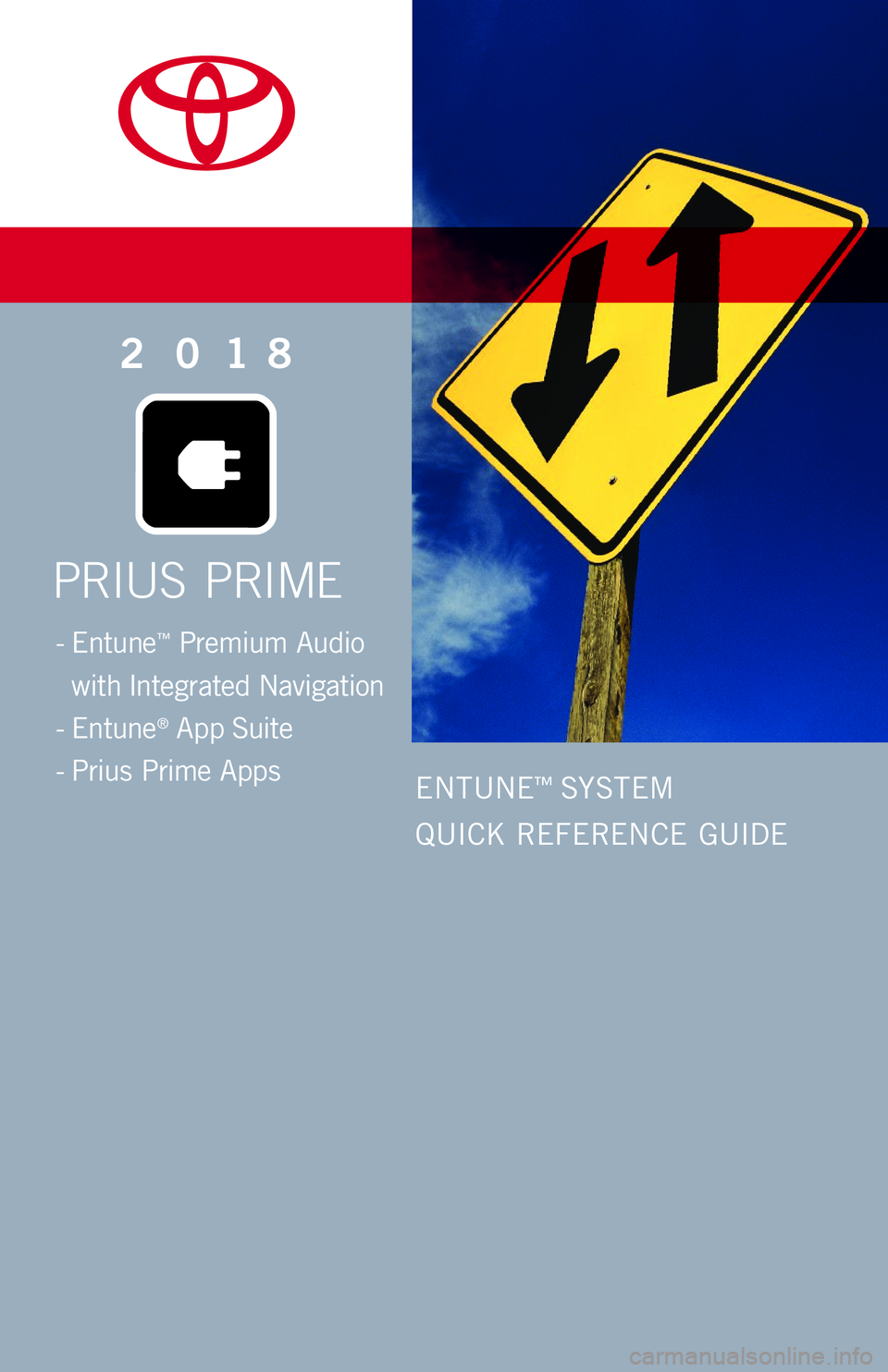
PRIUS PRIME
2018
ENTUNE™ SYSTEM
QUICK REFERENCE GUIDE
- Entune™ Premium Audio
with Integrated Navigation
- Entune® App Suite
- Prius Prime Apps
110820_17-MKG-11337_QRG_PrimePrius_EntuneSystem_2_0F_dh_R2.indd 212/14/17 1:25 PM
Page 2 of 64
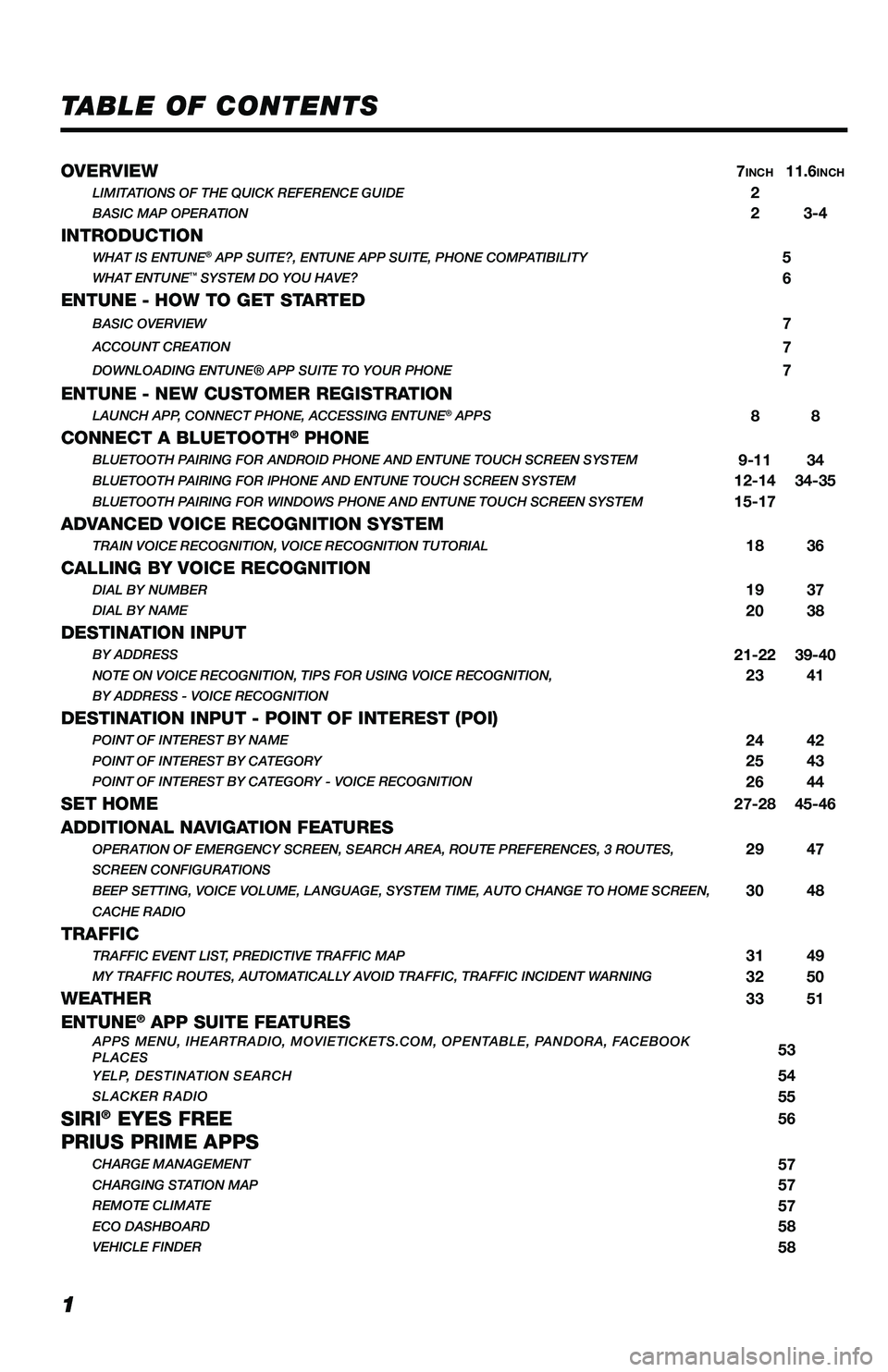
1
TABLE OF CONTENTS
OVERVIEW
7INCH11.6INCHLIMITATIONS OF THE QUICK REFERENCE GUIDE2BASIC MAP OPERATION23-4
INTRODUCTIONWHAT IS ENTUNE® APP SUITE?, ENTUNE APP SUITE, PHONE COMPATIBILITY5WHAT ENTUNE™ SYSTEM DO YOU HAVE?6
ENTUNE - HOW TO GET STARTEDBASIC OVERVIEW7
ACCOUNT CREATION7
DOWNLOADING ENTUNE® APP SUITE TO YOUR PHONE7
ENTUNE - NEW CUSTOMER REGISTRATIONLAUNCH APP, CONNECT PHONE, ACCESSING ENTUNE® APPS8 8
CONNECT A BLUETOOTH® PHONEBLUETOOTH PAIRING FOR ANDROID PHONE AND ENTUNE TOUCH SCREEN SYSTEM9-11 34BLUETOOTH PAIRING FOR IPHONE AND ENTUNE TOUCH SCREEN SYSTEM12-1434-35BLUETOOTH PAIRING FOR WINDOWS PHONE AND ENTUNE TOUCH SCREEN SYSTEM15-17
ADVANCED VOICE RECOGNITION SYSTEMTRAIN VOICE RECOGNITION, VOICE RECOGNITION TUTORIAL1836
CALLING BY VOICE RECOGNITIONDIAL BY NUMBER1937DIAL BY NAME2038
DESTINATION INPUTBY ADDRESS21-2239-40NOTE ON VOICE RECOGNITION, TIPS FOR USING VOICE RECOGNITION,2341BY ADDRESS - VOICE RECOGNITION
DESTINATION INPUT - POINT OF INTEREST (POI)POINT OF INTEREST BY NAME2442POINT OF INTEREST BY CATEGORY2543POINT OF INTEREST BY CATEGORY - VOICE RECOGNITION2644
SET HOME27-2845-46
ADDITIONAL NAVIGATION FEATURESOPERATION OF EMERGENCY SCREEN, SEARCH AREA, ROUTE PREFERENCES, 3 ROUTES,2947SCREEN CONFIGURATIONS
BEEP SETTING, VOICE VOLUME, LANGUAGE, SYSTEM TIME, AUTO CHANGE TO HOME S\
CREEN,3048CACHE RADIO
TRAFFICTRAFFIC EVENT LIST, PREDICTIVE TRAFFIC MAP3149MY TRAFFIC ROUTES, AUTOMATICALLY AVOID TRAFFIC, TRAFFIC INCIDENT WARNING3250
WEATHER3351
ENTUNE® APP SUITE FEATURESAPPS MENU, IHEARTRADIO, MOVIETICKETS.COM, OPENTABLE, PANDORA, FACEBOOK
PLACES53
YELP, DESTINATION SEARCH54SLACKER RADIO55
SIRI® EYES FREE56
PRIUS PRIME APPSCHARGE MANAGEMENT57CHARGING STATION MAP57REMOTE CLIMATE57ECO DASHBOARD58VEHICLE FINDER58
Page 3 of 64
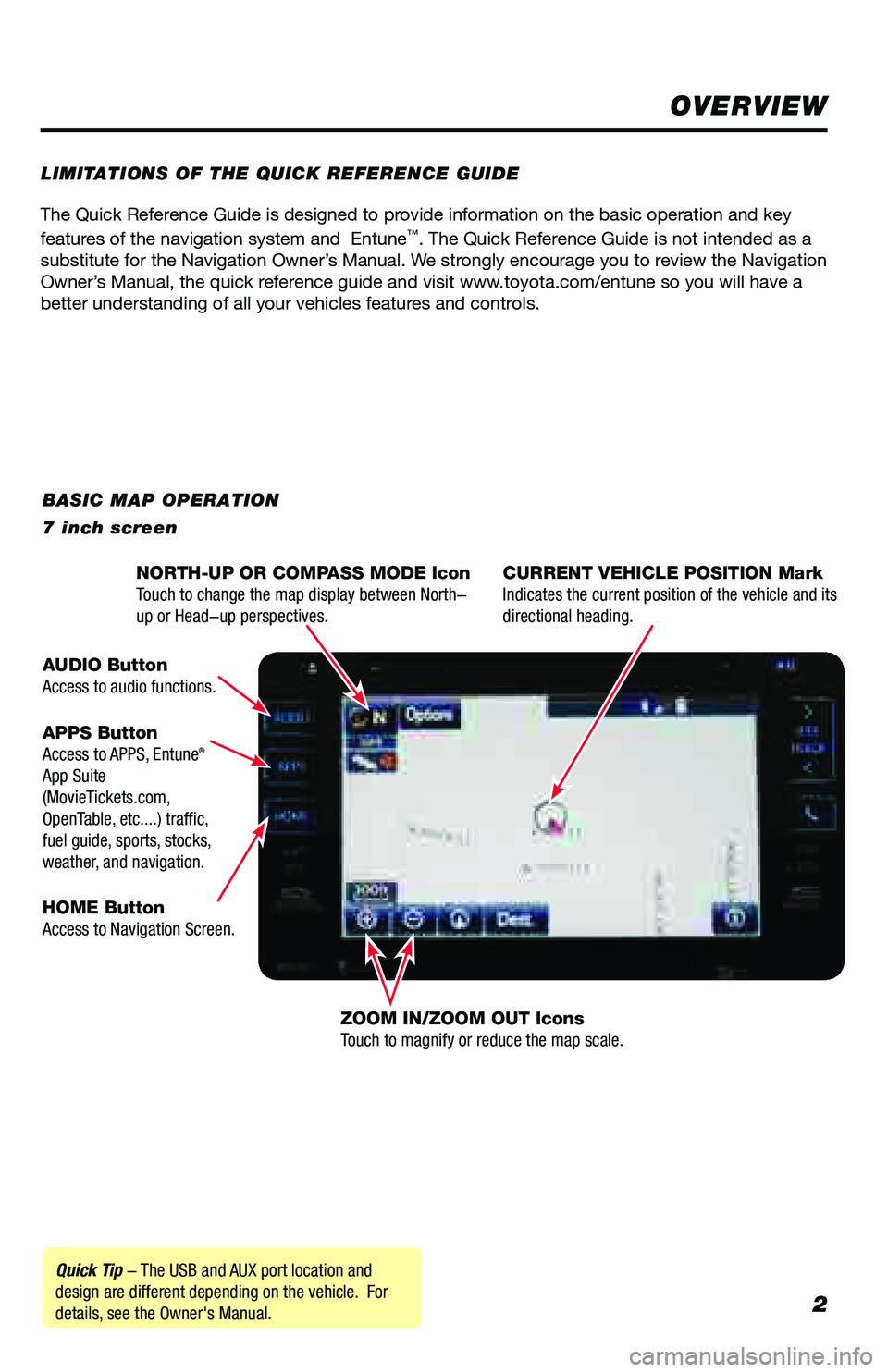
2
The Quick Reference Guide is designed to provide information on the basic operation and key
features of the navigation system and Entune™. The Quick Reference Guide is not intended as a
substitute for the Navigation Owner’s Manual. We strongly encourage you to review the Navigation
Owner’s Manual, the quick reference guide and visit www.toyota.com/entune so you will have a
better understanding of all your vehicles features and controls.
OVERVIEW
LIMITATIONS OF THE QUICK REFERENCE GUIDE
BASIC MAP OPERATION
7 inch screen
Quick Tip - The USB and AUX port location and
design are different depending on the vehicle. For
details, see the Owner's Manual. NORTH-UP OR COMPASS MODE Icon
Touch to change the map display between North-
up or Head-up perspectives.
CURRENT VEHICLE POSITION Mark
Indicates the current position of the vehicle and its
directional heading.
ZOOM IN/ZOOM OUT Icons
Touch to magnify or reduce the map scale.
HOME Button
Access to Navigation Screen. APPS Button
Access to APPS, Entune
®
App Suite
(MovieTickets.com,
OpenTable, etc....) traffic,
fuel guide, sports, stocks,
weather, and navigation. AUDIO Button
Access to audio functions.
Page 4 of 64
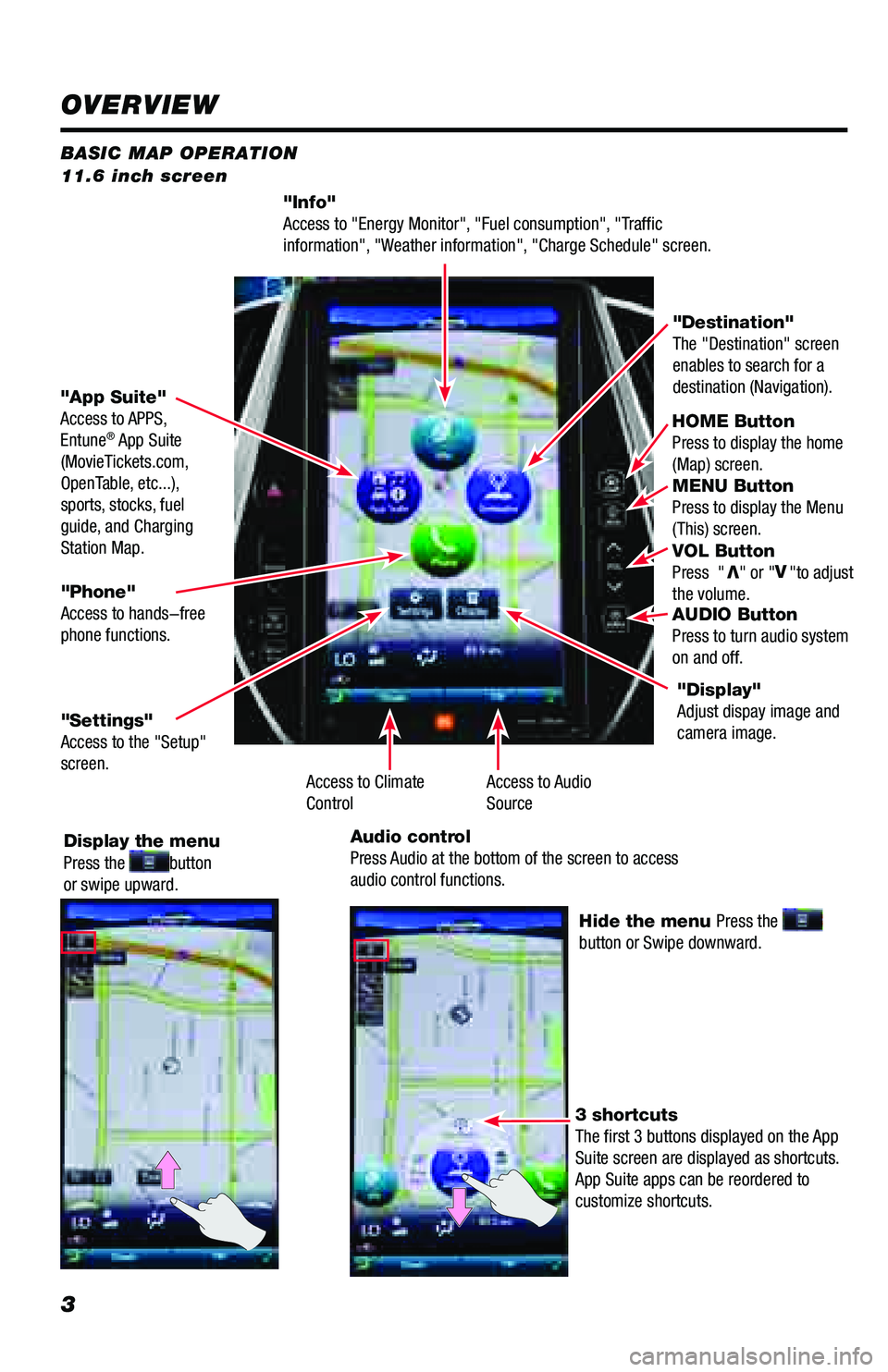
3
BASIC MAP OPERATION
11.6 inch screen
"Info"
Access to "Energy Monitor", "Fuel consumption", "Traffic
information", "Weather information", "Charge Schedule" screen.HOME Button
Press to display the home
(Map) screen.
MENU Button
Press to display the Menu
(This) screen.
VOL Button
Press "
V" or "V
"to adjust
the volume.
AUDIO Button
Press to turn audio system
on and off.
"App Suite"
Access to APPS,
Entune
® App Suite
(MovieTickets.com,
OpenTable, etc...),
sports, stocks, fuel
guide, and Charging
Station Map. "Destination"
The "Destination" screen
enables to search for a
destination (Navigation).
"Phone"
Access to hands-free
phone functions.
"Settings"
Access to the "Setup"
screen. Display the menu
Press the
button
or swipe upward.
Hide the menu Press the
button or Swipe downward.
3 shortcuts
The first 3 buttons displayed on the App
Suite screen are displayed as shortcuts.
App Suite apps can be reordered to
customize shortcuts. "Display"
Adjust dispay image and
camera image.
Access to Audio
Source
Access to Climate
Control
Audio control
Press Audio at the bottom of the screen to access
audio control functions.
OVERVIEW
Page 6 of 64
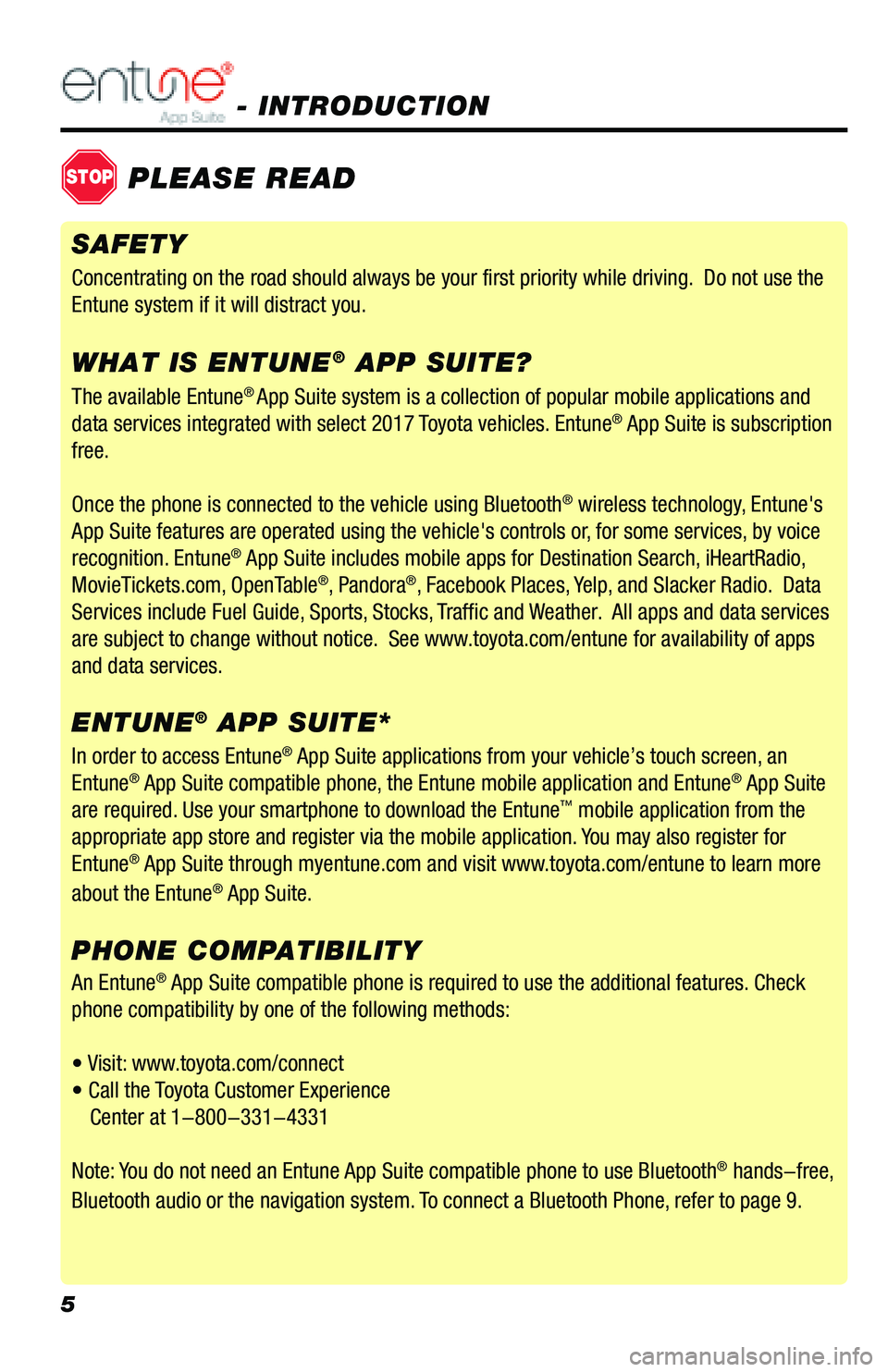
5
- INTRODUCTION
STOPPLEASE READ
The available Entune® App Suite system is a collection of popular mobile applications and
data services integrated with select 2017 Toyota vehicles. Entune® App Suite is subscription
free.
Once the phone is connected to the vehicle using Bluetooth
® wireless technology, Entune's
App Suite features are operated using the vehicle's controls or, for some services, by voice
recognition. Entune
® App Suite includes mobile apps for Destination Search, iHeartRadio,
MovieTickets.com, OpenTable®, Pandora®, Facebook Places, Yelp, and Slacker Radio. Data
Services include Fuel Guide, Sports, Stocks, Traffic and Weather. All apps and data services
are subject to change without notice. See www.toyota.com/entune for availability of apps
and data services.
In order to access Entune
® App Suite applications from your vehicle’s touch screen, an
Entune® App Suite compatible phone, the Entune mobile application and Entune® App Suite
are required. Use your smartphone to download the Entune™ mobile application from the
appropriate app store and register via the mobile application. You may also register for
Entune
® App Suite through myentune.com and visit www.toyota.com/entune to learn more
about the Entune® App Suite.
ENTUNE® APP SUITE*
WHAT IS ENTUNE
® APP SUITE?
An Entune® App Suite compatible phone is required to use the additional features. Check
phone compatibility by one of the following methods:
• Visit: www.toyota.com/connect
• Call the Toyota Customer Experience
Center at 1-800-331-4331
Note: You do not need an Entune App Suite compatible phone to use Bluetooth
® hands-free,
Bluetooth audio or the navigation system. To connect a Bluetooth Phone, refer to page 9.
PHONE COMPATIBILITY
SAFETY
Concentrating on the road should always be your first priority while driving. Do not use the
Entune system if it will distract you.
Page 7 of 64
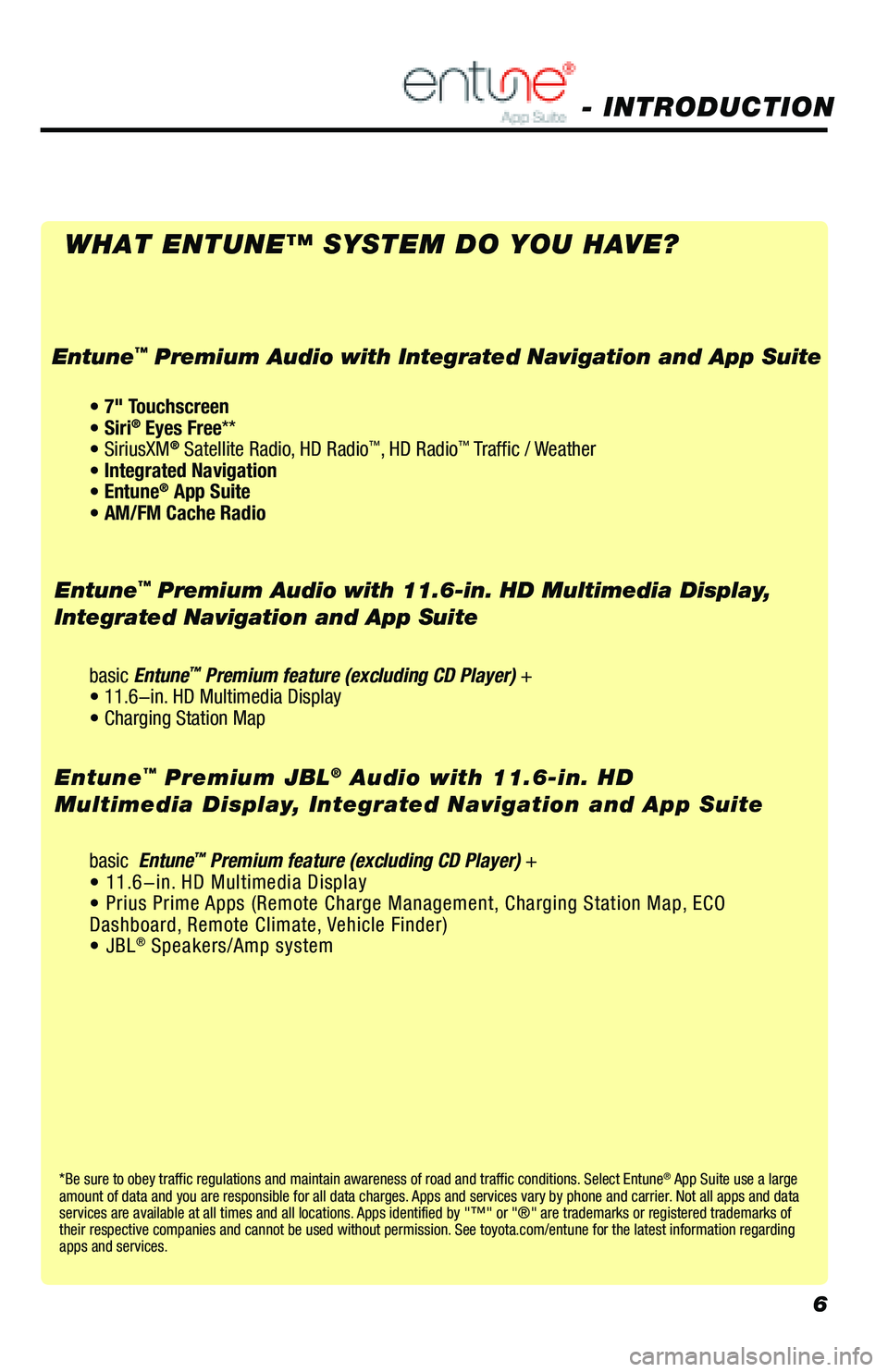
6
*Be sure to obey traffic regulations and maintain awareness of road and traffic conditions. Select Entune® App Suite use a large
amount of data and you are responsible for all data charges. Apps and services vary by phone and carrier. Not all apps and data
services are available at all times and all locations. Apps identified by "™" or "®" are trademarks or registered trademar\
ks of
their respective companies and cannot be used without permission. See toyota.com/entune for the latest information regarding
apps and services.
- INTRODUCTION
WHAT ENTUNE™ SYSTEM DO YOU HAVE?
Entune™ Premium Audio with 11.6-in. HD Multimedia Display,
Integrated Navigation and App Suite
basic Entune™ Premium feature (excluding CD Player) +
• 11.6-in. HD Multimedia Display
• Charging Station Map
basic Entune
™ Premium feature (excluding CD Player) +
• 11.6-in. HD Multimedia Display
• Prius Prime Apps (Remote Charge Management, Charging Station Map, ECO
Dashboard, Remote Climate, Vehicle Finder)
• JBL
® Speakers/Amp system
Entune™ Premium JBL® Audio with 11.6-in. HD
Multimedia Display, Integrated Navigation and App Suite
• 7" Touchscreen
• Siri® Eyes Free**
• SiriusXM® Satellite Radio, HD Radio™, HD Radio™ Traffic / Weather
• Integrated Navigation
• Entune
® App Suite
• AM/FM Cache Radio
Entune™ Premium Audio with Integrated Navigation and App Suite
Page 24 of 64
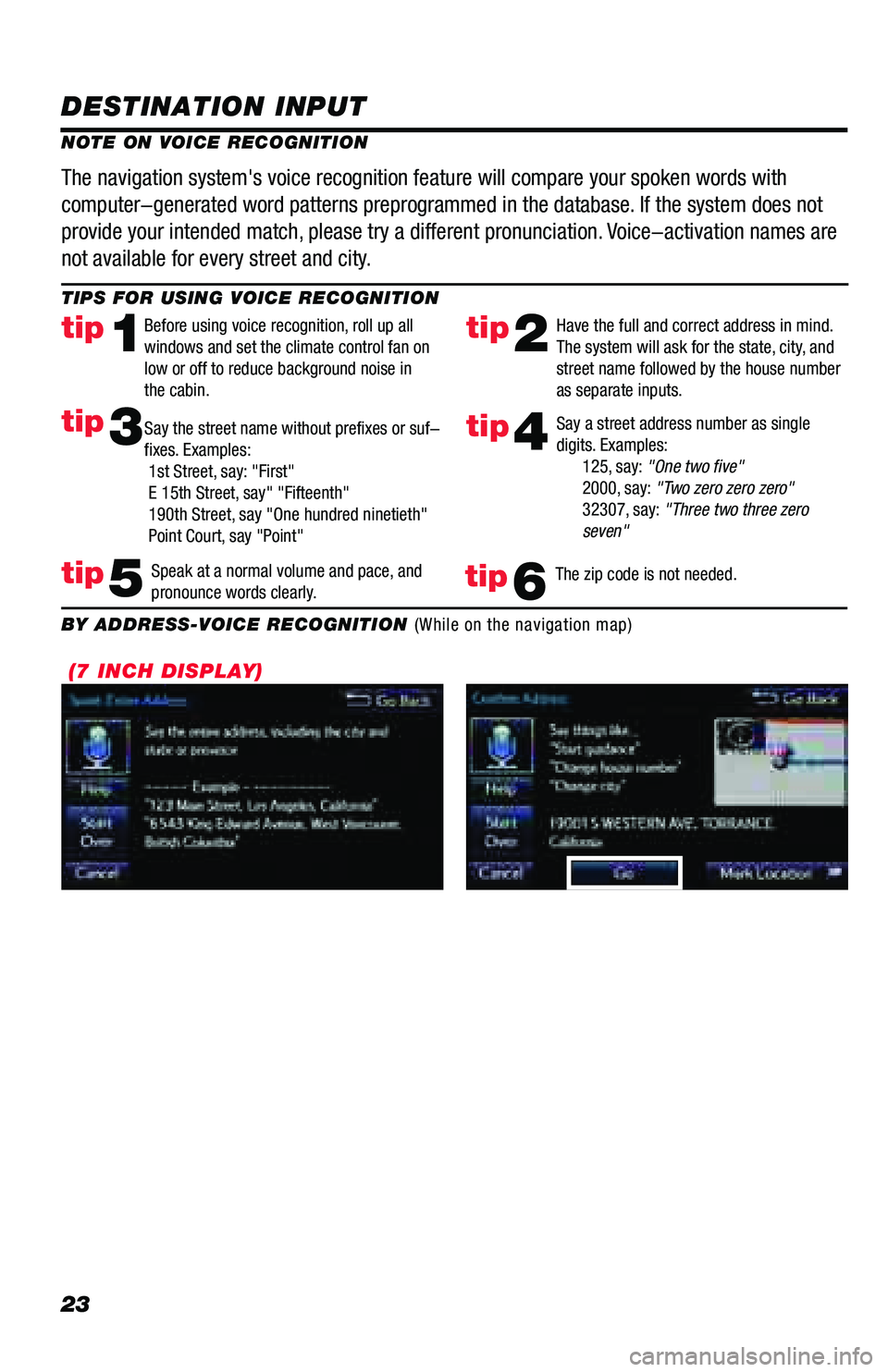
23
DESTINATION INPUT
TIPS FOR USING VOICE RECOGNITION
NOTE ON VOICE RECOGNITIONSay a street address number as single
digits. Examples:
125, say: "One two five"
2000, say: "Two zero zero zero"
32307, say: "Three two three zero
seven"
tip2tip1
tip5
tip3
Have the full and correct address in mind.
The system will ask for the state, city, and
street name followed by the house number
as separate inputs.
Before using voice recognition, roll up all
windows and set the climate control fan on
low or off to reduce background noise in
the cabin.
Speak at a normal volume and pace, and
pronounce words clearly.
Say the street name without prefixes or suf-
fixes. Examples:
1st Street, say: "First"
E 15th Street, say" "Fifteenth"
190th Street, say "One hundred ninetieth"
Point Court, say "Point"
The navigation system's voice recognition feature will compare your spoken words with
computer-generated word patterns preprogrammed in the database. If the system does not
provide your intended match, please try a different pronunciation. Voice-activation names are
not available for every street and city.
BY ADDRESS-VOICE RECOGNITION (While on the navigation map)
tip4
The zip code is not needed.tip6
(7 INCH DISPLAY)
Page 30 of 64
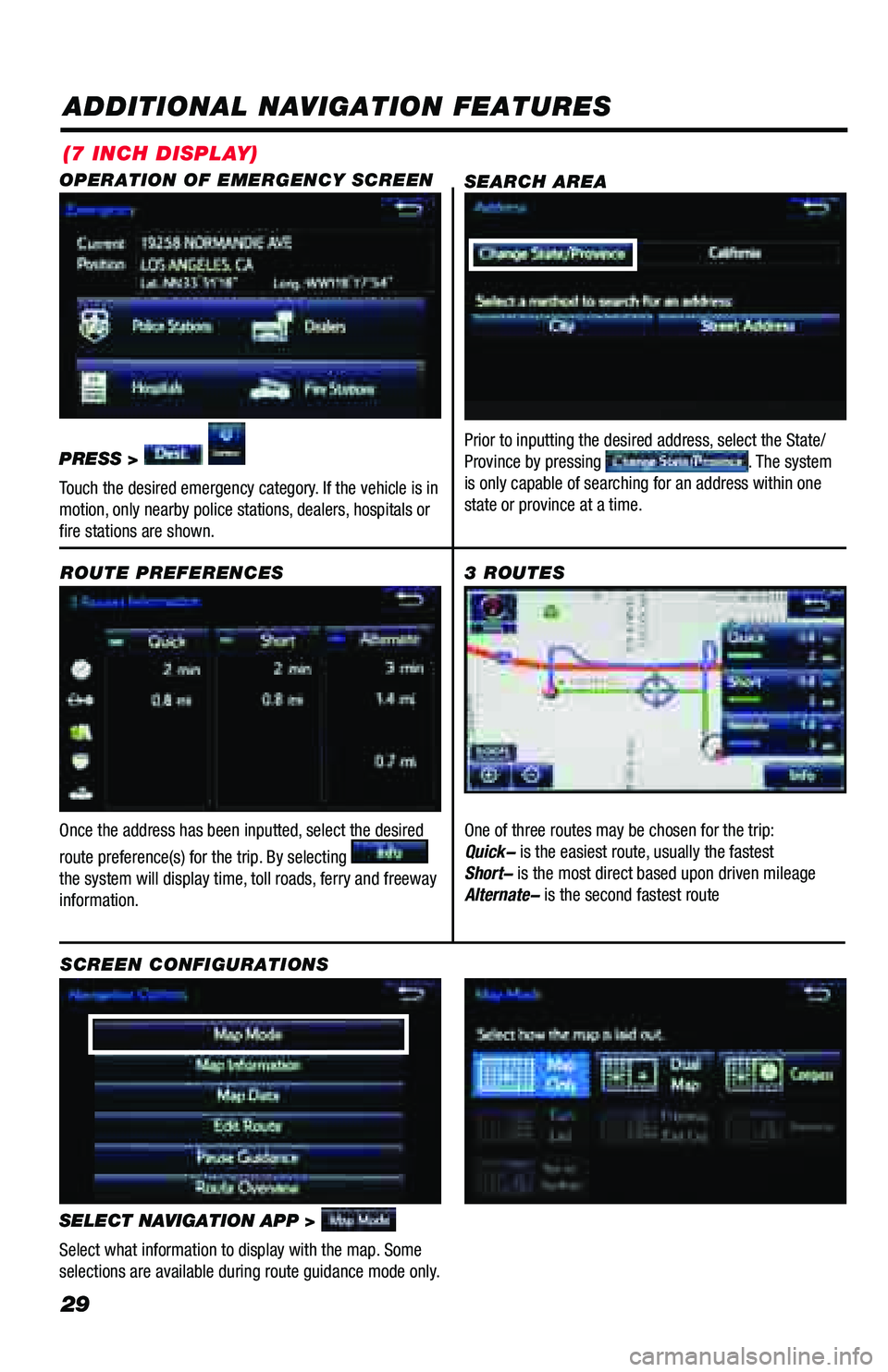
29
ADDITIONAL NAVIGATION FEATURES
Once the address has been inputted, select the desired
route preference(s) for the trip. By selecting
the system will display time, toll roads, ferry and freeway
information. ROUTE PREFERENCES
SELECT NAVIGATION APP >
Select what information to display with the map. Some
selections are available during route guidance mode only.
3 ROUTES
SCREEN CONFIGURATIONS One of three routes may be chosen for the trip:
Quick- is the easiest route, usually the fastest
Short- is the most direct based upon driven mileage
Alternate- is the second fastest route
SEARCH AREA
Prior to inputting the desired address, select the State/
Province by pressing . The system
is only capable of searching for an address within one
state or province at a time.
OPERATION OF EMERGENCY SCREEN
PRESS >
Touch the desired emergency category. If the vehicle is in
motion, only nearby police stations, dealers, hospitals or
fire stations are shown.
(7 INCH DISPLAY)
Page 31 of 64
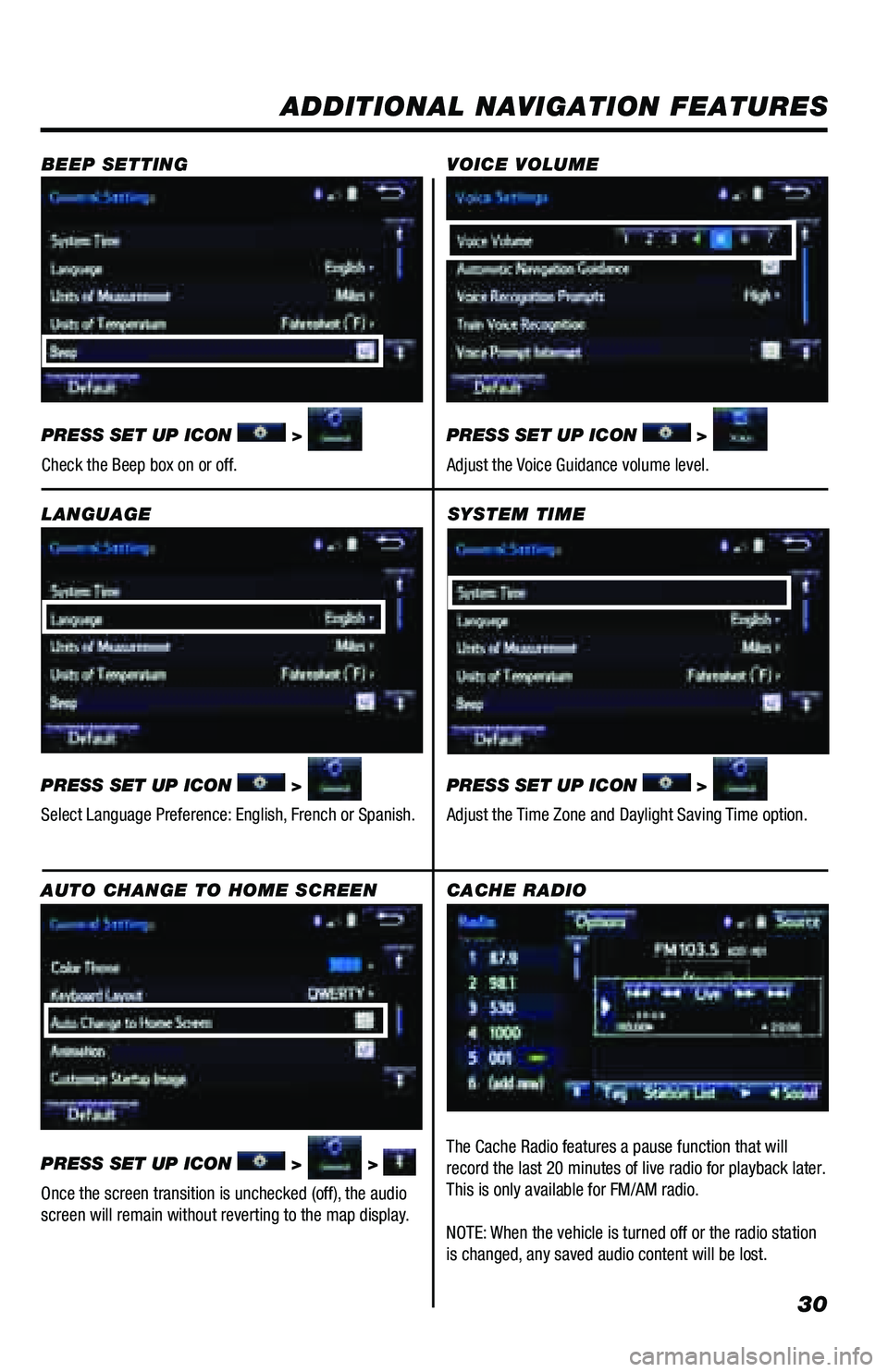
30
SYSTEM TIME
PRESS SET UP ICON
>
Adjust the Time Zone and Daylight Saving Time option.
ADDITIONAL NAVIGATION FEATURES
LANGUAGE
PRESS SET UP ICON
>
Select Language Preference: English, French or Spanish. PRESS SET UP ICON
>
Adjust the Voice Guidance volume level.
BEEP SETTING
VOICE VOLUME
AUTO CHANGE TO HOME SCREEN
PRESS SET UP ICON
> >
Once the screen transition is unchecked (off), the audio
screen will remain without reverting to the map display. PRESS SET UP ICON
>
Check the Beep box on or off.
CACHE RADIO
The Cache Radio features a pause function that will
record the last 20 minutes of live radio for playback later.
This is only available for FM/AM radio.
NOTE: When the vehicle is turned off or the radio station
is changed, any saved audio content will be lost.
Page 32 of 64
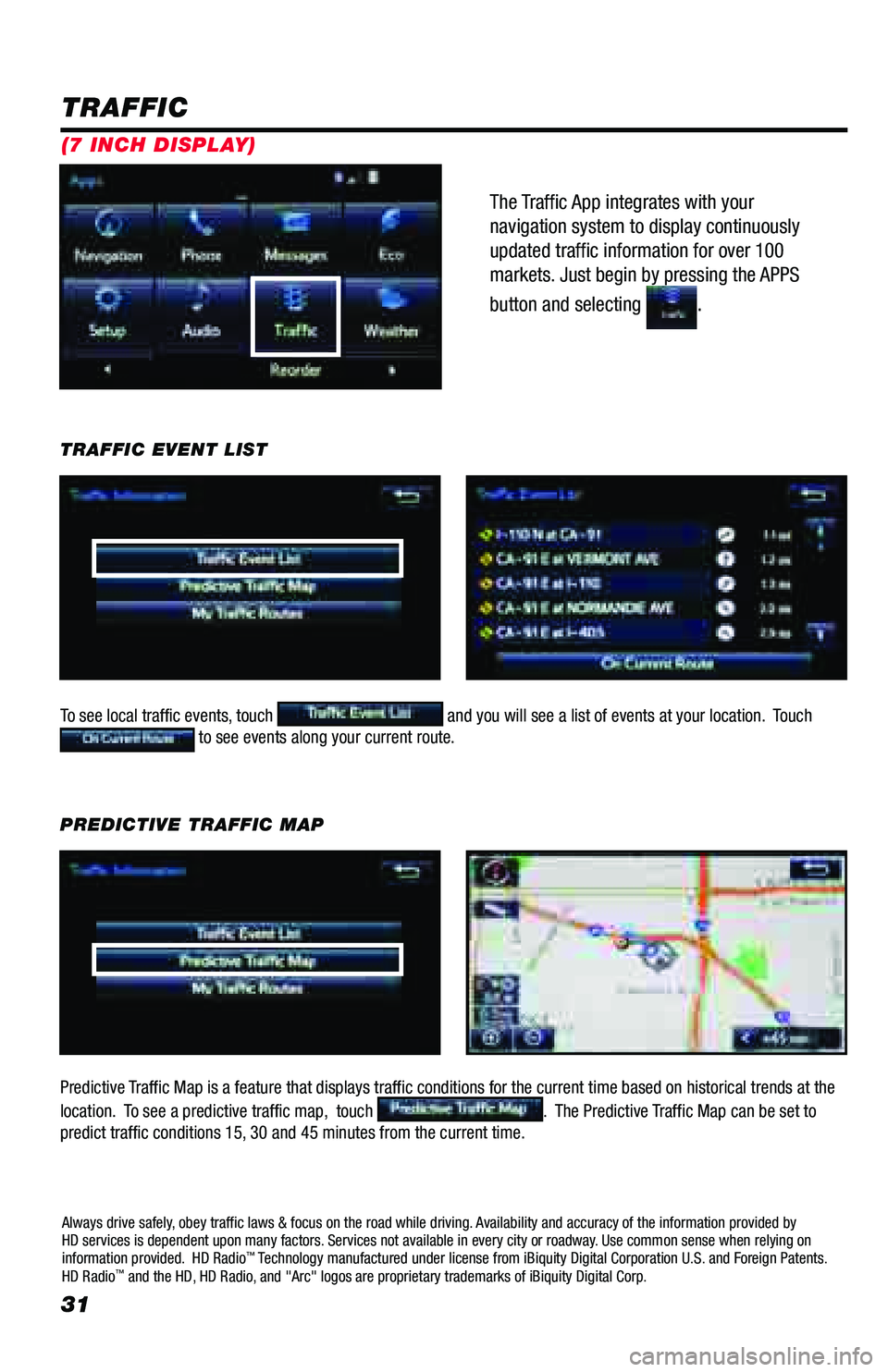
31
The Traffic App integrates with your
navigation system to display continuously
updated traffic information for over 100
markets. Just begin by pressing the APPS
button and selecting
.
TRAFFIC
To see local traffic events, touch and you will see a list of events at your location. Touch to see events along your current route.
TRAFFIC EVENT LIST
Predictive Traffic Map is a feature that displays traffic conditions for the current time based on historical t\
rends at the
location. To see a predictive traffic map, touch
. The Predictive Traffic Map can be set to
predict traffic conditions 15, 30 and 45 minutes from the current time. PREDICTIVE TRAFFIC MAP
Always drive safely, obey traffic laws & focus on the road while driving. Availability and accuracy of the information provided by
HD services is dependent upon many factors. Services not available in every city or roadway. Use common sense when relying on
information provided. HD Radio
™ Technology manufactured under license from iBiquity Digital Corporation U.S. and Foreign Patents.
HD Radio™ and the HD, HD Radio, and "Arc" logos are proprietary trademarks of iBiquity Digital Corp.
(7 INCH DISPLAY)