USB TOYOTA PRIUS PRIME 2018 Accessories, Audio & Navigation (in English)
[x] Cancel search | Manufacturer: TOYOTA, Model Year: 2018, Model line: PRIUS PRIME, Model: TOYOTA PRIUS PRIME 2018Pages: 308, PDF Size: 4.66 MB
Page 108 of 308
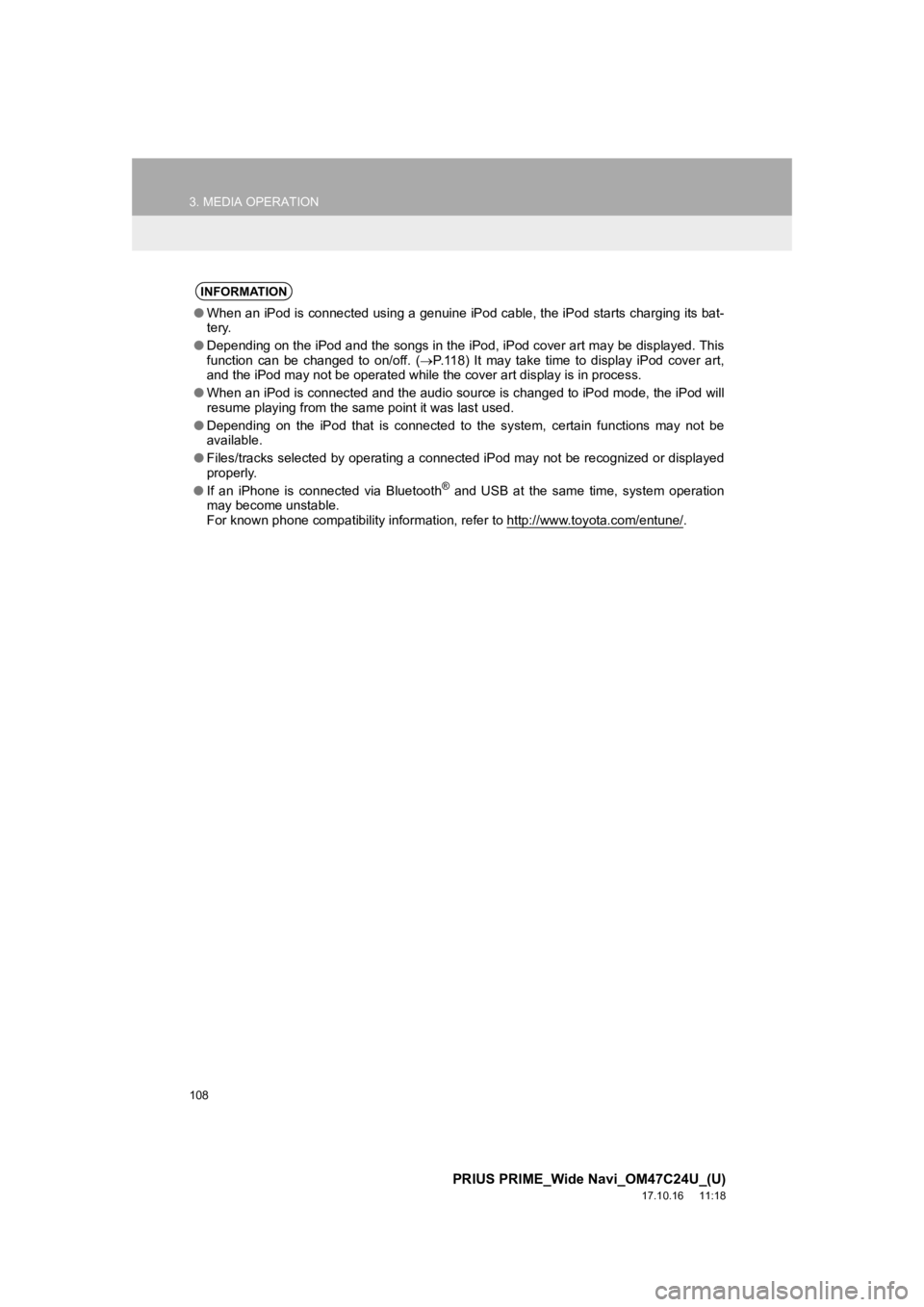
108
3. MEDIA OPERATION
PRIUS PRIME_Wide Navi_OM47C24U_(U)
17.10.16 11:18
INFORMATION
●When an iPod is connected using a genuine iPod cable, the iPod starts charging its bat-
tery.
● Depending on the iPod and the songs in the iPod, iPod cover art may be displayed. This
function can be changed to on/off. ( P.118) It may take time to display iPod cover art,
and the iPod may not be operated while the cover art display is in process.
● When an iPod is connected and the audio source is changed to iP od mode, the iPod will
resume playing from the same point it was last used.
● Depending on the iPod that is connected to the system, certain functions may not be
available.
● Files/tracks selected by operat ing a connected iPod may not be recognized or displayed
properly.
● If an iPhone is connected via Bluetooth
® and USB at the same time, system operation
may become unstable.
For known phone compatibility information, refer to http://www. toyota.com/entune/
.
Page 116 of 308
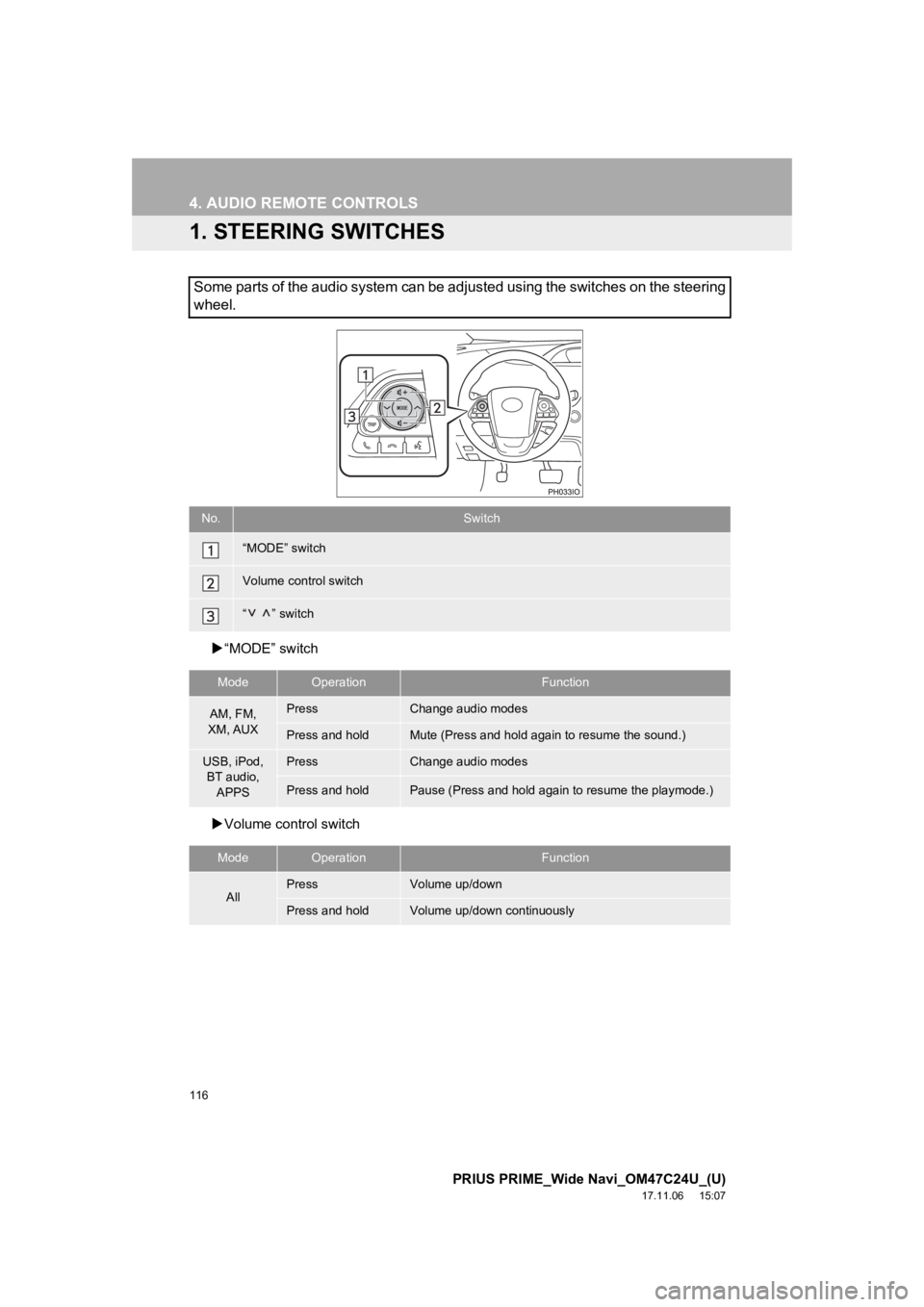
116
PRIUS PRIME_Wide Navi_OM47C24U_(U)
17.11.06 15:07
4. AUDIO REMOTE CONTROLS
1. STEERING SWITCHES
“MODE” switch
Volume control switch
Some parts of the audio system can be adjusted using the switch es on the steering
wheel.
No.Switch
“MODE” switch
Volume control switch
“ ” switch
ModeOperationFunction
AM, FM,
XM, AUXPressChange audio modes
Press and holdMute (Press and hold again to resume the sound.)
USB, iPod, BT audio,
APPSPressChange audio modes
Press and holdPause (Press and hold again to resume the playmode.)
ModeOperationFunction
AllPressVolume up/down
Press and holdVolume up/down continuously
Page 117 of 308
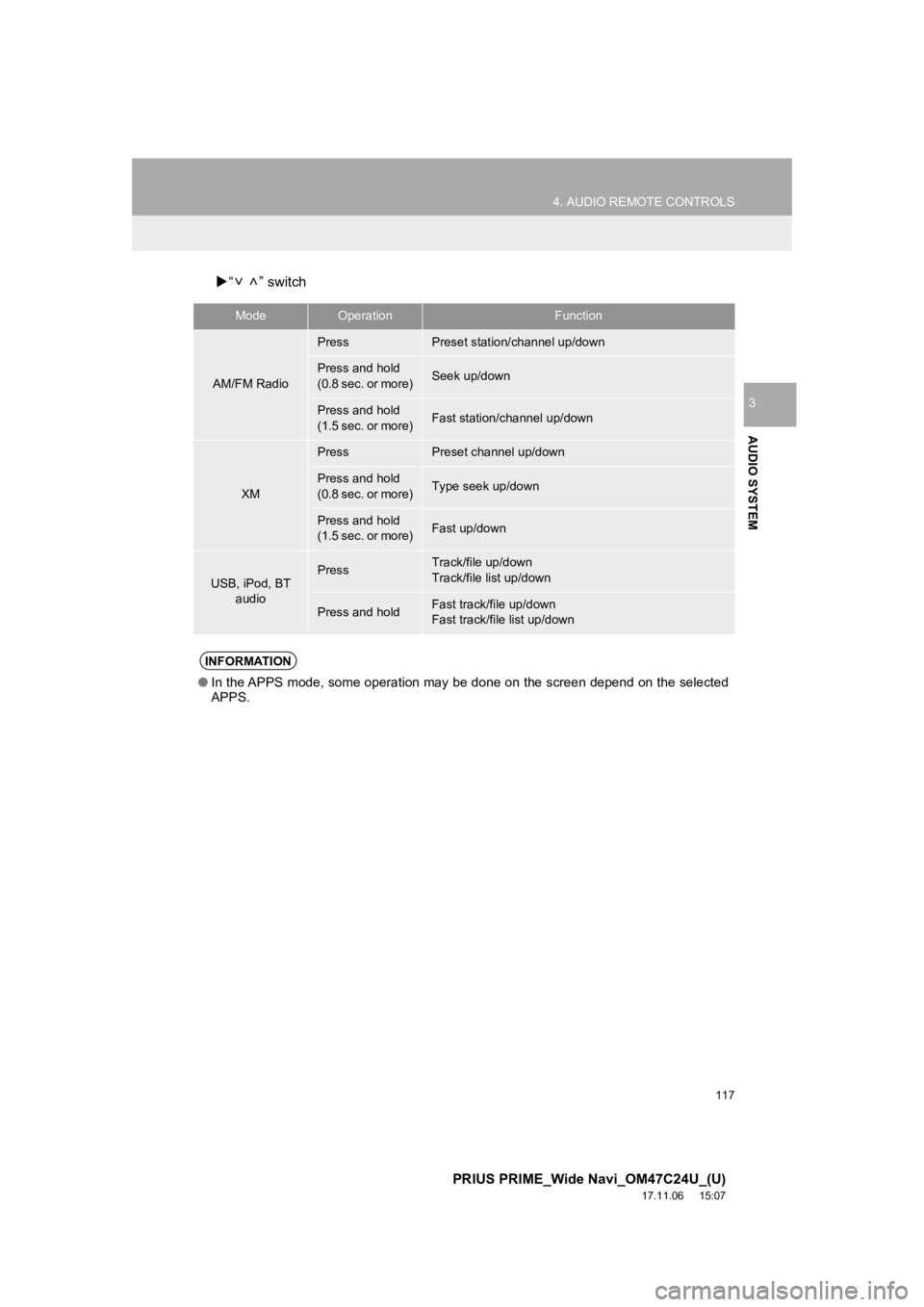
117
4. AUDIO REMOTE CONTROLS
PRIUS PRIME_Wide Navi_OM47C24U_(U)
17.11.06 15:07
AUDIO SYSTEM
3
“ ” switch
ModeOperationFunction
AM/FM Radio
PressPreset station/channel up/down
Press and hold
(0.8 sec. or more)Seek up/down
Press and hold
(1.5 sec. or more)Fast station/channel up/down
XM
PressPreset channel up/down
Press and hold
(0.8 sec. or more)Type seek up/down
Press and hold
(1.5 sec. or more)Fast up/down
USB, iPod, BT
audioPressTrack/file up/down
Track/file list up/down
Press and holdFast track/file up/down
Fast track/file list up/down
INFORMATION
●In the APPS mode, some operation may be done on the screen depe nd on the selected
APPS.
Page 119 of 308
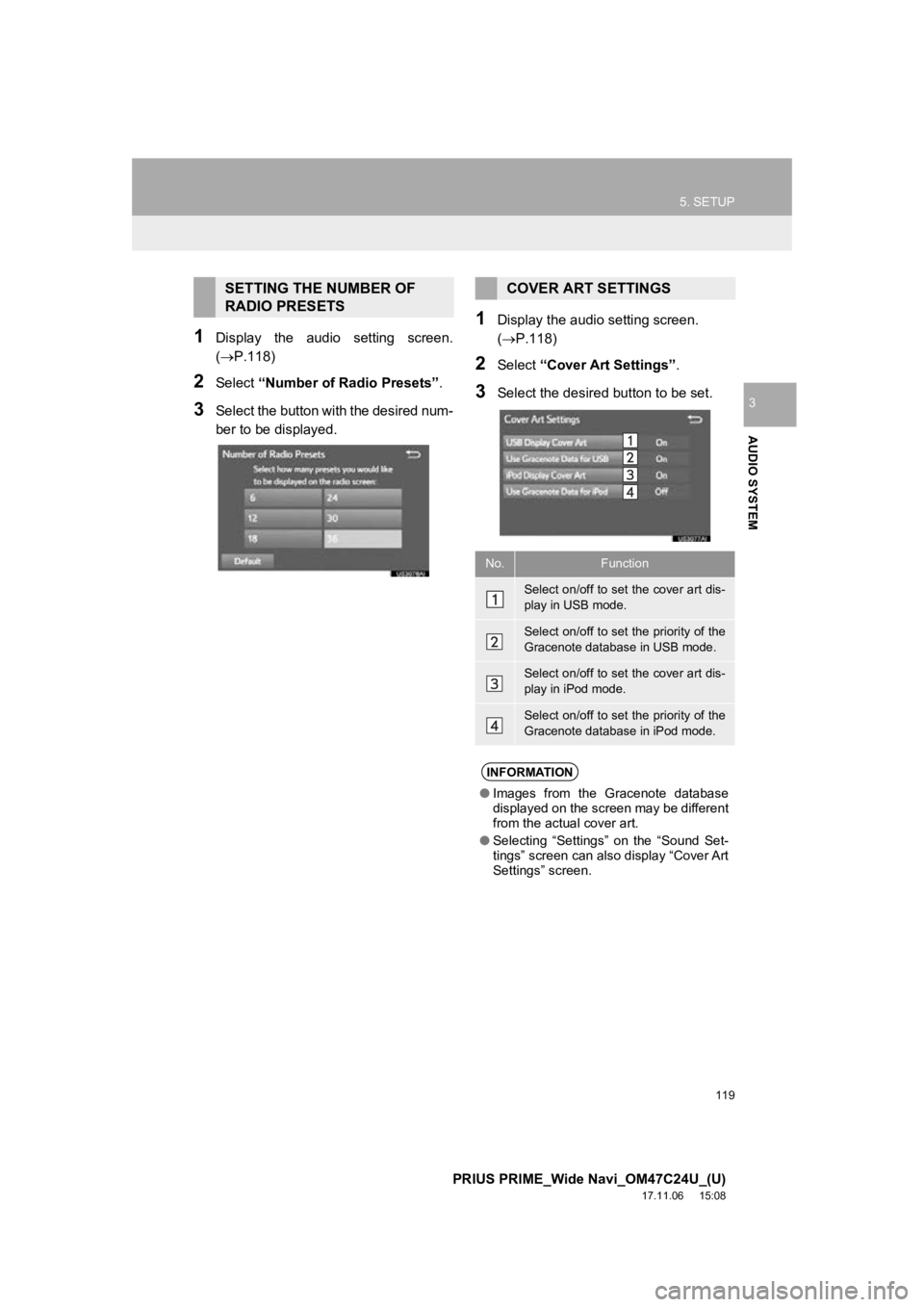
119
5. SETUP
PRIUS PRIME_Wide Navi_OM47C24U_(U)
17.11.06 15:08
AUDIO SYSTEM
3
1Display the audio setting screen.
(P.118)
2Select “Number of Radio Presets” .
3Select the button with the desired num-
ber to be displayed.
1Display the audio setting screen.
(P.118)
2Select “Cover Art Settings” .
3Select the desired button to be set.
SETTING THE NUMBER OF
RADIO PRESETSCOVER ART SETTINGS
No.Function
Select on/off to set the cover art dis-
play in USB mode.
Select on/off to set the priority of the
Gracenote database in USB mode.
Select on/off to set the cover art dis-
play in iPod mode.
Select on/off to set the priority of the
Gracenote database in iPod mode.
INFORMATION
●Images from the Gracenote database
displayed on the screen may be different
from the actual cover art.
● Selecting “Settings” on the “Sound Set-
tings” screen can also display “Cover Art
Settings” screen.
Page 122 of 308
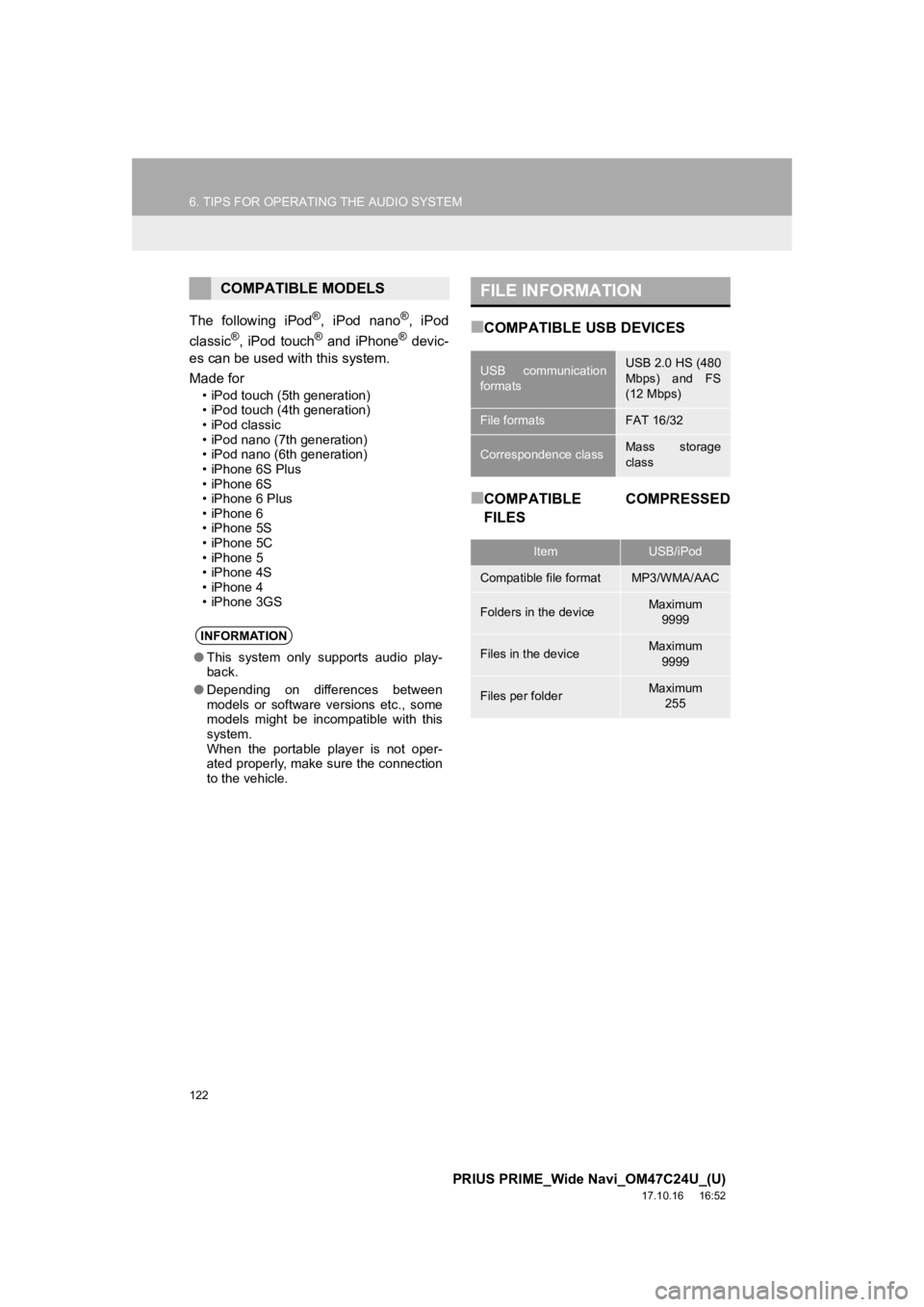
122
6. TIPS FOR OPERATING THE AUDIO SYSTEM
PRIUS PRIME_Wide Navi_OM47C24U_(U)
17.10.16 16:52
The following iPod®, iPod nano®, iPod
classic®, iPod touch® and iPhone® devic-
es can be used with this system.
Made for
• iPod touch (5th generation)
• iPod touch (4th generation)
•iPod classic
• iPod nano (7th generation)
• iPod nano (6th generation)
• iPhone 6S Plus
• iPhone 6S
• iPhone 6 Plus
• iPhone 6
• iPhone 5S
• iPhone 5C
• iPhone 5
• iPhone 4S
• iPhone 4
• iPhone 3GS
■COMPATIBLE USB DEVICES
■COMPATIBLE COMPRESSED
FILES
COMPATIBLE MODELS
INFORMATION
● This system only supports audio play-
back.
● Depending on differences between
models or software versions etc., some
models might be incompatible with this
system.
When the portable player is not oper-
ated properly, make sure the connection
to the vehicle.
FILE INFORMATION
USB communication
formatsUSB 2.0 HS (480
Mbps) and FS
(12 Mbps)
File formatsFAT 16/32
Correspondence classMass storage
class
ItemUSB/iPod
Compatible file formatMP3/WMA/AAC
Folders in the deviceMaximum
9999
Files in the deviceMaximum 9999
Files per folderMaximum 255
Page 123 of 308
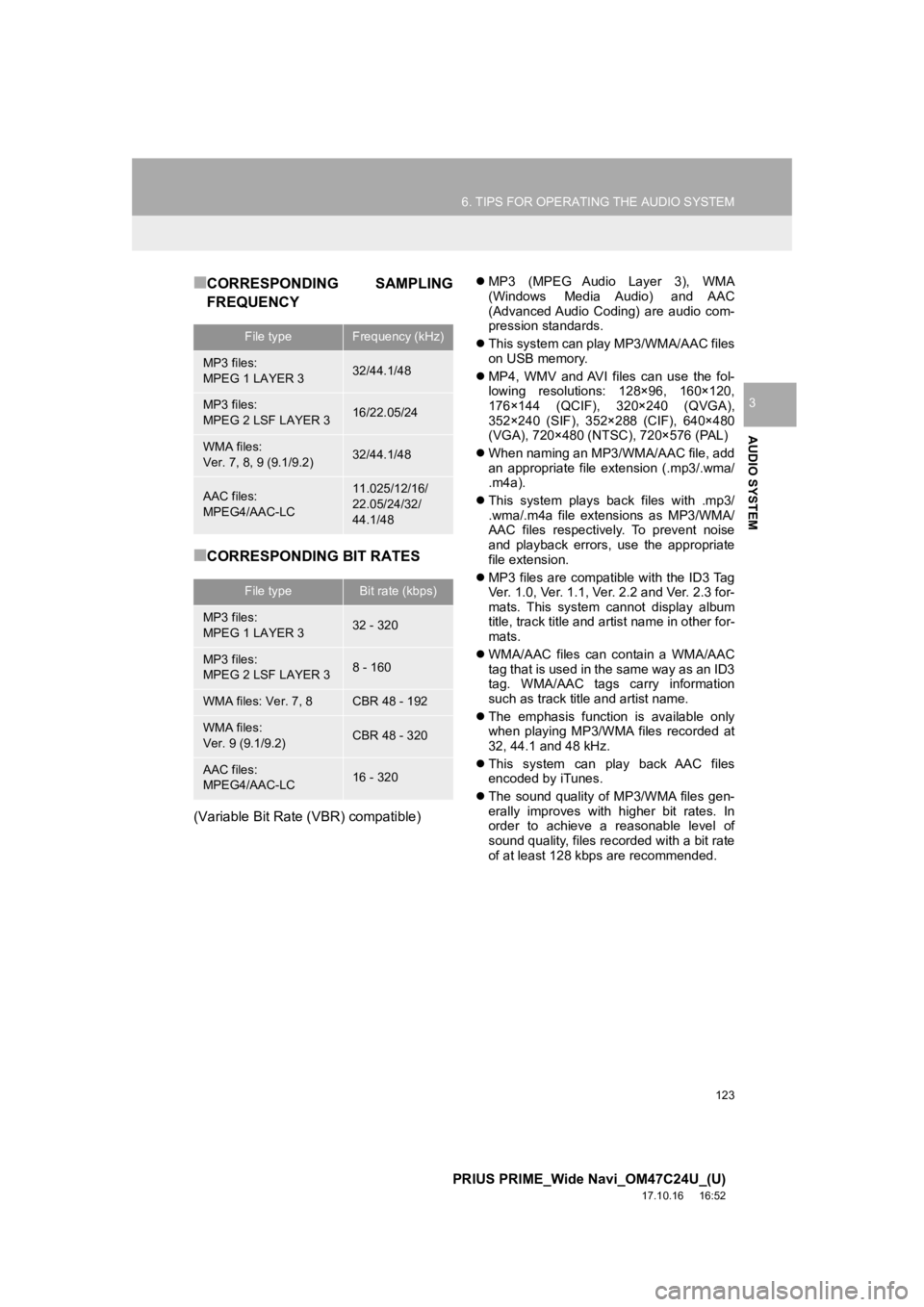
123
6. TIPS FOR OPERATING THE AUDIO SYSTEM
PRIUS PRIME_Wide Navi_OM47C24U_(U)
17.10.16 16:52
AUDIO SYSTEM
3
■CORRESPONDING SAMPLING
FREQUENCY
■CORRESPONDING BIT RATES
(Variable Bit Rate (VBR) compatible)
MP3 (MPEG Audio Layer 3), WMA
(Windows Media Audio) and AAC
(Advanced Audio Coding) are audio com-
pression standards.
This system can play MP3/WMA/AAC files
on USB memory.
MP4, WMV and AVI files can use the fol-
lowing resolutions: 128×96, 160×120,
176×144 (QCIF), 320×240 (QVGA),
352×240 (SIF), 352×288 (CIF), 640×480
(VGA), 720×480 (NTSC), 720×576 (PAL)
When naming an MP3/WMA/AAC file, add
an appropriate file extension (.mp3/.wma/
.m4a).
This system plays back files with .mp3/
.wma/.m4a file extensions as MP3/WMA/
AAC files respectively. To prevent noise
and playback errors, use the appropriate
file extension.
MP3 files are compatible with the ID3 Tag
Ver. 1.0, Ver. 1.1, Ver. 2.2 and Ver. 2.3 for-
mats. This system cannot display album
title, track title and artist name in other for-
mats.
WMA/AAC files can contain a WMA/AAC
tag that is used in the same way as an ID3
tag. WMA/AAC tags carry information
such as track title and artist name.
The emphasis function is available only
when playing MP3/WMA files recorded at
32, 44.1 and 48 kHz.
This system can play back AAC files
encoded by iTunes.
The sound quality of MP3/WMA files gen-
erally improves with higher bit rates. In
order to achieve a reasonable level of
sound quality, files recorded with a bit rate
of at least 128 kbps are recommended.
File typeFrequency (kHz)
MP3 files:
MPEG 1 LAYER 332/44.1/48
MP3 files:
MPEG 2 LSF LAYER 316/22.05/24
WMA files:
Ver. 7, 8, 9 (9.1/9.2)32/44.1/48
AAC files:
MPEG4/AAC-LC11.025/12/16/
22.05/24/32/
44.1/48
File typeBit rate (kbps)
MP3 files:
MPEG 1 LAYER 332 - 320
MP3 files:
MPEG 2 LSF LAYER 38 - 160
WMA files: Ver. 7, 8CBR 48 - 192
WMA files:
Ver. 9 (9.1/9.2)CBR 48 - 320
AAC files:
MPEG4/AAC-LC16 - 320
Page 126 of 308
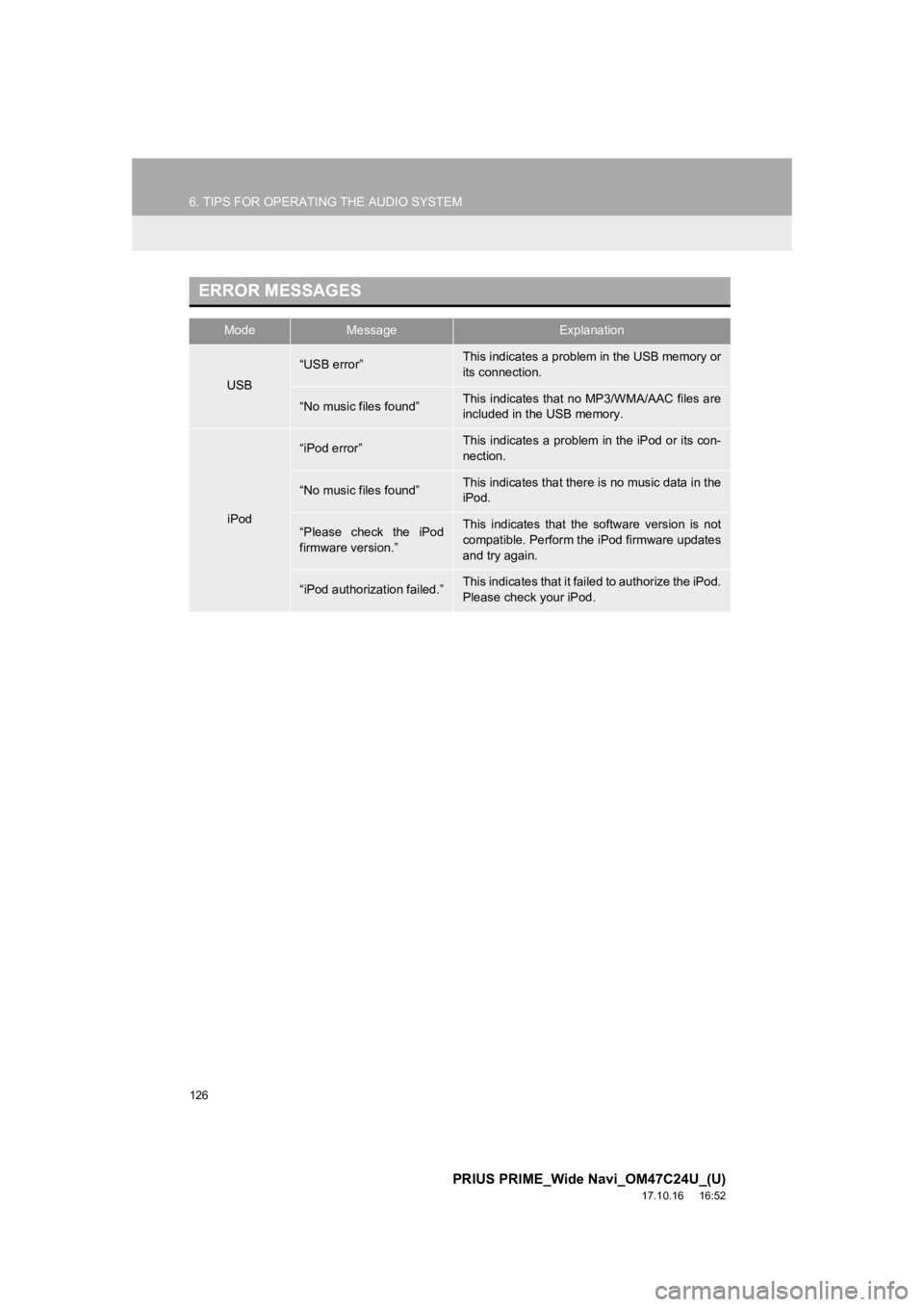
126
6. TIPS FOR OPERATING THE AUDIO SYSTEM
PRIUS PRIME_Wide Navi_OM47C24U_(U)
17.10.16 16:52
ERROR MESSAGES
ModeMessageExplanation
USB
“USB error”This indicates a problem in the USB memory or
its connection.
“No music files found”This indicates that no MP3/WMA/AAC files are
included in the USB memory.
iPod
“iPod error”This indicates a problem in the iPod or its con-
nection.
“No music files found”This indicates that there is no music data in the
iPod.
“Please check the iPod
firmware version.”This indicates that the software version is not
compatible. Perform the iPod firmware updates
and try again.
“iPod authorization failed.”This indicates that it failed to authorize the iPod.
Please check your iPod.
Page 134 of 308
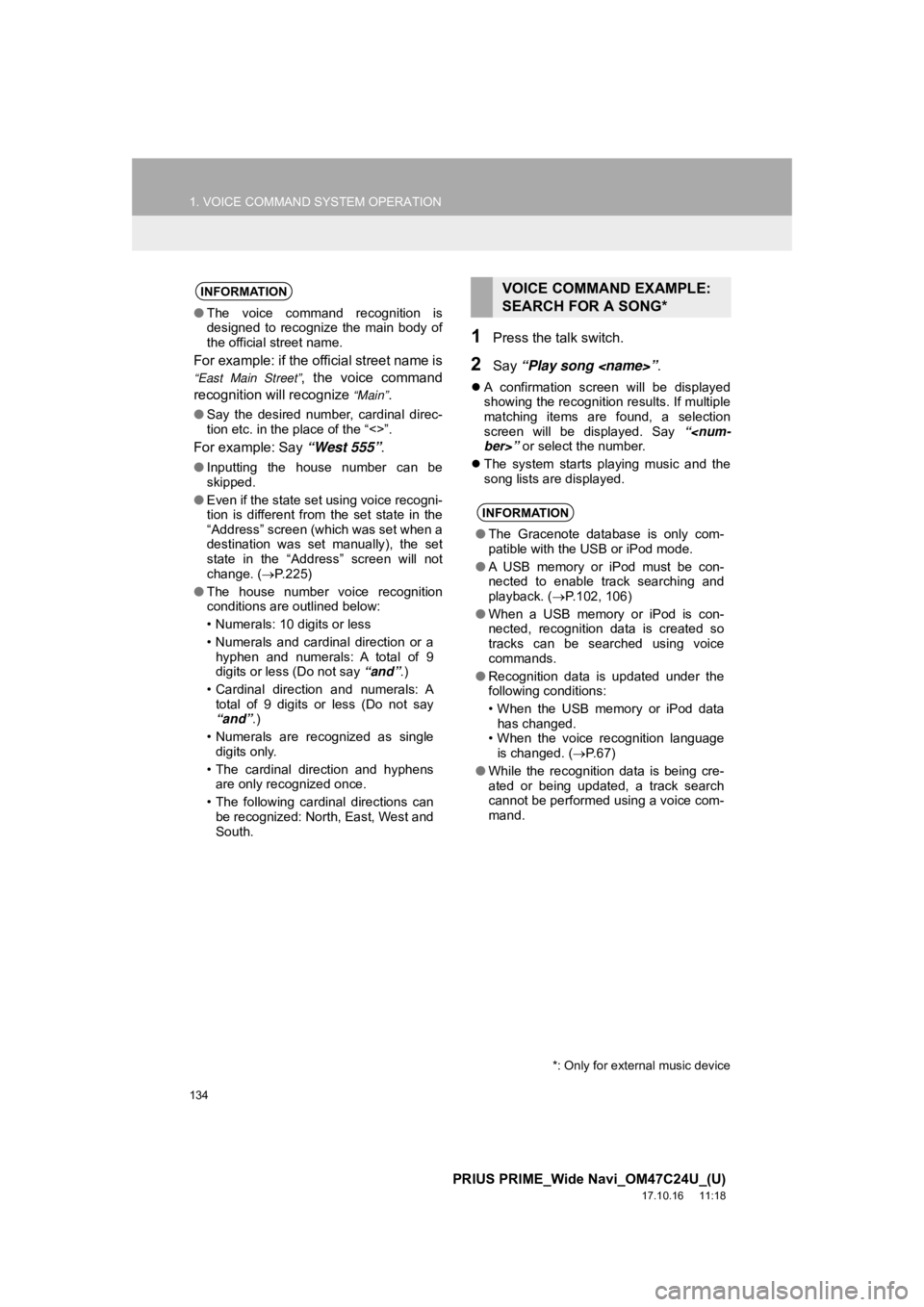
134
1. VOICE COMMAND SYSTEM OPERATION
PRIUS PRIME_Wide Navi_OM47C24U_(U)
17.10.16 11:18
1Press the talk switch.
2Say “Play song
A confirmation screen will be displayed
showing the recognition results. If multiple
matching items are found, a selection
screen will be displayed. Say “
The system starts playing music and the
song lists are displayed.
INFORMATION
●The voice command recognition is
designed to recognize the main body of
the official street name.
For example: if the official street name is
“East Main Street”, the voice command
recognition will recognize
“Main”.
● Say the desired number, cardinal direc-
tion etc. in the place of the “<>”.
For example: Say “West 555” .
●Inputting the house number can be
skipped.
● Even if the state set using voice recogni-
tion is different from the set state in the
“Address” screen (which was set when a
destination was set manually), the set
state in the “Address” screen will not
change. ( P.225)
● The house number voice recognition
conditions are outlined below:
• Numerals: 10 digits or less
• Numerals and cardinal direction or a
hyphen and numerals: A total of 9
digits or less (Do not say “and”.)
• Cardinal direction and numerals: A total of 9 digits or less (Do not say
“and”.)
• Numerals are recognized as single digits only.
• The cardinal direction and hyphens are only recognized once.
• The following cardinal directions can be recognized: North, East, West and
South.
VOICE COMMAND EXAMPLE:
SEARCH FOR A SONG*
INFORMATION
● The Gracenote database is only com-
patible with the USB or iPod mode.
● A USB memory or iPod must be con-
nected to enable track searching and
playback. ( P.102, 106)
● When a USB memory or iPod is con-
nected, recognition data is created so
tracks can be searched using voice
commands.
● Recognition data is updated under the
following conditions:
• When the USB memory or iPod data
has changed.
• When the voice recognition language
is changed. ( P.67)
● While the recognition data is being cre-
ated or being updated, a track search
cannot be performed using a voice com-
mand.
*: Only for external music device
Page 280 of 308
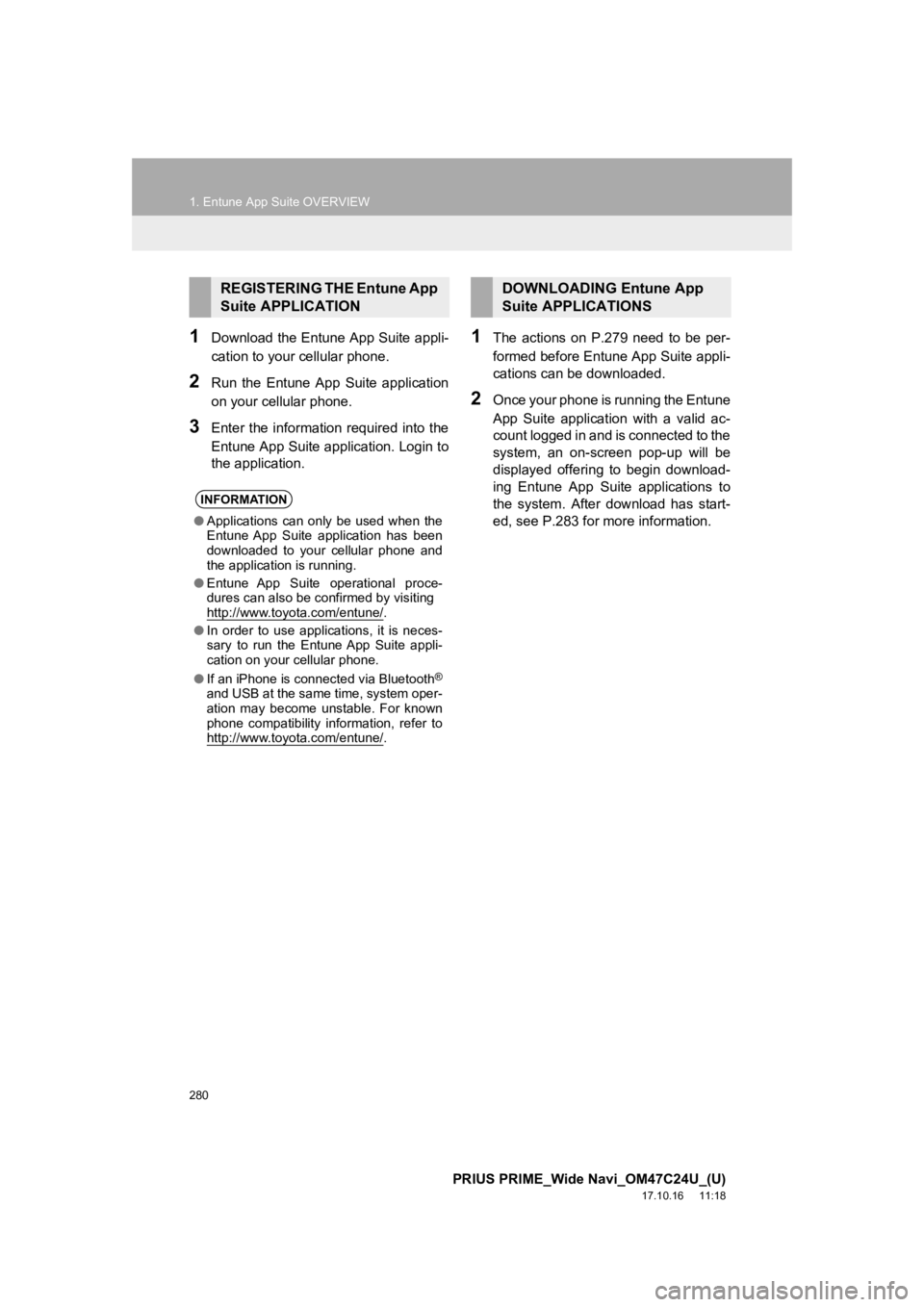
280
1. Entune App Suite OVERVIEW
PRIUS PRIME_Wide Navi_OM47C24U_(U)
17.10.16 11:18
1Download the Entune App Suite appli-
cation to your cellular phone.
2Run the Entune App Suite application
on your cellular phone.
3Enter the information required into the
Entune App Suite application. Login to
the application.
1The actions on P.279 need to be per-
formed before Entune App Suite appli-
cations can be downloaded.
2Once your phone is running the Entune
App Suite application with a valid ac-
count logged in and is connected to the
system, an on-screen pop-up will be
displayed offering to begin download-
ing Entune App Suite applications to
the system. After download has start-
ed, see P.283 for mo re information.
REGISTERING THE Entune App
Suite APPLICATION
INFORMATION
●Applications can only be used when the
Entune App Suite application has been
downloaded to your cellular phone and
the application is running.
● Entune App Suite operational proce-
dures can also be confirmed by visiting
http://www.toyota.com/entune/
.
● In order to use applications, it is neces-
sary to run the Entune App Suite appli-
cation on your cellular phone.
● If an iPhone is connected via Bluetooth
®
and USB at the same time, system oper-
ation may become unstable. For known
phone compatibility information, refer to
http://www.toyota.com/entune/
.
DOWNLOADING Entune App
Suite APPLICATIONS
Page 295 of 308
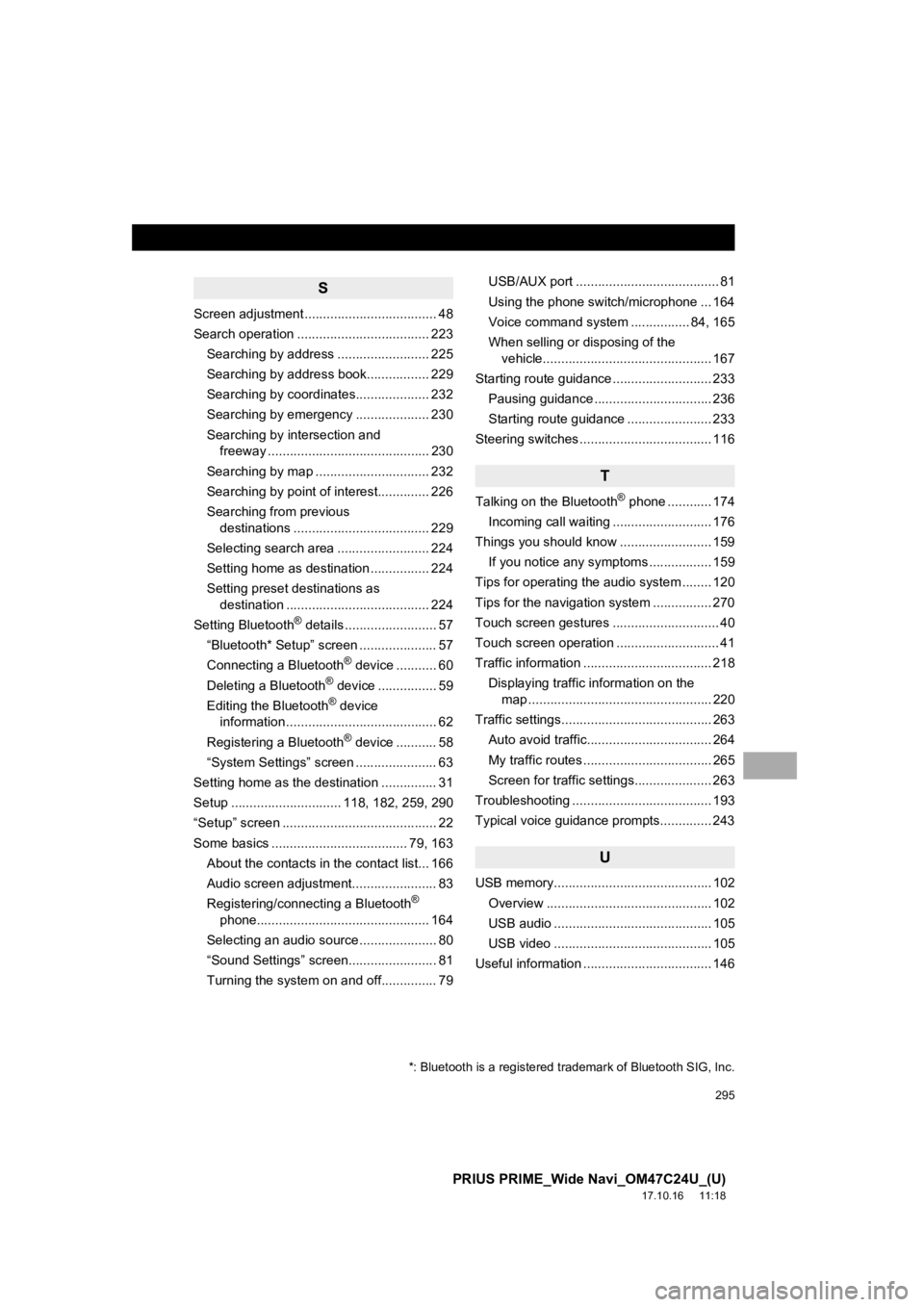
295
PRIUS PRIME_Wide Navi_OM47C24U_(U)
17.10.16 11:18
S
Screen adjustment .................................... 48
Search operation .................................... 223Searching by address ......................... 225
Searching by address book................. 229
Searching by coordinates.................... 232
Searching by emergency .................... 230
Searching by intersection and freeway ............................................ 230
Searching by map ............................... 232
Searching by point of interest.............. 226
Searching from previous destinations ..................................... 229
Selecting search area ......................... 224
Setting home as destination ................ 224
Setting preset destinations as destination ....................................... 224
Setting Bluetooth
® details ......................... 57
“Bluetooth* Setup” screen ..................... 57
Connecting a Bluetooth
® device ........... 60
Deleting a Bluetooth® device ................ 59
Editing the Bluetooth® device
information ......................................... 62
Registering a Bluetooth
® device ........... 58
“System Settings” screen ...................... 63
Setting home as the destination ............... 31
Setup .............................. 118, 182, 259, 290
“Setup” screen .......................................... 22
Some basics ..................................... 79, 163 About the contacts in the contact list... 166
Audio screen adjustment....................... 83
Registering/connecting a Bluetooth
®
phone............................................... 164
Selecting an audio source ..................... 80
“Sound Settings” screen........................ 81
Turning the system on and off............... 79 USB/AUX port ....................................... 81
Using the phone switch/microphone ... 164
Voice command system ....
............ 84, 165
When selling or disposing of the vehicle.............................................. 167
Starting route guidance ........................... 233 Pausing guidance ................................ 236
Starting route guidance ....................... 233
Steering switches .................................... 116
T
Talking on the Bluetooth® phone ............ 174
Incoming call waiting ........................... 176
Things you should know ......................... 159 If you notice any symptoms ................. 159
Tips for operat ing the audio system ........ 120
Tips for the navigation system ................ 270
Touch screen gestures ............................. 40
Touch screen operation ............................ 41
Traffic information ................................... 218 Displaying traffic information on the map .................................................. 220
Traffic settings......................................... 263
Auto avoid traffic.................................. 264
My traffic routes ................................... 265
Screen for traffic settings..................... 263
Troubleshooting ...................................... 193
Typical voice guidance prompts.............. 243
U
USB memory........................................... 102
Overview ............................................. 102
USB audio ........................................... 105
USB video ........................................... 105
Useful information ................................... 146
*: Bluetooth is a registered trademark of Bluetooth SIG, Inc.