ad blue TOYOTA PRIUS PRIME 2018 Accessories, Audio & Navigation (in English)
[x] Cancel search | Manufacturer: TOYOTA, Model Year: 2018, Model line: PRIUS PRIME, Model: TOYOTA PRIUS PRIME 2018Pages: 308, PDF Size: 4.66 MB
Page 8 of 308
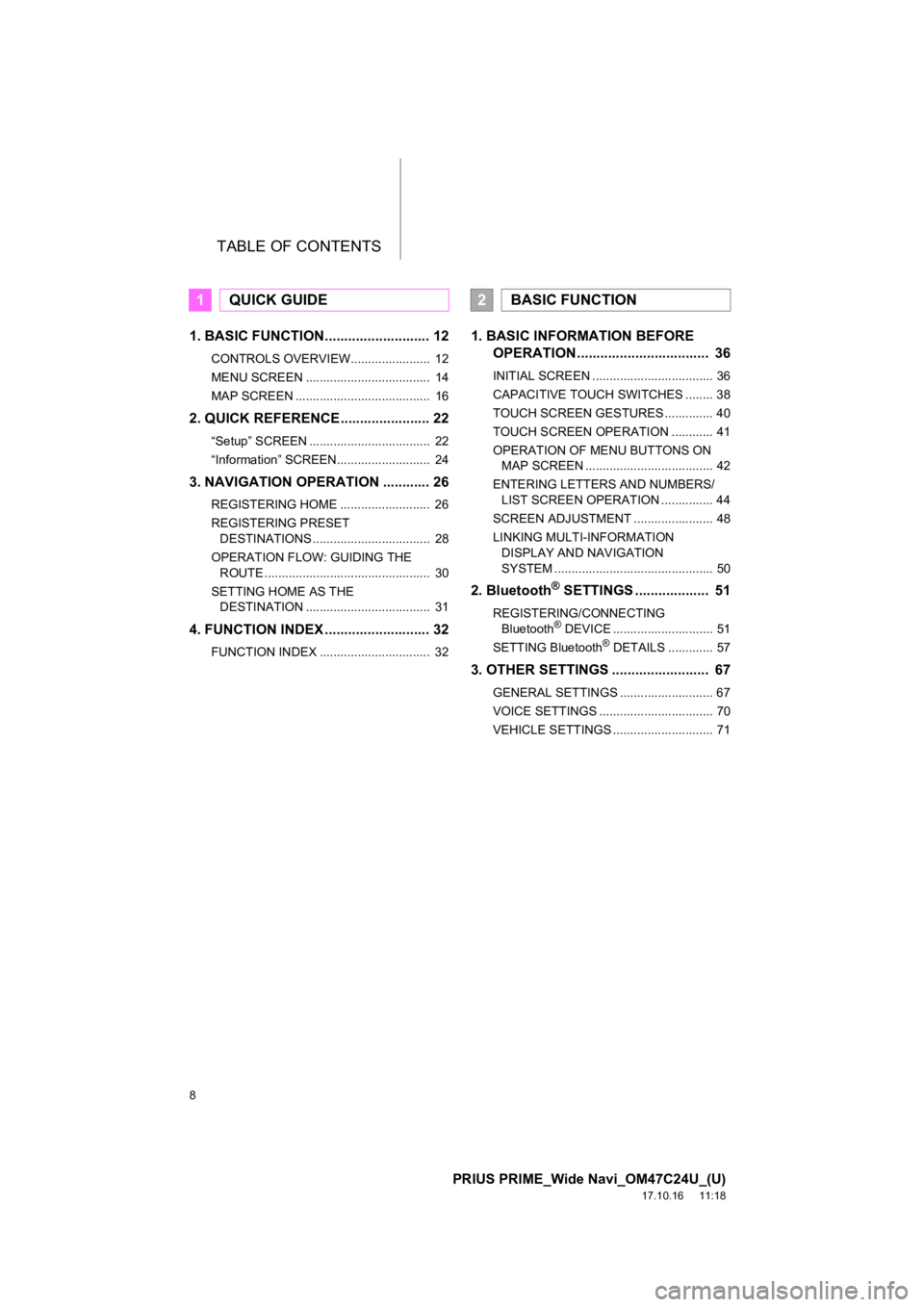
TABLE OF CONTENTS
8
PRIUS PRIME_Wide Navi_OM47C24U_(U)
17.10.16 11:18
1. BASIC FUNCTION........................... 12
CONTROLS OVERVIEW....................... 12
MENU SCREEN .................................... 14
MAP SCREEN ....................................... 16
2. QUICK REFERENCE....................... 22
“Setup” SCREEN ................................... 22
“Information” SCREEN........................... 24
3. NAVIGATION OPERATION ............ 26
REGISTERING HOME .......................... 26
REGISTERING PRESET DESTINATIONS .................................. 28
OPERATION FLOW: GUIDING THE ROUTE ................................................ 30
SETTING HOME AS THE DESTINATION .................................... 31
4. FUNCTION INDEX ..... ...................... 32
FUNCTION INDEX ................................ 32
1. BASIC INFORMATION BEFORE
OPERATION .................................. 36
INITIAL SCREEN ................................... 36
CAPACITIVE TOUCH SWITCHES ........ 38
TOUCH SCREEN GESTURES .............. 40
TOUCH SCREEN OPERATION ............ 41
OPERATION OF MENU BUTTONS ON
MAP SCREEN ..................................... 42
ENTERING LETTERS AND NUMBERS/ LIST SCREEN OPERATION ............... 44
SCREEN ADJUSTMENT ....................... 48
LINKING MULTI-INFORMATION DISPLAY AND NAVIGATION
SYSTEM .............................................. 50
2. Bluetooth® SETTINGS ................... 51
REGISTERING/CONNECTING Bluetooth® DEVICE ............................. 51
SETTING Bluetooth® DETAILS ............. 57
3. OTHER SETTINGS ......................... 67
GENERAL SETTINGS ........................... 67
VOICE SETTINGS ................................. 70
VEHICLE SETTINGS ............................. 71
1QUICK GUIDE2BASIC FUNCTION
Page 9 of 308
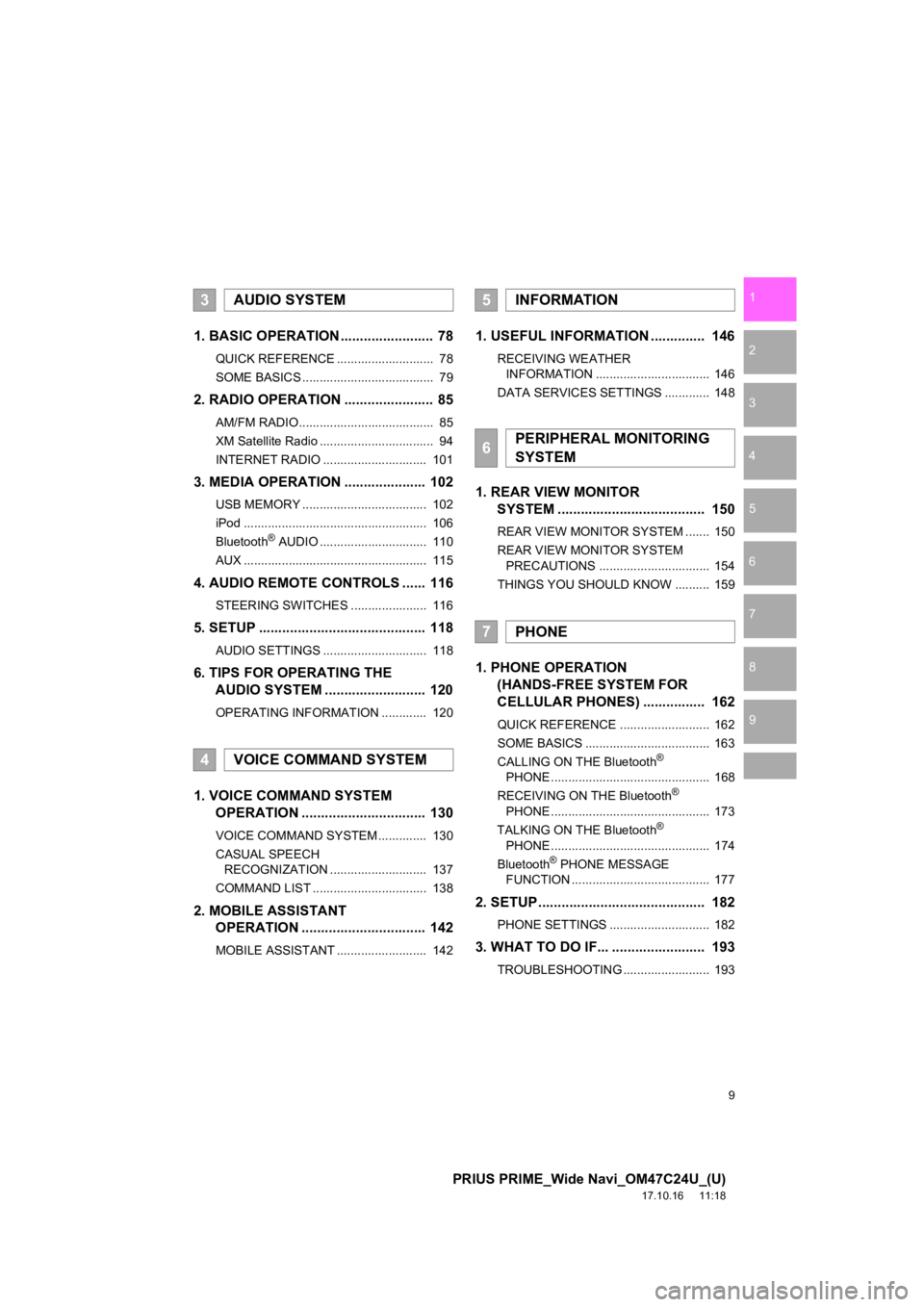
9
PRIUS PRIME_Wide Navi_OM47C24U_(U)
17.10.16 11:18
1
2
3
4
5
6
7
8
9
1. BASIC OPERATION ........................ 78
QUICK REFERENCE ............................ 78
SOME BASICS ...................................... 79
2. RADIO OPERATION ....................... 85
AM/FM RADIO....................................... 85
XM Satellite Radio ................................. 94
INTERNET RADIO .............................. 101
3. MEDIA OPERATION ..................... 102
USB MEMORY .................................... 102
iPod ..................................................... 106
Bluetooth
® AUDIO ............................... 110
AUX ..................................................... 115
4. AUDIO REMOTE CONTROLS ...... 116
STEERING SWITCHES ...................... 116
5. SETUP ........................................... 118
AUDIO SETTINGS .............................. 118
6. TIPS FOR OPERATING THE AUDIO SYSTEM ........ .................. 120
OPERATING INFORMATION ............. 120
1. VOICE COMMAND SYSTEM
OPERATION ................................ 130
VOICE COMMAND SYSTEM .............. 130
CASUAL SPEECH
RECOGNIZATION ............................ 137
COMMAND LIST ................................. 138
2. MOBILE ASSISTANT OPERATION ................................ 142
MOBILE ASSISTANT .......................... 142
1. USEFUL INFORMATION .............. 146
RECEIVING WEATHER
INFORMATION ................................. 146
DATA SERVICES SETTINGS ............. 148
1. REAR VIEW MONITOR SYSTEM ....... ............................ ... 150
REAR VIEW MONITOR SYSTEM ....... 150
REAR VIEW MONITOR SYSTEM
PRECAUTIONS ................................ 154
THINGS YOU SHOULD KNOW .......... 159
1. PHONE OPERATION (HANDS-FREE SYSTEM FOR
CELLULAR PHONES) ................ 162
QUICK REFERENCE .......................... 162
SOME BASICS .................................... 163
CALLING ON THE Bluetooth
®
PHONE .............................................. 168
RECEIVING ON THE Bluetooth
®
PHONE .............................................. 173
TALKING ON THE Bluetooth
®
PHONE .............................................. 174
Bluetooth
® PHONE MESSAGE
FUNCTION ........................................ 177
2. SETUP........................................... 182
PHONE SETTINGS ............................. 182
3. WHAT TO DO IF... ........................ 193
TROUBLESHOOTING ......................... 193
3AUDIO SYSTEM
4VOICE COMMAND SYSTEM
5INFORMATION
6PERIPHERAL MONITORING
SYSTEM
7PHONE
Page 19 of 308
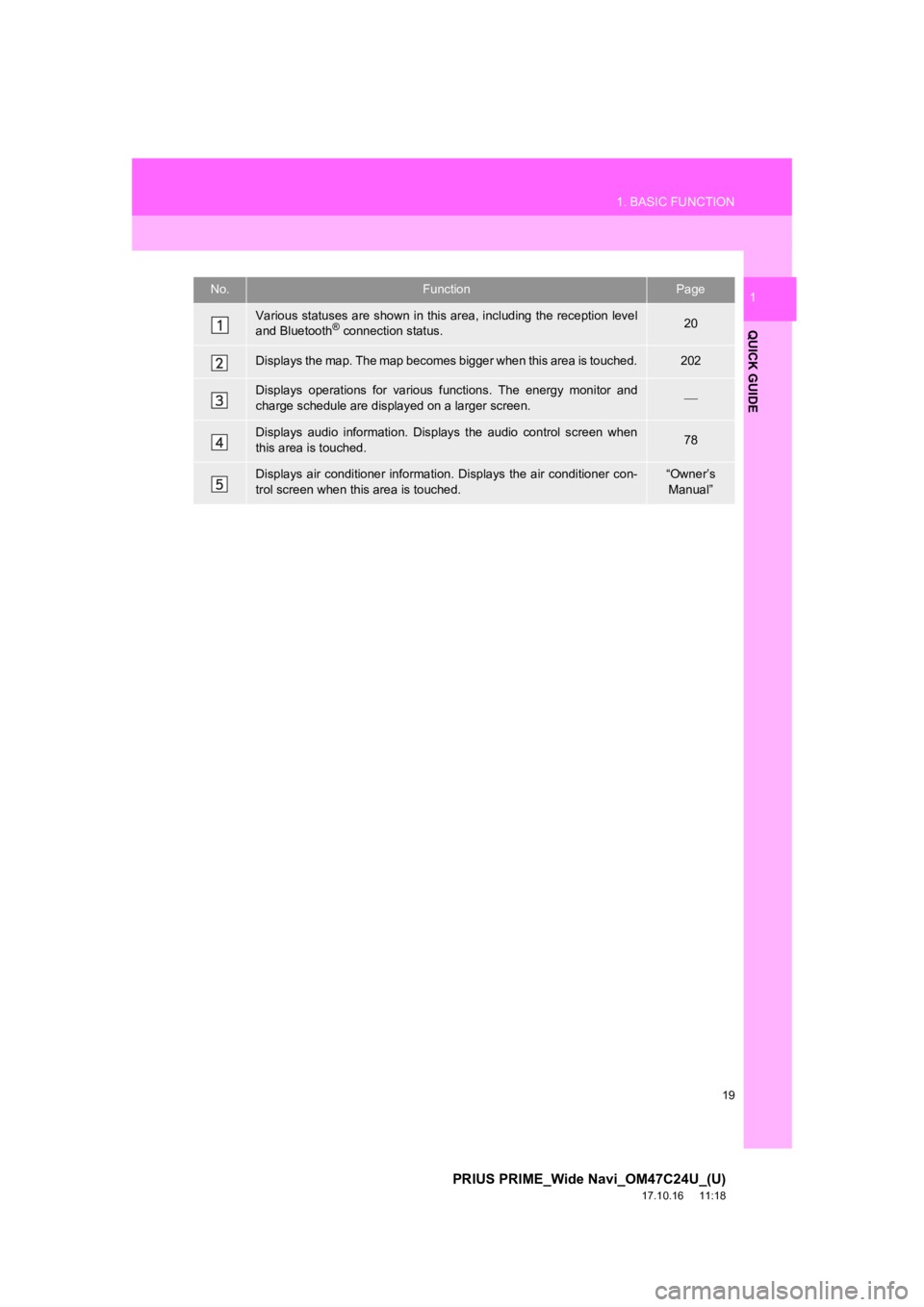
19
1. BASIC FUNCTION
PRIUS PRIME_Wide Navi_OM47C24U_(U)
17.10.16 11:18
QUICK GUIDE
1No.FunctionPage
Various statuses are shown in this area, including the reception level
and Bluetooth® connection status.20
Displays the map. The map becomes bigger when this area is touched.202
Displays operations for various functions. The energy monitor and
charge schedule are displayed on a larger screen.
Displays audio information. Displays the audio control screen w hen
this area is touched.78
Displays air conditioner informati on. Displays the air conditioner con-
trol screen when this area is touched.“Owner’s Manual”
Page 20 of 308
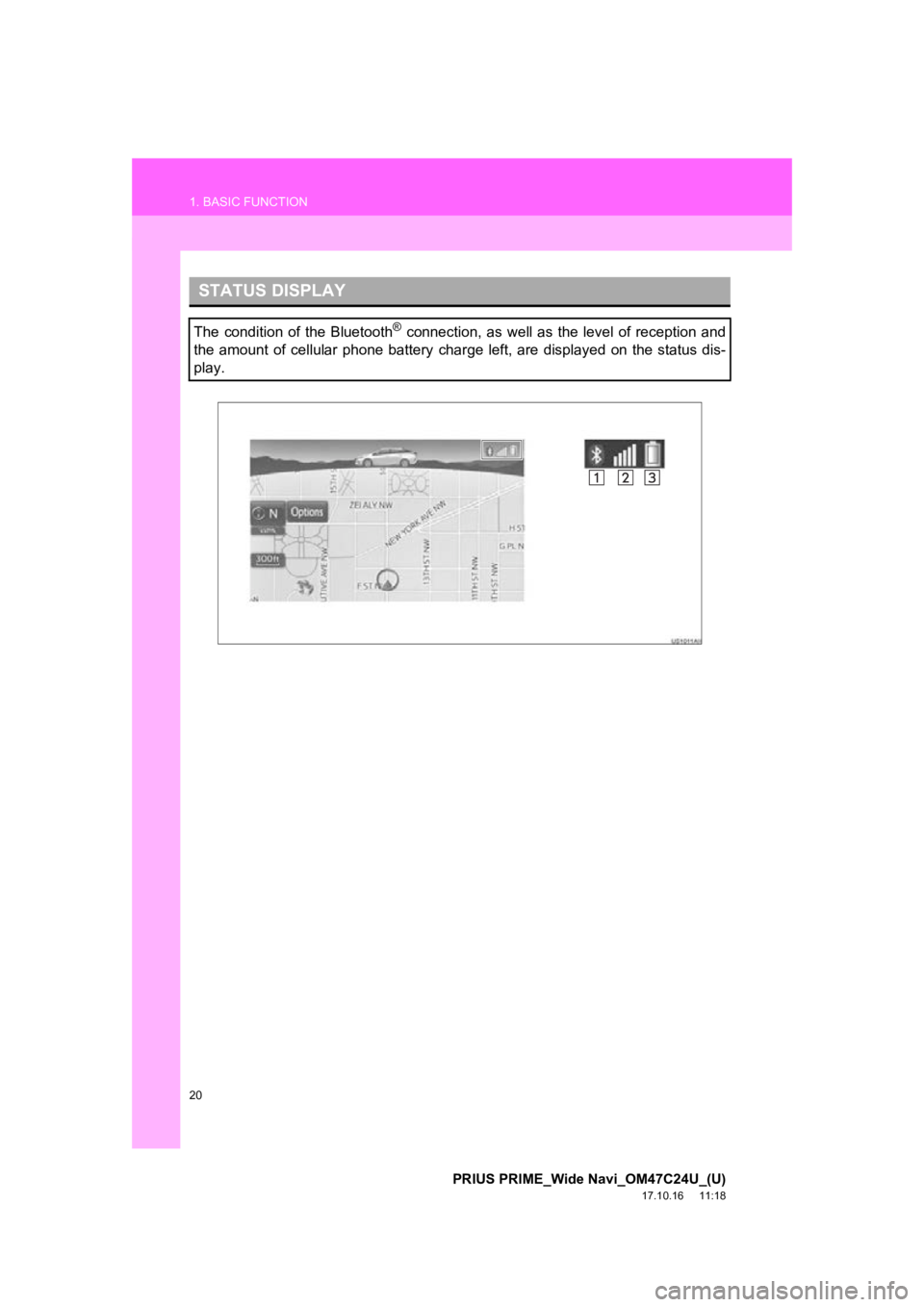
20
1. BASIC FUNCTION
PRIUS PRIME_Wide Navi_OM47C24U_(U)
17.10.16 11:18
STATUS DISPLAY
The condition of the Bluetooth® connection, as well as the level of reception and
the amount of cellular phone battery charge left, are displayed on the status dis-
play.
Page 21 of 308
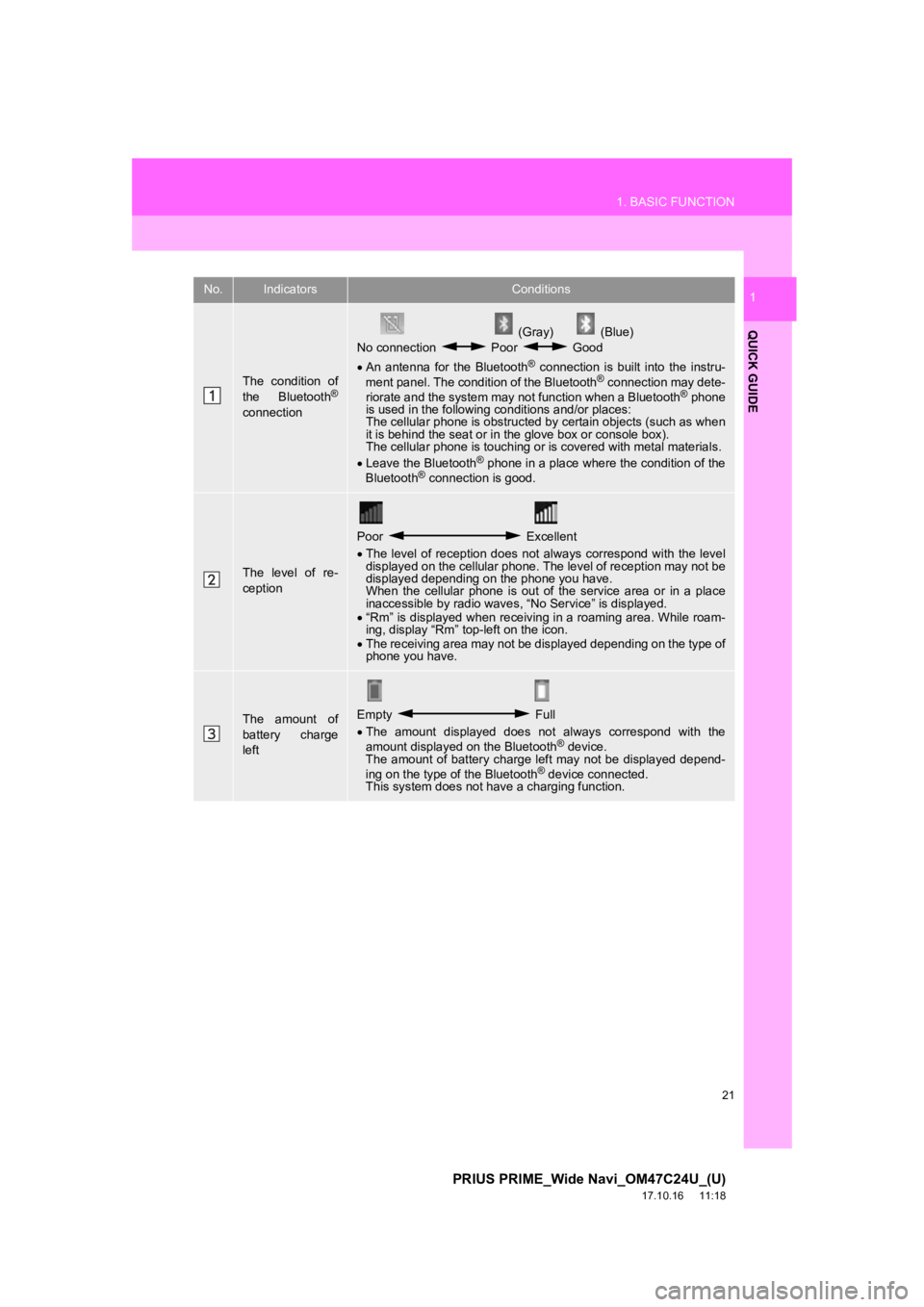
21
1. BASIC FUNCTION
PRIUS PRIME_Wide Navi_OM47C24U_(U)
17.10.16 11:18
QUICK GUIDE
1No.IndicatorsConditions
The condition of
the Bluetooth®
connection
(Gray) (Blue)
No connection Poor Good
An antenna for the Bluetooth
® connection is built into the instru-
ment panel. The condition of the Bluetooth® connection may dete-
riorate and the system may not function when a Bluetooth® phone
is used in the following conditions and/or places:
The cellular phone is obstructed by certain objects (such as when
it is behind the seat or in the glove box or console box).
The cellular phone is touching or is covered with metal materia ls.
Leave the Bluetooth
® phone in a place where the condition of the
Bluetooth® connection is good.
The level of re-
ception
Poor Excellent
The level of reception does not always correspond with the leve l
displayed on the cellular phone. The level of reception may not be
displayed depending on the phone you have.
When the cellular phone is out of the service area or in a plac e
inaccessible by radio waves , “No Service” is displayed.
“Rm” is displayed when receiving in a roaming area. While roam-
ing, display “Rm” top-left on the icon.
The receiving area may not be displayed depending on the type o f
phone you have.
The amount of
battery charge
leftEmpty Full
The amount displayed does not always correspond with the
amount displayed on the Bluetooth
® device.
The amount of battery charge left may not be displayed depend-
ing on the type of the Bluetooth
® device connected.
This system does not have a charging function.
Page 23 of 308
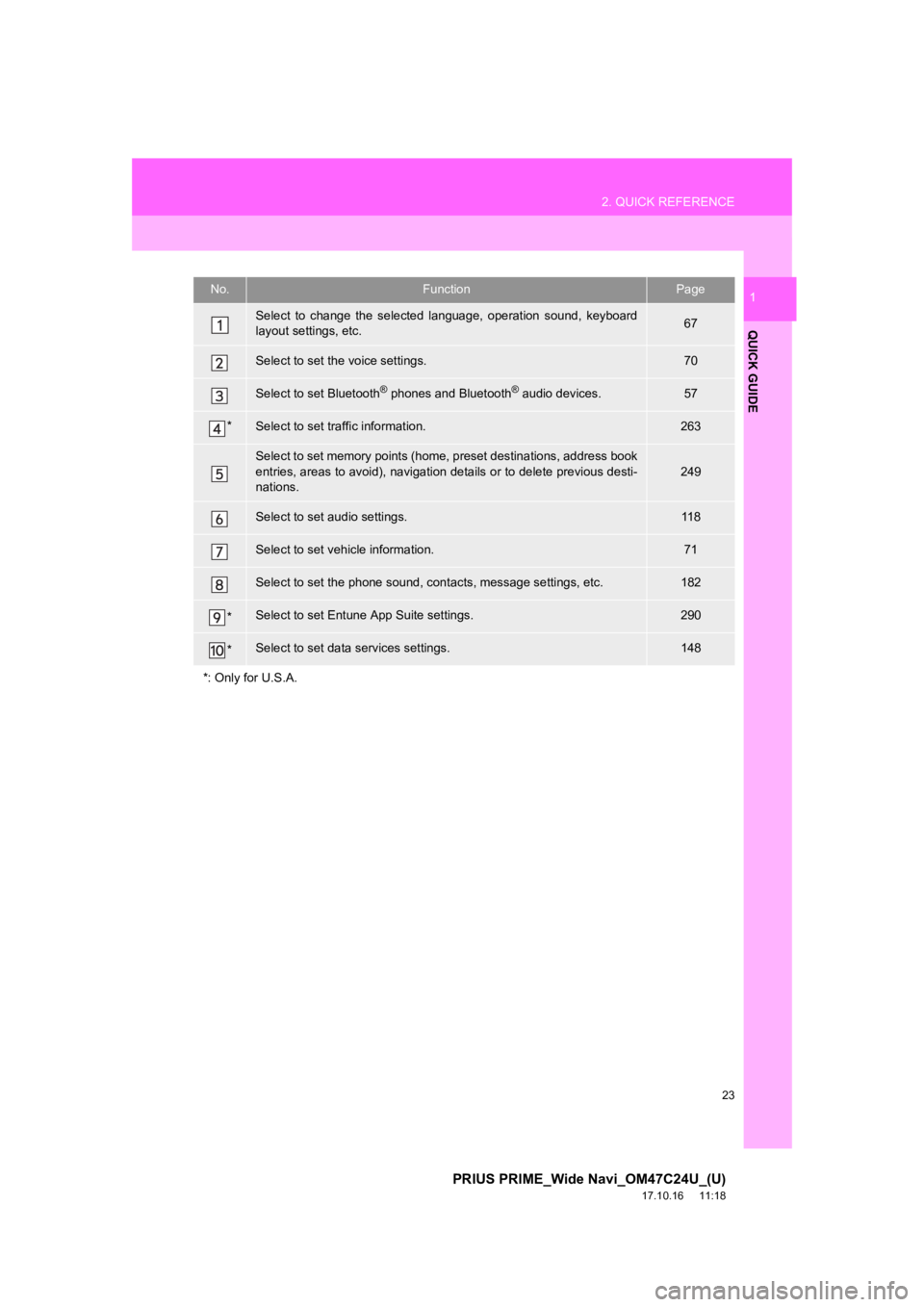
23
2. QUICK REFERENCE
PRIUS PRIME_Wide Navi_OM47C24U_(U)
17.10.16 11:18
QUICK GUIDE
1No.FunctionPage
Select to change the selected language, operation sound, keyboard
layout settings, etc.67
Select to set the voice settings.70
Select to set Bluetooth® phones and Bluetooth® audio devices.57
*Select to set traffic information.263
Select to set memory points (home, preset destinations, address book
entries, areas to avoid), navigation details or to delete previous desti-
nations.
249
Select to set audio settings.11 8
Select to set vehicle information.71
Select to set the phone sound, cont acts, message settings, etc.182
*Select to set Entune App Suite settings.290
*Select to set data services settings.148
*: Only for U.S.A.
Page 33 of 308
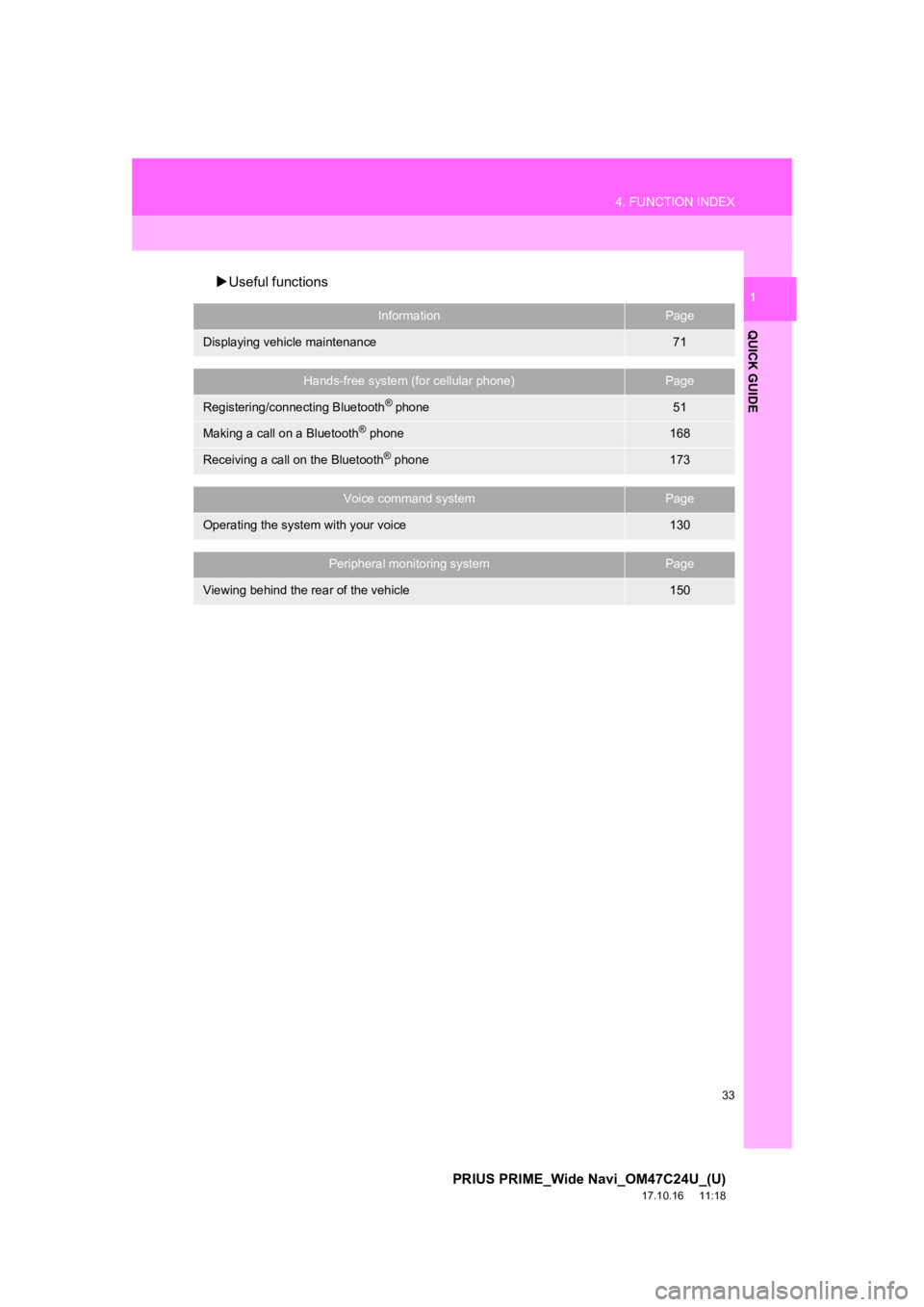
33
4. FUNCTION INDEX
PRIUS PRIME_Wide Navi_OM47C24U_(U)
17.10.16 11:18
QUICK GUIDE
1Useful functions
InformationPage
Displaying vehicle maintenance71
Hands-free system (for cellular phone)Page
Registering/connecting Bluetooth® phone51
Making a call on a Bluetooth® phone168
Receiving a call on the Bluetooth® phone173
Voice command systemPage
Operating the system with your voice130
Peripheral monitoring systemPage
Viewing behind the rear of the vehicle150
Page 35 of 308
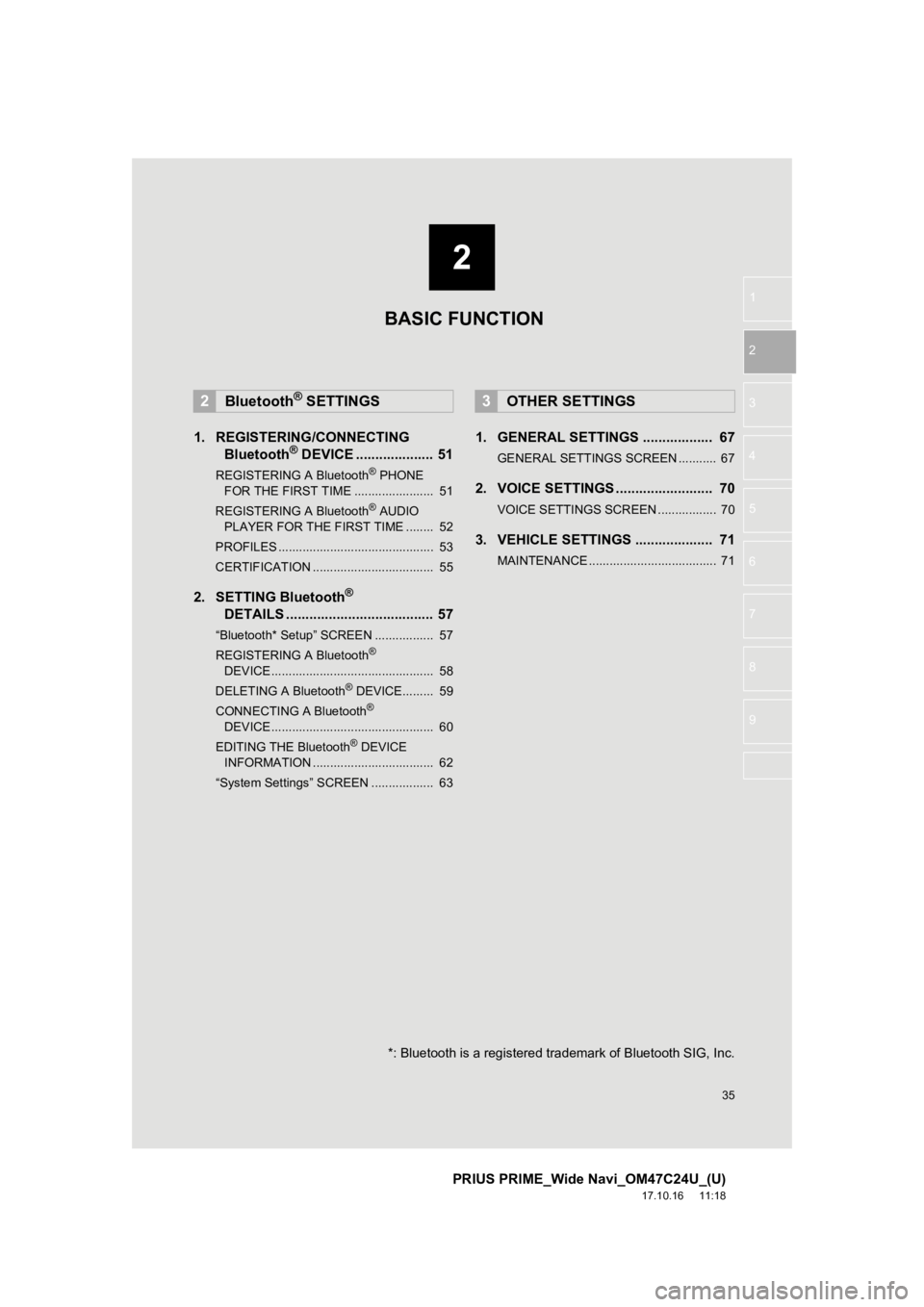
2
35
PRIUS PRIME_Wide Navi_OM47C24U_(U)
17.10.16 11:18
1
2
3
4
5
6
7
8
9
1. REGISTERING/CONNECTING Bluetooth® DEVICE .................... 51
REGISTERING A Bluetooth® PHONE
FOR TH E FIRST TIME ....................... 51
REGISTERING A Bluetooth
® AUDIO
PLAY ER FOR THE FIRST TIME ........ 52
PROFILES ............................................. 53
CERTIFICATION ................................... 55
2. SETTING Bluetooth®
DETA
ILS ...................................... 57
“Bluetooth* Setup” SCREEN ................. 57
REGISTERING A Bluetooth®
DEVICE ............................................... 58
DELETING A Bluetooth
® DEVICE......... 59
CONNECTING A Bluetooth®
DEVICE ............................................... 60
EDITING THE Bluetooth
® DEVICE
INFORMATION ................................... 62
“System Settings” SCREEN .................. 63
1. GENERAL SETTINGS .................. 67
GENERAL SETTINGS SCREEN ........... 67
2. VOICE SETTINGS ......................... 70
VOICE SETTINGS SCREEN ................. 70
3. VEHICLE SETTINGS .................... 71
MAINTENANCE ..................................... 71
2Bluetooth® SETTINGS3OTHER SETTINGS
BASIC FUNCTION
*: Bluetooth is a registered trademark of Bluetooth SIG, Inc.
Page 51 of 308
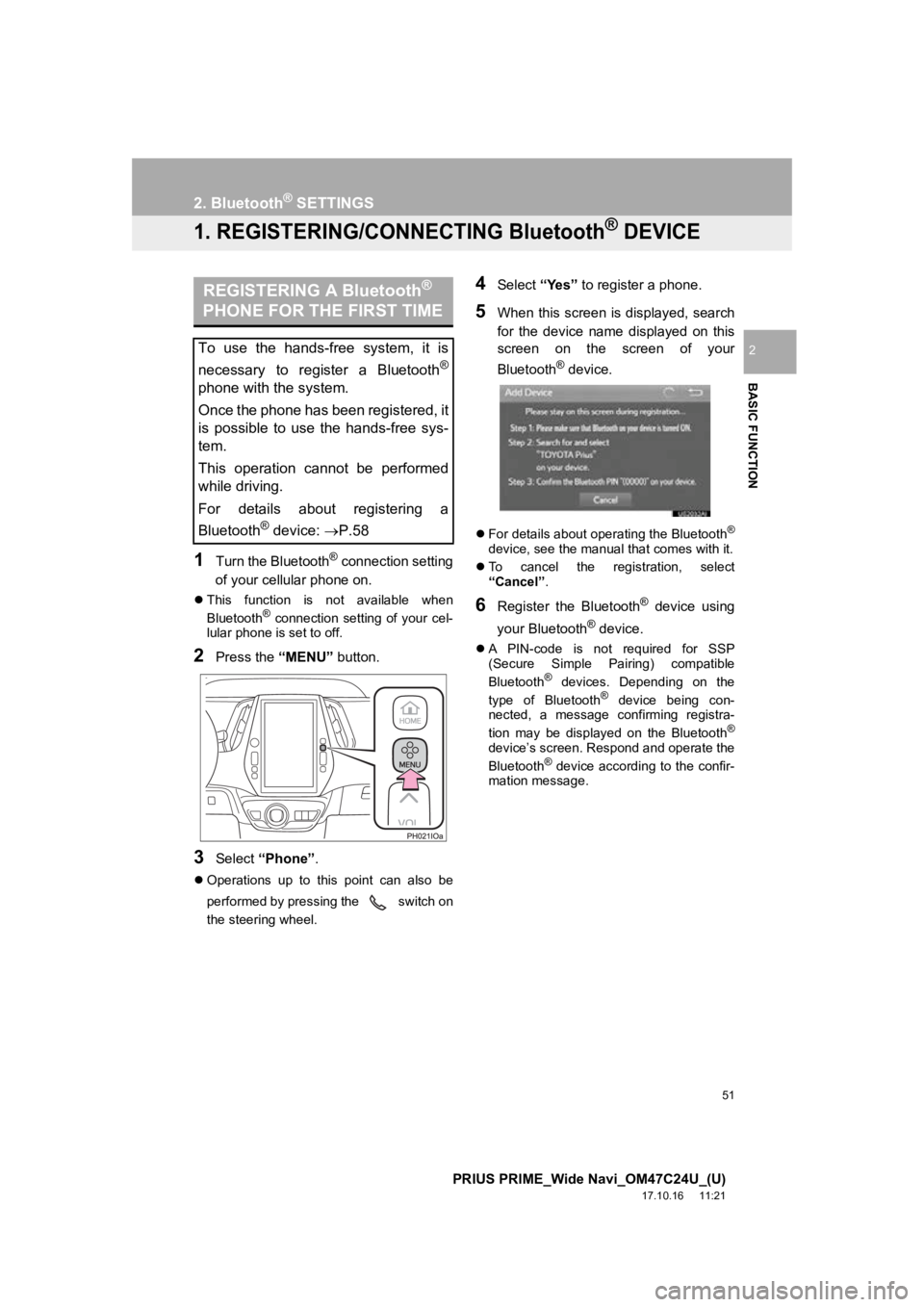
51
PRIUS PRIME_Wide Navi_OM47C24U_(U)
17.10.16 11:21
BASIC FUNCTION
2
2. Bluetooth® SETTINGS
1. REGISTERING/CONNECTING Bluetooth® DEVICE
1Turn the Bluetooth® connection setting
of your cellular phone on.
This function is not available when
Bluetooth® connection setting of your cel-
lular phone is set to off.
2Press the “MENU” button.
3Select “Phone” .
Operations up to this point can also be
performed by pressing the switch on
the steering wheel.
4Select “Yes” to register a phone.
5When this screen is displayed, search
for the device name displayed on this
screen on the screen of your
Bluetooth
® device.
For details about operating the Bluetooth®
device, see the manual that comes with it.
To cancel the registration, select
“Cancel” .
6Register the Bluetooth® device using
your Bluetooth
® device.
A PIN-code is not required for SSP
(Secure Simple Pairing) compatible
Bluetooth
® devices. Depending on the
type of Bluetooth® device being con-
nected, a message confirming registra-
tion may be displayed on the Bluetooth
®
device’s screen. Respond and operate the
Bluetooth® device according to the confir-
mation message.
REGISTERING A Bluetooth®
PHONE FOR THE FIRST TIME
To use the hands-free system, it is
necessary to register a Bluetooth
®
phone with the system.
Once the phone has been registered, it
is possible to use the hands-free sys-
tem.
This operation cannot be performed
while driving.
For details about registering a
Bluetooth
® device: P.58
Page 52 of 308
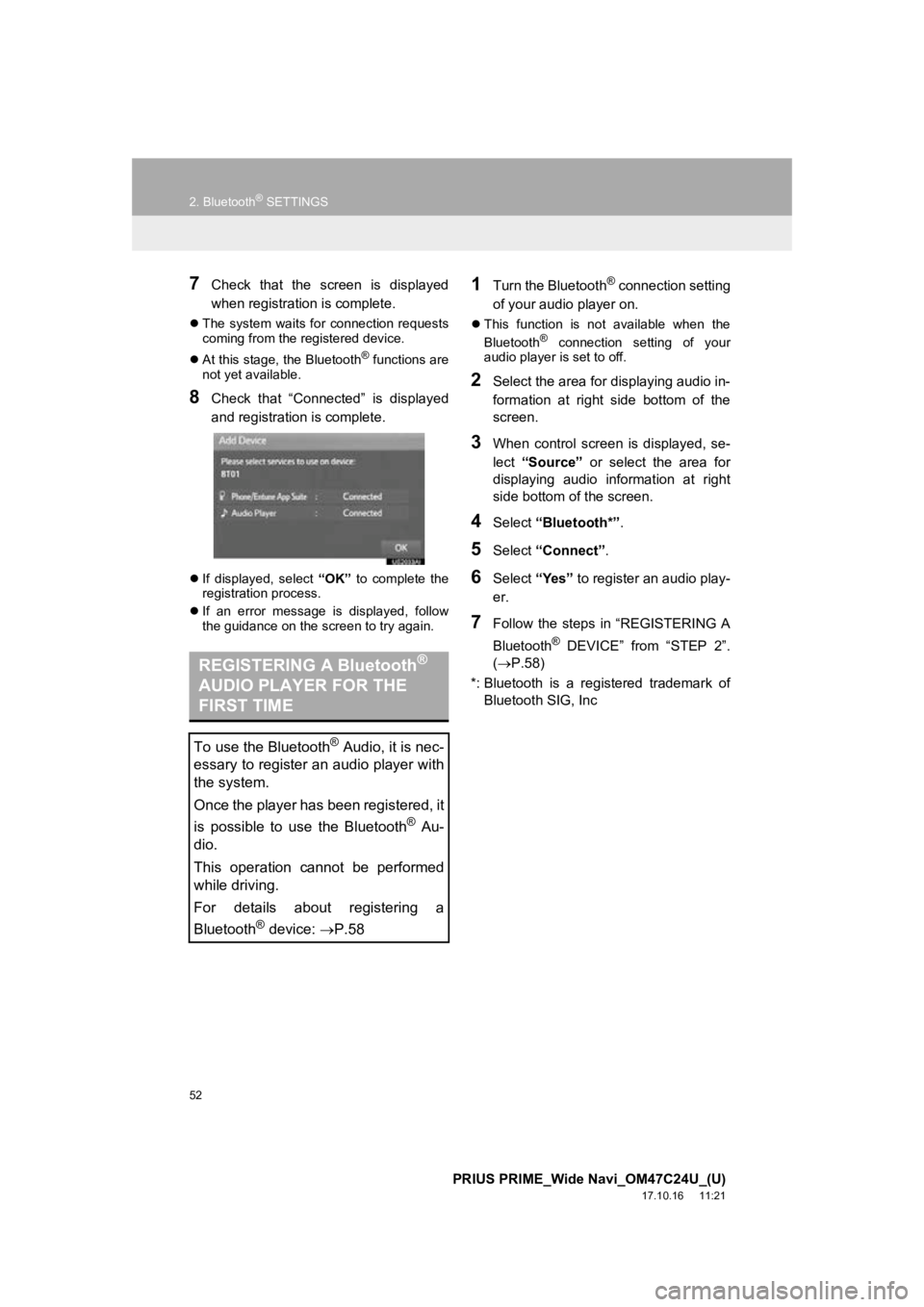
52
2. Bluetooth® SETTINGS
PRIUS PRIME_Wide Navi_OM47C24U_(U)
17.10.16 11:21
7Check that the screen is displayed
when registration is complete.
The system waits for connection requests
coming from the registered device.
At this stage, the Bluetooth
® functions are
not yet available.
8Check that “Connected” is displayed
and registration is complete.
If displayed, select “OK” to complete the
registration process.
If an error message is displayed, follow
the guidance on the screen to try again.
1Turn the Bluetooth® connection setting
of your audio player on.
This function is not available when the
Bluetooth® connection setting of your
audio player is set to off.
2Select the area for displaying audio in-
formation at right side bottom of the
screen.
3When control screen is displayed, se-
lect “Source” or select the area for
displaying audio information at right
side bottom of the screen.
4Select “Bluetooth*” .
5Select “Connect” .
6Select “Yes” to register an audio play-
er.
7Follow the steps in “REGISTERING A
Bluetooth
® DEVICE” from “STEP 2”.
( P.58)
*: Bluetooth is a registered trademark of Bluetooth SIG, Inc
REGISTERING A Bluetooth®
AUDIO PLAYER FOR THE
FIRST TIME
To use the Bluetooth® Audio, it is nec-
essary to register an audio player with
the system.
Once the player has been registered, it
is possible to use the Bluetooth
® Au-
dio.
This operation cannot be performed
while driving.
For details about registering a
Bluetooth
® device: P.58