maintenance TOYOTA PRIUS PRIME 2018 Accessories, Audio & Navigation (in English)
[x] Cancel search | Manufacturer: TOYOTA, Model Year: 2018, Model line: PRIUS PRIME, Model: TOYOTA PRIUS PRIME 2018Pages: 308, PDF Size: 4.66 MB
Page 33 of 308
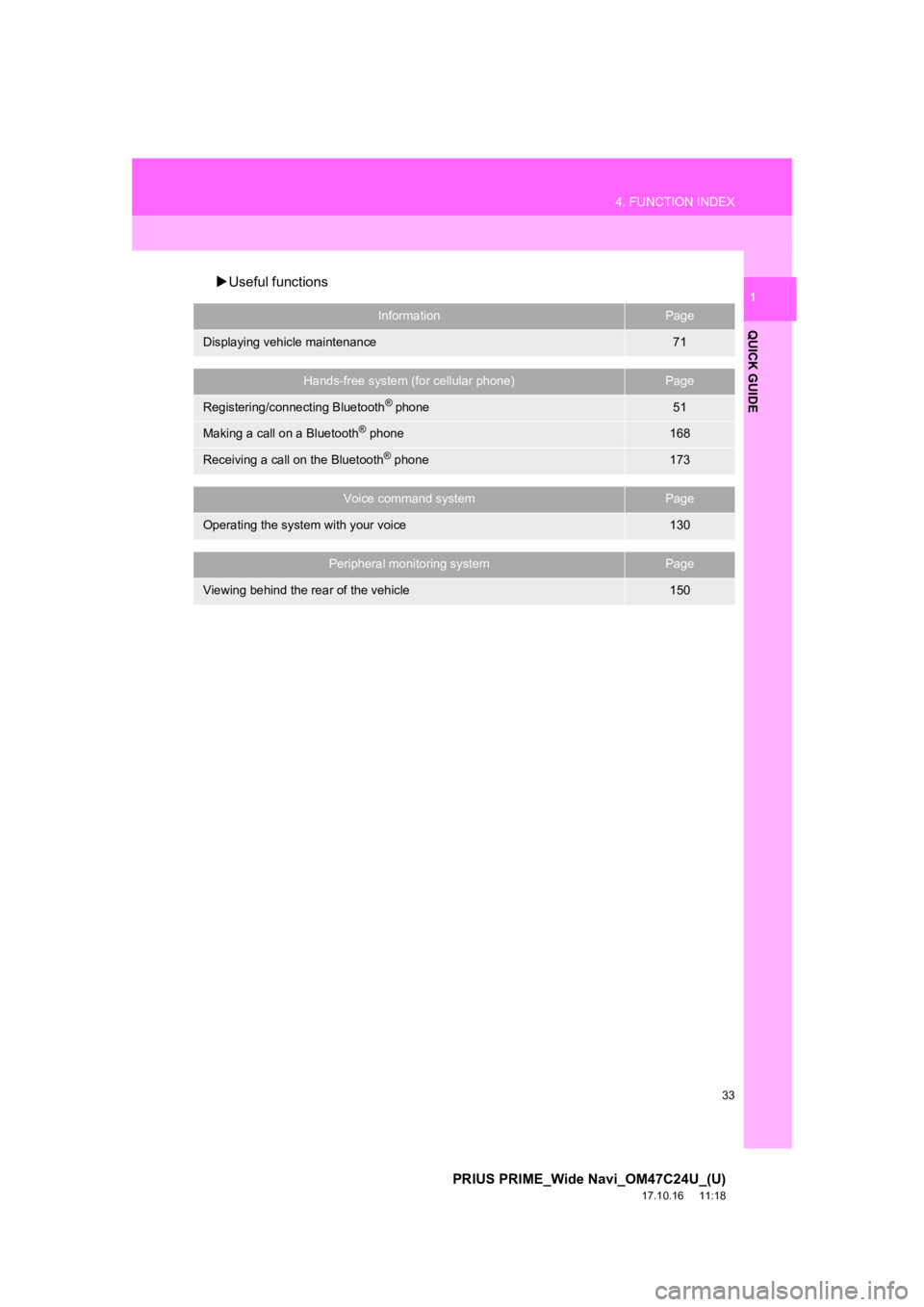
33
4. FUNCTION INDEX
PRIUS PRIME_Wide Navi_OM47C24U_(U)
17.10.16 11:18
QUICK GUIDE
1Useful functions
InformationPage
Displaying vehicle maintenance71
Hands-free system (for cellular phone)Page
Registering/connecting Bluetooth® phone51
Making a call on a Bluetooth® phone168
Receiving a call on the Bluetooth® phone173
Voice command systemPage
Operating the system with your voice130
Peripheral monitoring systemPage
Viewing behind the rear of the vehicle150
Page 35 of 308
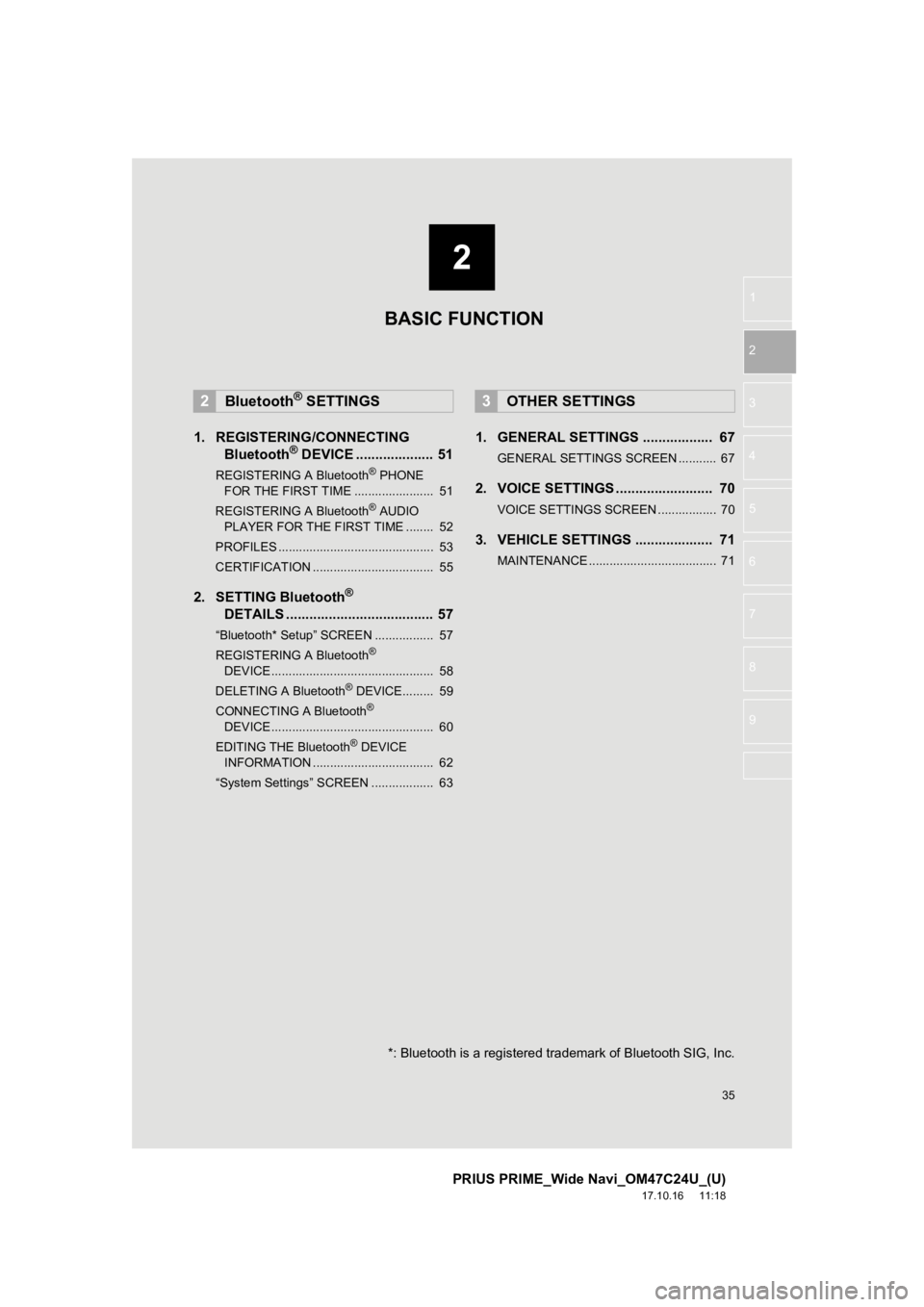
2
35
PRIUS PRIME_Wide Navi_OM47C24U_(U)
17.10.16 11:18
1
2
3
4
5
6
7
8
9
1. REGISTERING/CONNECTING Bluetooth® DEVICE .................... 51
REGISTERING A Bluetooth® PHONE
FOR TH E FIRST TIME ....................... 51
REGISTERING A Bluetooth
® AUDIO
PLAY ER FOR THE FIRST TIME ........ 52
PROFILES ............................................. 53
CERTIFICATION ................................... 55
2. SETTING Bluetooth®
DETA
ILS ...................................... 57
“Bluetooth* Setup” SCREEN ................. 57
REGISTERING A Bluetooth®
DEVICE ............................................... 58
DELETING A Bluetooth
® DEVICE......... 59
CONNECTING A Bluetooth®
DEVICE ............................................... 60
EDITING THE Bluetooth
® DEVICE
INFORMATION ................................... 62
“System Settings” SCREEN .................. 63
1. GENERAL SETTINGS .................. 67
GENERAL SETTINGS SCREEN ........... 67
2. VOICE SETTINGS ......................... 70
VOICE SETTINGS SCREEN ................. 70
3. VEHICLE SETTINGS .................... 71
MAINTENANCE ..................................... 71
2Bluetooth® SETTINGS3OTHER SETTINGS
BASIC FUNCTION
*: Bluetooth is a registered trademark of Bluetooth SIG, Inc.
Page 36 of 308
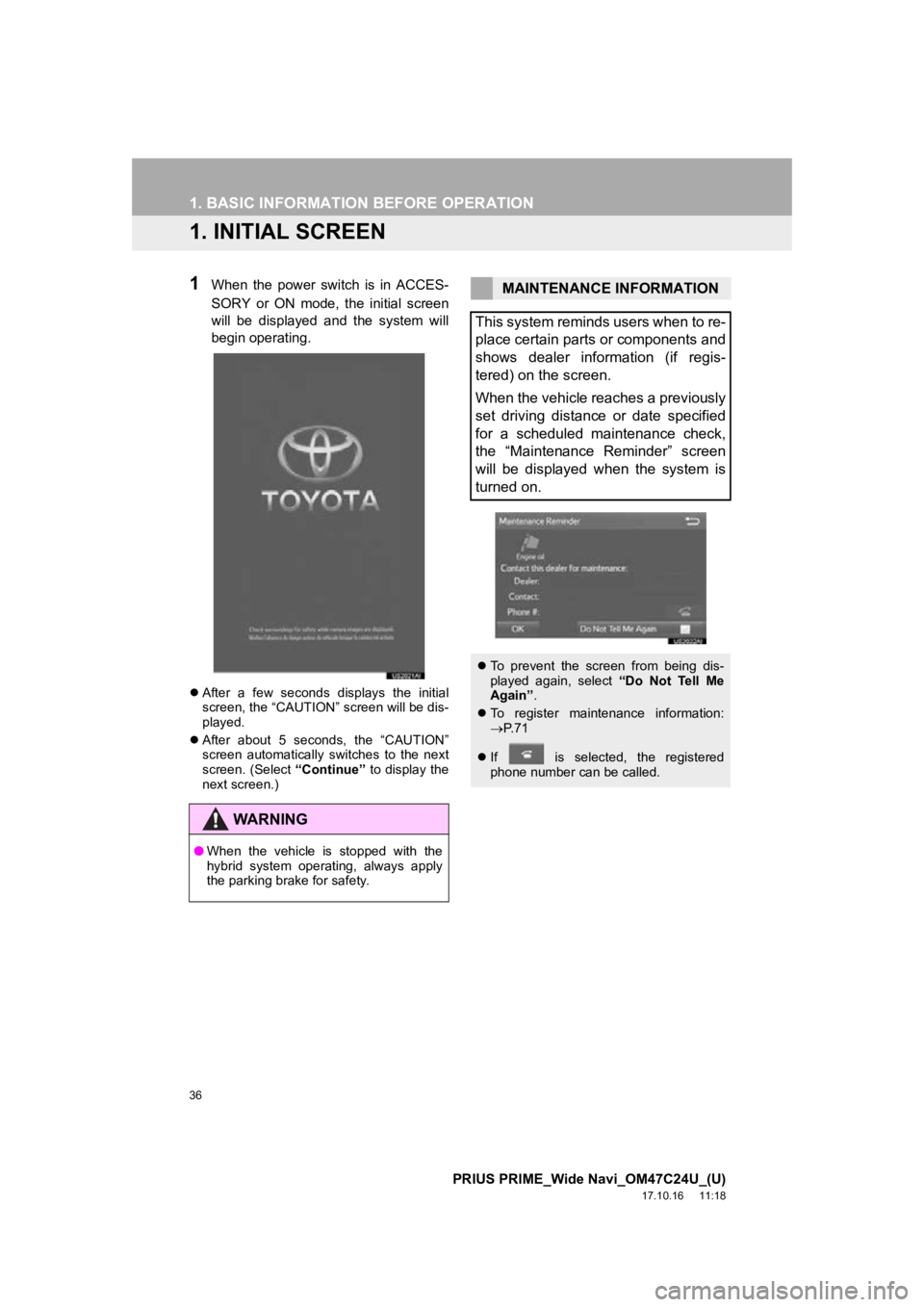
36
PRIUS PRIME_Wide Navi_OM47C24U_(U)
17.10.16 11:18
1. BASIC INFORMATION BEFORE OPERATION
1. INITIAL SCREEN
1When the power switch is in ACCES-
SORY or ON mode, the initial screen
will be displayed and the system will
begin operating.
After a few seconds displays the initial
screen, the “CAUTION” screen will be dis-
played.
After about 5 seconds, the “CAUTION”
screen automatically switches to the next
screen. (Select “Continue” to display the
next screen.)
WA R N I N G
● When the vehicle is stopped with the
hybrid system operating, always apply
the parking brake for safety.
MAINTENANCE INFORMATION
This system reminds users when to re-
place certain parts or components and
shows dealer information (if regis-
tered) on the screen.
When the vehicle reaches a previously
set driving distance or date specified
for a scheduled maintenance check,
the “Maintenance Reminder” screen
will be displayed when the system is
turned on.
To prevent the screen from being dis-
played again, select “Do Not Tell Me
Again” .
To register maintenance information:
P. 7 1
If is selected, the registered
phone number can be called.
Page 71 of 308
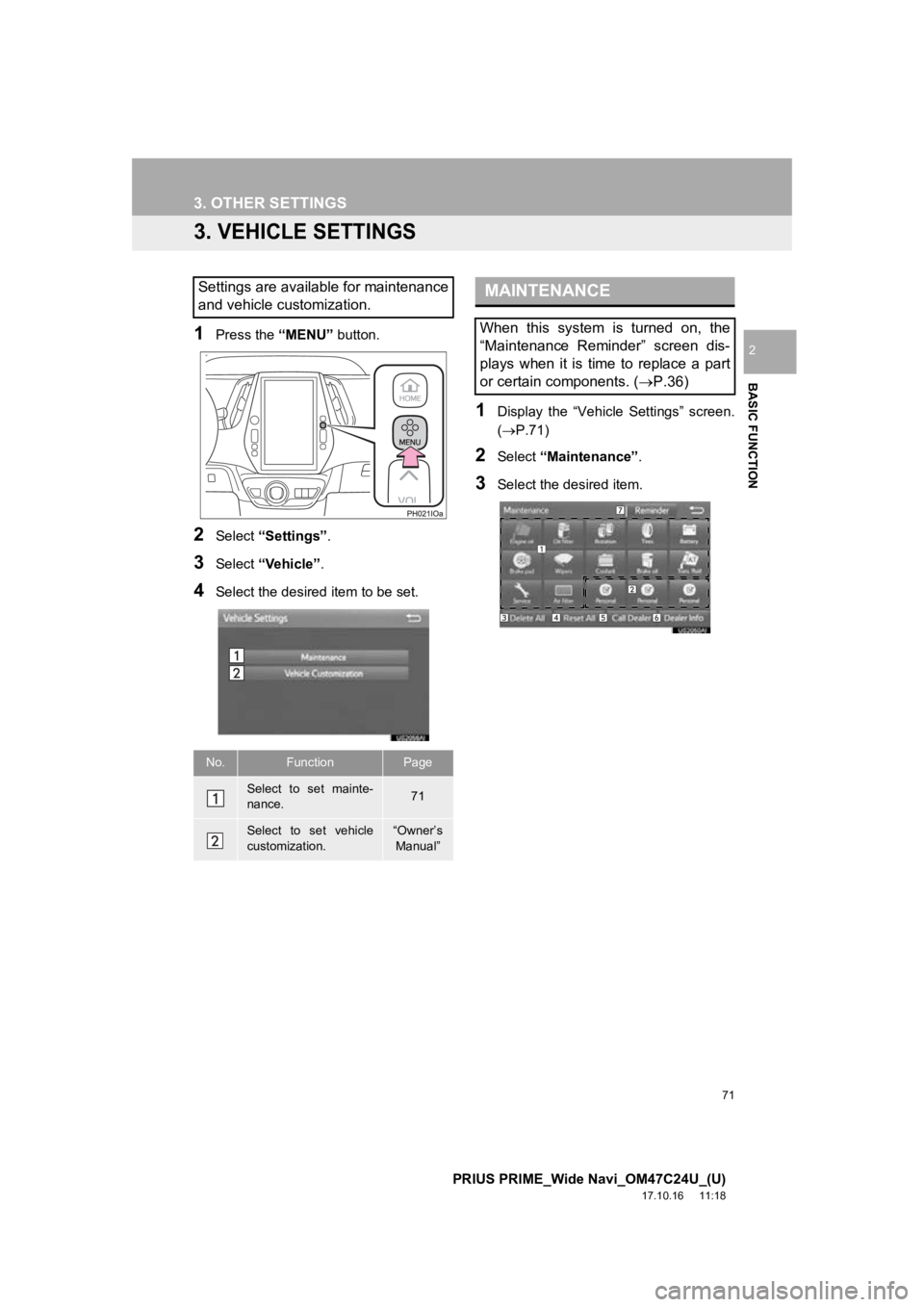
71
3. OTHER SETTINGS
PRIUS PRIME_Wide Navi_OM47C24U_(U)
17.10.16 11:18
BASIC FUNCTION
2
3. VEHICLE SETTINGS
1Press the “MENU” button.
2Select “Settings” .
3Select “Vehicle”.
4Select the desired item to be set.
1Display the “Vehicle Settings” screen.
(P.71)
2Select “Maintenance” .
3Select the desired item.
Settings are available for maintenance
and vehicle customization.
No.FunctionPage
Select to set mainte-
nance.71
Select to set vehicle
customization.“Owner’s
Manual”
MAINTENANCE
When this system is turned on, the
“Maintenance Reminder” screen dis-
plays when it is time to replace a part
or certain components. ( P.36)
Page 72 of 308
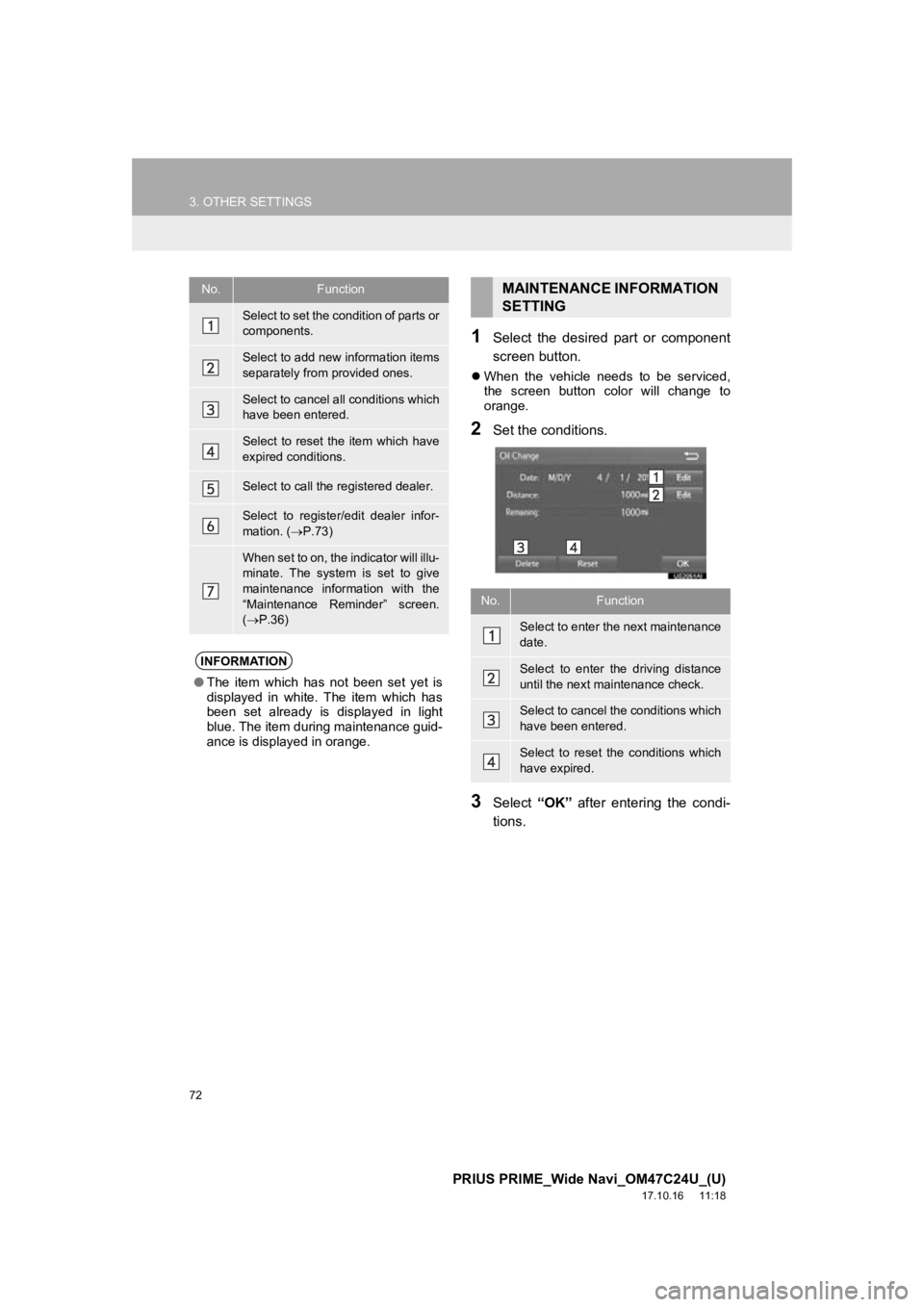
72
3. OTHER SETTINGS
PRIUS PRIME_Wide Navi_OM47C24U_(U)
17.10.16 11:18
1Select the desired part or component
screen button.
When the vehicle needs to be serviced,
the screen button color will change to
orange.
2Set the conditions.
3Select “OK” after entering the condi-
tions.
No.Function
Select to set the condition of parts or
components.
Select to add new information items
separately from provided ones.
Select to cancel all conditions which
have been entered.
Select to reset the item which have
expired conditions.
Select to call the registered dealer.
Select to register/edit dealer infor-
mation. ( P.73)
When set to on, the indicator will illu-
minate. The system is set to give
maintenance information with the
“Maintenance Reminder” screen.
( P.36)
INFORMATION
● The item which has not been set yet is
displayed in white. The item which has
been set already is displayed in light
blue. The item during maintenance guid-
ance is displayed in orange.
MAINTENANCE INFORMATION
SETTING
No.Function
Select to enter the next maintenance
date.
Select to enter the driving distance
until the next maintenance check.
Select to cancel the conditions which
have been entered.
Select to reset the conditions which
have expired.
Page 73 of 308
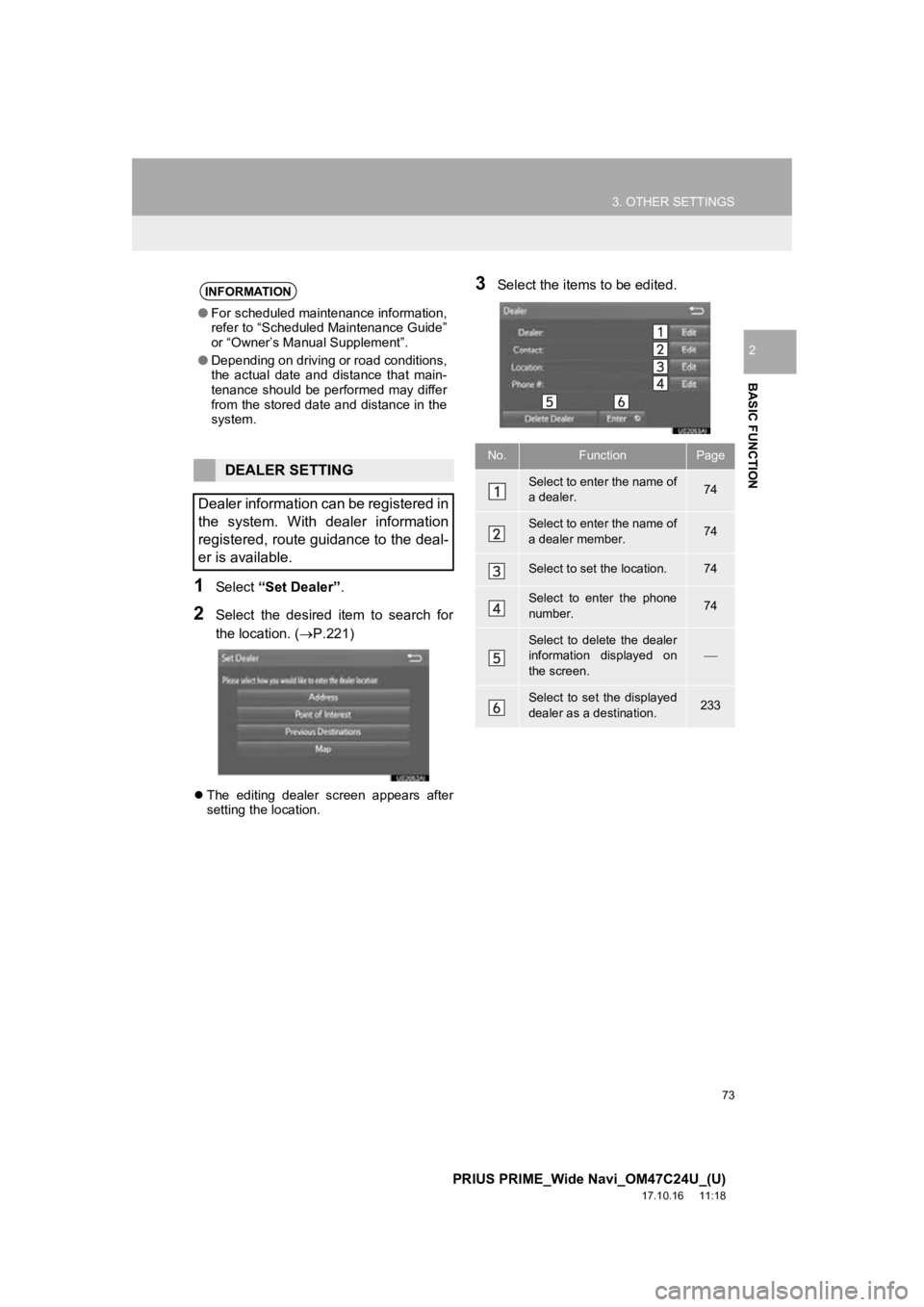
73
3. OTHER SETTINGS
PRIUS PRIME_Wide Navi_OM47C24U_(U)
17.10.16 11:18
BASIC FUNCTION
2
1Select “Set Dealer” .
2Select the desired item to search for
the location. (P.221)
The editing dealer screen appears after
setting the location.
3Select the items to be edited.INFORMATION
●For scheduled maintenance information,
refer to “Scheduled Maintenance Guide”
or “Owner’s Manual Supplement”.
● Depending on driving or road conditions,
the actual date and distance that main-
tenance should be performed may differ
from the stored date and distance in the
system.
DEALER SETTING
Dealer information can be registered in
the system. With dealer information
registered, route guidance to the deal-
er is available.
No.FunctionPage
Select to enter the name of
a dealer.74
Select to enter the name of
a dealer member.74
Select to set the location.74
Select to enter the phone
number.74
Select to delete the dealer
information displayed on
the screen.
Select to set the displayed
dealer as a destination.233
Page 296 of 308
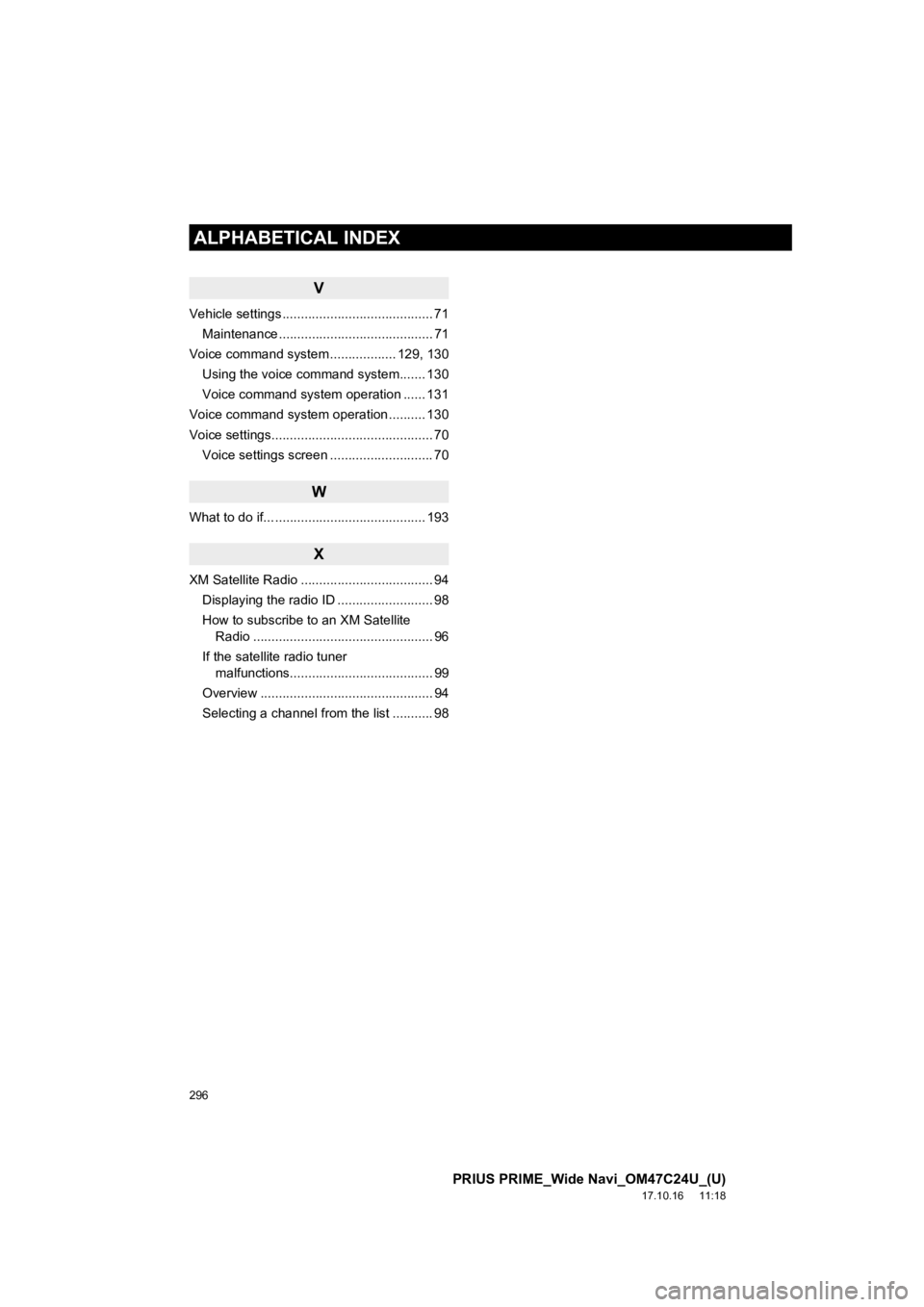
296
ALPHABETICAL INDEX
PRIUS PRIME_Wide Navi_OM47C24U_(U)
17.10.16 11:18
V
Vehicle settings ......................................... 71Maintenance .......................................... 71
Voice command system .................. 129, 130
Using the voice command system....... 130
Voice command system operation ...... 131
Voice command system operation .......... 130
Voice settings............................................ 70
Voice settings screen ............................ 70
W
What to do if... ......................................... 193
X
XM Satellite Radio .................................... 94Displaying the radio ID .......................... 98
How to subscribe to an XM Satellite Radio ................................................. 96
If the satellite radio tuner malfunctions....................................... 99
Overview ............................................... 94
Selecting a channel from the list ........... 98