service TOYOTA PRIUS PRIME 2018 Accessories, Audio & Navigation (in English)
[x] Cancel search | Manufacturer: TOYOTA, Model Year: 2018, Model line: PRIUS PRIME, Model: TOYOTA PRIUS PRIME 2018Pages: 308, PDF Size: 4.66 MB
Page 9 of 308
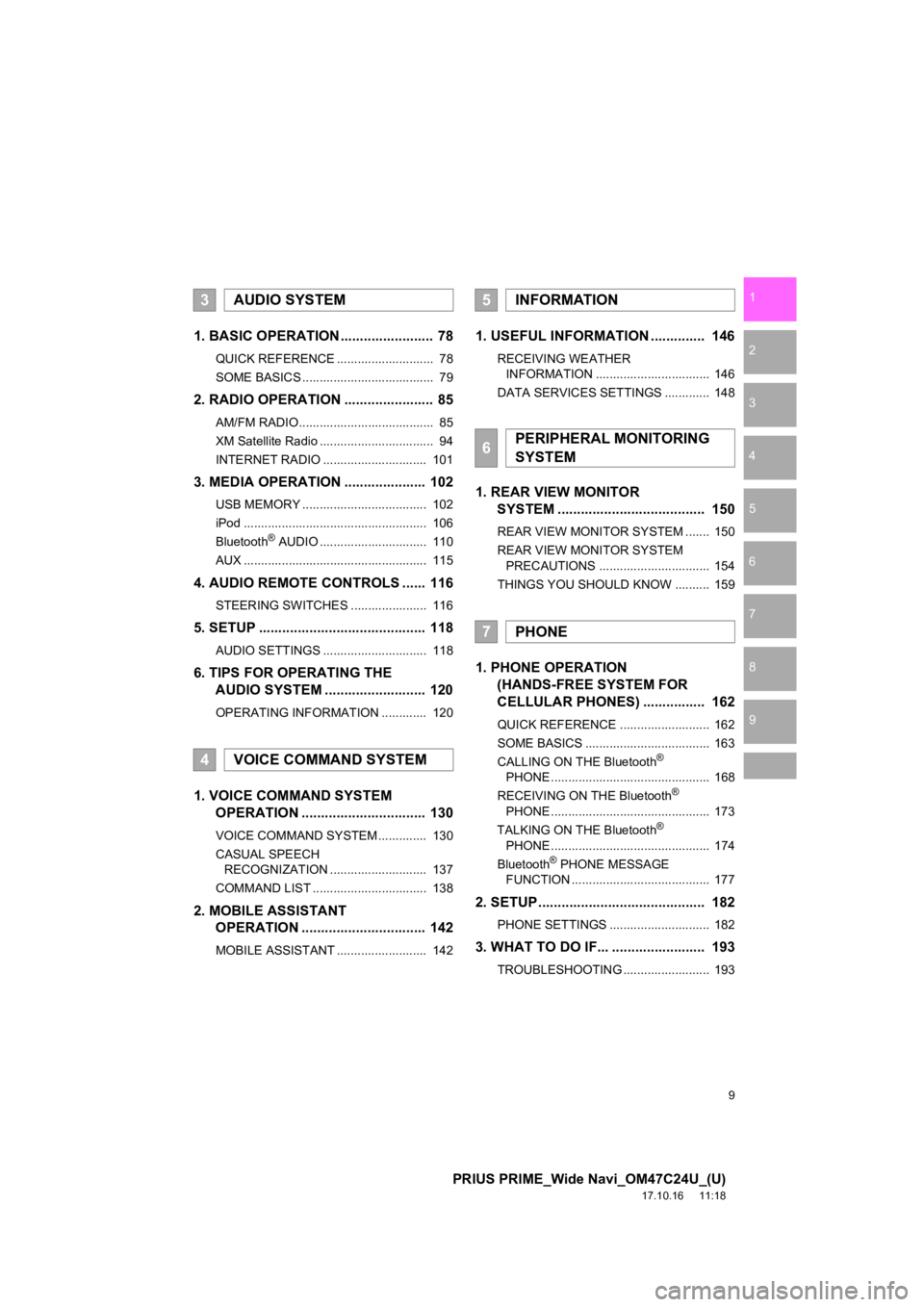
9
PRIUS PRIME_Wide Navi_OM47C24U_(U)
17.10.16 11:18
1
2
3
4
5
6
7
8
9
1. BASIC OPERATION ........................ 78
QUICK REFERENCE ............................ 78
SOME BASICS ...................................... 79
2. RADIO OPERATION ....................... 85
AM/FM RADIO....................................... 85
XM Satellite Radio ................................. 94
INTERNET RADIO .............................. 101
3. MEDIA OPERATION ..................... 102
USB MEMORY .................................... 102
iPod ..................................................... 106
Bluetooth
® AUDIO ............................... 110
AUX ..................................................... 115
4. AUDIO REMOTE CONTROLS ...... 116
STEERING SWITCHES ...................... 116
5. SETUP ........................................... 118
AUDIO SETTINGS .............................. 118
6. TIPS FOR OPERATING THE AUDIO SYSTEM ........ .................. 120
OPERATING INFORMATION ............. 120
1. VOICE COMMAND SYSTEM
OPERATION ................................ 130
VOICE COMMAND SYSTEM .............. 130
CASUAL SPEECH
RECOGNIZATION ............................ 137
COMMAND LIST ................................. 138
2. MOBILE ASSISTANT OPERATION ................................ 142
MOBILE ASSISTANT .......................... 142
1. USEFUL INFORMATION .............. 146
RECEIVING WEATHER
INFORMATION ................................. 146
DATA SERVICES SETTINGS ............. 148
1. REAR VIEW MONITOR SYSTEM ....... ............................ ... 150
REAR VIEW MONITOR SYSTEM ....... 150
REAR VIEW MONITOR SYSTEM
PRECAUTIONS ................................ 154
THINGS YOU SHOULD KNOW .......... 159
1. PHONE OPERATION (HANDS-FREE SYSTEM FOR
CELLULAR PHONES) ................ 162
QUICK REFERENCE .......................... 162
SOME BASICS .................................... 163
CALLING ON THE Bluetooth
®
PHONE .............................................. 168
RECEIVING ON THE Bluetooth
®
PHONE .............................................. 173
TALKING ON THE Bluetooth
®
PHONE .............................................. 174
Bluetooth
® PHONE MESSAGE
FUNCTION ........................................ 177
2. SETUP........................................... 182
PHONE SETTINGS ............................. 182
3. WHAT TO DO IF... ........................ 193
TROUBLESHOOTING ......................... 193
3AUDIO SYSTEM
4VOICE COMMAND SYSTEM
5INFORMATION
6PERIPHERAL MONITORING
SYSTEM
7PHONE
Page 10 of 308
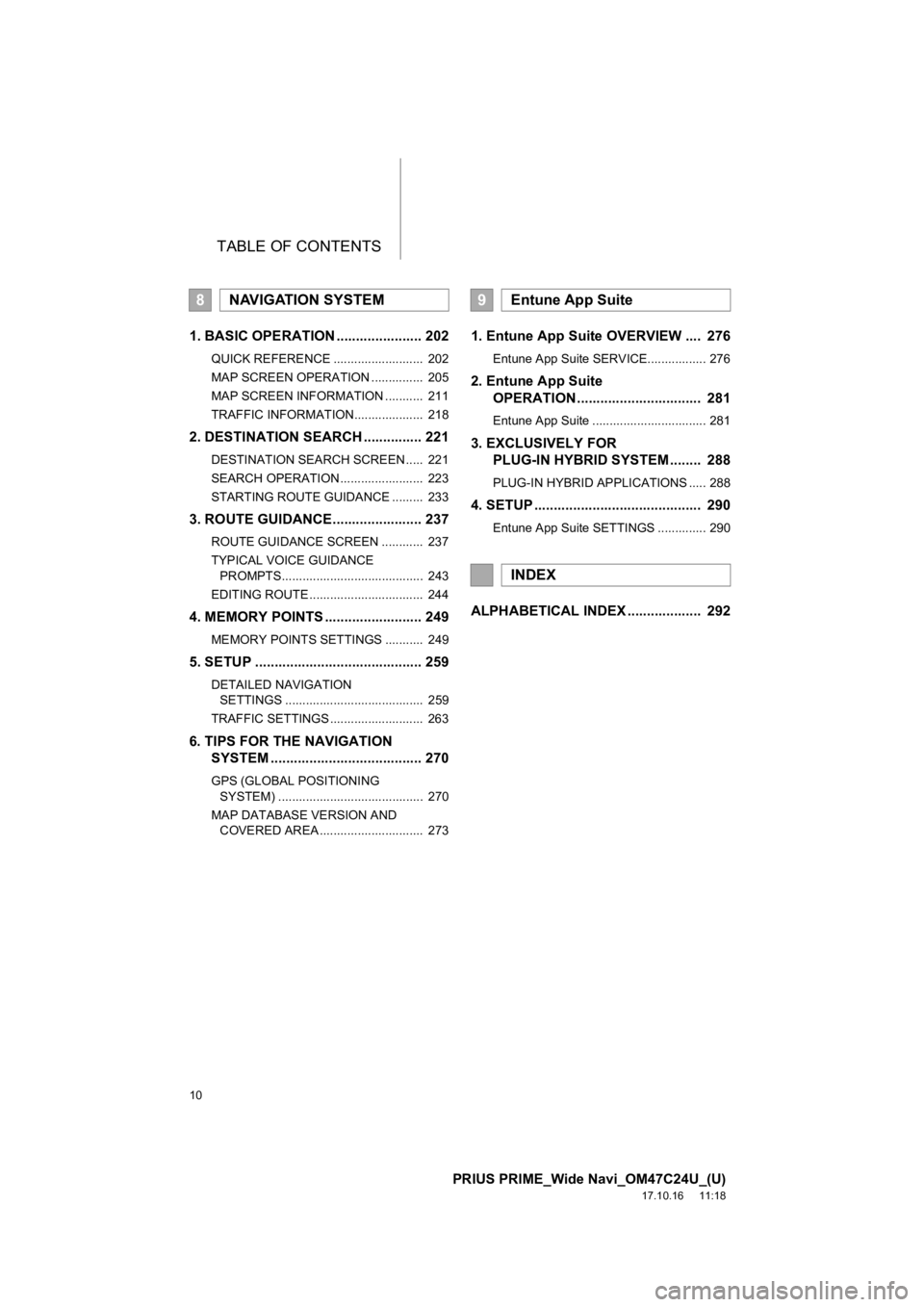
TABLE OF CONTENTS
10
PRIUS PRIME_Wide Navi_OM47C24U_(U)
17.10.16 11:18
1. BASIC OPERATION ...................... 202
QUICK REFERENCE .......................... 202
MAP SCREEN OPERATION ............... 205
MAP SCREEN INFORMATION ........... 211
TRAFFIC INFORMATION.................... 218
2. DESTINATION SEARCH ............... 221
DESTINATION SEARCH SCREEN ..... 221
SEARCH OPERATION ........................ 223
STARTING ROUTE GUIDANCE ......... 233
3. ROUTE GUIDANCE....................... 237
ROUTE GUIDANCE SCREEN ............ 237
TYPICAL VOICE GUIDANCE
PROMPTS......................................... 243
EDITING ROUTE ................................. 244
4. MEMORY POINTS ......................... 249
MEMORY POINTS SETTINGS ........... 249
5. SETUP ........................................... 259
DETAILED NAVIGATION SETTINGS ........................................ 259
TRAFFIC SETTINGS ........................... 263
6. TIPS FOR THE NAVIGATION SYSTEM ....................................... 270
GPS (GLOBAL POSITIONING
SYSTEM) .......................................... 270
MAP DATABASE VERSION AND COVERED AREA .............................. 273
1. Entune App Suite OVERVIEW .... 276
Entune App Suite SERVICE................. 276
2. Entune App Suite OPERATION ................................ 281
Entune App Suite ................................. 281
3. EXCLUSIVELY FOR PLUG-IN HYBRID SYSTEM ........ 288
PLUG-IN HYBRID APPLICATIONS ..... 288
4. SETUP ........................................... 290
Entune App Suite SETTINGS .............. 290
ALPHABETICAL INDEX ................... 292
8NAVIGATION SYSTEM9Entune App Suite
INDEX
Page 21 of 308
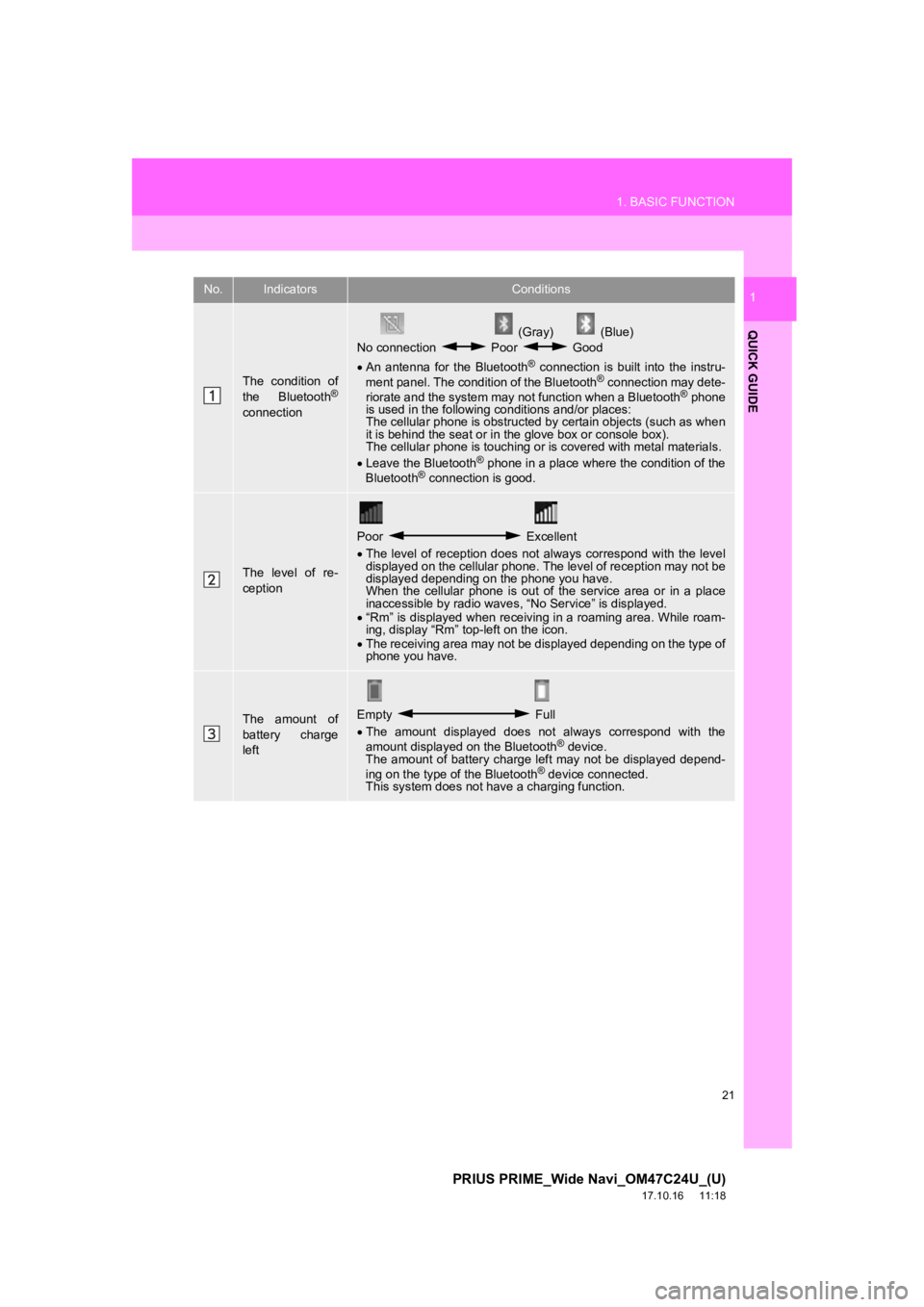
21
1. BASIC FUNCTION
PRIUS PRIME_Wide Navi_OM47C24U_(U)
17.10.16 11:18
QUICK GUIDE
1No.IndicatorsConditions
The condition of
the Bluetooth®
connection
(Gray) (Blue)
No connection Poor Good
An antenna for the Bluetooth
® connection is built into the instru-
ment panel. The condition of the Bluetooth® connection may dete-
riorate and the system may not function when a Bluetooth® phone
is used in the following conditions and/or places:
The cellular phone is obstructed by certain objects (such as when
it is behind the seat or in the glove box or console box).
The cellular phone is touching or is covered with metal materia ls.
Leave the Bluetooth
® phone in a place where the condition of the
Bluetooth® connection is good.
The level of re-
ception
Poor Excellent
The level of reception does not always correspond with the leve l
displayed on the cellular phone. The level of reception may not be
displayed depending on the phone you have.
When the cellular phone is out of the service area or in a plac e
inaccessible by radio waves , “No Service” is displayed.
“Rm” is displayed when receiving in a roaming area. While roam-
ing, display “Rm” top-left on the icon.
The receiving area may not be displayed depending on the type o f
phone you have.
The amount of
battery charge
leftEmpty Full
The amount displayed does not always correspond with the
amount displayed on the Bluetooth
® device.
The amount of battery charge left may not be displayed depend-
ing on the type of the Bluetooth
® device connected.
This system does not have a charging function.
Page 23 of 308
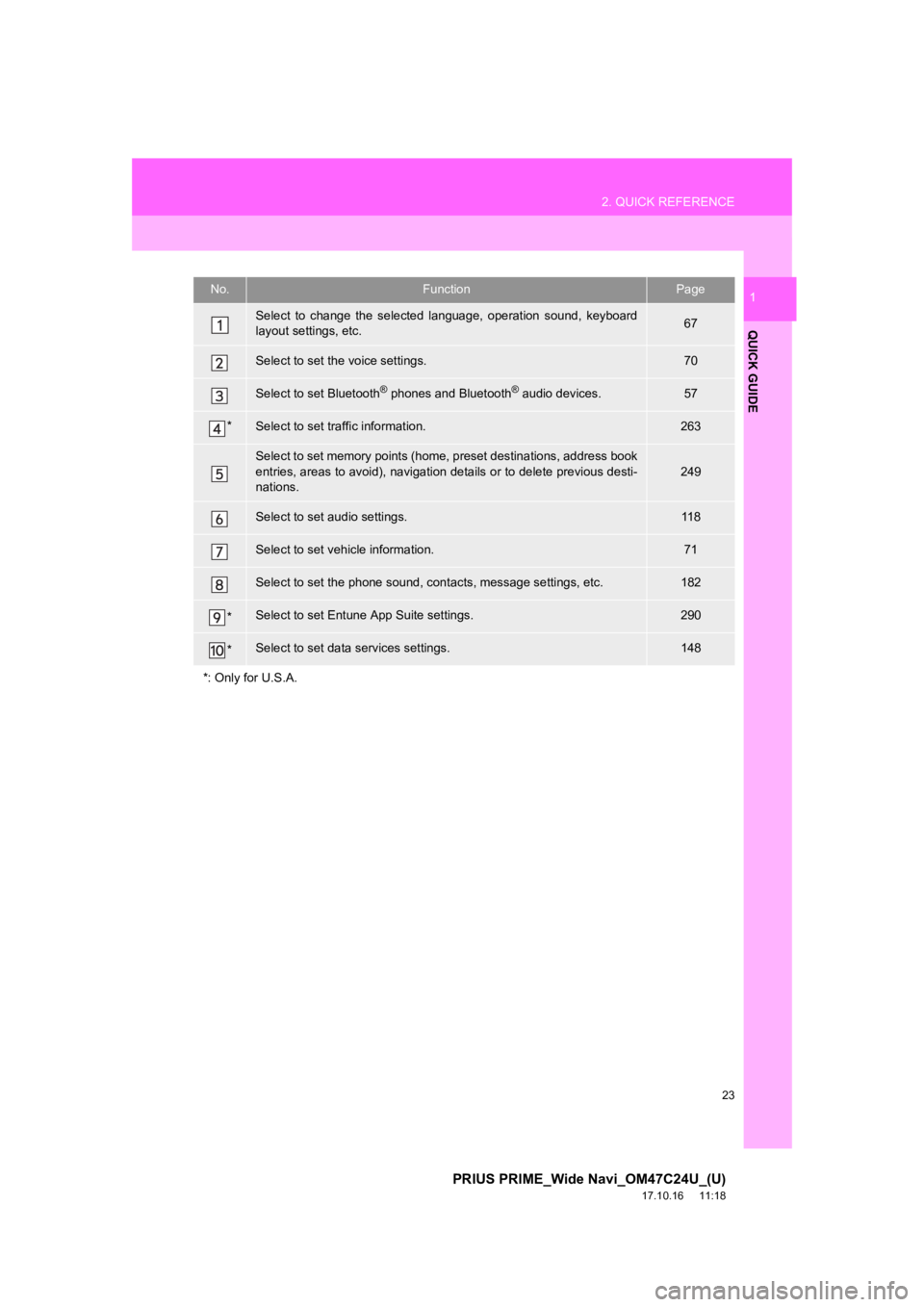
23
2. QUICK REFERENCE
PRIUS PRIME_Wide Navi_OM47C24U_(U)
17.10.16 11:18
QUICK GUIDE
1No.FunctionPage
Select to change the selected language, operation sound, keyboard
layout settings, etc.67
Select to set the voice settings.70
Select to set Bluetooth® phones and Bluetooth® audio devices.57
*Select to set traffic information.263
Select to set memory points (home, preset destinations, address book
entries, areas to avoid), navigation details or to delete previous desti-
nations.
249
Select to set audio settings.11 8
Select to set vehicle information.71
Select to set the phone sound, cont acts, message settings, etc.182
*Select to set Entune App Suite settings.290
*Select to set data services settings.148
*: Only for U.S.A.
Page 53 of 308
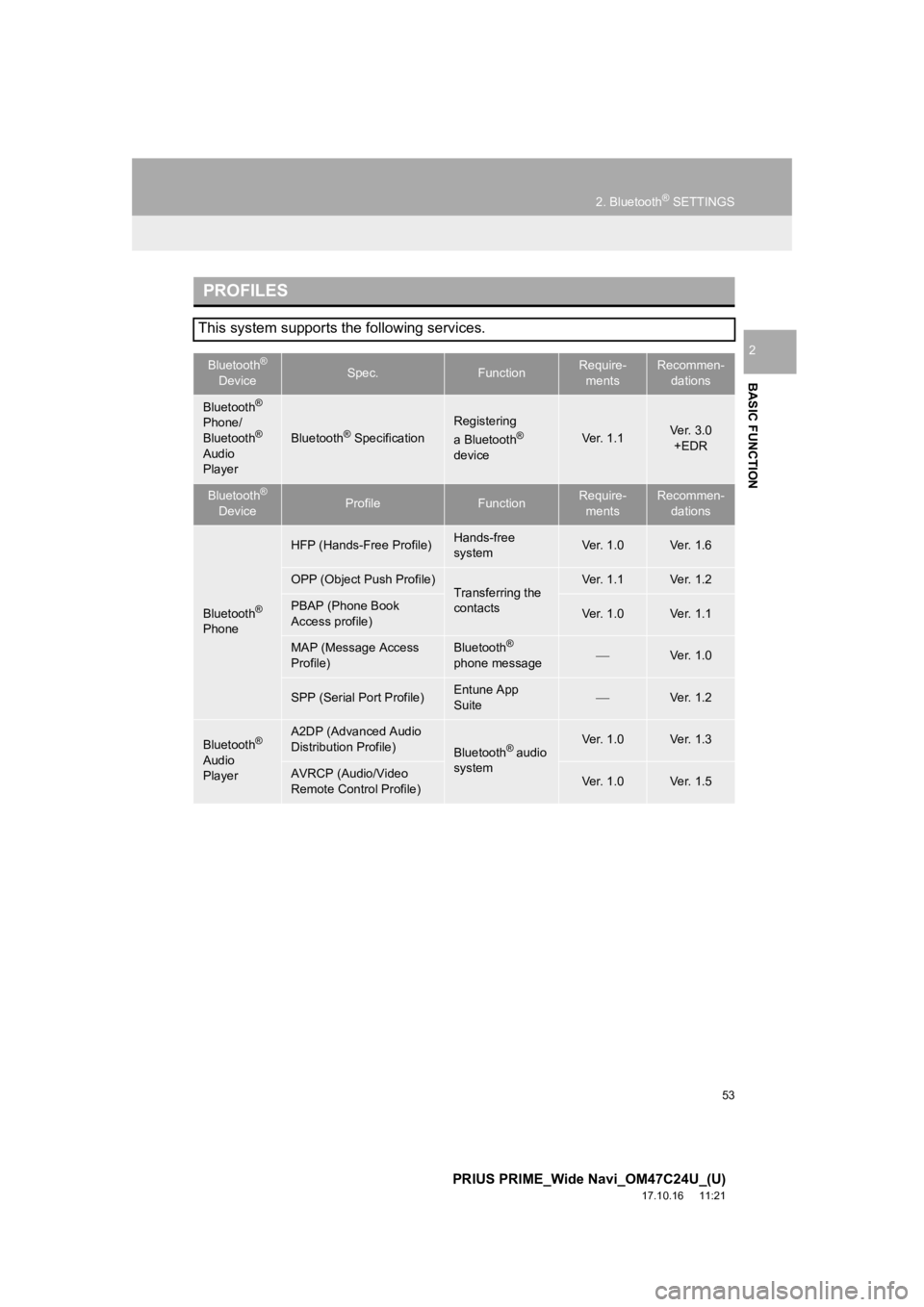
53
2. Bluetooth® SETTINGS
PRIUS PRIME_Wide Navi_OM47C24U_(U)
17.10.16 11:21
BASIC FUNCTION
2
PROFILES
This system supports the following services.
Bluetooth®
DeviceSpec.FunctionRequire- mentsRecommen- dations
Bluetooth®
Phone/
Bluetooth®
Audio
Player
Bluetooth® Specification
Registering
a Bluetooth®
deviceVer. 1.1Ve r. 3 . 0 +EDR
Bluetooth®
DeviceProfileFunctionRequire- mentsRecommen- dations
Bluetooth®
Phone
HFP (Hands-Free Profile)Hands-free
systemVer. 1.0Ve r. 1 . 6
OPP (Object Push Profile)Transferring the
contactsVer. 1.1Ve r. 1 . 2
PBAP (Phone Book
Access profile)Ver. 1.0Ve r. 1 . 1
MAP (Message Access
Profile)Bluetooth®
phone messageVe r. 1 . 0
SPP (Serial Port Profile)Entune App
SuiteVe r. 1 . 2
Bluetooth®
Audio
Player
A2DP (Advanced Audio
Distribution Profile)
Bluetooth® audio
systemVer. 1.0Ve r. 1 . 3
AVRCP (Audio/Video
Remote Control Profile)Ver. 1.0Ve r. 1 . 5
Page 60 of 308
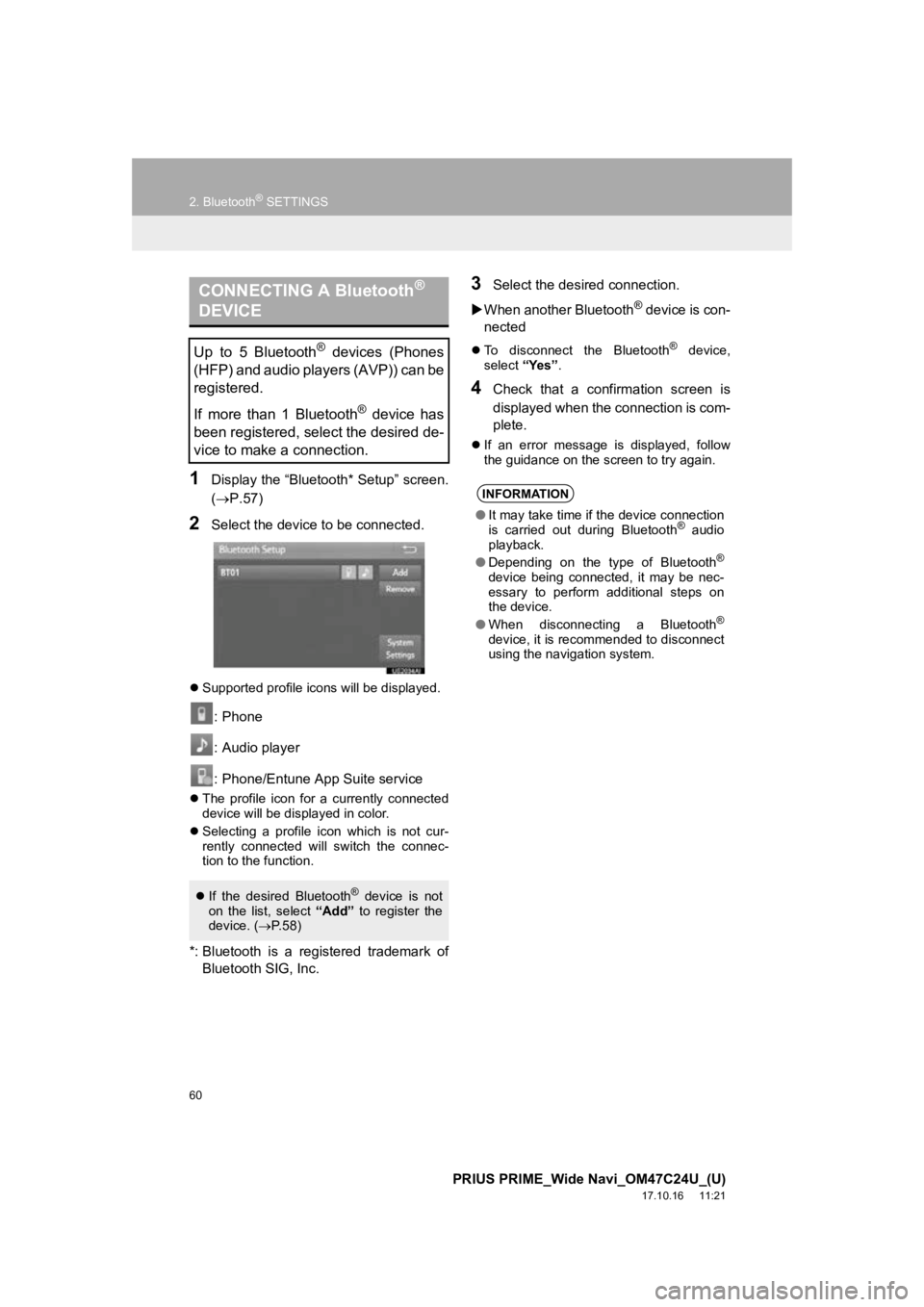
60
2. Bluetooth® SETTINGS
PRIUS PRIME_Wide Navi_OM47C24U_(U)
17.10.16 11:21
1Display the “Bluetooth* Setup” screen.
(P.57)
2Select the device to be connected.
Supported profile icons will be displayed.
: Phone
: Audio player
: Phone/Entune App Suite service
The profile icon for a currently connected
device will be displayed in color.
Selecting a profile icon which is not cur-
rently connected will switch the connec-
tion to the function.
*: Bluetooth is a registered trademark of
Bluetooth SIG, Inc.
3Select the desired connection.
When another Bluetooth
® device is con-
nected
To disconnect the Bluetooth® device,
select “Yes”.
4Check that a confirmation screen is
displayed when the connection is com-
plete.
If an error message is displayed, follow
the guidance on the screen to try again.
CONNECTING A Bluetooth®
DEVICE
Up to 5 Bluetooth® devices (Phones
(HFP) and audio players (AVP)) can be
registered.
If more than 1 Bluetooth
® device has
been registered, select the desired de-
vice to make a connection.
If the desired Bluetooth® device is not
on the list, select “Add” to register the
device. ( P. 5 8 )
INFORMATION
● It may take time if the device connection
is carried out during Bluetooth® audio
playback.
● Depending on the type of Bluetooth
®
device being connected, it may be nec-
essary to perform additional steps on
the device.
● When disconnecting a Bluetooth
®
device, it is recommended to disconnect
using the navigation system.
Page 72 of 308
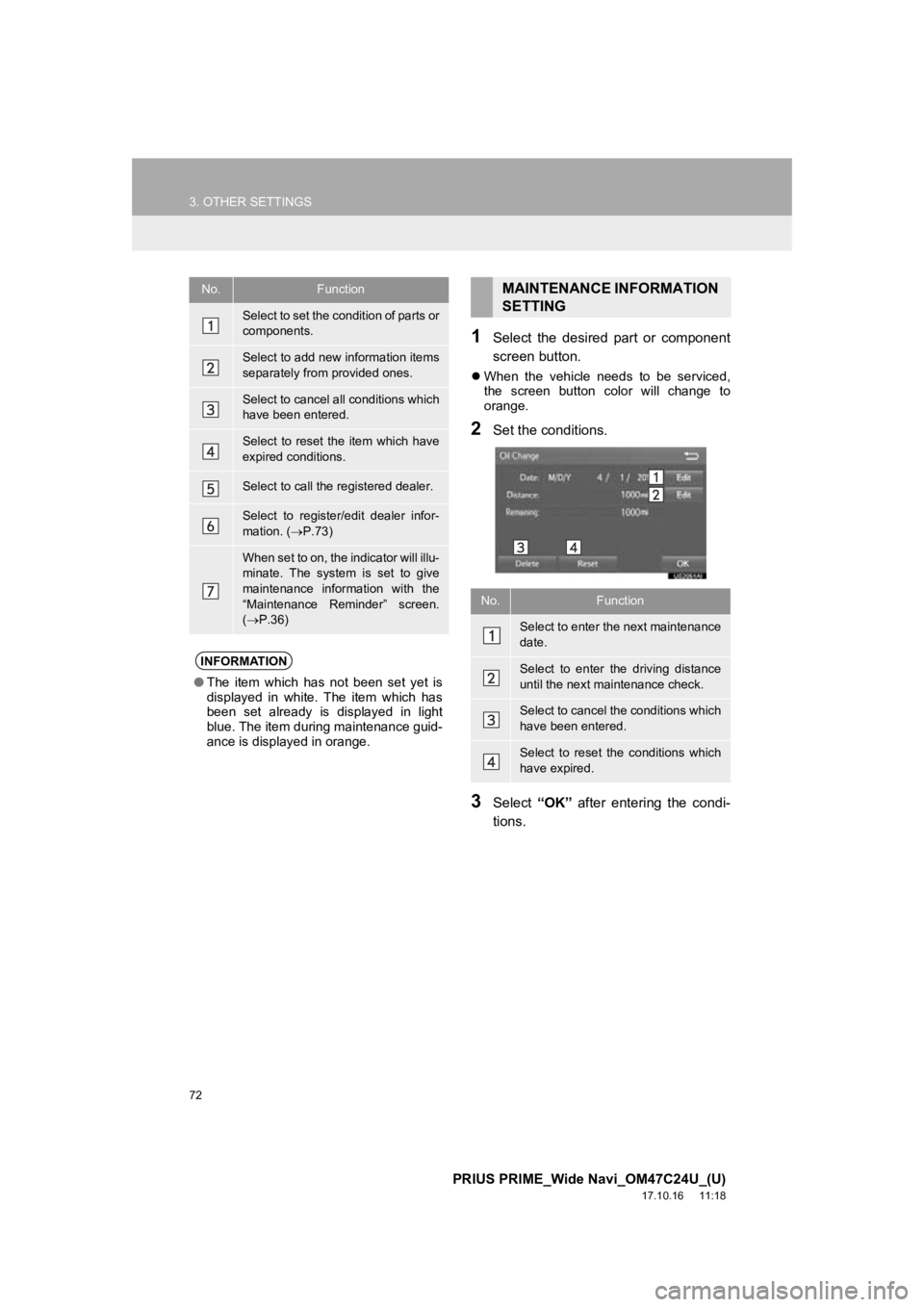
72
3. OTHER SETTINGS
PRIUS PRIME_Wide Navi_OM47C24U_(U)
17.10.16 11:18
1Select the desired part or component
screen button.
When the vehicle needs to be serviced,
the screen button color will change to
orange.
2Set the conditions.
3Select “OK” after entering the condi-
tions.
No.Function
Select to set the condition of parts or
components.
Select to add new information items
separately from provided ones.
Select to cancel all conditions which
have been entered.
Select to reset the item which have
expired conditions.
Select to call the registered dealer.
Select to register/edit dealer infor-
mation. ( P.73)
When set to on, the indicator will illu-
minate. The system is set to give
maintenance information with the
“Maintenance Reminder” screen.
( P.36)
INFORMATION
● The item which has not been set yet is
displayed in white. The item which has
been set already is displayed in light
blue. The item during maintenance guid-
ance is displayed in orange.
MAINTENANCE INFORMATION
SETTING
No.Function
Select to enter the next maintenance
date.
Select to enter the driving distance
until the next maintenance check.
Select to cancel the conditions which
have been entered.
Select to reset the conditions which
have expired.
Page 91 of 308
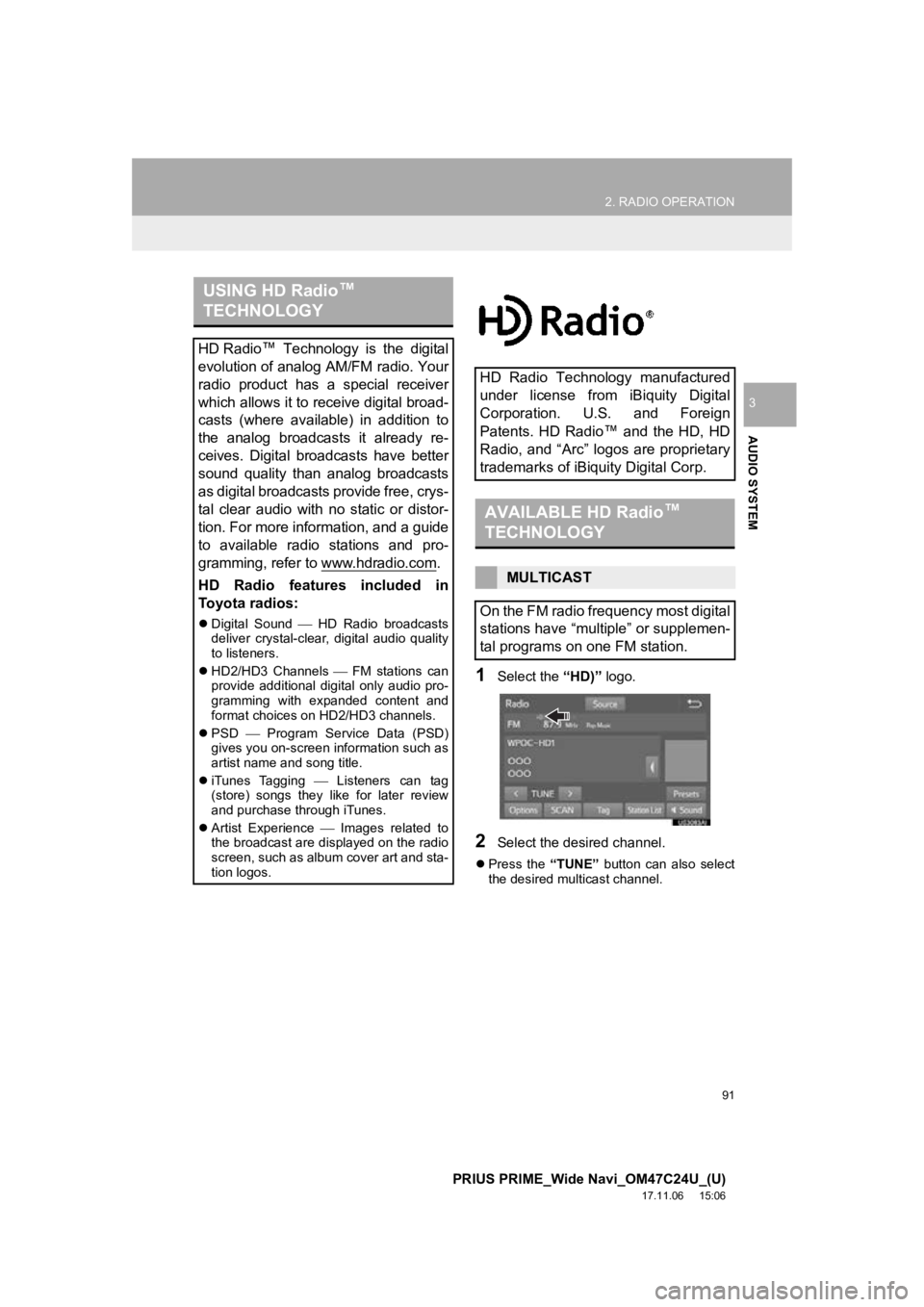
91
2. RADIO OPERATION
PRIUS PRIME_Wide Navi_OM47C24U_(U)
17.11.06 15:06
AUDIO SYSTEM
3
1Select the “HD)” logo.
2Select the desired channel.
Press the “TUNE” button can also select
the desired multicast channel.
USING HD Radio ™
TECHNOLOGY
HD Radio ™
Technology is the digital
evolution of analog AM/FM radio. Your
radio product has a special receiver
which allows it to receive digital broad-
casts (where available) in addition to
the analog broadcasts it already re-
ceives. Digital broadcasts have better
sound quality than analog broadcasts
as digital broadcasts provide free, crys-
tal clear audio with no static or distor-
tion. For more information, and a guide
to available radio stations and pro-
gramming, refer to www.hdradio.com
.
HD Radio features included in
Toyota radios:
Digital Sound HD Radio broadcasts
deliver crystal-clear, digital audio quality
to listeners.
HD2/HD3 Channels FM stations can
provide additional digital only audio pro-
gramming with expanded content and
format choices on HD2/HD3 channels.
PSD Program Service Data (PSD)
gives you on-screen information such as
artist name and song title.
iTunes Tagging Listeners can tag
(store) songs they l ike for later review
and purchase through iTunes.
Artist Experience Images related to
the broadcast are displayed on the radio
screen, such as album cover art and sta-
tion logos.
HD Radio Technology manufactured
under license from iBiquity Digital
Corporation. U.S. and Foreign
Patents. HD Radio ™
and the HD, HD
Radio, and “Arc” logos are proprietary
trademarks of iBiquity Digital Corp.
AVAILABLE HD Radio ™
TECHNOLOGY
MULTICAST
On the FM radio frequency most digital
stations have “multiple” or supplemen-
tal programs on one FM station.
Page 93 of 308
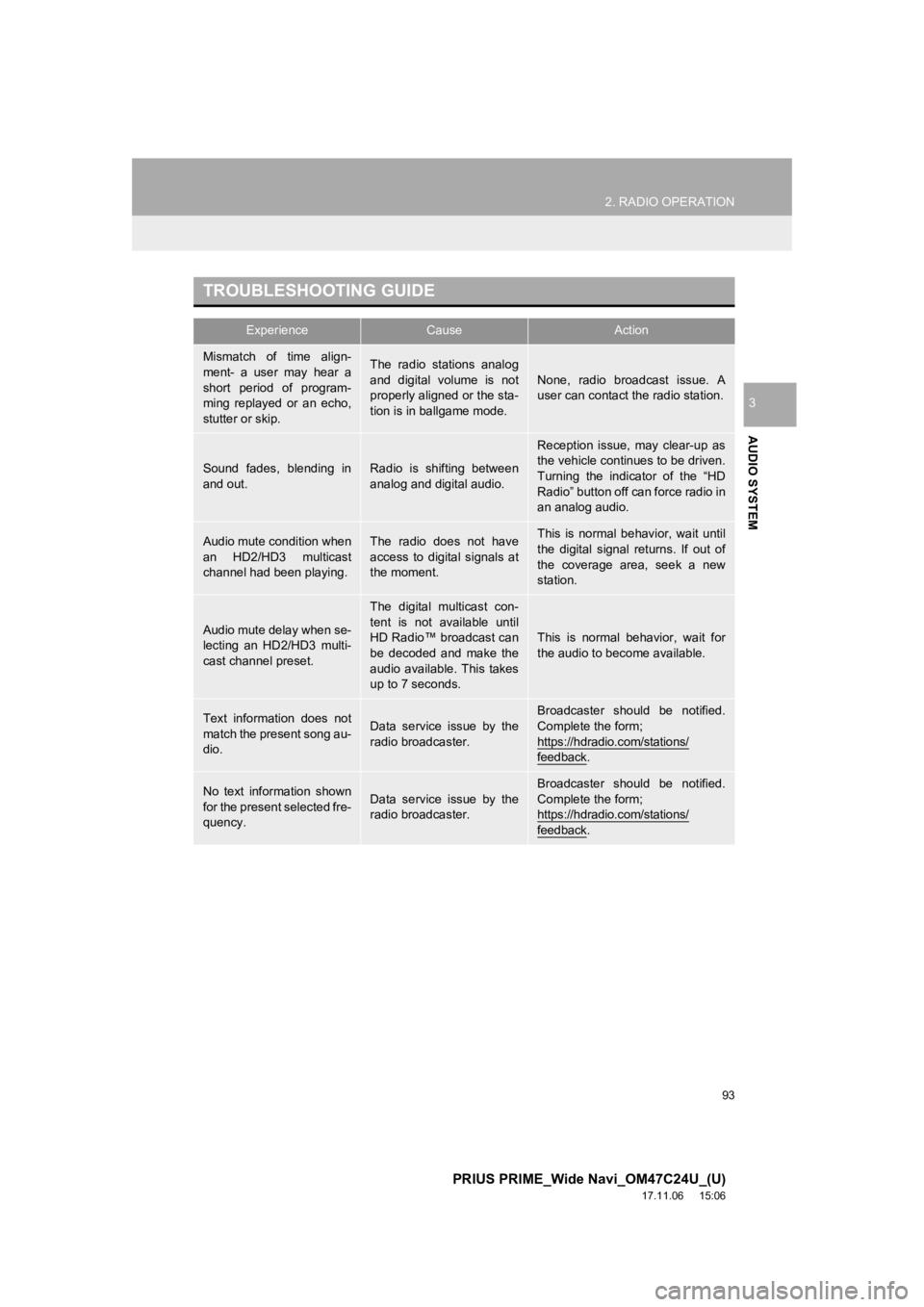
93
2. RADIO OPERATION
PRIUS PRIME_Wide Navi_OM47C24U_(U)
17.11.06 15:06
AUDIO SYSTEM
3
TROUBLESHOOTING GUIDE
ExperienceCauseAction
Mismatch of time align-
ment- a user may hear a
short period of program-
ming replayed or an echo,
stutter or skip.The radio stations analog
and digital volume is not
properly aligned or the sta-
tion is in ballgame mode.None, radio broadcast issue. A
user can contact the radio station.
Sound fades, blending in
and out.Radio is shifting between
analog and digital audio.
Reception issue, may clear-up as
the vehicle continues to be driven.
Turning the indicator of the “HD
Radio” button off can force radio in
an analog audio.
Audio mute condition when
an HD2/HD3 multicast
channel had been playing.The radio does not have
access to digital signals at
the moment.This is normal behavior, wait until
the digital signal returns. If out of
the coverage area, seek a new
station.
Audio mute delay when se-
lecting an HD2/HD3 multi-
cast channel preset.
The digital multicast con-
tent is not available until
HD Radio™ broadcast can
be decoded and make the
audio available. This takes
up to 7 seconds.
This is normal behavior, wait for
the audio to become available.
Text information does not
match the present song au-
dio.Data service issue by the
radio broadcaster.
Broadcaster should be notified.
Complete the form;
https://hdradio.com/stations/
feedback.
No text information shown
for the present selected fre-
quency.Data service issue by the
radio broadcaster.Broadcaster should be notified.
Complete the form;
https://hdradio.com/stations/
feedback.
Page 96 of 308
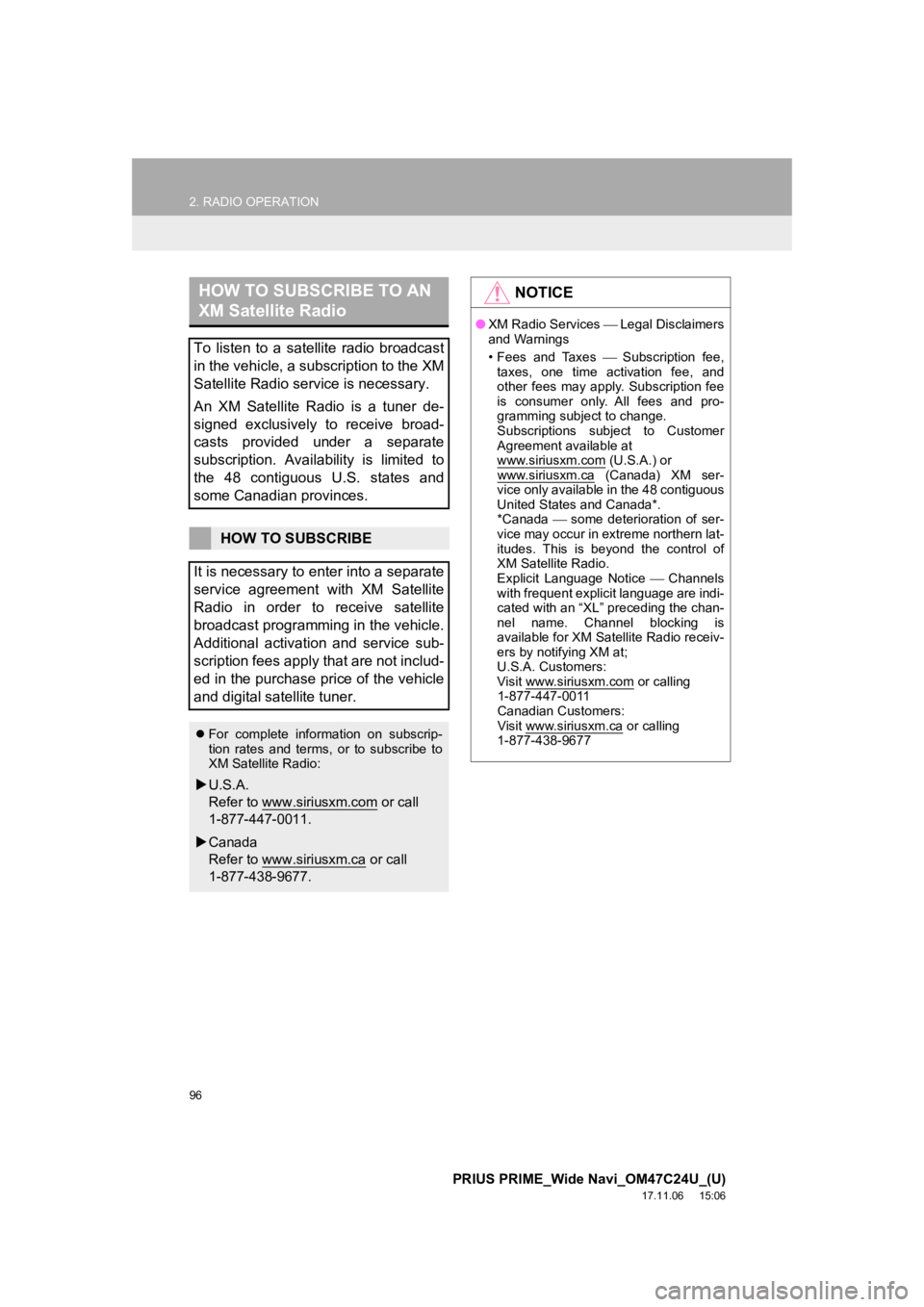
96
2. RADIO OPERATION
PRIUS PRIME_Wide Navi_OM47C24U_(U)
17.11.06 15:06
HOW TO SUBSCRIBE TO AN
XM Satellite Radio
To listen to a satellite radio broadcast
in the vehicle, a subscription to the XM
Satellite Radio service is necessary.
An XM Satellite Radio is a tuner de-
signed exclusively to receive broad-
casts provided under a separate
subscription. Availability is limited to
the 48 contiguous U.S. states and
some Canadian provinces.
HOW TO SUBSCRIBE
It is necessary to enter into a separate
service agreement with XM Satellite
Radio in order to receive satellite
broadcast programming in the vehicle.
Additional activation and service sub-
scription fees apply that are not includ-
ed in the purchase price of the vehicle
and digital satellite tuner.
For complete information on subscrip-
tion rates and terms, or to subscribe to
XM Satellite Radio:
U.S.A.
Refer to www.siriusxm.com
or call
1-877-447-0011.
Canada
Refer to www.siriusxm.ca
or call
1-877-438-9677.
NOTICE
● XM Radio Services Legal Disclaimers
and Warnings
• Fees and Taxes Subscription fee,
taxes, one time activation fee, and
other fees may apply. Subscription fee
is consumer only. All fees and pro-
gramming subject to change.
Subscriptions subject to Customer
Agreement available at
www.siriusxm.com
(U.S.A.) or
www.siriusxm.ca (Canada) XM ser-
vice only available in the 48 contiguous
United States and Canada*.
*Canada some deterioration of ser-
vice may occur in extreme northern lat-
itudes. This is beyond the control of
XM Satellite Radio.
Explicit Language Notice Channels
with frequent explicit language are indi-
cated with an “XL” preceding the chan-
nel name. Channel blocking is
available for XM Satellite Radio receiv-
ers by notifying XM at;
U.S.A. Customers:
Visit www.siriusxm.com
or calling
1-877-447-0011
Canadian Customers:
Visit www.siriusxm.ca
or calling
1-877-438-9677