display TOYOTA PRIUS PRIME 2019 Accessories, Audio & Navigation (in English)
[x] Cancel search | Manufacturer: TOYOTA, Model Year: 2019, Model line: PRIUS PRIME, Model: TOYOTA PRIUS PRIME 2019Pages: 52, PDF Size: 5.87 MB
Page 3 of 52
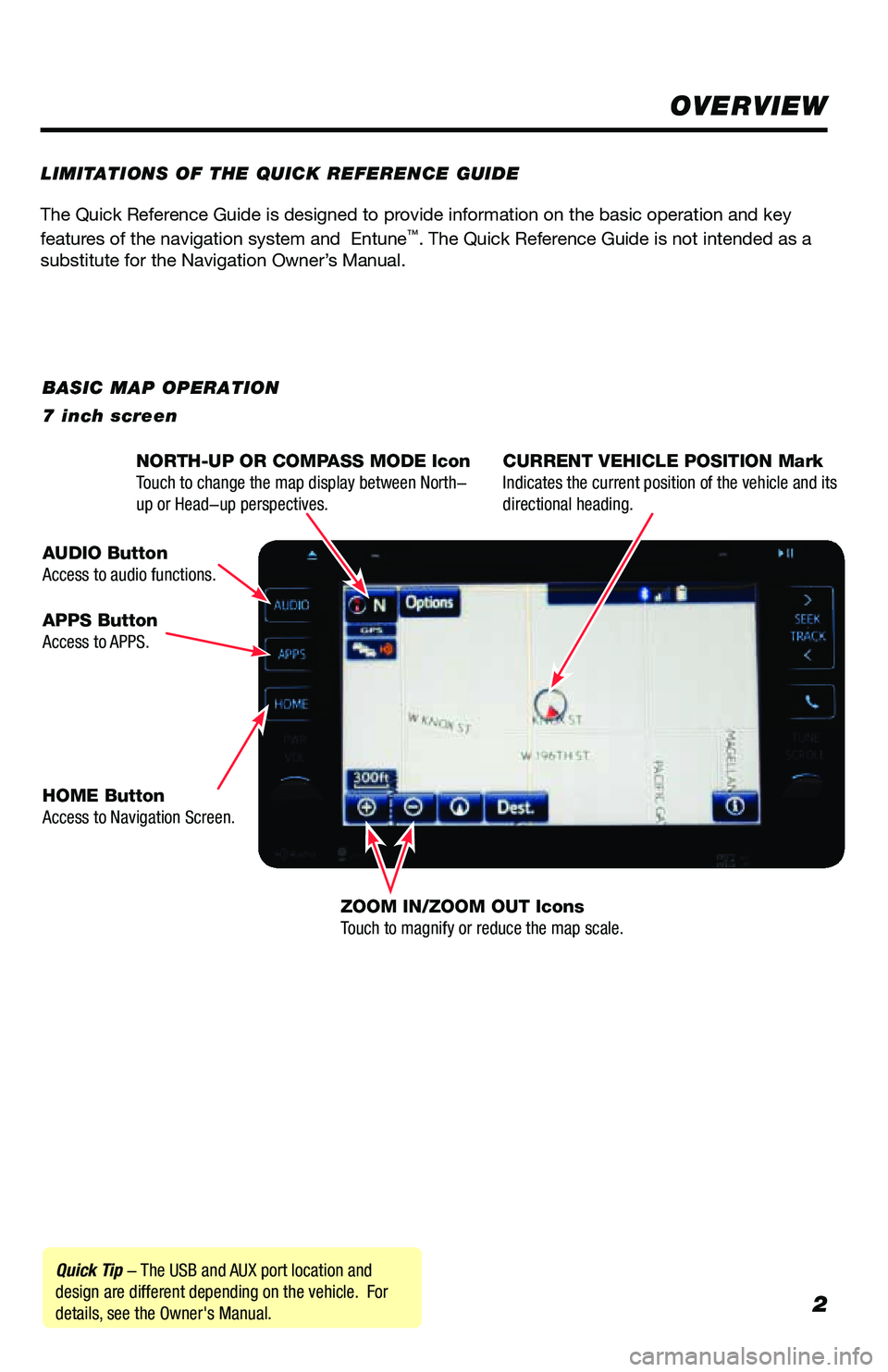
2
The Quick Reference Guide is designed to provide information on the basic operation and key
features of the navigation system and Entune™. The Quick Reference Guide is not intended as a
substitute for the Navigation Owner’s Manual.
OVERVIEW
LIMITATIONS OF THE QUICK REFERENCE GUIDE
BASIC MAP OPERATION
7 inch screen
Quick Tip - The USB and AUX port location and
design are different depending on the vehicle. For
details, see the Owner's Manual. NORTH-UP OR COMPASS MODE Icon
Touch to change the map display between North-
up or Head-up perspectives. CURRENT VEHICLE POSITION Mark
Indicates the current position of the vehicle and its
directional heading.
ZOOM IN/ZOOM OUT Icons
Touch to magnify or reduce the map scale.
HOME Button
Access to Navigation Screen.
APPS Button
Access to APPS.
AUDIO Button
Access to audio functions.
Page 4 of 52
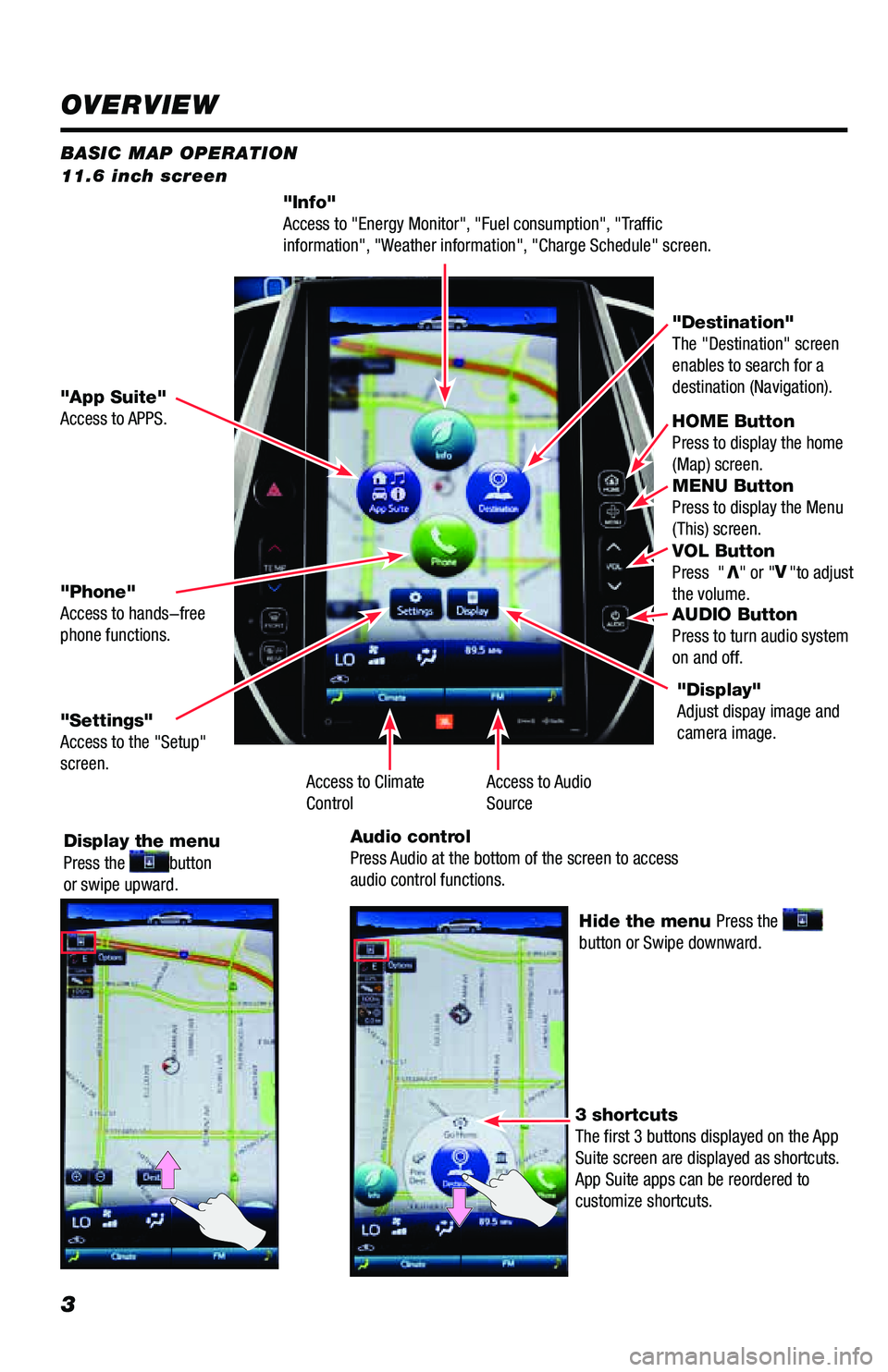
3
BASIC MAP OPERATION
11.6 inch screen
"Info"
Access to "Energy Monitor", "Fuel consumption", "Traffic
information", "Weather information", "Charge Schedule" screen.
HOME Button
Press to display the home
(Map) screen.
MENU Button
Press to display the Menu
(This) screen.
VOL Button
Press "
V" or " V
"to adjust
the volume.
AUDIO Button
Press to turn audio system
on and off.
"App Suite"
Access to APPS. "Destination"
The "Destination" screen
enables to search for a
destination (Navigation).
"Phone"
Access to hands-free
phone functions.
"Settings"
Access to the "Setup"
screen.
Display the menu
Press the
button
or swipe upward.
Hide the menu Press the
button or Swipe downward.
3 shortcuts
The first 3 buttons displayed on the App
Suite screen are displayed as shortcuts.
App Suite apps can be reordered to
customize shortcuts. "Display"
Adjust dispay image and
camera image.
Access to Audio
Source
Access to Climate
Control
Audio control
Press Audio at the bottom of the screen to access
audio control functions.
OVERVIEW
Page 7 of 52
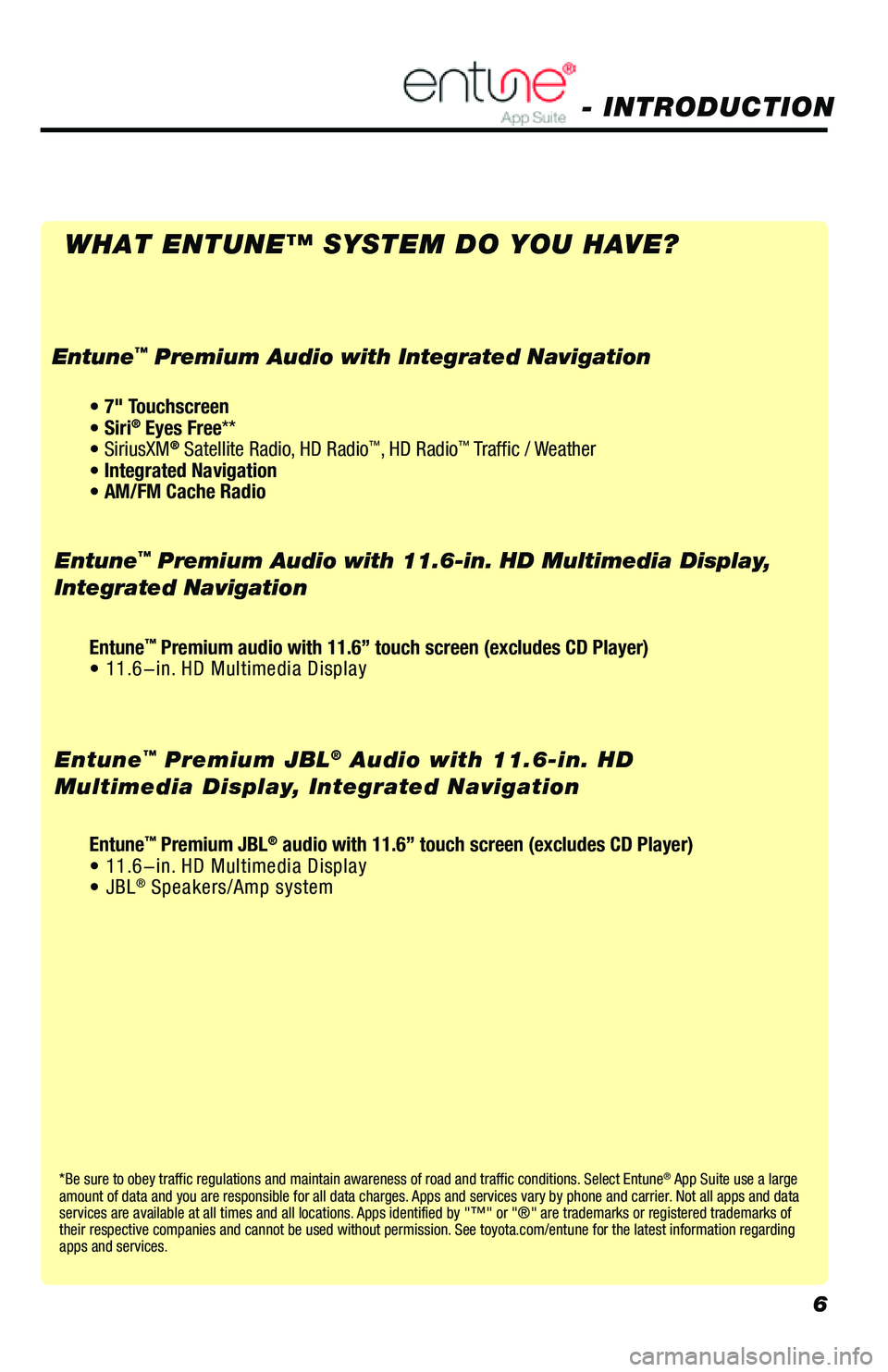
6
*Be sure to obey traffic regulations and maintain awareness of road and traffic conditions. Select Entune® App Suite use a large
amount of data and you are responsible for all data charges. Apps and services vary by phone and carrier. Not all apps and data
services are available at all times and all locations. Apps identified by "™" or "®" are trademarks or registered trademar\
ks of
their respective companies and cannot be used without permission. See toyota.com/entune for the latest information regarding
apps and services.
- INTRODUCTION
WHAT ENTUNE™ SYSTEM DO YOU HAVE?
Entune™ Premium Audio with 11.6-in. HD Multimedia Display,
Integrated Navigation
Entune
™ Premium JBL® Audio with 11.6-in. HD
Multimedia Display, Integrated Navigation
• 7" Touchscreen
• Siri® Eyes Free**
• SiriusXM® Satellite Radio, HD Radio™, HD Radio™ Traffic / Weather
• Integrated Navigation
• AM/FM Cache Radio
Entune™ Premium Audio with Integrated Navigation
Entune™ Premium audio with 11.6” touch screen (excludes CD Player)
• 11.6-in. HD Multimedia Display
Entune
™ Premium JBL® audio with 11.6” touch screen (excludes CD Player)
• 11.6-in. HD Multimedia Display
• JBL
® Speakers/Amp system
Page 9 of 52
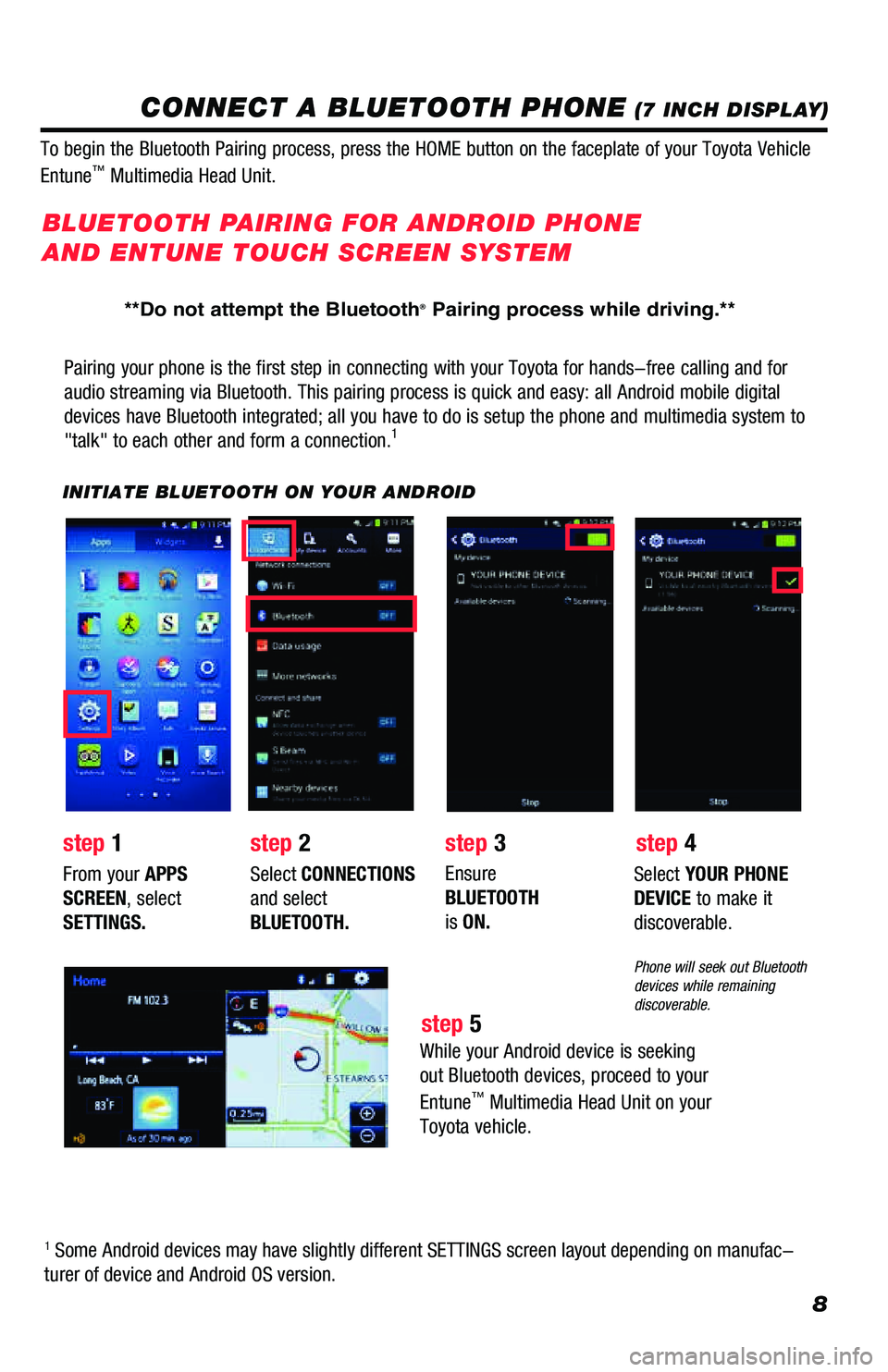
8
CONNECT A BLUETOOTH PHONE (7 INCH DISPLAY)
Pairing your phone is the first step in connecting with your Toyota for \
hands-free calling and for
audio streaming via Bluetooth. This pairing process is quick and easy: a\
ll Android mobile digital
devices have Bluetooth integrated; all you have to do is setup the phone and multimedia system to
"talk" to each other and form a connection.
1
INITIATE BLUETOOTH ON YOUR ANDROID
step 2
step 1 step 3
step 5 step 4
From your APPS
SCREEN, select
SETTINGS. Select
CONNECTIONS
and select
BLUETOOTH. Ensure
BLUETOOTH
is ON. Select
YOUR PHONE
DEVICE to make it
discoverable.
Phone will seek out Bluetooth
devices while remaining
discoverable.
While your Android device is seeking
out Bluetooth devices, proceed to your
Entune
™ Multimedia Head Unit on your
Toyota vehicle.
BLUETOOTH PAIRING FOR ANDROID PHONE
AND ENTUNE TOUCH SCREEN SYSTEM
1 Some Android devices may have slightly different SETTINGS screen layout\
depending on manufac-
turer of device and Android OS version.
To begin the Bluetooth Pairing process, press the HOME button on the fac\
eplate of your Toyota Vehicle
Entune
™ Multimedia Head Unit.
**Do not attempt the Bluetooth® Pairing process while driving.**
Page 10 of 52
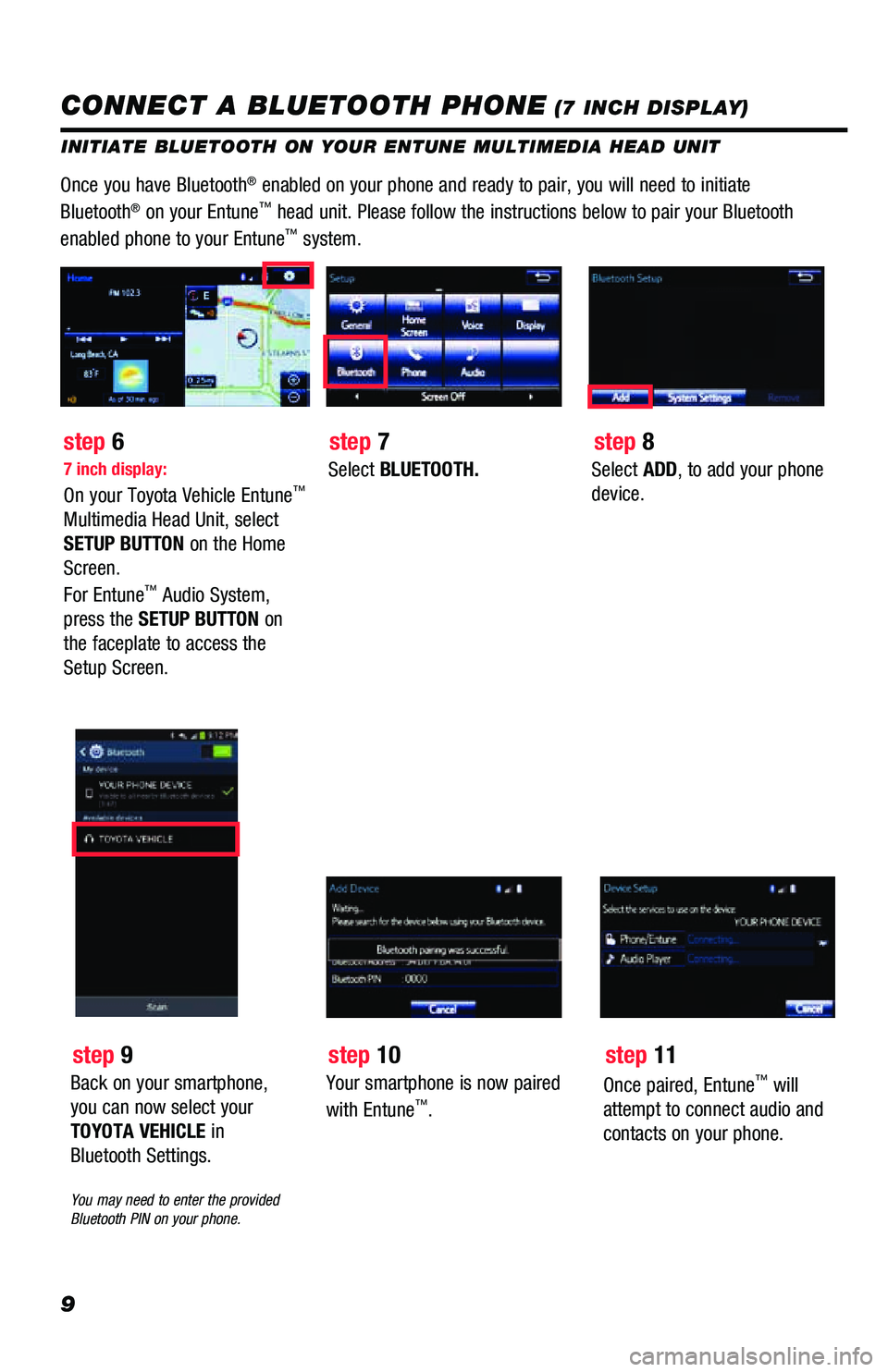
9
INITIATE BLUETOOTH ON YOUR ENTUNE MULTIMEDIA HEAD UNIT
Once you have Bluetooth® enabled on your phone and ready to pair, you will need to initiate
Bluetooth® on your Entune™ head unit. Please follow the instructions below to pair your Bluetooth \
enabled phone to your Entune™ system.
7 inch display:
On your Toyota Vehicle Entune™
Multimedia Head Unit, select
SETUP BUTTON on the Home
Screen.
For Entune
™ Audio System,
press the SETUP BUTTON on
the faceplate to access the
Setup Screen.
Select BLUETOOTH.Select ADD, to add your phone
device.
step 6 step 7step 8
CONNECT A BLUETOOTH PHONE (7 INCH DISPLAY)
Back on your smartphone,
you can now select your
TOYOTA VEHICLE in
Bluetooth Settings.
You may need to enter the provided
Bluetooth PIN on your phone.
step 9
Your smartphone is now paired
with Entune™.
step 10
Once paired, Entune™ will
attempt to connect audio and
contacts on your phone.
step 11
Page 12 of 52
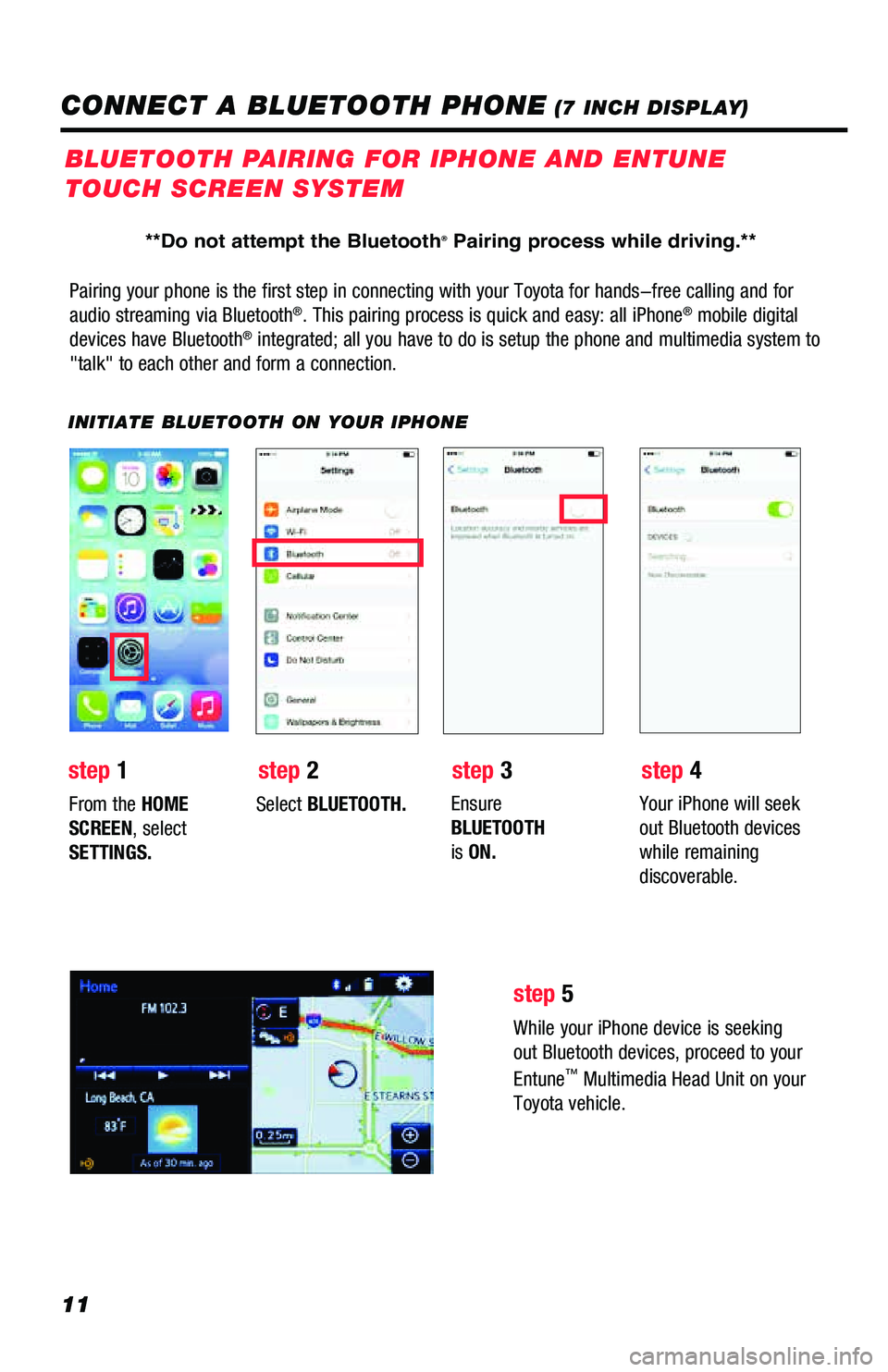
11
Pairing your phone is the first step in connecting with your Toyota for \
hands-free calling and for
audio streaming via Bluetooth®. This pairing process is quick and easy: all iPhone® mobile digital
devices have Bluetooth® integrated; all you have to do is setup the phone and multimedia system\
to
"talk" to each other and form a connection.
INITIATE BLUETOOTH ON YOUR IPHONE
From the HOME
SCREEN, select
SETTINGS. Select
BLUETOOTH. Ensure
BLUETOOTH
is ON. Your iPhone will seek
out Bluetooth devices
while remaining
discoverable.
While your iPhone device is seeking
out Bluetooth devices, proceed to your
Entune
™ Multimedia Head Unit on your
Toyota vehicle.
BLUETOOTH PAIRING FOR IPHONE AND ENTUNE
TOUCH SCREEN SYSTEM
step 1 step 2 step 3step 4
step 5
CONNECT A BLUETOOTH PHONE (7 INCH DISPLAY)
**Do not attempt the Bluetooth® Pairing process while driving.**
Page 14 of 52
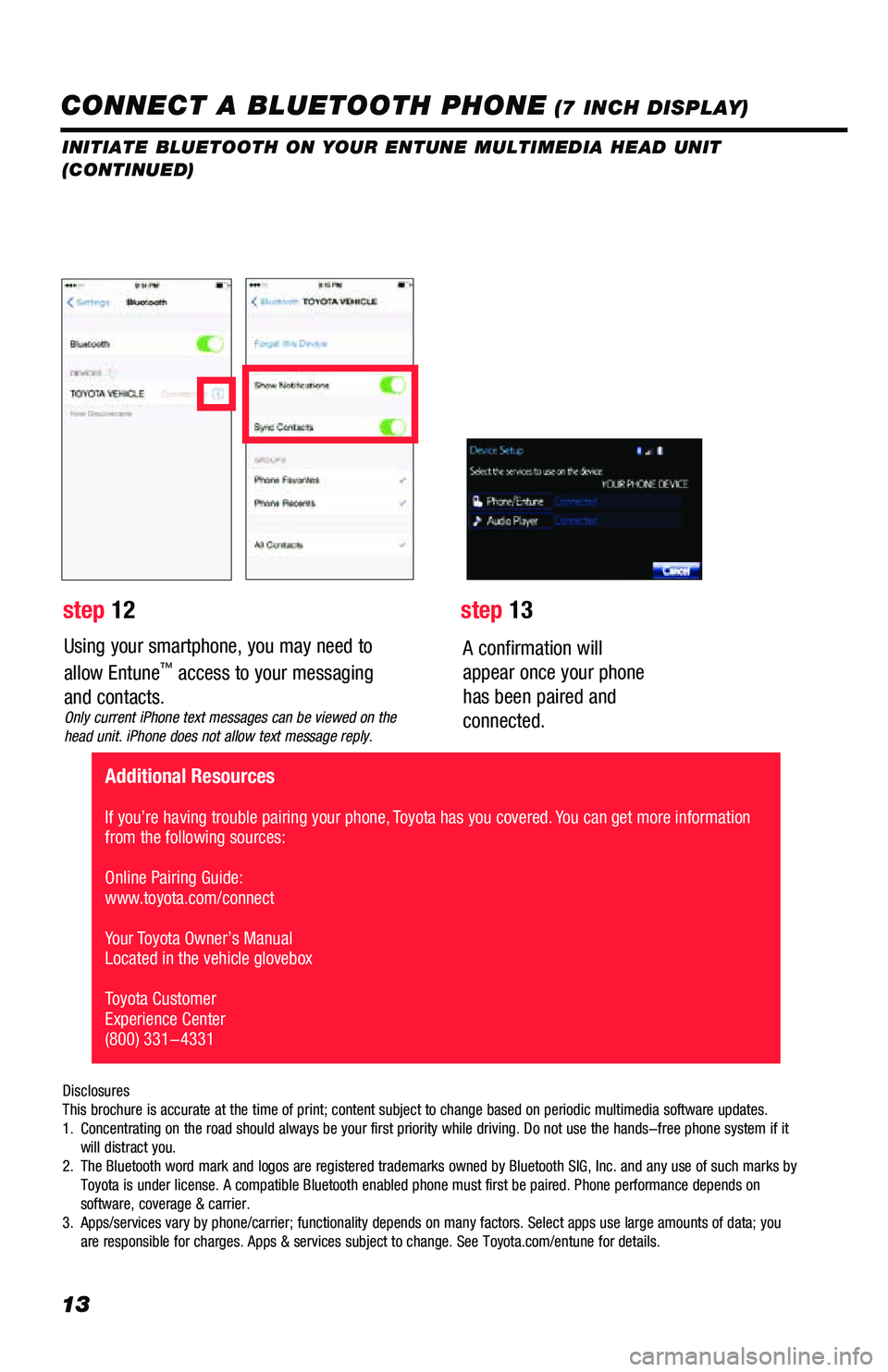
13
Using your smartphone, you may need to
allow Entune™ access to your messaging
and contacts.
Only current iPhone text messages can be viewed on the
head unit. iPhone does not allow text message reply.
A confirmation will
appear once your phone
has been paired and
connected.
Disclosures
This brochure is accurate at the time of print; content subject to chang\
e based on periodic multimedia software updates.
1. Concentrating on the road should always be your first priority while dri\
ving. Do not use the hands-free phone system if it
will distract you.
2. The Bluetooth word mark and logos are registered trademarks owned by Blu\
etooth SIG, Inc. and any use of such marks by
Toyota is under license. A compatible Bluetooth enabled phone must first\
be paired. Phone performance depends on
software, coverage & carrier.
3. Apps/services vary by phone/carrier; functionality depends on many facto\
rs. Select apps use large amounts of data; you
are responsible for charges. Apps & services subject to change. See Toyo\
ta.com/entune for details.
step 12 step 13
Additional Resources
If you’re having trouble pairing your phone, Toyota has you covered. You can get more information
from the following sources:
Online Pairing Guide:
www.toyota.com/connect
Your Toyota Owner’s Manual
Located in the vehicle glovebox
Toyota Customer
Experience Center
(800) 331-4331
CONNECT A BLUETOOTH PHONE (7 INCH DISPLAY)
INITIATE BLUETOOTH ON YOUR ENTUNE MULTIMEDIA HEAD UNIT
(CONTINUED)
Page 15 of 52

14
ADVANCED VOICE RECOGNITION SYSTEM
VOICE RECOGNITION TRAINING AND TUTORIAL
(7 INCH DISPLAY)
Before you begin using the voice recognition system, it is recommended that you access "Train Voice
Recognition" and "Voice Recognition Tutorial" in the Setup menu. Voice recognition training is a feature
that will help train the voice recognition system to better understand your\
voice. For best results, it is
recommended that voice recognition training be done when there is minimal background noise. The voice
recognition tutorial will give an overview of how to use the voice recognition system, including how to
make calls and how to customize your experience.
step2Follow the system prompts and repeat
a series of phrases after each beep.
From the Voice Settings screen, you will
also be able to select the desired level
of system guidance by selecting Voice
Recognition Prompts.Press the Setup icon on the
faceplate followed by
.
Then select
.
step1
TRAIN VOICE RECOGNITION
step2Select desired tutorial program to run.step1
VOICE RECOGNITION TUTORIAL
Press the Setup icon
on the
faceplate followed by
.
Then select
.
Page 16 of 52
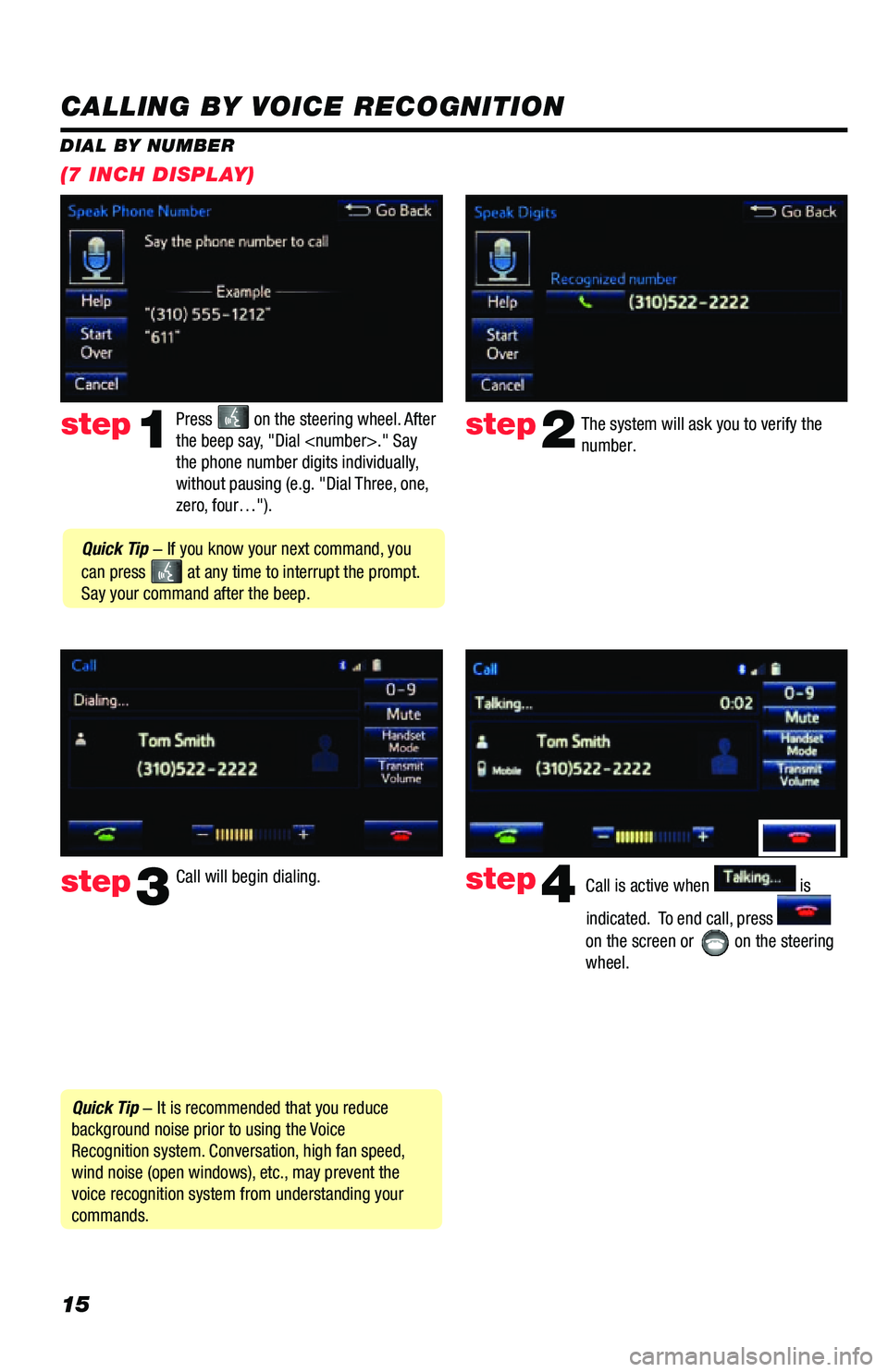
15
CALLING BY VOICE RECOGNITION
The system will ask you to verify the
number.step2
step3
Press on the steering wheel. After
the beep say, "Dial
the phone number digits individually,
without pausing (e.g. "Dial Three, one,
zero, four…").step1
Call will begin dialing. Call is active when is
indicated. To end call, press
on the screen or
on the steering
wheel.
step4
Quick Tip - It is recommended that you reduce
background noise prior to using the Voice
Recognition system. Conversation, high fan speed,
wind noise (open windows), etc., may prevent the
voice recognition system from understanding your
commands.
Quick Tip - If you know your next command, you
can press
at any time to interrupt the prompt.
Say your command after the beep.
DIAL BY NUMBER
(7 INCH DISPLAY)
Page 17 of 52
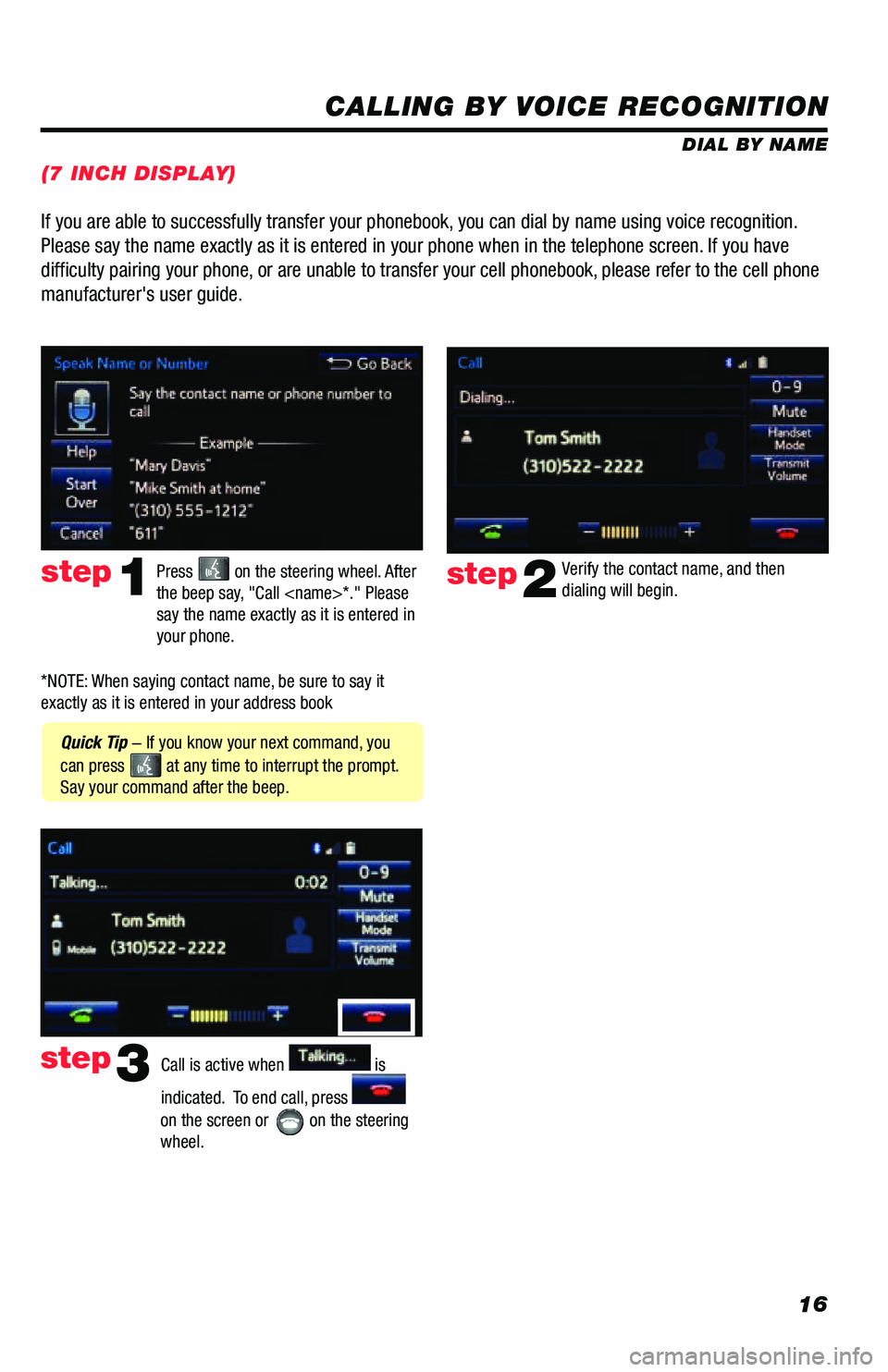
16
CALLING BY VOICE RECOGNITION
DIAL BY NAME
Press
on the steering wheel. After
the beep say, "Call
say the name exactly as it is entered in
your phone.step1
Quick Tip - If you know your next command, you
can press
at any time to interrupt the prompt.
Say your command after the beep. Verify the contact name, and then
dialing will begin.
step2
If you are able to successfully transfer your phonebook, you can dial by name using voice recognition.
Please say the name exactly as it is entered in your phone when in the t\
elephone screen. If you have
difficulty pairing your phone, or are unable to transfer your cell phonebook, please refer to the cell phone
manufacturer's user guide.
Call is active when is
indicated. To end call, press
on the screen or
on the steering
wheel.
step3
*NOTE: When saying contact name, be sure to say it
exactly as it is entered in your address book
(7 INCH DISPLAY)