TOYOTA PRIUS PRIME 2019 Accessories, Audio & Navigation (in English)
Manufacturer: TOYOTA, Model Year: 2019, Model line: PRIUS PRIME, Model: TOYOTA PRIUS PRIME 2019Pages: 308, PDF Size: 6.89 MB
Page 1 of 308
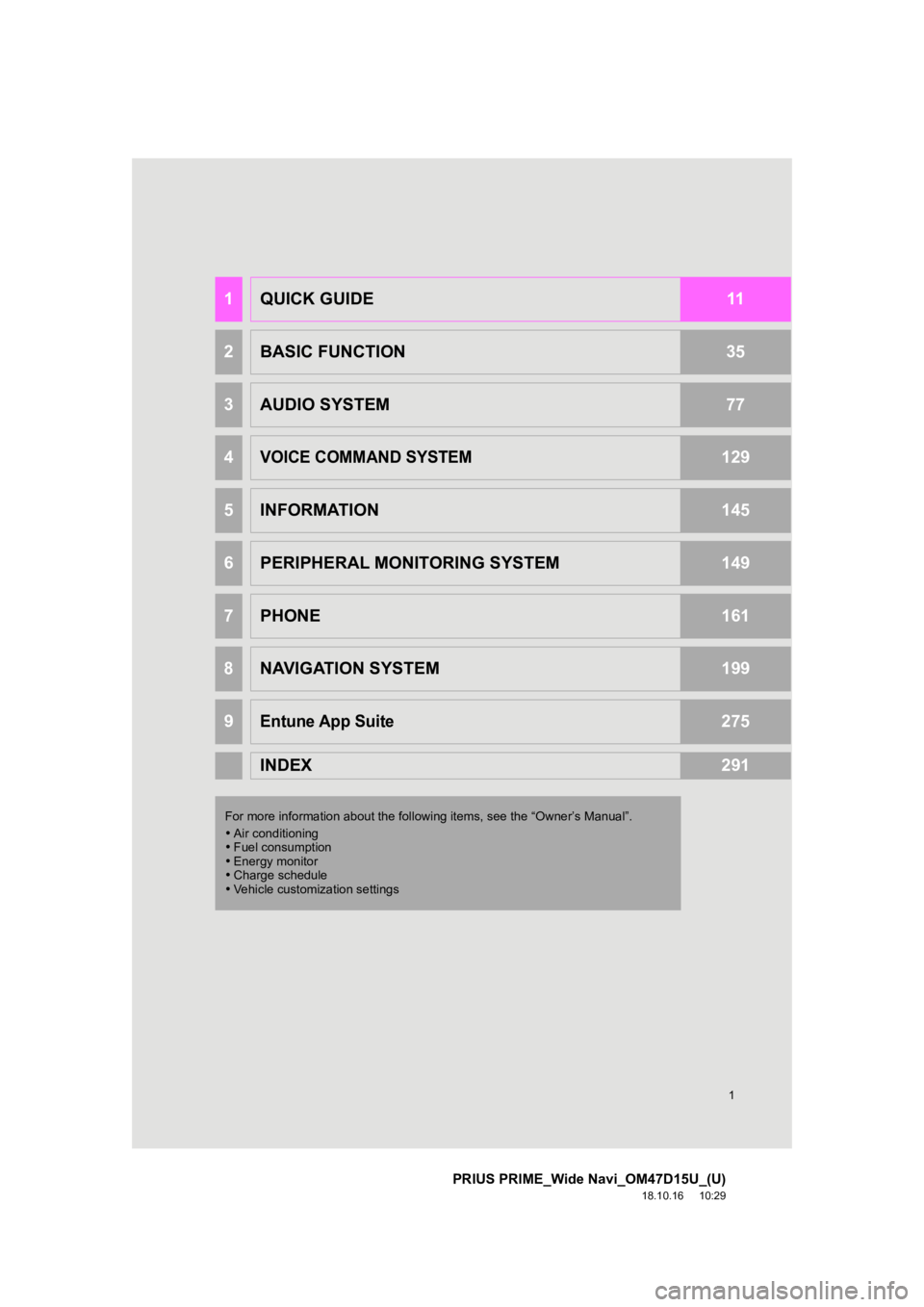
1
PRIUS PRIME_Wide Navi_OM47D15U_(U)
18.10.16 10:29
1QUICK GUIDE11
2BASIC FUNCTION35
3AUDIO SYSTEM77
4VOICE COMMAND SYSTEM129
5INFORMATION145
6PERIPHERAL MONITORING SYSTEM149
7PHONE161
8NAVIGATION SYSTEM199
9Entune App Suite275
INDEX291
For more information about the foll owing items, see the “Owner’s Manual”.
Air conditioning
Fuel consumption
Energy monitor
Charge schedule
Vehicle customization settings
Page 2 of 308
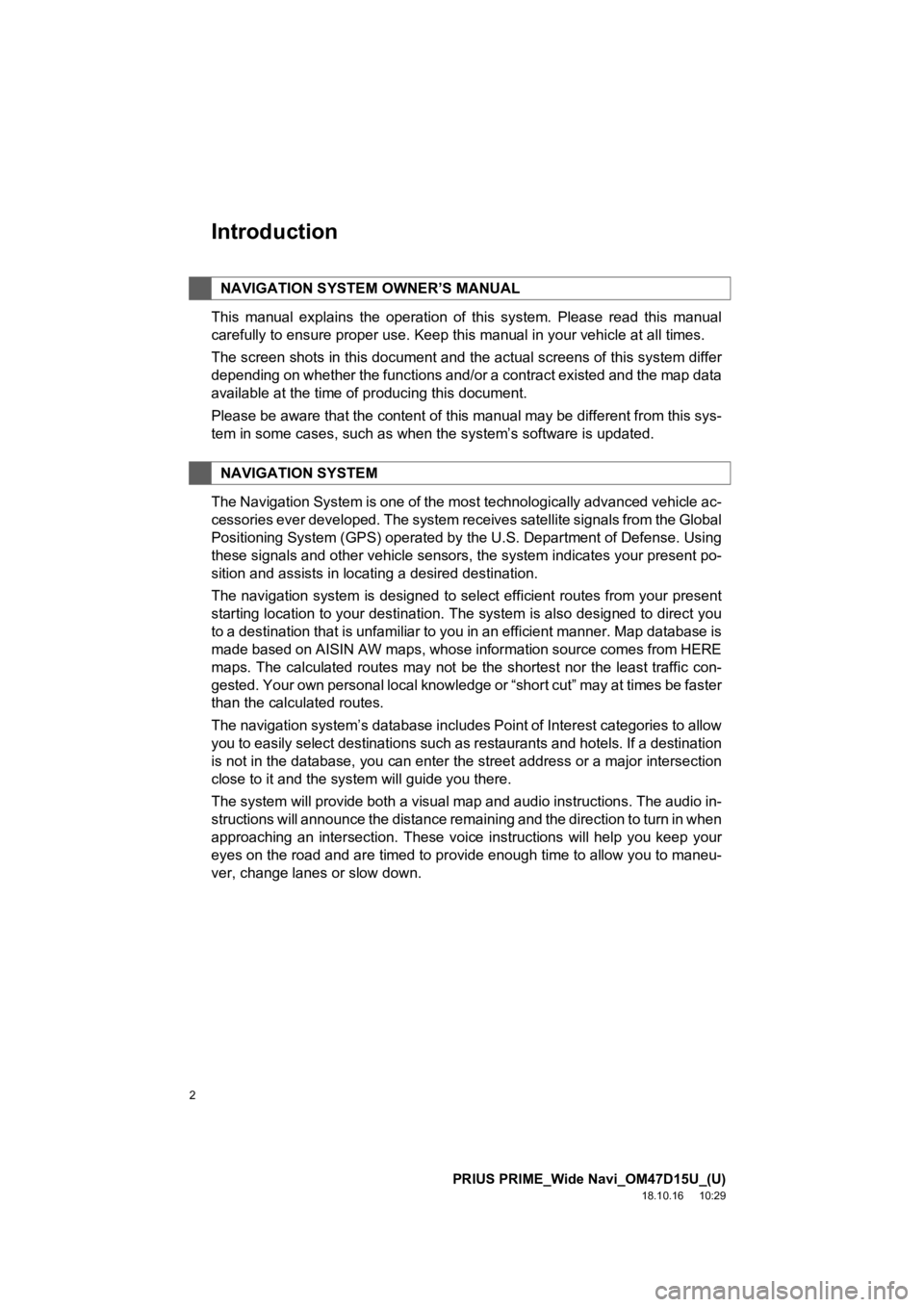
2
PRIUS PRIME_Wide Navi_OM47D15U_(U)
18.10.16 10:29
Introduction
This manual explains the operation of this system. Please read this manual
carefully to ensure proper use. Keep this manual in your vehicle at all times.
The screen shots in this document and the actual screens of thi s system differ
depending on whether the functions and/or a contract existed an d the map data
available at the time of producing this document.
Please be aware that the content of this manual may be different from this sys-
tem in some cases, such as when the system’s software is updated.
The Navigation System is one of the most technologically advanc ed vehicle ac-
cessories ever developed. The system receives satellite signals from the Global
Positioning System (GPS) operated by the U.S. Department of Def ense. Using
these signals and other vehicle sensors, the system indicates your present po-
sition and assists in locating a desired destination.
The navigation system is designed to select efficient routes from your present
starting location to your destination. The system is also desig ned to direct you
to a destination that is unfamiliar to you in an efficient manner. Map database is
made based on AISIN AW maps, whose information source comes fro m HERE
maps. The calculated routes may not be the shortest nor the lea st traffic con-
gested. Your own personal local knowledge or “short cut” may at times be faster
than the calculated routes.
The navigation system’s database includes Point of Interest cat egories to allow
you to easily select destinations such as restaurants and hotel s. If a destination
is not in the database, you can enter the street address or a major intersection
close to it and the system will guide you there.
The system will provide both a visual map and audio instruction s. The audio in-
structions will announce the distance remaining and the directi on to turn in when
approaching an intersection. These voice instructions will help you keep your
eyes on the road and are timed to provide enough time to allow you to maneu-
ver, change lanes or slow down.
NAVIGATION SYSTEM OWNER’S MANUAL
NAVIGATION SYSTEM
Page 3 of 308
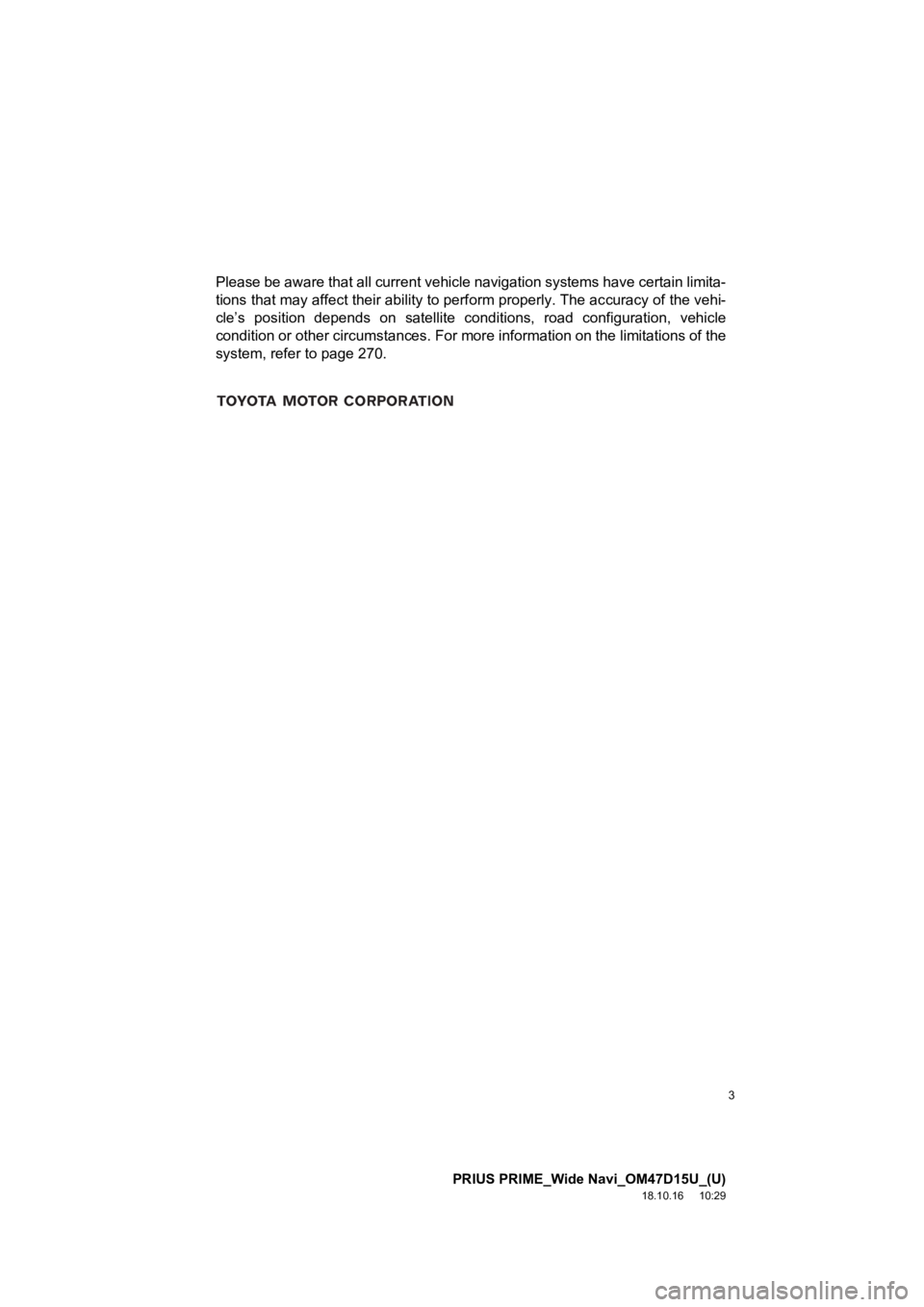
3
PRIUS PRIME_Wide Navi_OM47D15U_(U)
18.10.16 10:29
Please be aware that all current vehicle navigation systems have certain limita-
tions that may affect their ability to perform properly. The accuracy of the vehi-
cle’s position depends on satellite conditions, road configurat ion, vehicle
condition or other circumstances. For more information on the l imitations of the
system, refer to page 270.
Page 4 of 308
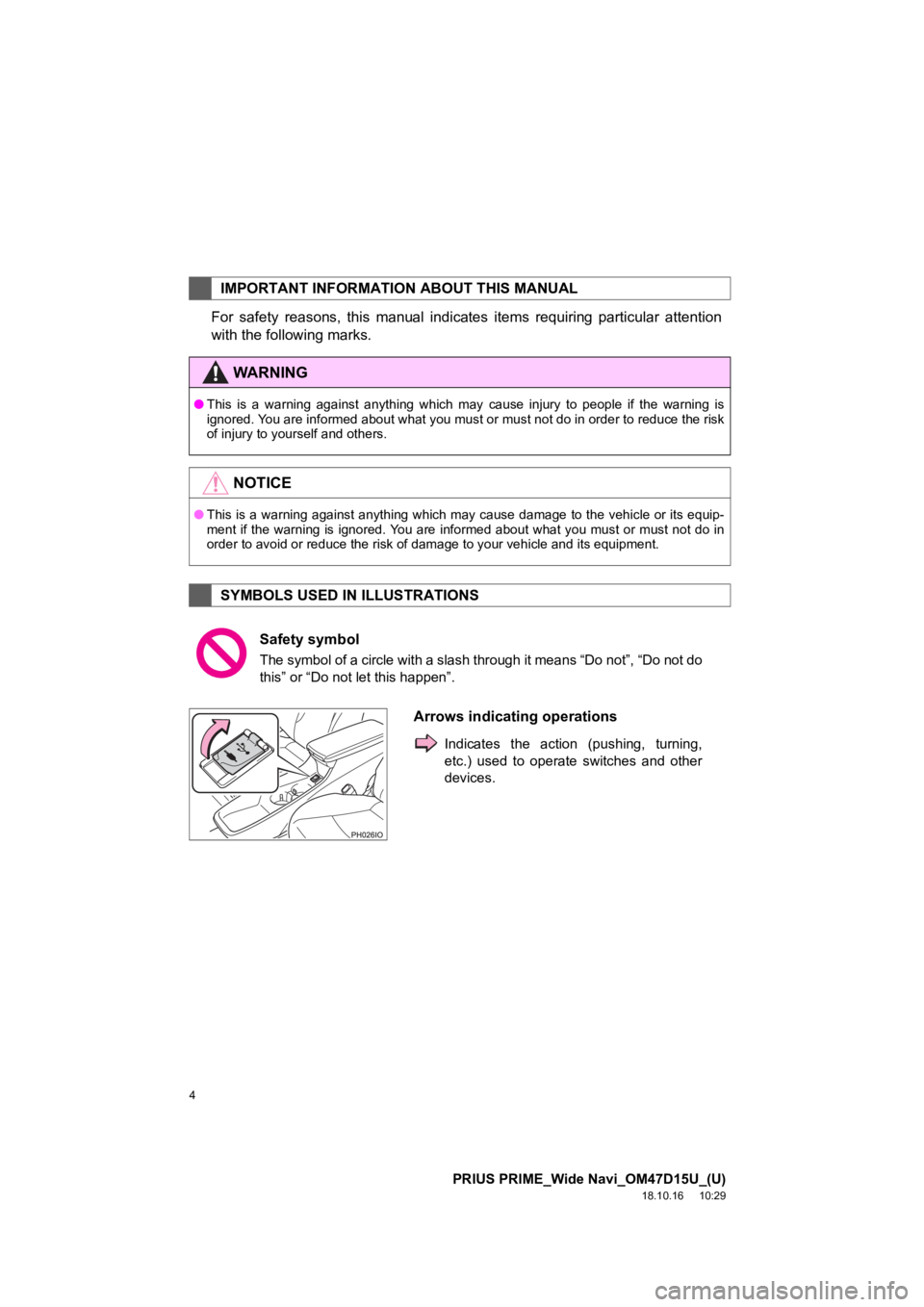
4
PRIUS PRIME_Wide Navi_OM47D15U_(U)
18.10.16 10:29
For safety reasons, this manual indicates items requiring particular attention
with the following marks.
IMPORTANT INFORMATION ABOUT THIS MANUAL
WA R N I N G
● This is a warning against anything which may cause injury to pe ople if the warning is
ignored. You are informed about what you must or must not do in order to reduce the risk
of injury to yourself and others.
NOTICE
● This is a warning against anything which may cause damage to the vehicle or its equip-
ment if the warning is ignored. You are informed about what you must or must not do in
order to avoid or reduce the risk of damage to your vehicle and its equipment.
SYMBOLS USED IN ILLUSTRATIONS
Safety symbol
The symbol of a circle with a slash through it means “Do not”, “Do not do
this” or “Do not let this happen”.
Arrows indicating operations
Indicates the action (pushing, turning,
etc.) used to operate switches and other
devices.
Page 5 of 308
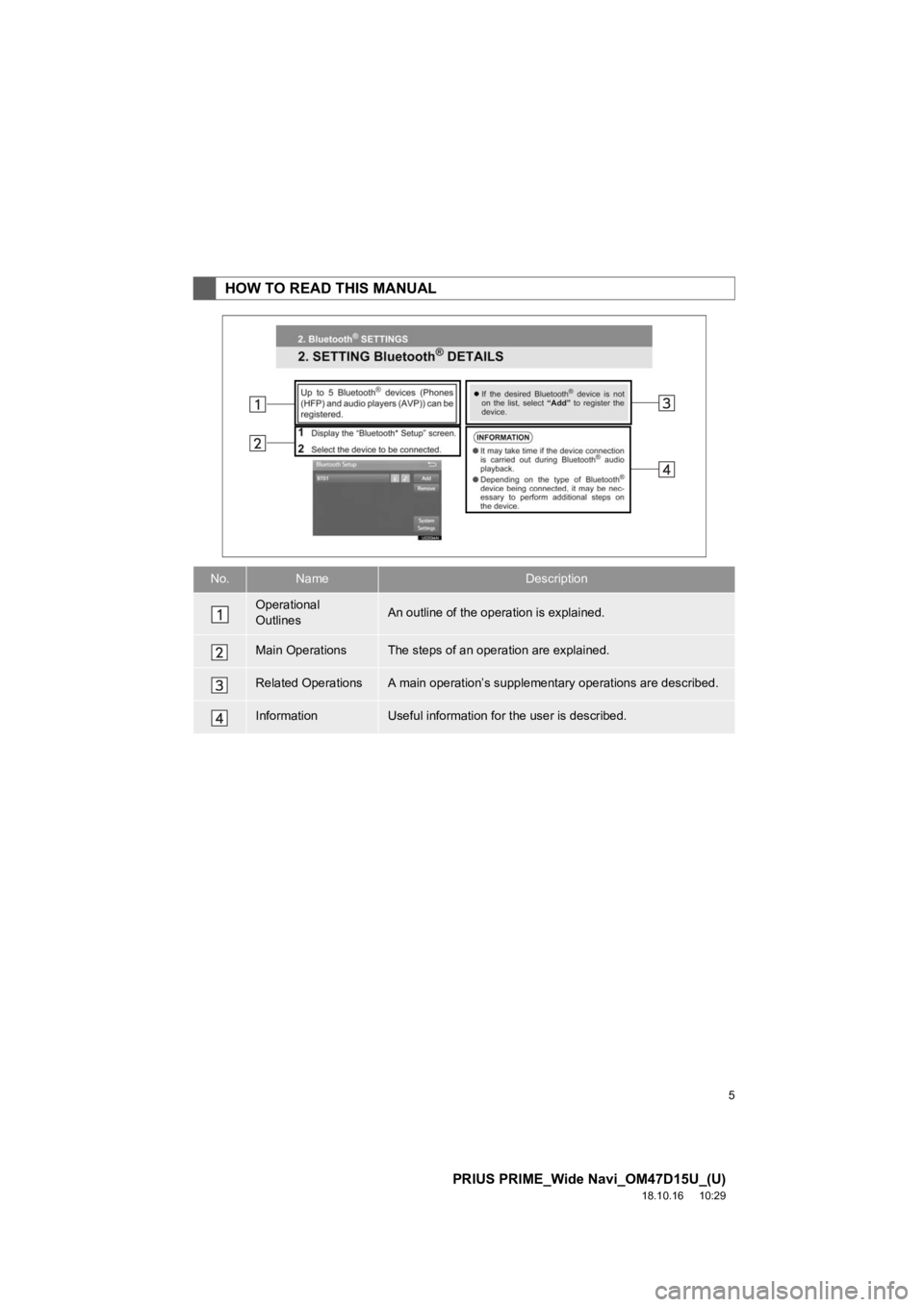
5
PRIUS PRIME_Wide Navi_OM47D15U_(U)
18.10.16 10:29
HOW TO READ THIS MANUAL
No.NameDescription
Operational
OutlinesAn outline of the operation is explained.
Main OperationsThe steps of an operation are explained.
Related OperationsA main operation’s supplementary operations are described.
InformationUseful information for the user is described.
Page 6 of 308
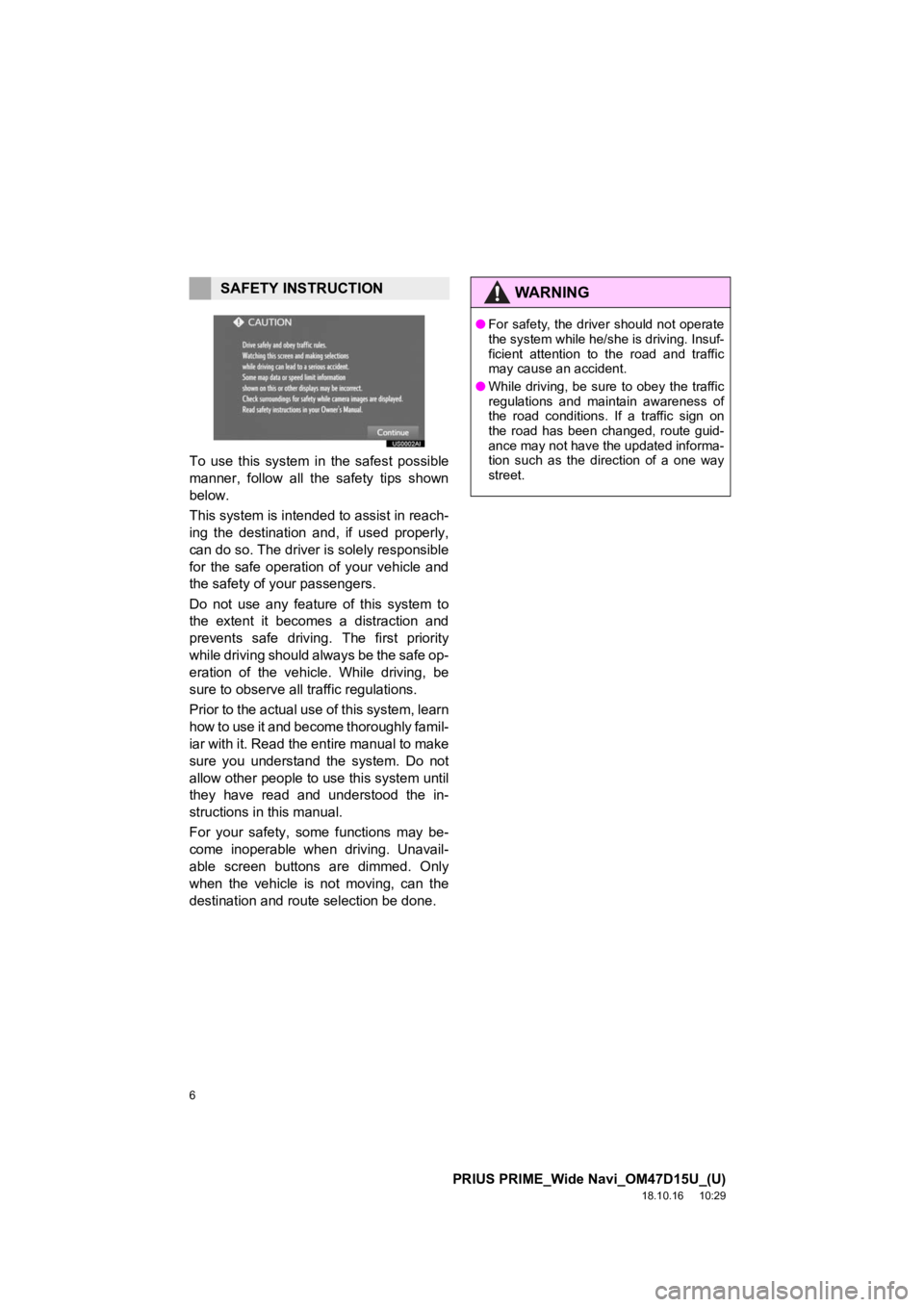
6
PRIUS PRIME_Wide Navi_OM47D15U_(U)
18.10.16 10:29
To use this system in the safest possible
manner, follow all the safety tips shown
below.
This system is intended to assist in reach-
ing the destination and, if used properly,
can do so. The driver i s solely responsible
for the safe operation of your vehicle and
the safety of your passengers.
Do not use any feature of this system to
the extent it becomes a distraction and
prevents safe drivin g. The first priority
while driving should always be the safe op-
eration of the vehicle. While driving, be
sure to observe all traffic regulations.
Prior to the actual use of this system, learn
how to use it and become thoroughly famil-
iar with it. Read the entire manual to make
sure you understand the system. Do not
allow other people to use this system until
they have read and understood the in-
structions in this manual.
For your safety, some functions may be-
come inoperable when driving. Unavail-
able screen buttons are dimmed. Only
when the vehicle is not moving, can the
destination and route selection be done.
SAFETY INSTRUCTIONWA R N I N G
● For safety, the driver should not operate
the system while he/she is driving. Insuf-
ficient attention to the road and traffic
may cause an accident.
● While driving, be sure to obey the traffic
regulations and maintain awareness of
the road conditions. If a traffic sign on
the road has been changed, route guid-
ance may not have the updated informa-
tion such as the direction of a one way
street.
Page 7 of 308
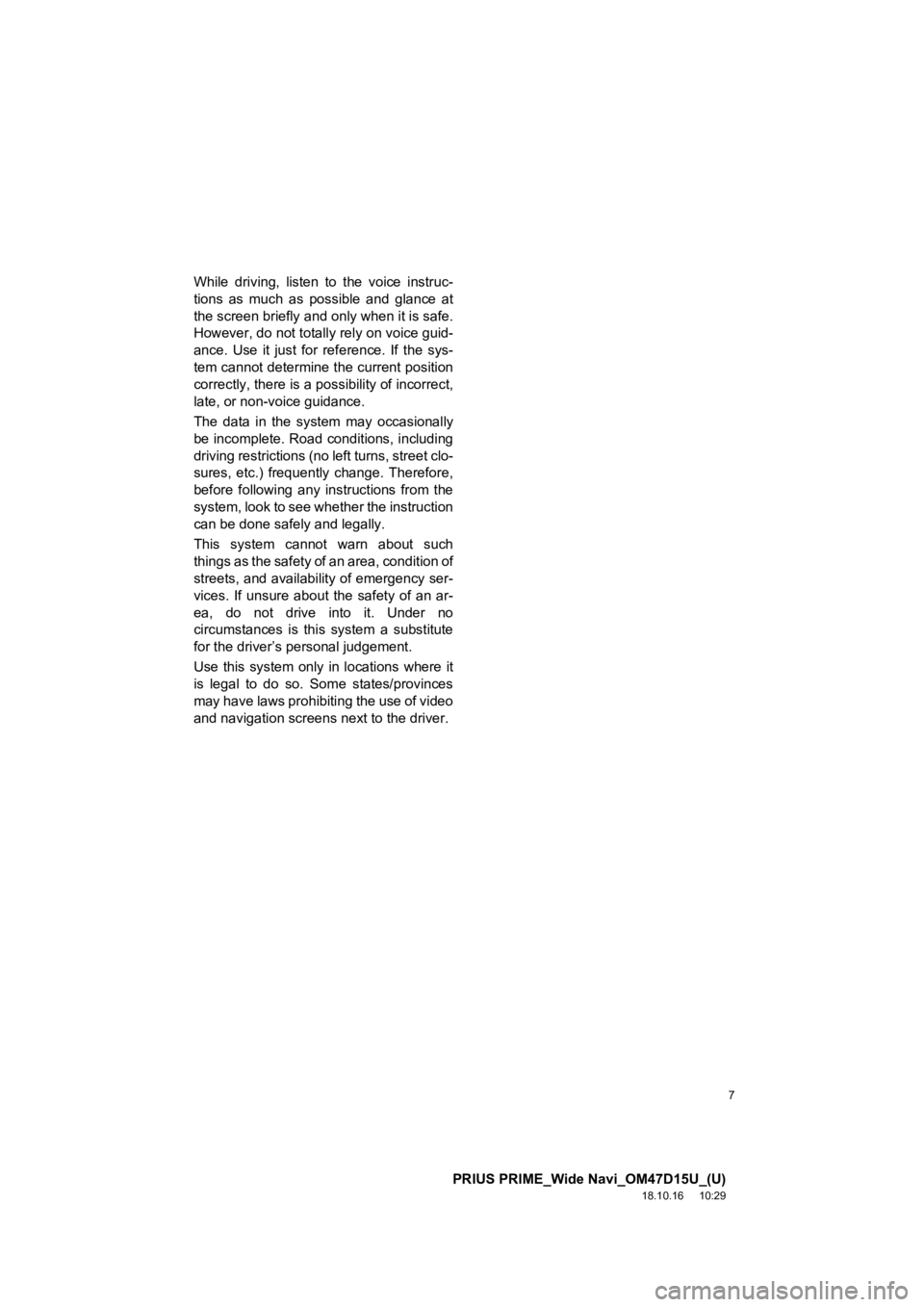
7
PRIUS PRIME_Wide Navi_OM47D15U_(U)
18.10.16 10:29
While driving, listen to the voice instruc-
tions as much as possible and glance at
the screen briefly and only when it is safe.
However, do not totally rely on voice guid-
ance. Use it just for reference. If the sys-
tem cannot determine the current position
correctly, there is a possibility of incorrect,
late, or non-voice guidance.
The data in the system may occasionally
be incomplete. Road conditions, including
driving restrictions (no left turns, street clo-
sures, etc.) frequently change. Therefore,
before following any instructions from the
system, look to see whet her the instruction
can be done safely and legally.
This system cannot warn about such
things as the safety of an area, condition of
streets, and availability of emergency ser-
vices. If unsure about the safety of an ar-
ea, do not drive into it. Under no
circumstances is this system a substitute
for the driver’s personal judgement.
Use this system only in locations where it
is legal to do so. Some states/provinces
may have laws prohibiting the use of video
and navigation screens next to the driver.
Page 8 of 308
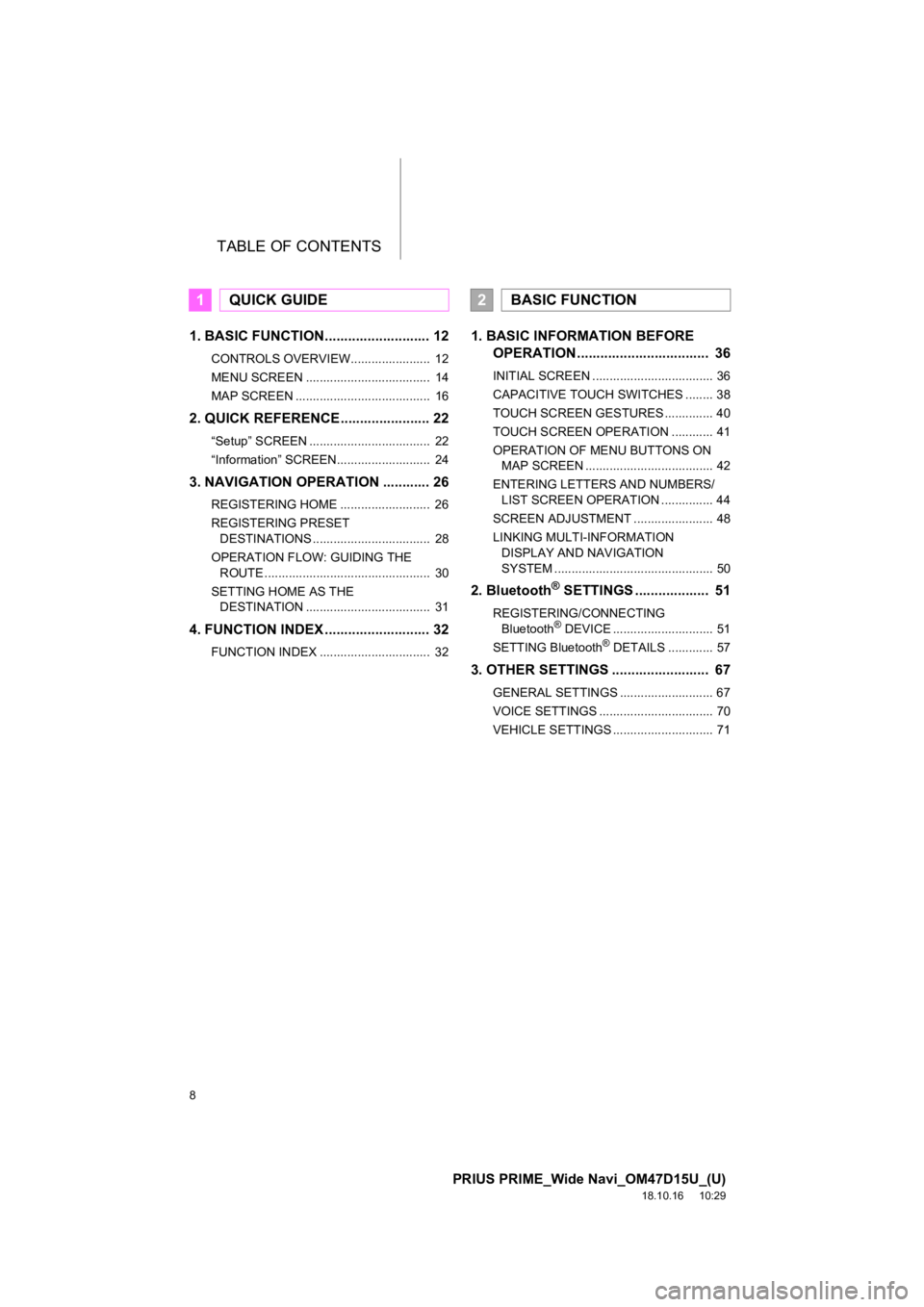
TABLE OF CONTENTS
8
PRIUS PRIME_Wide Navi_OM47D15U_(U)
18.10.16 10:29
1. BASIC FUNCTION........................... 12
CONTROLS OVERVIEW....................... 12
MENU SCREEN .................................... 14
MAP SCREEN ....................................... 16
2. QUICK REFERENCE....................... 22
“Setup” SCREEN ................................... 22
“Information” SCREEN........................... 24
3. NAVIGATION OPERATION ............ 26
REGISTERING HOME .......................... 26
REGISTERING PRESET DESTINATIONS .................................. 28
OPERATION FLOW: GUIDING THE ROUTE ................................................ 30
SETTING HOME AS THE DESTINATION .................................... 31
4. FUNCTION INDEX ..... ...................... 32
FUNCTION INDEX ................................ 32
1. BASIC INFORMATION BEFORE
OPERATION .................................. 36
INITIAL SCREEN ................................... 36
CAPACITIVE TOUCH SWITCHES ........ 38
TOUCH SCREEN GESTURES .............. 40
TOUCH SCREEN OPERATION ............ 41
OPERATION OF MENU BUTTONS ON
MAP SCREEN ..................................... 42
ENTERING LETTERS AND NUMBERS/ LIST SCREEN OPERATION ............... 44
SCREEN ADJUSTMENT ....................... 48
LINKING MULTI-INFORMATION DISPLAY AND NAVIGATION
SYSTEM .............................................. 50
2. Bluetooth® SETTINGS ................... 51
REGISTERING/CONNECTING Bluetooth® DEVICE ............................. 51
SETTING Bluetooth® DETAILS ............. 57
3. OTHER SETTINGS ......................... 67
GENERAL SETTINGS ........................... 67
VOICE SETTINGS ................................. 70
VEHICLE SETTINGS ............................. 71
1QUICK GUIDE2BASIC FUNCTION
Page 9 of 308
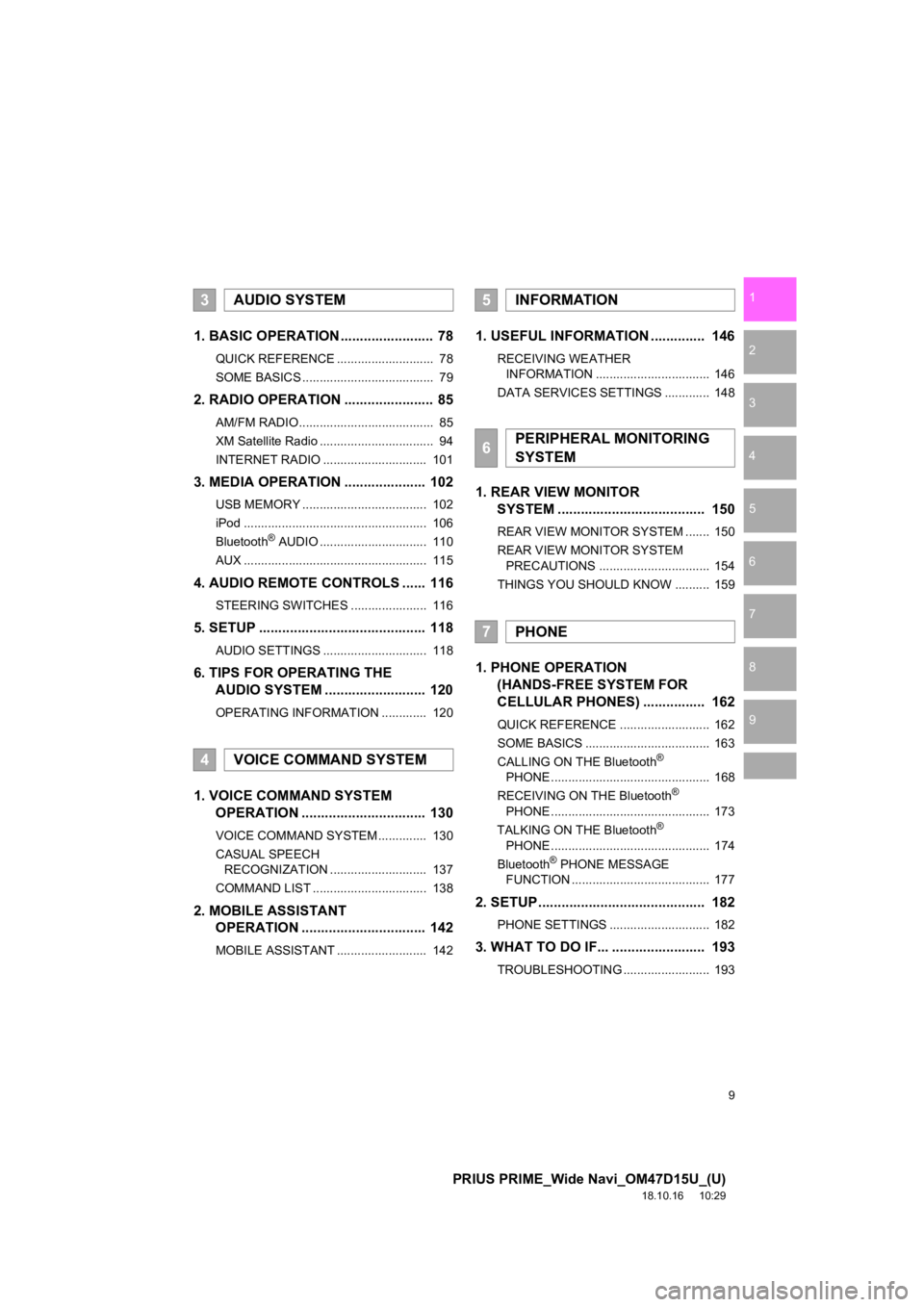
9
PRIUS PRIME_Wide Navi_OM47D15U_(U)
18.10.16 10:29
1
2
3
4
5
6
7
8
9
1. BASIC OPERATION ........................ 78
QUICK REFERENCE ............................ 78
SOME BASICS ...................................... 79
2. RADIO OPERATION ....................... 85
AM/FM RADIO....................................... 85
XM Satellite Radio ................................. 94
INTERNET RADIO .............................. 101
3. MEDIA OPERATION ..................... 102
USB MEMORY .................................... 102
iPod ..................................................... 106
Bluetooth
® AUDIO ............................... 110
AUX ..................................................... 115
4. AUDIO REMOTE CONTROLS ...... 116
STEERING SWITCHES ...................... 116
5. SETUP ........................................... 118
AUDIO SETTINGS .............................. 118
6. TIPS FOR OPERATING THE AUDIO SYSTEM ........ .................. 120
OPERATING INFORMATION ............. 120
1. VOICE COMMAND SYSTEM
OPERATION ................................ 130
VOICE COMMAND SYSTEM .............. 130
CASUAL SPEECH
RECOGNIZATION ............................ 137
COMMAND LIST ................................. 138
2. MOBILE ASSISTANT OPERATION ................................ 142
MOBILE ASSISTANT .......................... 142
1. USEFUL INFORMATION .............. 146
RECEIVING WEATHER
INFORMATION ................................. 146
DATA SERVICES SETTINGS ............. 148
1. REAR VIEW MONITOR SYSTEM ....... ............................ ... 150
REAR VIEW MONITOR SYSTEM ....... 150
REAR VIEW MONITOR SYSTEM
PRECAUTIONS ................................ 154
THINGS YOU SHOULD KNOW .......... 159
1. PHONE OPERATION (HANDS-FREE SYSTEM FOR
CELLULAR PHONES) ................ 162
QUICK REFERENCE .......................... 162
SOME BASICS .................................... 163
CALLING ON THE Bluetooth
®
PHONE .............................................. 168
RECEIVING ON THE Bluetooth
®
PHONE .............................................. 173
TALKING ON THE Bluetooth
®
PHONE .............................................. 174
Bluetooth
® PHONE MESSAGE
FUNCTION ........................................ 177
2. SETUP........................................... 182
PHONE SETTINGS ............................. 182
3. WHAT TO DO IF... ........................ 193
TROUBLESHOOTING ......................... 193
3AUDIO SYSTEM
4VOICE COMMAND SYSTEM
5INFORMATION
6PERIPHERAL MONITORING
SYSTEM
7PHONE
Page 10 of 308
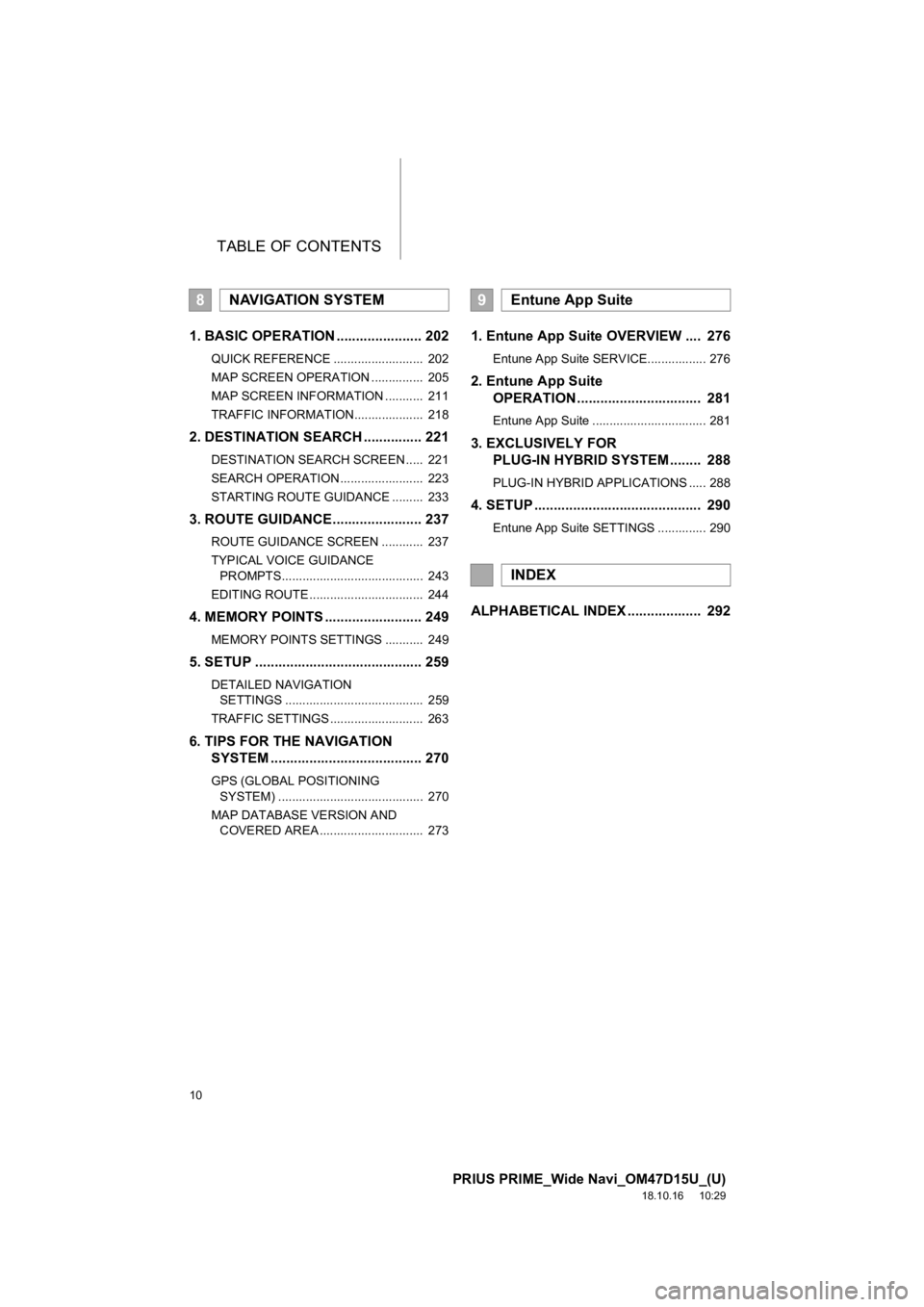
TABLE OF CONTENTS
10
PRIUS PRIME_Wide Navi_OM47D15U_(U)
18.10.16 10:29
1. BASIC OPERATION ...................... 202
QUICK REFERENCE .......................... 202
MAP SCREEN OPERATION ............... 205
MAP SCREEN INFORMATION ........... 211
TRAFFIC INFORMATION.................... 218
2. DESTINATION SEARCH ............... 221
DESTINATION SEARCH SCREEN ..... 221
SEARCH OPERATION ........................ 223
STARTING ROUTE GUIDANCE ......... 233
3. ROUTE GUIDANCE....................... 237
ROUTE GUIDANCE SCREEN ............ 237
TYPICAL VOICE GUIDANCE
PROMPTS......................................... 243
EDITING ROUTE ................................. 244
4. MEMORY POINTS ......................... 249
MEMORY POINTS SETTINGS ........... 249
5. SETUP ........................................... 259
DETAILED NAVIGATION SETTINGS ........................................ 259
TRAFFIC SETTINGS ........................... 263
6. TIPS FOR THE NAVIGATION SYSTEM ....................................... 270
GPS (GLOBAL POSITIONING
SYSTEM) .......................................... 270
MAP DATABASE VERSION AND COVERED AREA .............................. 273
1. Entune App Suite OVERVIEW .... 276
Entune App Suite SERVICE................. 276
2. Entune App Suite OPERATION ................................ 281
Entune App Suite ................................. 281
3. EXCLUSIVELY FOR PLUG-IN HYBRID SYSTEM ........ 288
PLUG-IN HYBRID APPLICATIONS ..... 288
4. SETUP ........................................... 290
Entune App Suite SETTINGS .............. 290
ALPHABETICAL INDEX ................... 292
8NAVIGATION SYSTEM9Entune App Suite
INDEX