TOYOTA PRIUS PRIME 2019 Accessories, Audio & Navigation (in English)
Manufacturer: TOYOTA, Model Year: 2019, Model line: PRIUS PRIME, Model: TOYOTA PRIUS PRIME 2019Pages: 52, PDF Size: 5.87 MB
Page 31 of 52
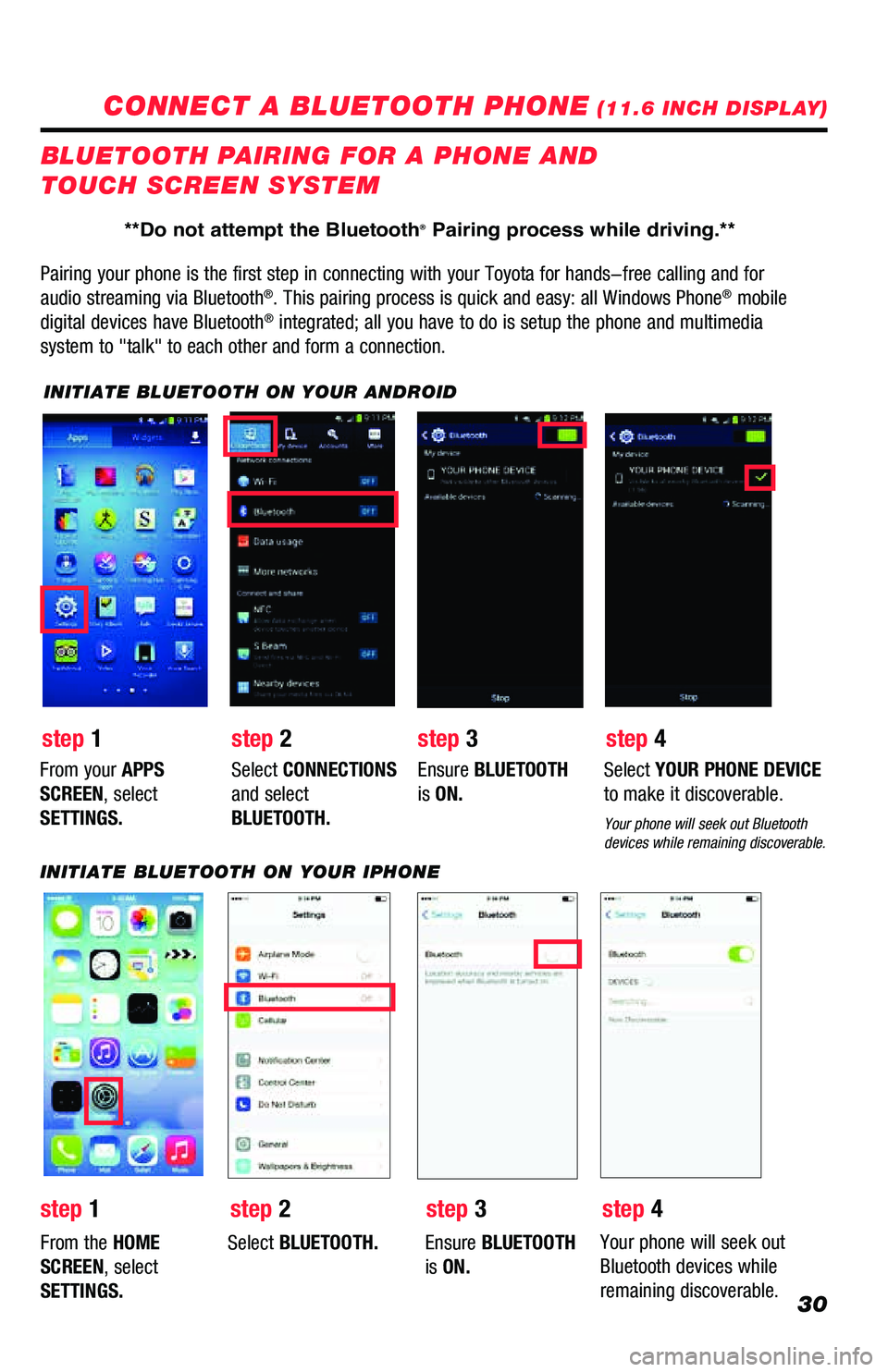
30
CONNECT A BLUETOOTH PHONE (11.6 INCH DISPLAY)
Pairing your phone is the first step in connecting with your Toyota for \
hands-free calling and for
audio streaming via Bluetooth
®. This pairing process is quick and easy: all Windows Phone® mobile
digital devices have Bluetooth® integrated; all you have to do is setup the phone and multimedia
system to "talk" to each other and form a connection.
BLUETOOTH PAIRING FOR A PHONE AND
TOUCH SCREEN SYSTEM
INITIATE BLUETOOTH ON YOUR ANDROID
step 2
step 1 step 3step 4
From your APPS
SCREEN, select
SETTINGS. Select
CONNECTIONS
and select
BLUETOOTH. Ensure
BLUETOOTH
is ON. Select
YOUR PHONE DEVICE
to make it discoverable.
Your phone will seek out Bluetooth
devices while remaining discoverable.
INITIATE BLUETOOTH ON YOUR IPHONE
From the HOME
SCREEN, select
SETTINGS. Select
BLUETOOTH. Ensure BLUETOOTH
is ON. Your phone will seek out
Bluetooth devices while
remaining discoverable.
step 1 step 2 step 3step 4
**Do not attempt the Bluetooth® Pairing process while driving.**
Page 32 of 52
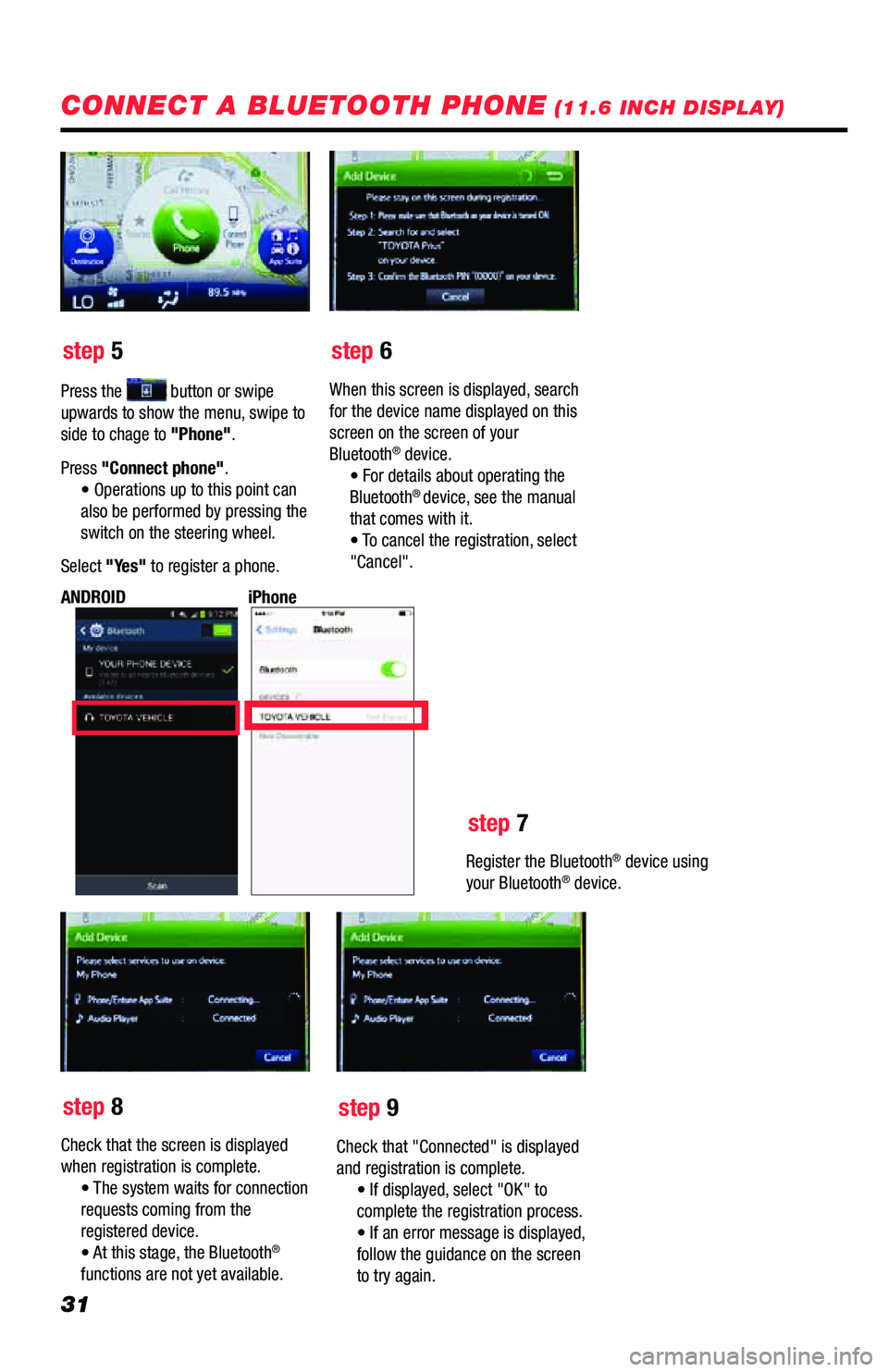
31
step 5step 6
step 7
step 8 step 9
Press the button or swipe
upwards to show the menu, swipe to
side to chage to "Phone".
Press "Connect phone". • Operations up to this point can
also be performed by pressing the
switch on the steering wheel.
Select "Yes" to register a phone. When this screen is displayed, search
for the device name displayed on this
screen on the screen of your
Bluetooth
® device. ��
• For details about operating the
Bluetooth
® device, see the manual
that comes with it.
�� • To cancel the registratio n, sel ect
"Cancel".
Register the Bluetooth
® device using
your Bluetooth® device.
iPhone
ANDROID
Check that the screen is displayed
when registration is complete. �� • The system waits fo rco nnectio n
requests coming from the
registered device.
�� • At thisstage, the Bl ueto o th
®
functions are not yet available. Check that "Connected" is displayed
and registration is complete. • If displayed, select "OK" to
complete the registration process.
�� • If anerro r m essage isdispl ayed,
follow the guidance on the screen
to try again.
CONNECT A BLUETOOTH PHONE (11.6 INCH DISPLAY)
Page 33 of 52
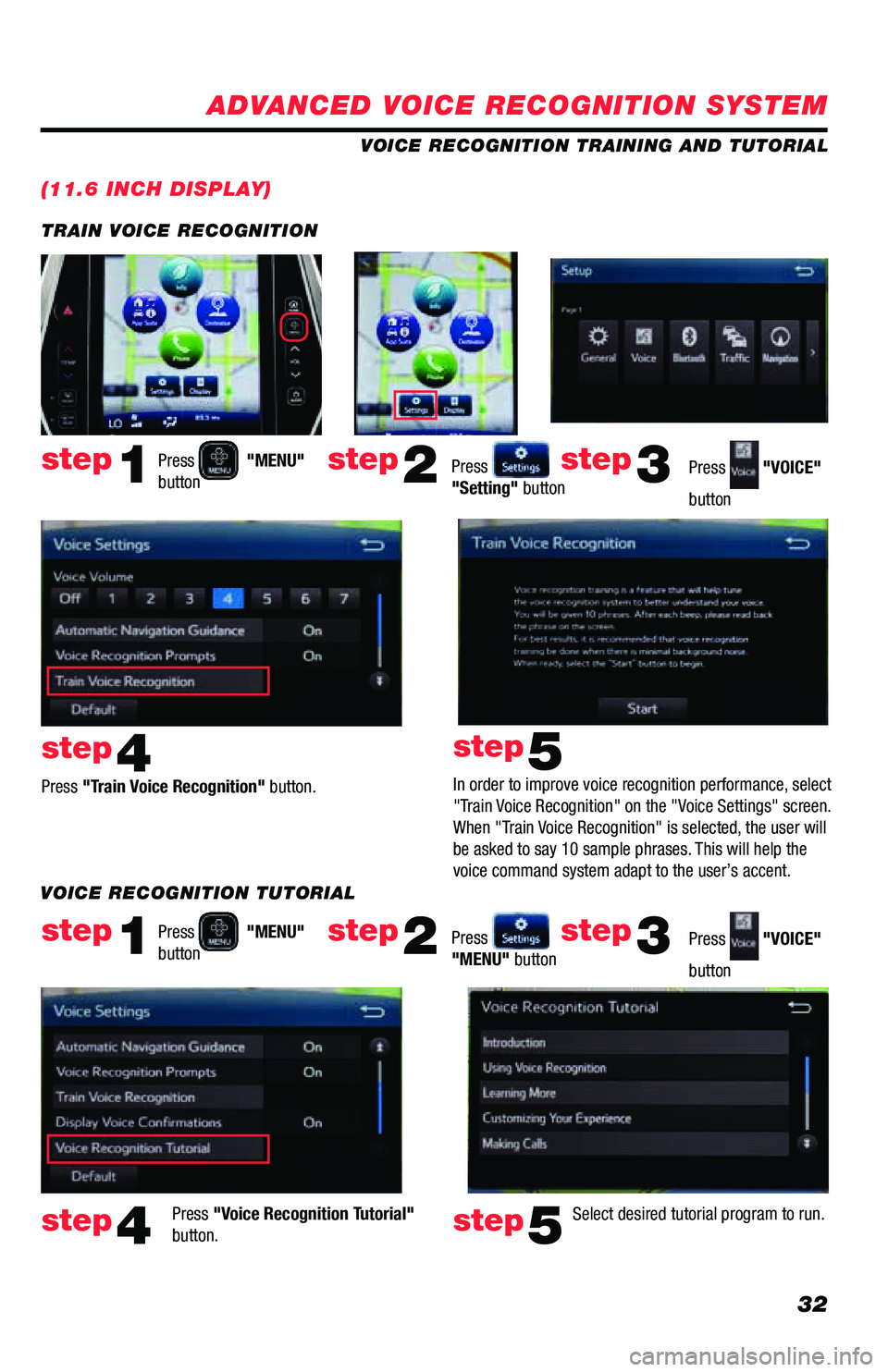
32
ADVANCED VOICE RECOGNITION SYSTEM
(11.6 INCH DISPLAY)
VOICE RECOGNITION TRAINING AND TUTORIAL
Press
"MENU"
button
Press
"MENU"
button
Press "Train Voice Recognition" button.
Press "Voice Recognition Tutorial"
button. In order to improve voice recognition performance, select
"Train Voice Recognition" on the "Voice Settings" screen.
When "Train Voice Recognition" is selected, the user will
be asked to say 10 sample phrases. This will help the
voice command system adapt to the user’s accent.
Press
"Setting" button
Press
"MENU" button Press
"VOICE"
button
Press
"VOICE"
button
step1
step1
step4
step4
step5
step5
step2
step2
step3
step3
TRAIN VOICE RECOGNITION
Select desired tutorial program to run.
VOICE RECOGNITION TUTORIAL
Page 34 of 52
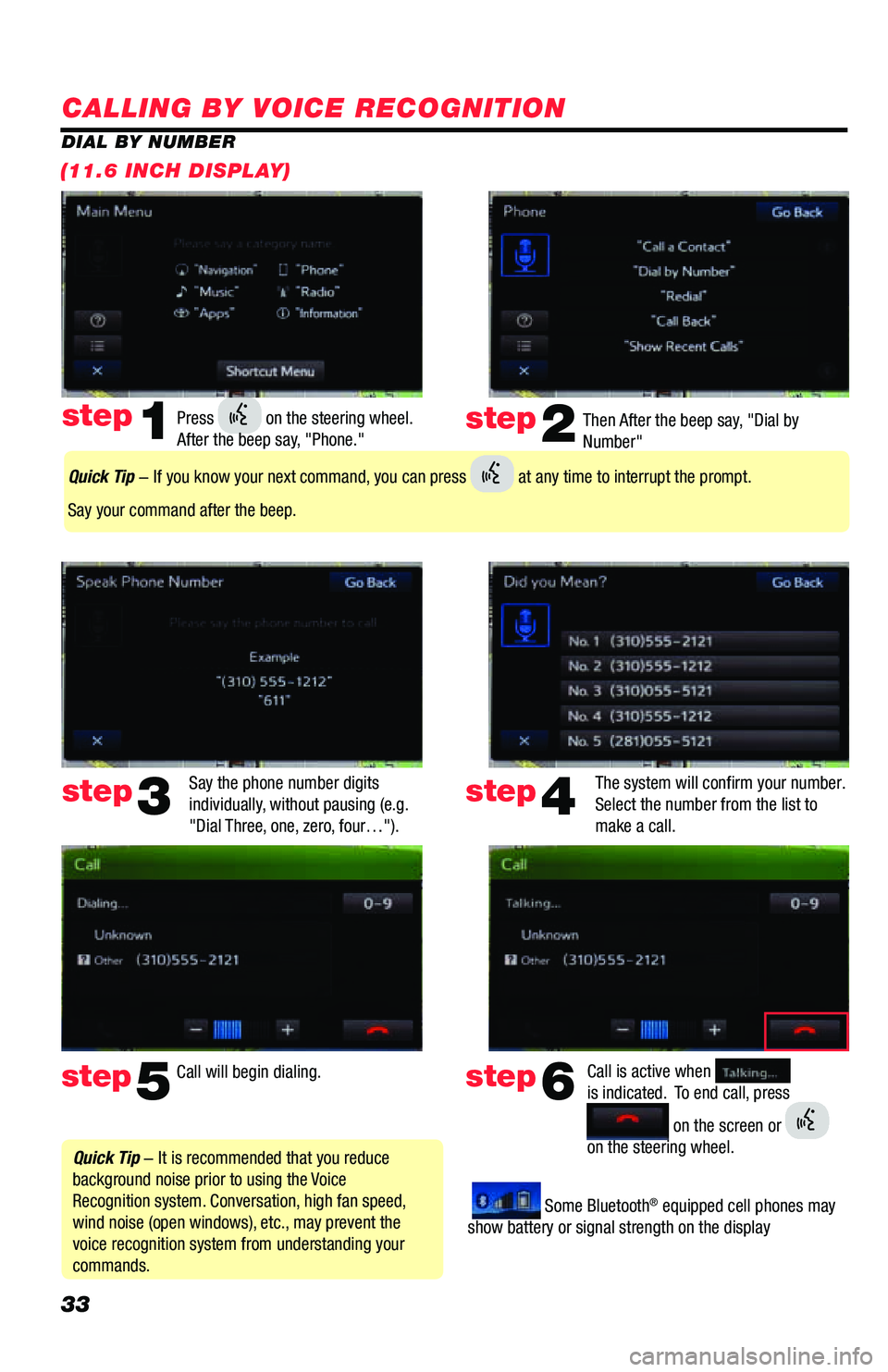
33
CALLING BY VOICE RECOGNITION
Then After the beep say, "Dial by
Number"
Say the phone number digits
individually, without pausing (e.g.
"Dial Three, one, zero, four…"). The system will confirm your number.
Select the number from the list to
make a call.step2
step5
step3
Press on the steering wheel.
After the beep say, "Phone." step1
Call will begin dialing. Call is active when
is indicated. To end call, press
on the screen or
on the steering wheel.
step6
step4
Quick Tip - It is recommended that you reduce
background noise prior to using the Voice
Recognition system. Conversation, high fan speed,
wind noise (open windows), etc., may prevent the
voice recognition system from understanding your
commands.
Quick Tip - If you know your next command, you can press at any time to interrupt the prompt.
Say your command after the beep.
Some Bluetooth® equipped cell phones may
show battery or signal strength on the display
DIAL BY NUMBER
(11.6 INCH DISPLAY)
Page 35 of 52
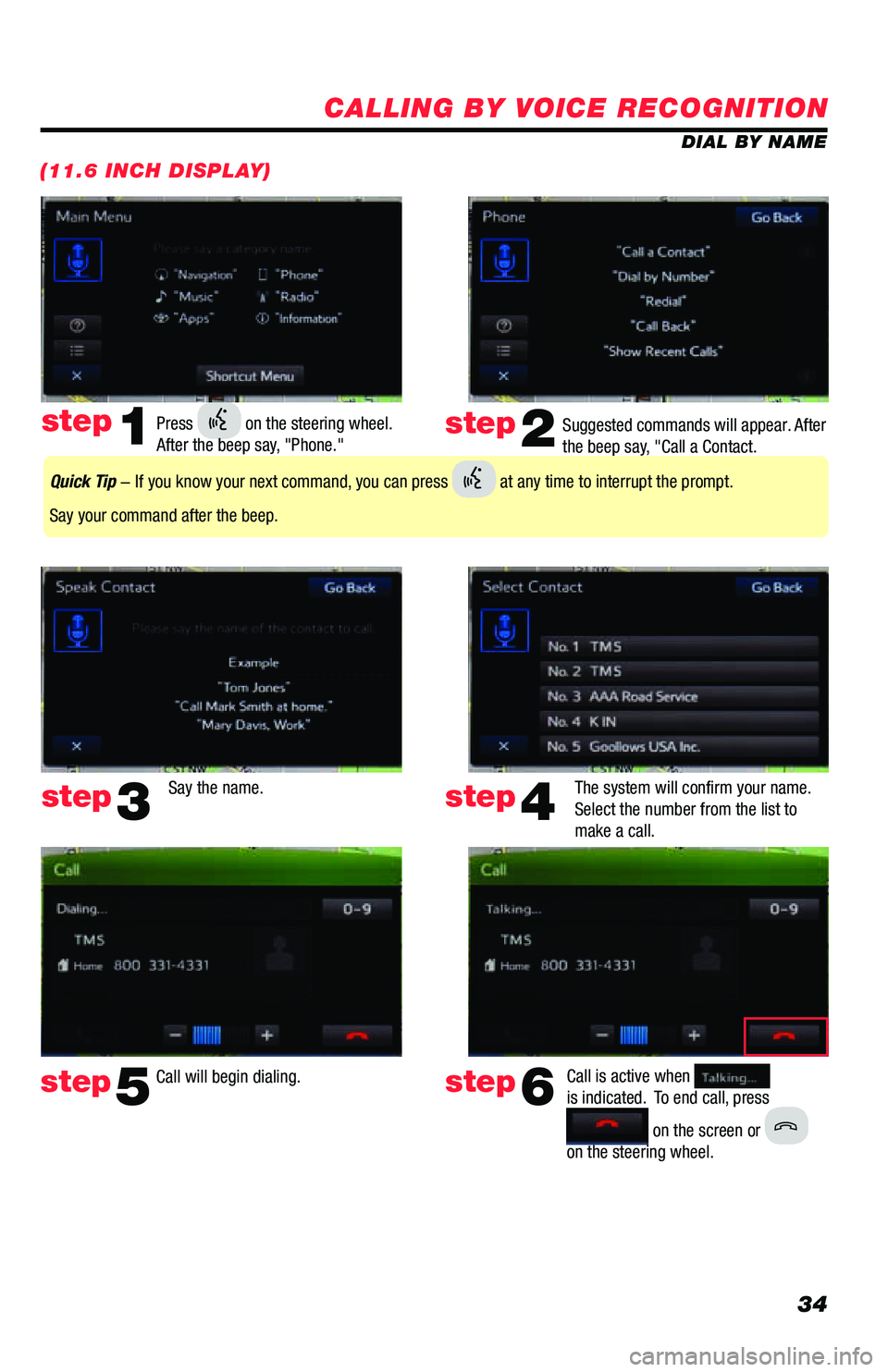
34
CALLING BY VOICE RECOGNITION
DIAL BY NAME
(11.6 INCH DISPLAY)
Suggested commands will appear. After
the beep say, "Call a Contact.
Say the name. The system will confirm your name.
Select the number from the list to
make a call.step2
step5
step3
Press on the steering wheel.
After the beep say, "Phone." step1
Call will begin dialing. Call is active when
is indicated. To end call, press
on the screen or
on the steering wheel.
step6
step4
Quick Tip - If you know your next command, you can press at any time to interrupt the prompt.
Say your command after the beep.
Page 36 of 52
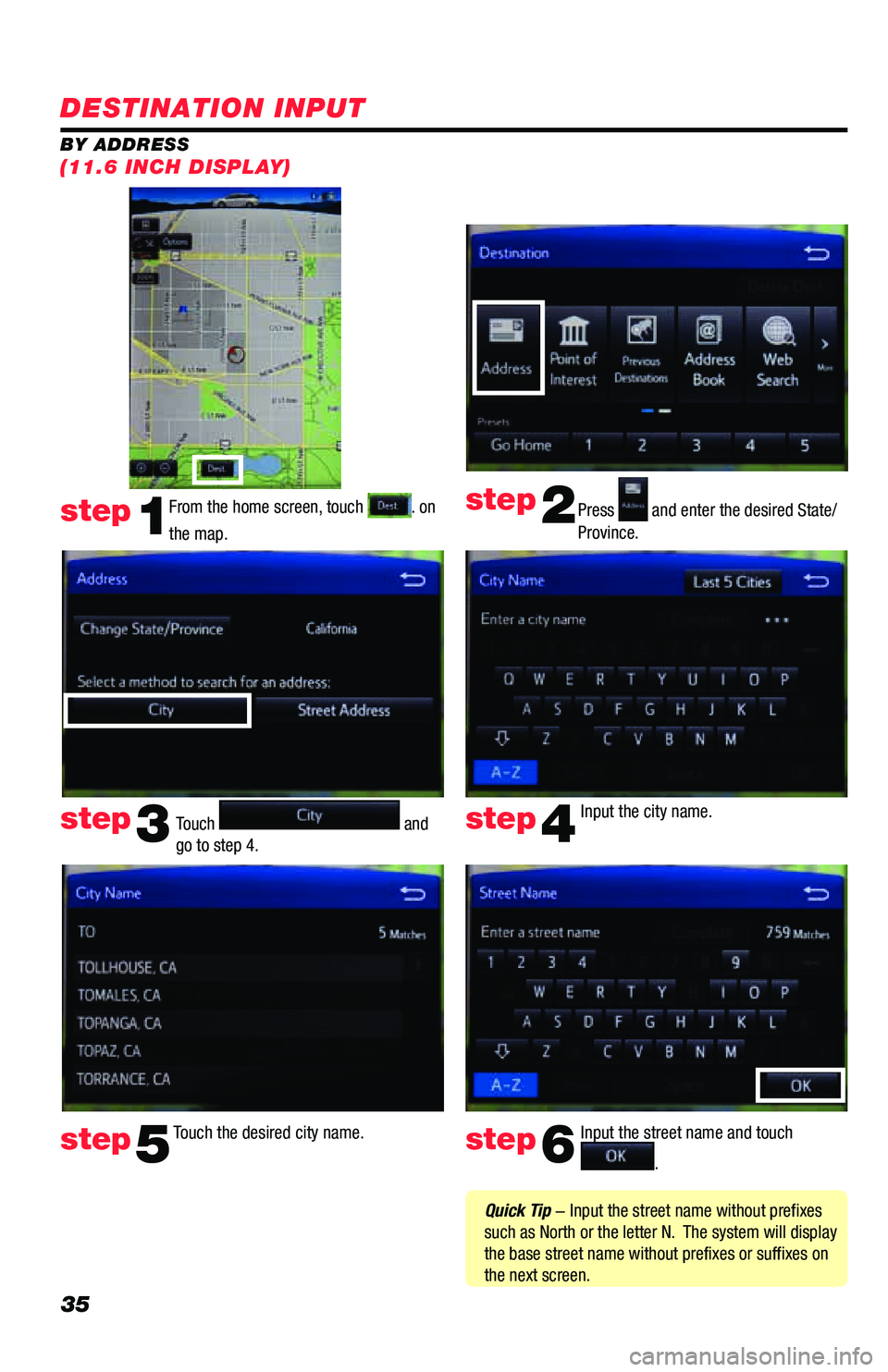
35
DESTINATION INPUT
BY ADDRESSFrom the home screen, touch
. on
the map. Press and enter the desired State/
Province.
Input the city name.
Touch the desired city name. Input the street name and touch
.
Touch
and
go to step 4.
step1
step2
step3step4
step5step6
Quick Tip - Input the street name without prefixes
such as North or the letter N. The system will display
the base street name without prefixes or suffixes on
the next screen.
(11.6 INCH DISPLAY)
Page 37 of 52
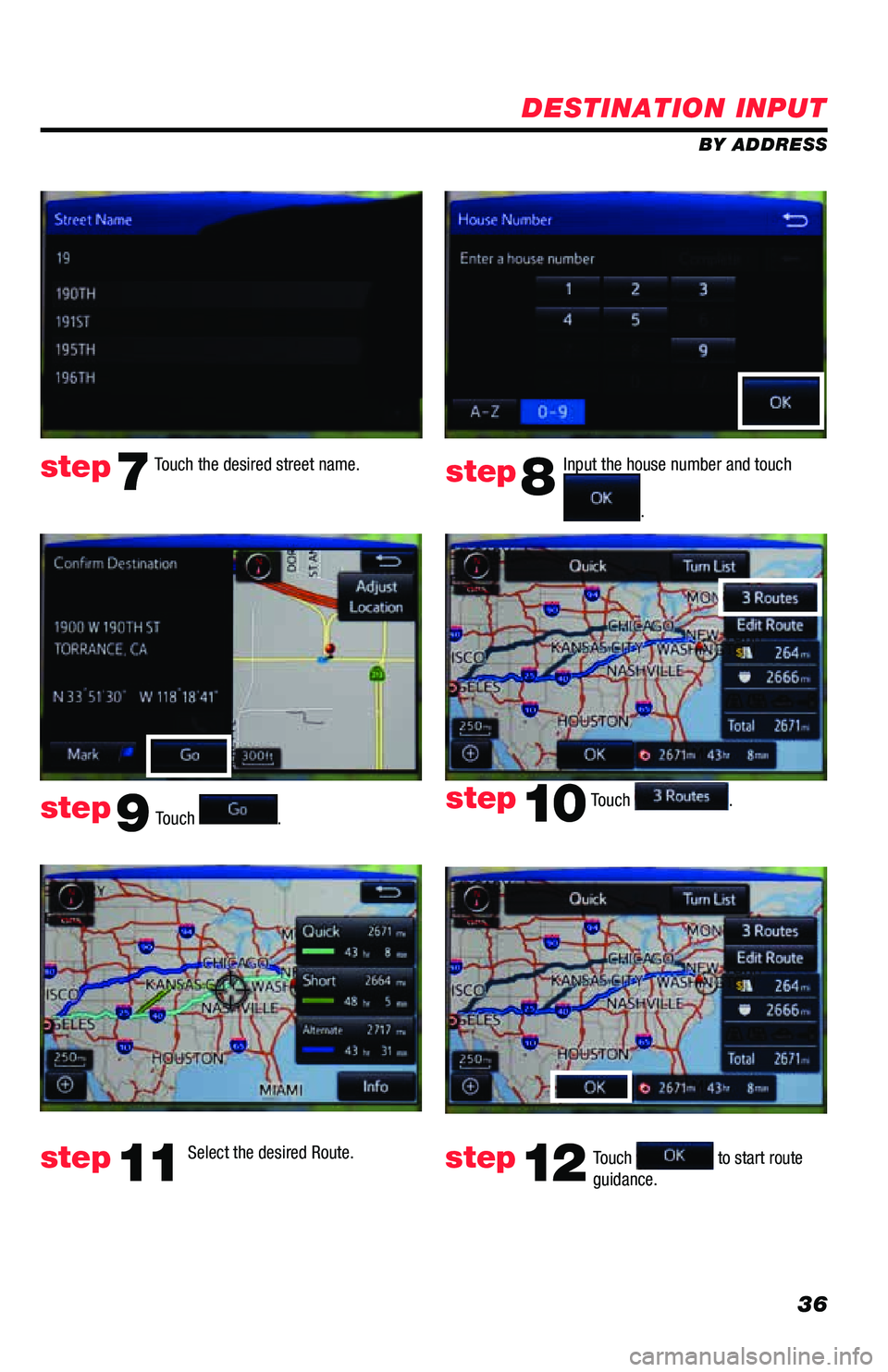
36
DESTINATION INPUT
BY ADDRESS
Touch
. Input the house number and touch
.
Touch the desired street name.
Touch
.
step7step8
step9
step10
Select the desired Route. step11Touch to start route
guidance. step12
Page 38 of 52
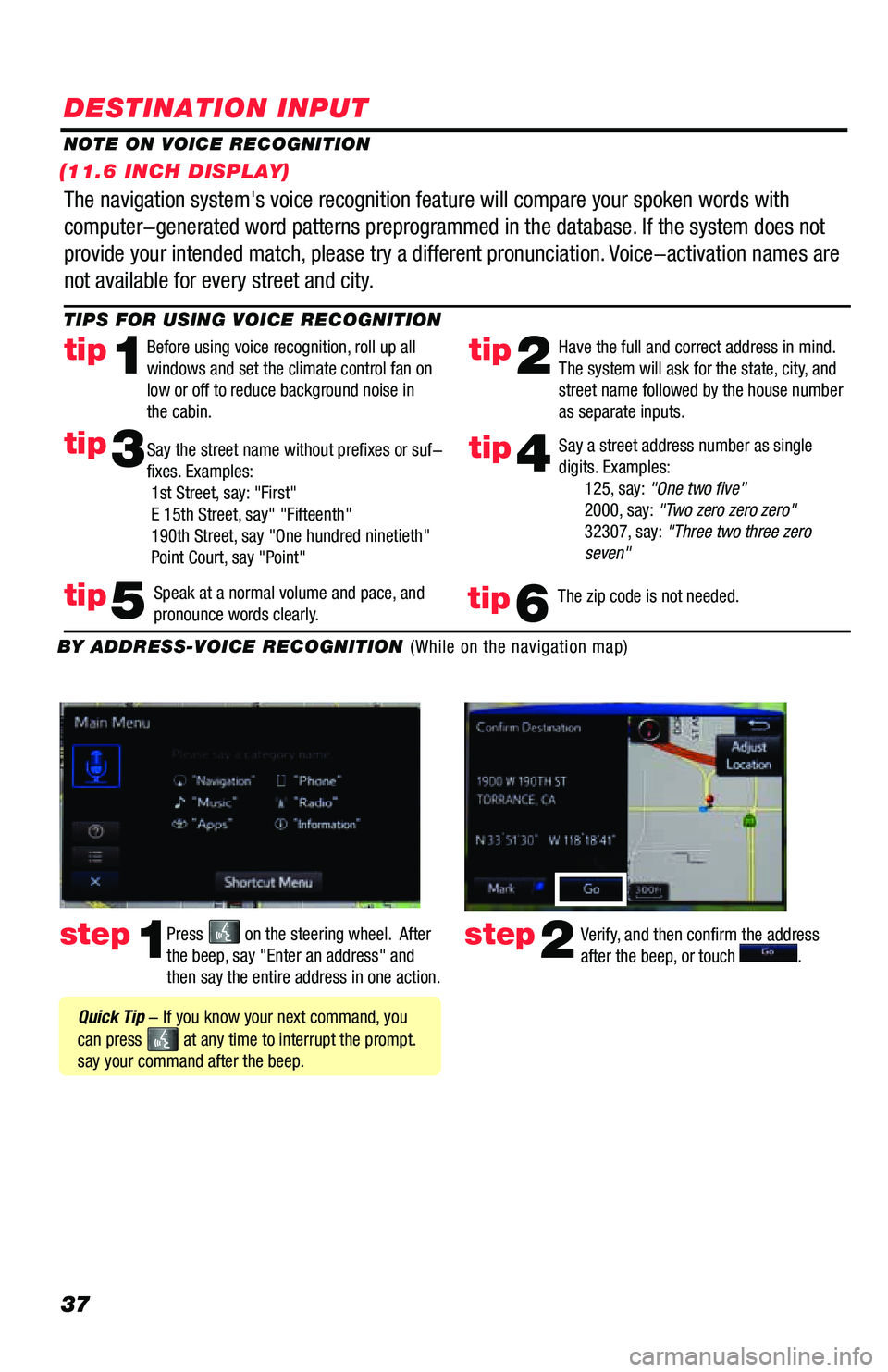
37
DESTINATION INPUT
step1step2Press on the steering wheel. After
the beep, say "Enter an address" and
then say the entire address in one action. Verify, and then confirm the address
after the beep, or touch .
TIPS FOR USING VOICE RECOGNITION
NOTE ON VOICE RECOGNITION
Say a street address number as single
digits. Examples:
125, say: "One two five"
2000, say: "Two zero zero zero"
32307, say: "Three two three zero
seven"
tip2tip1
tip5
tip3
Have the full and correct address in mind.
The system will ask for the state, city, and
street name followed by the house number
as separate inputs.
Before using voice recognition, roll up all
windows and set the climate control fan on
low or off to reduce background noise in
the cabin.
Speak at a normal volume and pace, and
pronounce words clearly.
Say the street name without prefixes or suf-
fixes. Examples:
1st Street, say: "First"
E 15th Street, say" "Fifteenth"
190th Street, say "One hundred ninetieth"
Point Court, say "Point"
The navigation system's voice recognition feature will compare your spoken words with
computer-generated word patterns preprogrammed in the database. If the system does not
provide your intended match, please try a different pronunciation. Voice-activation names are
not available for every street and city.
BY ADDRESS-VOICE RECOGNITION (While on the navigation map)
Quick Tip - If you know your next command, you
can press
at any time to interrupt the prompt.
say your command after the beep.
tip4
The zip code is not needed.tip6
(11.6 INCH DISPLAY)
Page 39 of 52
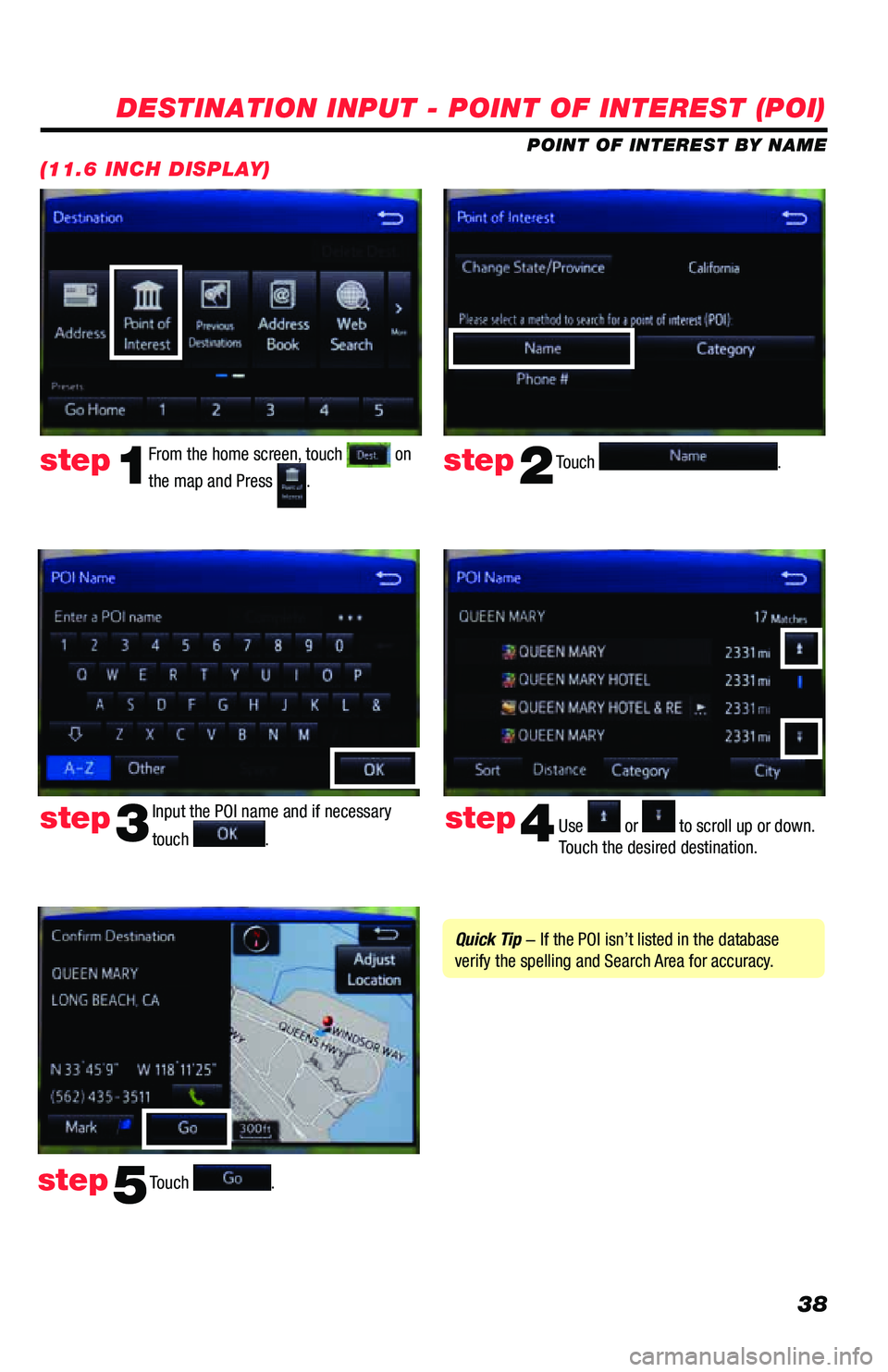
38
DESTINATION INPUT - POINT OF INTEREST (POI)
POINT OF INTEREST BY NAME
(11.6 INCH DISPLAY)
Touch .step2
From the home screen, touch on
the map and Press
.step1
Input the POI name and if necessary
touch
. Use or to scroll up or down.
Touch the desired destination. step3step4
Touch .step5
Quick Tip - If the POI isn’t listed in the database
verify the spelling and Search Area for accuracy.
Page 40 of 52
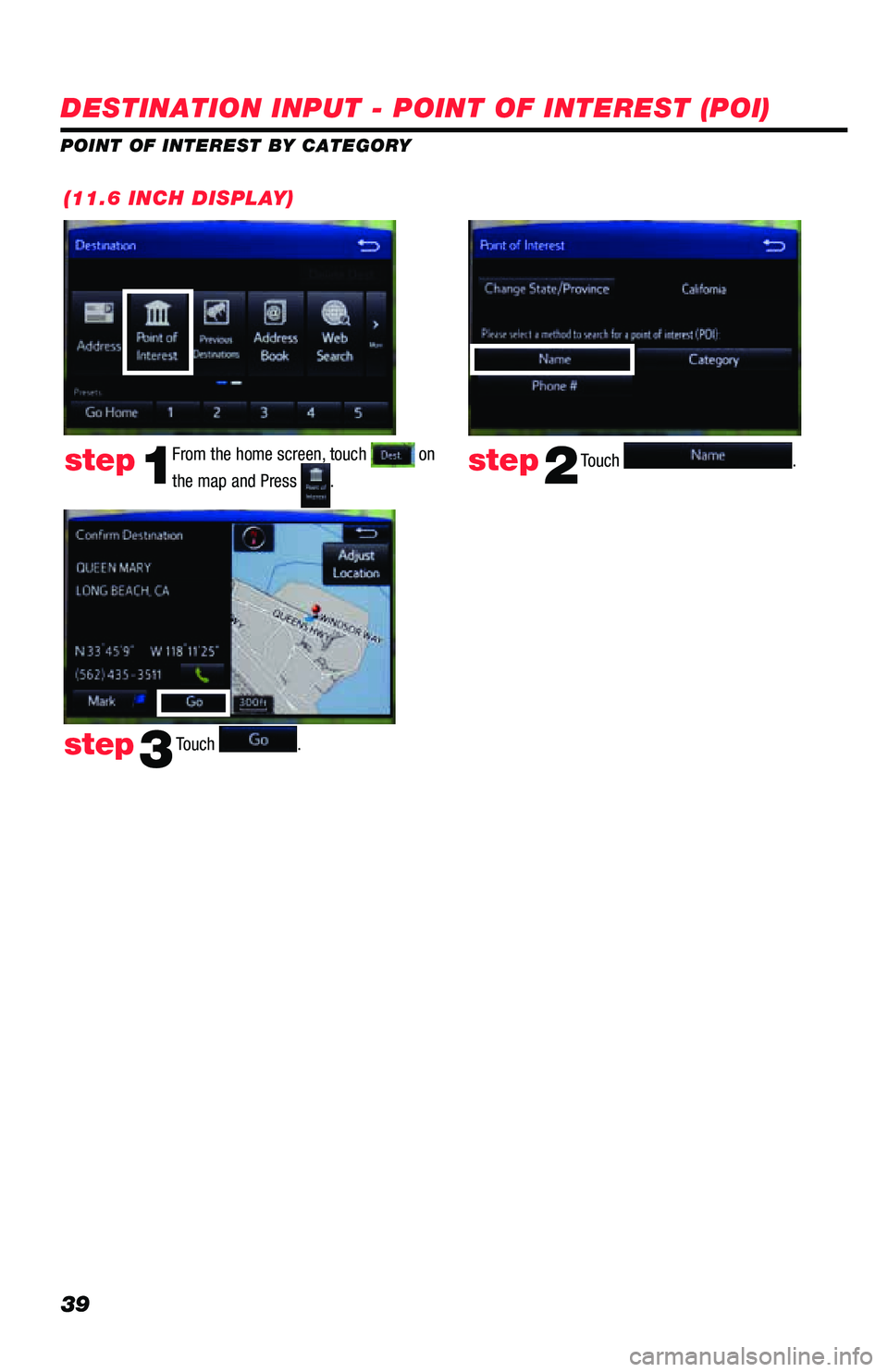
39
(11.6 INCH DISPLAY)
Touch .step2step1
Touch . step3
DESTINATION INPUT - POINT OF INTEREST (POI)
POINT OF INTEREST BY CATEGORYFrom the home screen, touch
on
the map and Press
.