climate control TOYOTA PRIUS PRIME 2019 Accessories, Audio & Navigation (in English)
[x] Cancel search | Manufacturer: TOYOTA, Model Year: 2019, Model line: PRIUS PRIME, Model: TOYOTA PRIUS PRIME 2019Pages: 52, PDF Size: 5.87 MB
Page 4 of 52
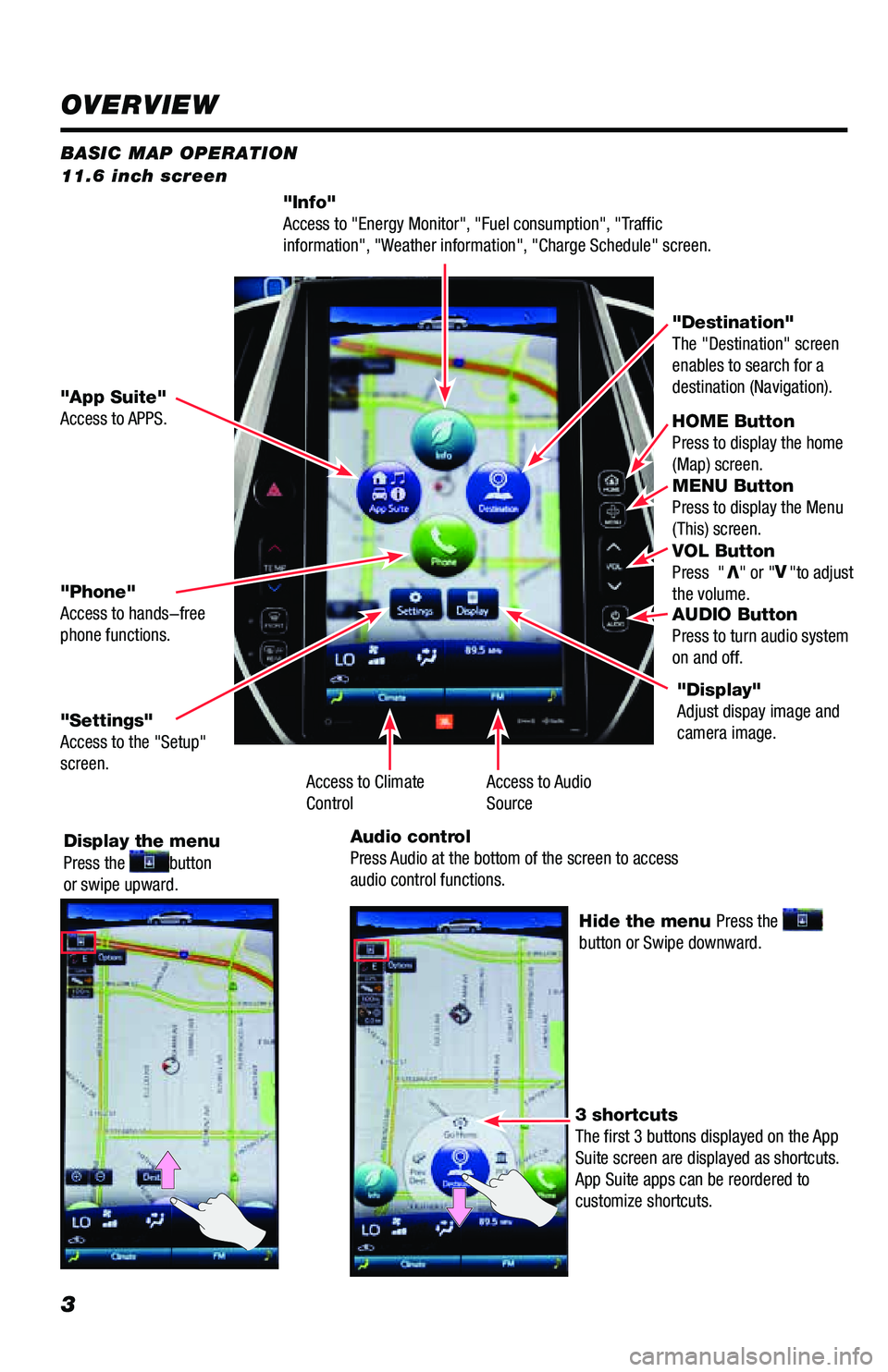
3
BASIC MAP OPERATION
11.6 inch screen
"Info"
Access to "Energy Monitor", "Fuel consumption", "Traffic
information", "Weather information", "Charge Schedule" screen.
HOME Button
Press to display the home
(Map) screen.
MENU Button
Press to display the Menu
(This) screen.
VOL Button
Press "
V" or " V
"to adjust
the volume.
AUDIO Button
Press to turn audio system
on and off.
"App Suite"
Access to APPS. "Destination"
The "Destination" screen
enables to search for a
destination (Navigation).
"Phone"
Access to hands-free
phone functions.
"Settings"
Access to the "Setup"
screen.
Display the menu
Press the
button
or swipe upward.
Hide the menu Press the
button or Swipe downward.
3 shortcuts
The first 3 buttons displayed on the App
Suite screen are displayed as shortcuts.
App Suite apps can be reordered to
customize shortcuts. "Display"
Adjust dispay image and
camera image.
Access to Audio
Source
Access to Climate
Control
Audio control
Press Audio at the bottom of the screen to access
audio control functions.
OVERVIEW
Page 20 of 52
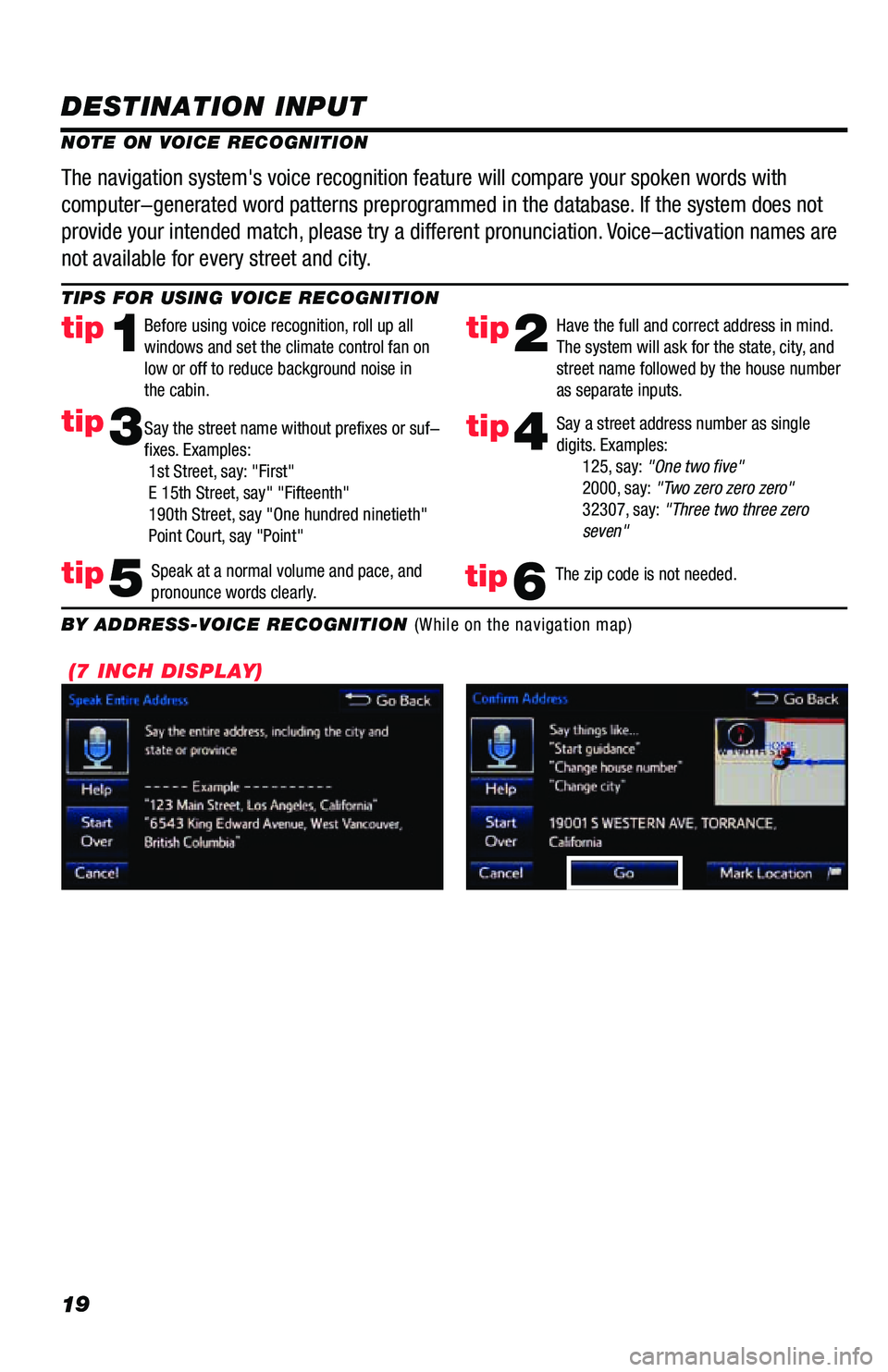
19
DESTINATION INPUT
TIPS FOR USING VOICE RECOGNITION
NOTE ON VOICE RECOGNITIONSay a street address number as single
digits. Examples:
125, say: "One two five"
2000, say: "Two zero zero zero"
32307, say: "Three two three zero
seven"
tip2tip1
tip5
tip3
Have the full and correct address in mind.
The system will ask for the state, city, and
street name followed by the house number
as separate inputs.
Before using voice recognition, roll up all
windows and set the climate control fan on
low or off to reduce background noise in
the cabin.
Speak at a normal volume and pace, and
pronounce words clearly.
Say the street name without prefixes or suf-
fixes. Examples:
1st Street, say: "First"
E 15th Street, say" "Fifteenth"
190th Street, say "One hundred ninetieth"
Point Court, say "Point"
The navigation system's voice recognition feature will compare your spoken words with
computer-generated word patterns preprogrammed in the database. If the system does not
provide your intended match, please try a different pronunciation. Voice-activation names are
not available for every street and city.
BY ADDRESS-VOICE RECOGNITION (While on the navigation map)
tip4
The zip code is not needed.tip6
(7 INCH DISPLAY)
Page 38 of 52
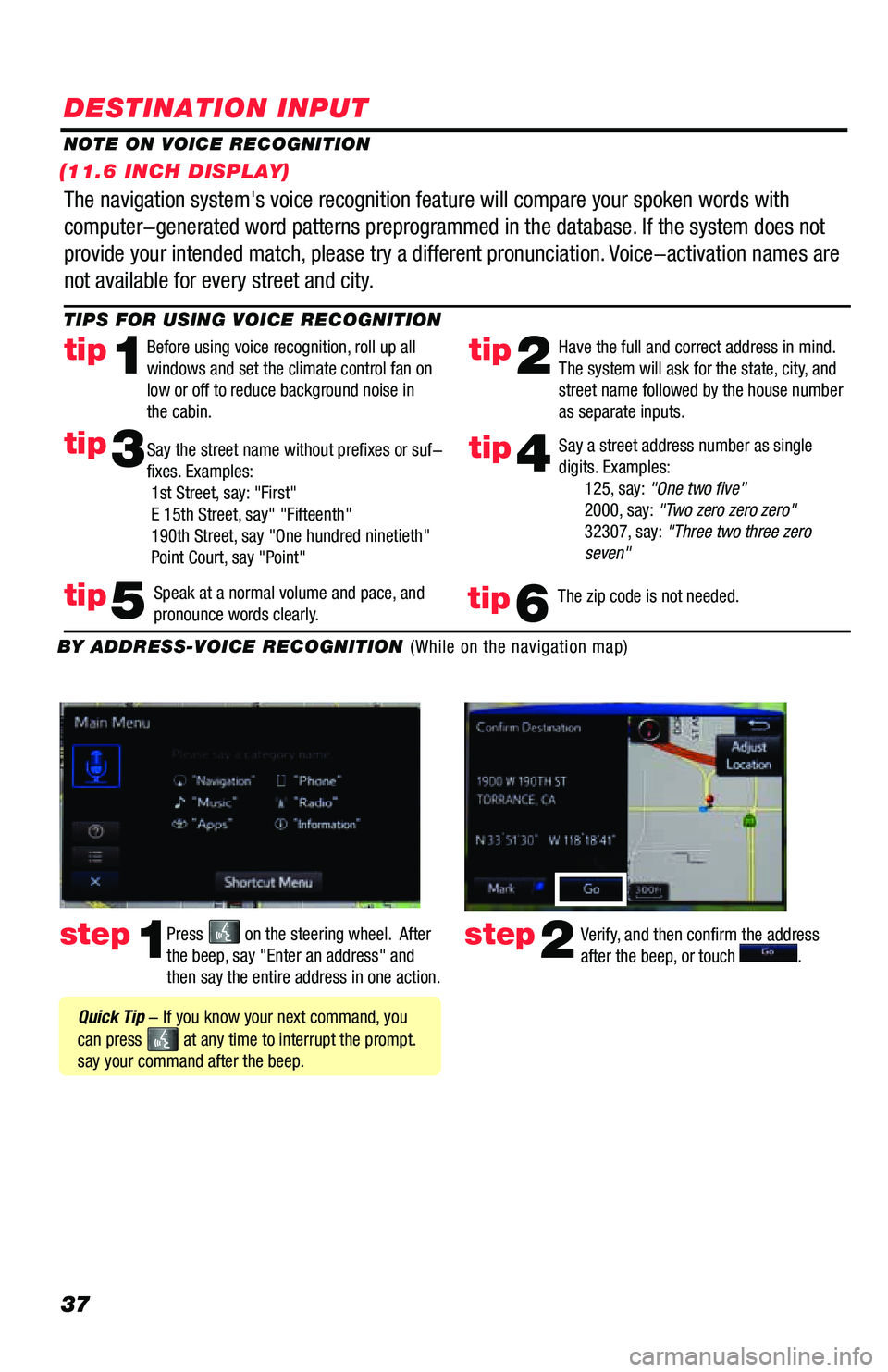
37
DESTINATION INPUT
step1step2Press on the steering wheel. After
the beep, say "Enter an address" and
then say the entire address in one action. Verify, and then confirm the address
after the beep, or touch .
TIPS FOR USING VOICE RECOGNITION
NOTE ON VOICE RECOGNITION
Say a street address number as single
digits. Examples:
125, say: "One two five"
2000, say: "Two zero zero zero"
32307, say: "Three two three zero
seven"
tip2tip1
tip5
tip3
Have the full and correct address in mind.
The system will ask for the state, city, and
street name followed by the house number
as separate inputs.
Before using voice recognition, roll up all
windows and set the climate control fan on
low or off to reduce background noise in
the cabin.
Speak at a normal volume and pace, and
pronounce words clearly.
Say the street name without prefixes or suf-
fixes. Examples:
1st Street, say: "First"
E 15th Street, say" "Fifteenth"
190th Street, say "One hundred ninetieth"
Point Court, say "Point"
The navigation system's voice recognition feature will compare your spoken words with
computer-generated word patterns preprogrammed in the database. If the system does not
provide your intended match, please try a different pronunciation. Voice-activation names are
not available for every street and city.
BY ADDRESS-VOICE RECOGNITION (While on the navigation map)
Quick Tip - If you know your next command, you
can press
at any time to interrupt the prompt.
say your command after the beep.
tip4
The zip code is not needed.tip6
(11.6 INCH DISPLAY)
Page 50 of 52
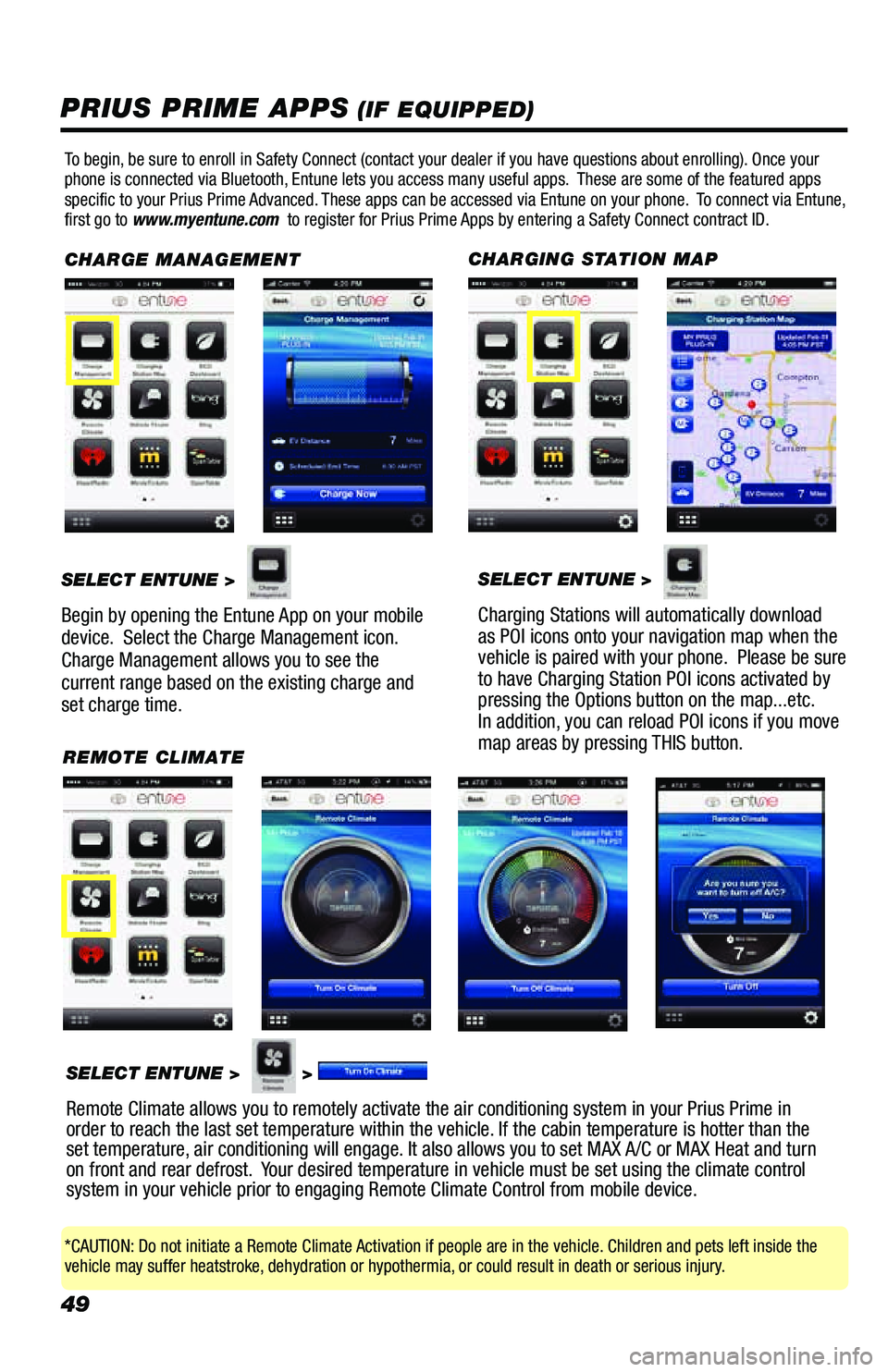
49
PRIUS PRIME APPS (IF EQUIPPED)
To begin, be sure to enroll in Safety Connect (contact your dealer if you have questions about enrolling). Once your
phone is connected via Bluetooth, Entune lets you access many useful apps. These are some of the featured apps
specific to your Prius Prime Advanced. These apps can be accessed via Entune on your phone. To connect via Entune,
first go to www.myentune.com to register for Prius Prime Apps by entering a Safety Connect contract ID.
CHARGE MANAGEMENT
SELECT ENTUNE >
Begin by opening the Entune App on your mobile
device. Select the Charge Management icon.
Charge Management allows you to see the
current range based on the existing charge and
set charge time.
CHARGING STATION MAP
SELECT ENTUNE >
Charging Stations will automatically download
as POI icons onto your navigation map when the
vehicle is paired with your phone. Please be sure
to have Charging Station POI icons activated by
pressing the Options button on the map...etc.
In addition, you can reload POI icons if you move
map areas by pressing THIS button.
REMOTE CLIMATE
SELECT ENTUNE >
>
Remote Climate allows you to remotely activate the air conditioning system in your Prius Prime in
order to reach the last set temperature within the vehicle. If the cabin temperature is hotter than the
set temperature, air conditioning will engage. It also allows you to set MAX A/C or MAX Heat and turn
on front and rear defrost. Your desired temperature in vehicle must be set using the climate control
system in your vehicle prior to engaging Remote Climate Control from mobile device.
*CAUTION: Do not initiate a Remote Climate Activation if people are in the vehicle. Children and pets left inside the
vehicle may suffer heatstroke, dehydration or hypothermia, or could result in death or serious injury.