service TOYOTA PRIUS PRIME 2019 Accessories, Audio & Navigation (in English)
[x] Cancel search | Manufacturer: TOYOTA, Model Year: 2019, Model line: PRIUS PRIME, Model: TOYOTA PRIUS PRIME 2019Pages: 52, PDF Size: 5.87 MB
Page 5 of 52
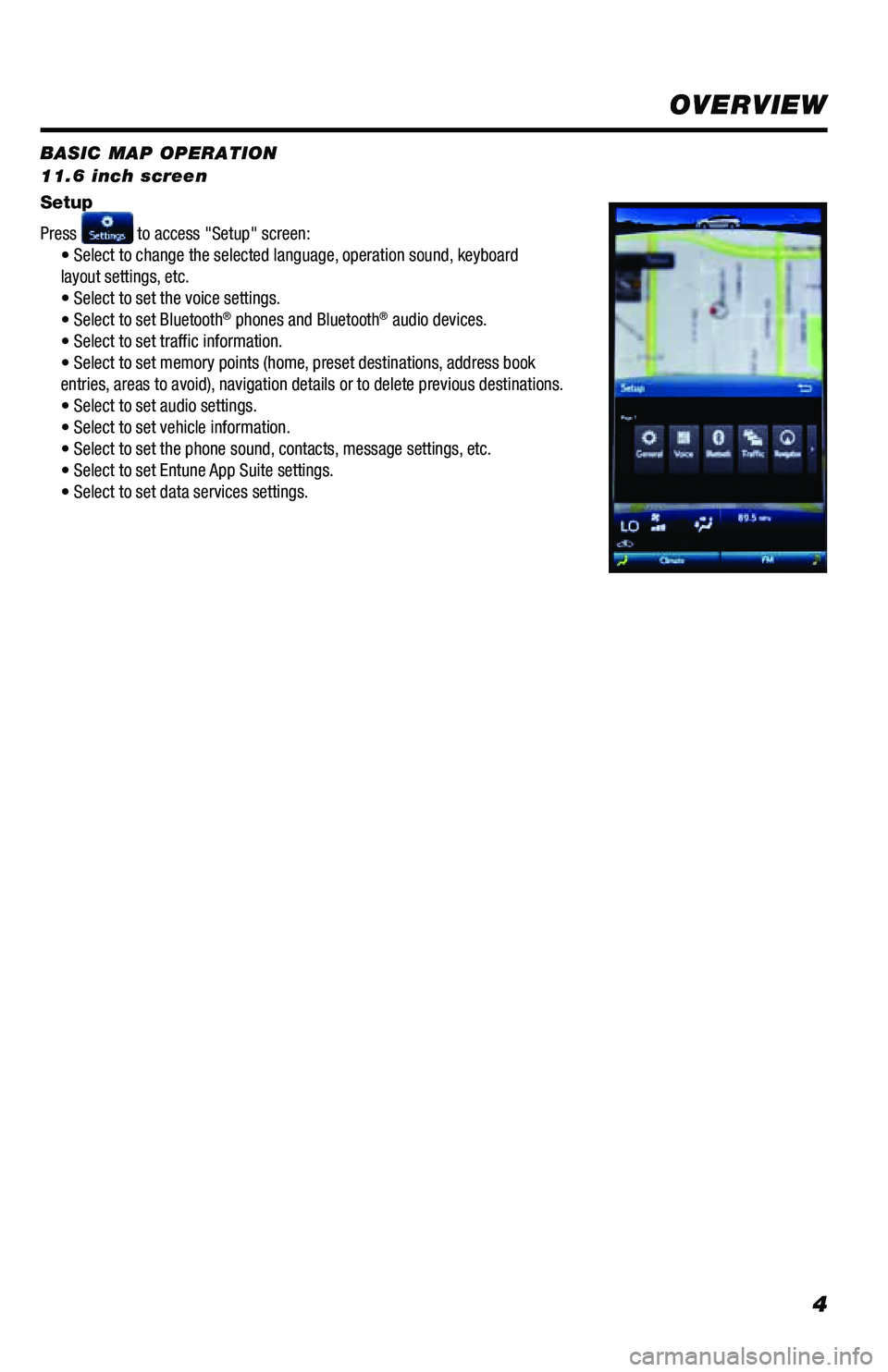
4
BASIC MAP OPERATION
11.6 inch screen
Setup
Press
to access "Setup" screen:
• Select to change the selected language, operation sound, keyboard
layout settings, etc.
• Select to set the voice settings.
• Select to set Bluetooth
® phones and Bluetooth® audio devices.
• Select to set traffic information.
• Select to set memory points (home, preset destinations, address book
entries, areas to avoid), navigation details or to delete previous destinations.
• Select to set audio settings.
• Select to set vehicle information.
• Select to set the phone sound, contacts, message settings, etc.
• Select to set Entune App Suite settings.
• Select to set data services settings.
OVERVIEW
Page 7 of 52
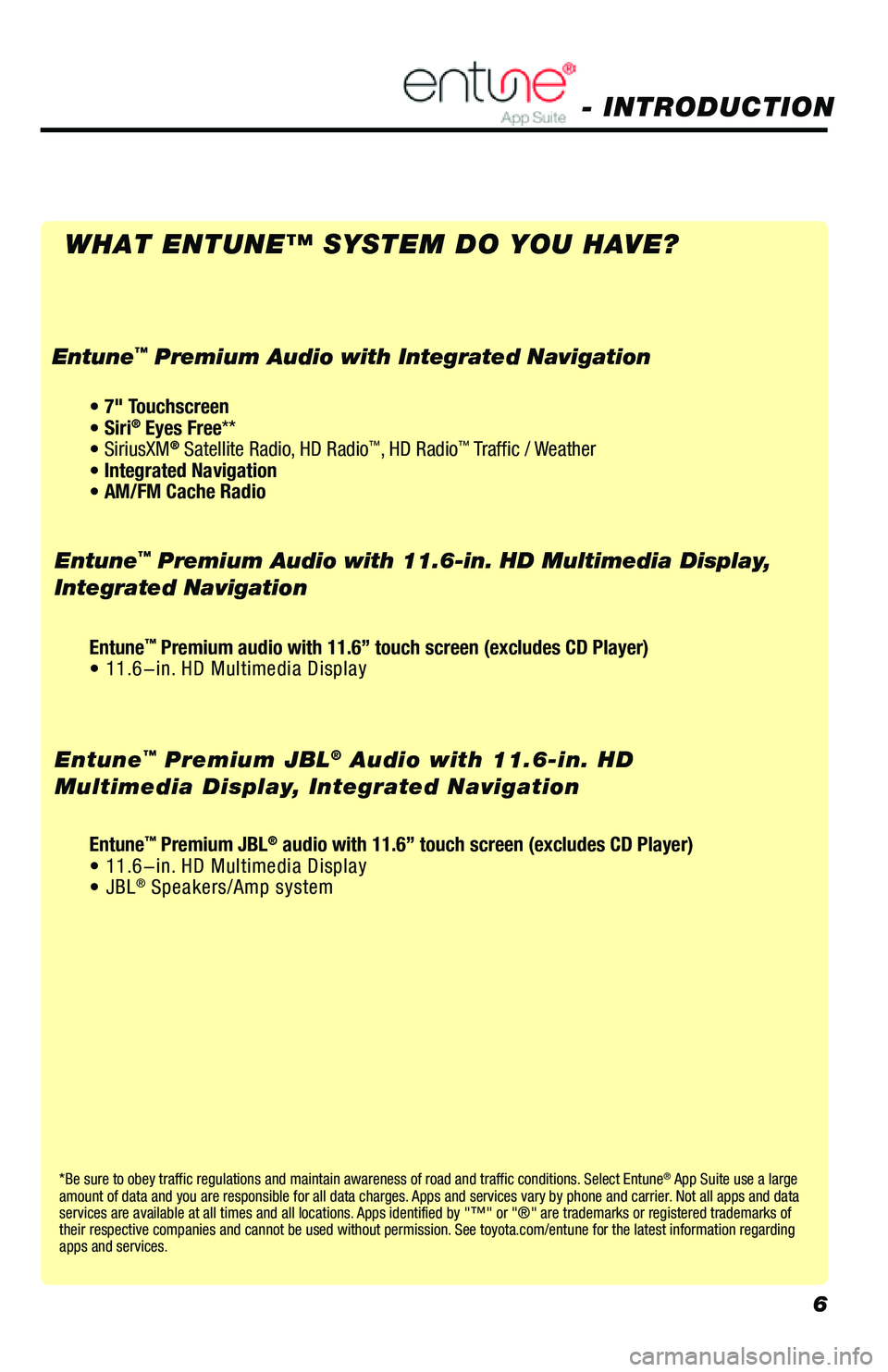
6
*Be sure to obey traffic regulations and maintain awareness of road and traffic conditions. Select Entune® App Suite use a large
amount of data and you are responsible for all data charges. Apps and services vary by phone and carrier. Not all apps and data
services are available at all times and all locations. Apps identified by "™" or "®" are trademarks or registered trademar\
ks of
their respective companies and cannot be used without permission. See toyota.com/entune for the latest information regarding
apps and services.
- INTRODUCTION
WHAT ENTUNE™ SYSTEM DO YOU HAVE?
Entune™ Premium Audio with 11.6-in. HD Multimedia Display,
Integrated Navigation
Entune
™ Premium JBL® Audio with 11.6-in. HD
Multimedia Display, Integrated Navigation
• 7" Touchscreen
• Siri® Eyes Free**
• SiriusXM® Satellite Radio, HD Radio™, HD Radio™ Traffic / Weather
• Integrated Navigation
• AM/FM Cache Radio
Entune™ Premium Audio with Integrated Navigation
Entune™ Premium audio with 11.6” touch screen (excludes CD Player)
• 11.6-in. HD Multimedia Display
Entune
™ Premium JBL® audio with 11.6” touch screen (excludes CD Player)
• 11.6-in. HD Multimedia Display
• JBL
® Speakers/Amp system
Page 8 of 52
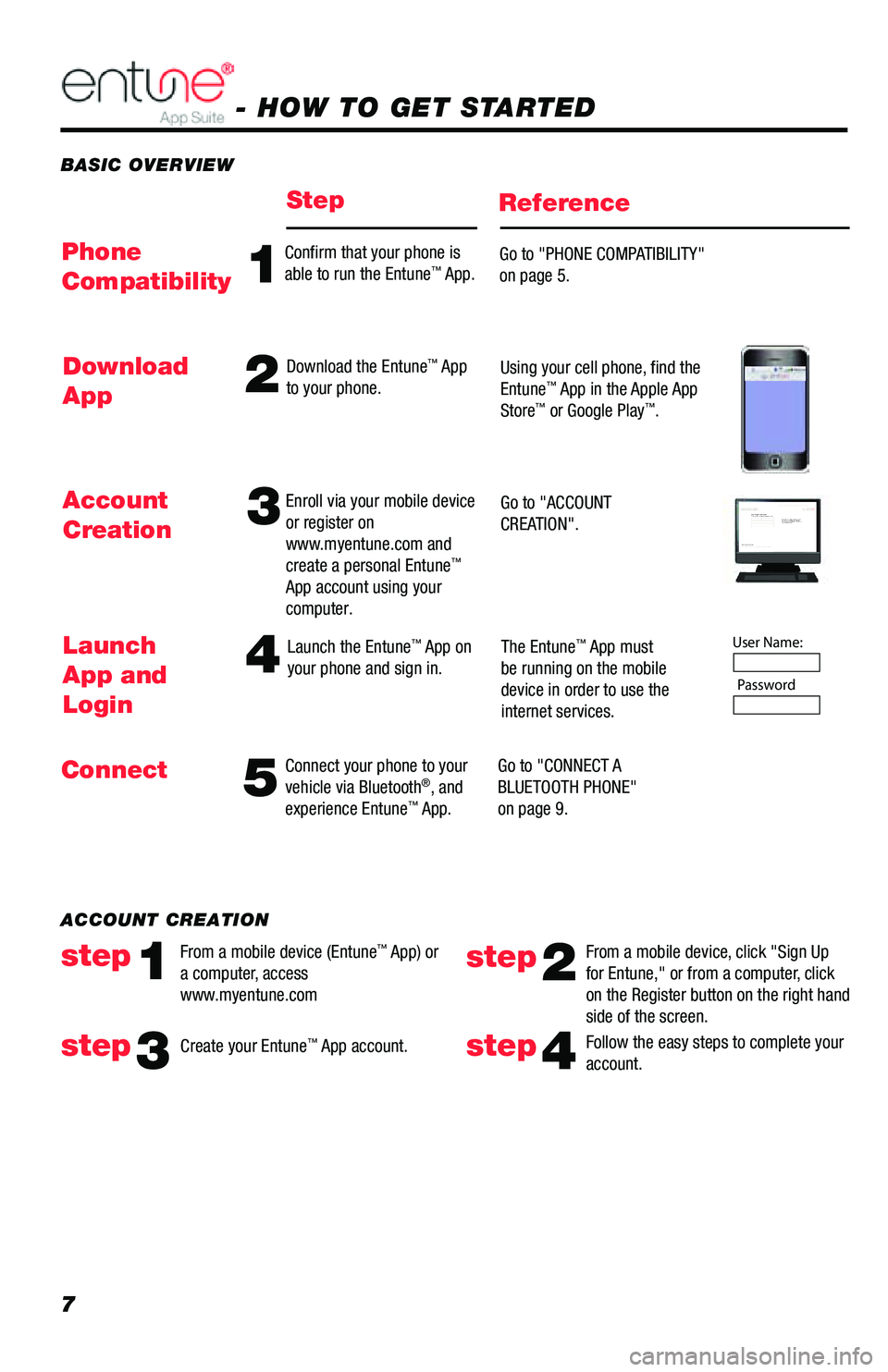
7
BASIC OVERVIEW
- HOW TO GET STARTED
StepReference
54
Connect your phone to your
vehicle via Bluetooth®, and
experience Entune™ App.
Launch the Entune
™ App on
your phone and sign in. The Entune™ App must
be running on the mobile
device in order to use the
internet services.
Go to "CONNECT A
BLUETOOTH PHONE"
on page 9.Launch
App and
Login
Connect Account
Creation
3Enroll via your mobile device
or register on
www.myentune.com and
create a personal Entune
™
App account using your
computer. Go to "ACCOUNT
CREATION".
Step 1: Register Your Account
Please provide all required information below .Once you click "register," you will receive
an e-mail to verify your e-mail address.
Click on the link embedded in the email to
activate your account .
Terms of Service | Privacy Polic y
© 2011 Toyota Motor Sales, U.S.A., Inc. All information applies to U.\
S. vehicles only.
User Name: P assword
1
Confirm that your phone is
able to run the Entune™ App. Go to "PHONE COMPATIBILITY"
on page 5.Phone
Compatibility
2Download the Entune™ App
to your phone. Using your cell phone, find the
Entune™ App in the Apple App
Store™ or Google Play™.
Download
App
Follow the easy steps to complete your
account.step4
ACCOUNT CREATION
From a mobile device (Entune
™ App) or
a computer, access
www.myentune.comstep1step2
From a mobile device, click "Sign Up
for Entune," or from a computer, click
on the Register button on the right hand
side of the screen.
step3Create your Entune™ App account.
Page 11 of 52
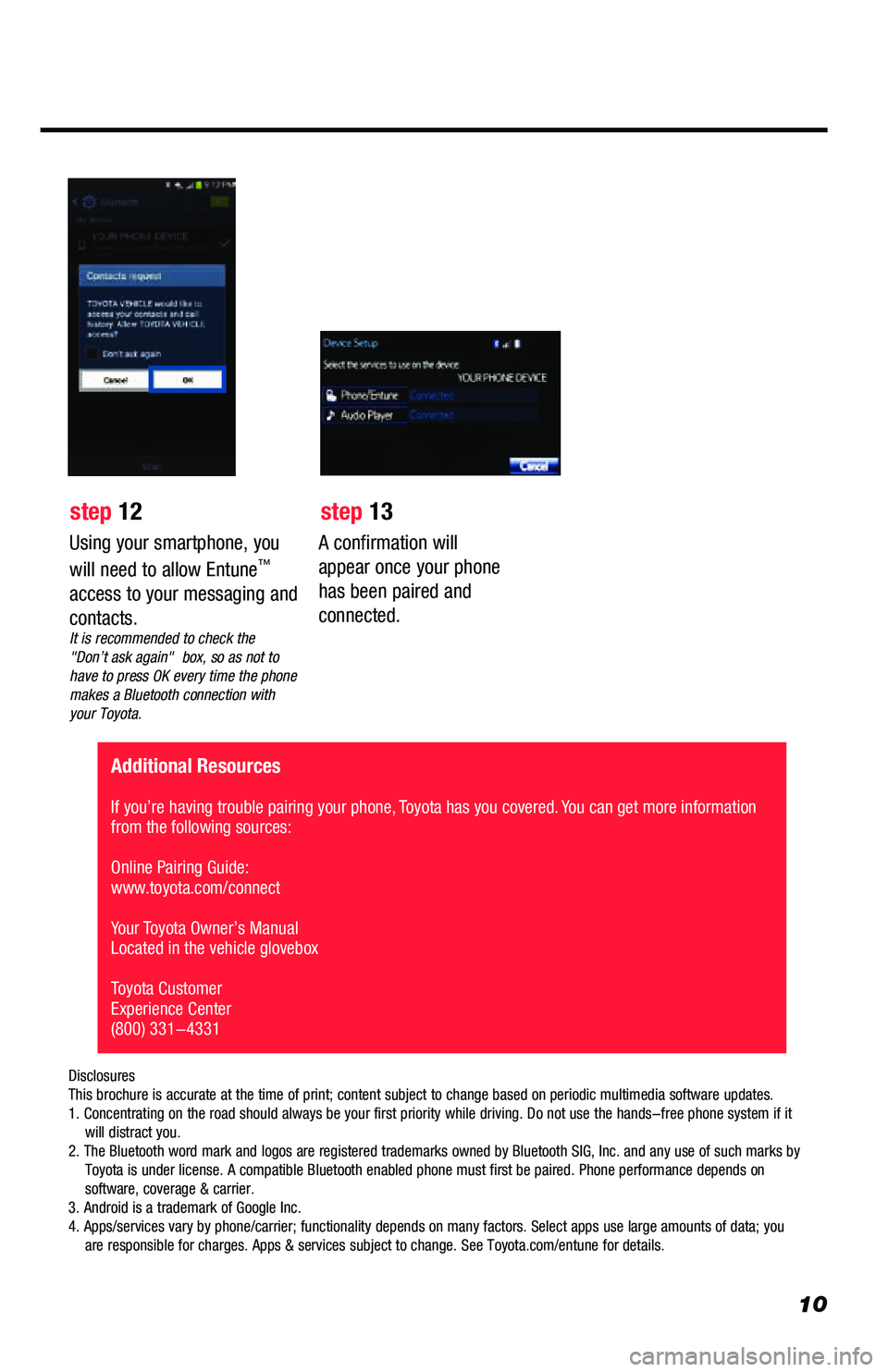
10
A confirmation will
appear once your phone
has been paired and
connected.
Additional Resources
If you’re having trouble pairing your phone, Toyota has you covered. You can get more information
from the following sources:
Online Pairing Guide:
www.toyota.com/connect
Your Toyota Owner’s Manual
Located in the vehicle glovebox
Toyota Customer
Experience Center
(800) 331-4331
Disclosures
This brochure is accurate at the time of print; content subject to chang\
e based on periodic multimedia software updates.
1. Concentrating on the road should always be your first priority while \
driving. Do not use the hands-free phone system if it
will distract you.
2. The Bluetooth word mark and logos are registered trademarks owned by \
Bluetooth SIG, Inc. and any use of such marks by
Toyota is under license. A compatible Bluetooth enabled phone must f\
irst be paired. Phone performance depends on
software, coverage & carrier.
3. Android is a trademark of Google Inc.
4. Apps/services vary by phone/carrier; functionality depends on many fa\
ctors. Select apps use large amounts of data; you
are responsible for charges. Apps & services subject to change. See \
Toyota.com/entune for details.
Using your smartphone, you
will need to allow Entune™
access to your messaging and
contacts.
It is recommended to check the
"Don’t ask again" box, so as not to
have to press OK every time the phone
makes a Bluetooth connection with
your Toyota.
step 12 step 13
Page 14 of 52
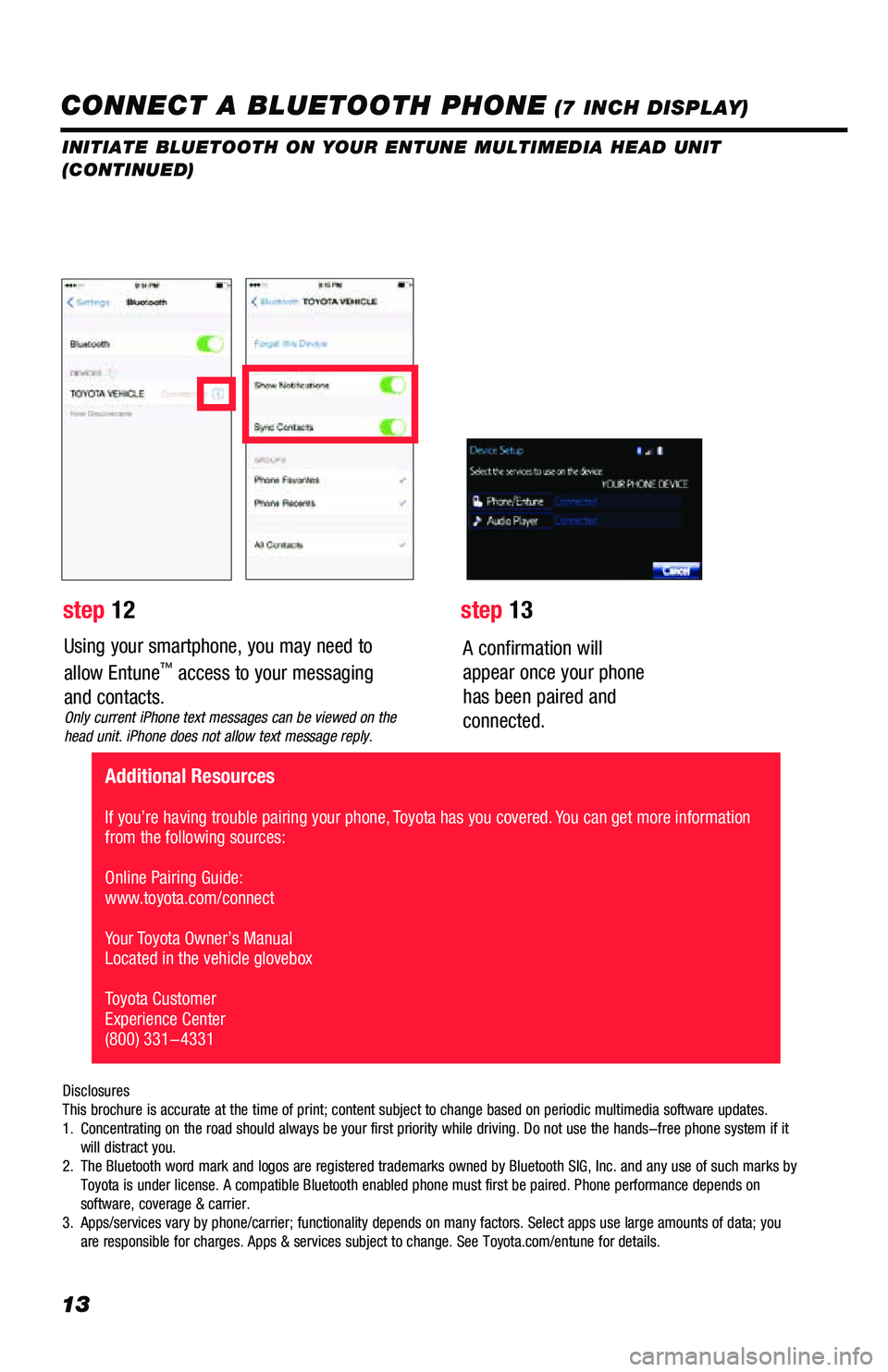
13
Using your smartphone, you may need to
allow Entune™ access to your messaging
and contacts.
Only current iPhone text messages can be viewed on the
head unit. iPhone does not allow text message reply.
A confirmation will
appear once your phone
has been paired and
connected.
Disclosures
This brochure is accurate at the time of print; content subject to chang\
e based on periodic multimedia software updates.
1. Concentrating on the road should always be your first priority while dri\
ving. Do not use the hands-free phone system if it
will distract you.
2. The Bluetooth word mark and logos are registered trademarks owned by Blu\
etooth SIG, Inc. and any use of such marks by
Toyota is under license. A compatible Bluetooth enabled phone must first\
be paired. Phone performance depends on
software, coverage & carrier.
3. Apps/services vary by phone/carrier; functionality depends on many facto\
rs. Select apps use large amounts of data; you
are responsible for charges. Apps & services subject to change. See Toyo\
ta.com/entune for details.
step 12 step 13
Additional Resources
If you’re having trouble pairing your phone, Toyota has you covered. You can get more information
from the following sources:
Online Pairing Guide:
www.toyota.com/connect
Your Toyota Owner’s Manual
Located in the vehicle glovebox
Toyota Customer
Experience Center
(800) 331-4331
CONNECT A BLUETOOTH PHONE (7 INCH DISPLAY)
INITIATE BLUETOOTH ON YOUR ENTUNE MULTIMEDIA HEAD UNIT
(CONTINUED)
Page 28 of 52
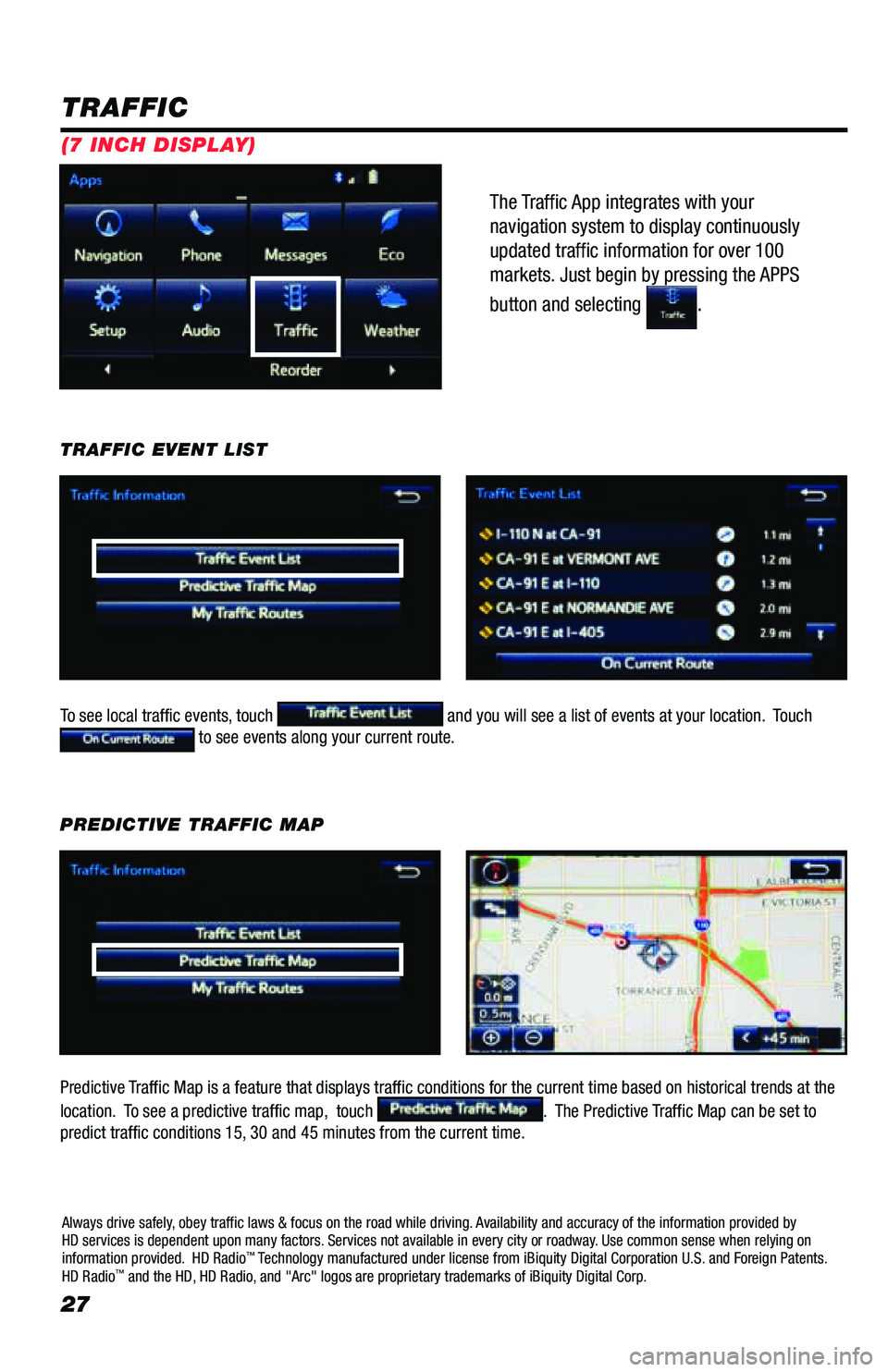
27
The Traffic App integrates with your
navigation system to display continuously
updated traffic information for over 100
markets. Just begin by pressing the APPS
button and selecting
.
TRAFFIC
To see local traffic events, touch and you will see a list of events at your location. Touch to see events along your current route.
TRAFFIC EVENT LIST
Predictive Traffic Map is a feature that displays traffic conditions for the current time based on historical t\
rends at the
location. To see a predictive traffic map, touch
. The Predictive Traffic Map can be set to
predict traffic conditions 15, 30 and 45 minutes from the current time. PREDICTIVE TRAFFIC MAP
Always drive safely, obey traffic laws & focus on the road while driving. Availability and accuracy of the information provided by
HD services is dependent upon many factors. Services not available in every city or roadway. Use common sense when relying on
information provided. HD Radio
™ Technology manufactured under license from iBiquity Digital Corporation U.S. and Foreign Patents.
HD Radio™ and the HD, HD Radio, and "Arc" logos are proprietary trademarks of iBiquity Digital Corp.
(7 INCH DISPLAY)
Page 30 of 52
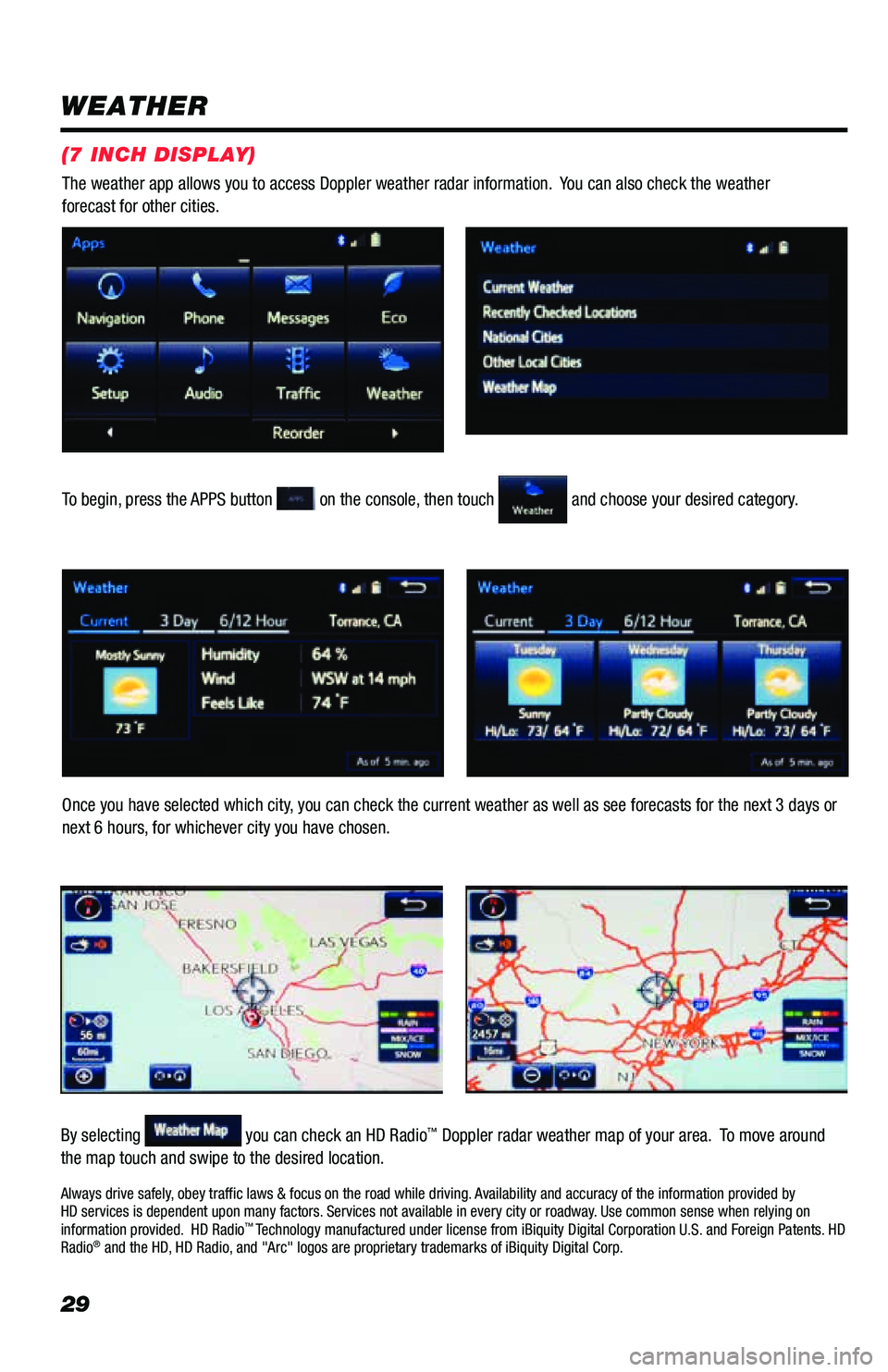
29
WEATHER
To begin, press the APPS button on the console, then touch and choose your desired category.
Once you have selected which city, you can check the current weather as well as see forecasts for the next 3 days or
next 6 hours, for whichever city you have chosen.
By selecting
you can check an HD Radio™ Doppler radar weather map of your area. To move around
the map touch and swipe to the desired location. The weather app allows you to access Doppler weather radar information. You can also check the weather
forecast for other cities.
Always drive safely, obey traffic laws & focus on the road while driving. Availability and accuracy of the information provided by
HD services is dependent upon many factors. Services not available in every city or roadway. Use common sense when relying on
information provided. HD Radio
™ Technology manufactured under license from iBiquity Digital Corporation U.S. and Foreign Patents. HD
Radio® and the HD, HD Radio, and "Arc" logos are proprietary trademarks of iBiquity Digital Corp.
(7 INCH DISPLAY)
Page 46 of 52
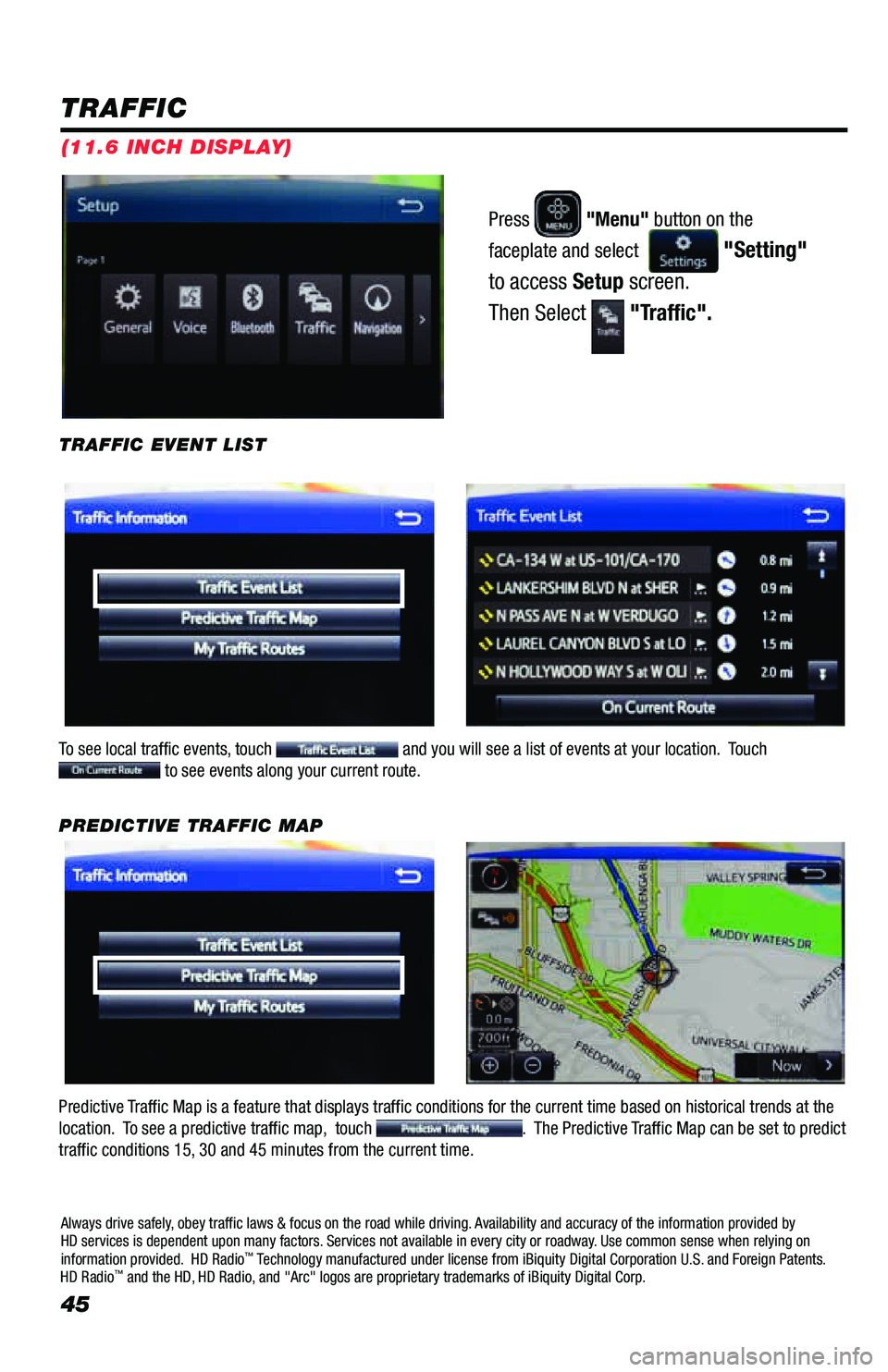
45
Press "Menu" button on the
faceplate and select
"Setting"
to access Setup screen.
Then Select
"Traffic".
TRAFFIC
To see local traffic events, touch and you will see a list of events at your location. Touch to see events along your current route.
TRAFFIC EVENT LIST
Predictive Traffic Map is a feature that displays traffic conditions for the current time based on historical t\
rends at the
location. To see a predictive traffic map, touch . The Predictive Traffic Map can be set to predict
traffic conditions 15, 30 and 45 minutes from the current time. PREDICTIVE TRAFFIC MAP
Always drive safely, obey traffic laws & focus on the road while driving. Availability and accuracy of the information provided by
HD services is dependent upon many factors. Services not available in every city or roadway. Use common sense when relying on
information provided. HD Radio
™ Technology manufactured under license from iBiquity Digital Corporation U.S. and Foreign Patents.
HD Radio™ and the HD, HD Radio, and "Arc" logos are proprietary trademarks of iBiquity Digital Corp.
(11.6 INCH DISPLAY)
Page 48 of 52
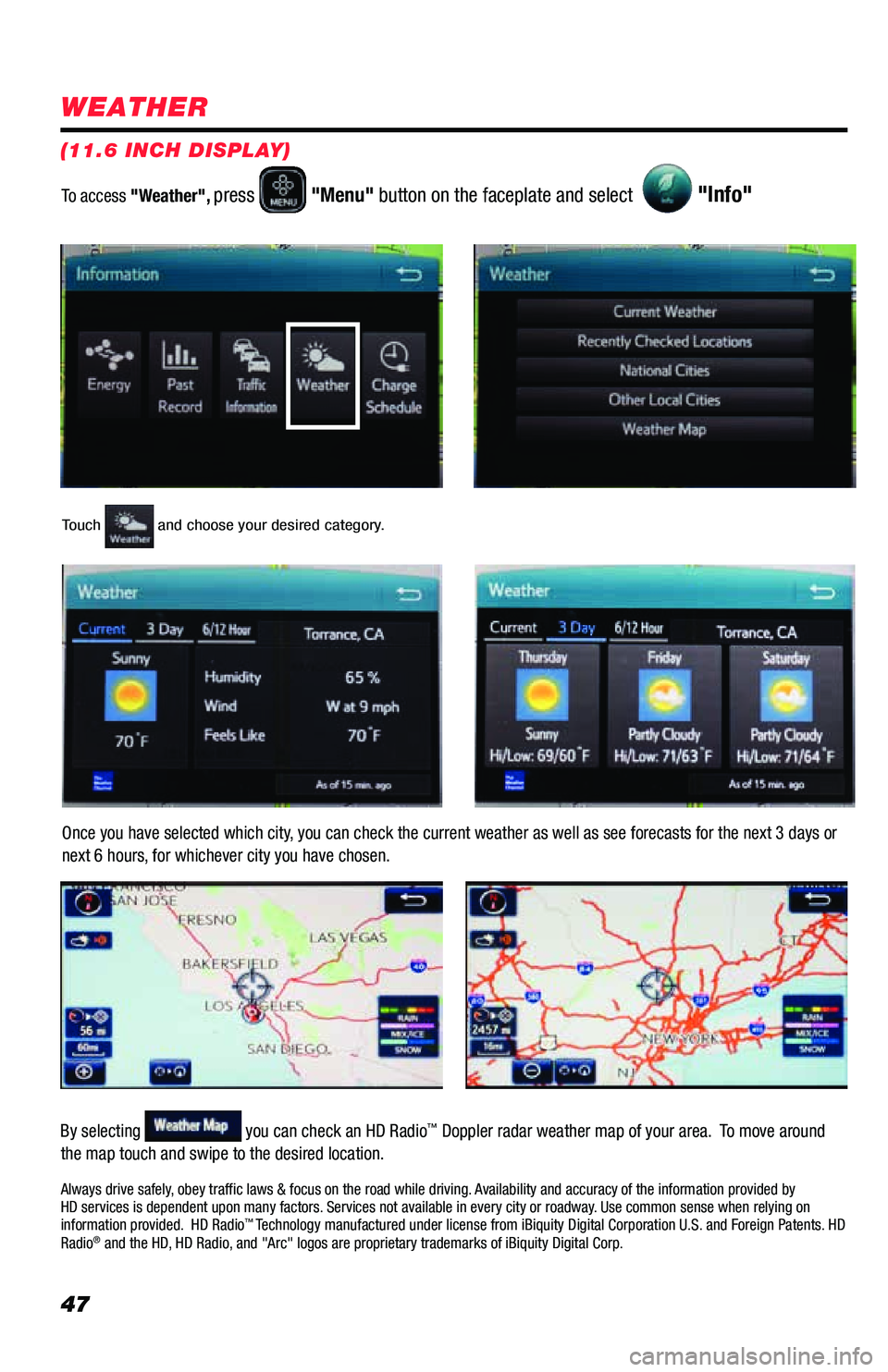
47
WEATHER
Touch and choose your desired category.
Once you have selected which city, you can check the current weather as well as see forecasts for the next 3 days or
next 6 hours, for whichever city you have chosen.
By selecting
you can check an HD Radio™ Doppler radar weather map of your area. To move around
the map touch and swipe to the desired location. To access "Weather",
press "Menu" button on the faceplate and select "Info"
Always drive safely, obey traffic laws & focus on the road while driving. Availability and accuracy of the information provided by
HD services is dependent upon many factors. Services not available in every city or roadway. Use common sense when relying on
information provided. HD Radio
™ Technology manufactured under license from iBiquity Digital Corporation U.S. and Foreign Patents. HD
Radio® and the HD, HD Radio, and "Arc" logos are proprietary trademarks of iBiquity Digital Corp.
(11.6 INCH DISPLAY)