display TOYOTA PRIUS PRIME 2019 Accessories, Audio & Navigation (in English)
[x] Cancel search | Manufacturer: TOYOTA, Model Year: 2019, Model line: PRIUS PRIME, Model: TOYOTA PRIUS PRIME 2019Pages: 306, PDF Size: 5.46 MB
Page 285 of 306
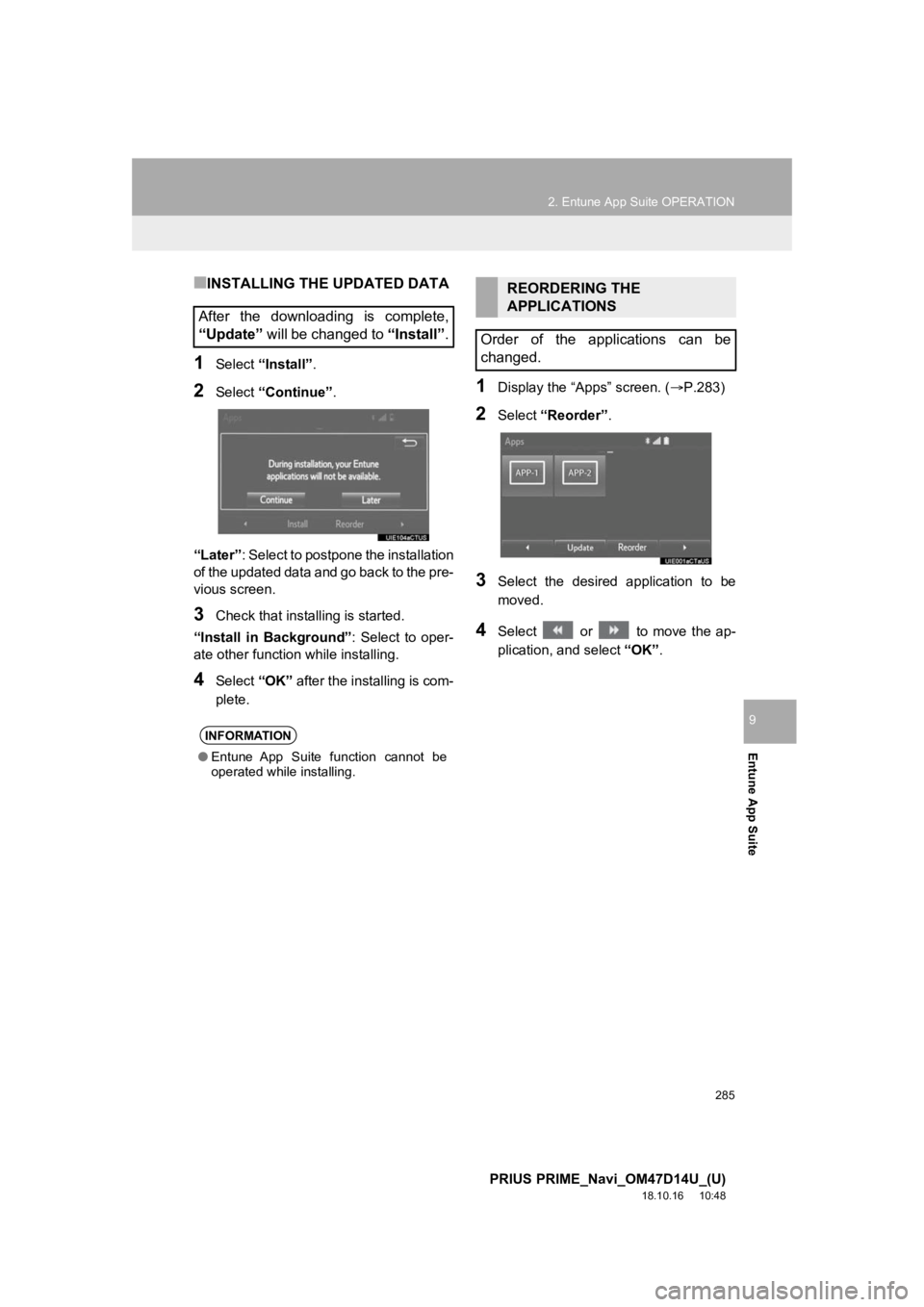
285
2. Entune App Suite OPERATION
PRIUS PRIME_Navi_OM47D14U_(U)
18.10.16 10:48
Entune App Suite
9
■INSTALLING THE UPDATED DATA
1Select “Install”.
2Select “Continue” .
“Later” : Select to postpone the installation
of the updated data and go back to the pre-
vious screen.
3Check that install ing is started.
“Install in Background” : Select to oper-
ate other function while installing.
4Select “OK” after the installing is com-
plete.
1Display the “Apps” screen. ( P.283)
2Select “Reorder” .
3Select the desired application to be
moved.
4Select or to move the ap-
plication, and select “OK”.
After the downloading is complete,
“Update” will be changed to “Install”.
INFORMATION
●Entune App Suite function cannot be
operated while installing.
REORDERING THE
APPLICATIONS
Order of the applications can be
changed.
Page 286 of 306
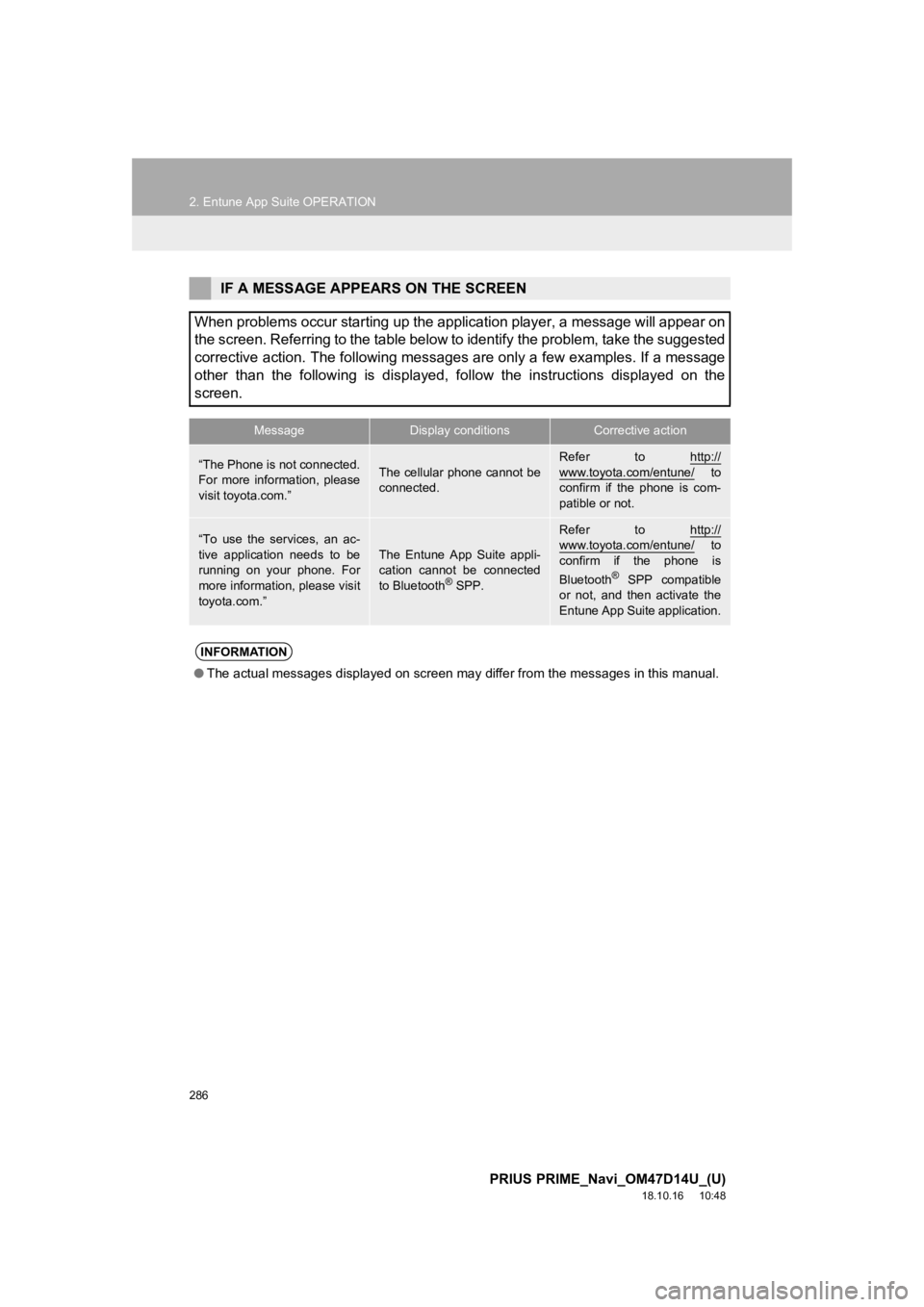
286
2. Entune App Suite OPERATION
PRIUS PRIME_Navi_OM47D14U_(U)
18.10.16 10:48
IF A MESSAGE APPEARS ON THE SCREEN
When problems occur starting up the application player, a messa ge will appear on
the screen. Referring to the table below to identify the proble m, take the suggested
corrective action. The following messages are only a few exampl es. If a message
other than the following is displayed, follow the instructions displayed on the
screen.
MessageDisplay conditionsCorrective action
“The Phone is not connected.
For more information, please
visit toyota.com.”The cellular phone cannot be
connected.
Refer to http://
www.toyota.com/entune/ to
confirm if the phone is com-
patible or not.
“To use the services, an ac-
tive application needs to be
running on your phone. For
more information, please visit
toyota.com.”The Entune App Suite appli-
cation cannot be connected
to Bluetooth
® SPP.
Refer to http://www.toyota.com/entune/ to
confirm if the phone is
Bluetooth
® SPP compatible
or not, and then activate the
Entune App Suite application.
INFORMATION
● The actual messages displayed on screen may differ from the mes sages in this manual.
Page 287 of 306
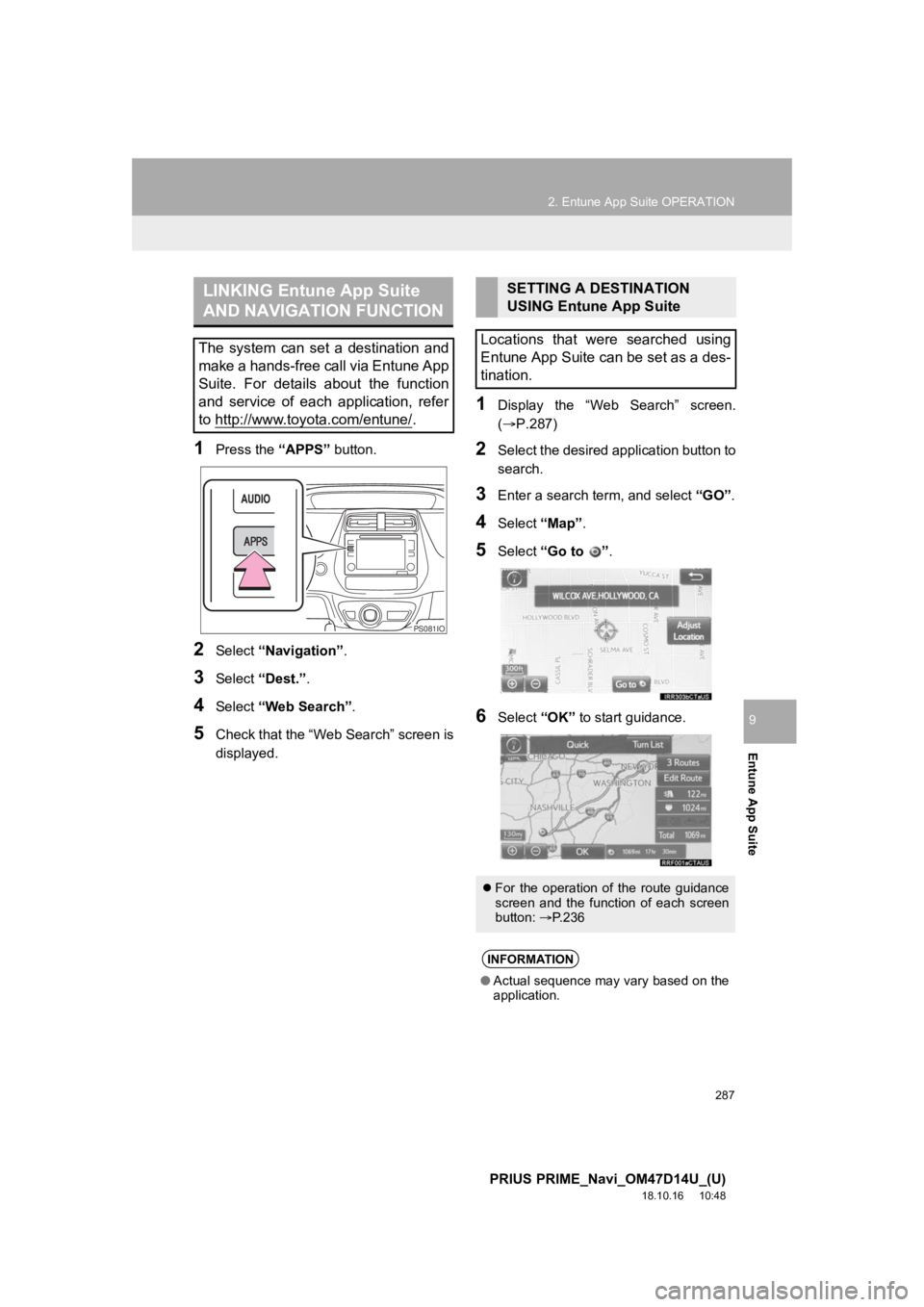
287
2. Entune App Suite OPERATION
PRIUS PRIME_Navi_OM47D14U_(U)
18.10.16 10:48
Entune App Suite
9
1Press the “APPS” button.
2Select “Navigation” .
3Select “Dest.” .
4Select “Web Search” .
5Check that the “Web Search” screen is
displayed.
1Display the “Web Search” screen.
(P.287)
2Select the desired application button to
search.
3Enter a search term, and select “GO”.
4Select “Map”.
5Select “Go to ”.
6Select “OK” to start guidance.
LINKING Entune App Suite
AND NAVIGATION FUNCTION
The system can set a destination and
make a hands-free call via Entune App
Suite. For details about the function
and service of each application, refer
to http://www.toyota.com/entune/
.
PS081IO
SETTING A DESTINATION
USING Entune App Suite
Locations that were searched using
Entune App Suite can be set as a des-
tination.
For the operation of the route guidance
screen and the function of each screen
button: P.236
INFORMATION
● Actual sequence may vary based on the
application.
Page 288 of 306
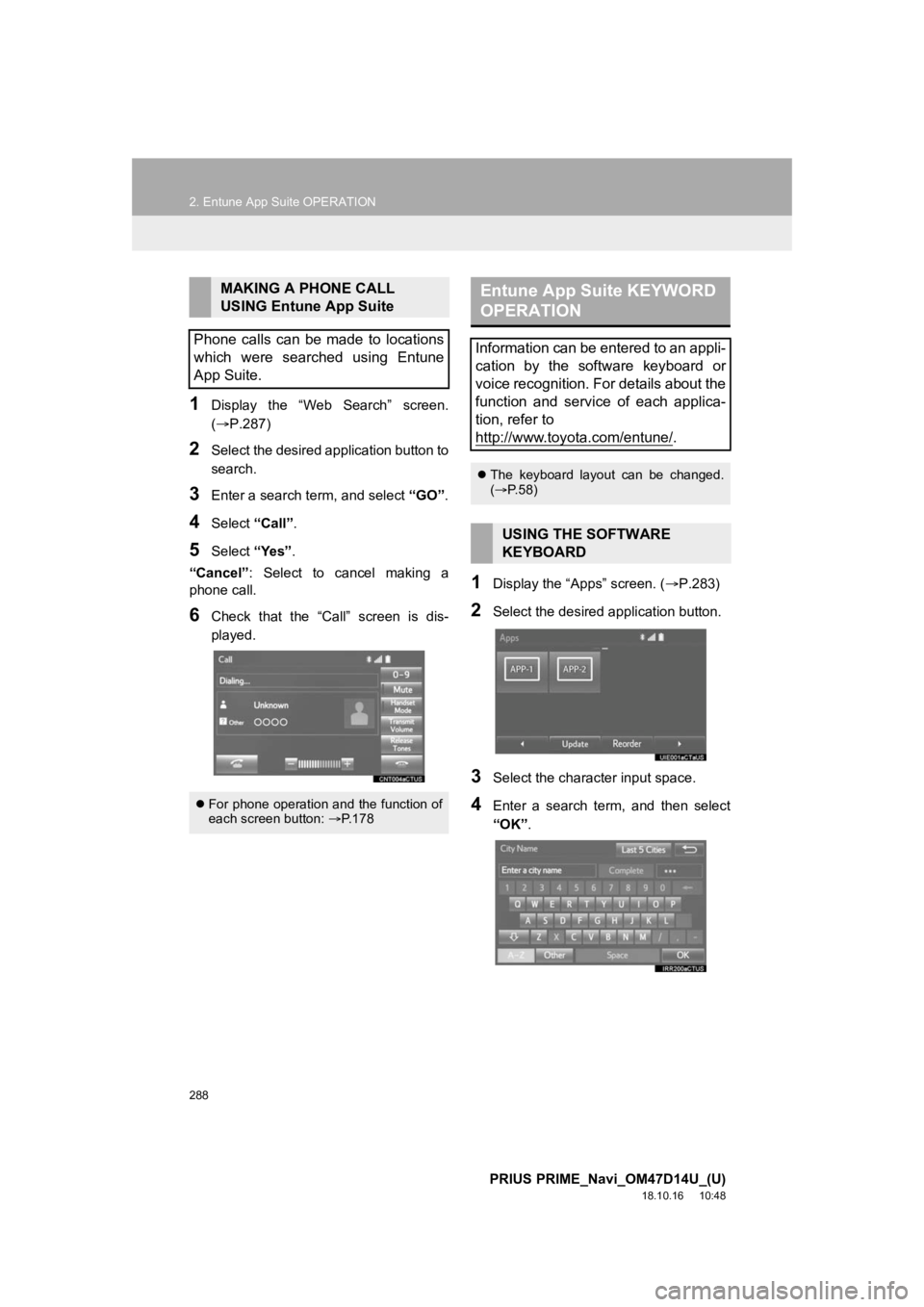
288
2. Entune App Suite OPERATION
PRIUS PRIME_Navi_OM47D14U_(U)
18.10.16 10:48
1Display the “Web Search” screen.
(P.287)
2Select the desired application button to
search.
3Enter a search term, and select “GO”.
4Select “Call”.
5Select “Yes”.
“Cancel” : Select to cancel making a
phone call.
6Check that the “Call” screen is dis-
played.
1Display the “Apps” screen. ( P.283)
2Select the desired application button.
3Select the character input space.
4Enter a search term, and then select
“OK”.
MAKING A PHONE CALL
USING Entune App Suite
Phone calls can be made to locations
which were searched using Entune
App Suite.
For phone operation and the function of
each screen button: P.178
Entune App Suite KEYWORD
OPERATION
Information can be entered to an appli-
cation by the software keyboard or
voice recognition. For details about the
function and service of each applica-
tion, refer to
http://www.toyota.com/entune/
.
The keyboard layout can be changed.
( P.58)
USING THE SOFTWARE
KEYBOARD
Page 289 of 306
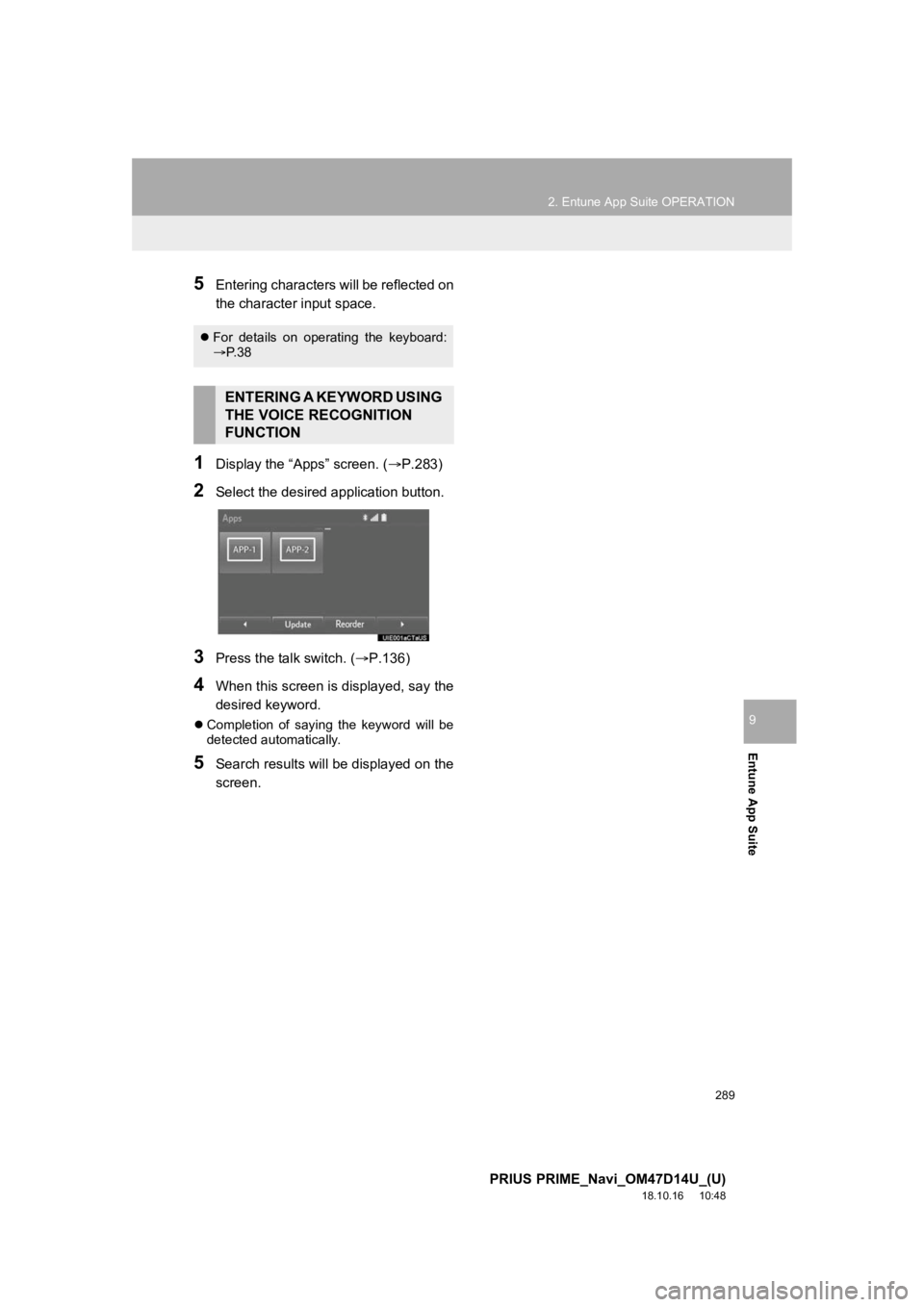
289
2. Entune App Suite OPERATION
PRIUS PRIME_Navi_OM47D14U_(U)
18.10.16 10:48
Entune App Suite
9
5Entering characters will be reflected on
the character input space.
1Display the “Apps” screen. (P.283)
2Select the desired application button.
3Press the talk switch. (P.136)
4When this screen is displayed, say the
desired keyword.
Completion of saying the keyword will be
detected automatically.
5Search results will be displayed on the
screen.
For details on operating the keyboard:
P. 3 8
ENTERING A KEYWORD USING
THE VOICE RECOGNITION
FUNCTION
Page 293 of 306
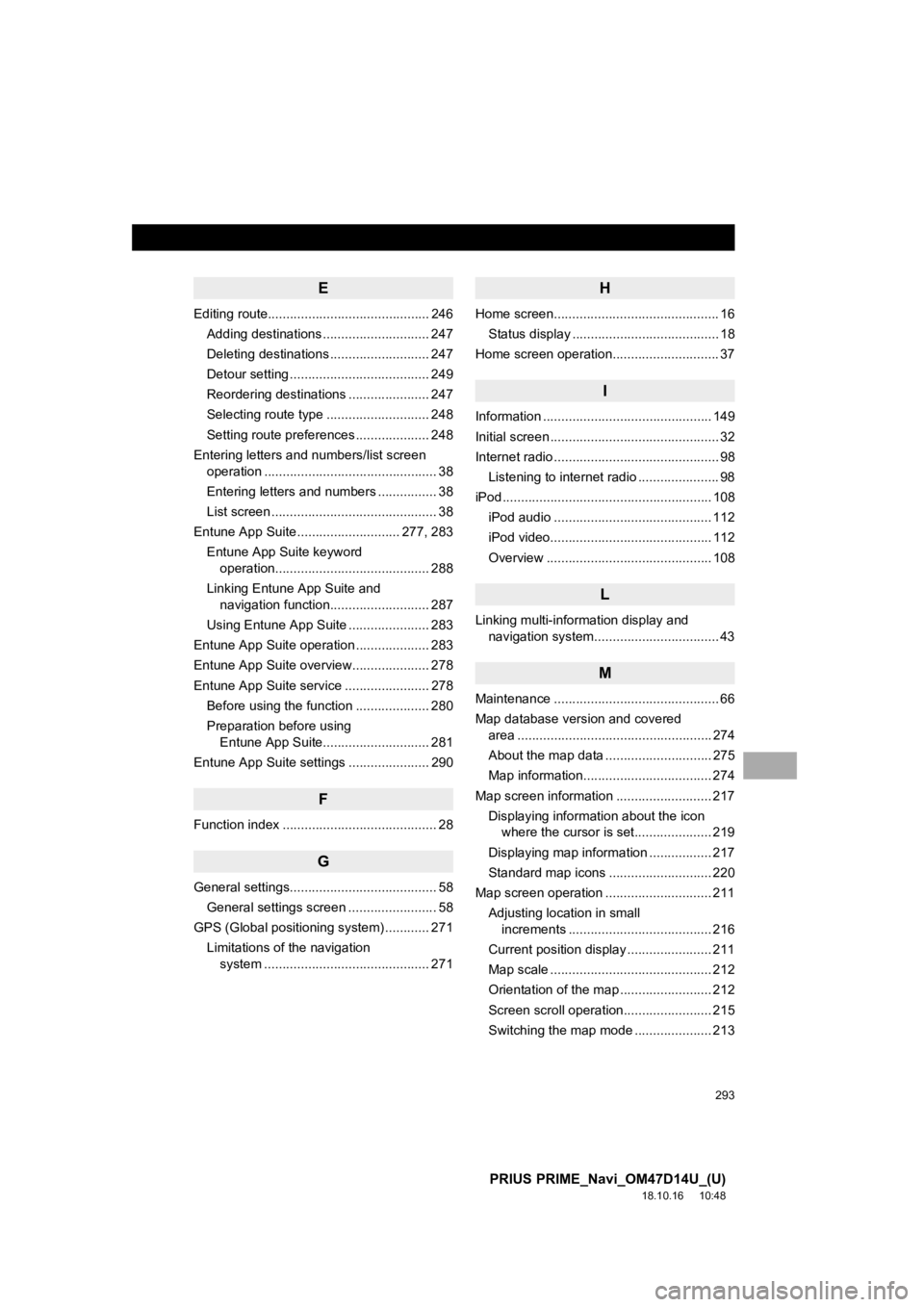
293
PRIUS PRIME_Navi_OM47D14U_(U)
18.10.16 10:48
E
Editing route............................................ 246Adding destinations ............................. 247
Deleting destinations ........................... 247
Detour setting ...................................... 249
Reordering destinations ...................... 247
Selecting route type ............................ 248
Setting route preferences .................... 248
Entering letters and numbers/list screen operation ............................................... 38
Entering letters and numbers ................ 38
List screen ............................................. 38
Entune App Suite ............................ 277, 283 Entune App Suite keyword operation.......................................... 288
Linking Entune App Suite and navigation function........................... 287
Using Entune App Suite ...................... 283
Entune App Suite operation .................... 283
Entune App Suite overview..................... 278
Entune App Suite service ....................... 278 Before using the function .................... 280
Preparation before using Entune App Suite............................. 281
Entune App Suite settings ...................... 290
F
Function index .......................................... 28
G
General settings........................................ 58 General settings screen ........................ 58
GPS (Global positioning system) ............ 271
Limitations of the navigation system ............ .......................... ....... 271
H
Home screen............................................. 16
Status display ........................................ 18
Home screen operation............................. 37
I
Information .............................................. 149
Initial screen .............................................. 32
Internet radio ............................................. 98
Listening to internet radio ...................... 98
iPod ......................................................... 10 8
iPod audio ........................................... 112
iPod video............................................ 112
Overview ............................................. 108
L
Linking multi-information display and navigation system........ .......................... 43
M
Maintenance ............................................. 66
Map database version and covered
area ..................................................... 274
About the map data ............................. 275
Map information................................... 274
Map screen information .......................... 217 Displaying information about the icon where the cursor is set..................... 219
Displaying map information ................. 217
Standard map icons ............................ 220
Map screen operation ............................. 211
Adjusting location in small increments ....................................... 216
Current position display ....................... 211
Map scale ............................................ 212
Orientation of the map ......................... 212
Screen scroll operation........................ 215
Switching the map mode ..................... 213
Page 294 of 306
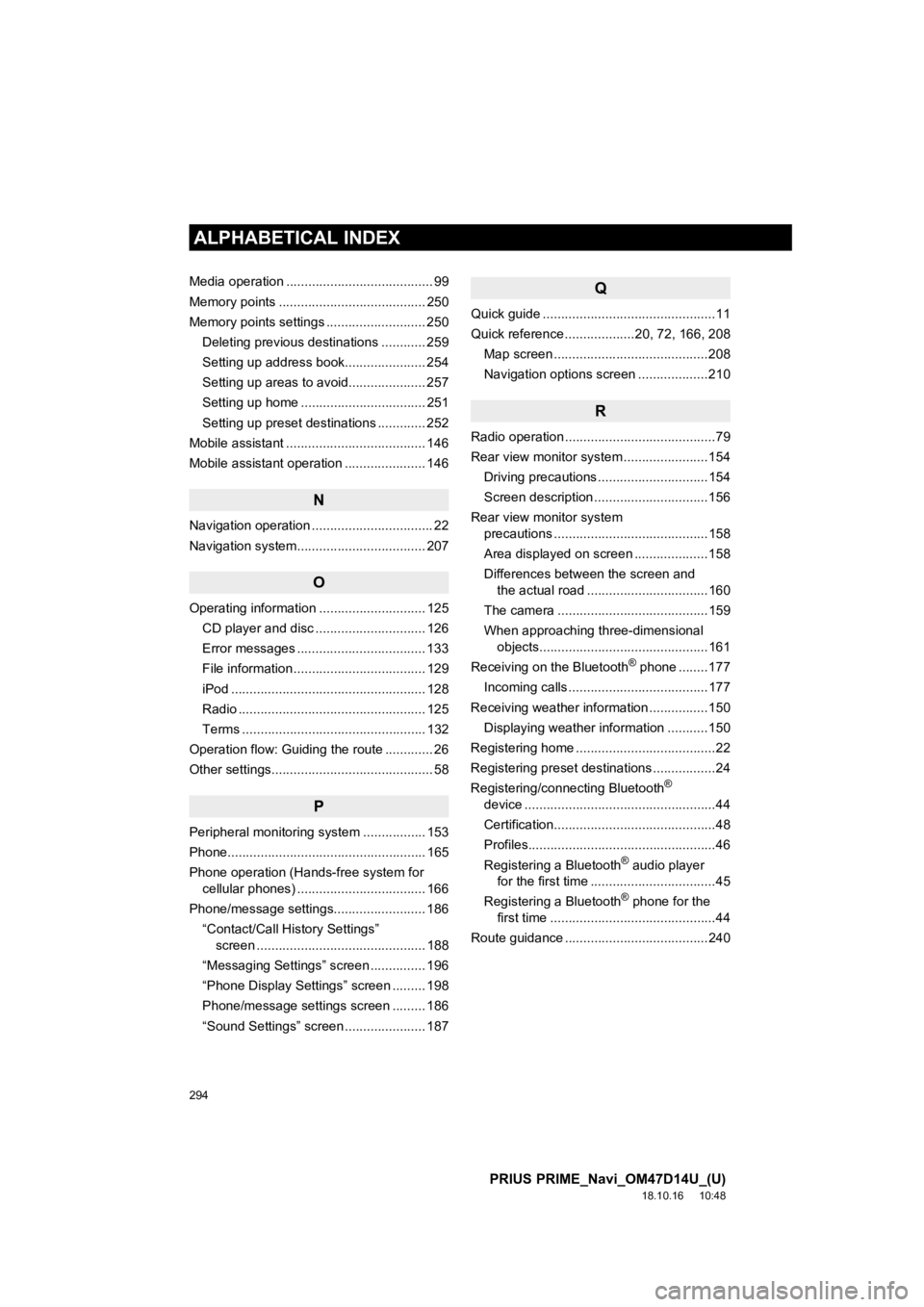
294
ALPHABETICAL INDEX
PRIUS PRIME_Navi_OM47D14U_(U)
18.10.16 10:48
Media operation ........................................ 99
Memory points ........................................ 250
Memory points settings ........................... 250Deleting previous destinations ............ 259
Setting up address book...................... 254
Setting up areas to avoid..................... 257
Setting up home .................................. 251
Setting up preset destinations ............. 252
Mobile assistant ...................................... 146
Mobile assistant operation ...................... 146
N
Navigation operation ................................. 22
Navigation system........... ..................... ... 207
O
Operating information ............................. 125
CD player and disc .............................. 126
Error messages ................................... 133
File information .................................... 129
iPod ..................................................... 128
Radio ................................................... 125
Terms .................................................. 132
Operation flow: Guiding the route ............. 26
Other settings............................................ 58
P
Peripheral monitoring system ................. 153
Phone...................................................... 165
Phone operation (Hands-free system for cellular phones) ................................... 166
Phone/message settings......................... 186
“Contact/Call History Settings” screen .............................................. 188
“Messaging Settings” screen ............... 196
“Phone Display Settings” screen ......... 198
Phone/message settings screen ......... 186
“Sound Settings” screen ...................... 187
Q
Quick guide ...............................................11
Quick reference ...................20, 72, 166, 208 Map screen ..........................................208
Navigation options screen ...................210
R
Radio operation .........................................79
Rear view monitor system .......................154
Driving precautions ..............................154
Screen description ...............................156
Rear view monitor system precautions ..........................................158
Area displayed on screen ....................158
Differences between the screen and the actual road .................................160
The camera .........................................159
When approaching three-dimensional objects..............................................161
Receiving on the Bluetooth
® phone ........177
Incoming calls ......................................177
Receiving weather information ................150 Displaying weather information ...........150
Registering home ......................................22
Registering preset destinations .................24
Registering/connecting Bluetooth
®
device ....................................................44
Certification............................................48
Profiles...................................................46
Registering a Bluetooth
® audio player
for the first time ..................................45
Registering a Bluetooth
® phone for the
first time .............................................44
Route guidance .......................................240
Page 295 of 306
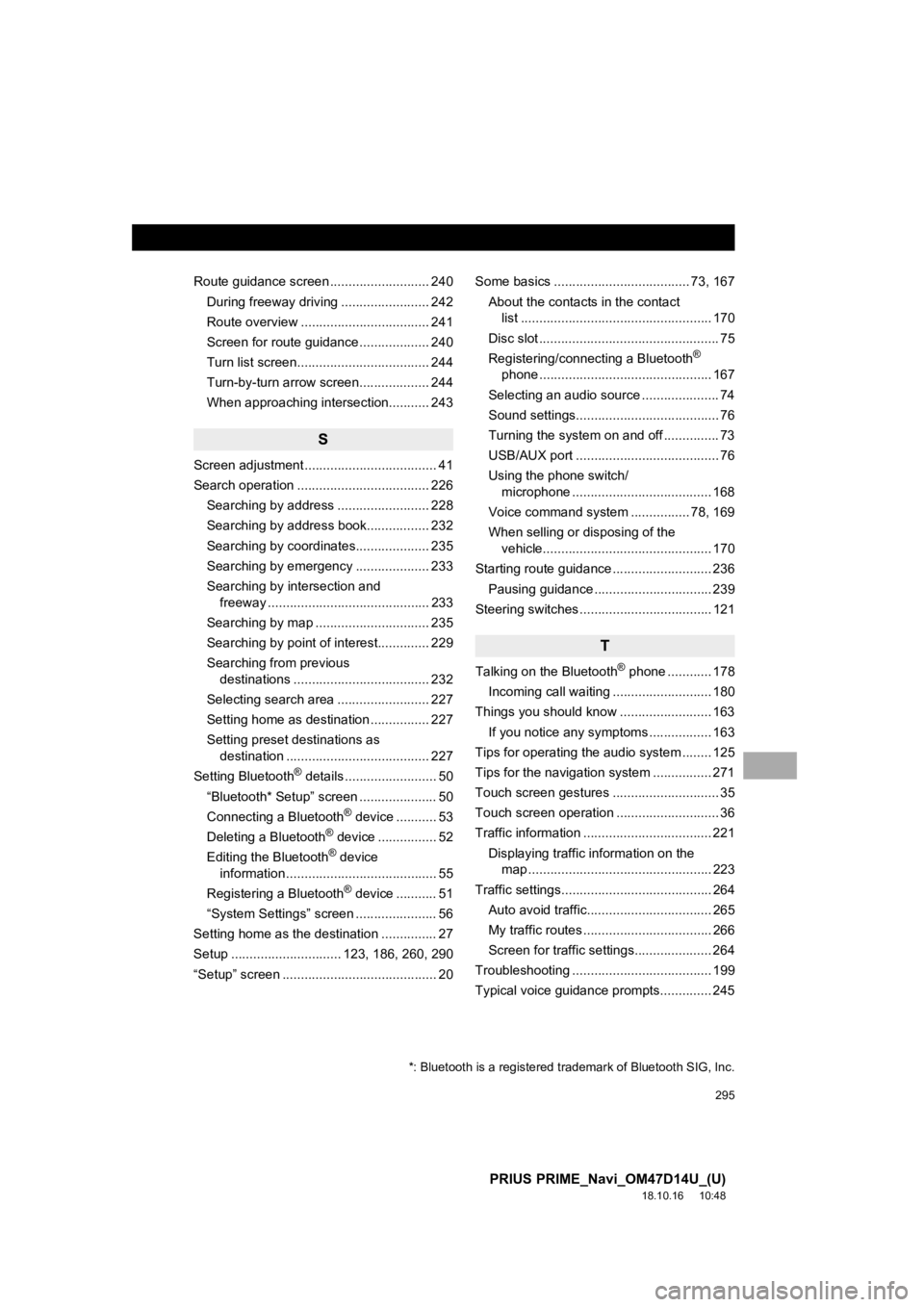
295
PRIUS PRIME_Navi_OM47D14U_(U)
18.10.16 10:48
Route guidance screen ........................... 240During freeway driving ........................ 242
Route overview ................................... 241
Screen for route guidance ................... 240
Turn list screen.................................... 244
Turn-by-turn arrow screen................... 244
When approaching intersection........... 243
S
Screen adjustment .................................... 41
Search operation .................................... 226Searching by address ......................... 228
Searching by address book................. 232
Searching by coordinates.................... 235
Searching by emergency .................... 233
Searching by intersection and freeway ............................................ 233
Searching by map ............................... 235
Searching by point of interest.............. 229
Searching from previous destinations ..................................... 232
Selecting search area ......................... 227
Setting home as destination ................ 227
Setting preset destinations as destination ....................................... 227
Setting Bluetooth
® details ......................... 50
“Bluetooth* Setup” screen ..................... 50
Connecting a Bluetooth
® device ........... 53
Deleting a Bluetooth® device ................ 52
Editing the Bluetooth® device
information ......................................... 55
Registering a Bluetooth
® device ........... 51
“System Settings” screen ...................... 56
Setting home as the destination ............... 27
Setup .............................. 123, 186, 260, 290
“Setup” screen .......................................... 20 Some basics ..................................... 73, 167
About the contacts in the contact list .................................................... 170
Disc slot ................................................. 75
Registering/connecting a Bluetooth
®
phone ............................................... 167
Selecting an audio source ..................... 74
Sound settings....................................... 76
Turning the system on and off ............... 73
USB/AUX port ....................................... 76
Using the phone switch/ microphone ...................................... 168
Voice command system .... ............ 78, 169
When selling or disposing of the vehicle.............................................. 170
Starting route guidance ........................... 236 Pausing guidance ................................ 239
Steering switches .................................... 121
T
Talking on the Bluetooth® phone ............ 178
Incoming call waiting ........................... 180
Things you should know ......................... 163 If you notice any symptoms ................. 163
Tips for operat ing the audio system ........ 125
Tips for the navigation system ................ 271
Touch screen gestures ............................. 35
Touch screen operation ............................ 36
Traffic information ................................... 221
Displaying traffic information on the map .................................................. 223
Traffic settings......................................... 264 Auto avoid traffic.................................. 265
My traffic routes ................................... 266
Screen for traffic settings..................... 264
Troubleshooting ...................................... 199
Typical voice guidance prompts.............. 245
*: Bluetooth is a registered trademark of Bluetooth SIG, Inc.
Page 296 of 306
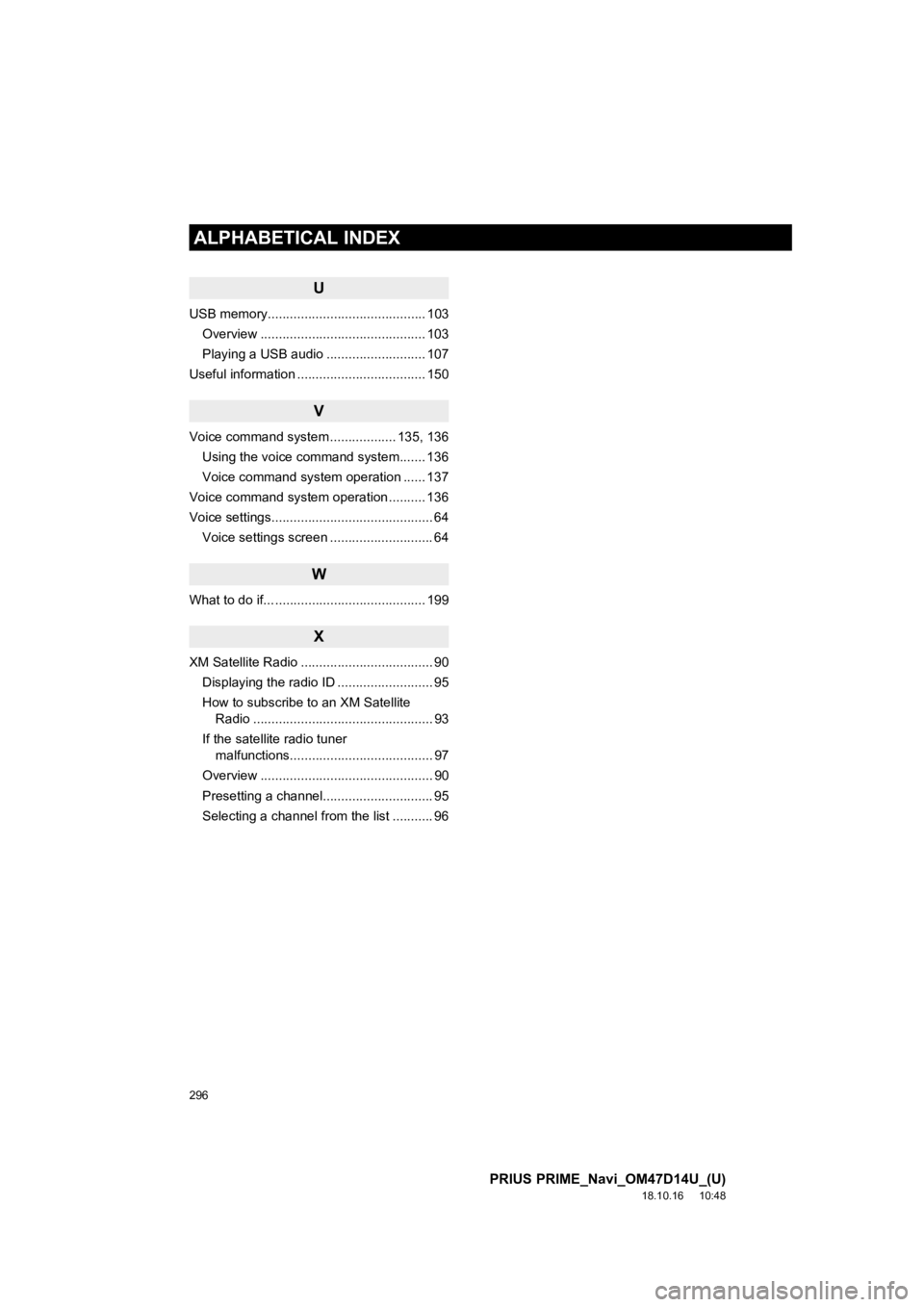
296
ALPHABETICAL INDEX
PRIUS PRIME_Navi_OM47D14U_(U)
18.10.16 10:48
U
USB memory........................................... 103Overview ............................................. 103
Playing a USB audio ........................... 107
Useful information ................................... 150
V
Voice command system .................. 135, 136 Using the voice command system....... 136
Voice command system operation ...... 137
Voice command system operation .......... 136
Voice settings............................................ 64 Voice settings screen ............................ 64
W
What to do if... ......................................... 199
X
XM Satellite Radio .................................... 90Displaying the radio ID .......................... 95
How to subscribe to an XM Satellite Radio ................................................. 93
If the satellite radio tuner malfunctions....................................... 97
Overview ............................................... 90
Presetting a channel.............................. 95
Selecting a channel from the list ........... 96