TOYOTA PRIUS PRIME 2019 Accessories, Audio & Navigation (in English)
Manufacturer: TOYOTA, Model Year: 2019, Model line: PRIUS PRIME, Model: TOYOTA PRIUS PRIME 2019Pages: 306, PDF Size: 5.46 MB
Page 201 of 306
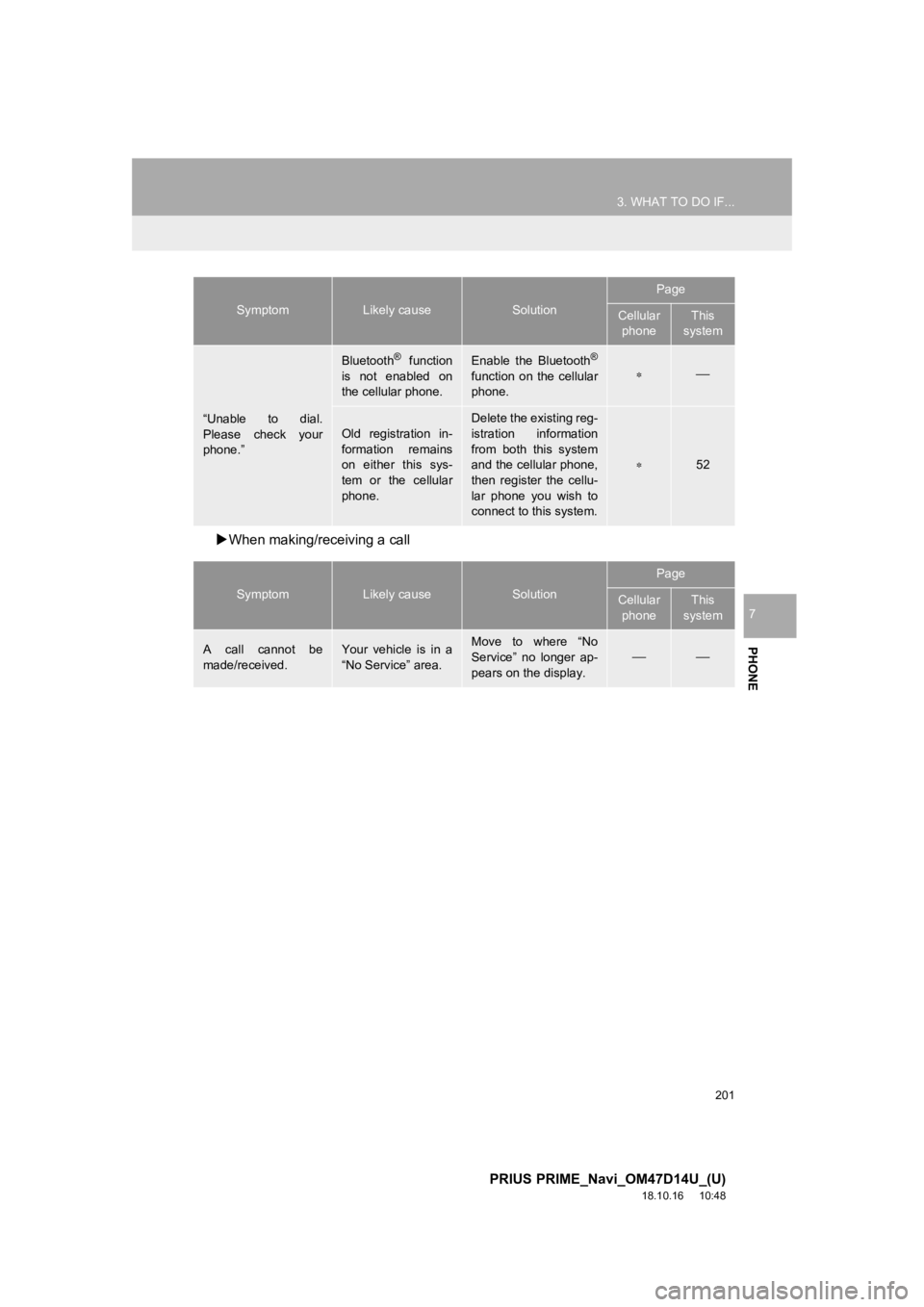
201
3. WHAT TO DO IF...
PRIUS PRIME_Navi_OM47D14U_(U)
18.10.16 10:48
PHONE
7
When making/receiving a call
“Unable to dial.
Please check your
phone.”
Bluetooth® function
is not enabled on
the cellular phone.Enable the Bluetooth®
function on the cellular
phone.
Old registration in-
formation remains
on either this sys-
tem or the cellular
phone.Delete the existing reg-
istration information
from both this system
and the cellular phone,
then register the cellu-
lar phone you wish to
connect to this system.
52
SymptomLikely causeSolution
Page
Cellular phoneThis
system
A call cannot be
made/received.Your vehicle is in a
“No Service” area.Move to where “No
Service” no longer ap-
pears on the display.
SymptomLikely causeSolution
Page
Cellular phoneThis
system
Page 202 of 306
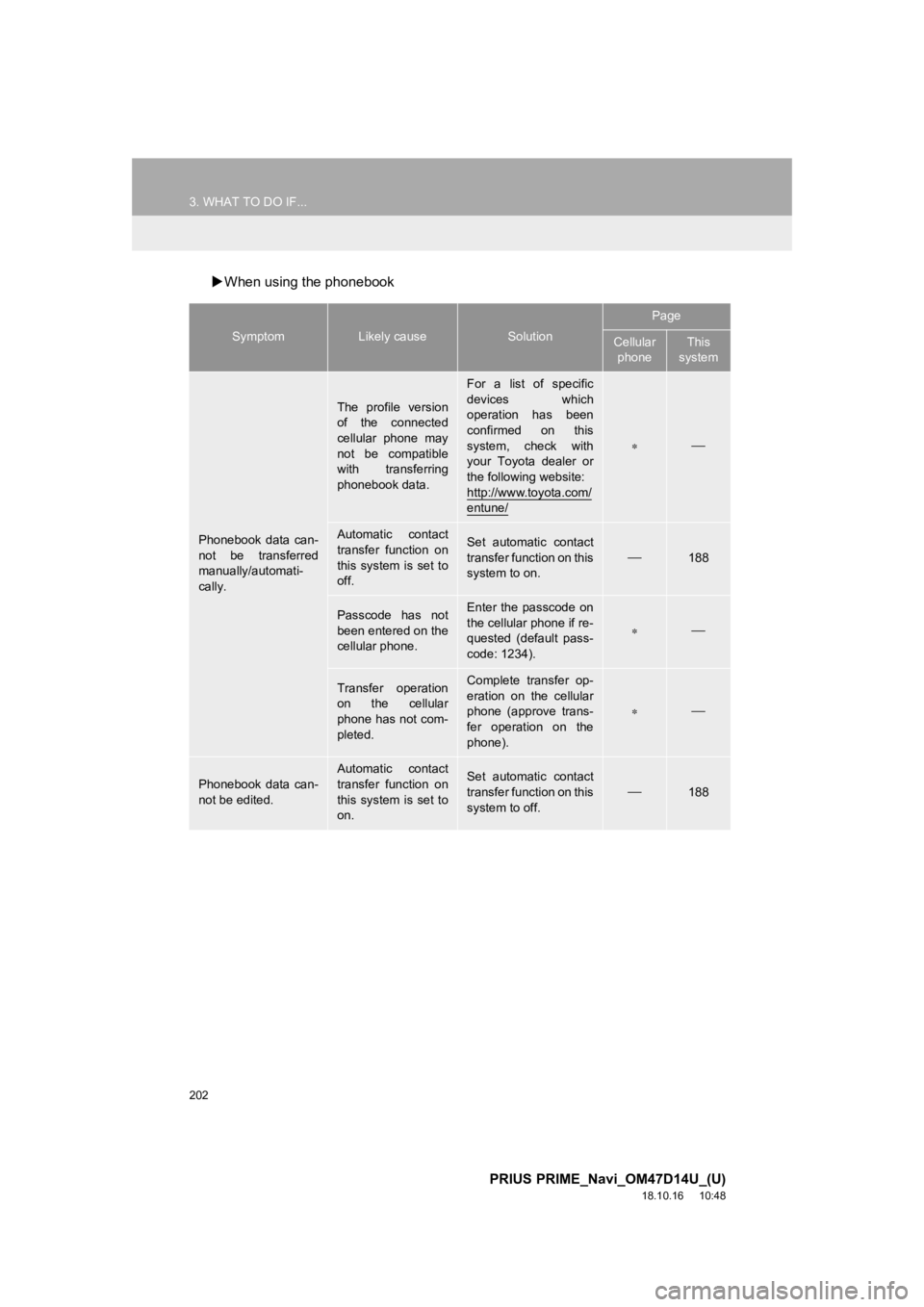
202
3. WHAT TO DO IF...
PRIUS PRIME_Navi_OM47D14U_(U)
18.10.16 10:48
When using the phonebook
SymptomLikely causeSolution
Page
Cellular
phoneThis
system
Phonebook data can-
not be transferred
manually/automati-
cally.
The profile version
of the connected
cellular phone may
not be compatible
with transferring
phonebook data.
For a list of specific
devices which
operation has been
confirmed on this
system, check with
your Toyota dealer or
the following website:
http://www.toyota.com/
entune/
Automatic contact
transfer function on
this system is set to
off.Set automatic contact
transfer function on this
system to on.
188
Passcode has not
been entered on the
cellular phone.Enter the passcode on
the cellular phone if re-
quested (default pass-
code: 1234).
Transfer operation
on the cellular
phone has not com-
pleted.Complete transfer op-
eration on the cellular
phone (approve trans-
fer operation on the
phone).
Phonebook data can-
not be edited.
Automatic contact
transfer function on
this system is set to
on.Set automatic contact
transfer function on this
system to off.188
Page 203 of 306
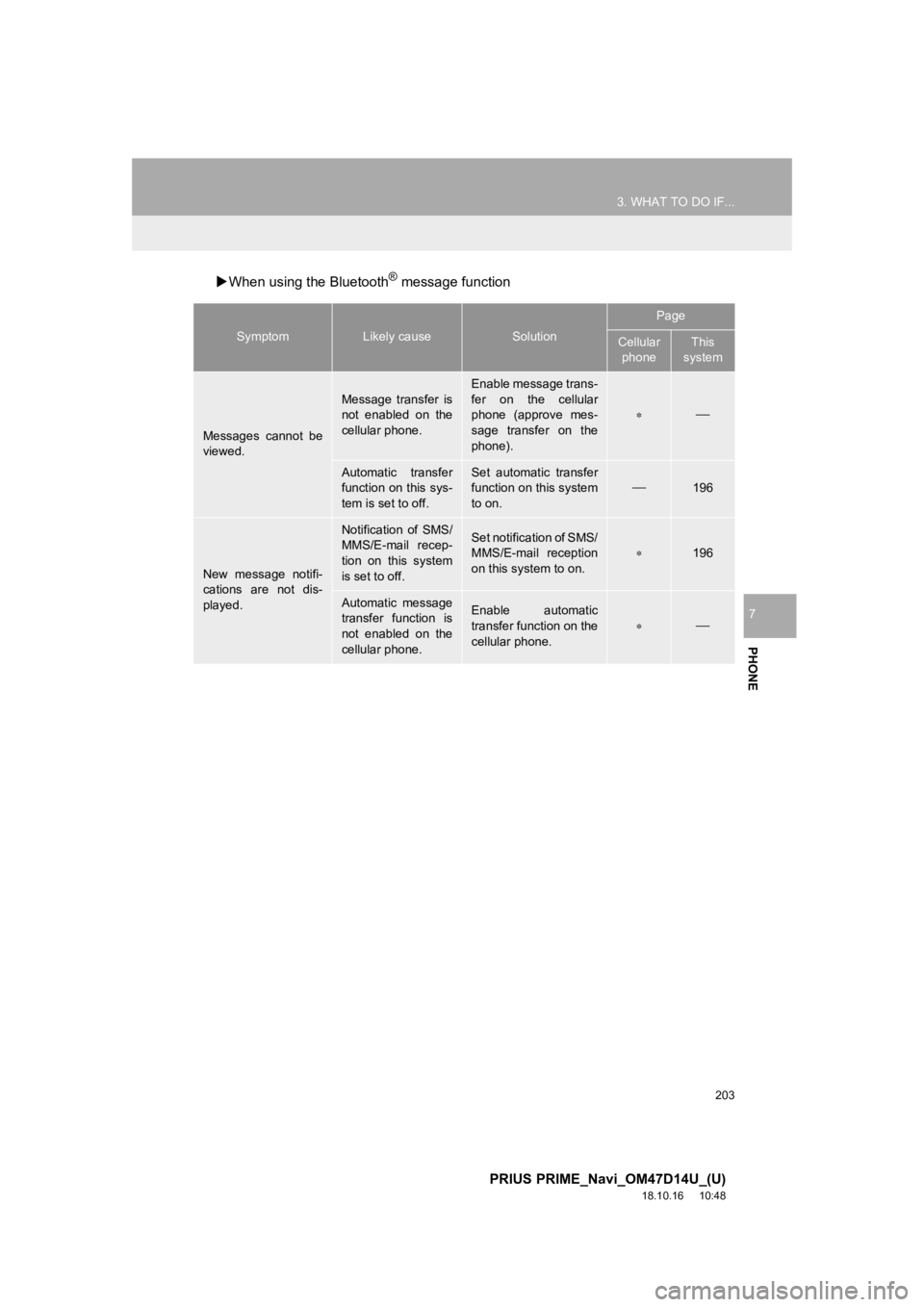
203
3. WHAT TO DO IF...
PRIUS PRIME_Navi_OM47D14U_(U)
18.10.16 10:48
PHONE
7
When using the Bluetooth® message function
SymptomLikely causeSolution
Page
Cellular
phoneThis
system
Messages cannot be
viewed.
Message transfer is
not enabled on the
cellular phone.
Enable message trans-
fer on the cellular
phone (approve mes-
sage transfer on the
phone).
Automatic transfer
function on this sys-
tem is set to off.Set automatic transfer
function on this system
to on.
196
New message notifi-
cations are not dis-
played.
Notification of SMS/
MMS/E-mail recep-
tion on this system
is set to off.Set notification of SMS/
MMS/E-mail reception
on this system to on.
196
Automatic message
transfer function is
not enabled on the
cellular phone.Enable automatic
transfer function on the
cellular phone.
Page 204 of 306
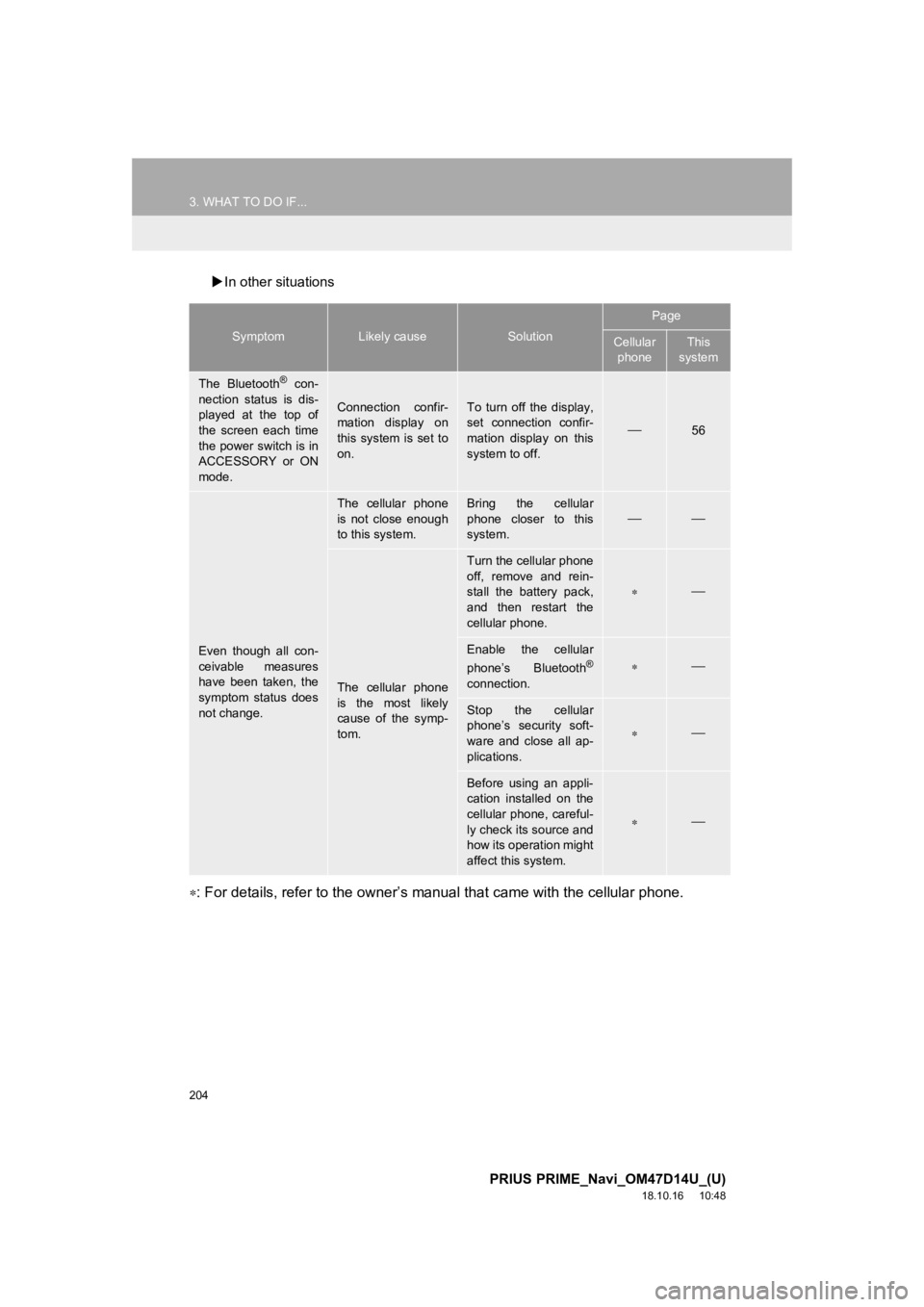
204
3. WHAT TO DO IF...
PRIUS PRIME_Navi_OM47D14U_(U)
18.10.16 10:48
In other situations
: For details, refer to the owner’s manual that came with the c ellular phone.
SymptomLikely causeSolution
Page
Cellular
phoneThis
system
The Bluetooth® con-
nection status is dis-
played at the top of
the screen each time
the power switch is in
ACCESSORY or ON
mode.
Connection confir-
mation display on
this system is set to
on.To turn off the display,
set connection confir-
mation display on this
system to off.
56
Even though all con-
ceivable measures
have been taken, the
symptom status does
not change.
The cellular phone
is not close enough
to this system.Bring the cellular
phone closer to this
system.
The cellular phone
is the most likely
cause of the symp-
tom.
Turn the cellular phone
off, remove and rein-
stall the battery pack,
and then restart the
cellular phone.
Enable the cellular
phone’s Bluetooth®
connection.
Stop the cellular
phone’s security soft-
ware and close all ap-
plications.
Before using an appli-
cation installed on the
cellular phone, careful-
ly check its source and
how its operation might
affect this system.
Page 205 of 306
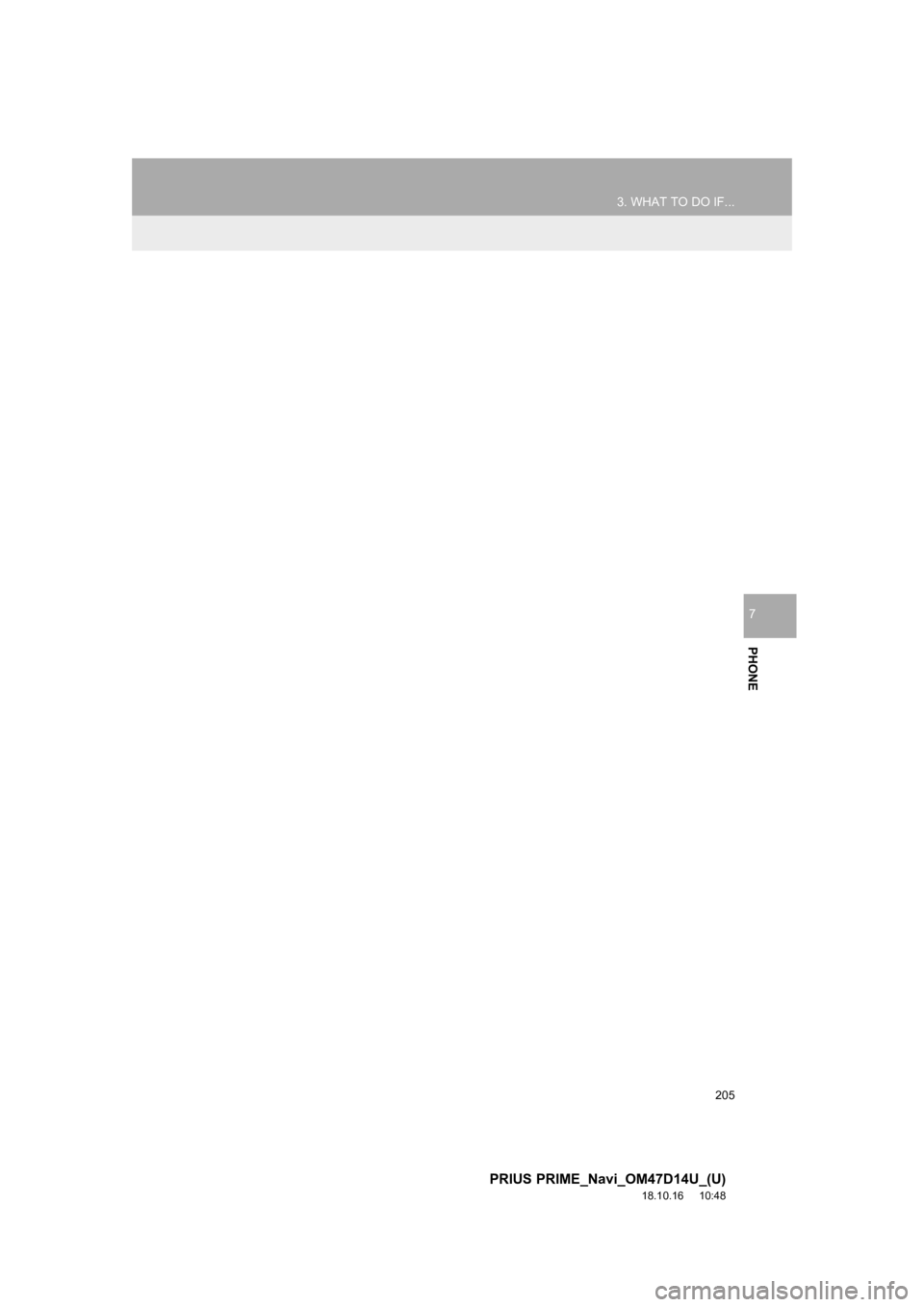
205
3. WHAT TO DO IF...
PRIUS PRIME_Navi_OM47D14U_(U)
18.10.16 10:48
PHONE
7
Page 206 of 306
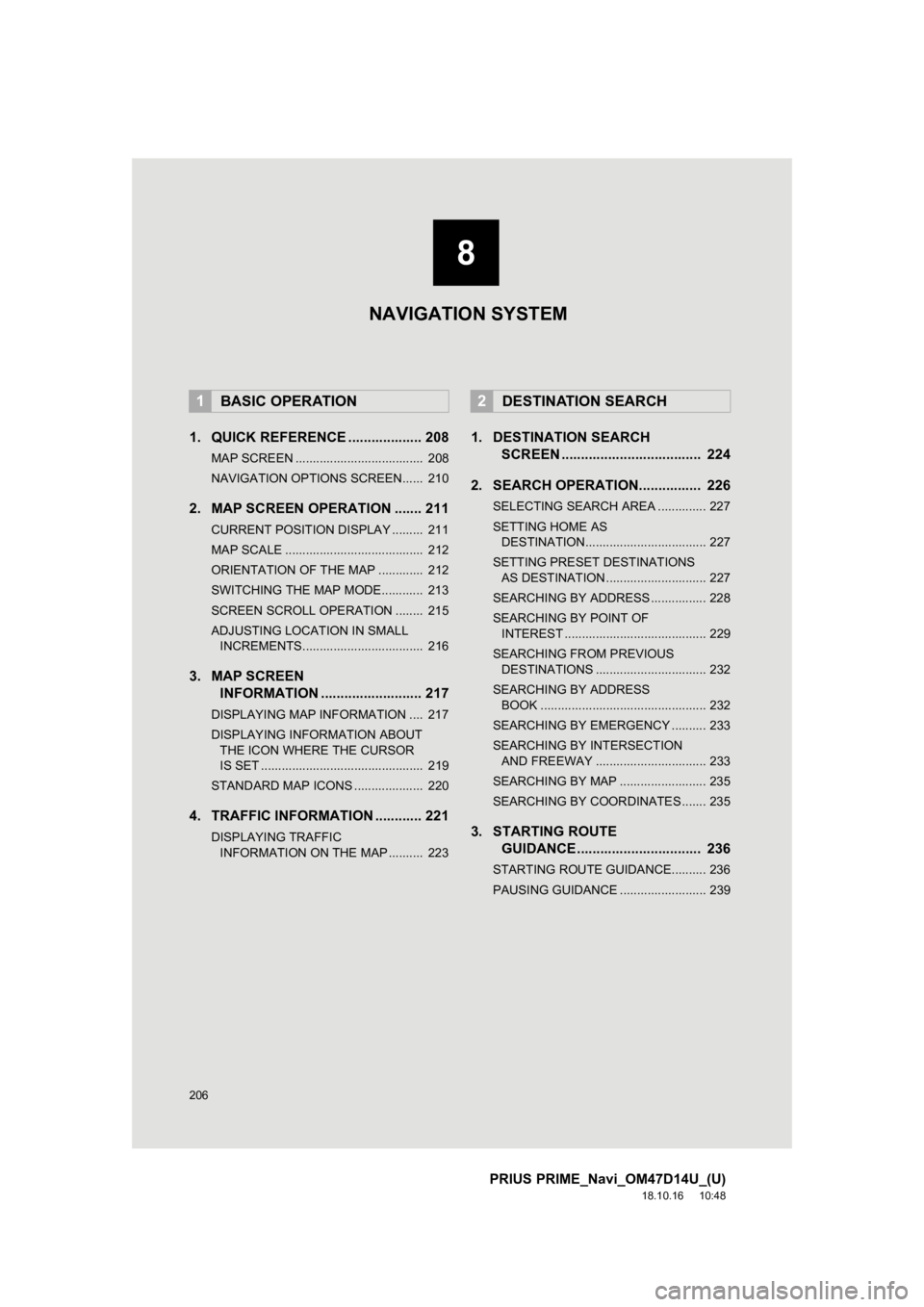
206
PRIUS PRIME_Navi_OM47D14U_(U)
18.10.16 10:48
1. QUICK REFERENCE ................... 208
MAP SCREEN ..................................... 208
NAVIGATION OPTIONS SCREEN...... 210
2. MAP SCREEN OPERATION ....... 211
CURRENT POSITION DISPLAY ......... 211
MAP SCALE ........................................ 212
ORIENTATION OF THE MAP ............. 212
SWITCHING THE MAP MODE............ 213
SCREEN SCROLL OPERATION ........ 215
ADJUSTING LOCATION IN SMALL INCREMENTS................................... 216
3. MAP SCREEN INFORMATION .......................... 217
DISPLAYING MAP INFORMATION .... 217
DISPLAYING INFORMATION ABOUT
THE ICON WHERE THE CURSOR
IS SET ............................................... 219
STANDARD MAP ICONS .................... 220
4. TRAFFIC INFORMATION ............ 221
DISPLAYING TRAFFIC INFORMATION ON THE MAP .......... 223
1. DESTINATION SEARCH SCREEN .................................... 224
2. SEARCH OPERATION. ............... 226
SELECTING SEARCH AREA .............. 227
SETTING HOME AS
DESTINATION................................... 227
SETTING PRESET DESTINATIONS AS DESTINATION ............................. 227
SEARCHING BY ADDRESS ................ 228
SEARCHING BY POINT OF INTEREST ......................................... 229
SEARCHING FROM PREVIOUS DESTINATIONS ................................ 232
SEARCHING BY ADDRESS BOOK ................................................ 232
SEARCHING BY EMERGENCY .......... 233
SEARCHING BY INTERSECTION AND FREEWAY ................................ 233
SEARCHING BY MAP ......................... 235
SEARCHING BY COORDINATES ....... 235
3. STARTING ROUTE GUIDANCE ....... ....................... .. 236
STARTING ROUTE GUIDANCE.......... 236
PAUSING GUIDANCE ......................... 239
1BASIC OPERATION2DESTINATION SEARCH
8
NAVIGATION SYSTEM
Page 207 of 306
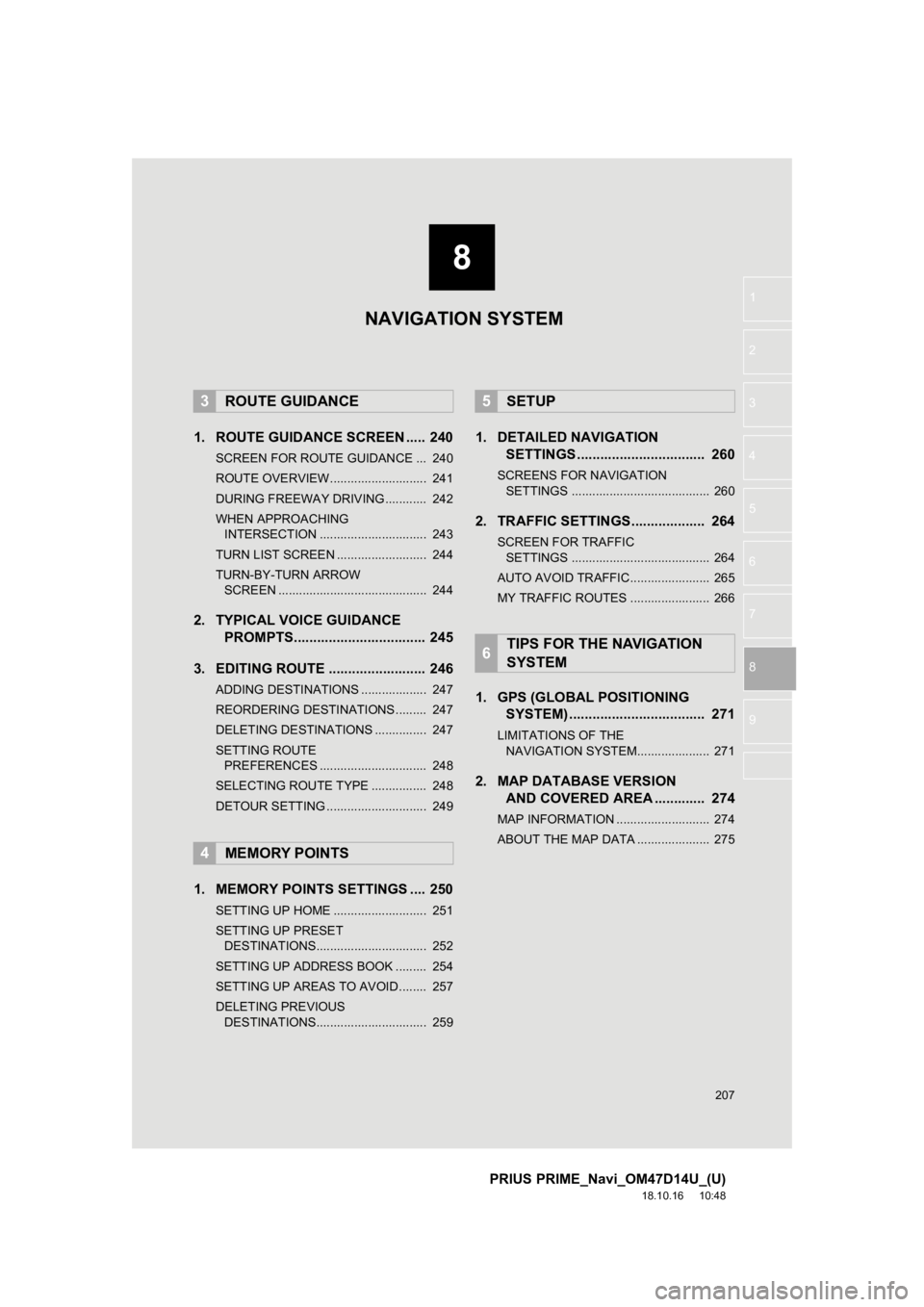
8
207
PRIUS PRIME_Navi_OM47D14U_(U)
18.10.16 10:48
1
2
3
4
5
6
7
8
9
1. ROUTE GUIDANCE SCREEN ..... 240
SCREEN FOR ROUTE GUIDANCE ... 240
ROUTE OVERVIEW............................ 241
DURING FREEWAY DRIVING............ 242
WHEN APPROACHING INTERSECTION ............................... 243
TURN LIST SCREEN .......................... 244
TURN-BY-TURN ARROW SCREEN ........................................... 244
2. TYPICAL VOICE GUIDANCE PROMPTS.................................. 245
3. EDITING ROUTE ......................... 246
ADDING DESTINATIONS ................... 247
REORDERING DESTINATIONS ......... 247
DELETING DESTINATIONS ............... 247
SETTING ROUTE PREFERENCES ............................... 248
SELECTING ROUTE TYPE ................ 248
DETOUR SETTING ............................. 249
1. MEMORY POINTS SETTINGS .... 250
SETTING UP HOME ........................... 251
SETTING UP PRESET DESTINATIONS................................ 252
SETTING UP ADDRESS BOOK ......... 254
SETTING UP AREAS TO AVOID ........ 257
DELETING PREVIOUS DESTINATIONS................................ 259
1. DETAILED NAVIGATION SETTINGS ................................. 260
SCREENS FOR NAVIGATION
SETTINGS ........................................ 260
2. TRAFFIC SETTINGS................... 264
SCREEN FOR TRAFFIC SETTINGS ........................................ 264
AUTO AVOID TRAFFIC....................... 265
MY TRAFFIC ROUTES ....................... 266
1. GPS (GLOBAL POSITIONING SYSTEM) .................... ............... 271
LIMITATIONS OF THE
NAVIGATION SYSTEM..................... 271
2. MAP DATABASE VERSION AND COVERED AREA ............. 274
MAP INFORMATION ........................... 274
ABOUT THE MAP DATA ..................... 275
3ROUTE GUIDANCE
4MEMORY POINTS
5SETUP
6TIPS FOR THE NAVIGATION
SYSTEM
NAVIGATION SYSTEM
Page 208 of 306
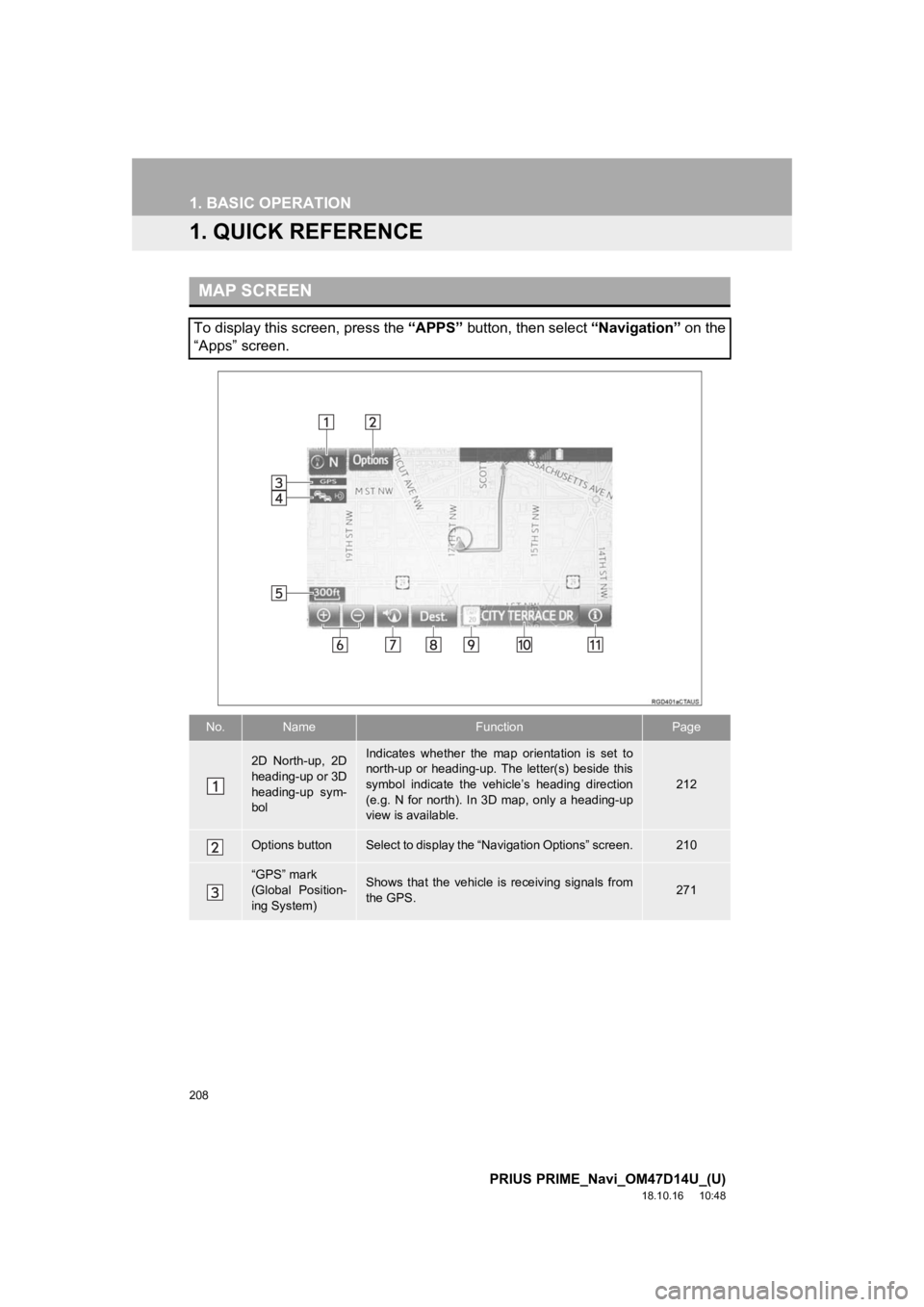
208
PRIUS PRIME_Navi_OM47D14U_(U)
18.10.16 10:48
1. BASIC OPERATION
1. QUICK REFERENCE
MAP SCREEN
To display this screen, press the “APPS” button, then select “Navigation” on the
“Apps” screen.
No.NameFunctionPage
2D North-up, 2D
heading-up or 3D
heading-up sym-
bolIndicates whether the map orientation is set to
north-up or heading-up. The letter(s) beside this
symbol indicate the vehicle’s heading direction
(e.g. N for north). In 3D map, only a heading-up
view is available.
212
Options buttonSelect to display the “Navigation Options” screen.210
“GPS” mark
(Global Position-
ing System)Shows that the vehicle is receiving signals from
the GPS.271
Page 209 of 306
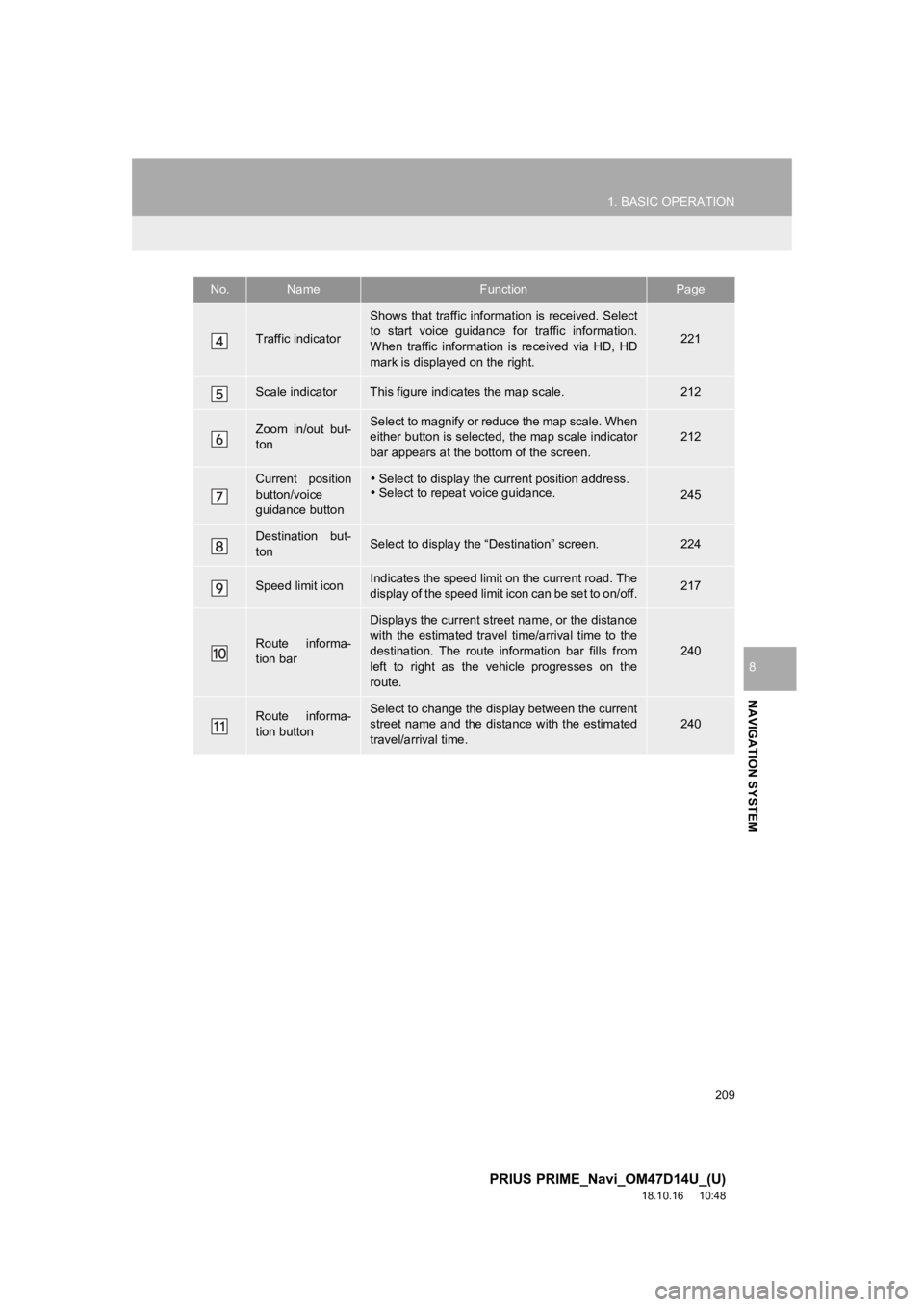
209
1. BASIC OPERATION
PRIUS PRIME_Navi_OM47D14U_(U)
18.10.16 10:48
NAVIGATION SYSTEM
8
Traffic indicator
Shows that traffic information is received. Select
to start voice guidance for traffic information.
When traffic information is received via HD, HD
mark is displayed on the right.
221
Scale indicatorThis figure indicates the map scale.212
Zoom in/out but-
tonSelect to magnify or reduce the map scale. When
either button is selected, the map scale indicator
bar appears at the bottom of the screen.212
Current position
button/voice
guidance button Select to display the current position address.
Select to repeat voice guidance.
245
Destination but-
tonSelect to display the “Destination” screen.224
Speed limit iconIndicates the speed limit on the current road. The
display of the speed limit icon can be set to on/off.217
Route informa-
tion bar
Displays the current street name, or the distance
with the estimated travel time/arrival time to the
destination. The route information bar fills from
left to right as the vehicle progresses on the
route.
240
Route informa-
tion buttonSelect to change the display between the current
street name and the distance with the estimated
travel/arrival time.
240
No.NameFunctionPage
Page 210 of 306
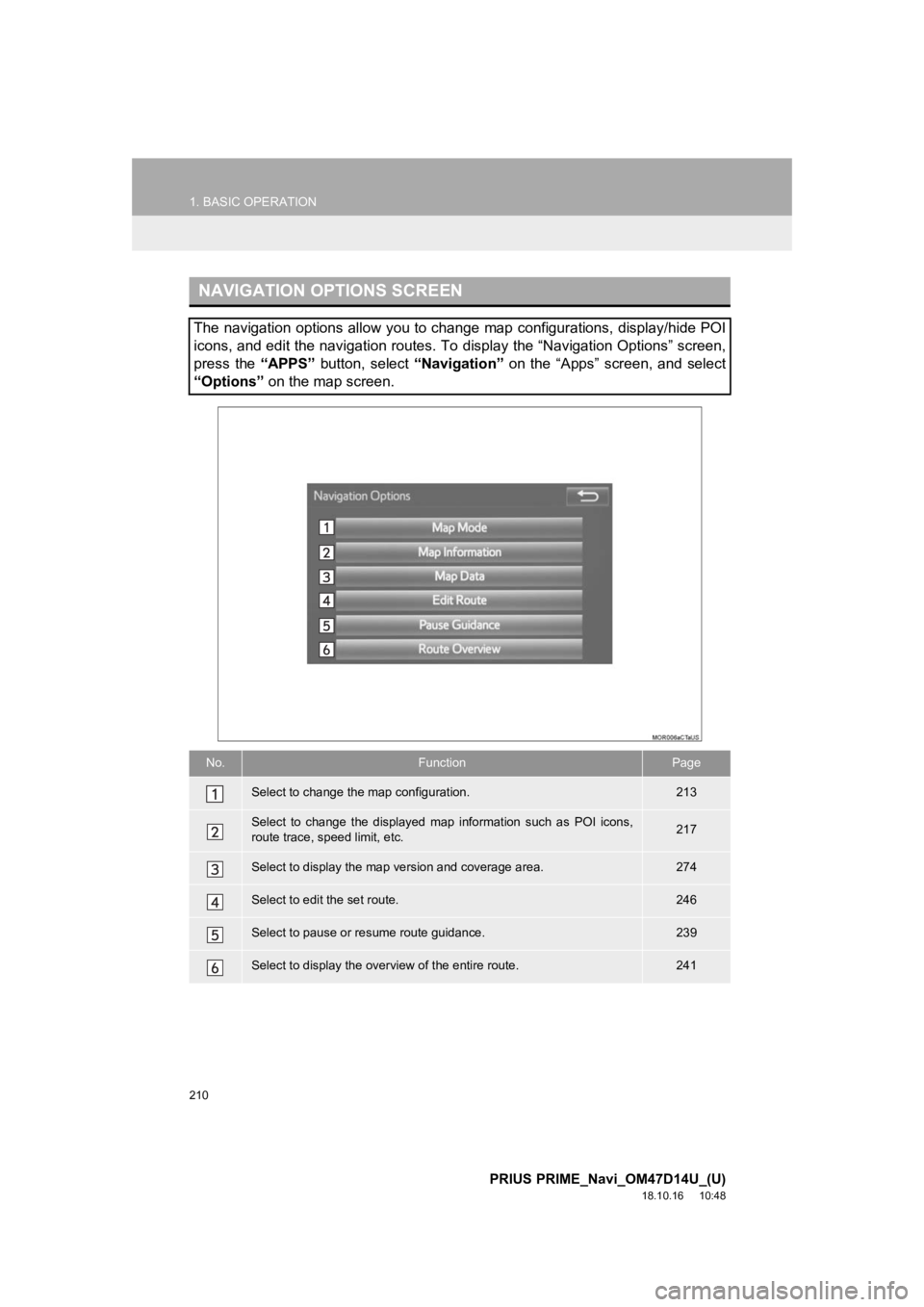
210
1. BASIC OPERATION
PRIUS PRIME_Navi_OM47D14U_(U)
18.10.16 10:48
NAVIGATION OPTIONS SCREEN
The navigation options allow you to change map configurations, display/hide POI
icons, and edit the navigation routes. To display the “Navigation Options” screen,
press the “APPS” button, select “Navigation” on the “Apps” screen, and select
“Options” on the map screen.
No.FunctionPage
Select to change the map configuration.213
Select to change the displayed map information such as POI icon s,
route trace, speed limit, etc.217
Select to display the map version and coverage area.274
Select to edit the set route.246
Select to pause or resume route guidance.239
Select to display the over view of the entire route.241