navigation system TOYOTA PRIUS PRIME 2019 Accessories, Audio & Navigation (in English)
[x] Cancel search | Manufacturer: TOYOTA, Model Year: 2019, Model line: PRIUS PRIME, Model: TOYOTA PRIUS PRIME 2019Pages: 306, PDF Size: 5.46 MB
Page 215 of 306
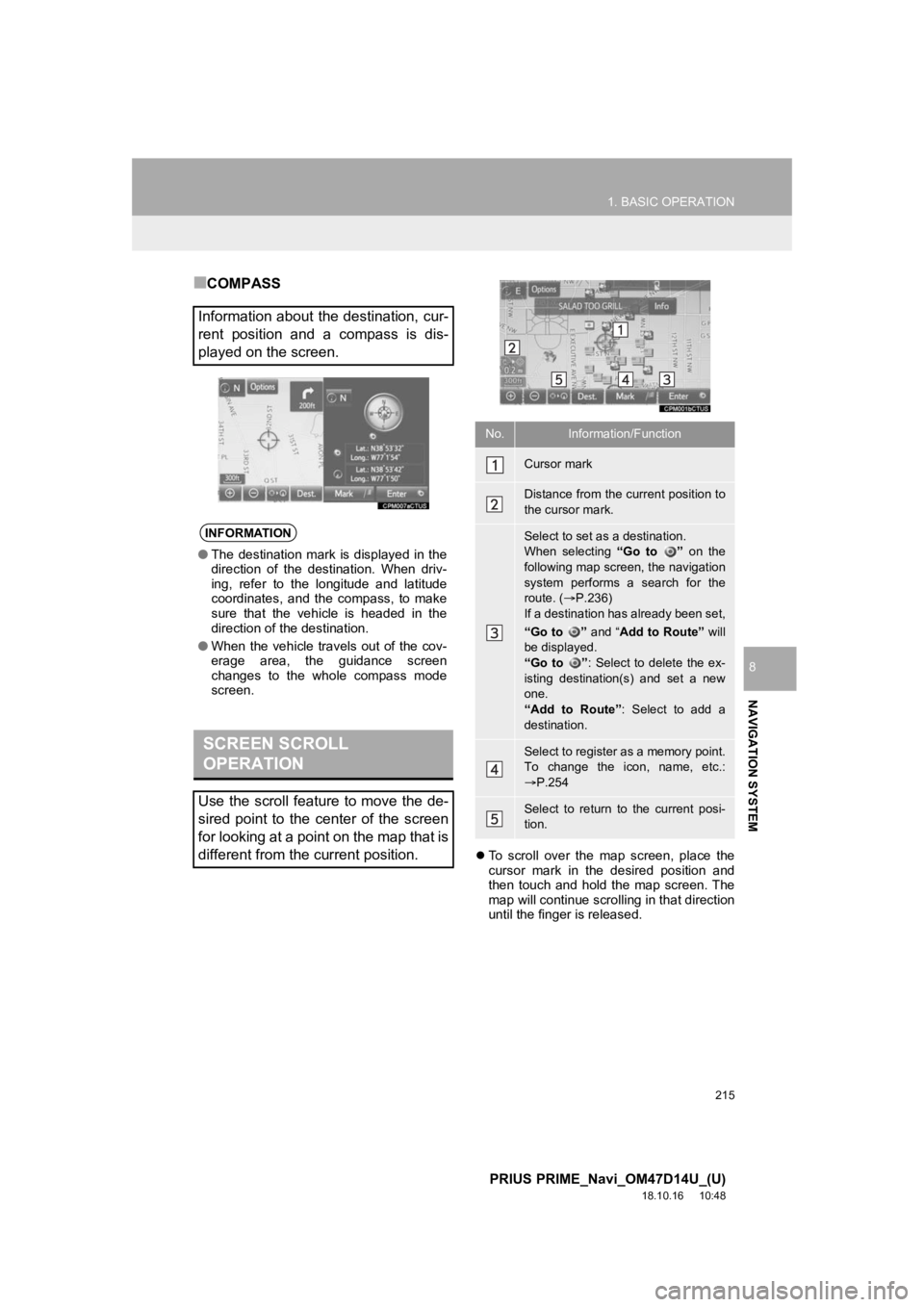
215
1. BASIC OPERATION
PRIUS PRIME_Navi_OM47D14U_(U)
18.10.16 10:48
NAVIGATION SYSTEM
8
■COMPASS
To scroll over the map screen, place the
cursor mark in the desired position and
then touch and hold the map screen. The
map will continue scrolling in that direction
until the finger is released.
Information about the destination, cur-
rent position and a compass is dis-
played on the screen.
INFORMATION
● The destination mark is displayed in the
direction of the destination. When driv-
ing, refer to the longitude and latitude
coordinates, and the compass, to make
sure that the vehicle is headed in the
direction of the destination.
● When the vehicle travels out of the cov-
erage area, the guidance screen
changes to the whole compass mode
screen.
SCREEN SCROLL
OPERATION
Use the scroll feature to move the de-
sired point to the center of the screen
for looking at a point on the map that is
different from the current position.
No.Information/Function
Cursor mark
Distance from the current position to
the cursor mark.
Select to set as a destination.
When selecting “Go to ” on the
following map screen, the navigation
system performs a search for the
route. ( P.236)
If a destination has already been set,
“Go to ” and “Add to Route” will
be displayed.
“Go to ” : Select to delete the ex-
isting destination(s) and set a new
one.
“Add to Route” : Select to add a
destination.
Select to register as a memory point.
To change the icon, name, etc.:
P.254
Select to return to the current posi-
tion.
Page 217 of 306
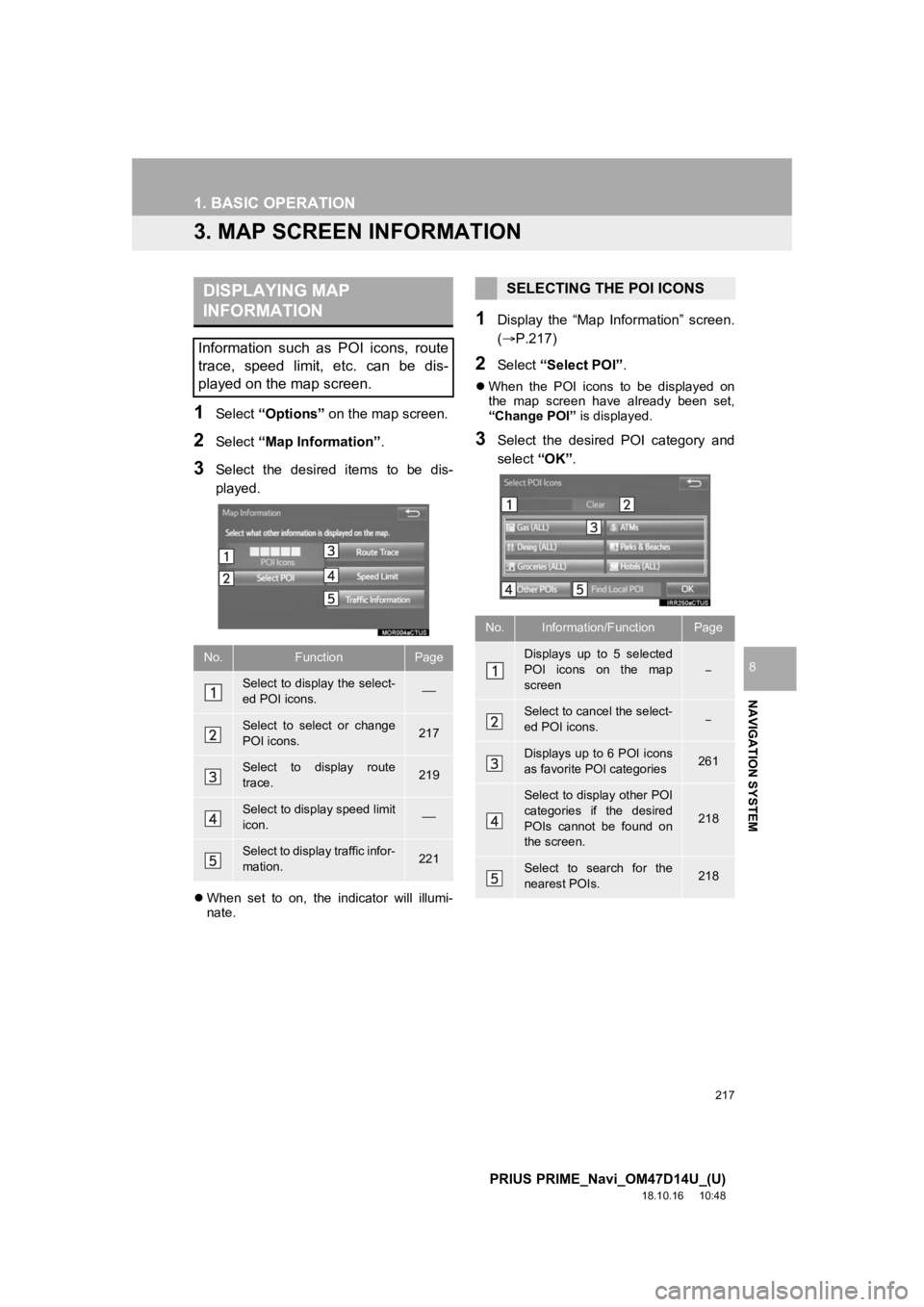
217
1. BASIC OPERATION
PRIUS PRIME_Navi_OM47D14U_(U)
18.10.16 10:48
NAVIGATION SYSTEM
8
3. MAP SCREEN INFORMATION
1Select “Options” on the map screen.
2Select “Map Information” .
3Select the desired items to be dis-
played.
When set to on, the indicator will illumi-
nate.
1Display the “Map Information” screen.
(P.217)
2Select “Select POI”.
When the POI icons to be displayed on
the map screen have already been set,
“Change POI” is displayed.
3Select the desired POI category and
select “OK”.
DISPLAYING MAP
INFORMATION
Information such as POI icons, route
trace, speed limit, etc. can be dis-
played on the map screen.
No.FunctionPage
Select to display the select-
ed POI icons.
Select to select or change
POI icons.217
Select to display route
trace.219
Select to display speed limit
icon.
Select to display traffic infor-
mation.221
SELECTING THE POI ICONS
No.Information/FunctionPage
Displays up to 5 selected
POI icons on the map
screen
Select to cancel the select-
ed POI icons.
Displays up to 6 POI icons
as favorite POI categories261
Select to display other POI
categories if the desired
POIs cannot be found on
the screen.
218
Select to search for the
nearest POIs.218
Page 219 of 306
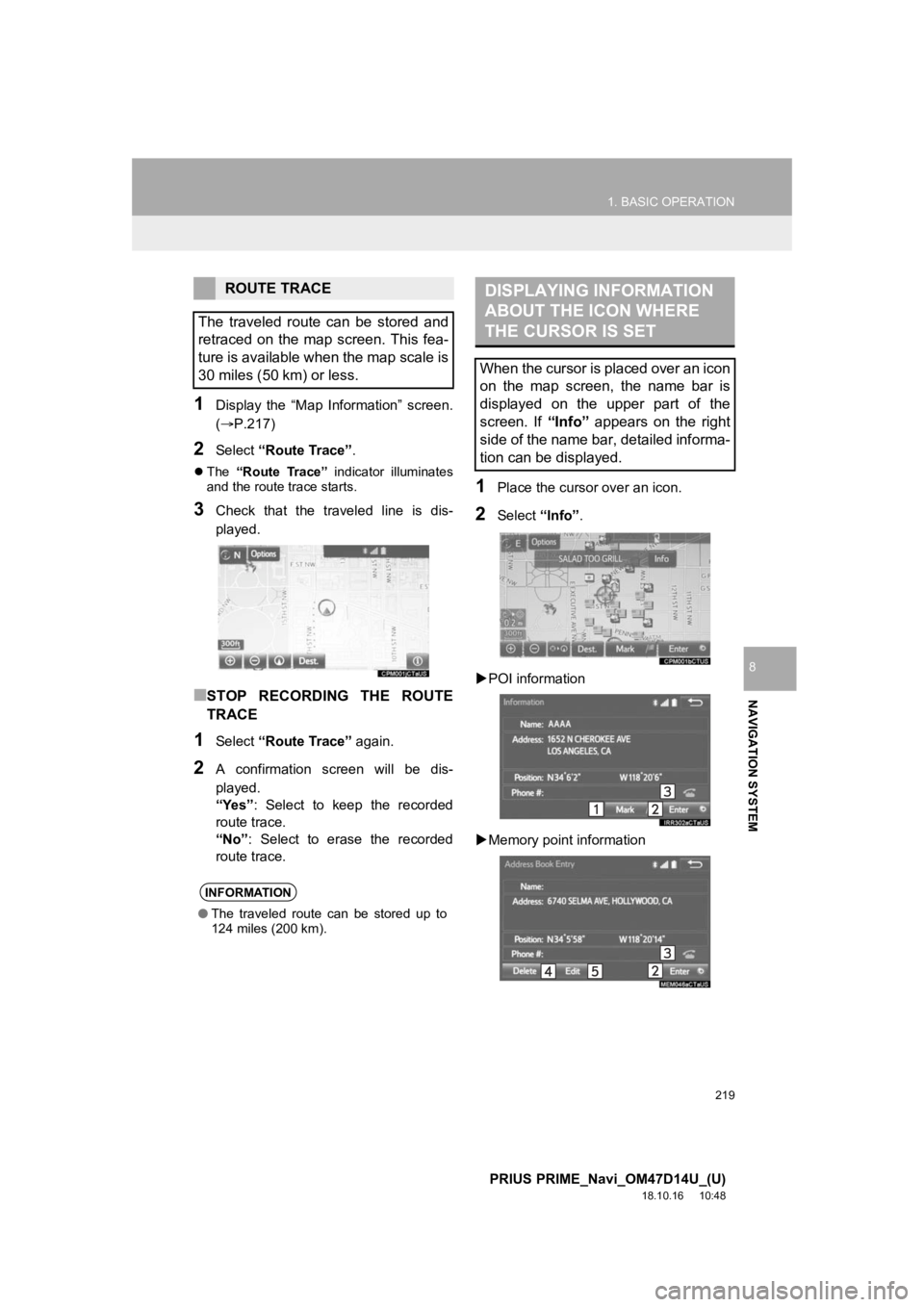
219
1. BASIC OPERATION
PRIUS PRIME_Navi_OM47D14U_(U)
18.10.16 10:48
NAVIGATION SYSTEM
8
1Display the “Map Information” screen.
(P.217)
2Select “Route Trace”.
The “Route Trace” indicator illuminates
and the route trace starts.
3Check that the traveled line is dis-
played.
■STOP RECORDING THE ROUTE
TRACE
1Select “Route Trace” again.
2A confirmation screen will be dis-
played.
“Yes”: Select to keep the recorded
route trace.
“No” : Select to erase the recorded
route trace.
1Place the cursor over an icon.
2Select “Info”.
POI information
Memory point information
ROUTE TRACE
The traveled route can be stored and
retraced on the map screen. This fea-
ture is available when the map scale is
30 miles (50 km) or less.
INFORMATION
● The traveled route can be stored up to
124 miles (200 km).
DISPLAYING INFORMATION
ABOUT THE ICON WHERE
THE CURSOR IS SET
When the cursor is placed over an icon
on the map screen, the name bar is
displayed on the upper part of the
screen. If “Info” appears on the right
side of the name bar, detailed informa-
tion can be displayed.
Page 221 of 306
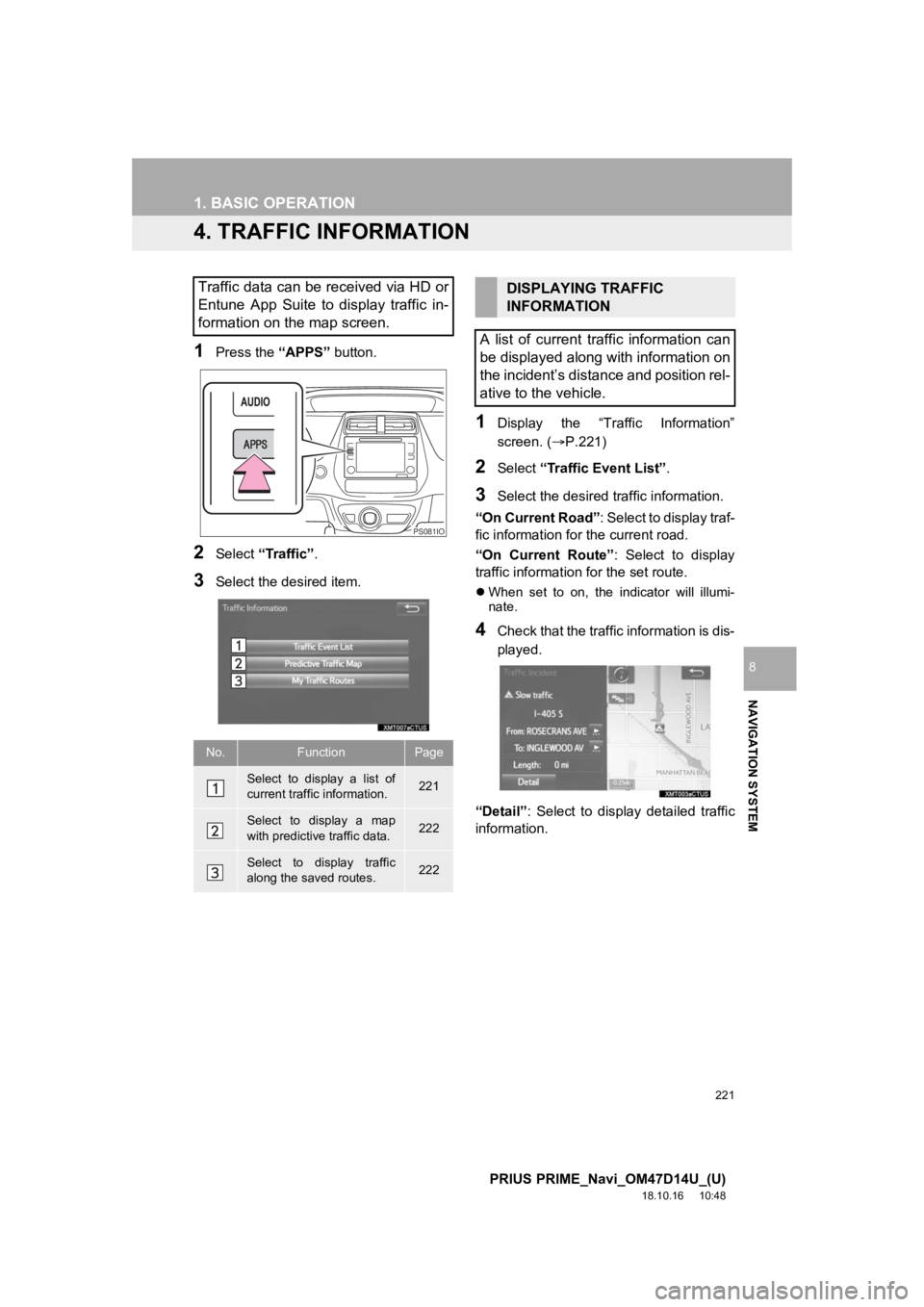
221
1. BASIC OPERATION
PRIUS PRIME_Navi_OM47D14U_(U)
18.10.16 10:48
NAVIGATION SYSTEM
8
4. TRAFFIC INFORMATION
1Press the “APPS” button.
2Select “Traffic” .
3Select the desired item.
1Display the “Traffic Information”
screen. (P.221)
2Select “Traffic Event List” .
3Select the desired traffic information.
“On Current Road” : Select to display traf-
fic information fo r the current road.
“On Current Route” : Select to display
traffic information for the set route.
When set to on, the indicator will illumi-
nate.
4Check that the traffic information is dis-
played.
“Detail” : Select to display detailed traffic
information.
Traffic data can be received via HD or
Entune App Suite to display traffic in-
formation on the map screen.
No.FunctionPage
Select to display a list of
current traffic information.221
Select to display a map
with predictive traffic data.222
Select to display traffic
along the saved routes.222
PS081IO
DISPLAYING TRAFFIC
INFORMATION
A list of current traffic information can
be displayed along with information on
the incident’s distance and position rel-
ative to the vehicle.
Page 223 of 306
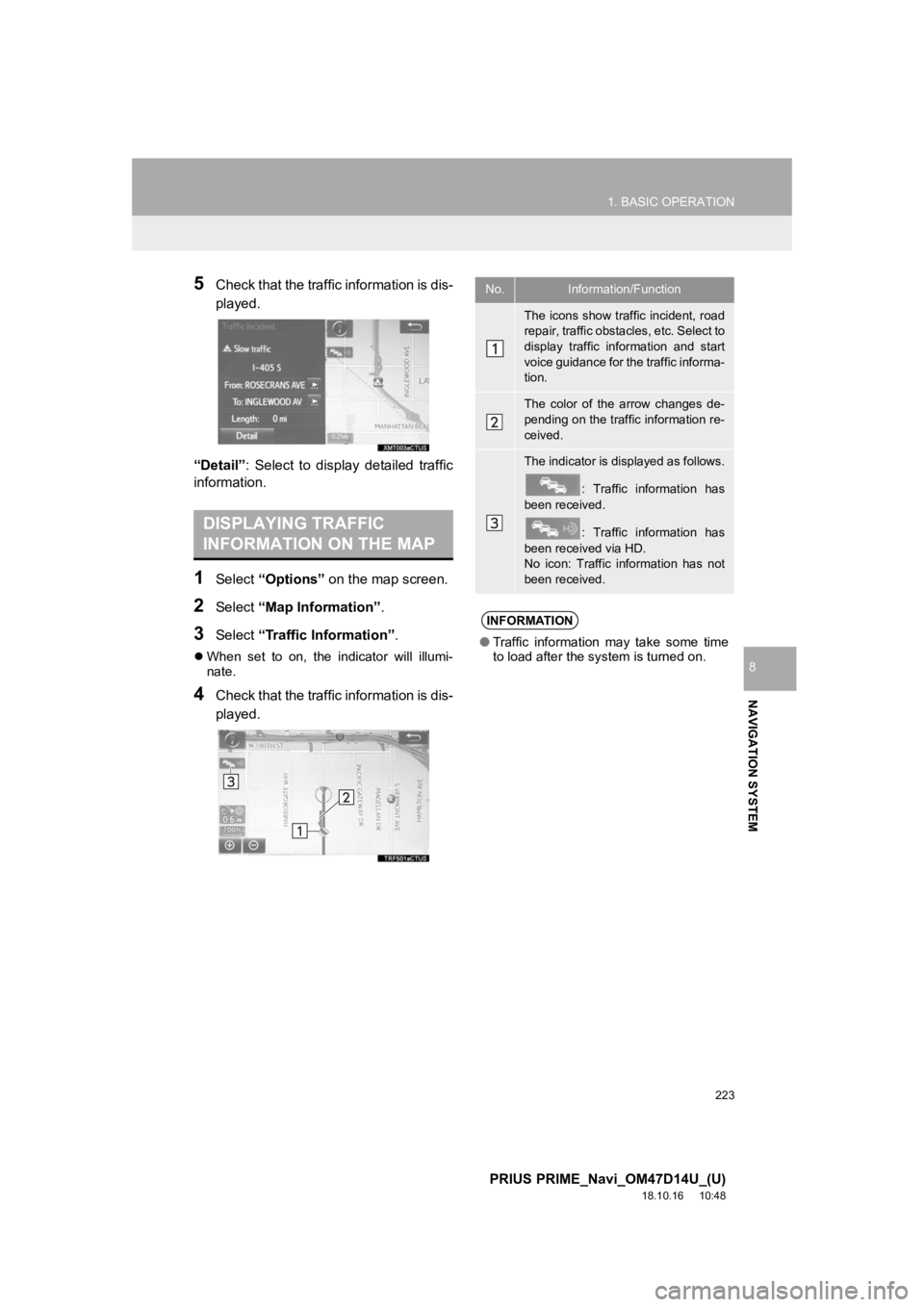
223
1. BASIC OPERATION
PRIUS PRIME_Navi_OM47D14U_(U)
18.10.16 10:48
NAVIGATION SYSTEM
8
5Check that the traffic information is dis-
played.
“Detail” : Select to display detailed traffic
information.
1Select “Options” on the map screen.
2Select “Map Information” .
3Select “Traffic Information”.
When set to on, the indicator will illumi-
nate.
4Check that the traffic information is dis-
played.
DISPLAYING TRAFFIC
INFORMATION ON THE MAP
No.Information/Function
The icons show traffic incident, road
repair, traffic obstacles, etc. Select to
display traffic information and start
voice guidance for the traffic informa-
tion.
The color of the arrow changes de-
pending on the traffic information re-
ceived.
The indicator is displayed as follows.
: Traffic information has
been received.
: Traffic information has
been received via HD.
No icon: Traffic information has not
been received.
INFORMATION
● Traffic information may take some time
to load after the system is turned on.
Page 225 of 306
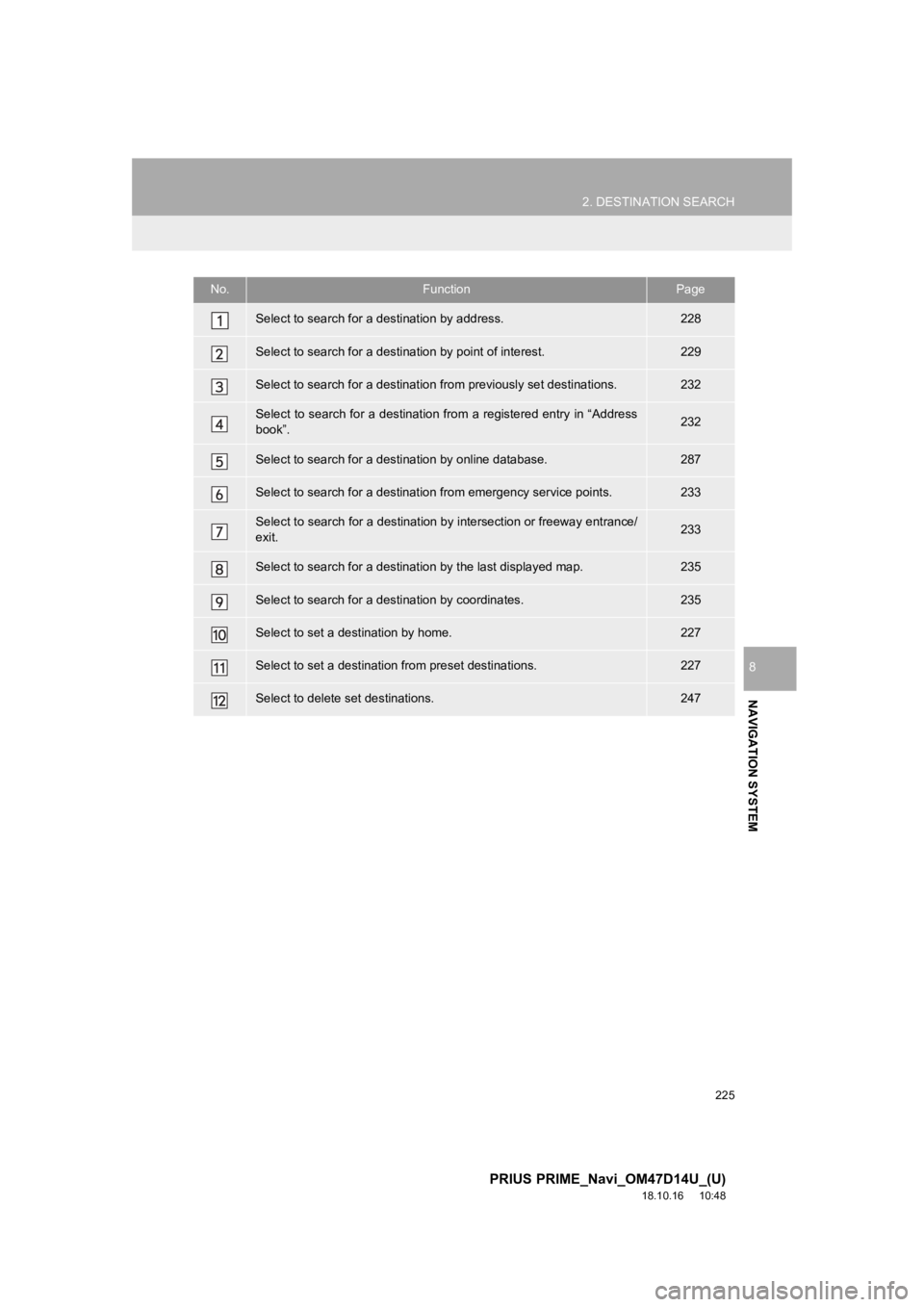
225
2. DESTINATION SEARCH
PRIUS PRIME_Navi_OM47D14U_(U)
18.10.16 10:48
NAVIGATION SYSTEM
8
No.FunctionPage
Select to search for a destination by address. 228
Select to search for a destination by point of interest. 229
Select to search for a destination from previously set destinations.232
Select to search for a destination from a registered entry in “ Address
book”.232
Select to search for a desti nation by online database. 287
Select to search for a destinatio n from emergency service points.233
Select to search for a destination by intersection or freeway entrance/
exit.233
Select to search for a destination by the last displayed map.235
Select to search for a destination by coordinates.235
Select to set a destination by home.227
Select to set a destination from preset destinations.227
Select to delete set destinations.247
Page 227 of 306
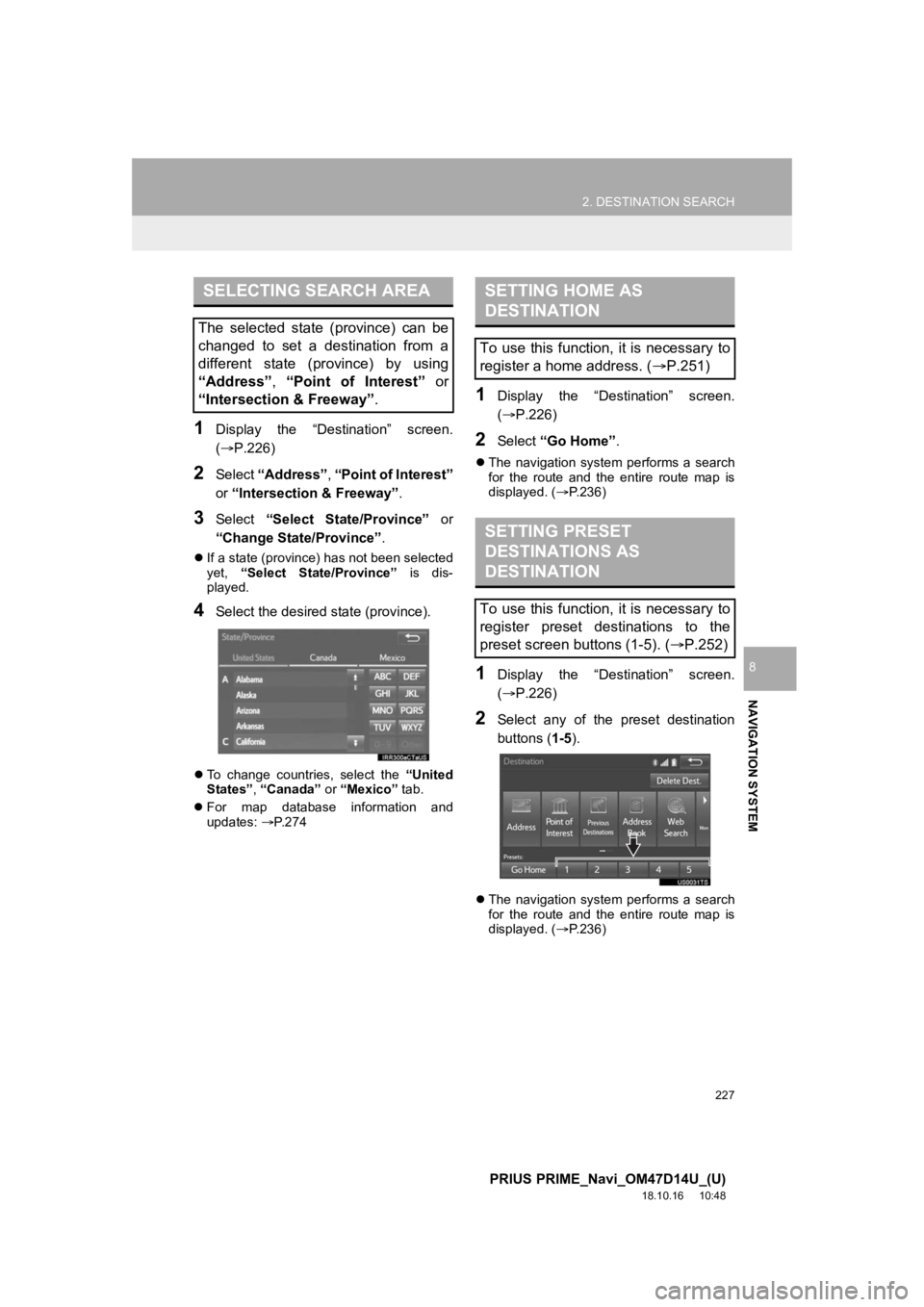
227
2. DESTINATION SEARCH
PRIUS PRIME_Navi_OM47D14U_(U)
18.10.16 10:48
NAVIGATION SYSTEM
8
1Display the “Destination” screen.
(P.226)
2Select “Address” , “Point of Interest”
or “Intersection & Freeway” .
3Select “Select State/Province” or
“Change State/Province” .
If a state (province) has not been selected
yet, “Select State/Province” is dis-
played.
4Select the desired state (province).
To change countries, select the “United
States”, “Canada” or “Mexico” tab.
For map database information and
updates: P. 2 7 4
1Display the “Destination” screen.
(P.226)
2Select “Go Home”.
The navigation system performs a search
for the route and the entire route map is
displayed. ( P.236)
1Display the “Destination” screen.
(P.226)
2Select any of the preset destination
buttons (1-5 ).
The navigation system performs a search
for the route and the entire route map is
displayed. ( P.236)
SELECTING SEARCH AREA
The selected state (province) can be
changed to set a destination from a
different state (province) by using
“Address”, “Point of Interest” or
“Intersection & Freeway”.
SETTING HOME AS
DESTINATION
To use this function, it is necessary to
register a home address. ( P.251)
SETTING PRESET
DESTINATIONS AS
DESTINATION
To use this function, it is necessary to
register preset destinations to the
preset screen buttons (1-5). ( P.252)
Page 229 of 306
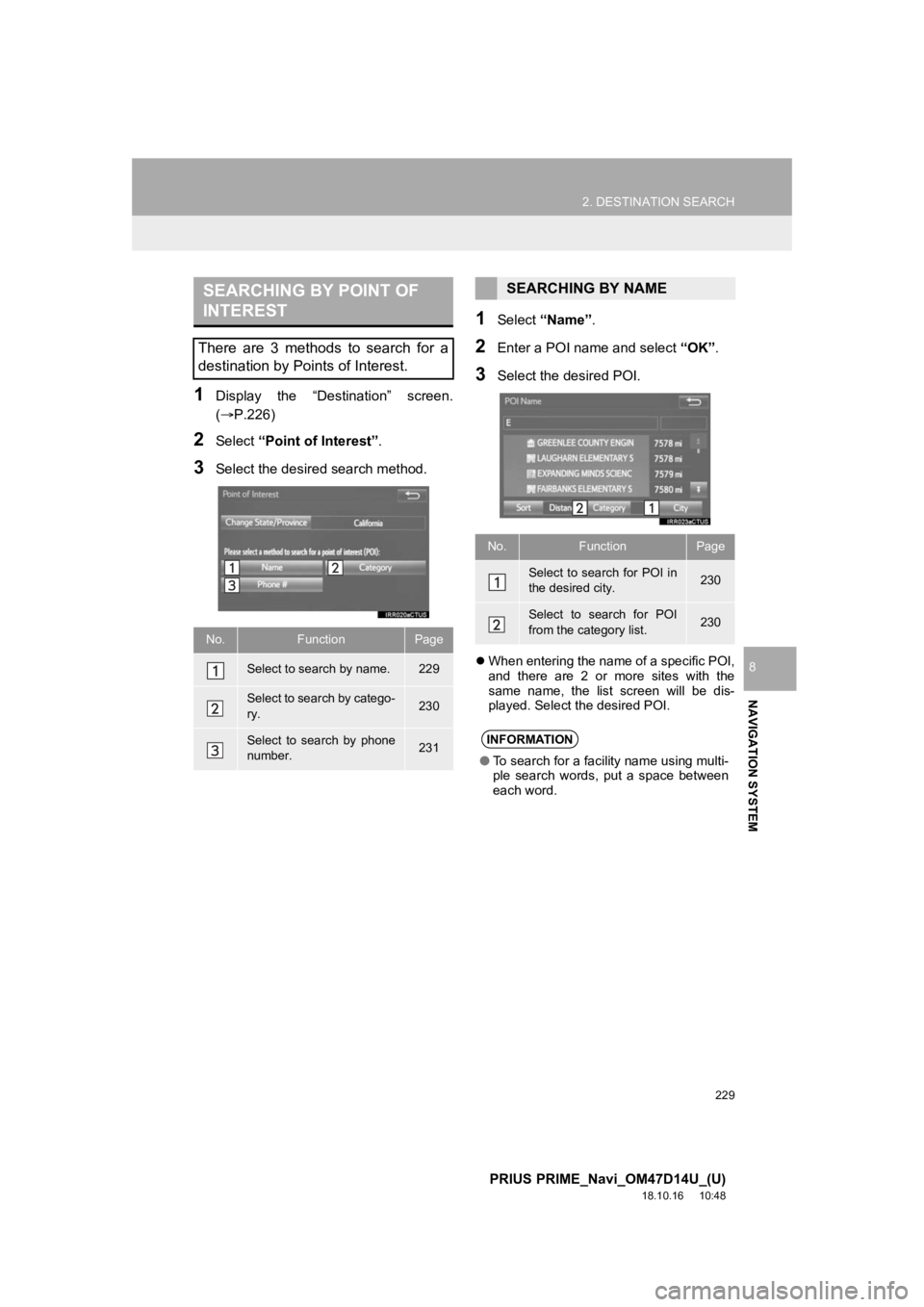
229
2. DESTINATION SEARCH
PRIUS PRIME_Navi_OM47D14U_(U)
18.10.16 10:48
NAVIGATION SYSTEM
8
1Display the “Destination” screen.
(P.226)
2Select “Point of Interest” .
3Select the desired search method.
1Select “Name” .
2Enter a POI name and select “OK”.
3Select the desired POI.
When entering the name of a specific POI,
and there are 2 or more sites with the
same name, the list screen will be dis-
played. Select the desired POI.
SEARCHING BY POINT OF
INTEREST
There are 3 methods to search for a
destination by Points of Interest.
No.FunctionPage
Select to search by name.229
Select to search by catego-
ry.230
Select to search by phone
number.231
SEARCHING BY NAME
No.FunctionPage
Select to search for POI in
the desired city.230
Select to search for POI
from the category list.230
INFORMATION
● To search for a facility name using multi-
ple search words, put a space between
each word.
Page 231 of 306

231
2. DESTINATION SEARCH
PRIUS PRIME_Navi_OM47D14U_(U)
18.10.16 10:48
NAVIGATION SYSTEM
8
“List All Categories”: Select to display all
POI categories.
“Favorite POI Categories” : Select to use
the 6 POIs that have been previously set.
(P.261)
4Select the desired POI.
When “Near a City Center in XX*” is se-
lected
1Select “Near a City Center in XX” .
2Enter a city name and select “OK”.
“Last 5 Cities” : Select the city name from
the list of the last 5 cities.
3Select the desired city name.
4Select “OK” when the city center map
screen is di splayed.
5Follow the steps from 3 onward in
“SEARCHING BY CATEGORY”.
(P.230)
*:XX represents the selected search area
name.
1Select “Phone #” .
2Enter a phone number and select
“OK”.
If there is more than 1 site with the same
number, the list screen will be displayed. INFORMATION
● The names of POIs located within
approximately 200 miles (320 km) from
the selected search point can be dis-
played.
INFORMATION
●If the navigation system has never been
used, selecting the city name from “Last
5 Cities” will not be available.
SEARCHING BY PHONE
NUMBER
INFORMATION
●If there is no match for the entered
phone number, a list of identical num-
bers with different area codes will be dis-
played.
Page 233 of 306
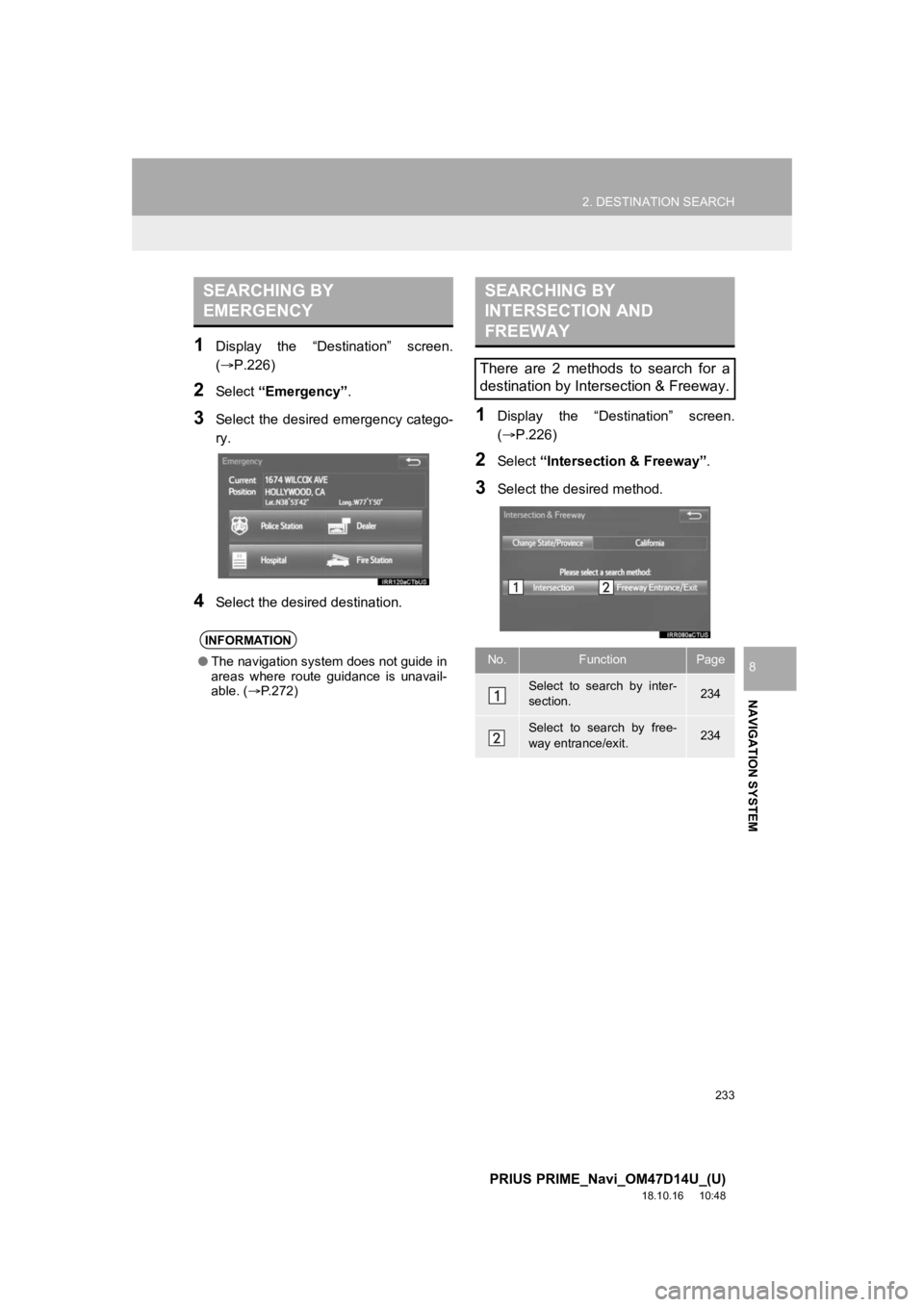
233
2. DESTINATION SEARCH
PRIUS PRIME_Navi_OM47D14U_(U)
18.10.16 10:48
NAVIGATION SYSTEM
8
1Display the “Destination” screen.
(P.226)
2Select “Emergency” .
3Select the desired emergency catego-
ry.
4Select the desired destination.
1Display the “Destination” screen.
(P.226)
2Select “Intersection & Freeway” .
3Select the desired method.
SEARCHING BY
EMERGENCY
INFORMATION
●The navigation system does not guide in
areas where route guidance is unavail-
able. ( P.272)
SEARCHING BY
INTERSECTION AND
FREEWAY
There are 2 methods to search for a
destination by Intersection & Freeway.
No.FunctionPage
Select to search by inter-
section.234
Select to search by free-
way entrance/exit.234