key TOYOTA PRIUS PRIME 2019 Accessories, Audio & Navigation (in English)
[x] Cancel search | Manufacturer: TOYOTA, Model Year: 2019, Model line: PRIUS PRIME, Model: TOYOTA PRIUS PRIME 2019Pages: 306, PDF Size: 5.46 MB
Page 38 of 306
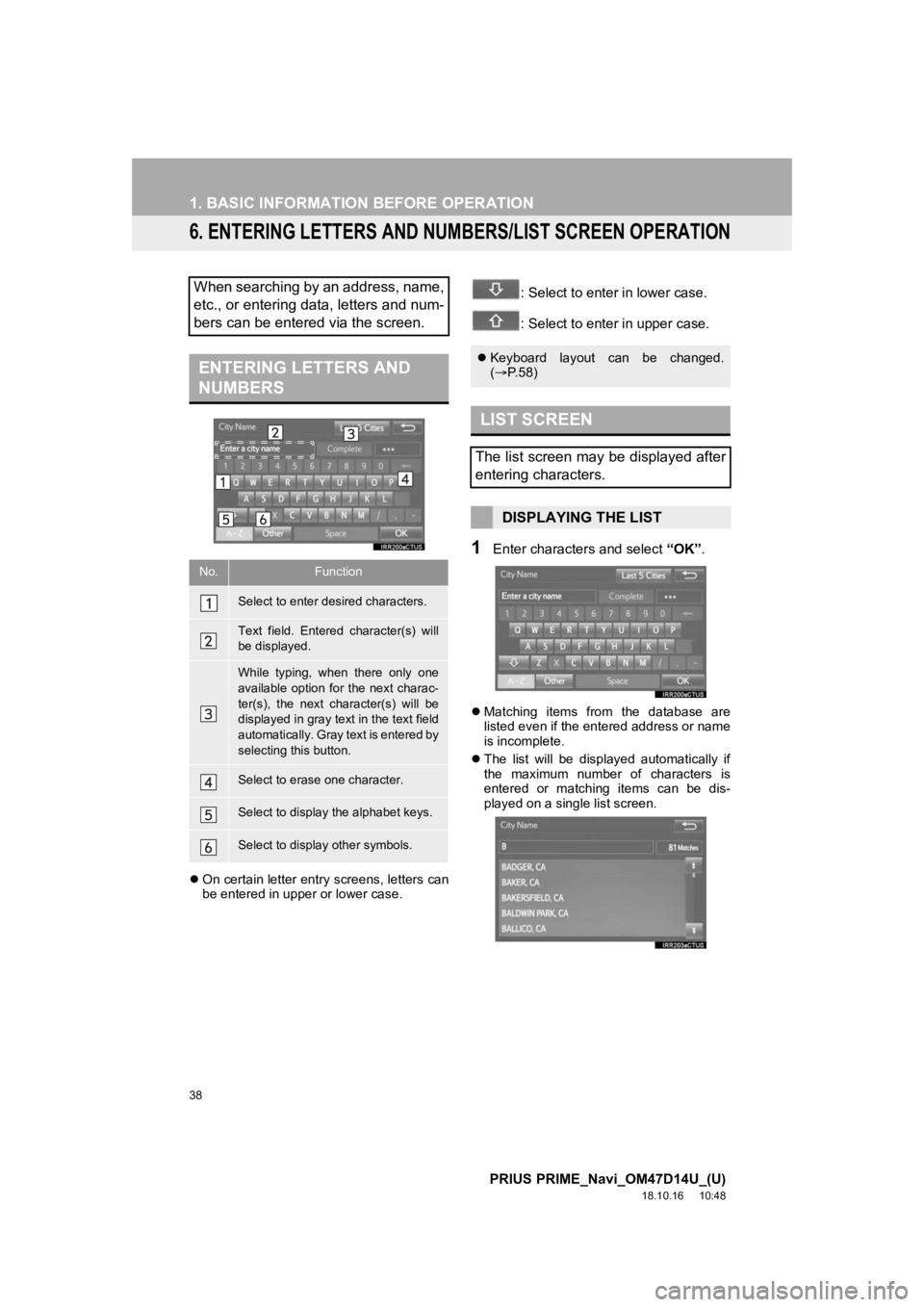
38
1. BASIC INFORMATION BEFORE OPERATION
PRIUS PRIME_Navi_OM47D14U_(U)
18.10.16 10:48
6. ENTERING LETTERS AND NUMBERS/LIST SCREEN OPERATION
On certain letter entry screens, letters can
be entered in upper or lower case.
: Select to enter in lower case.
: Select to enter in upper case.
1Enter characters and select “OK”.
Matching items from the database are
listed even if the entered address or name
is incomplete.
The list will be displayed automatically if
the maximum number of characters is
entered or matching items can be dis-
played on a single list screen.
When searching by an address, name,
etc., or entering data, letters and num-
bers can be entered via the screen.
ENTERING LETTERS AND
NUMBERS
No.Function
Select to enter desired characters.
Text field. Entered character(s) will
be displayed.
While typing, when there only one
available option for the next charac-
ter(s), the next character(s) will be
displayed in gray text in the text field
automatically. Gray text is entered by
selecting this button.
Select to erase one character.
Select to display the alphabet keys.
Select to display other symbols.
Keyboard layout can be changed.
( P.58)
LIST SCREEN
The list screen may be displayed after
entering characters.
DISPLAYING THE LIST
Page 59 of 306
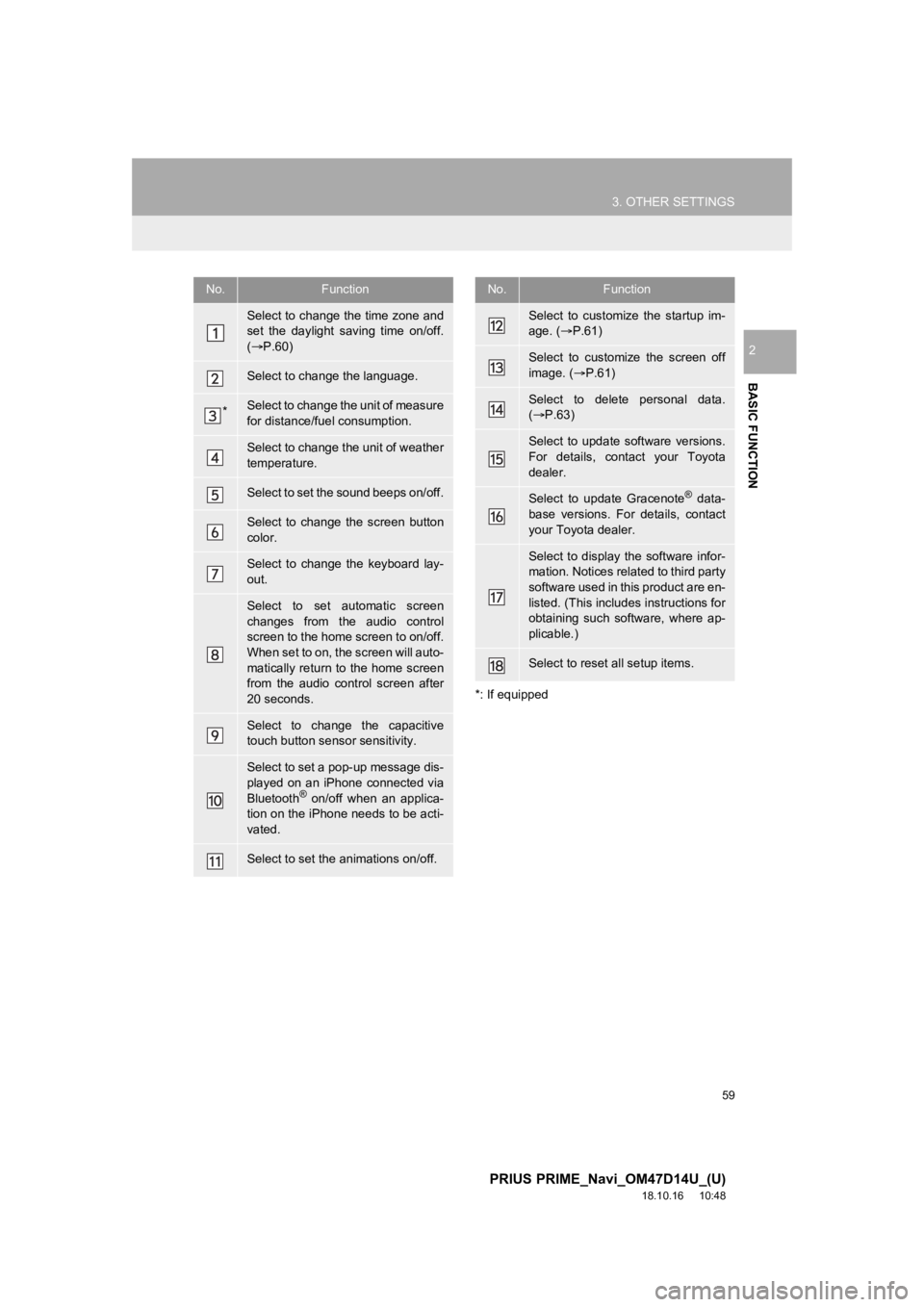
59
3. OTHER SETTINGS
PRIUS PRIME_Navi_OM47D14U_(U)
18.10.16 10:48
BASIC FUNCTION
2
*: If equipped
No.Function
Select to change the time zone and
set the daylight saving time on/off.
( P.60)
Select to change the language.
*Select to change the unit of measure
for distance/fuel consumption.
Select to change the unit of weather
temperature.
Select to set the sound beeps on/off.
Select to change the screen button
color.
Select to change the keyboard lay-
out.
Select to set automatic screen
changes from the audio control
screen to the home screen to on/off.
When set to on, the screen will auto-
matically return to the home screen
from the audio control screen after
20 seconds.
Select to change the capacitive
touch button sensor sensitivity.
Select to set a pop-up message dis-
played on an iPhone connected via
Bluetooth
® on/off when an applica-
tion on the iPhone needs to be acti-
vated.
Select to set the animations on/off.
Select to customize the startup im-
age. ( P.61)
Select to customize the screen off
image. ( P.61)
Select to delete personal data.
( P.63)
Select to update software versions.
For details, contact your Toyota
dealer.
Select to update Gracenote® data-
base versions. For details, contact
your Toyota dealer.
Select to display the software infor-
mation. Notices related to third party
software used in this product are en-
listed. (This includes instructions for
obtaining such software, where ap-
plicable.)
Select to reset all setup items.
No.Function
Page 277 of 306
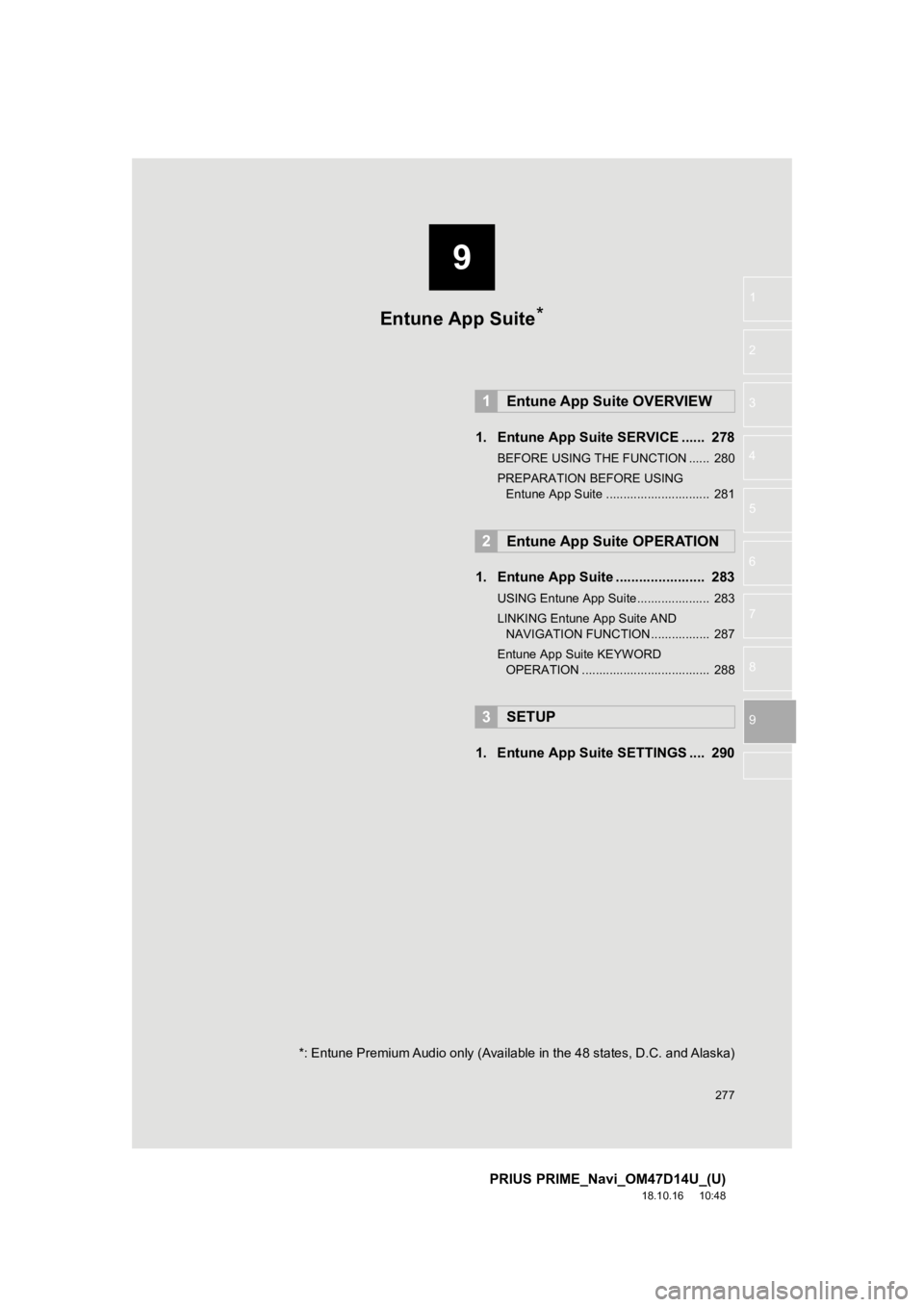
9
277
PRIUS PRIME_Navi_OM47D14U_(U)
18.10.16 10:48
1
2
3
4
5
6
7
8
9
1. Entune App Suite SERVICE ...... 278
BEFORE USING THE FUNCTION ...... 280
PREPARATION BEFORE USING Entune App Suite .............................. 281
1. Entune App Suite ....................... 283
USING Entune App Suite..................... 283
LINKING Entune App Suite AND NAVIGATION FUNCTION ................. 287
Entune App Suite KEYWORD OPERATION ..................................... 288
1. Entune App Suite SETTINGS .... 290
1Entune App Suite OVERVIEW
2Entune App Suite OPERATION
3SETUP
Entune App Suite*
*: Entune Premium Audio only (Available in the 48 states, D.C. and Alaska)
Page 288 of 306
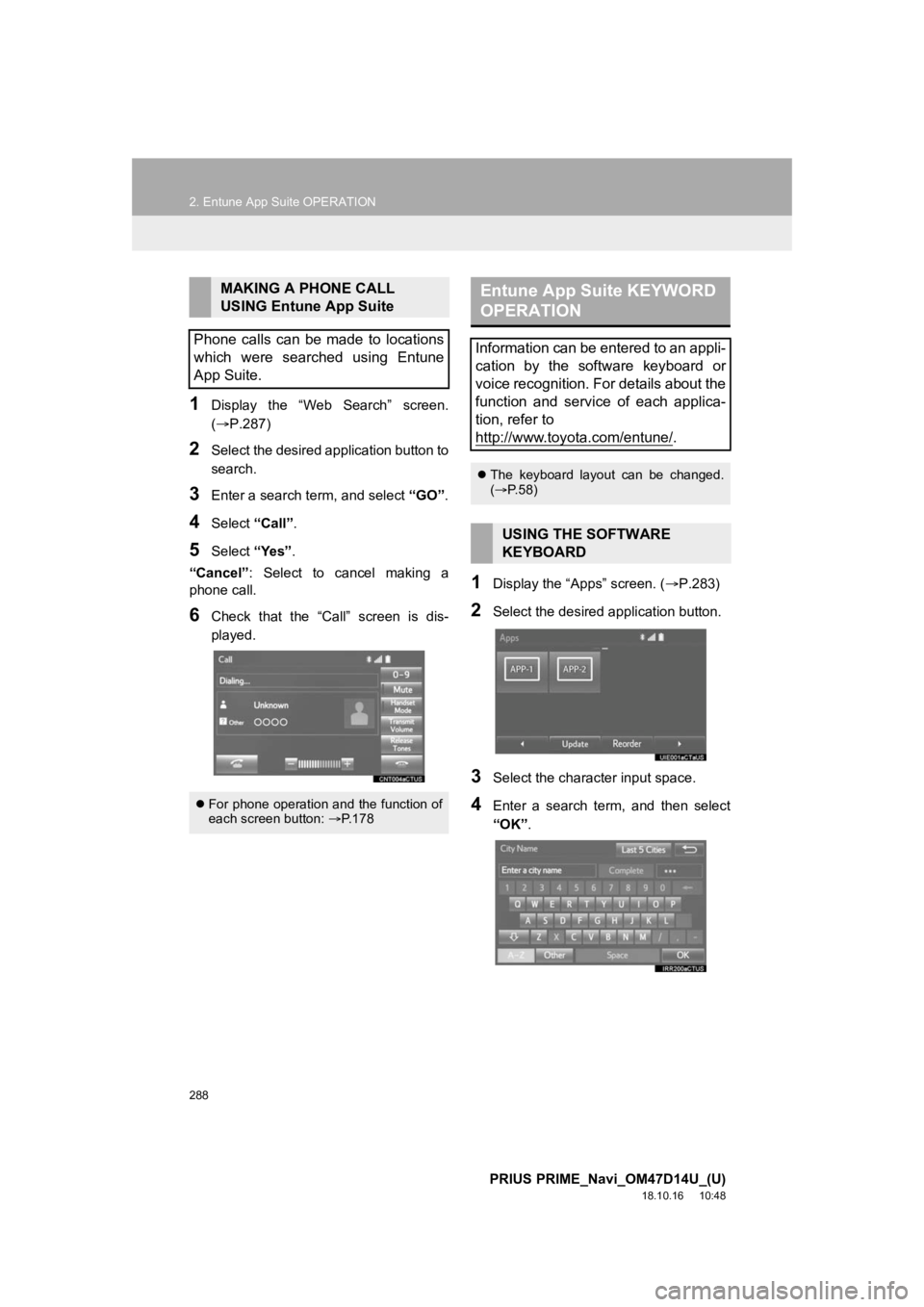
288
2. Entune App Suite OPERATION
PRIUS PRIME_Navi_OM47D14U_(U)
18.10.16 10:48
1Display the “Web Search” screen.
(P.287)
2Select the desired application button to
search.
3Enter a search term, and select “GO”.
4Select “Call”.
5Select “Yes”.
“Cancel” : Select to cancel making a
phone call.
6Check that the “Call” screen is dis-
played.
1Display the “Apps” screen. ( P.283)
2Select the desired application button.
3Select the character input space.
4Enter a search term, and then select
“OK”.
MAKING A PHONE CALL
USING Entune App Suite
Phone calls can be made to locations
which were searched using Entune
App Suite.
For phone operation and the function of
each screen button: P.178
Entune App Suite KEYWORD
OPERATION
Information can be entered to an appli-
cation by the software keyboard or
voice recognition. For details about the
function and service of each applica-
tion, refer to
http://www.toyota.com/entune/
.
The keyboard layout can be changed.
( P.58)
USING THE SOFTWARE
KEYBOARD
Page 289 of 306
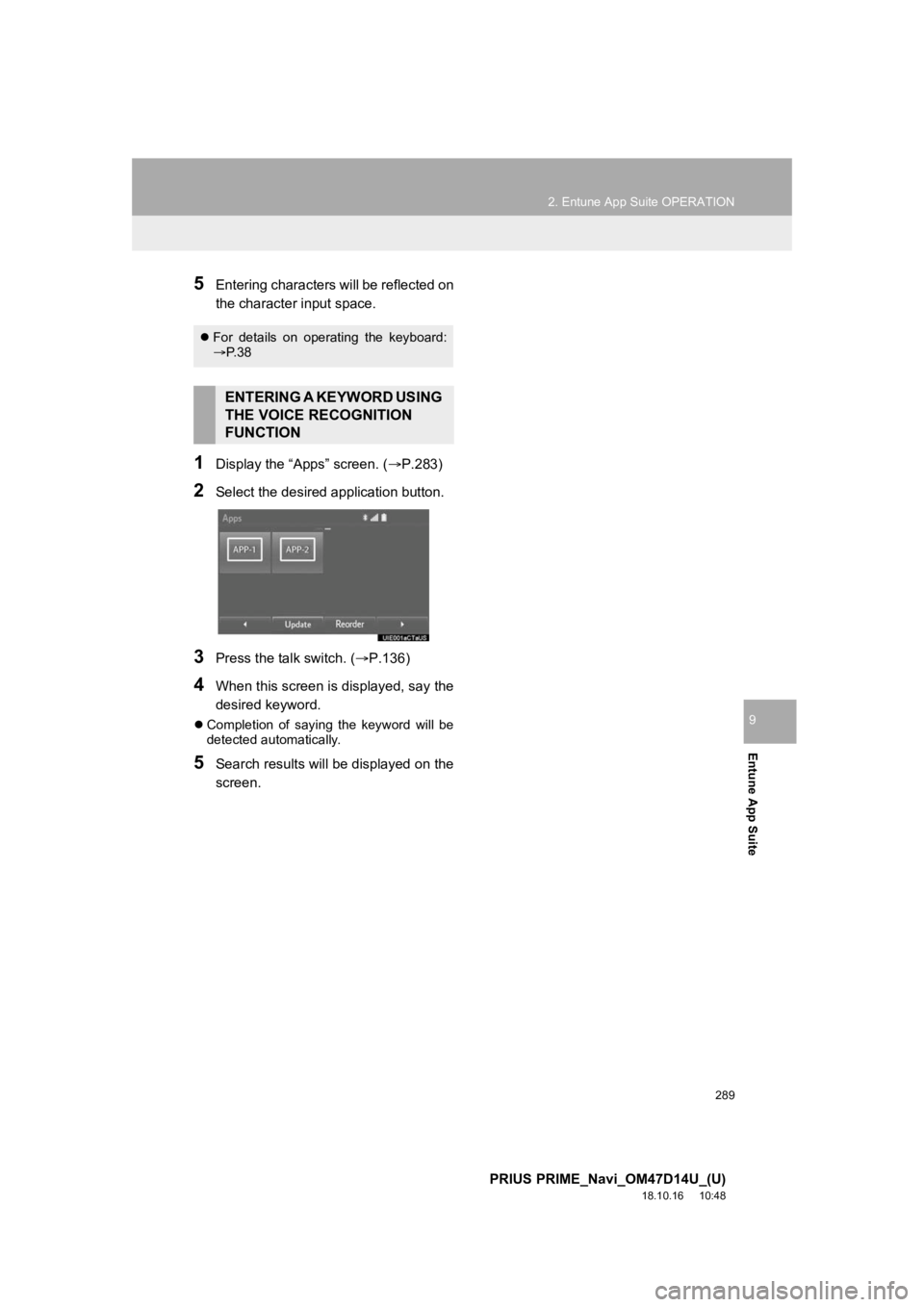
289
2. Entune App Suite OPERATION
PRIUS PRIME_Navi_OM47D14U_(U)
18.10.16 10:48
Entune App Suite
9
5Entering characters will be reflected on
the character input space.
1Display the “Apps” screen. (P.283)
2Select the desired application button.
3Press the talk switch. (P.136)
4When this screen is displayed, say the
desired keyword.
Completion of saying the keyword will be
detected automatically.
5Search results will be displayed on the
screen.
For details on operating the keyboard:
P. 3 8
ENTERING A KEYWORD USING
THE VOICE RECOGNITION
FUNCTION
Page 293 of 306
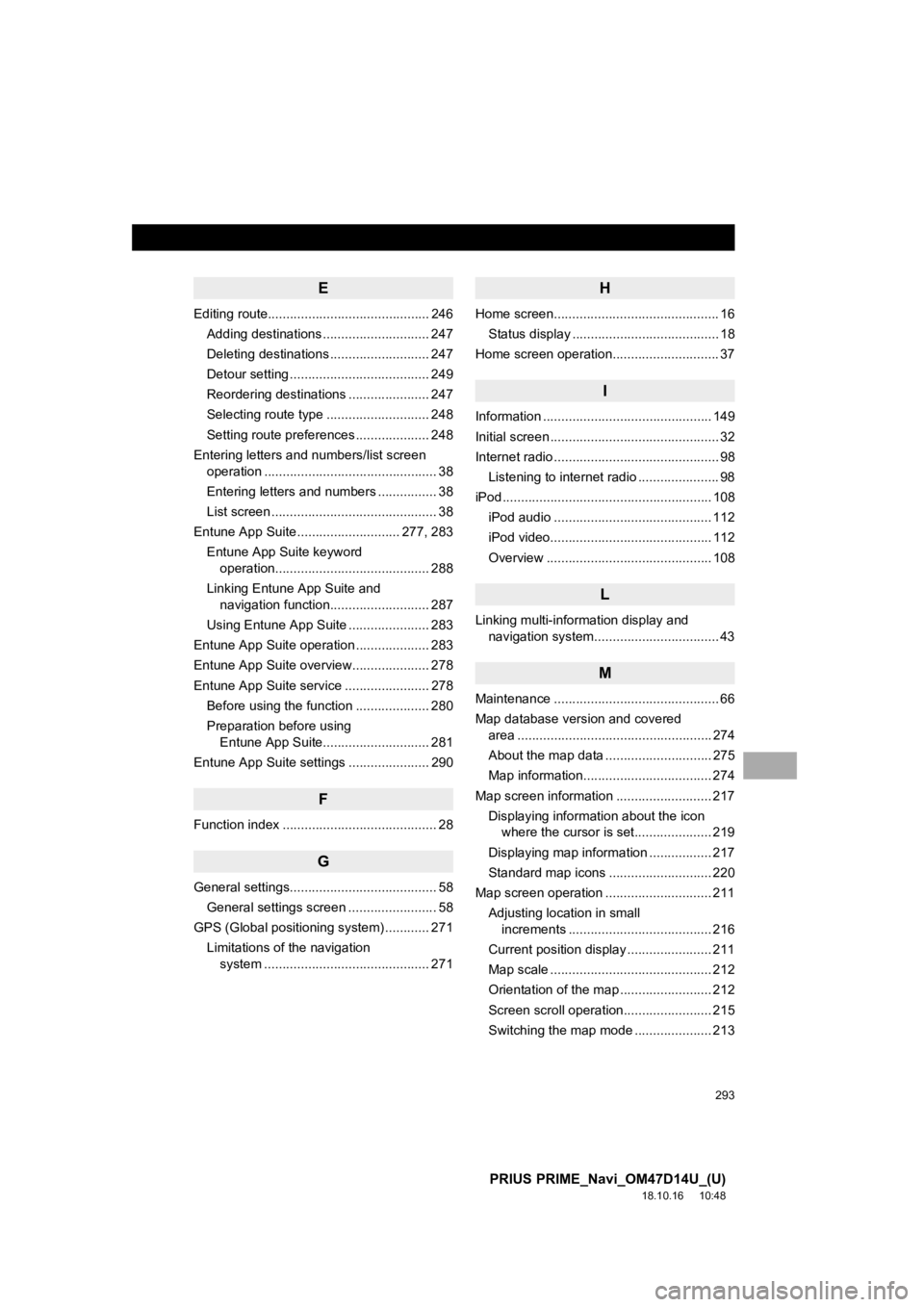
293
PRIUS PRIME_Navi_OM47D14U_(U)
18.10.16 10:48
E
Editing route............................................ 246Adding destinations ............................. 247
Deleting destinations ........................... 247
Detour setting ...................................... 249
Reordering destinations ...................... 247
Selecting route type ............................ 248
Setting route preferences .................... 248
Entering letters and numbers/list screen operation ............................................... 38
Entering letters and numbers ................ 38
List screen ............................................. 38
Entune App Suite ............................ 277, 283 Entune App Suite keyword operation.......................................... 288
Linking Entune App Suite and navigation function........................... 287
Using Entune App Suite ...................... 283
Entune App Suite operation .................... 283
Entune App Suite overview..................... 278
Entune App Suite service ....................... 278 Before using the function .................... 280
Preparation before using Entune App Suite............................. 281
Entune App Suite settings ...................... 290
F
Function index .......................................... 28
G
General settings........................................ 58 General settings screen ........................ 58
GPS (Global positioning system) ............ 271
Limitations of the navigation system ............ .......................... ....... 271
H
Home screen............................................. 16
Status display ........................................ 18
Home screen operation............................. 37
I
Information .............................................. 149
Initial screen .............................................. 32
Internet radio ............................................. 98
Listening to internet radio ...................... 98
iPod ......................................................... 10 8
iPod audio ........................................... 112
iPod video............................................ 112
Overview ............................................. 108
L
Linking multi-information display and navigation system........ .......................... 43
M
Maintenance ............................................. 66
Map database version and covered
area ..................................................... 274
About the map data ............................. 275
Map information................................... 274
Map screen information .......................... 217 Displaying information about the icon where the cursor is set..................... 219
Displaying map information ................. 217
Standard map icons ............................ 220
Map screen operation ............................. 211
Adjusting location in small increments ....................................... 216
Current position display ....................... 211
Map scale ............................................ 212
Orientation of the map ......................... 212
Screen scroll operation........................ 215
Switching the map mode ..................... 213