display TOYOTA PRIUS PRIME 2019 Accessories, Audio & Navigation (in English)
[x] Cancel search | Manufacturer: TOYOTA, Model Year: 2019, Model line: PRIUS PRIME, Model: TOYOTA PRIUS PRIME 2019Pages: 308, PDF Size: 6.89 MB
Page 214 of 308
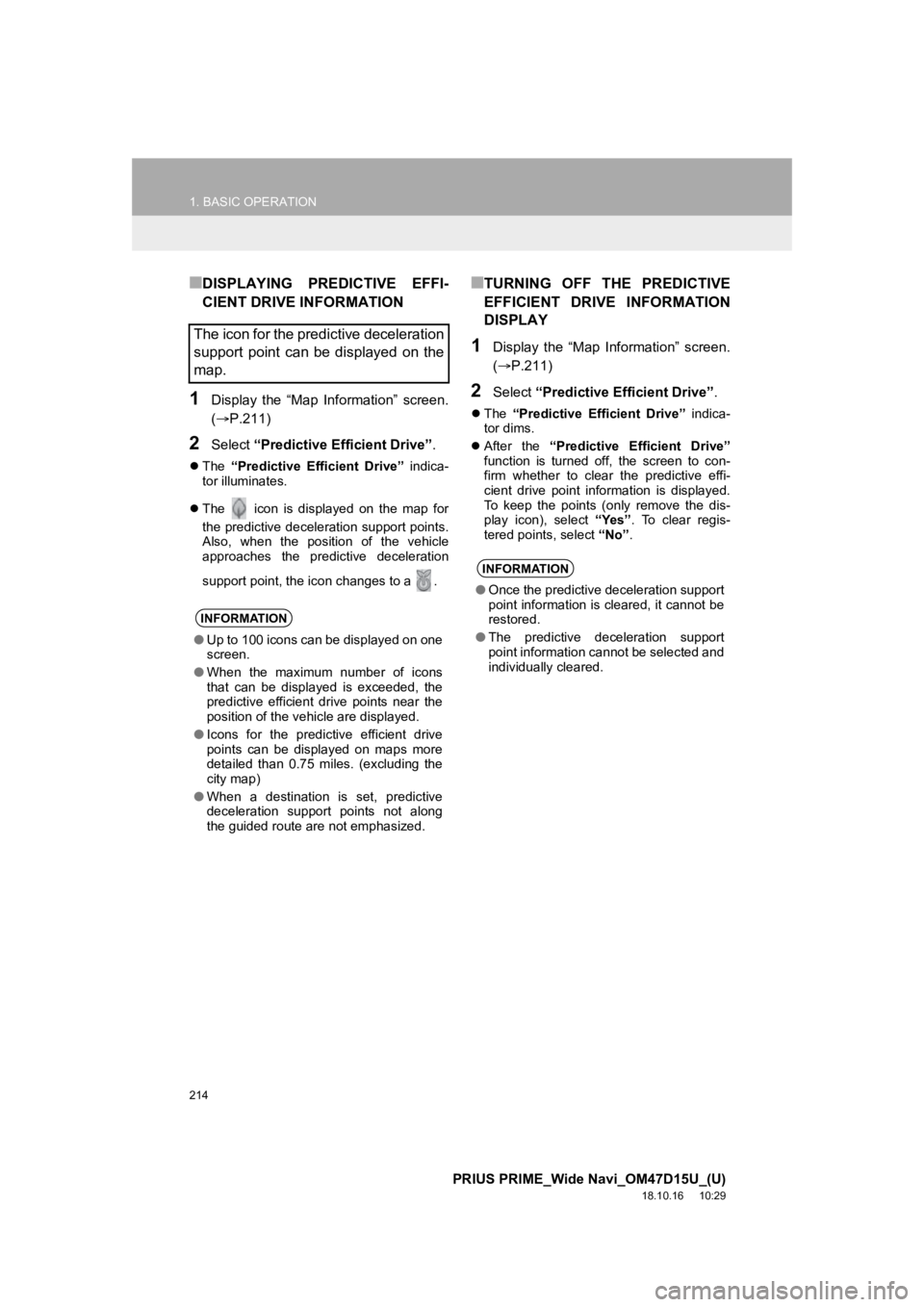
214
1. BASIC OPERATION
PRIUS PRIME_Wide Navi_OM47D15U_(U)
18.10.16 10:29
■DISPLAYING PREDICTIVE EFFI-
CIENT DRIVE INFORMATION
1Display the “Map Information” screen.
(P.211)
2Select “Predictive Efficient Drive” .
The “Predictive Efficient Drive” indica-
tor illuminates.
The icon is displayed on the map for
the predictive deceleration support points.
Also, when the position of the vehicle
approaches the predictive deceleration
support point, the icon changes to a .
■TURNING OFF THE PREDICTIVE
EFFICIENT DRIVE INFORMATION
DISPLAY
1Display the “Map Information” screen.
( P.211)
2Select “Predictive Efficient Drive” .
The “Predictive Efficient Drive” indica-
tor dims.
After the “Predictive Efficient Drive”
function is turned off, the screen to con-
firm whether to clear the predictive effi-
cient drive point information is displayed.
To keep the points (only remove the dis-
play icon), select “Yes”. To clear regis-
tered points, select “No” .
The icon for the predictive deceleration
support point can be displayed on the
map.
INFORMATION
●Up to 100 icons can be displayed on one
screen.
● When the maximum number of icons
that can be displayed is exceeded, the
predictive efficient drive points near the
position of the vehicle are displayed.
● Icons for the predictive efficient drive
points can be displayed on maps more
detailed than 0.75 miles. (excluding the
city map)
● When a destination is set, predictive
deceleration support points not along
the guided route are not emphasized.
INFORMATION
●Once the predictive deceleration support
point information is cleared, it cannot be
restored.
● The predictive deceleration support
point information cannot be selected and
individually cleared.
Page 215 of 308
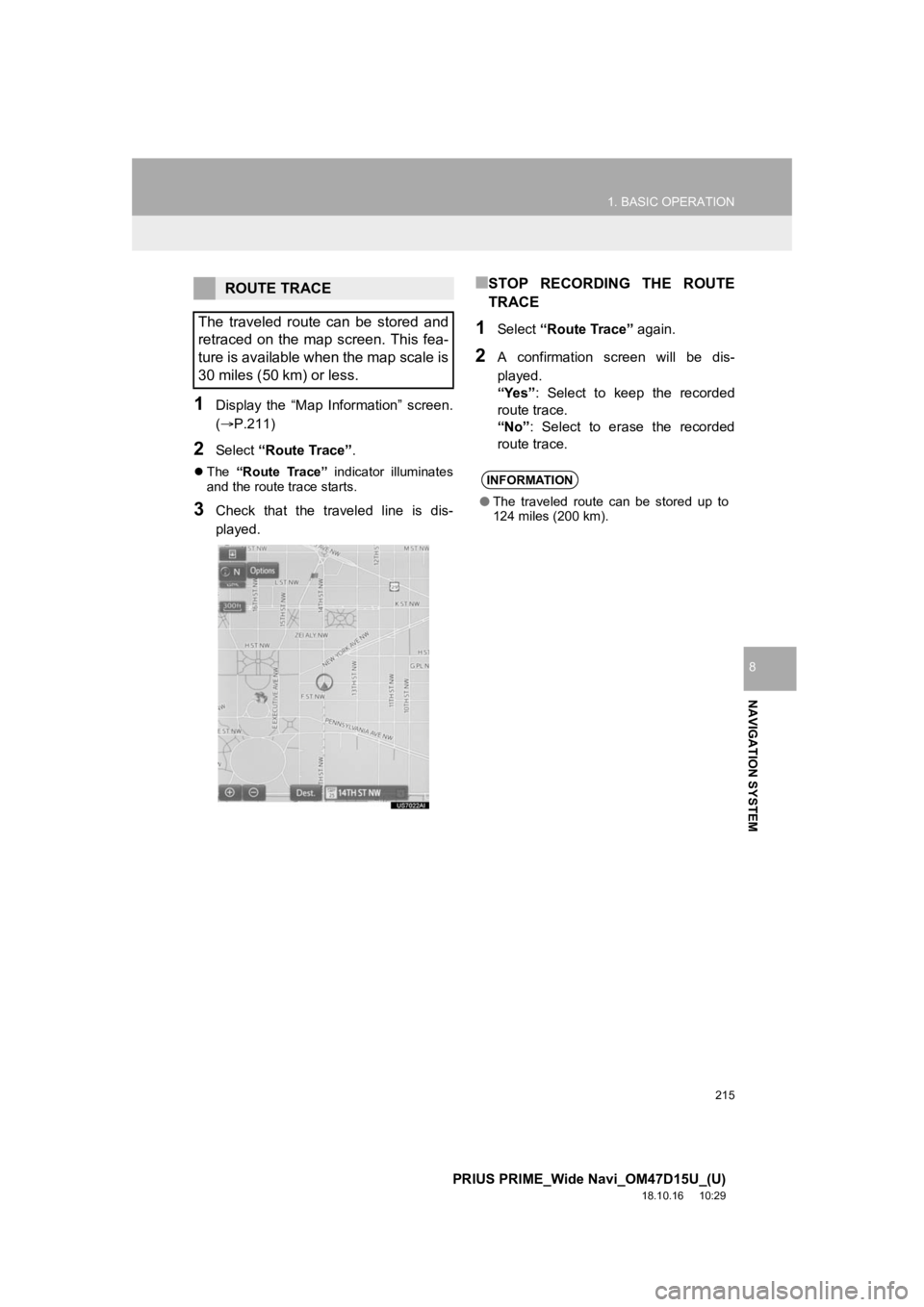
215
1. BASIC OPERATION
PRIUS PRIME_Wide Navi_OM47D15U_(U)
18.10.16 10:29
NAVIGATION SYSTEM
8
1Display the “Map Information” screen.
(P.211)
2Select “Route Trace”.
The “Route Trace” indicator illuminates
and the route trace starts.
3Check that the traveled line is dis-
played.
■STOP RECORDING THE ROUTE
TRACE
1Select “Route Trace” again.
2A confirmation screen will be dis-
played.
“Yes”: Select to keep the recorded
route trace.
“No” : Select to erase the recorded
route trace.
ROUTE TRACE
The traveled route can be stored and
retraced on the map screen. This fea-
ture is available when the map scale is
30 miles (50 km) or less.
INFORMATION
● The traveled route can be stored up to
124 miles (200 km).
Page 216 of 308
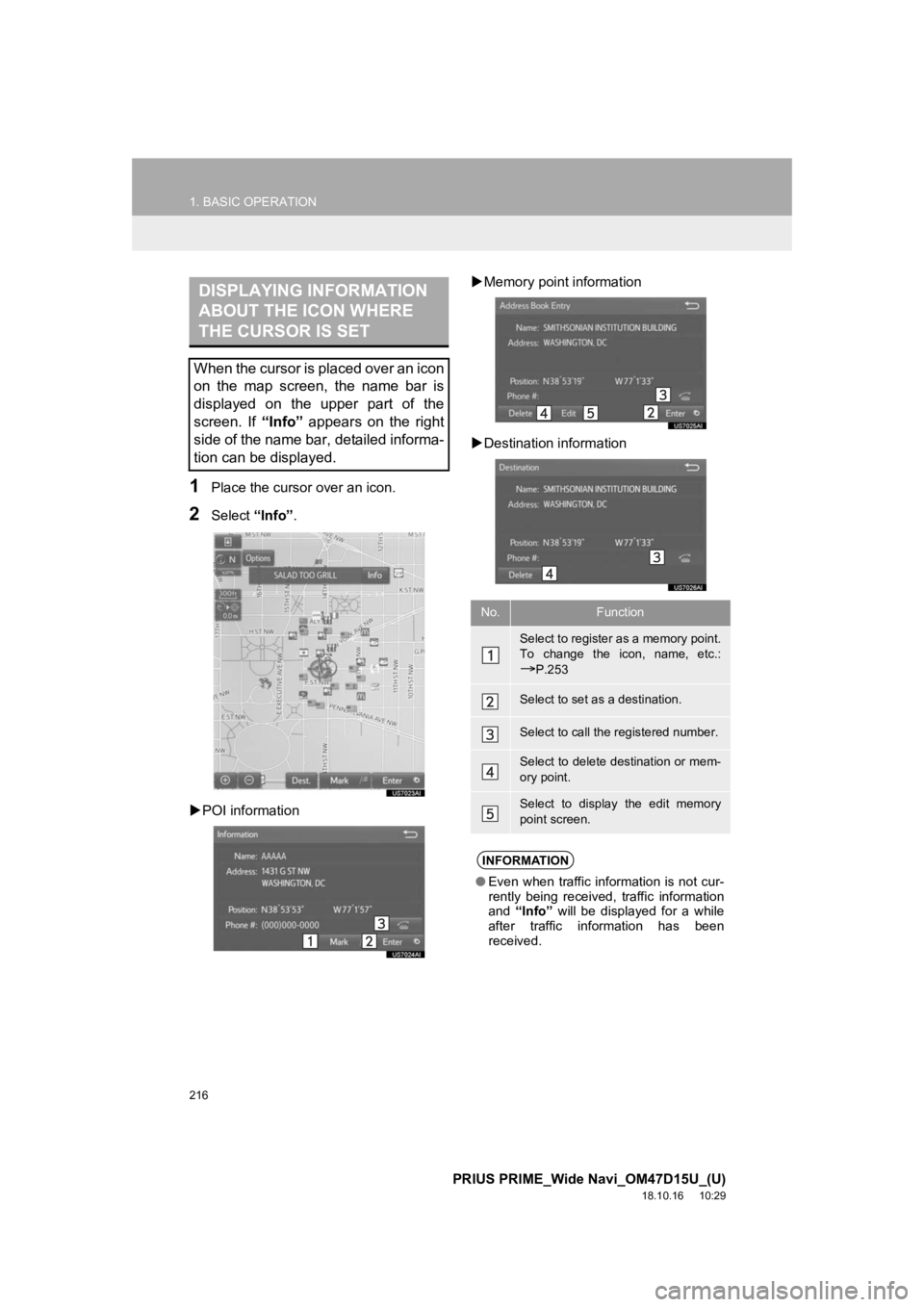
216
1. BASIC OPERATION
PRIUS PRIME_Wide Navi_OM47D15U_(U)
18.10.16 10:29
1Place the cursor over an icon.
2Select “Info”.
POI information
Memory point information
Destination information
DISPLAYING INFORMATION
ABOUT THE ICON WHERE
THE CURSOR IS SET
When the cursor is placed over an icon
on the map screen, the name bar is
displayed on the upper part of the
screen. If “Info” appears on the right
side of the name bar, detailed informa-
tion can be displayed.
No.Function
Select to register as a memory point.
To change the icon, name, etc.:
P.253
Select to set as a destination.
Select to call the registered number.
Select to delete destination or mem-
ory point.
Select to display the edit memory
point screen.
INFORMATION
●Even when traffic information is not cur-
rently being received, traffic information
and “Info” will be displayed for a while
after traffic information has been
received.
Page 218 of 308
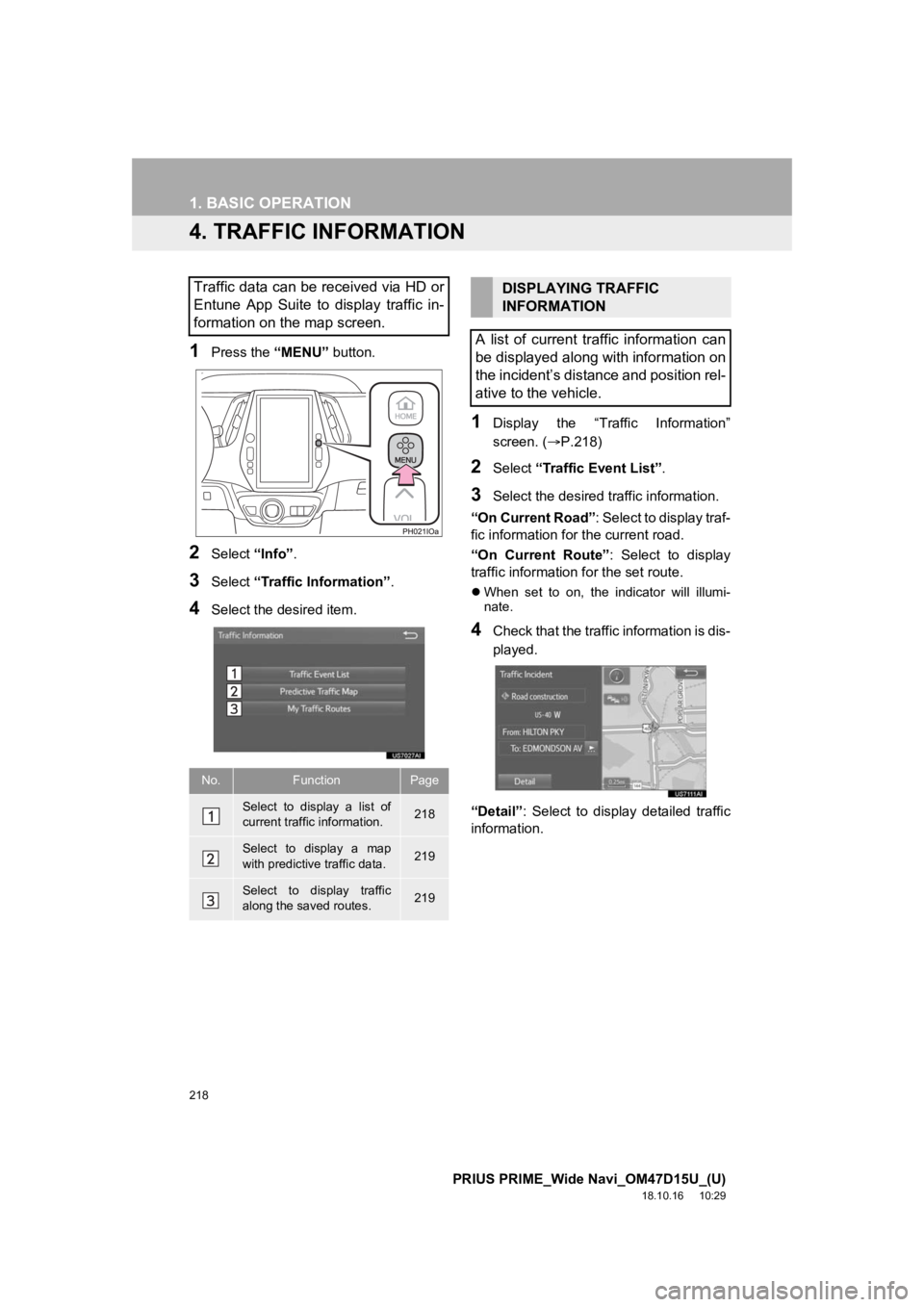
218
1. BASIC OPERATION
PRIUS PRIME_Wide Navi_OM47D15U_(U)
18.10.16 10:29
4. TRAFFIC INFORMATION
1Press the “MENU” button.
2Select “Info”.
3Select “Traffic Information” .
4Select the desired item.
1Display the “Traffic Information”
screen. (P.218)
2Select “Traffic Event List”.
3Select the desired traffic information.
“On Current Road” : Select to display traf-
fic information for the current road.
“On Current Route” : Select to display
traffic informati on for the set route.
When set to on, the indicator will illumi-
nate.
4Check that the traffic information is dis-
played.
“Detail” : Select to display detailed traffic
information.
Traffic data can be received via HD or
Entune App Suite to display traffic in-
formation on the map screen.
No.FunctionPage
Select to display a list of
current traffic information.218
Select to display a map
with predictive traffic data.219
Select to display traffic
along the saved routes.219
DISPLAYING TRAFFIC
INFORMATION
A list of current traffic information can
be displayed along with information on
the incident’s distance and position rel-
ative to the vehicle.
Page 219 of 308
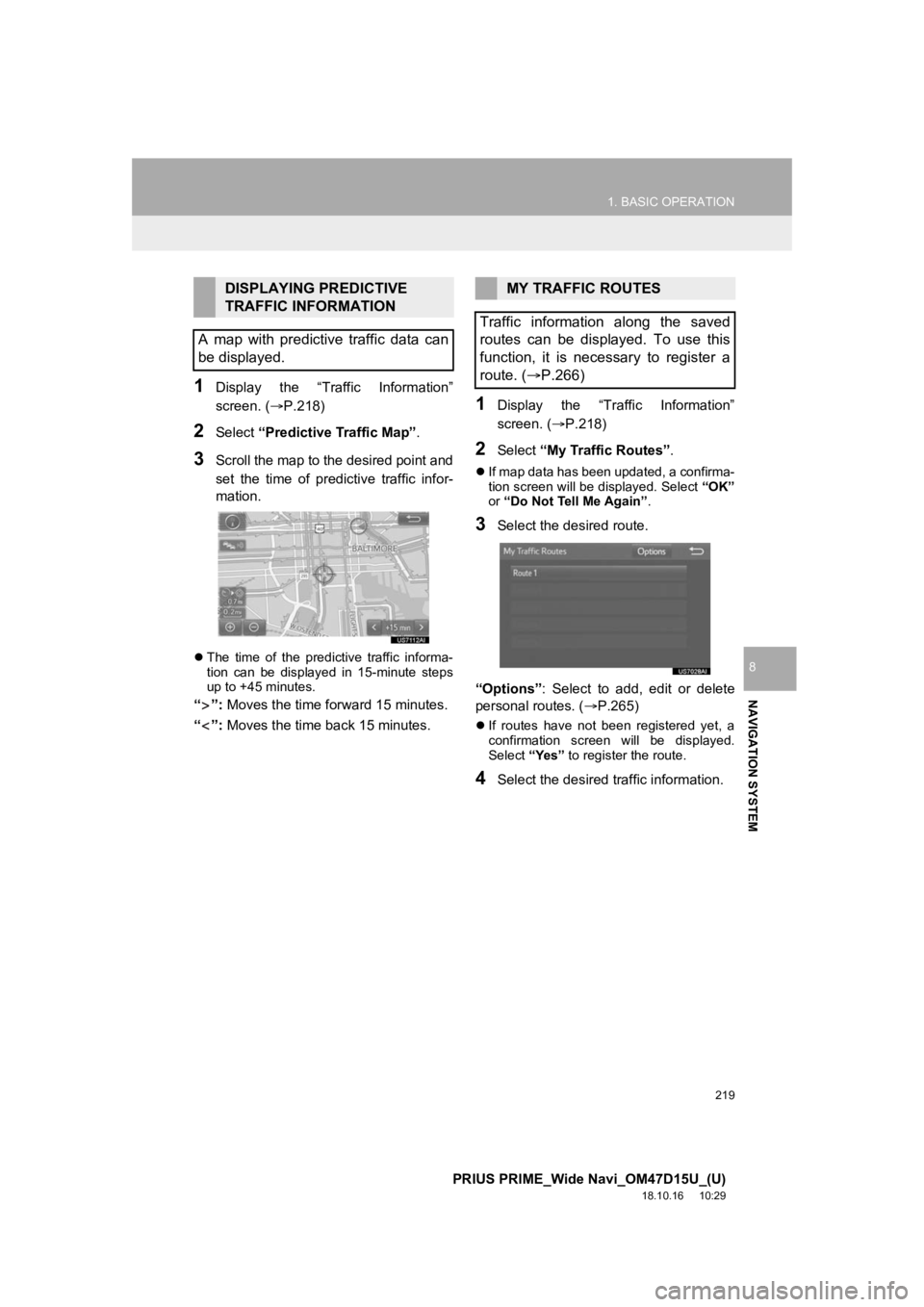
219
1. BASIC OPERATION
PRIUS PRIME_Wide Navi_OM47D15U_(U)
18.10.16 10:29
NAVIGATION SYSTEM
8
1Display the “Traffic Information”
screen. (P.218)
2Select “Predictive Traffic Map” .
3Scroll the map to the desired point and
set the time of predictive traffic infor-
mation.
The time of the predictive traffic informa-
tion can be displayed in 15-minute steps
up to +45 minutes.
“”: Moves the time for ward 15 minutes.
“”: Moves the time back 15 minutes.
1Display the “Traffic Information”
screen. ( P.218)
2Select “My Traffic Routes” .
If map data has been updated, a confirma-
tion screen will be displayed. Select “OK”
or “Do Not Tell Me Again” .
3Select the desired route.
“Options” : Select to add, edit or delete
personal routes. ( P.265)
If routes have not been registered yet, a
confirmation screen will be displayed.
Select “Yes” to register the route.
4Select the desired traffic information.
DISPLAYING PREDICTIVE
TRAFFIC INFORMATION
A map with predictive traffic data can
be displayed.MY TRAFFIC ROUTES
Traffic information along the saved
routes can be displayed. To use this
function, it is necessary to register a
route. ( P.266)
Page 220 of 308
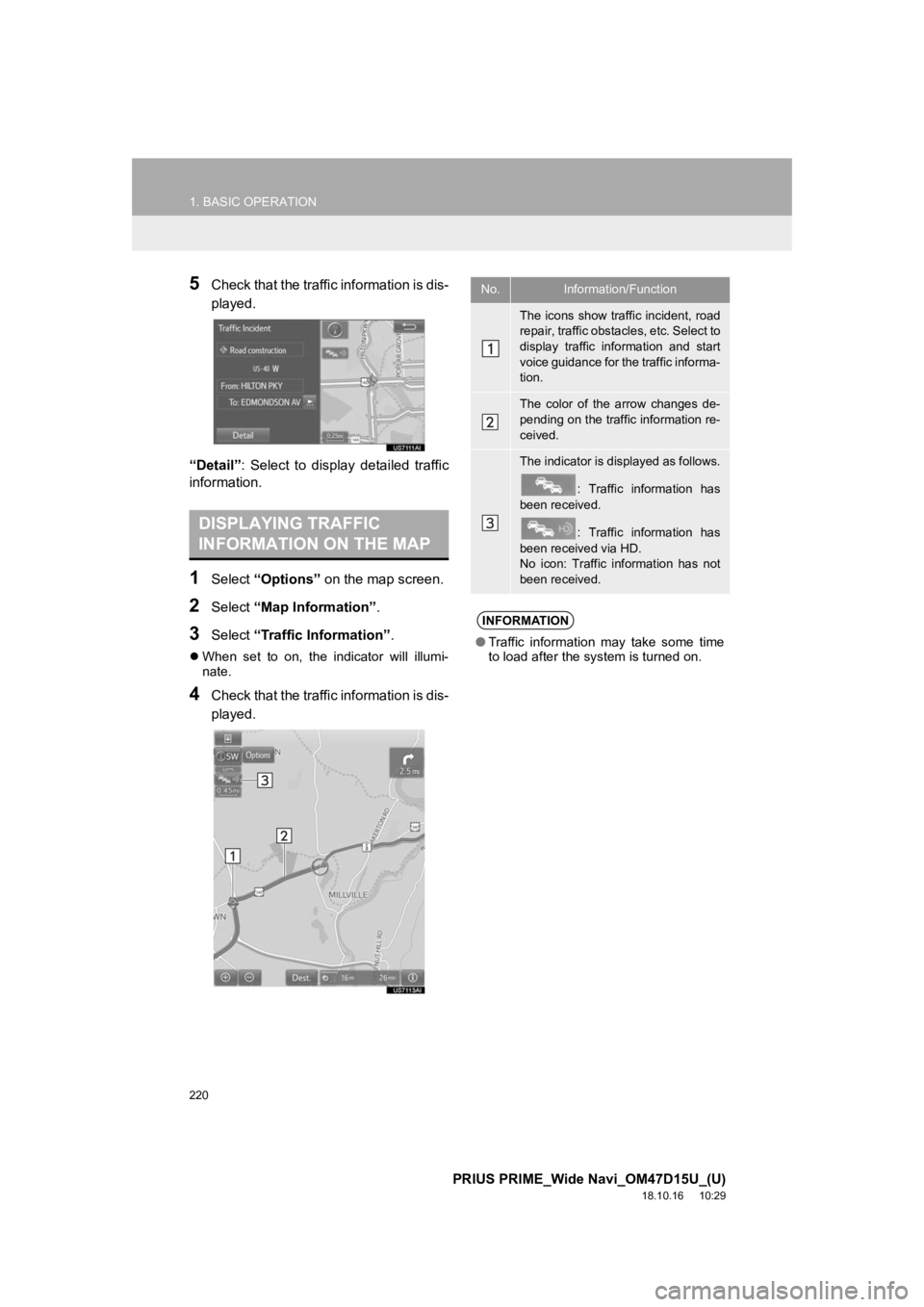
220
1. BASIC OPERATION
PRIUS PRIME_Wide Navi_OM47D15U_(U)
18.10.16 10:29
5Check that the traffic information is dis-
played.
“Detail” : Select to display detailed traffic
information.
1Select “Options” on the map screen.
2Select “Map Information” .
3Select “Traffic Information” .
When set to on, the indicator will illumi-
nate.
4Check that the traffic information is dis-
played.
DISPLAYING TRAFFIC
INFORMATION ON THE MAP
No.Information/Function
The icons show traffic incident, road
repair, traffic obstacles, etc. Select to
display traffic information and start
voice guidance for the traffic informa-
tion.
The color of the arrow changes de-
pending on the traffic information re-
ceived.
The indicator is displayed as follows.
: Traffic information has
been received.
: Traffic information has
been received via HD.
No icon: Traffic information has not
been received.
INFORMATION
● Traffic information may take some time
to load after the syst em is turned on.
Page 221 of 308
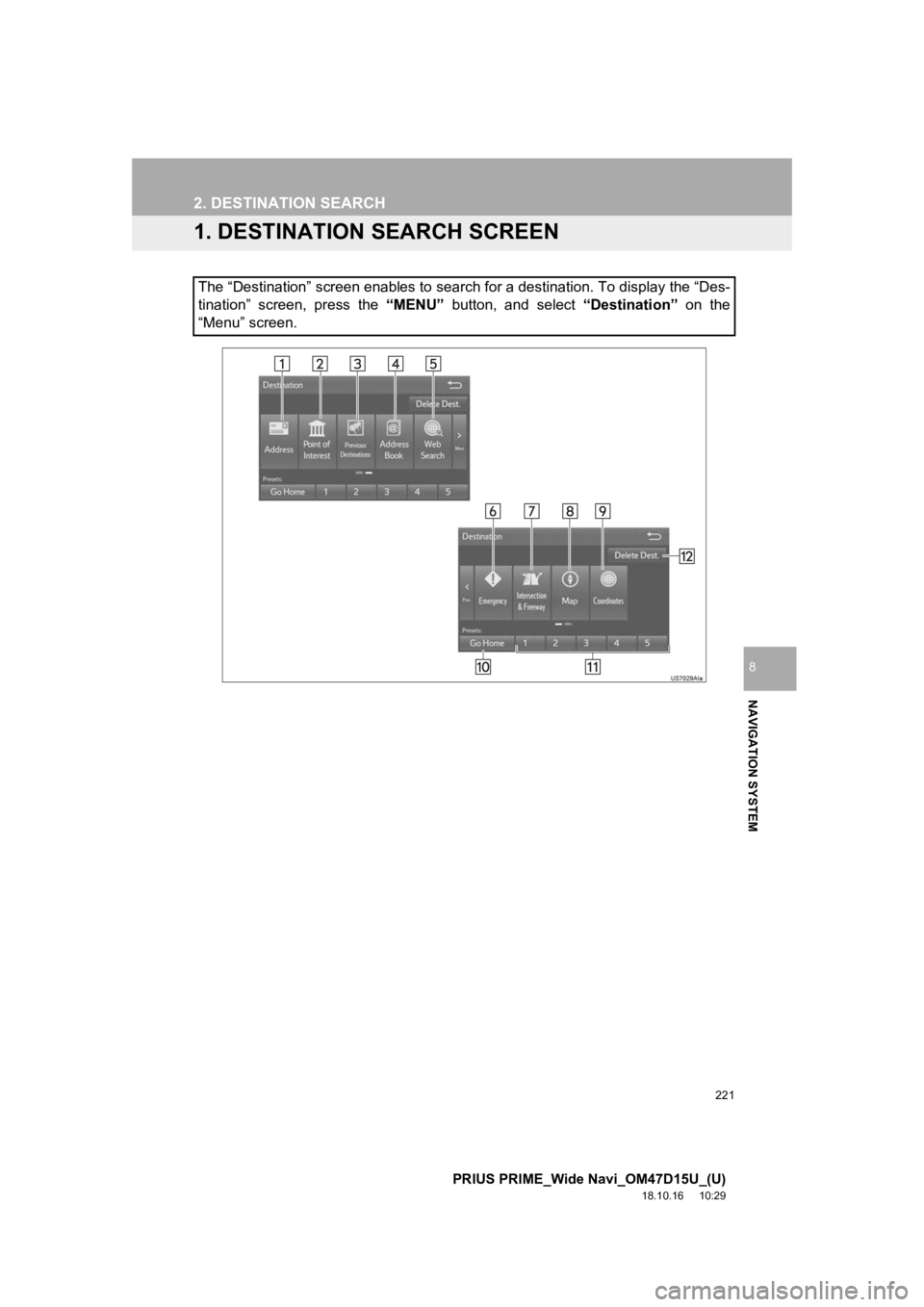
221
PRIUS PRIME_Wide Navi_OM47D15U_(U)
18.10.16 10:29
NAVIGATION SYSTEM
8
2. DESTINATION SEARCH
1. DESTINATION SEARCH SCREEN
The “Destination” screen enables to search for a destination. To display the “Des-
tination” screen, press the “MENU” button, and select “Destination” on the
“Menu” screen.
Page 222 of 308
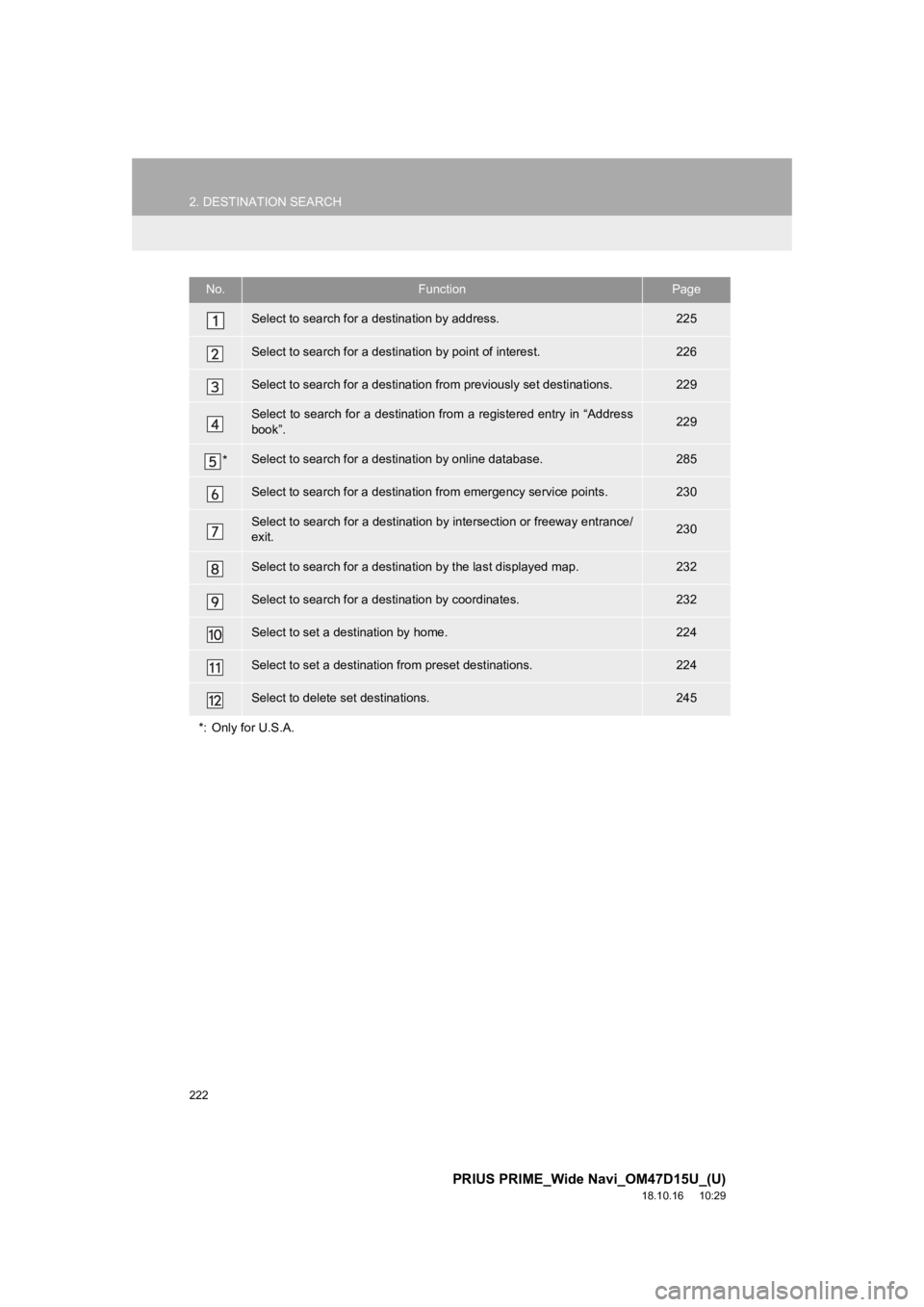
222
2. DESTINATION SEARCH
PRIUS PRIME_Wide Navi_OM47D15U_(U)
18.10.16 10:29
No.FunctionPage
Select to search for a destination by address. 225
Select to search for a destination by point of interest. 226
Select to search for a destination from previously set destinat ions.229
Select to search for a destination from a registered entry in “ Address
book”.229
*Select to search for a destination by online database.285
Select to search for a destination from emergency service points.230
Select to search for a destination by intersection or freeway e ntrance/
exit.230
Select to search for a destinati on by the last displayed map.232
Select to search for a destination by coordinates.232
Select to set a destination by home.224
Select to set a destination from preset destinations.224
Select to delete set destinations.245
*: Only for U.S.A.
Page 223 of 308
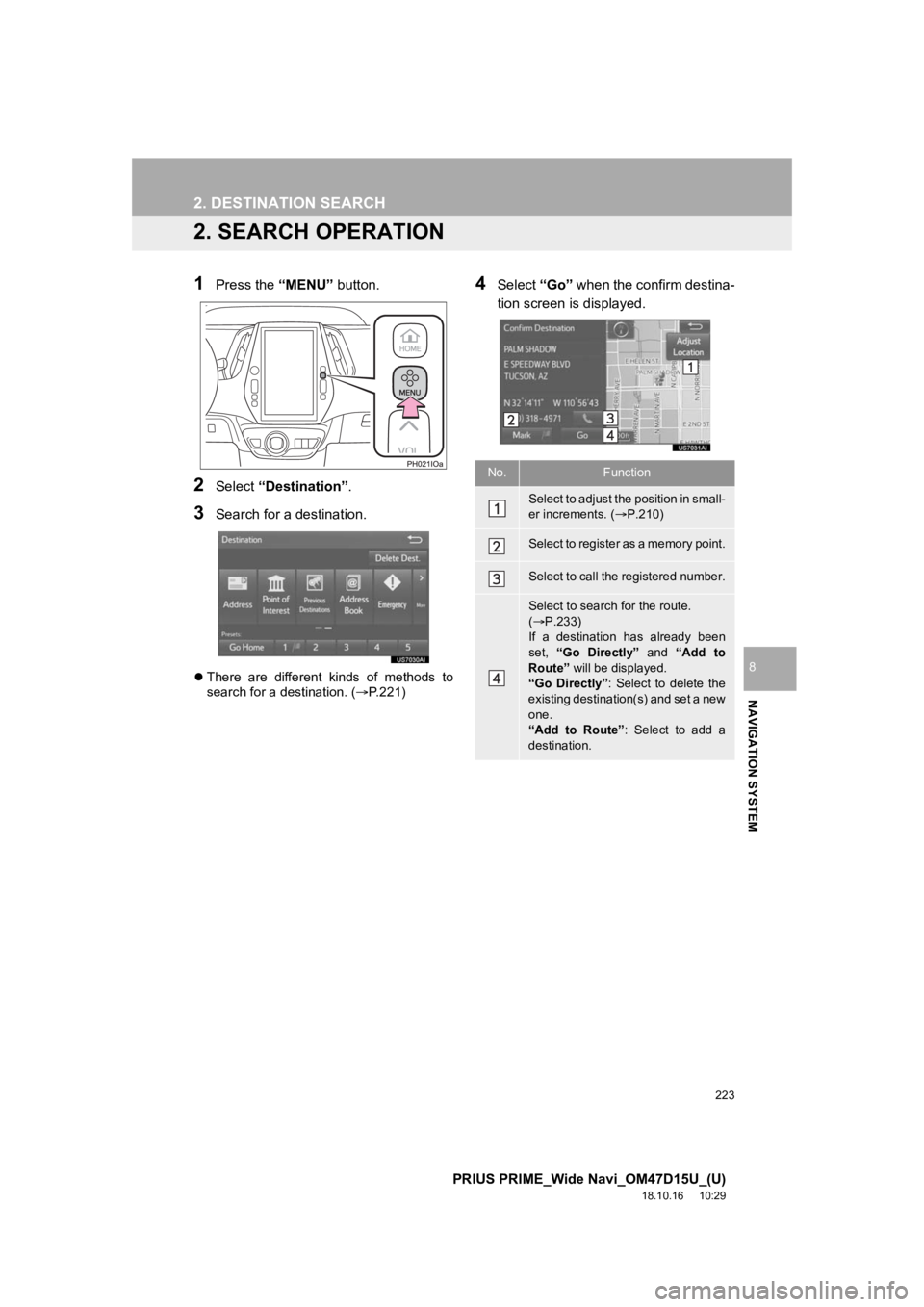
223
2. DESTINATION SEARCH
PRIUS PRIME_Wide Navi_OM47D15U_(U)
18.10.16 10:29
NAVIGATION SYSTEM
8
2. SEARCH OPERATION
1Press the “MENU” button.
2Select “Destination”.
3Search for a destination.
There are different kinds of methods to
search for a destination. ( P.221)
4Select “Go” when the confirm destina-
tion screen is displayed.
No.Function
Select to adjust the position in small-
er increments. ( P.210)
Select to register as a memory point.
Select to call the registered number.
Select to search for the route.
( P.233)
If a destination has already been
set, “Go Directly” and “Add to
Route” will be displayed.
“Go Directly” : Select to delete the
existing destination(s) and set a new
one.
“Add to Route” : Select to add a
destination.
Page 224 of 308
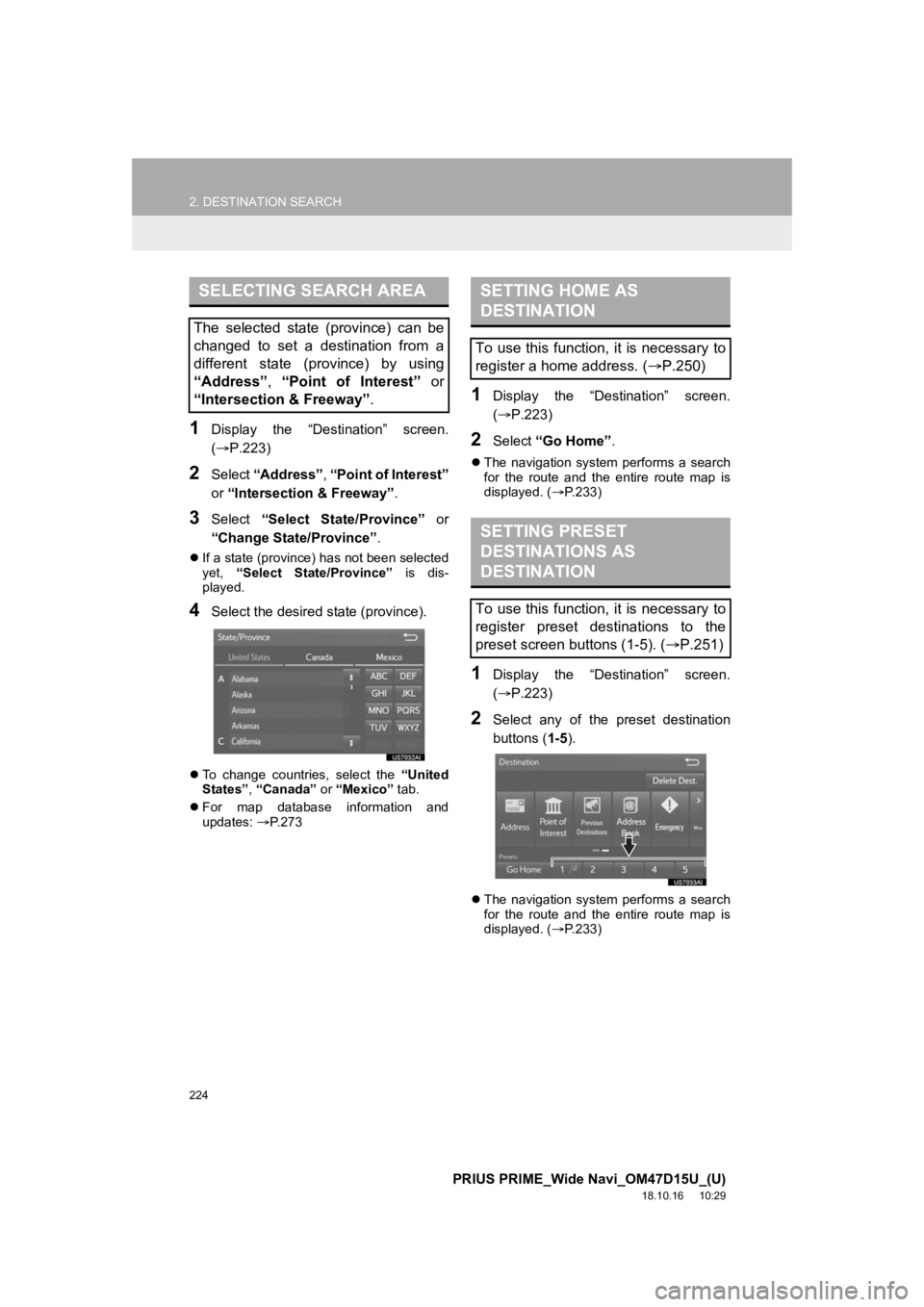
224
2. DESTINATION SEARCH
PRIUS PRIME_Wide Navi_OM47D15U_(U)
18.10.16 10:29
1Display the “Destination” screen.
(P.223)
2Select “Address” , “Point of Interest”
or “Intersection & Freeway” .
3Select “Select State/Province” or
“Change State/Province” .
If a state (province) has not been selected
yet, “Select State/Province” is dis-
played.
4Select the desired state (province).
To change countries, select the “United
States” , “Canada” or “Mexico” tab.
For map database information and
updates: P. 2 7 3
1Display the “Destination” screen.
( P.223)
2Select “Go Home” .
The navigation system performs a search
for the route and the entire route map is
displayed. ( P.233)
1Display the “Destination” screen.
( P.223)
2Select any of the preset destination
buttons ( 1-5).
The navigation system performs a search
for the route and the entire route map is
displayed. ( P.233)
SELECTING SEARCH AREA
The selected state (province) can be
changed to set a destination from a
different state (province) by using
“Address”, “Point of Interest” or
“Intersection & Freeway” .
SETTING HOME AS
DESTINATION
To use this function, it is necessary to
register a home address. (P.250)
SETTING PRESET
DESTINATIONS AS
DESTINATION
To use this function, it is necessary to
register preset destinations to the
preset screen buttons (1-5). ( P.251)