display TOYOTA PRIUS PRIME 2019 Accessories, Audio & Navigation (in English)
[x] Cancel search | Manufacturer: TOYOTA, Model Year: 2019, Model line: PRIUS PRIME, Model: TOYOTA PRIUS PRIME 2019Pages: 308, PDF Size: 6.89 MB
Page 281 of 308
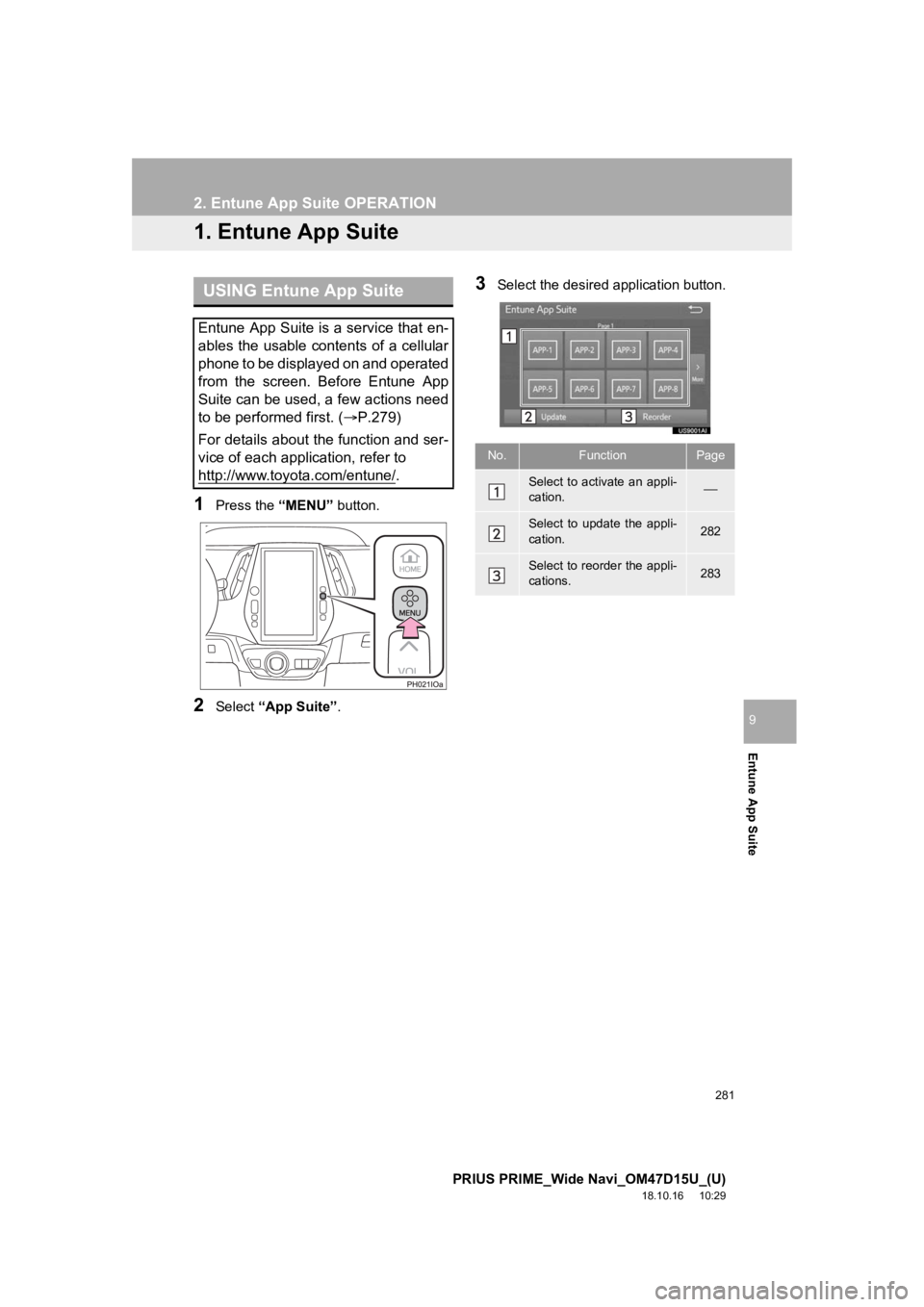
281
PRIUS PRIME_Wide Navi_OM47D15U_(U)
18.10.16 10:29
Entune App Suite
9
2. Entune App Suite OPERATION
1. Entune App Suite
1Press the “MENU” button.
2Select “App Suite” .
3Select the desired application button.USING Entune App Suite
Entune App Suite is a service that en-
ables the usable contents of a cellular
phone to be displayed on and operated
from the screen. Before Entune App
Suite can be used, a few actions need
to be performed first. ( P.279)
For details about the function and ser-
vice of each application, refer to
http://www.toyota.com/entune/
.
No.FunctionPage
Select to activate an appli-
cation.
Select to update the appli-
cation.282
Select to reorder the appli-
cations.283
Page 282 of 308
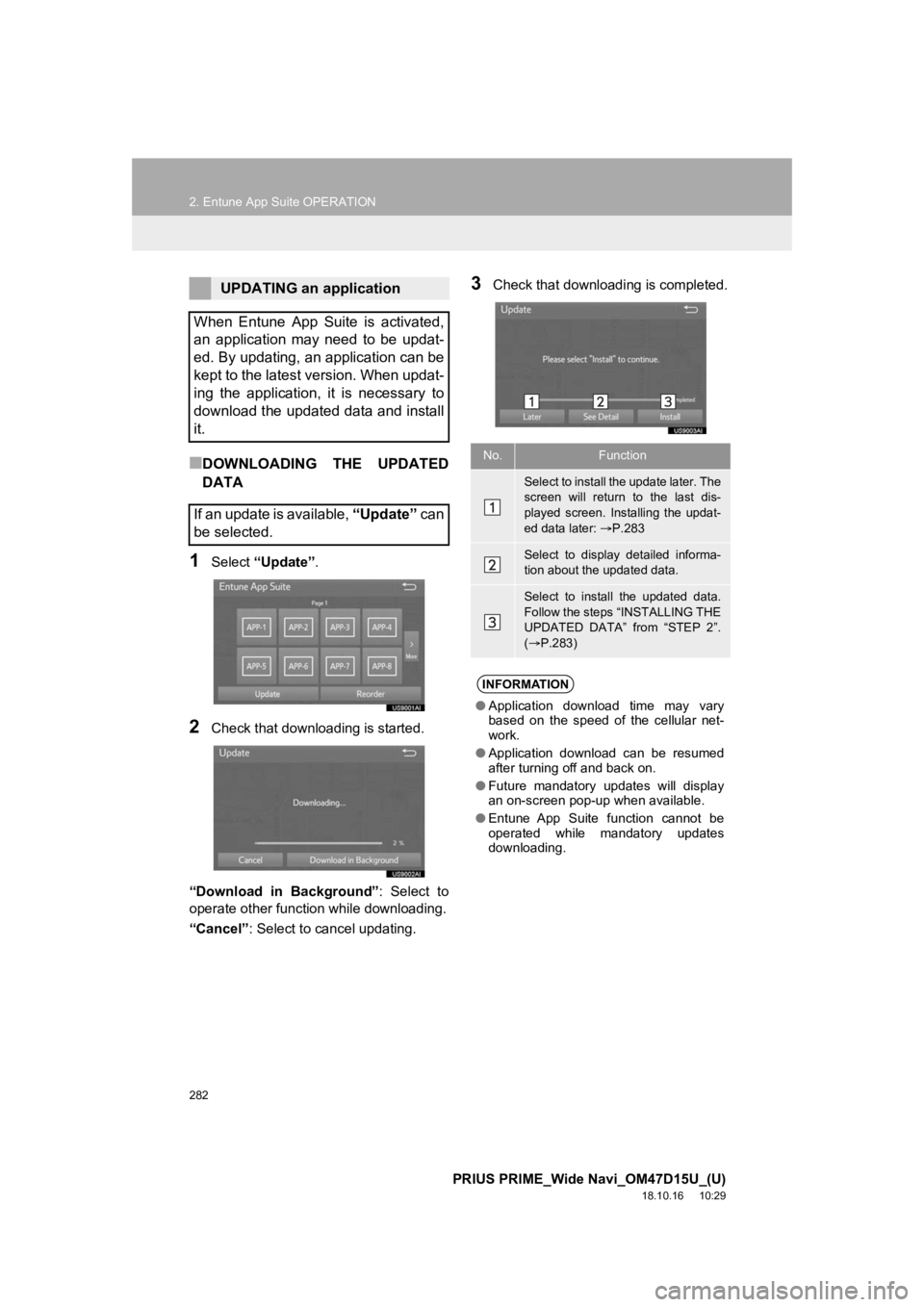
282
2. Entune App Suite OPERATION
PRIUS PRIME_Wide Navi_OM47D15U_(U)
18.10.16 10:29
■DOWNLOADING THE UPDATED
DATA
1Select “Update” .
2Check that downloading is started.
“Download in Background” : Select to
operate other function while downloading.
“Cancel” : Select to cancel updating.
3Check that downloading is completed.UPDATING an application
When Entune App Suite is activated,
an application may need to be updat-
ed. By updating, an application can be
kept to the latest version. When updat-
ing the application, it is necessary to
download the updated data and install
it.
If an update is available, “Update” c a n
be selected.
No.Function
Select to install the update later. The
screen will return to the last dis-
played screen. Installing the updat-
ed data later: P.283
Select to display detailed informa-
tion about the updated data.
Select to install the updated data.
Follow the steps “INSTALLING THE
UPDATED DATA” from “STEP 2”.
( P.283)
INFORMATION
● Application download time may vary
based on the speed of the cellular net-
work.
● Application download can be resumed
after turning off and back on.
● Future mandatory updates will display
an on-screen pop-up when available.
● Entune App Suite function cannot be
operated while mandatory updates
downloading.
Page 283 of 308
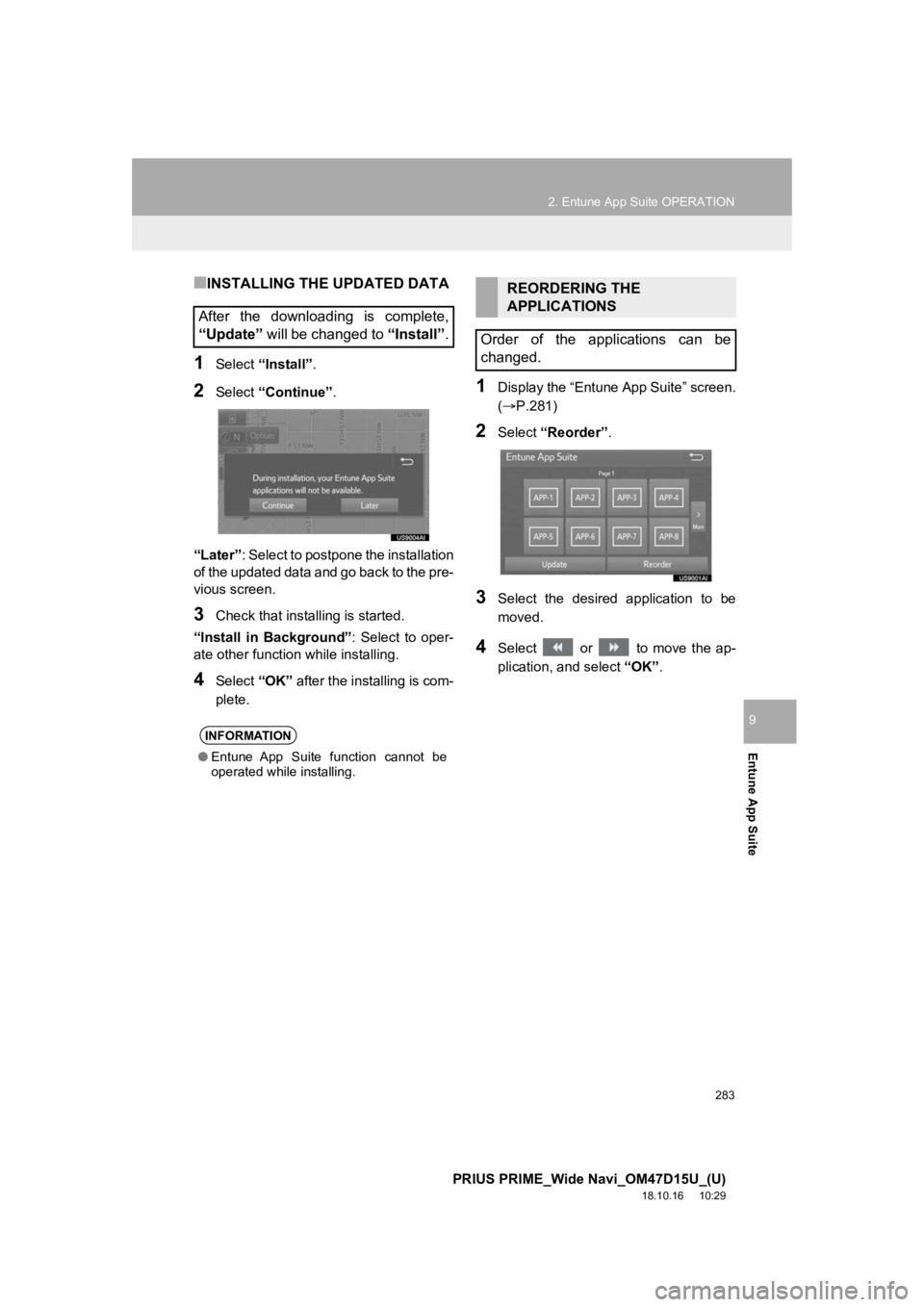
283
2. Entune App Suite OPERATION
PRIUS PRIME_Wide Navi_OM47D15U_(U)
18.10.16 10:29
Entune App Suite
9
■INSTALLING THE UPDATED DATA
1Select “Install”.
2Select “Continue” .
“Later” : Select to postpone the installation
of the updated data and go back to the pre-
vious screen.
3Check that install ing is started.
“Install in Background” : Select to oper-
ate other function while installing.
4Select “OK” after the installing is com-
plete.
1Display the “Entune App Suite” screen.
(P.281)
2Select “Reorder” .
3Select the desired application to be
moved.
4Select or to move the ap-
plication, and select “OK”.
After the downloading is complete,
“Update” will be changed to “Install”.
INFORMATION
●Entune App Suite function cannot be
operated while installing.
REORDERING THE
APPLICATIONS
Order of the applications can be
changed.
Page 284 of 308
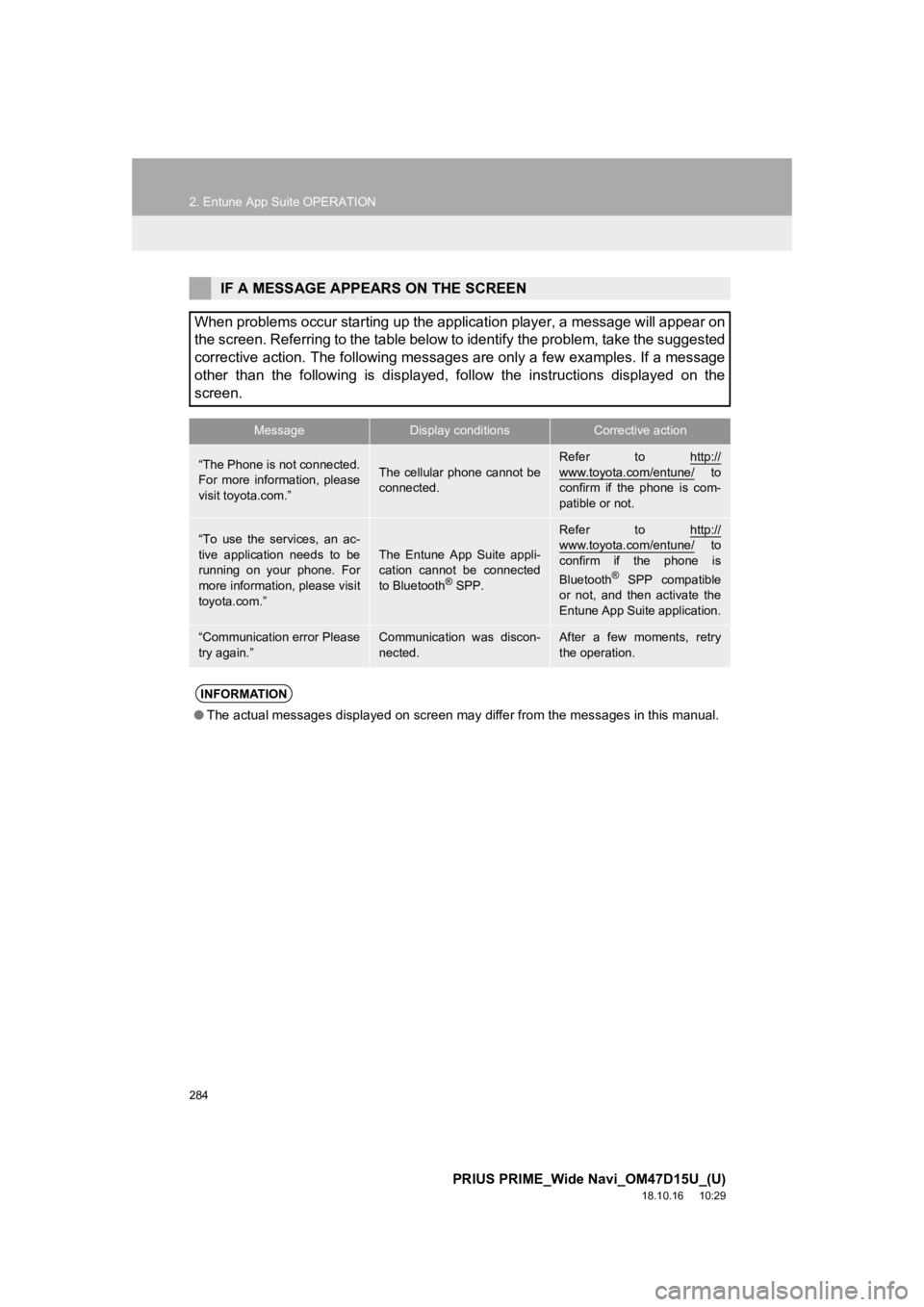
284
2. Entune App Suite OPERATION
PRIUS PRIME_Wide Navi_OM47D15U_(U)
18.10.16 10:29
IF A MESSAGE APPEARS ON THE SCREEN
When problems occur starting up the application player, a messa ge will appear on
the screen. Referring to the table below to identify the proble m, take the suggested
corrective action. The following messages are only a few exampl es. If a message
other than the following is displayed, follow the instructions displayed on the
screen.
MessageDisplay conditionsCorrective action
“The Phone is not connected.
For more information, please
visit toyota.com.”The cellular phone cannot be
connected.
Refer to http://
www.toyota.com/entune/ to
confirm if the phone is com-
patible or not.
“To use the services, an ac-
tive application needs to be
running on your phone. For
more information, please visit
toyota.com.”The Entune App Suite appli-
cation cannot be connected
to Bluetooth
® SPP.
Refer to http://www.toyota.com/entune/ to
confirm if the phone is
Bluetooth
® SPP compatible
or not, and then activate the
Entune App Suite application.
“Communication error Please
try again.”Communication was discon-
nected.After a few moments, retry
the operation.
INFORMATION
● The actual messages displayed on screen may differ from the mes sages in this manual.
Page 285 of 308
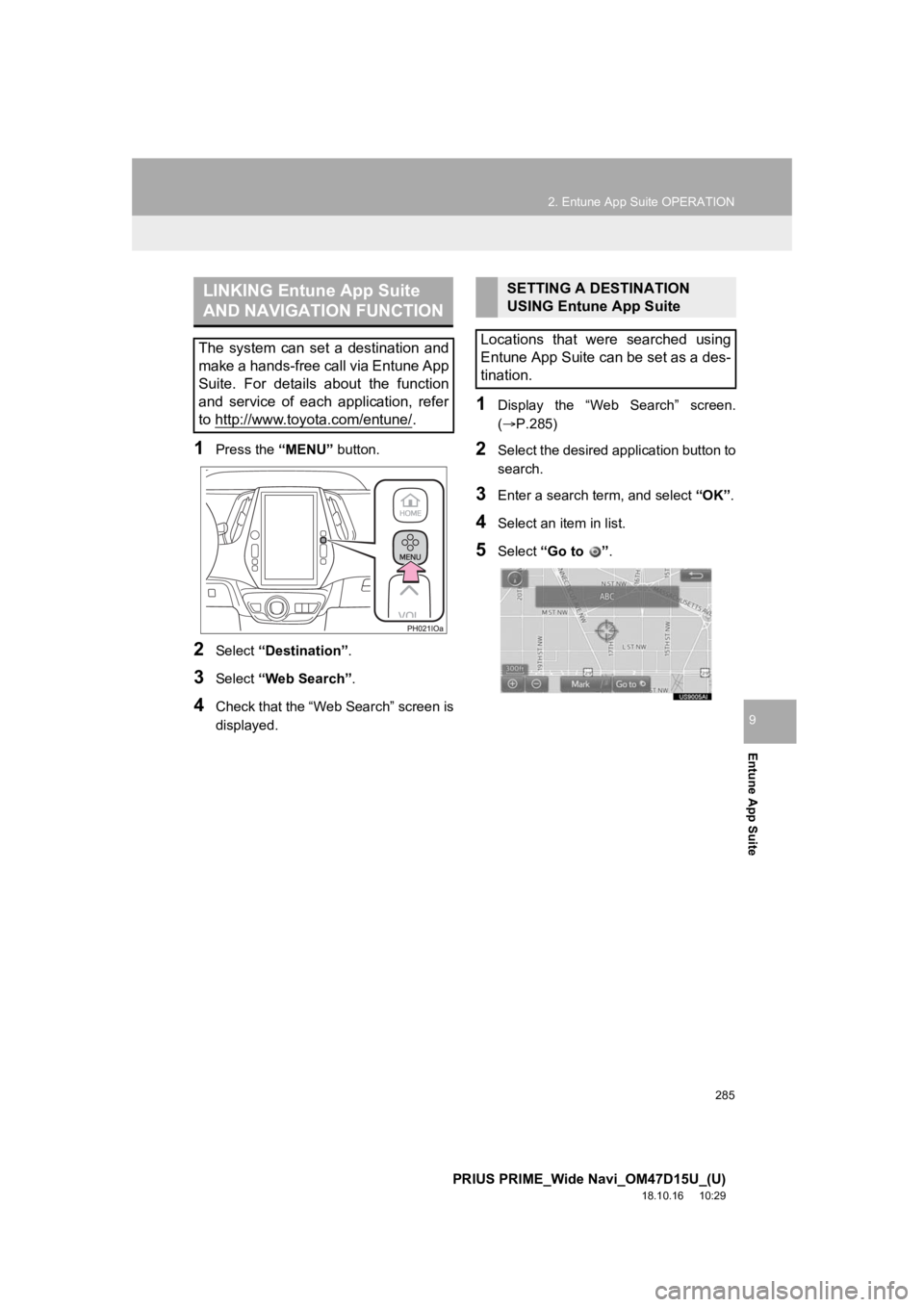
285
2. Entune App Suite OPERATION
PRIUS PRIME_Wide Navi_OM47D15U_(U)
18.10.16 10:29
Entune App Suite
9
1Press the “MENU” button.
2Select “Destination”.
3Select “Web Search” .
4Check that the “Web Search” screen is
displayed.
1Display the “Web Search” screen.
(P.285)
2Select the desired application button to
search.
3Enter a search term, and select “OK”.
4Select an it em in list.
5Select “Go to ”.
LINKING Entune App Suite
AND NAVIGATION FUNCTION
The system can set a destination and
make a hands-free call via Entune App
Suite. For details about the function
and service of each application, refer
to http://www.toyota.com/entune/
.
SETTING A DESTINATION
USING Entune App Suite
Locations that were searched using
Entune App Suite can be set as a des-
tination.
Page 286 of 308

286
2. Entune App Suite OPERATION
PRIUS PRIME_Wide Navi_OM47D15U_(U)
18.10.16 10:29
6Select “OK” to start guidance.
1Display the “Web Search” screen.
(P.285)
2Select the desired application button to
search.
3Enter a search t erm, and select “GO”.
4Select “Call”.
5Select “Yes”.
“Cancel” : Select to cancel making a
phone call.
6Check that the “Call” screen is dis-
played.
For the operation of the route guidance
screen and the function of each screen
button: P.233
INFORMATION
● Actual sequence may vary based on the
application.
MAKING A PHONE CALL
USING Entune App Suite
Phone calls can be made to locations
which were searched using Entune
App Suite.
For phone operation and the function of
each screen button: P. 1 7 4
Page 287 of 308
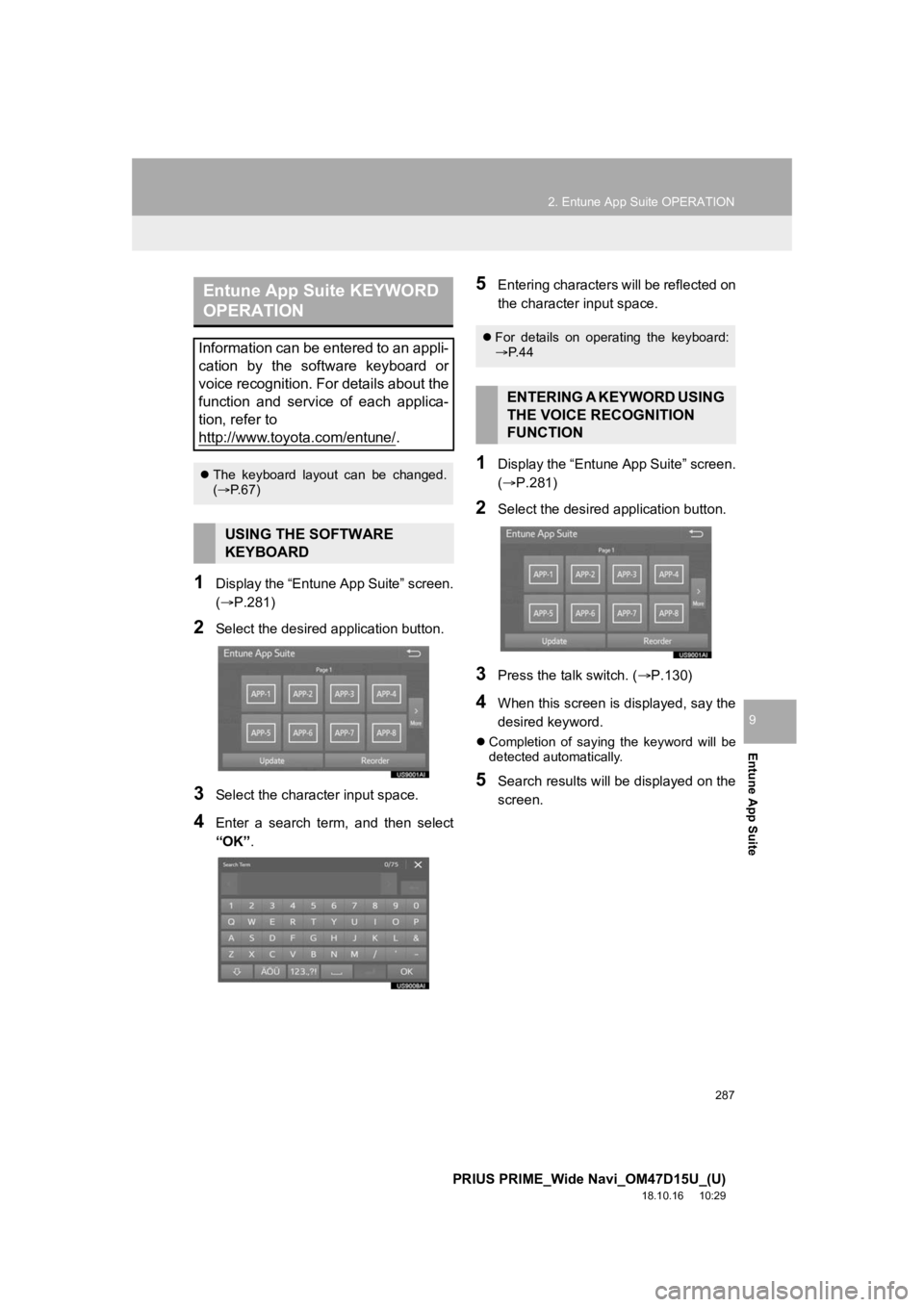
287
2. Entune App Suite OPERATION
PRIUS PRIME_Wide Navi_OM47D15U_(U)
18.10.16 10:29
Entune App Suite
9
1Display the “Entune App Suite” screen.
(P.281)
2Select the desired application button.
3Select the character input space.
4Enter a search term, and then select
“OK”.
5Entering characters will be reflected on
the character input space.
1Display the “Entune App Suite” screen.
(P.281)
2Select the desired application button.
3Press the talk switch. ( P.130)
4When this screen is displayed, say the
desired keyword.
Completion of saying the keyword will be
detected automatically.
5Search results will be displayed on the
screen.
Entune App Suite KEYWORD
OPERATION
Information can be entered to an appli-
cation by the software keyboard or
voice recognition. For details about the
function and service of each applica-
tion, refer to
http://www.toyota.com/entune/
.
The keyboard layout can be changed.
( P.67)
USING THE SOFTWARE
KEYBOARD
For details on operating the keyboard:
P. 4 4
ENTERING A KEYWORD USING
THE VOICE RECOGNITION
FUNCTION
Page 289 of 308
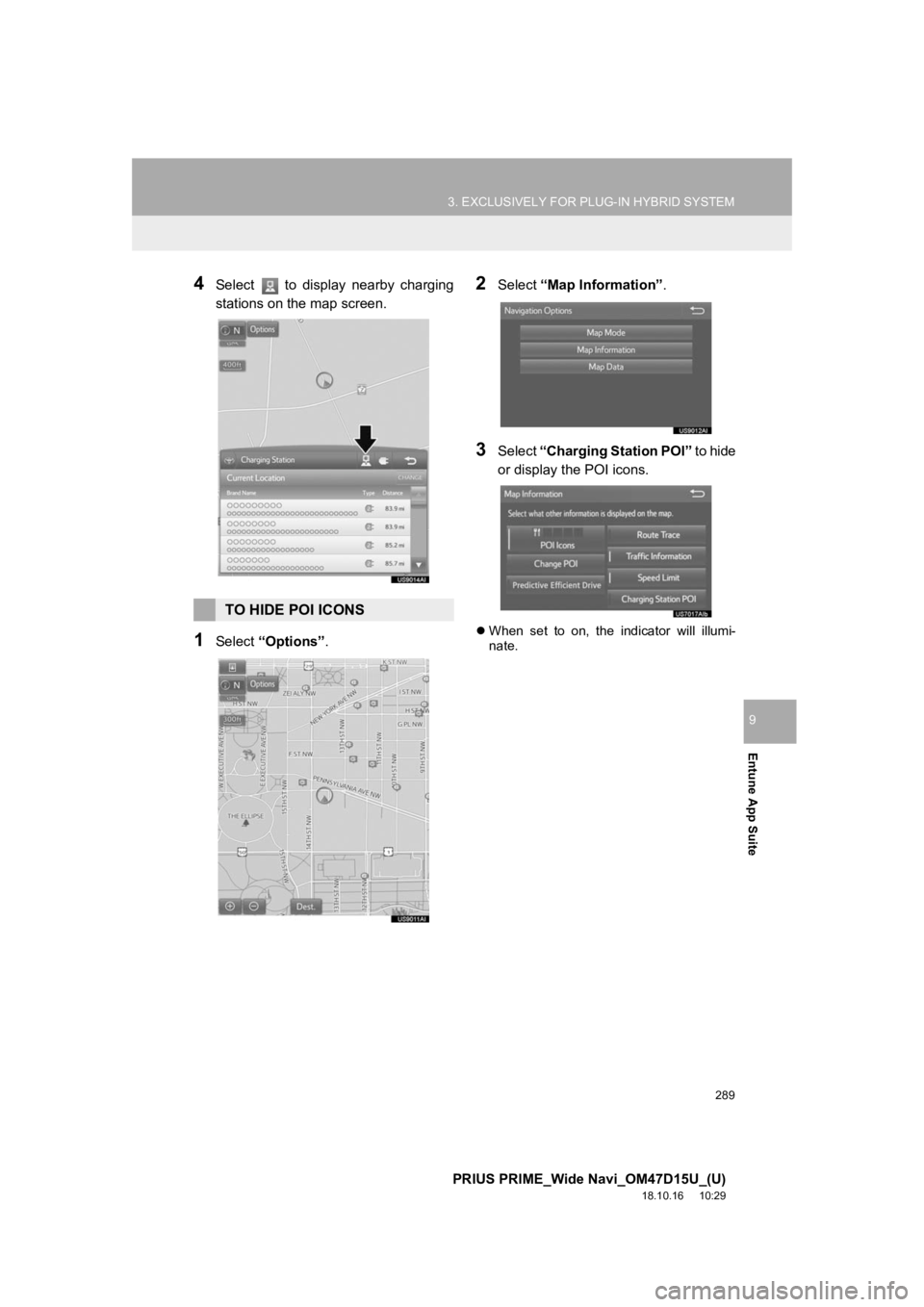
289
3. EXCLUSIVELY FOR PLUG-IN HYBRID SYSTEM
PRIUS PRIME_Wide Navi_OM47D15U_(U)
18.10.16 10:29
Entune App Suite
9
4Select to display nearby charging
stations on the map screen.
1Select “Options”.
2Select “Map Information” .
3Select “Charging Station POI” to hide
or display the POI icons.
When set to on, the indicator will illumi-
nate.
TO HIDE POI ICONS
Page 293 of 308
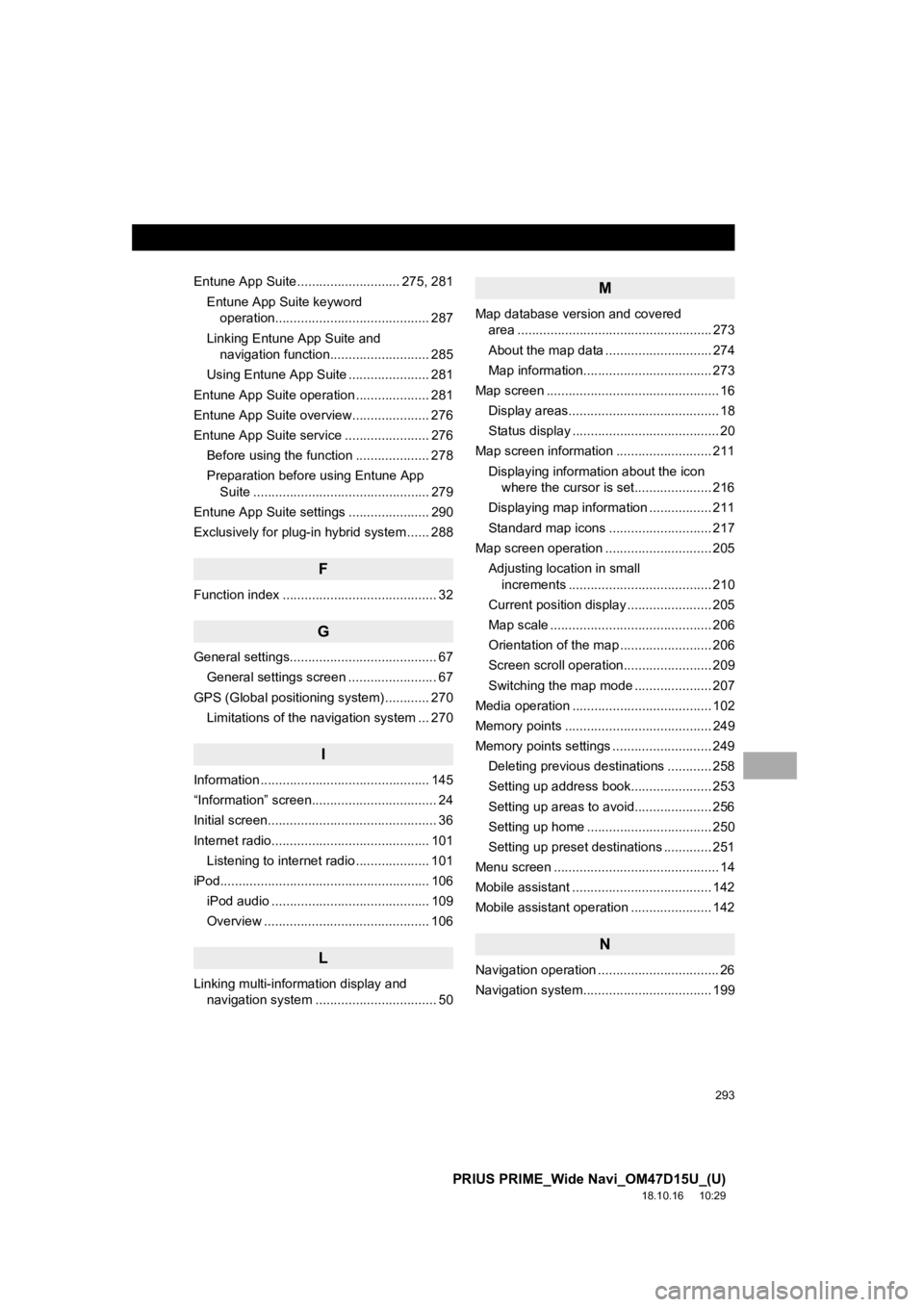
293
PRIUS PRIME_Wide Navi_OM47D15U_(U)
18.10.16 10:29
Entune App Suite ............................ 275, 281Entune App Suite keyword operation.......................................... 287
Linking Entune App Suite and navigation function........................... 285
Using Entune App Suite ...................... 281
Entune App Suite operation .................... 281
Entune App Suite overview..................... 276
Entune App Suite service ....................... 276 Before using the function .................... 278
Preparation before using Entune App Suite ................................................ 279
Entune App Suite settings ...................... 290
Exclusively for plug-in hybrid system ...... 288
F
Function index .......................................... 32
G
General settings........................................ 67 General settings screen ........................ 67
GPS (Global positioning system) ............ 270 Limitations of the navigation system ... 270
I
Information .............................................. 145
“Information” screen.................................. 24
Initial screen.............................................. 36
Internet radio........................................... 101
Listening to internet radio .................... 101
iPod......................................................... 10 6
iPod audio ........................................... 109
Overview ............................................. 106
L
Linking multi-information display and navigation system ................................. 50
M
Map database version and covered area ..................................................... 273
About the map data ............................. 274
Map information................................... 273
Map screen ............................................... 16 Display areas......................................... 18
Status display ........................................ 20
Map screen information .......................... 211 Displaying information about the icon where the cursor is set..................... 216
Displaying map information ................. 211
Standard map icons ............................ 217
Map screen operation ............................. 205 Adjusting location in small increments ....................................... 210
Current position display ....................... 205
Map scale ............................................ 206
Orientation of the map ......................... 206
Screen scroll operation........................ 209
Switching the map mode ..................... 207
Media operation ...................................... 102
Memory points ........................................ 249
Memory points settings ........................... 249
Deleting previous destinations ............ 258
Setting up address book...................... 253
Setting up areas to avoid..................... 256
Setting up home .................................. 250
Setting up preset destinations ............. 251
Menu screen ............................................. 14
Mobile assistant ...................................... 142
Mobile assistant operation ...................... 142
N
Navigation operation ................................. 26
Navigation system........... ........................ 199
Page 294 of 308
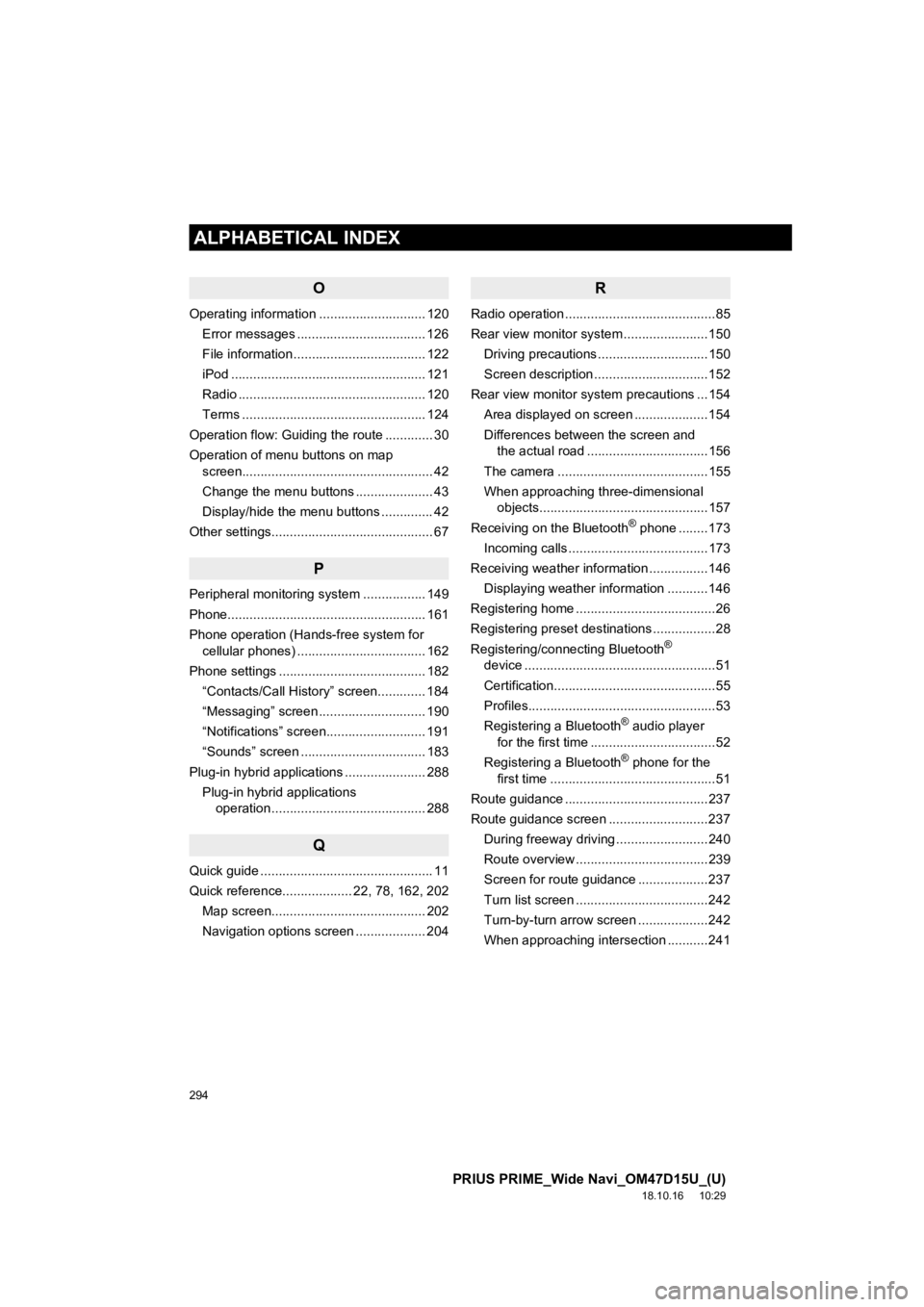
294
ALPHABETICAL INDEX
PRIUS PRIME_Wide Navi_OM47D15U_(U)
18.10.16 10:29
O
Operating information ............................. 120Error messages ................................... 126
File information .................................... 122
iPod ..................................................... 121
Radio ................................................... 120
Terms .................................................. 124
Operation flow: Guiding the route ............. 30
Operation of menu buttons on map screen.................................................... 42
Change the menu buttons ..................... 43
Display/hide the menu buttons .............. 42
Other settings............................................ 67
P
Peripheral monitoring system ................. 149
Phone...................................................... 161
Phone operation (Hands-free system for cellular phones) ................................... 162
Phone settings ........................................ 182
“Contacts/Call History” screen............. 184
“Messaging” screen ............................. 190
“Notifications” screen........................... 191
“Sounds” screen .................................. 183
Plug-in hybrid applications ...................... 288 Plug-in hybrid applications operation .......................................... 288
Q
Quick guide ............................................... 11
Quick reference................... 22, 78, 162, 202
Map screen.......................................... 202
Navigation options screen ................... 204
R
Radio operation .........................................85
Rear view monitor system .......................150
Driving precautions ..............................150
Screen description ...............................152
Rear view monitor system precautions ...154 Area displayed on screen ....................154
Differences between the screen and the actual road .................................156
The camera .........................................155
When approaching three-dimensional objects..............................................157
Receiving on the Bluetooth
® phone ........173
Incoming calls ......................................173
Receiving weather information ................146
Displaying weather information ...........146
Registering home ......................................26
Registering preset destinations .................28
Registering/connecting Bluetooth
®
device ....................................................51
Certification............................................55
Profiles...................................................53
Registering a Bluetooth
® audio player
for the first time ..................................52
Registering a Bluetooth
® phone for the
first time .............................................51
Route guidance .......................................237
Route guidance screen ...........................237 During freeway driving .........................240
Route overview ....................................239
Screen for route guidance ...................237
Turn list screen ....................................242
Turn-by-turn arrow screen ...................242
When approaching intersection ...........241