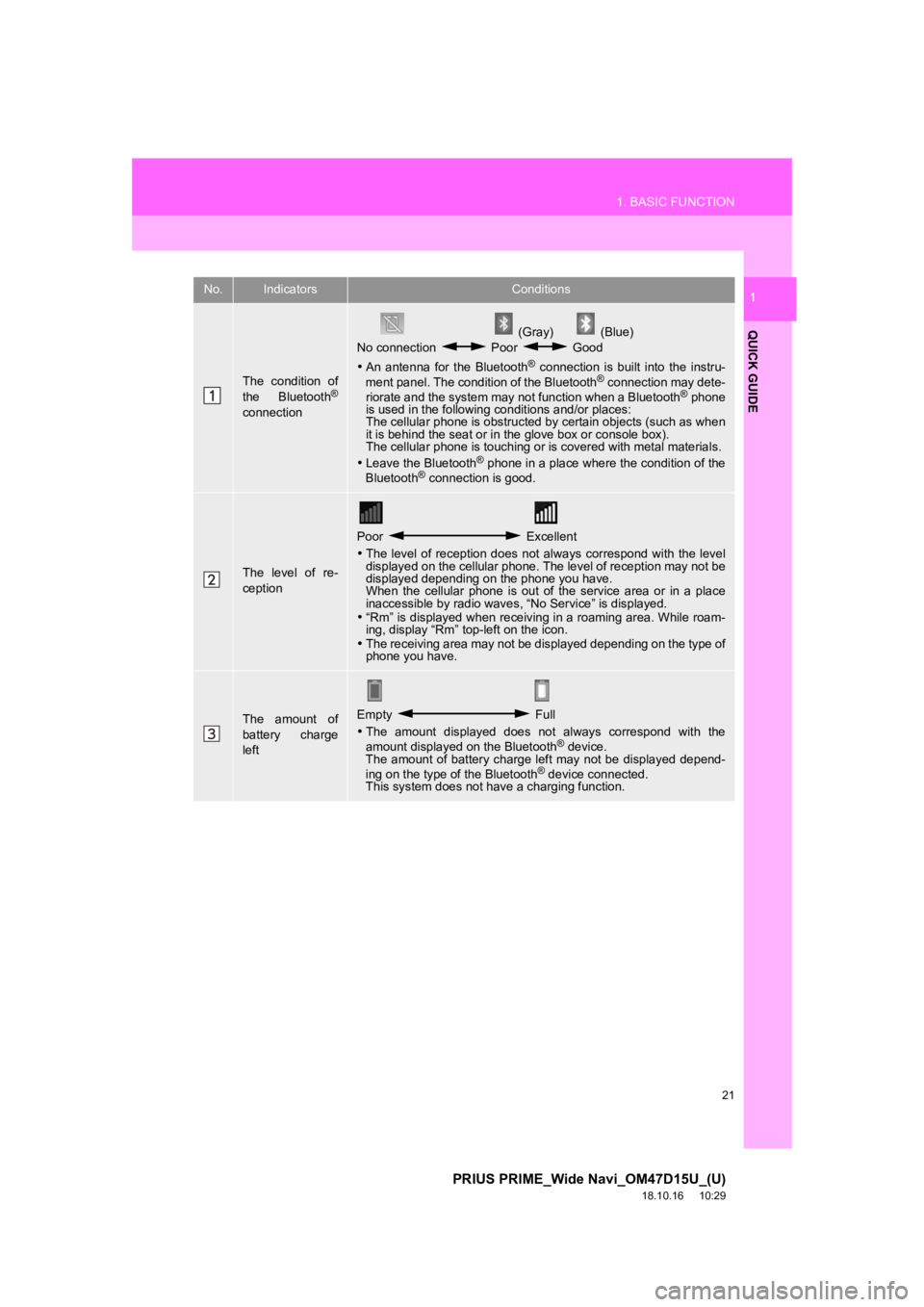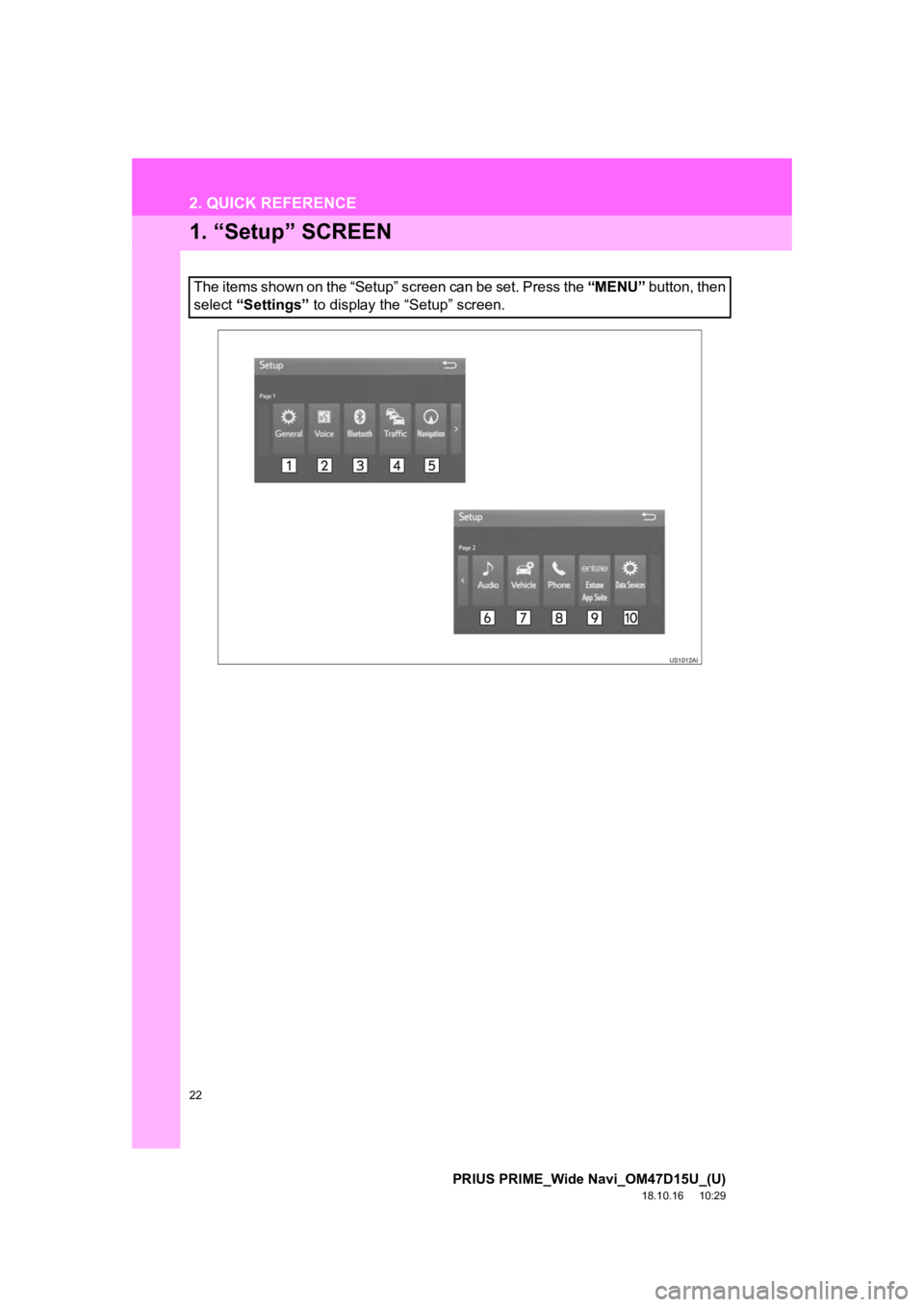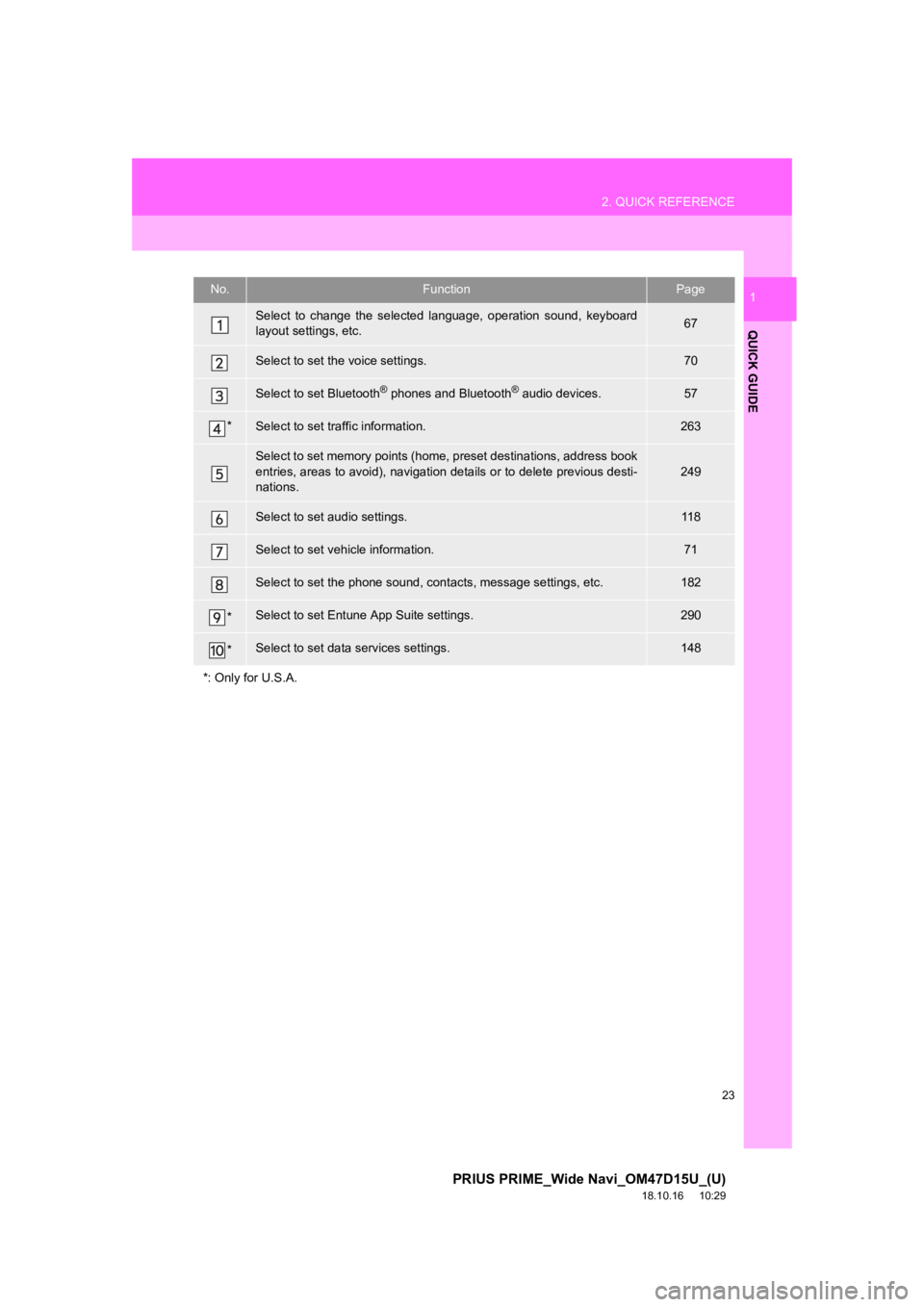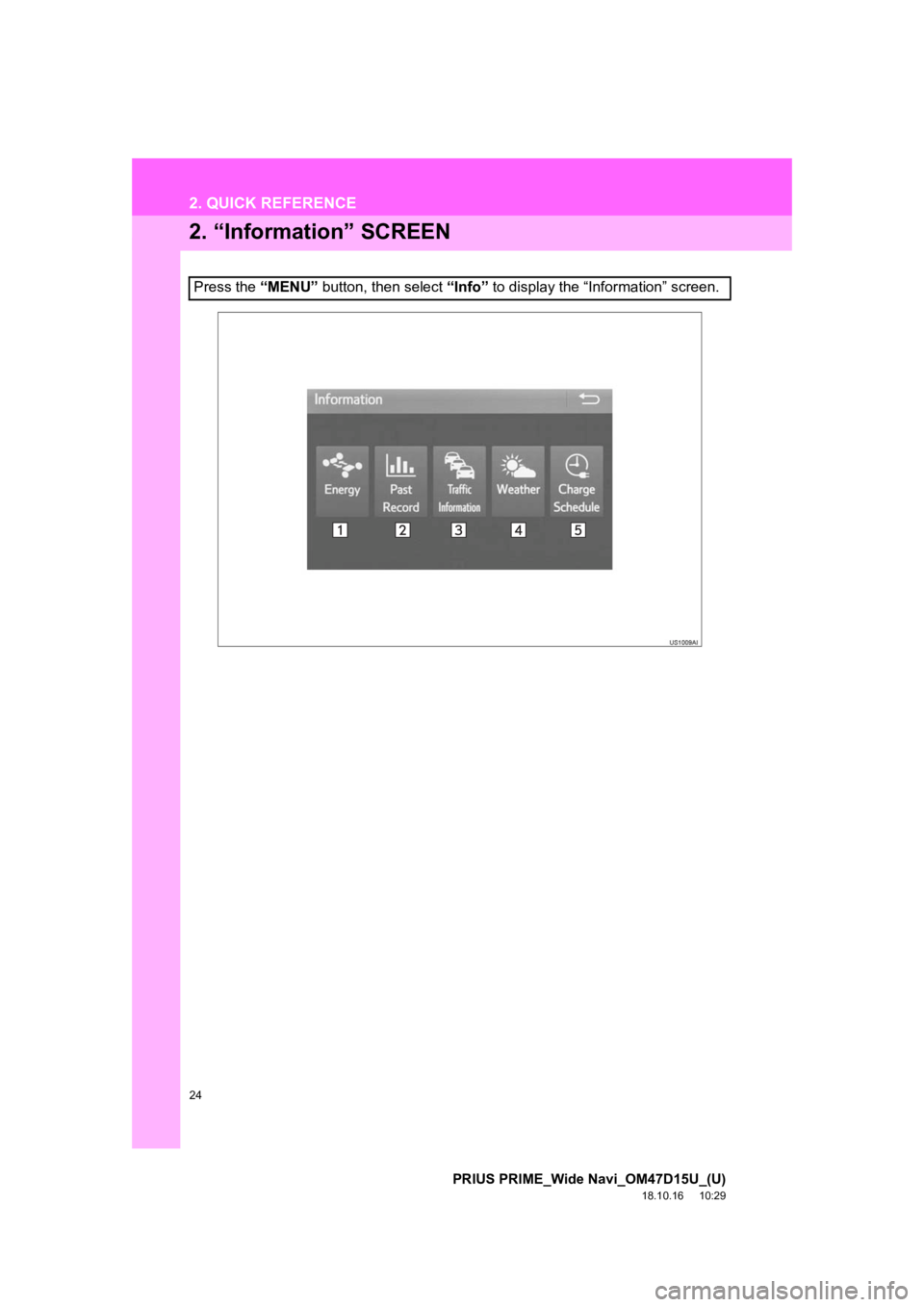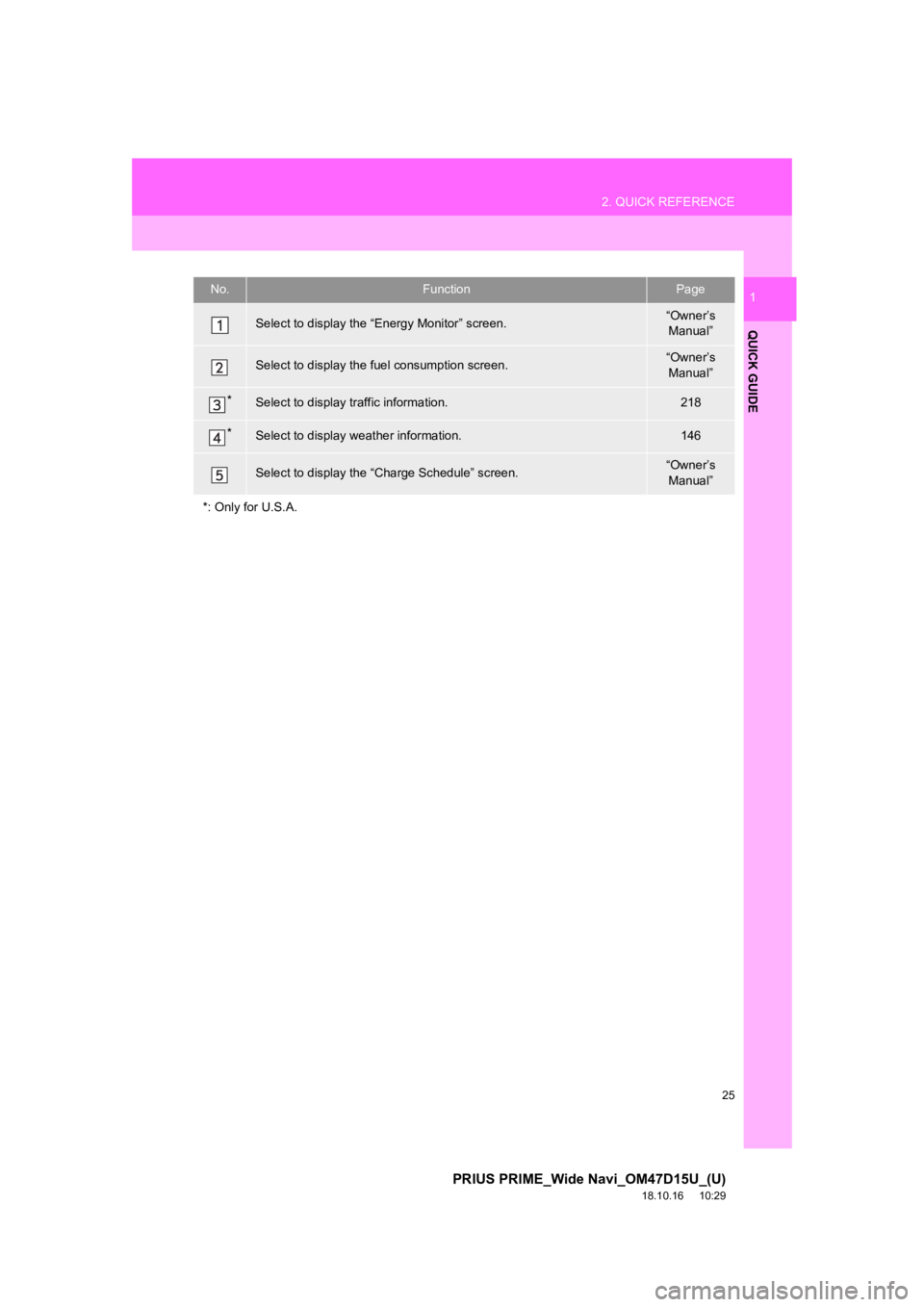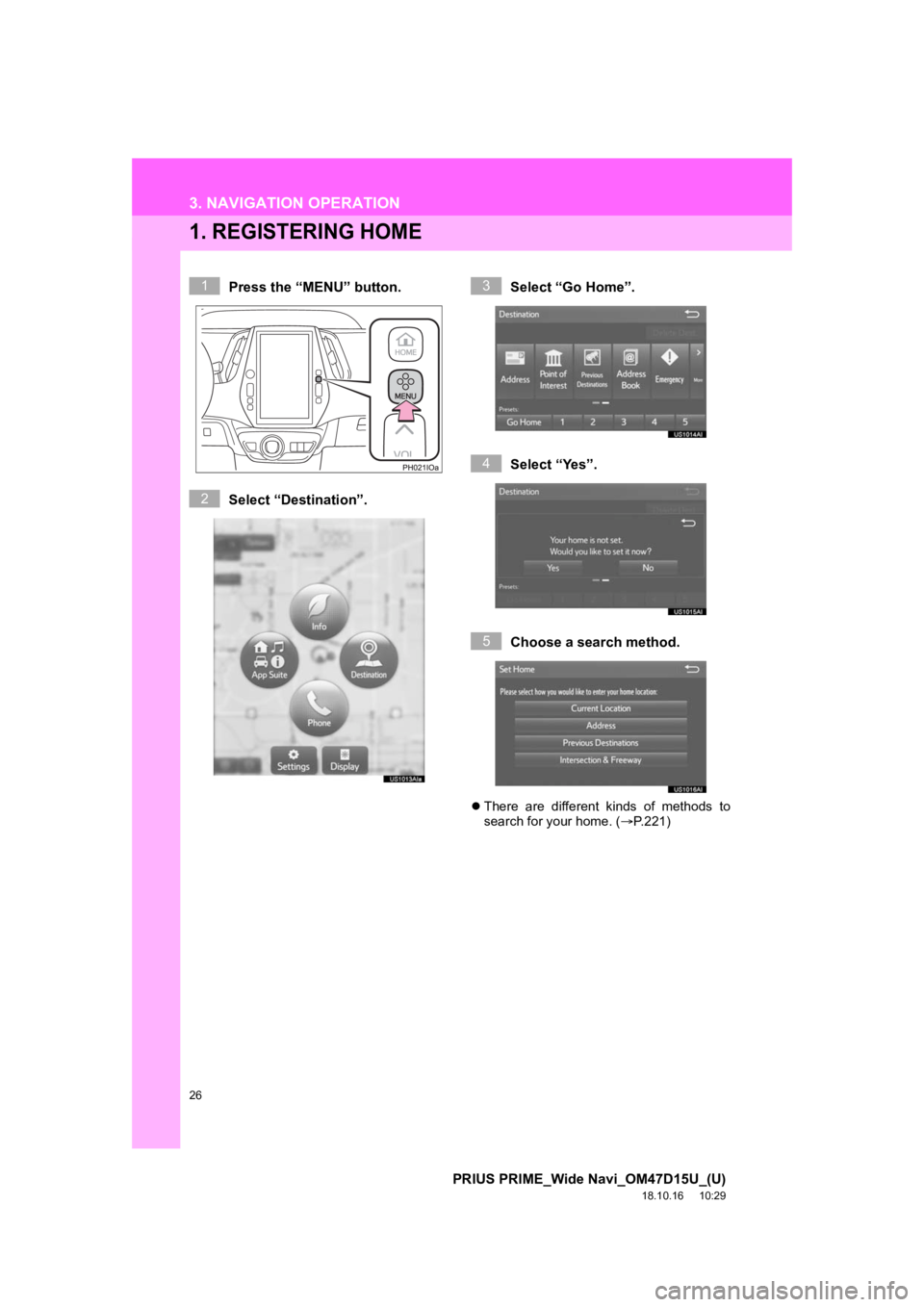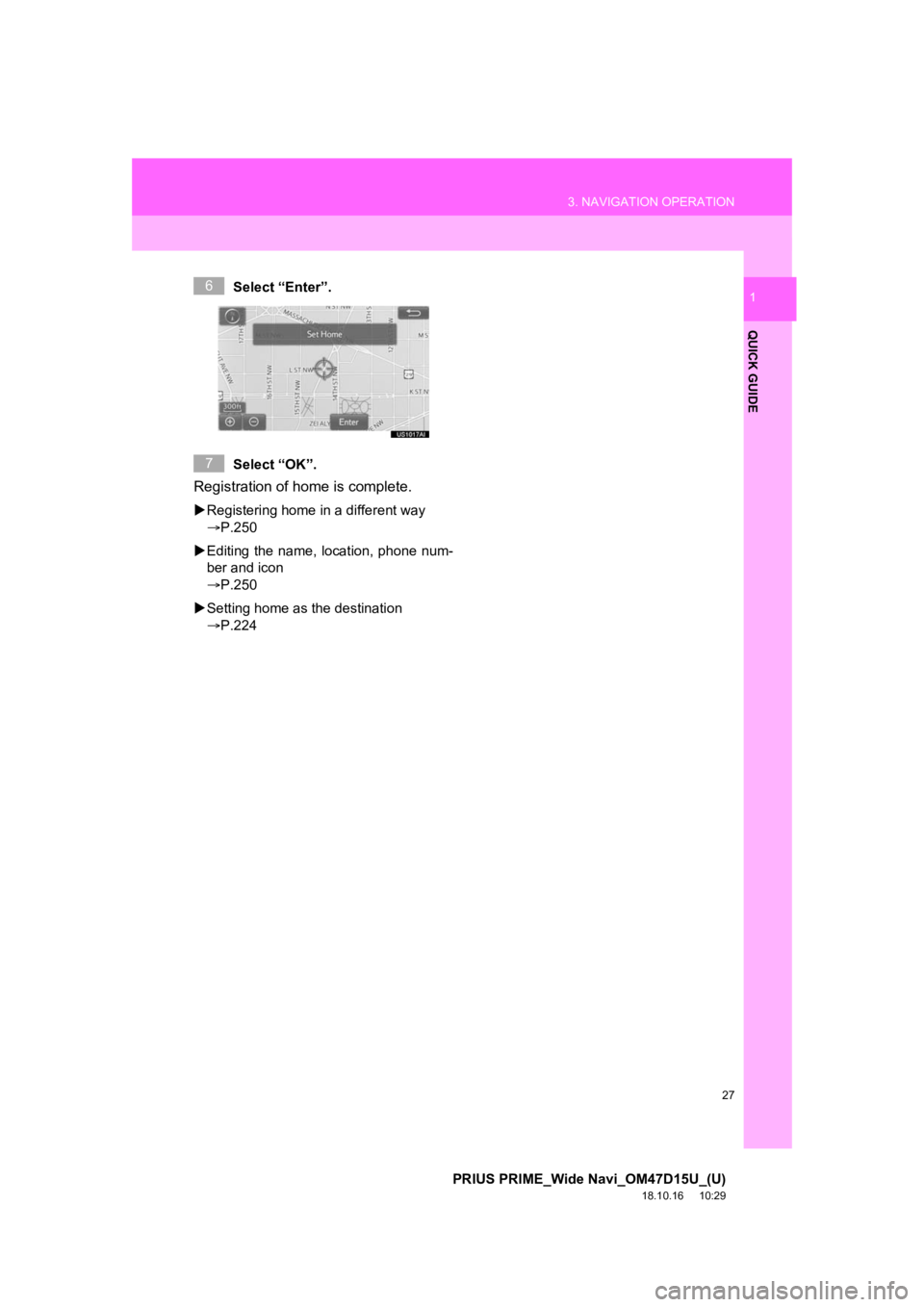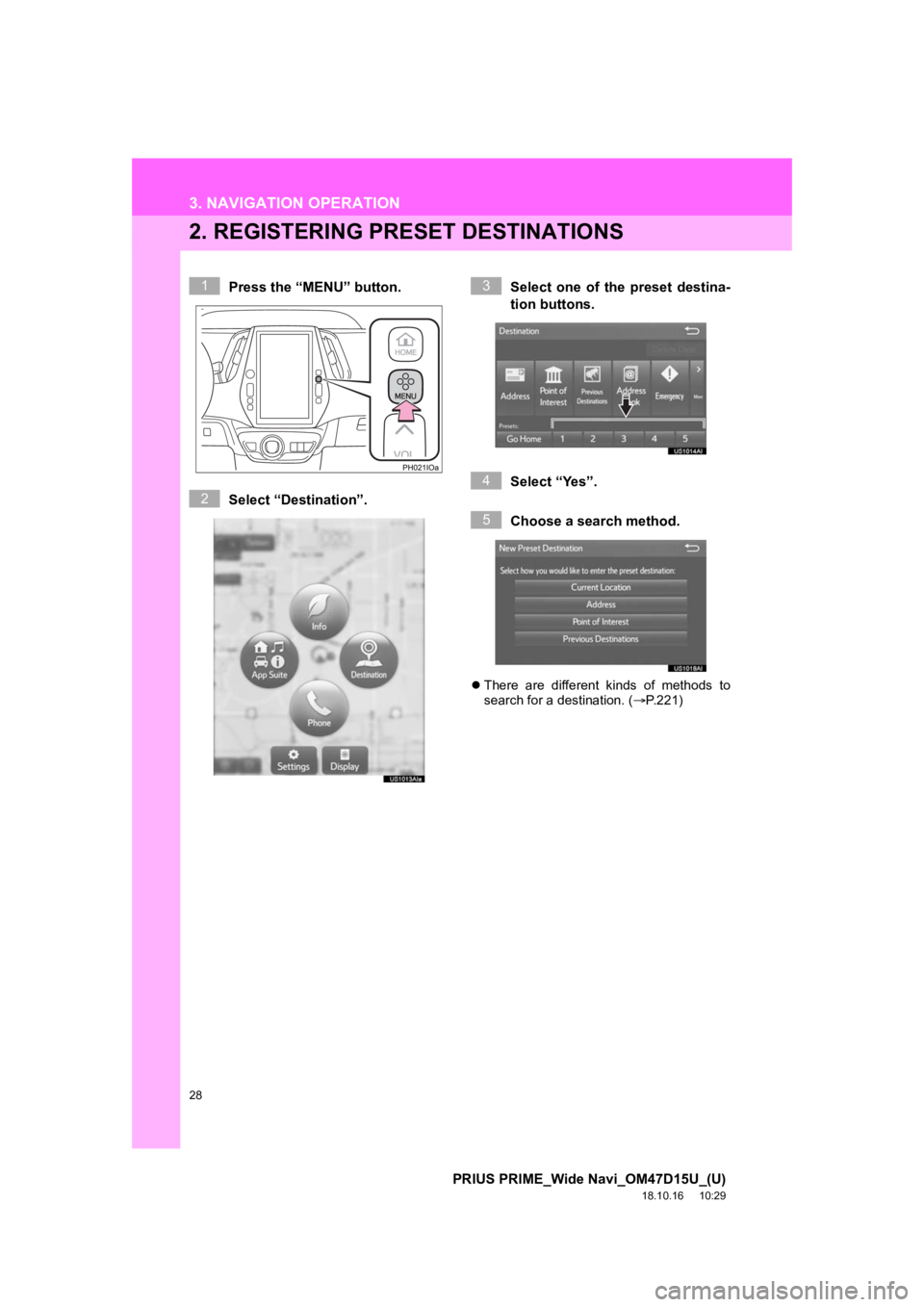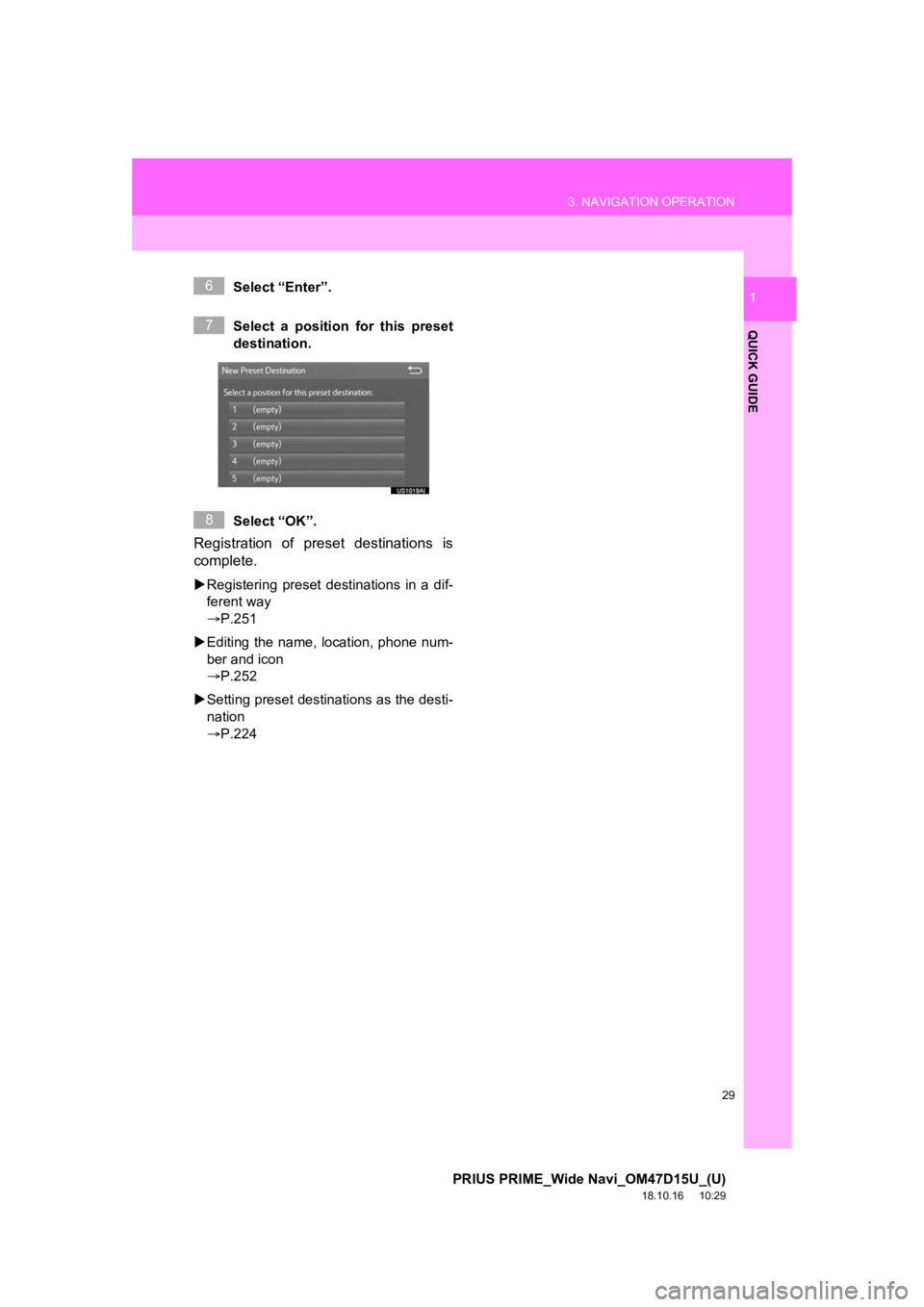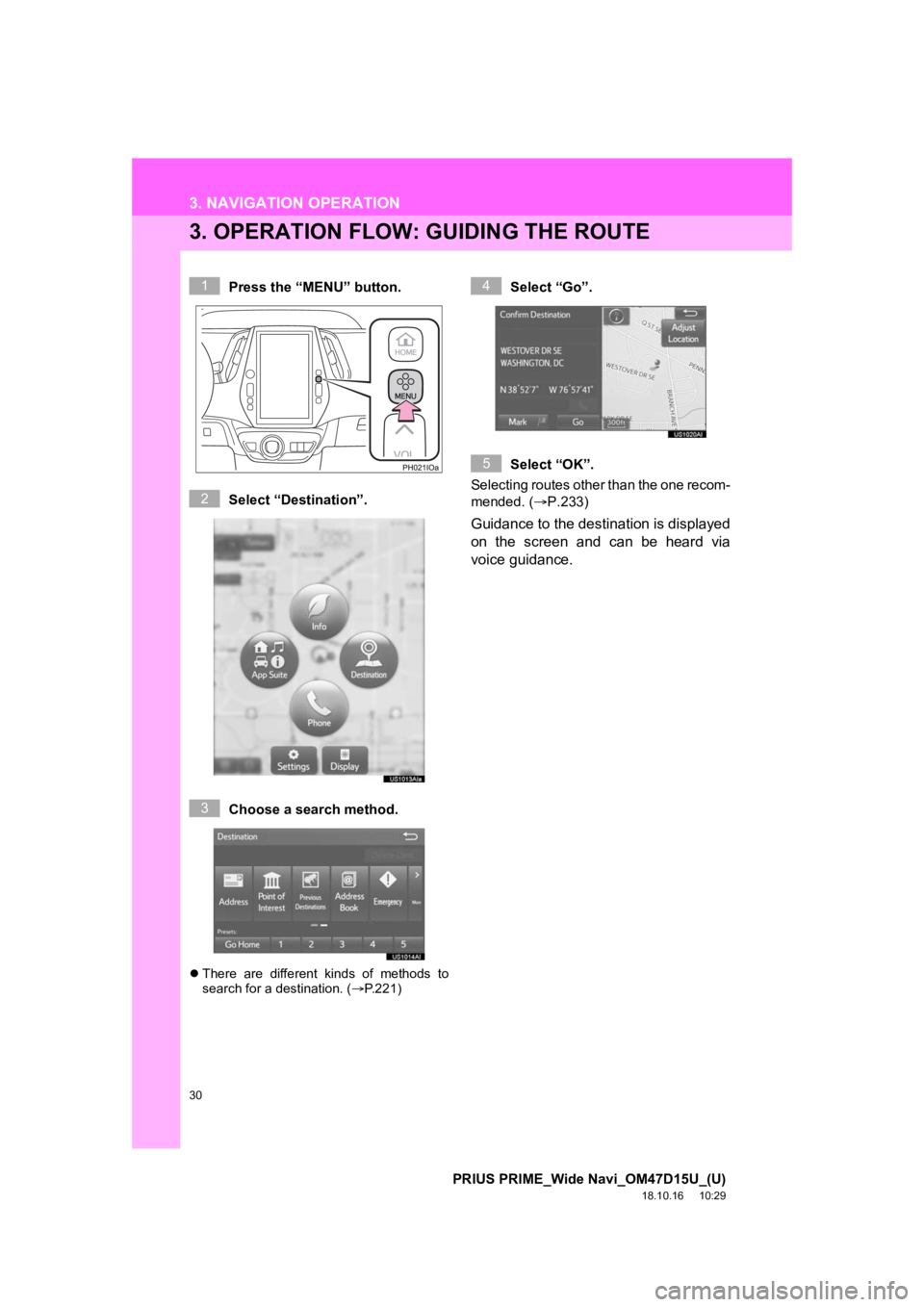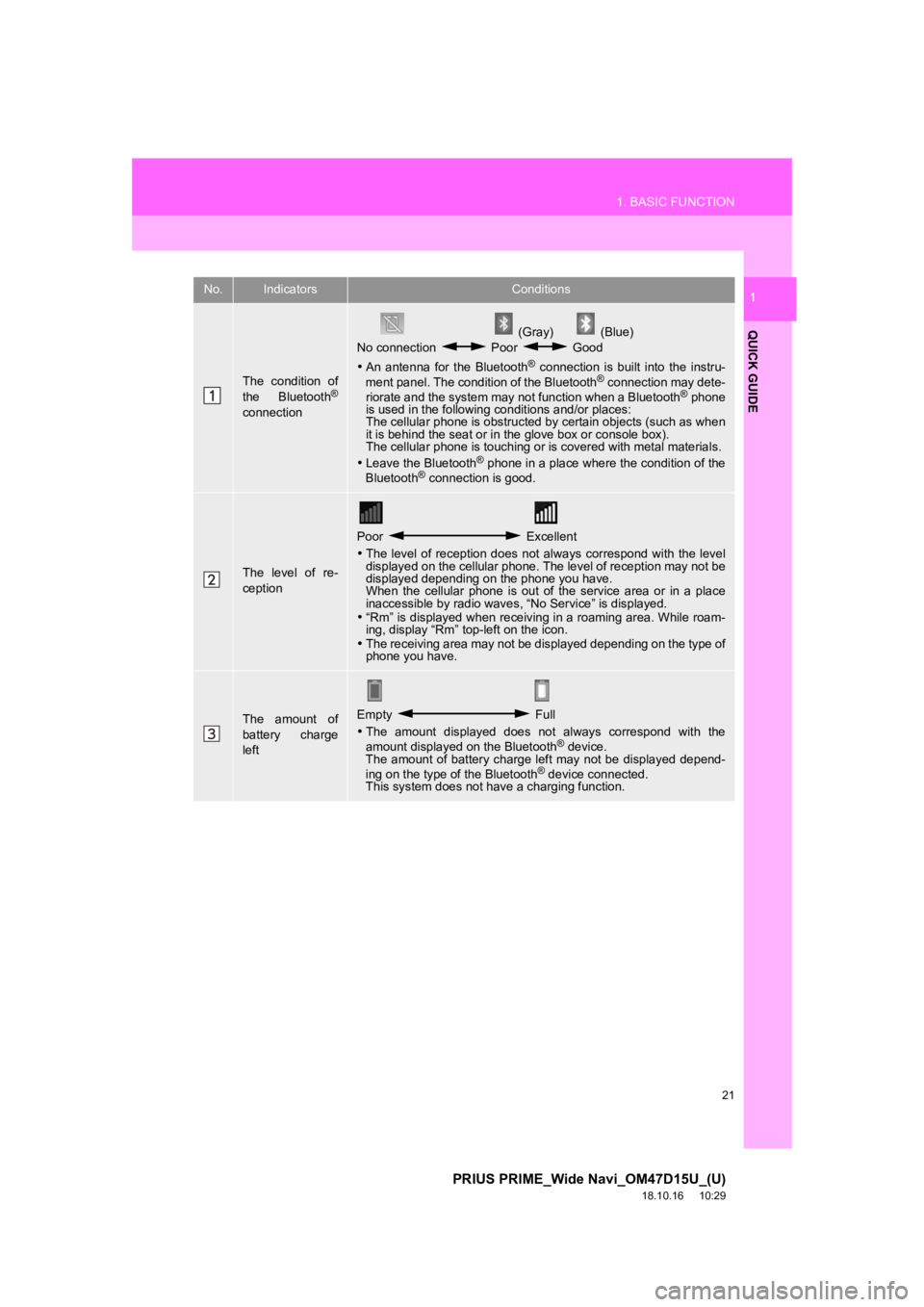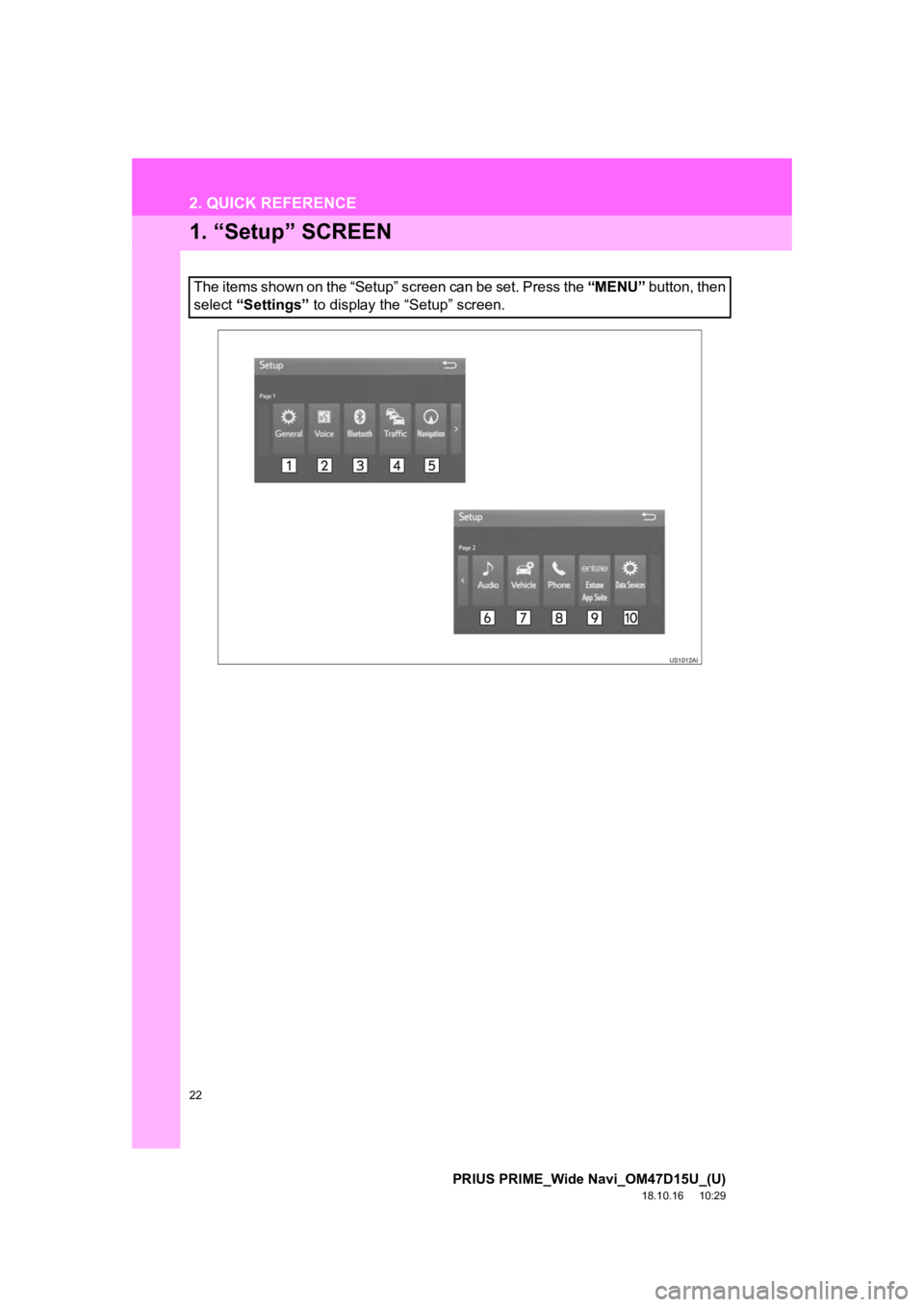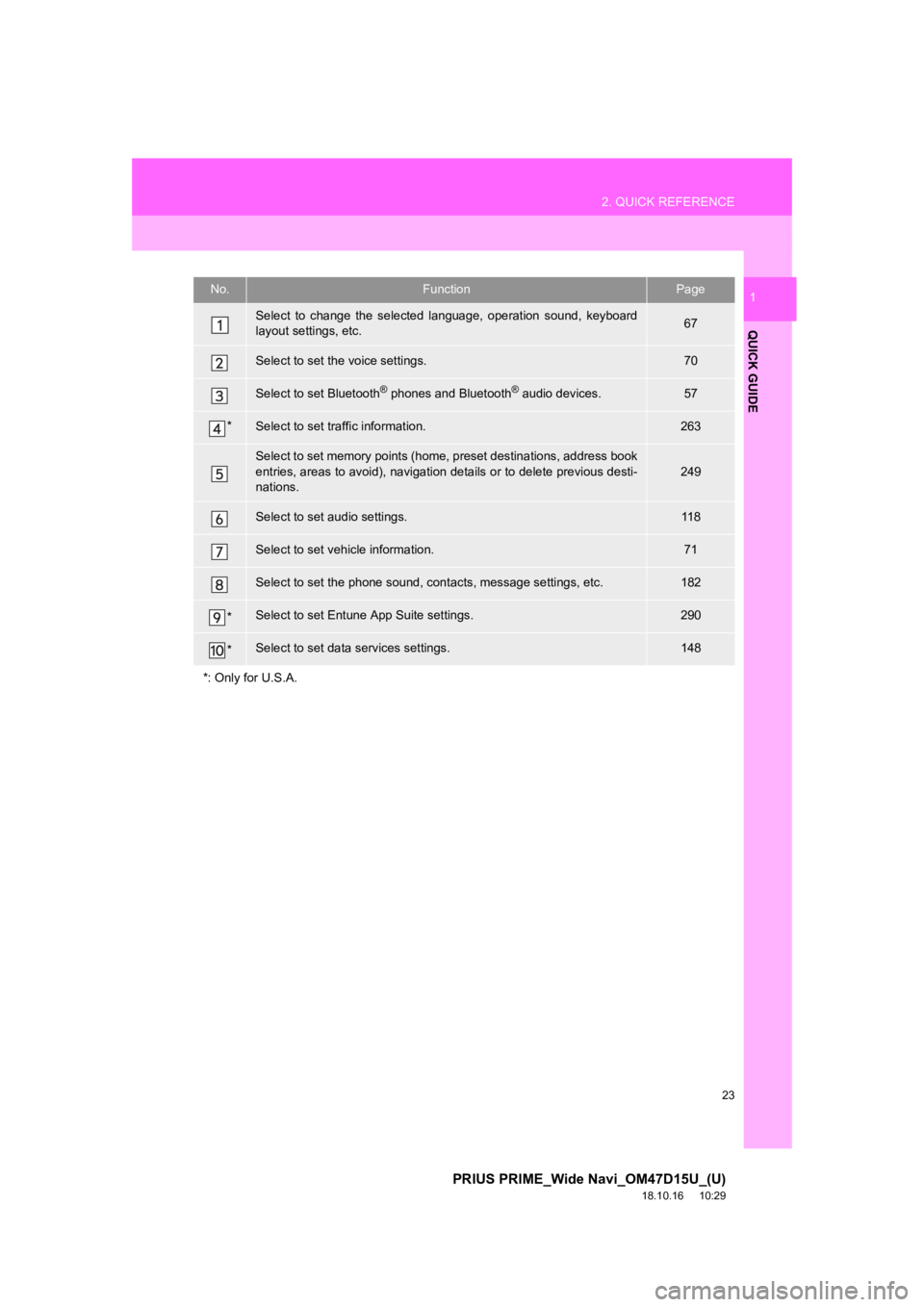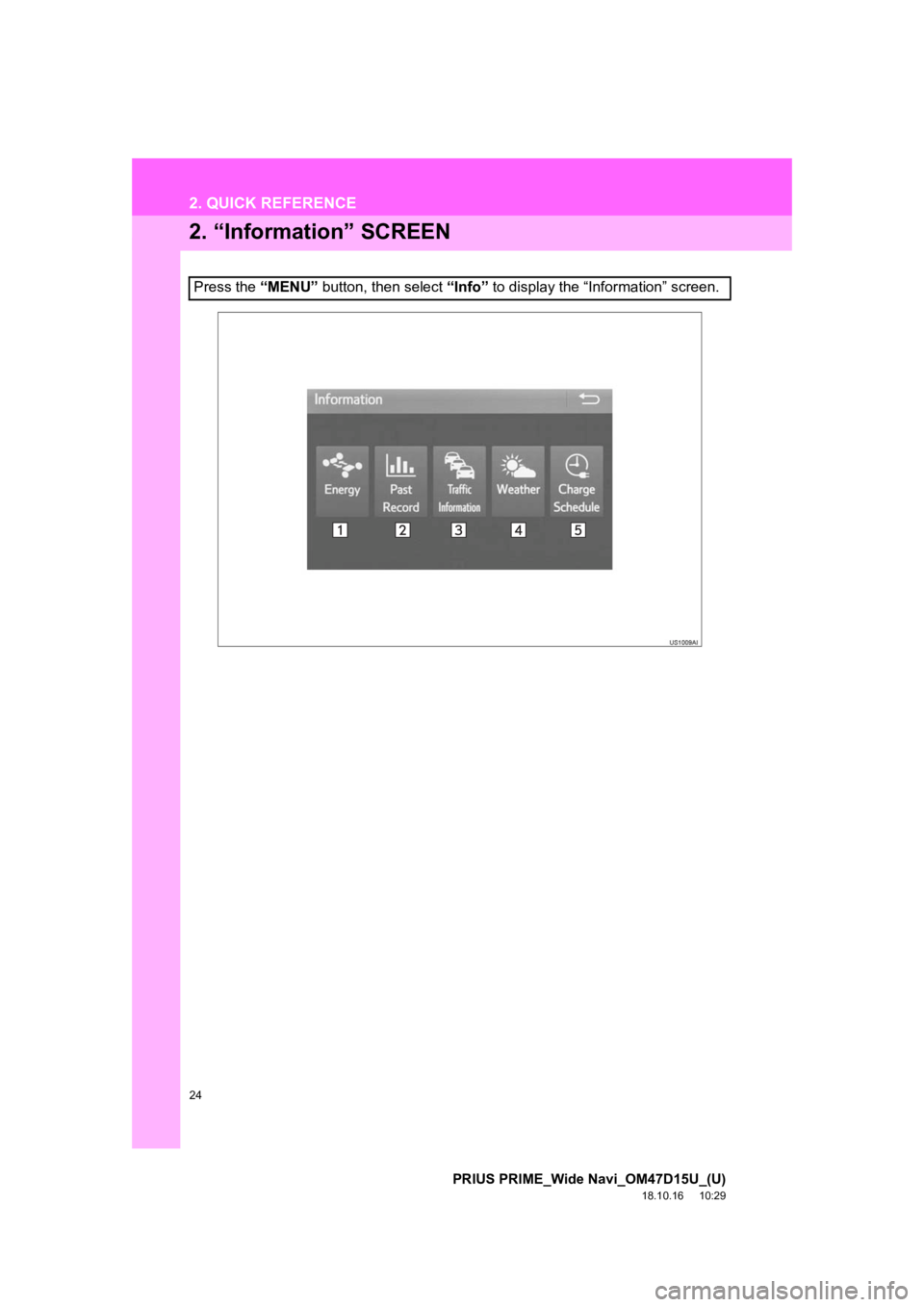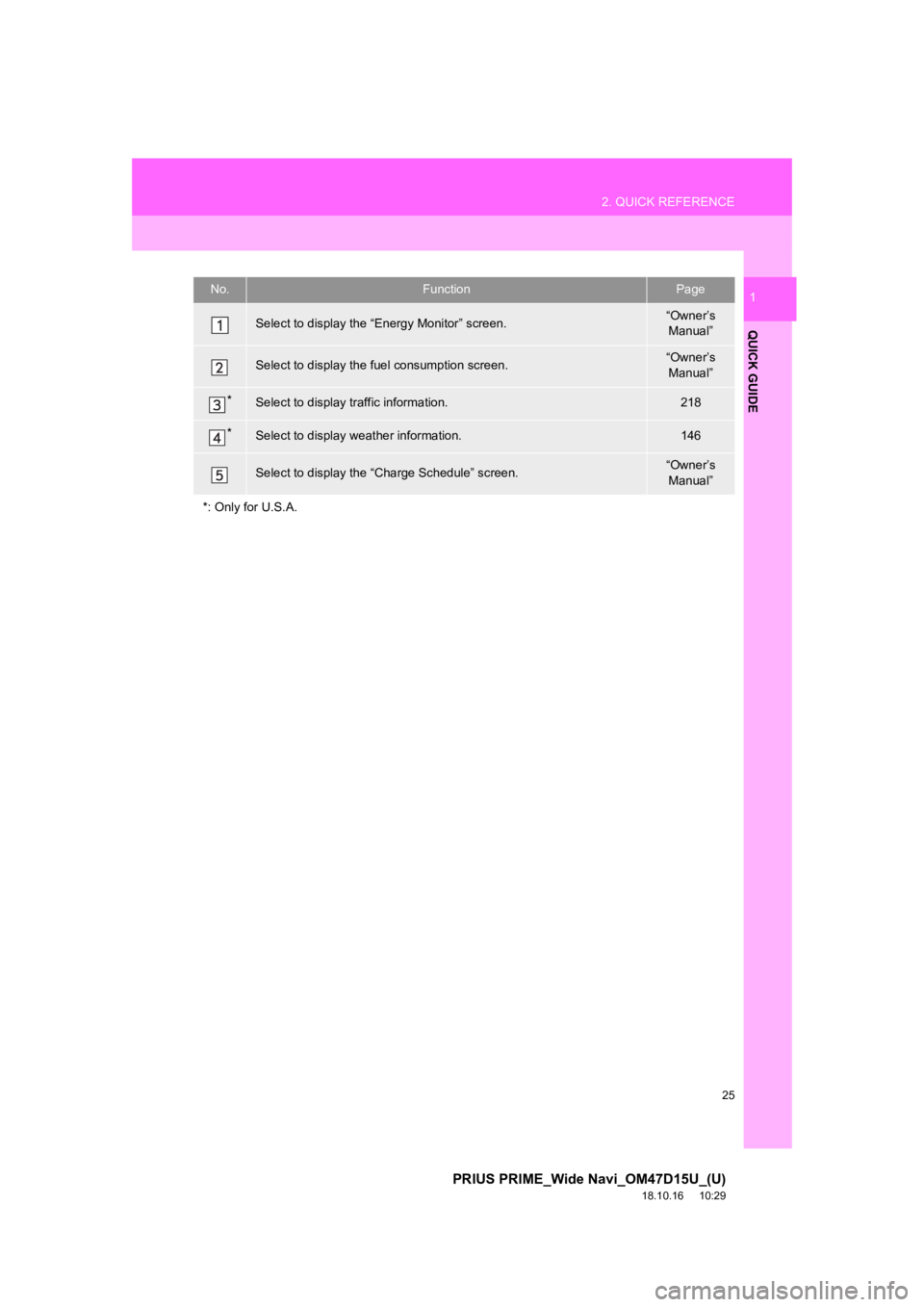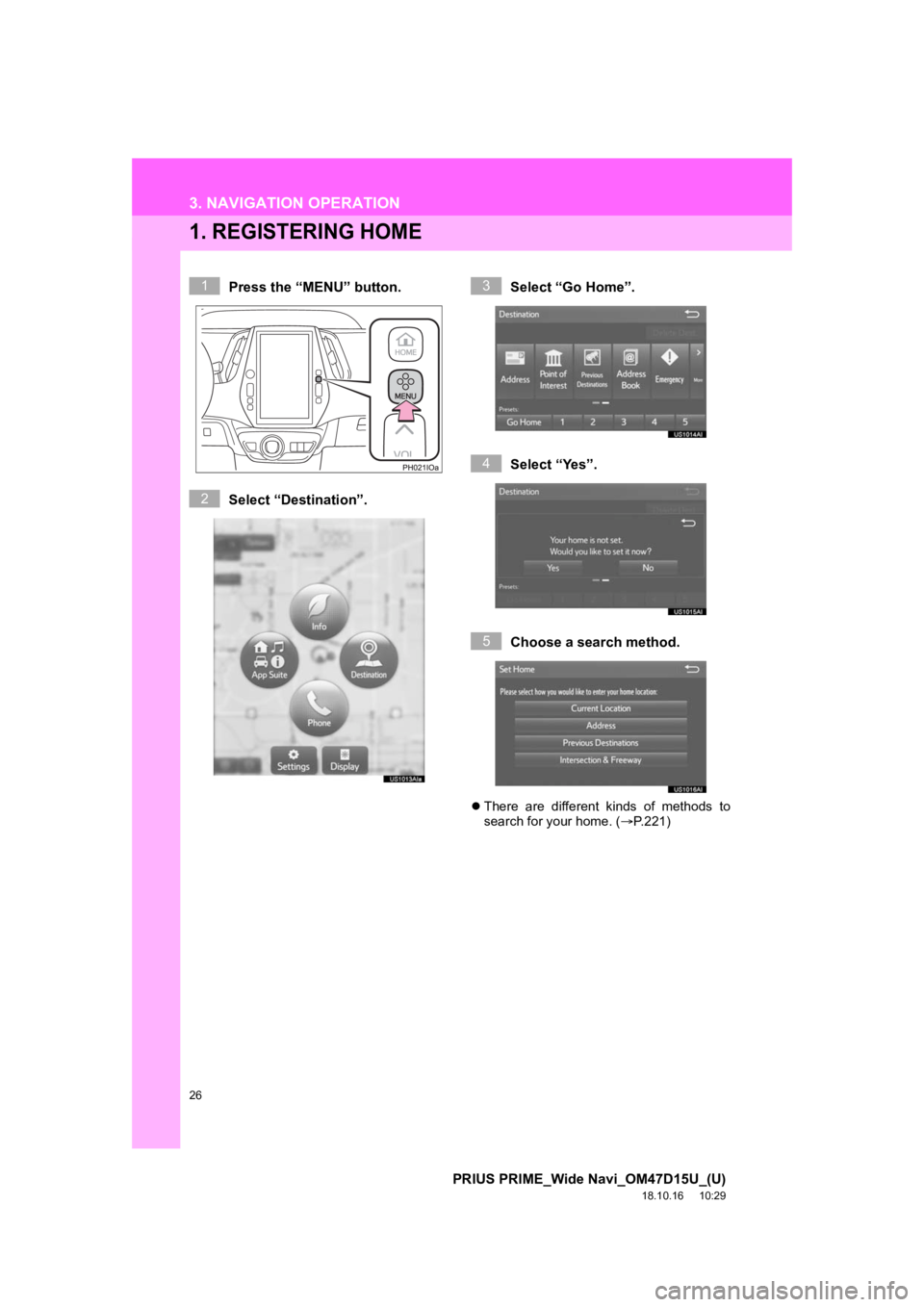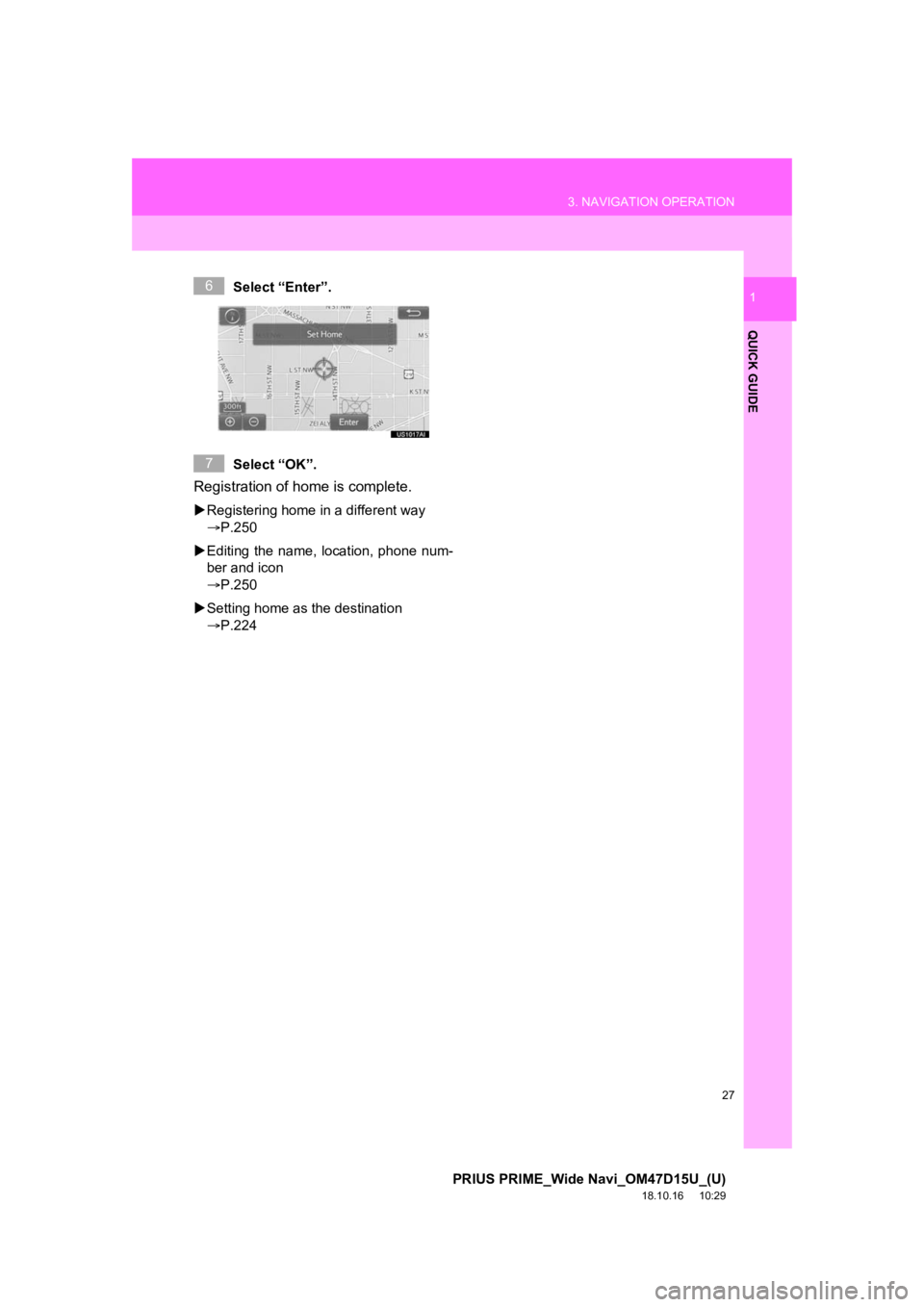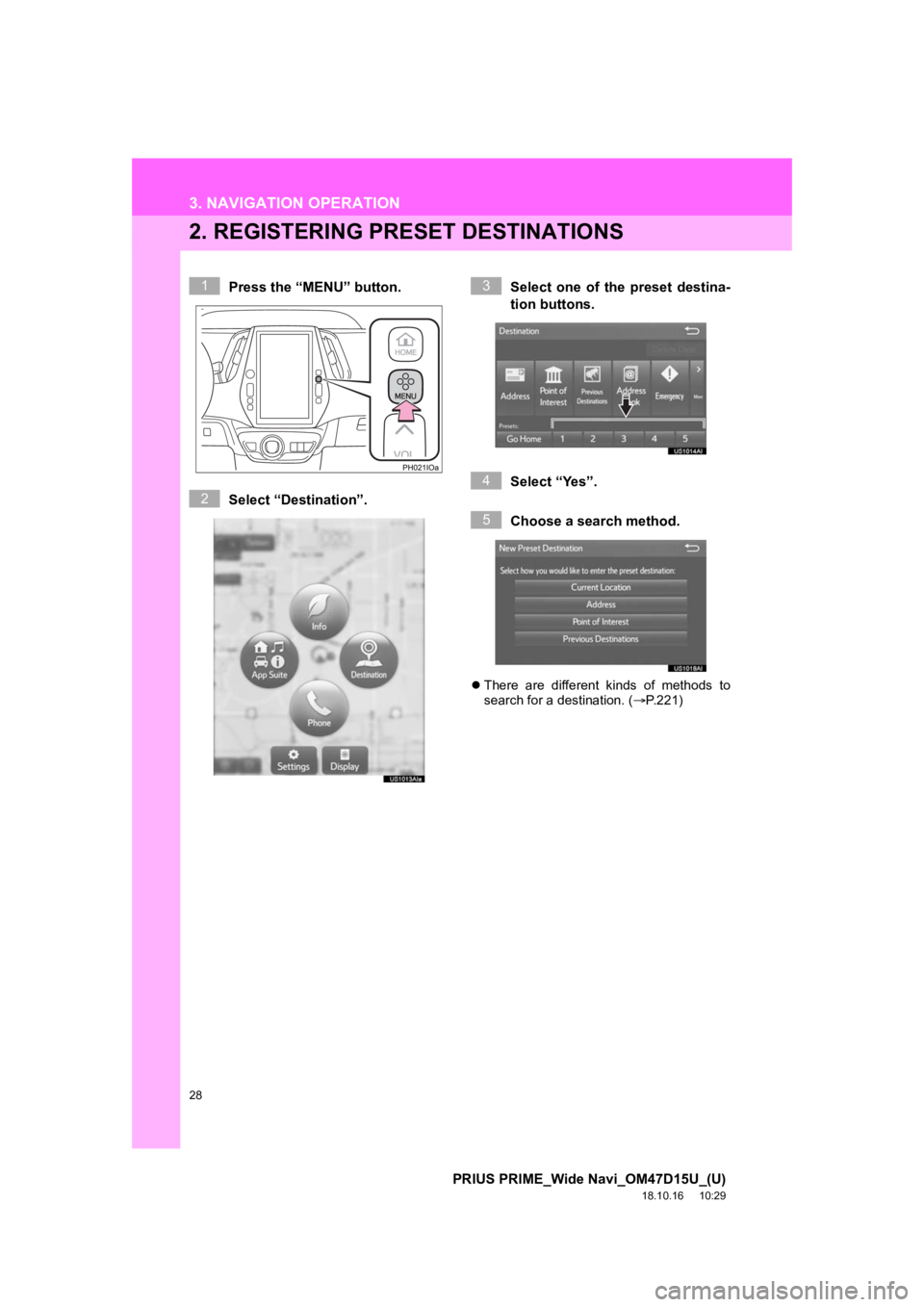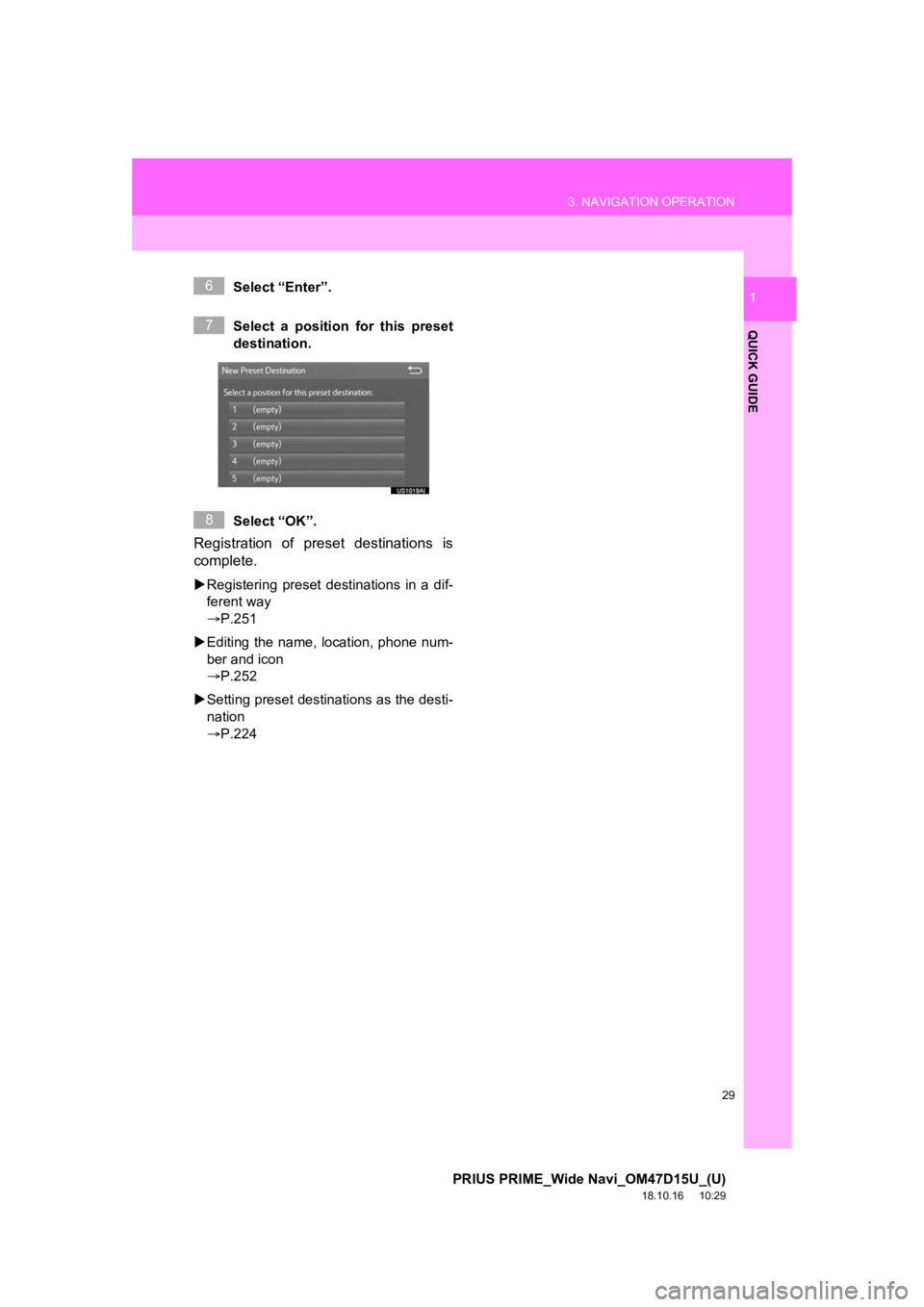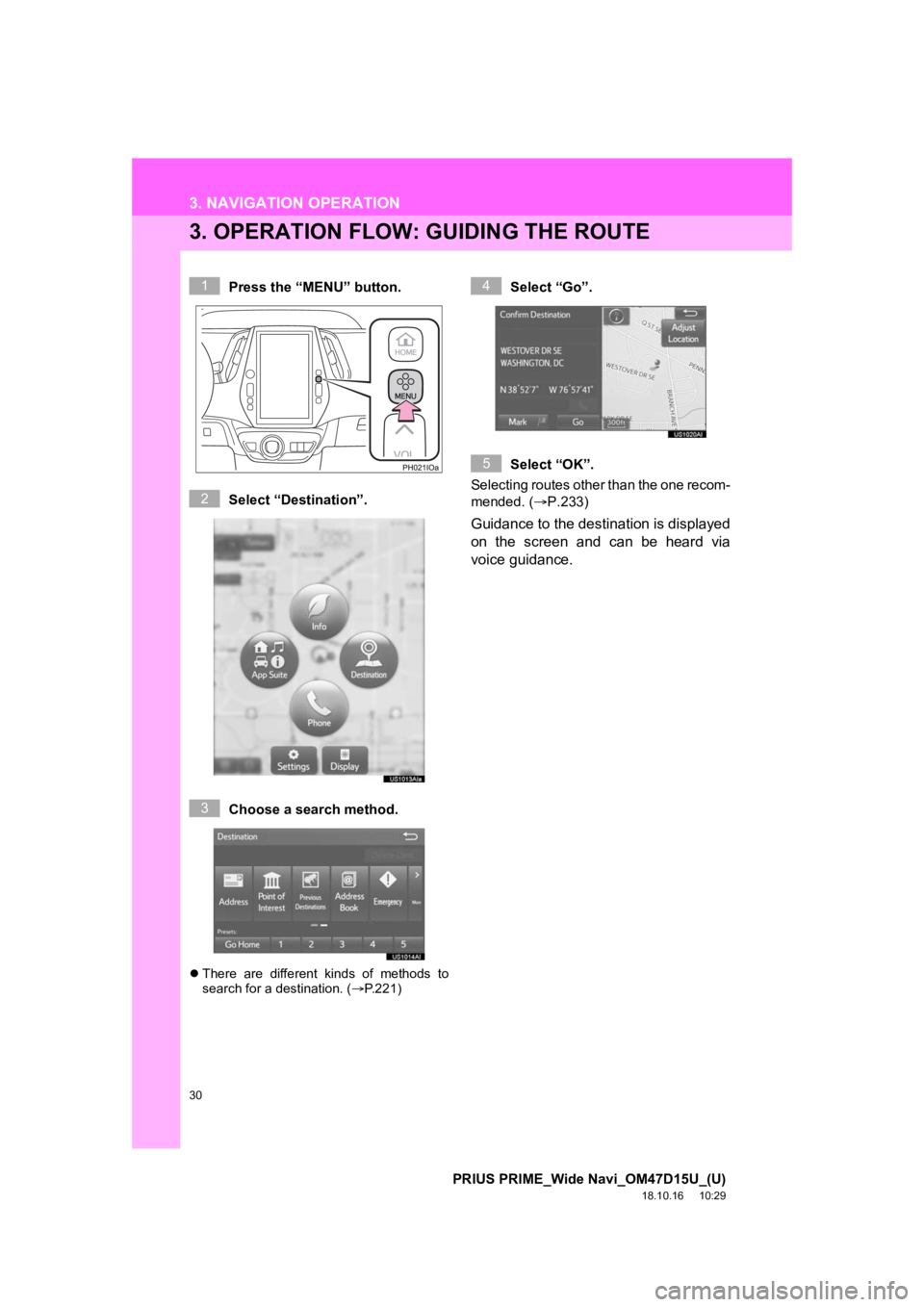TOYOTA PRIUS PRIME 2019 Accessories, Audio & Navigation (in English)
PRIUS PRIME 2019
TOYOTA
TOYOTA
https://www.carmanualsonline.info/img/14/42689/w960_42689-0.png
TOYOTA PRIUS PRIME 2019 Accessories, Audio & Navigation (in English)
Trending: clock, bluetooth, fuel cap, tow, service indicator, headlights, mirror
Page 21 of 308
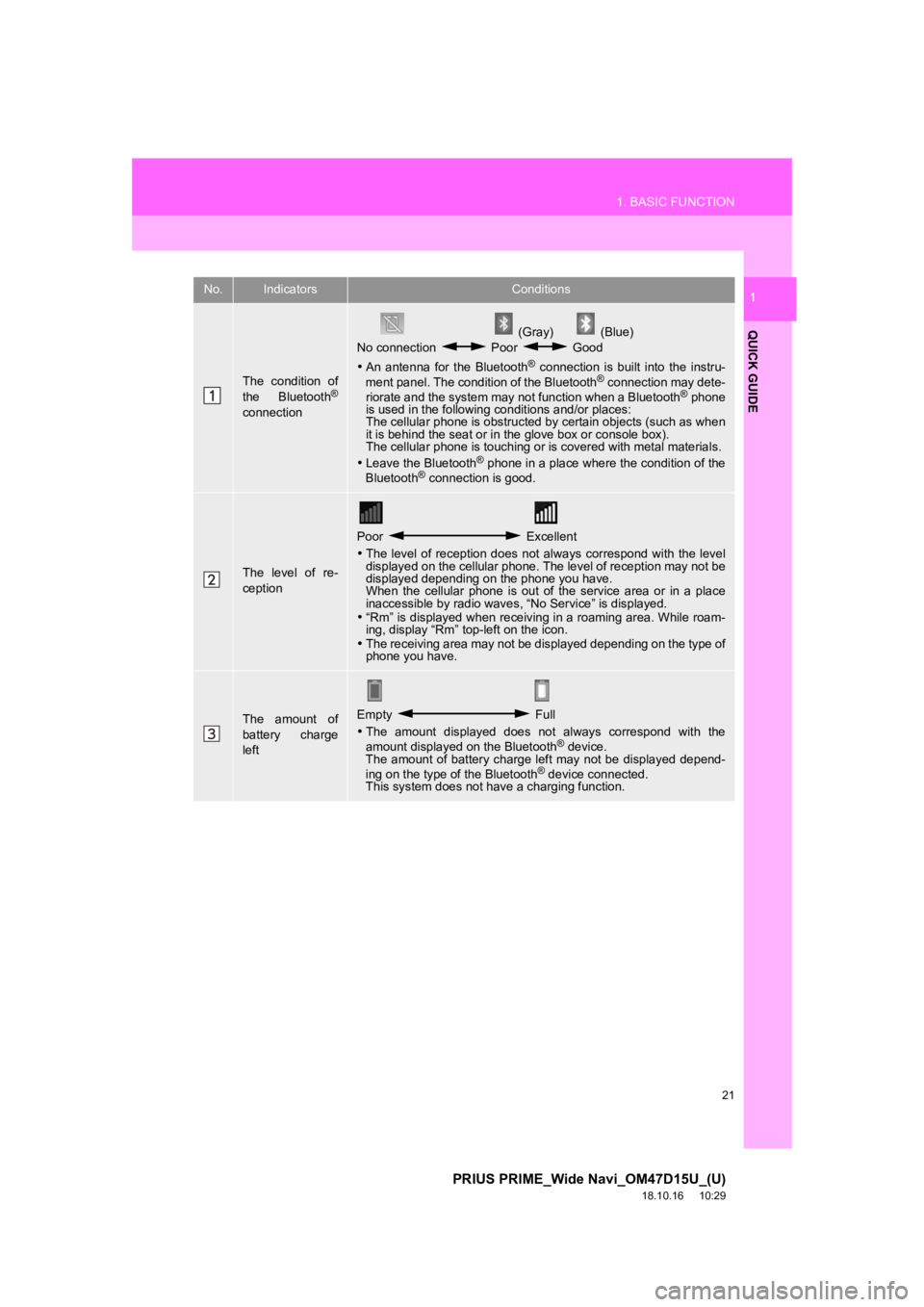
21
1. BASIC FUNCTION
PRIUS PRIME_Wide Navi_OM47D15U_(U)
18.10.16 10:29
QUICK GUIDE
1No.IndicatorsConditions
The condition of
the Bluetooth®
connection
(Gray) (Blue)
No connection Poor Good
An antenna for the Bluetooth
® connection is built into the instru-
ment panel. The condition of the Bluetooth® connection may dete-
riorate and the system may not function when a Bluetooth® phone
is used in the following conditions and/or places:
The cellular phone is obstructed by certain objects (such as when
it is behind the seat or in the glove box or console box).
The cellular phone is touching or is covered with metal materia ls.
Leave the Bluetooth
® phone in a place where the condition of the
Bluetooth® connection is good.
The level of re-
ception
Poor Excellent
The level of reception does not always correspond with the leve l
displayed on the cellular phone. The level of reception may not be
displayed depending on the phone you have.
When the cellular phone is out of the service area or in a plac e
inaccessible by radio waves , “No Service” is displayed.
“Rm” is displayed when receiving in a roaming area. While roam-
ing, display “Rm” top-left on the icon.
The receiving area may not be displayed depending on the type o f
phone you have.
The amount of
battery charge
leftEmpty Full
The amount displayed does not always correspond with the
amount displayed on the Bluetooth
® device.
The amount of battery charge left may not be displayed depend-
ing on the type of the Bluetooth
® device connected.
This system does not have a charging function.
Page 22 of 308
22
PRIUS PRIME_Wide Navi_OM47D15U_(U)
18.10.16 10:29
2. QUICK REFERENCE
1. “Setup” SCREEN
The items shown on the “Setup” screen can be set. Press the “MENU” button, then
select “Settings” to display the “Setup” screen.
Page 23 of 308
23
2. QUICK REFERENCE
PRIUS PRIME_Wide Navi_OM47D15U_(U)
18.10.16 10:29
QUICK GUIDE
1No.FunctionPage
Select to change the selected language, operation sound, keyboard
layout settings, etc.67
Select to set the voice settings.70
Select to set Bluetooth® phones and Bluetooth® audio devices.57
*Select to set traffic information.263
Select to set memory points (home, preset destinations, address book
entries, areas to avoid), navigation details or to delete previous desti-
nations.
249
Select to set audio settings.11 8
Select to set vehicle information.71
Select to set the phone sound, cont acts, message settings, etc.182
*Select to set Entune App Suite settings.290
*Select to set data services settings.148
*: Only for U.S.A.
Page 24 of 308
24
2. QUICK REFERENCE
PRIUS PRIME_Wide Navi_OM47D15U_(U)
18.10.16 10:29
2. “Information” SCREEN
Press the “MENU” button, then select “Info” to display the “Information” screen.
Page 25 of 308
25
2. QUICK REFERENCE
PRIUS PRIME_Wide Navi_OM47D15U_(U)
18.10.16 10:29
QUICK GUIDE
1No.FunctionPage
Select to display the “Energy Monitor” screen.“Owner’s
Manual”
Select to display the f uel consumption screen.“Owner’s
Manual”
*Select to display traffic information.218
*Select to display weather information.146
Select to display the “Charge Schedule” screen.“Owner’s
Manual”
*: Only for U.S.A.
Page 26 of 308
26
PRIUS PRIME_Wide Navi_OM47D15U_(U)
18.10.16 10:29
3. NAVIGATION OPERATION
1. REGISTERING HOME
Press the “MENU” button.
Select “Destination”.Select “Go Home”.
Select “Yes”.
Choose a search method.
There are different kinds of methods to
search for your home. ( P.221)
1
2
3
4
5
Page 27 of 308
27
3. NAVIGATION OPERATION
PRIUS PRIME_Wide Navi_OM47D15U_(U)
18.10.16 10:29
QUICK GUIDE
1Select “Enter”.
Select “OK”.
Registration of home is complete.
Registering home in a different way
P.250
Editing the name, location, phone num-
ber and icon
P.250
Setting home as the destination
P.224
6
7
Page 28 of 308
28
3. NAVIGATION OPERATION
PRIUS PRIME_Wide Navi_OM47D15U_(U)
18.10.16 10:29
2. REGISTERING PRESET DESTINATIONS
Press the “MENU” button.
Select “Destination”.Select one of the preset destina-
tion buttons.
Select “Yes”.
Choose a search method.
There are different kinds of methods to
search for a destination. ( P.221)
1
2
3
4
5
Page 29 of 308
29
3. NAVIGATION OPERATION
PRIUS PRIME_Wide Navi_OM47D15U_(U)
18.10.16 10:29
QUICK GUIDE
1Select “Enter”.
Select a position for this preset
destination.
Select “OK”.
Registration of preset destinations is
complete.
Registering preset destinations in a dif-
ferent way
P.251
Editing the name, location, phone num-
ber and icon
P.252
Setting preset destinations as the desti-
nation
P.224
6
7
8
Page 30 of 308
30
3. NAVIGATION OPERATION
PRIUS PRIME_Wide Navi_OM47D15U_(U)
18.10.16 10:29
3. OPERATION FLOW: GUIDING THE ROUTE
Press the “MENU” button.
Select “Destination”.
Choose a search method.
There are different kinds of methods to
search for a destination. ( P.221)
Select “Go”.
Select “OK”.
Selecting routes other than the one recom-
mended. ( P.233)
Guidance to the destination is displayed
on the screen and can be heard via
voice guidance.
1
2
3
4
5
Trending: ESP, clock setting, set clock, ECU, change wheel, ad blue, roof