navigation system TOYOTA PRIUS PRIME 2019 Owners Manual (in English)
[x] Cancel search | Manufacturer: TOYOTA, Model Year: 2019, Model line: PRIUS PRIME, Model: TOYOTA PRIUS PRIME 2019Pages: 68, PDF Size: 3.34 MB
Page 5 of 68
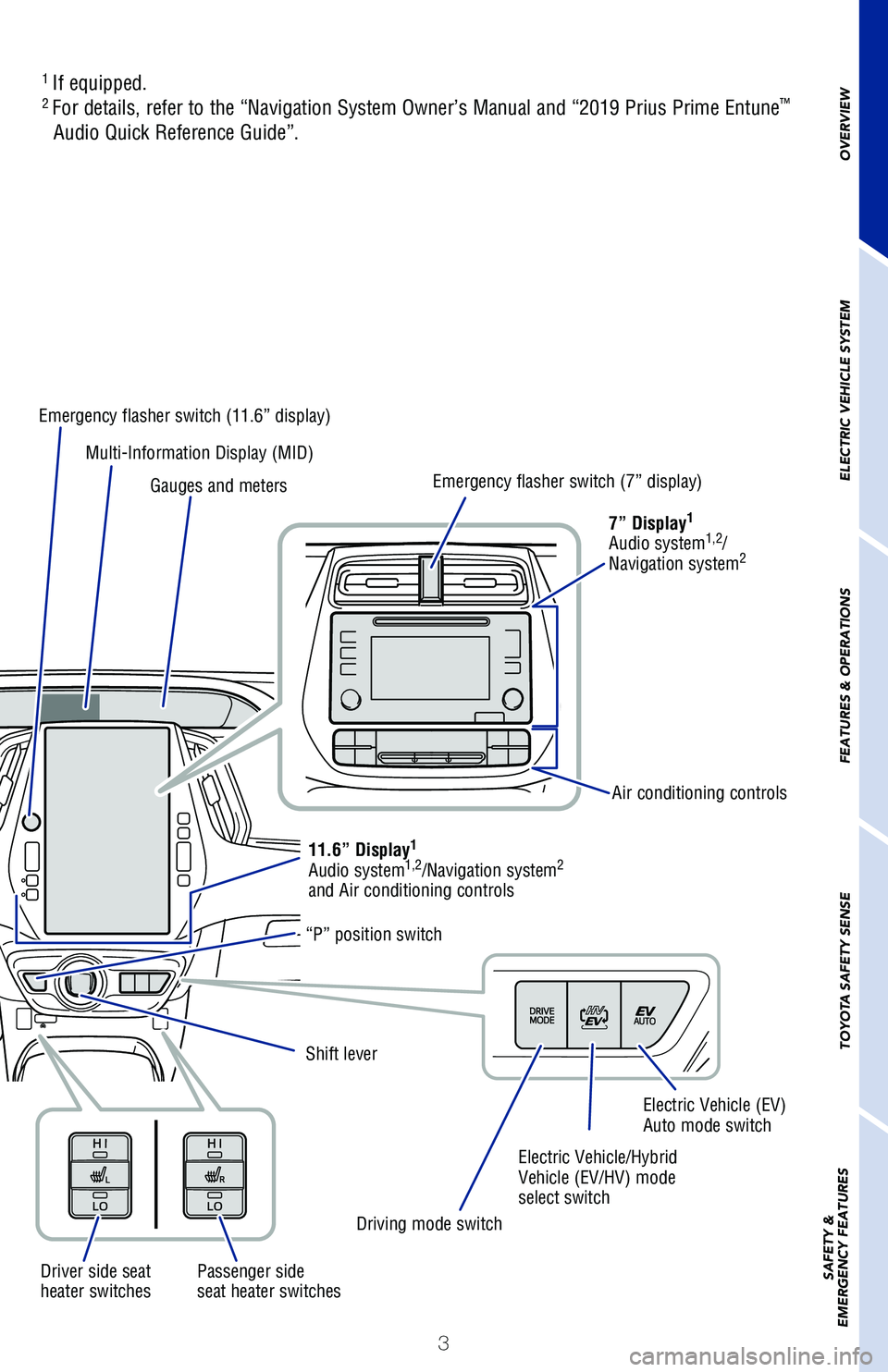
3
OVERVIEW
ELECTRIC VEHICLE SYSTEM
FEATURES & OPERATIONS
TOYOTA SAFETY SENSE
SAFETY &
EMERGENCY FEATURES
1 If equipped.2 For details, refer to the “Navigation System Owner’s Manual and “\
2019 Prius Prime Entune™
Audio Quick Reference Guide”.
“P” position switch
Driving mode switch
Electric Vehicle/Hybrid
Vehicle (EV/HV) mode
select switch
Electric Vehicle (EV)
Auto mode switch
11.6” Display1
Audio system1,2/Navigation system2
and Air conditioning controls
Shift lever
Multi-Information Display (MID)
Emergency flasher switch (11.6” display)
Emergency flasher switch (7” display)7” Display
1
Audio system1,2/
Navigation system2
Gauges and meters
Driver side seat
heater switches Passenger side
seat heater switches Air conditioning controls
Page 19 of 68
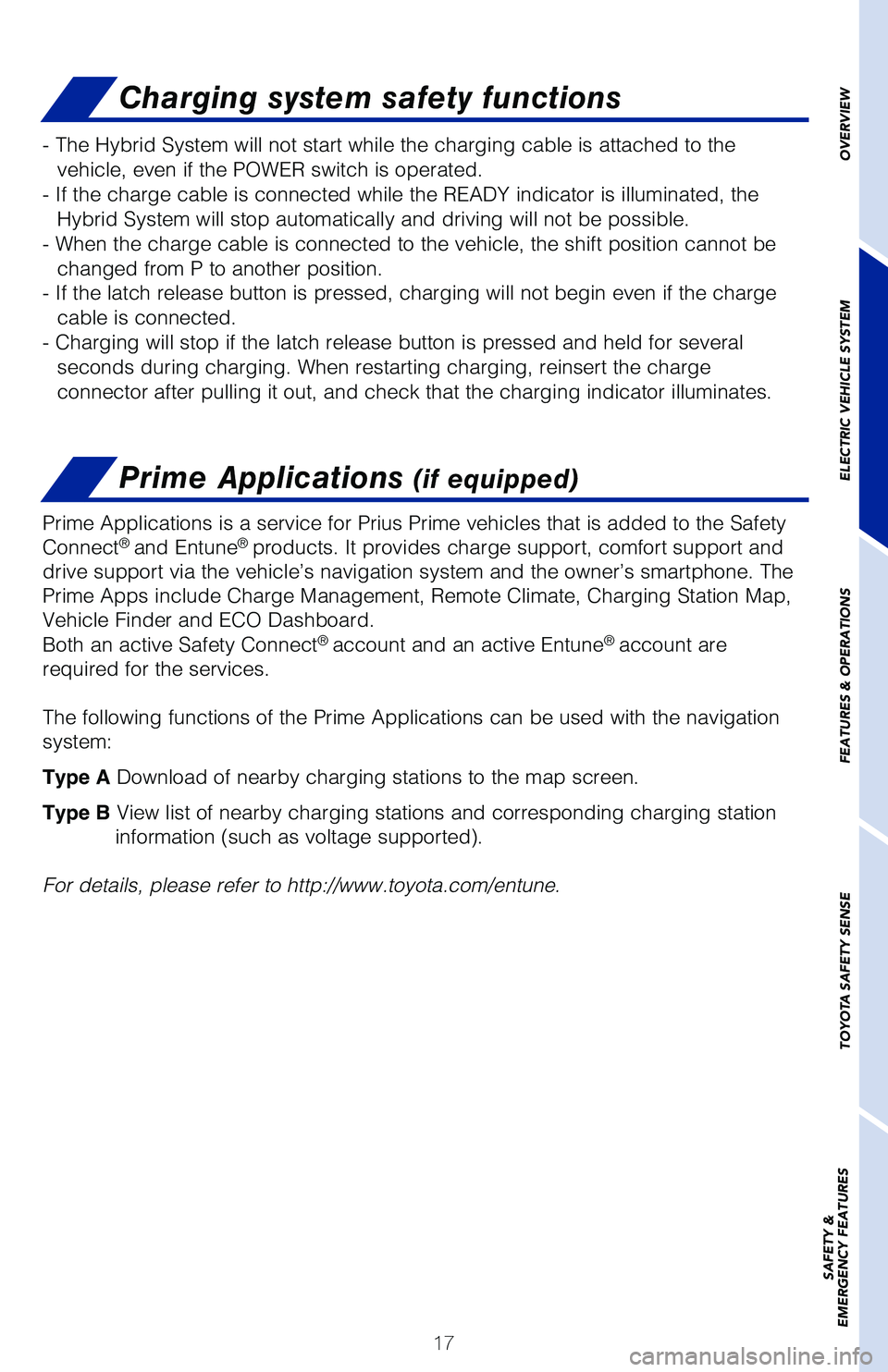
17
OVERVIEW
ELECTRIC VEHICLE SYSTEM
FEATURES & OPERATIONS
TOYOTA SAFETY SENSE
SAFETY &
EMERGENCY FEATURES
Charging system safety functions
Prime Applications (if equipped)
- The Hybrid System will not start while the charging cable is attached \
to the
vehicle, even if the POWER switch is operated.
- If the charge cable is connected while the READY indicator is illuminated, the Hybrid System will stop automatically and driving will not be possible.
- When the charge cable is connected to the vehicle, the shift position \
cannot be changed from P to another position.
- If the latch release button is pressed, charging will not begin even i\
f the charge cable is connected.
- Charging will stop if the latch release button is pressed and held for\
several seconds during charging. When restarting charging, reinsert the charge
connector after pulling it out, and check that the charging indicator il\
luminates.
Prime Applications is a service for Prius Prime vehicles that is added t\
o the Safety
Connect® and Entune® products. It provides charge support, comfort support and
drive support via the vehicle’s navigation system and the owner’s \
smartphone. The
Prime Apps include Charge Management, Remote Climate, Charging Station M\
ap,
Vehicle Finder and ECO Dashboard.
Both an active Safety Connect
® account and an active Entune® account are
required for the services.
The following functions of the Prime Applications can be used with the n\
avigation
system:
Type A Download of nearby charging stations to the map screen.
Type B View list of nearby charging stations and corresponding charging statio\
n information (such as voltage supported).
For details, please refer to http://www.toyota.com/entune.
Page 27 of 68
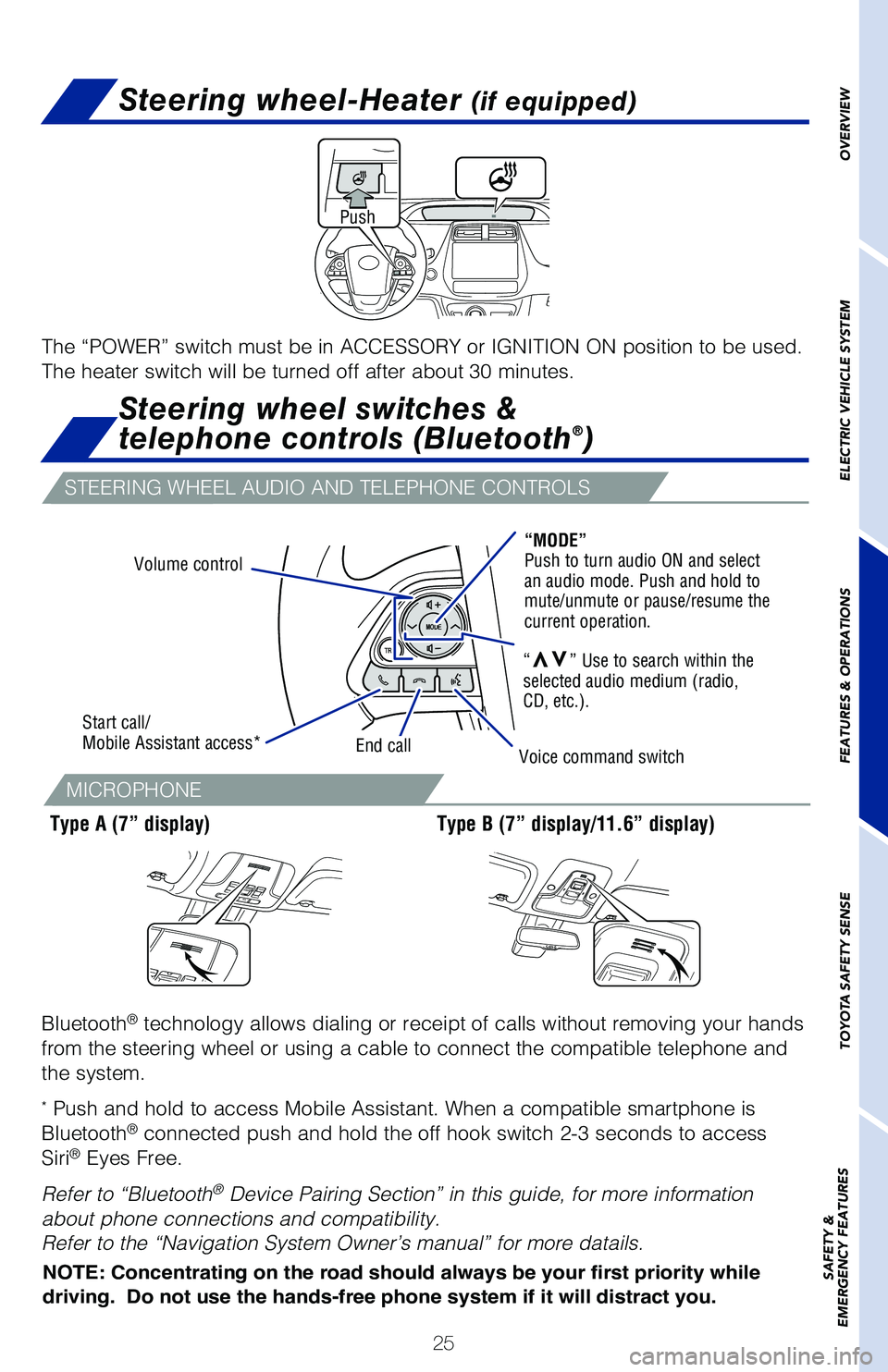
25
Bluetooth
® technology allows dialing or receipt of calls without removing your han\
ds
from the steering wheel or using a cable to connect the compatible telep\
hone and
the system.
* Push and hold to access Mobile Assistant. When a compatible smartphone \
is
Bluetooth® connected push and hold the off hook switch 2-3 seconds to access
Siri® Eyes Free.
Refer to “Bluetooth
® Device Pairing Section” in this guide, for more information
about phone connections and compatibility.
Refer to the “Navigation System Owner’s manual” for more datail\
s.
Steering wheel-Heater (if equipped)
Push
OVERVIEW
ELECTRIC VEHICLE SYSTEM
FEATURES & OPERATIONS
TOYOTA SAFETY SENSE
SAFETY &
EMERGENCY FEATURES
MICROPHONE
STEERING WHEEL AUDIO AND TELEPHONE CONTROLS
Steering wheel switches &
telephone controls (Bluetooth®)
Type A (7” display)Type B (7” display/11.6” display)
NOTE: Concentrating on the road should always be your first priority whi\
le
driving. Do not use the hands-free phone system if it will distract you\
.
Volume control
Start call/
Mobile Assistant access*
End callVoice command switch “MODE”
Push to turn audio ON and select
an audio mode. Push and hold to
mute/unmute or pause/resume the
current operation.
“
vv” Use to search within the
selected audio medium (radio,
CD, etc.).
The “POWER” switch must be in ACCESSORY or IGNITION ON position to be used.
The heater switch will be turned off after about 30 minutes.
Page 30 of 68
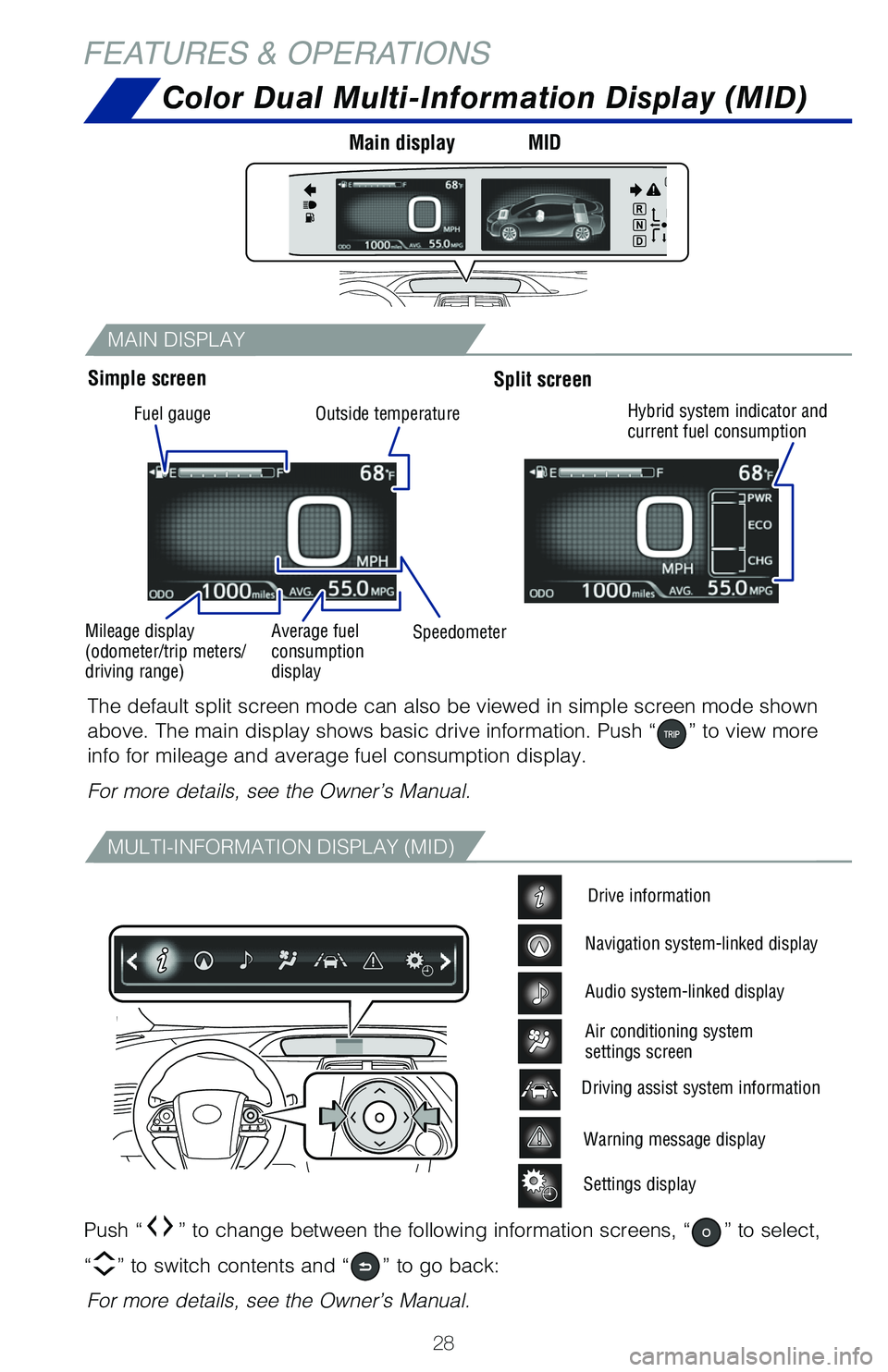
28
MAIN DISPLAY
MULTI-INFORMATION DISPLAY (MID)
Color Dual Multi-Information Display (MID)
Push “” to change between the following information screens, “” to select,
“
” to switch contents and “” to go back:
The default split screen mode can also be viewed in simple screen mode s\
hown
above. The main display shows basic drive information. Push “
” to view more
info for mileage and average fuel consumption display.
For more details, see the Owner’s Manual.
For more details, see the Owner’s Manual.
Warning message display
Settings display
Driving assist system information
Drive information
Navigation system-linked display
Audio system-linked display
Air conditioning system
settings screen
Simple screen Main display
MIDSplit screen
FEATURES & OPERATIONS
Fuel gauge
Mileage display
(odometer/trip meters/
driving range) Average fuel
consumption
display
Speedometer
Outside temperature
Hybrid system indicator and
current fuel consumption
Page 32 of 68
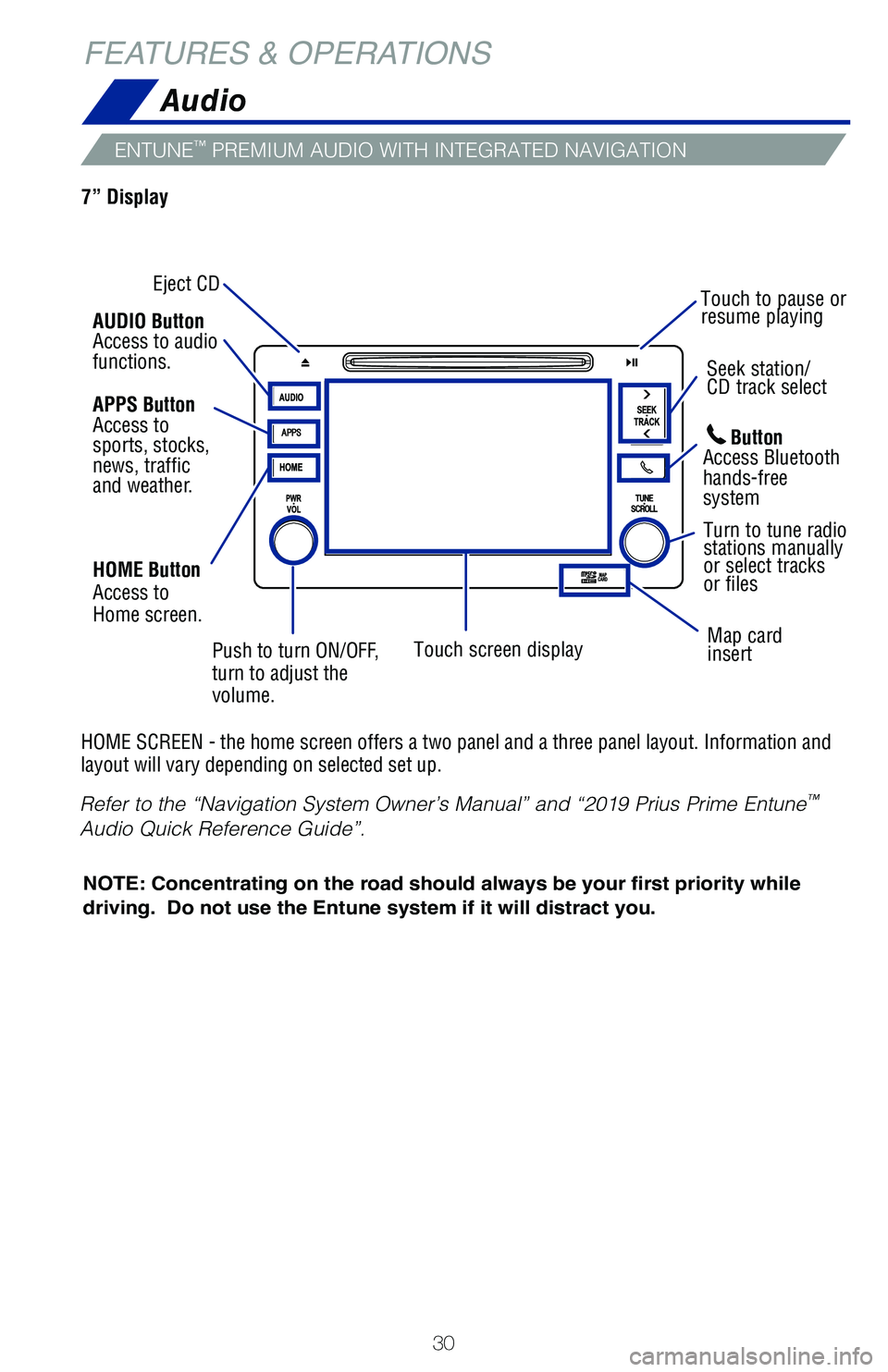
30
ENTUNE™ PREMIUM AUDIO WITH INTEGRATED NAVIGATION
Audio
HOME SCREEN - the home screen offers a two panel and a three panel layou\
t. Information and
layout will vary depending on selected set up.
FEATURES & OPERATIONS
Eject CDSeek station/
CD track select
Map card
insert
Touch screen display Turn to tune radio
stations manually
or select tracks
or files
Touch to pause or
resume playing
NOTE: Concentrating on the road should always be your first priority whi\
le
driving. Do not use the Entune system if it will distract you.
Button
Access Bluetooth
hands-free
system
AUDIO Button
Access to audio
functions.
HOME Button
Access to
Home screen.
7” Display
APPS Button
Access to
sports, stocks,
news, traffic
and weather.
Push to turn ON/OFF,
turn to adjust the
volume.
Refer to the “Navigation System Owner’s Manual” and “2019 Pr\
ius Prime Entune
™
Audio Quick Reference Guide”.
Page 33 of 68
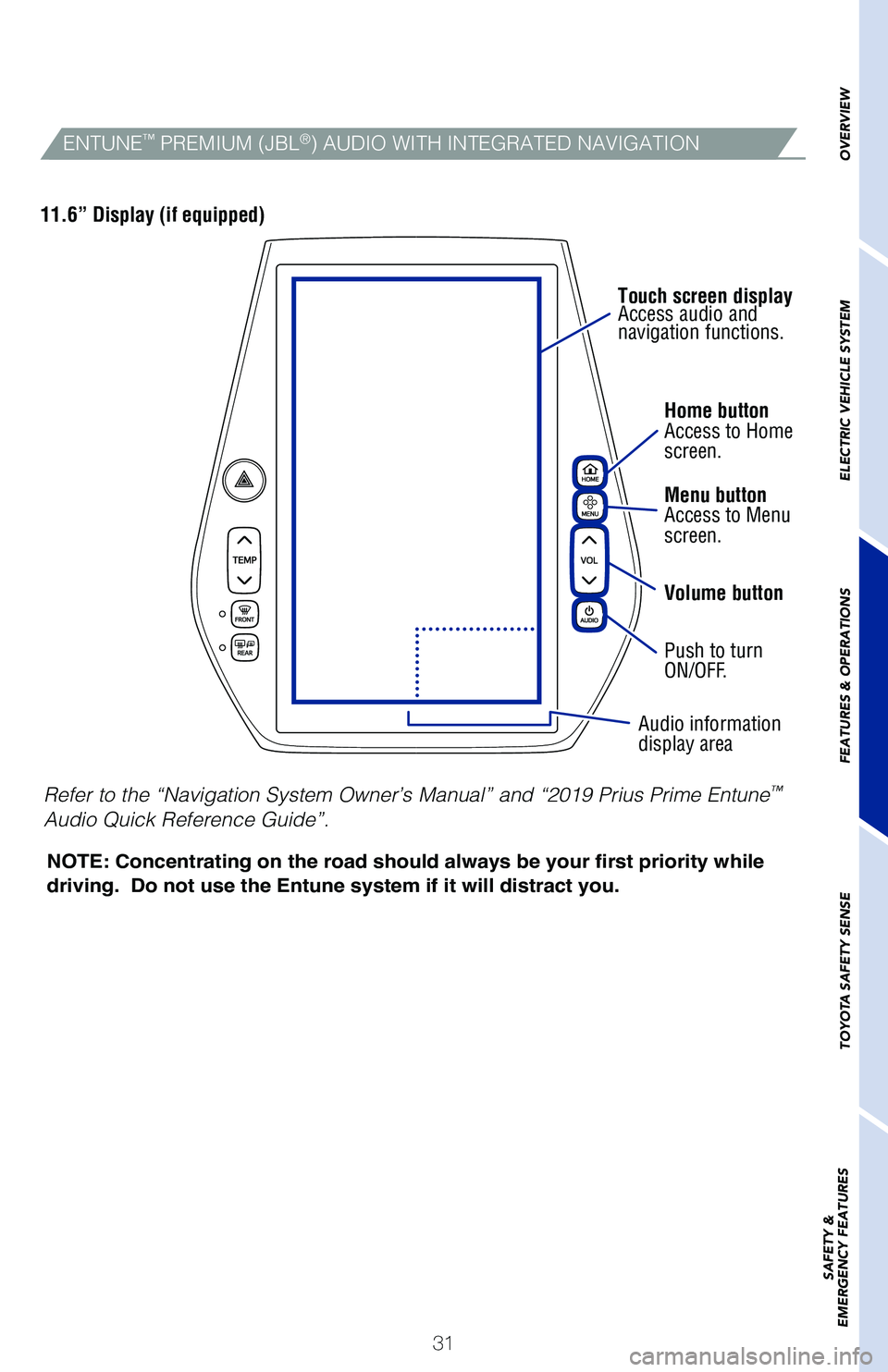
31Home button
Access to Home
screen.
Menu button
Access to Menu
screen.
Volume button
Push to turn
ON/OFF.
Audio information
display area
Touch screen display
Access audio and
navigation functions.
NOTE: Concentrating on the road should always be your first priority whi\
le
driving. Do not use the Entune system if it will distract you.
11.6” Display (if equipped)
OVERVIEW
ELECTRIC VEHICLE SYSTEM
FEATURES & OPERATIONS
TOYOTA SAFETY SENSE
SAFETY &
EMERGENCY FEATURESENTUNE™ PREMIUM (JBL®) AUDIO WITH INTEGRATED NAVIGATION
Refer to the “Navigation System Owner’s Manual” and “2019 Pr\
ius Prime Entune™
Audio Quick Reference Guide”.
Page 40 of 68
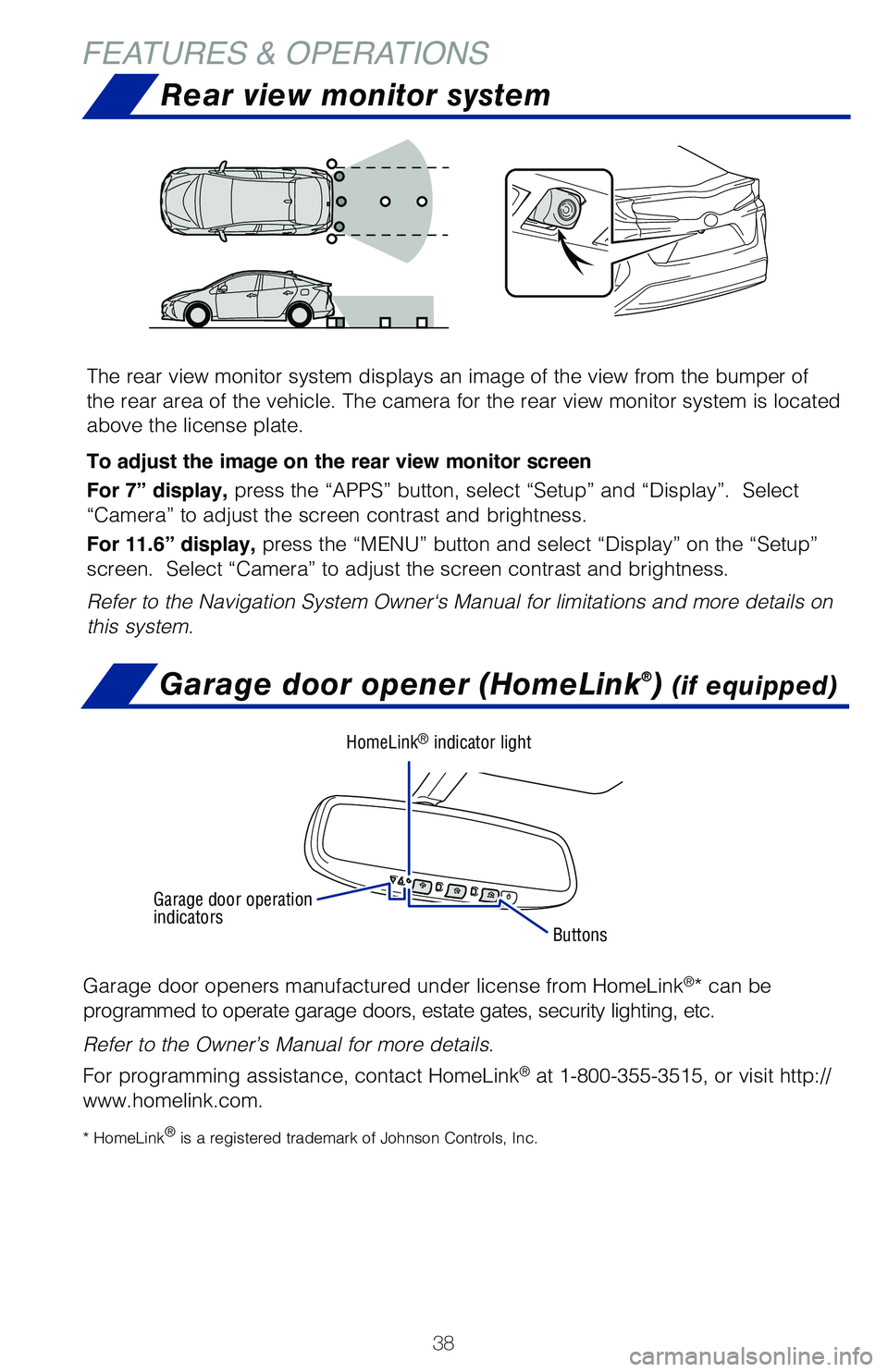
38
FEATURES & OPERATIONSRear view monitor system
The rear view monitor system displays an image of the view from the bump\
er of
the rear area of the vehicle. The camera for the rear view monitor syste\
m is located
above the license plate.
To adjust the image on the rear view monitor screen
For 7” display, press the “APPS” button, select “Setup” and “Display”.\
Select
“Camera” to adjust the screen contrast and brightness.
For 11.6” display, press the “MENU” button and select “Display” on the “Setup”
screen. Select “Camera” to adjust the screen contrast and brightn\
ess.
Refer to the Navigation System Owner‘s Manual for limitations and mor\
e details on
this system.
Garage door opener (HomeLink®) (if equipped)
Garage door openers manufactured under license from HomeLink®* can be
programmed to operate garage doors, estate gates, security lighting, etc\
.
Refer to the Owner’s Manual for more details.
For programming assistance, contact HomeLink
® at 1-800-355-3515, or visit http://
www.homelink.com.
* HomeLink® is a registered trademark of Johnson Controls, Inc.
Buttons
HomeLink® indicator light
Garage door operation
indicators