TOYOTA PRIUS PRIME 2021 Accessories, Audio & Navigation (in English)
Manufacturer: TOYOTA, Model Year: 2021, Model line: PRIUS PRIME, Model: TOYOTA PRIUS PRIME 2021Pages: 310, PDF Size: 6.79 MB
Page 181 of 310
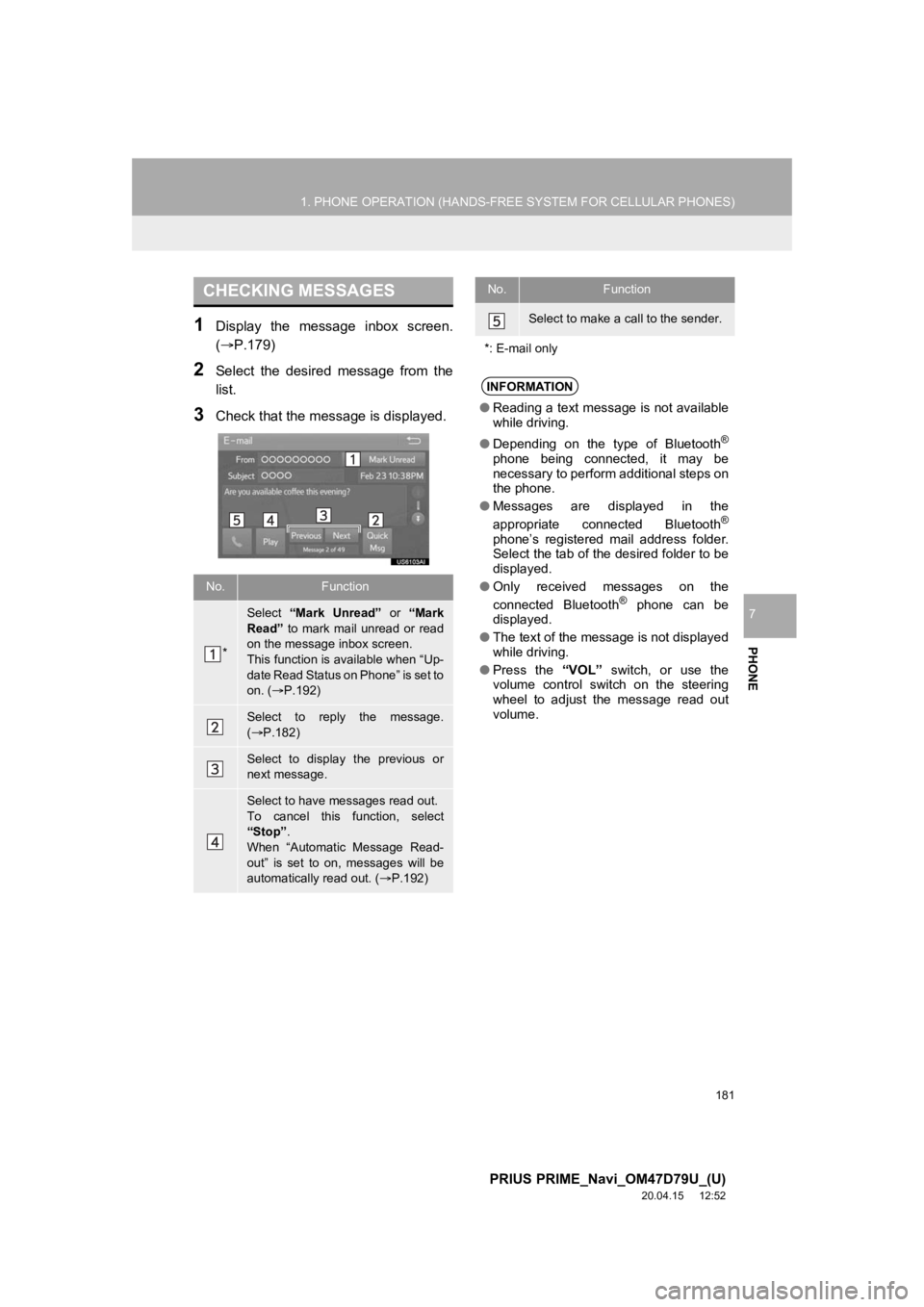
181
1. PHONE OPERATION (HANDS-FREE SYSTEM FOR CELLULAR PHONES)
PRIUS PRIME_Navi_OM47D79U_(U)
20.04.15 12:52
PHONE
7
1Display the message inbox screen.
(P.179)
2Select the desired message from the
list.
3Check that the message is displayed.
CHECKING MESSAGES
No.Function
*
Select “Mark Unread” or “Mark
Read” to mark mail unread or read
on the message inbox screen.
This function is available when “Up-
date Read Status on Phone” is set to
on. ( P.192)
Select to reply the message.
( P.182)
Select to display the previous or
next message.
Select to have messages read out.
To cancel this function, select
“Stop”.
When “Automatic Message Read-
out” is set to on, messages will be
automatically read out. ( P.192)
Select to make a call to the sender.
*: E-mail only
INFORMATION
● Reading a text message is not available
while driving.
● Depending on the type of Bluetooth
®
phone being connected, it may be
necessary to perform additional steps on
the phone.
● Messages are displayed in the
appropriate connected Bluetooth
®
phone’s registered mail address folder.
Select the tab of the desired folder to be
displayed.
● Only received messages on the
connected Bluetooth
® phone can be
displayed.
● The text of the message is not displayed
while driving.
● Press the “VOL” switch, or use the
volume control switch on the steering
wheel to adjust the message read out
volume.
No.Function
Page 182 of 310
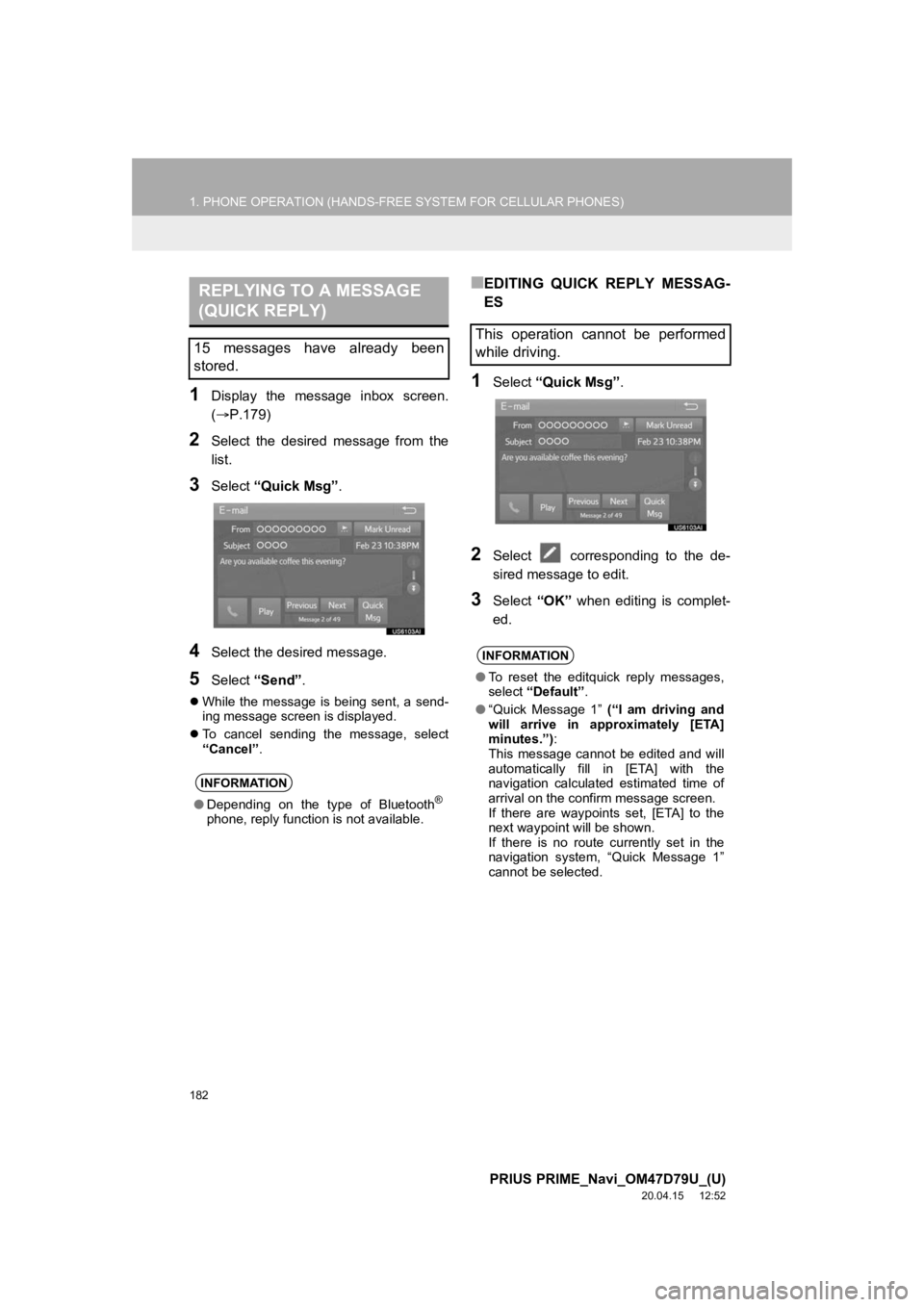
182
1. PHONE OPERATION (HANDS-FREE SYSTEM FOR CELLULAR PHONES)
PRIUS PRIME_Navi_OM47D79U_(U)
20.04.15 12:52
1Display the message inbox screen.
(P.179)
2Select the desired message from the
list.
3Select “Quick Msg” .
4Select the desired message.
5Select “Send” .
While the message is being sent, a send-
ing message screen is displayed.
To cancel sending the message, select
“Cancel” .
■EDITING QUICK REPLY MESSAG-
ES
1Select “Quick Msg” .
2Select corresponding to the de-
sired message to edit.
3Select “OK” when editing is complet-
ed.
REPLYING TO A MESSAGE
(QUICK REPLY)
15 messages have already been
stored.
INFORMATION
● Depending on the type of Bluetooth®
phone, reply function is not available.
This operation cannot be performed
while driving.
INFORMATION
●To reset the editquick reply messages,
select “Default” .
● “Quick Message 1” (“I am driving and
will arrive in approximately [ETA]
minutes.”) :
This message cannot be edited and will
automatically fill in [ETA] with the
navigation calculated estimated time of
arrival on the confirm message screen.
If there are waypoints set, [ETA] to the
next waypoint will be shown.
If there is no route currently set in the
navigation system, “Quick Message 1”
cannot be selected.
Page 183 of 310
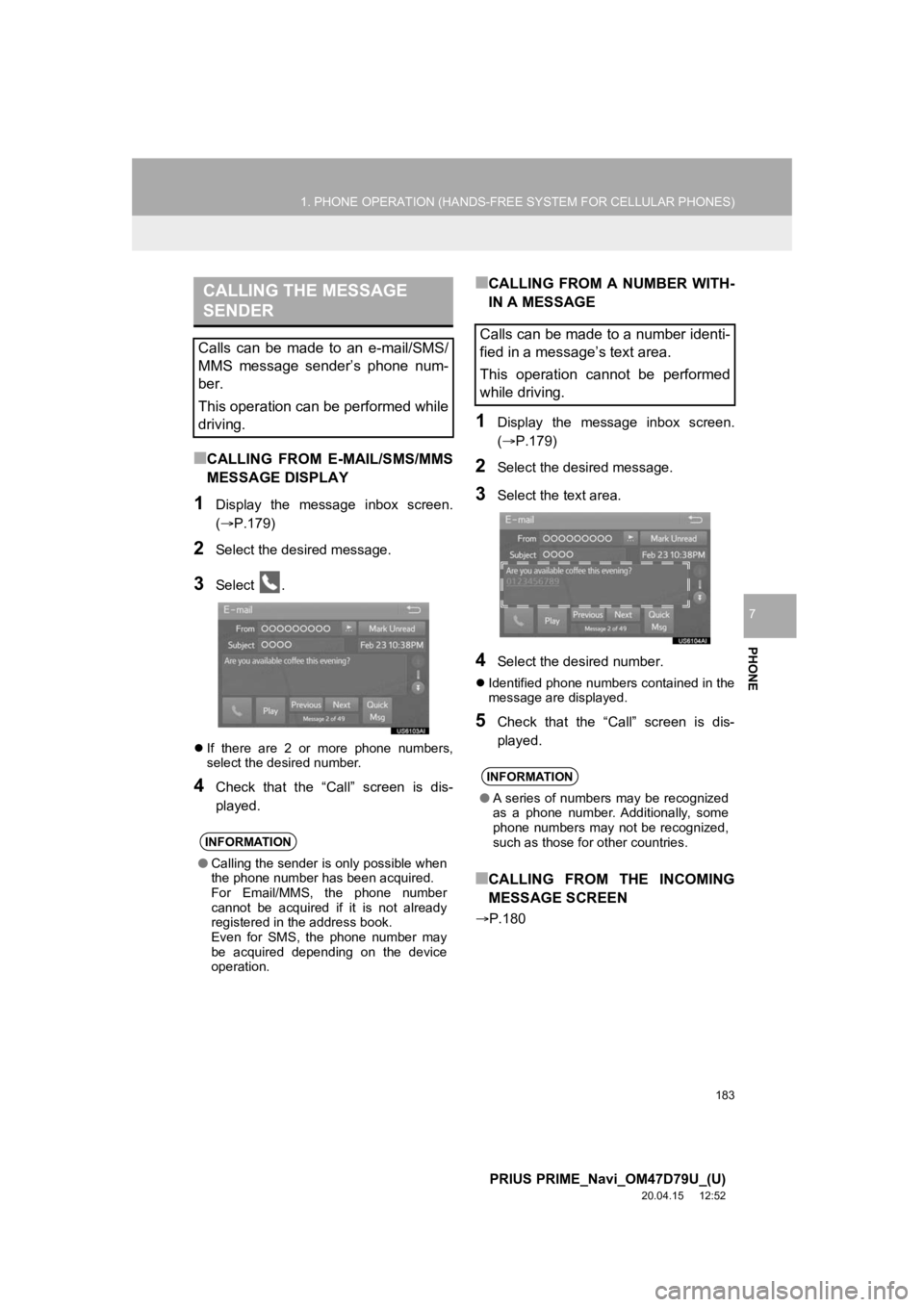
183
1. PHONE OPERATION (HANDS-FREE SYSTEM FOR CELLULAR PHONES)
PRIUS PRIME_Navi_OM47D79U_(U)
20.04.15 12:52
PHONE
7
■CALLING FROM E-MAIL/SMS/MMS
MESSAGE DISPLAY
1Display the message inbox screen.
(P.179)
2Select the desired message.
3Select .
If there are 2 or more phone numbers,
select the desired number.
4Check that the “Call” screen is dis-
played.
■CALLING FROM A NUMBER WITH-
IN A MESSAGE
1Display the message inbox screen.
(P.179)
2Select the desired message.
3Select the text area.
4Select the desired number.
Identified phone numbers contained in the
message are displayed.
5Check that the “Call” screen is dis-
played.
■CALLING FROM THE INCOMING
MESSAGE SCREEN
P.180
CALLING THE MESSAGE
SENDER
Calls can be made to an e-mail/SMS/
MMS message sender’s phone num-
ber.
This operation can be performed while
driving.
INFORMATION
● Calling the sender is only possible when
the phone number has been acquired.
For Email/MMS, the phone number
cannot be acquired if it is not already
registered in the address book.
Even for SMS, the phone number may
be acquired depending on the device
operation.
Calls can be made to a number identi-
fied in a message’s text area.
This operation cannot be performed
while driving.
INFORMATION
●A series of numbers may be recognized
as a phone number. Additionally, some
phone numbers may not be recognized,
such as those for other countries.
Page 184 of 310
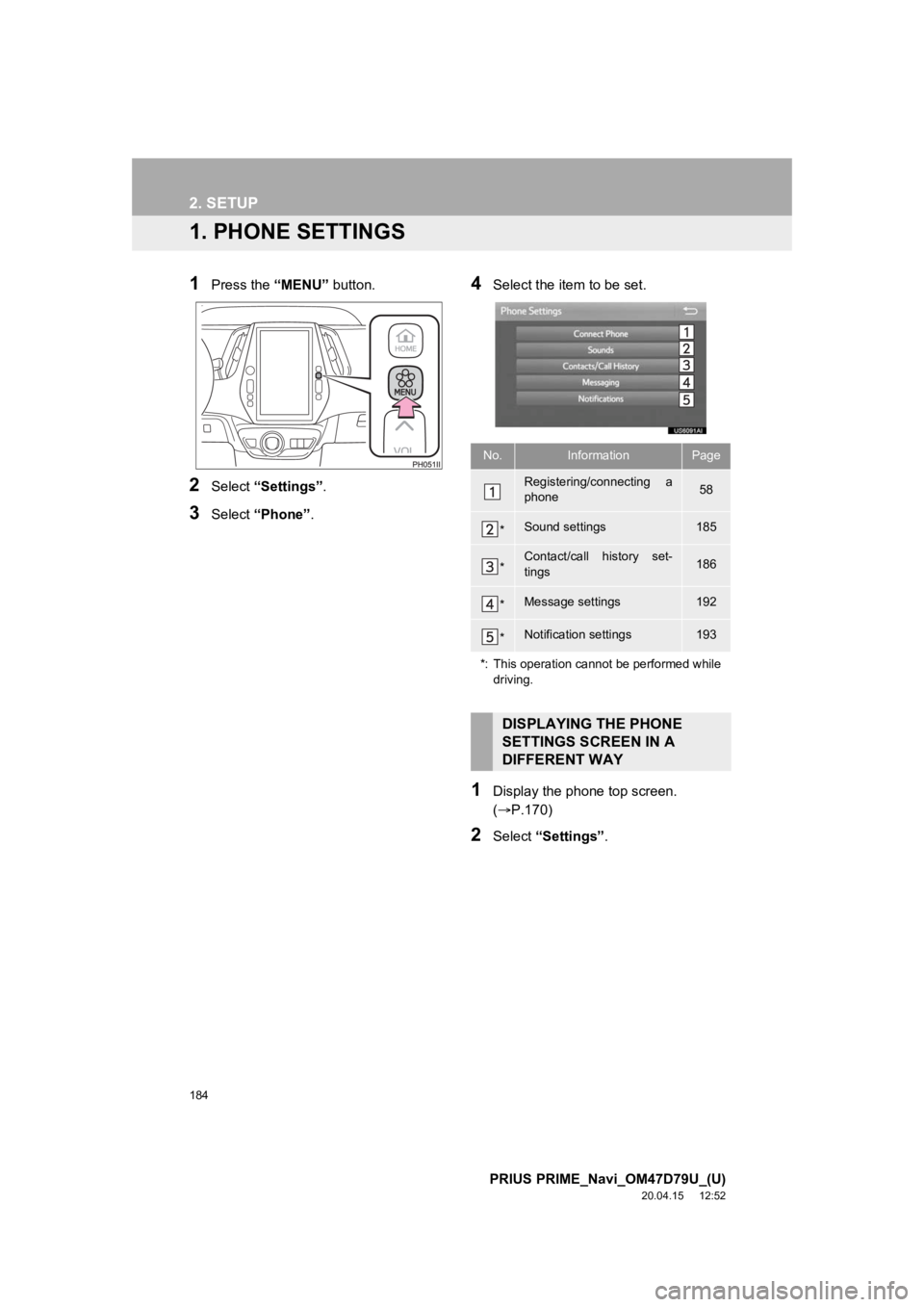
184
PRIUS PRIME_Navi_OM47D79U_(U)
20.04.15 12:52
2. SETUP
1. PHONE SETTINGS
1Press the “MENU” button.
2Select “Settings” .
3Select “Phone” .
4Select the item to be set.
1Display the phone top screen.
(P.170)
2Select “Settings” .
No.InformationPage
Registering/connecting a
phone 58
*Sound settings185
*Contact/call history set-
tings186
*Message settings192
*Notification settings193
*: This operation cannot be performed while driving.
DISPLAYING THE PHONE
SETTINGS SCREEN IN A
DIFFERENT WAY
Page 185 of 310
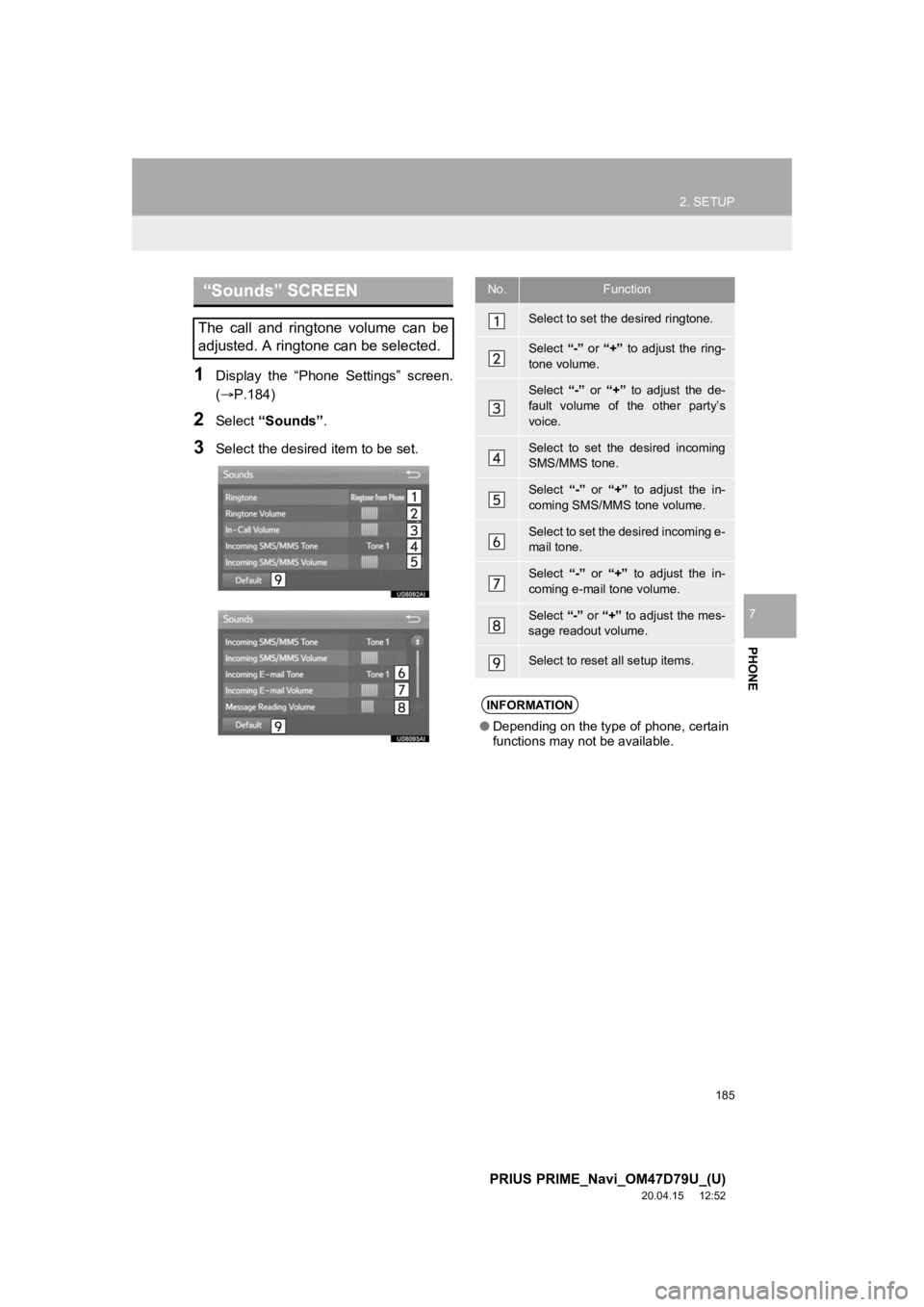
185
2. SETUP
PRIUS PRIME_Navi_OM47D79U_(U)
20.04.15 12:52
PHONE
7
1Display the “Phone Settings” screen.
(P.184)
2Select “Sounds” .
3Select the desired item to be set.
“Sounds” SCREEN
The call and ringtone volume can be
adjusted. A ringtone can be selected.
No.Function
Select to set the desired ringtone.
Select “-” or “+” to adjust the ring-
tone volume.
Select “-” or “+” to adjust the de-
fault volume of the other party’s
voice.
Select to set the desired incoming
SMS/MMS tone.
Select “-” or “+” to adjust the in-
coming SMS/MMS tone volume.
Select to set the desired incoming e-
mail tone.
Select “-” or “+” to adjust the in-
coming e-mail tone volume.
Select “-” or “+” to adjust the mes-
sage readout volume.
Select to reset all setup items.
INFORMATION
● Depending on the type of phone, certain
functions may not be available.
Page 186 of 310
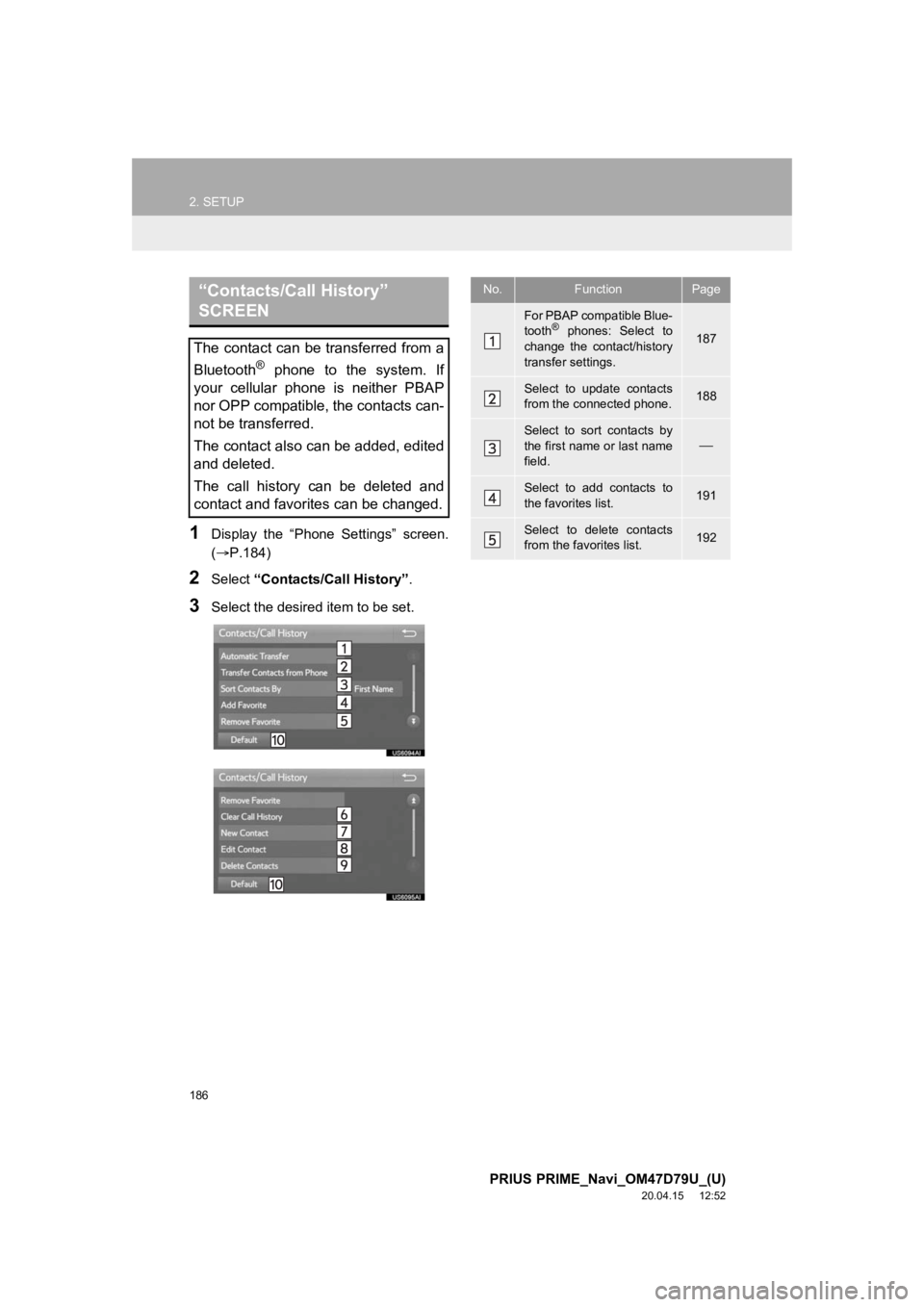
186
2. SETUP
PRIUS PRIME_Navi_OM47D79U_(U)
20.04.15 12:52
1Display the “Phone Settings” screen.
(P.184)
2Select “Contacts/Call History” .
3Select the desired item to be set.
“Contacts/Call History”
SCREEN
The contact can be transferred from a
Bluetooth
® phone to the system. If
your cellular phone is neither PBAP
nor OPP compatible, the contacts can-
not be transferred.
The contact also can be added, edited
and deleted.
The call history can be deleted and
contact and favorites can be changed.
No.FunctionPage
For PBAP compatible Blue-
tooth® phones: Select to
change the contact/history
transfer settings.187
Select to update contacts
from the connected phone.188
Select to sort contacts by
the first name or last name
field.
Select to add contacts to
the favorites list. 191
Select to delete contacts
from the favorites list. 192
Page 187 of 310
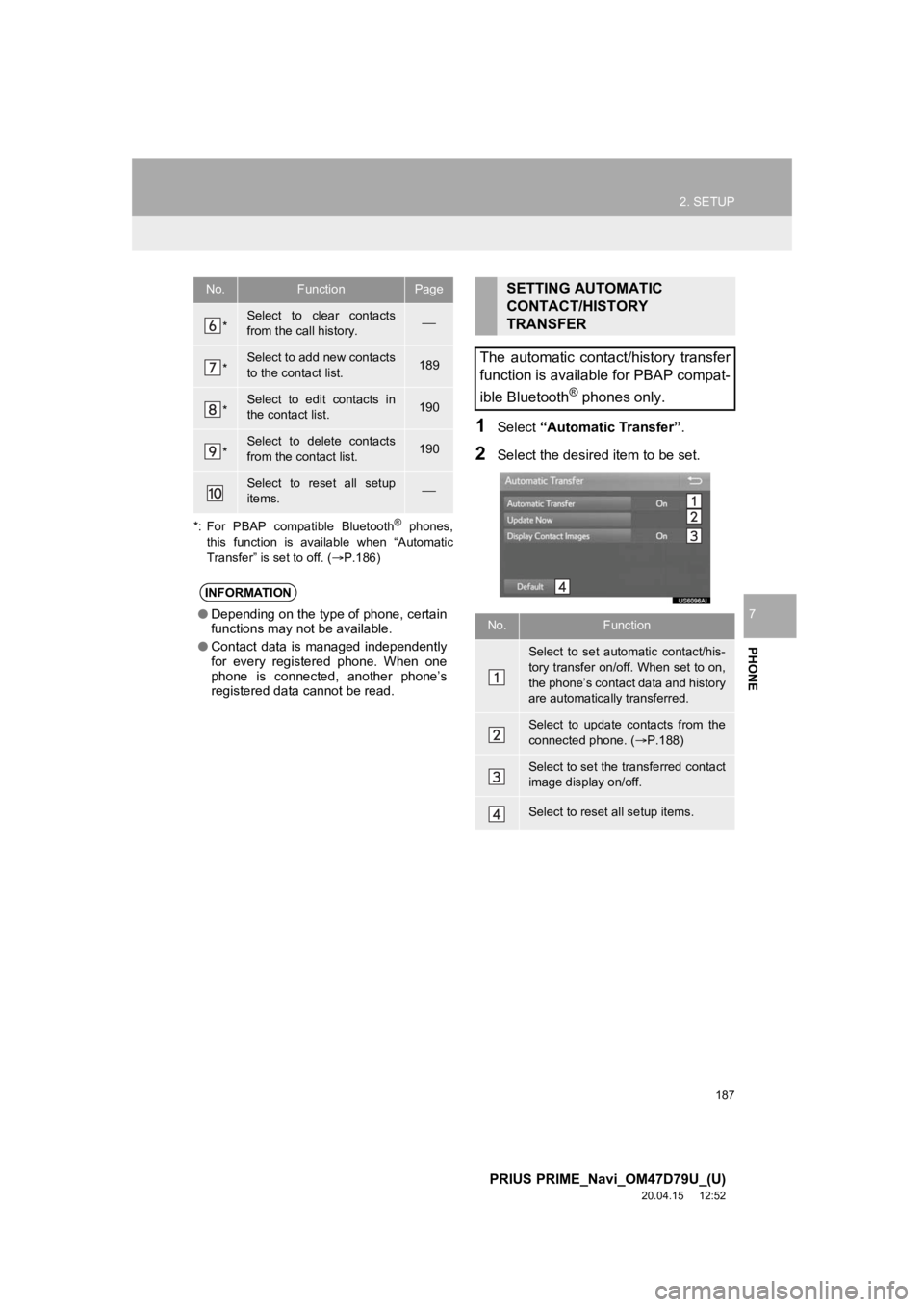
187
2. SETUP
PRIUS PRIME_Navi_OM47D79U_(U)
20.04.15 12:52
PHONE
7
*: For PBAP compatible Bluetooth
® phones,
this function is available when “Automatic
Transfer” is set to off. ( P.186)
1Select “Automatic Transfer”.
2Select the desired item to be set.
*Select to clear contacts
from the call history.
*Select to add new contacts
to the contact list.189
*Select to edit contacts in
the contact list.190
*Select to delete contacts
from the contact list.190
Select to reset all setup
items.
INFORMATION
●Depending on the type of phone, certain
functions may not be available.
● Contact data is managed independently
for every registered phone. When one
phone is connected, another phone’s
registered data cannot be read.
No.FunctionPageSETTING AUTOMATIC
CONTACT/HISTORY
TRANSFER
The automatic contact/history transfer
function is available for PBAP compat-
ible Bluetooth
® phones only.
No.Function
Select to set automatic contact/his-
tory transfer on/off. When set to on,
the phone’s contact data and history
are automatically transferred.
Select to update contacts from the
connected phone. ( P.188)
Select to set the transferred contact
image display on/off.
Select to reset all setup items.
Page 188 of 310
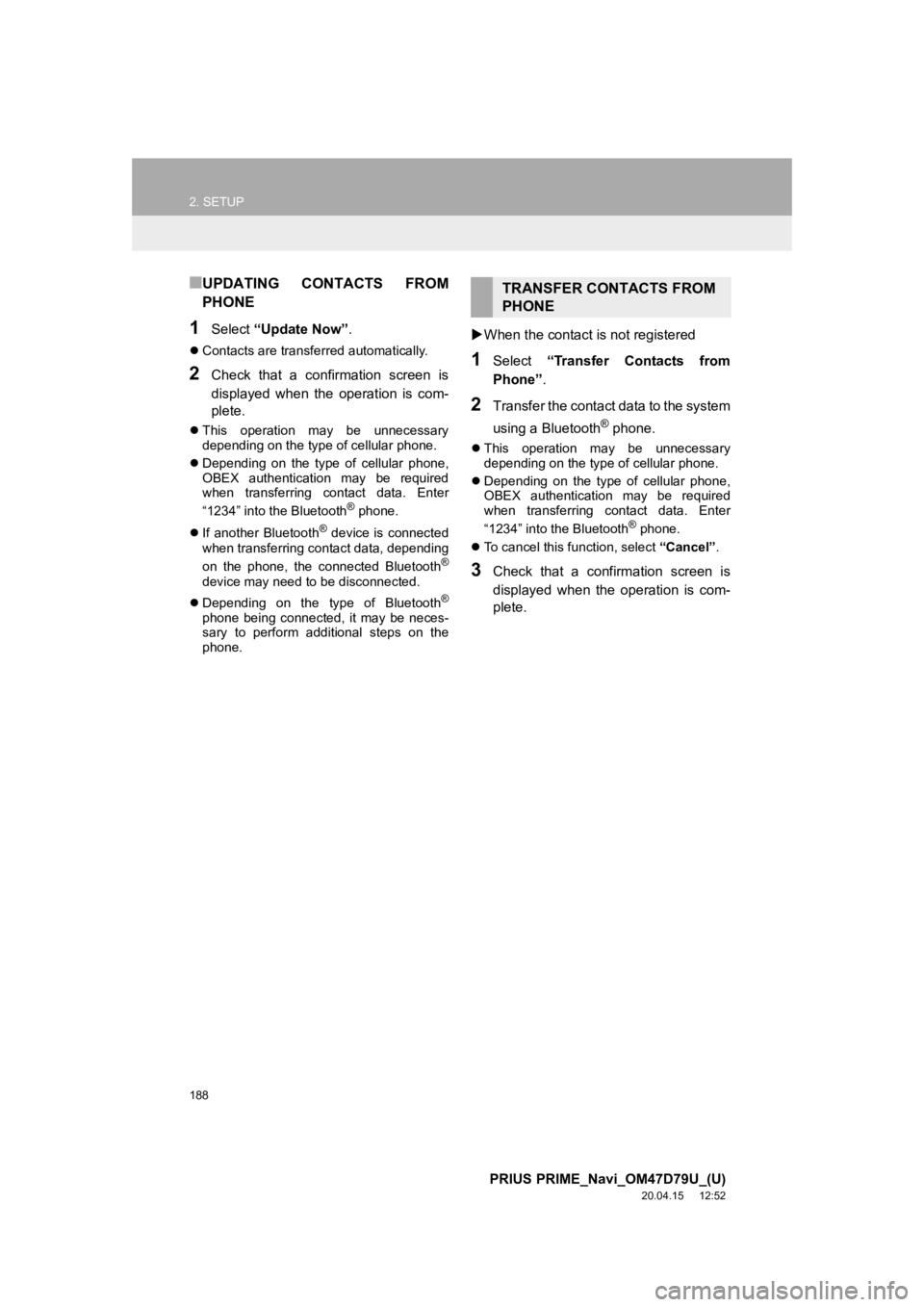
188
2. SETUP
PRIUS PRIME_Navi_OM47D79U_(U)
20.04.15 12:52
■UPDATING CONTACTS FROM
PHONE
1Select “Update Now” .
Contacts are transferred automatically.
2Check that a confirmation screen is
displayed when the operation is com-
plete.
This operation may be unnecessary
depending on the type of cellular phone.
Depending on the type of cellular phone,
OBEX authentication may be required
when transferring contact data. Enter
“1234” into the Bluetooth
® phone.
If another Bluetooth
® device is connected
when transferring contact data, depending
on the phone, the connected Bluetooth
®
device may need to be disconnected.
Depending on the type of Bluetooth
®
phone being connected, it may be neces-
sary to perform additional steps on the
phone.
When the contact is not registered
1Select “Transfer Contacts from
Phone” .
2Transfer the contact data to the system
using a Bluetooth
® phone.
This operation may be unnecessary
depending on the type of cellular phone.
Depending on the type of cellular phone,
OBEX authentication may be required
when transferring contact data. Enter
“1234” into the Bluetooth
® phone.
To cancel this function, select “Cancel”.
3Check that a confirmation screen is
displayed when the operation is com-
plete.
TRANSFER CONTACTS FROM
PHONE
Page 189 of 310
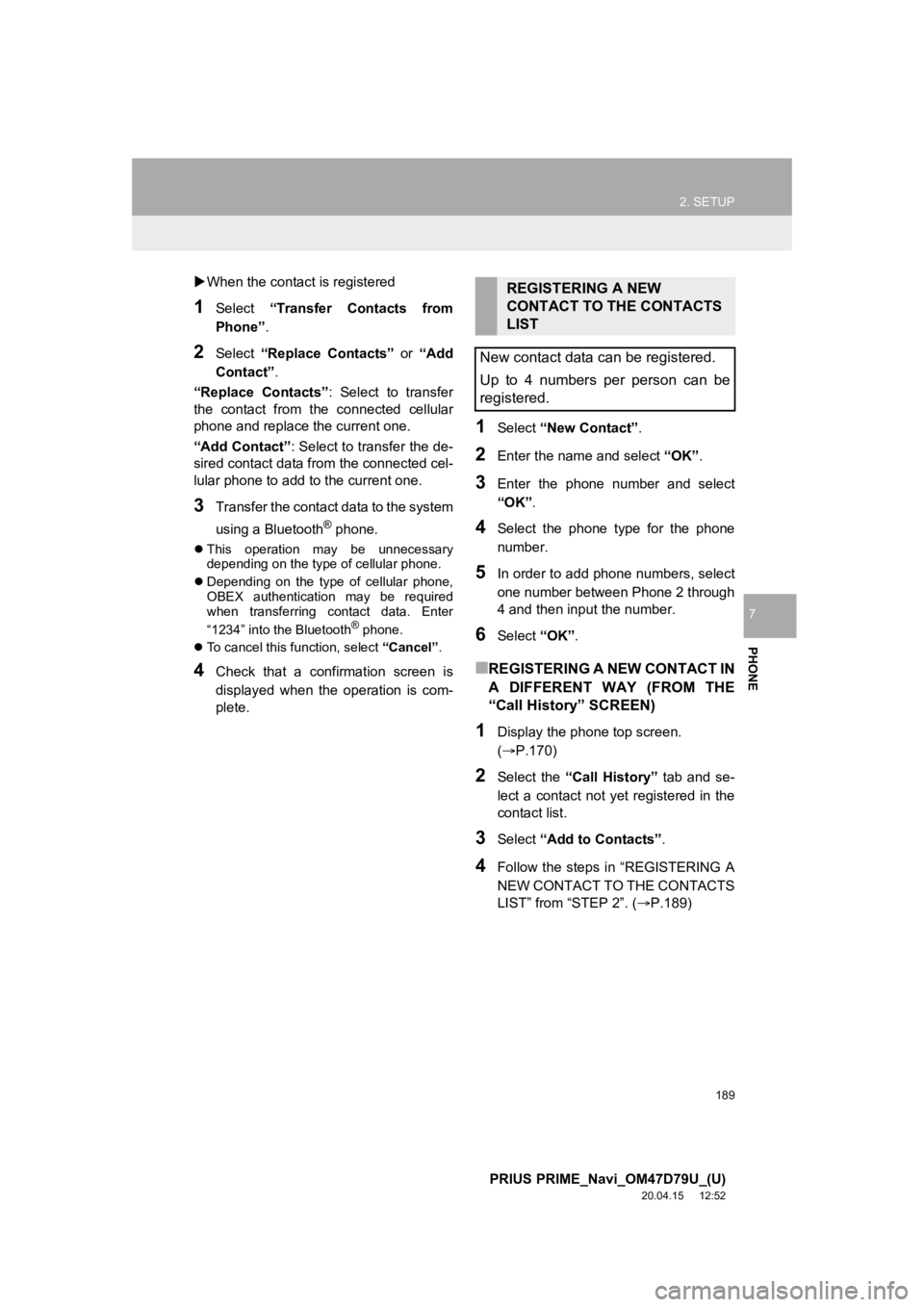
189
2. SETUP
PRIUS PRIME_Navi_OM47D79U_(U)
20.04.15 12:52
PHONE
7
When the contact is registered
1Select “Transfer Contacts from
Phone” .
2Select “Replace Contacts” or “Add
Contact”.
“Replace Contacts” : Select to transfer
the contact from the connected cellular
phone and replace the current one.
“Add Contact” : Select to transfer the de-
sired contact data fro m the connected cel-
lular phone to add to the current one.
3Transfer the contact data to the system
using a Bluetooth
® phone.
This operation may be unnecessary
depending on the type of cellular phone.
Depending on the type of cellular phone,
OBEX authentication may be required
when transferring contact data. Enter
“1234” into the Bluetooth
® phone.
To cancel this function, select “Cancel”.
4Check that a confirmation screen is
displayed when the operation is com-
plete.
1Select “New Contact” .
2Enter the name and select “OK”.
3Enter the phone number and select
“OK”.
4Select the phone type for the phone
number.
5In order to add phone numbers, select
one number between Phone 2 through
4 and then inpu t the number.
6Select “OK”.
■REGISTERING A NEW CONTACT IN
A DIFFERENT WAY (FROM THE
“Call History” SCREEN)
1Display the phone top screen.
(P.170)
2Select the “Call History” tab and se-
lect a contact not yet registered in the
contact list.
3Select “Add to Contacts” .
4Follow the steps in “REGISTERING A
NEW CONTACT TO THE CONTACTS
LIST” from “STEP 2”. ( P.189)
REGISTERING A NEW
CONTACT TO THE CONTACTS
LIST
New contact data can be registered.
Up to 4 numbers per person can be
registered.
Page 190 of 310
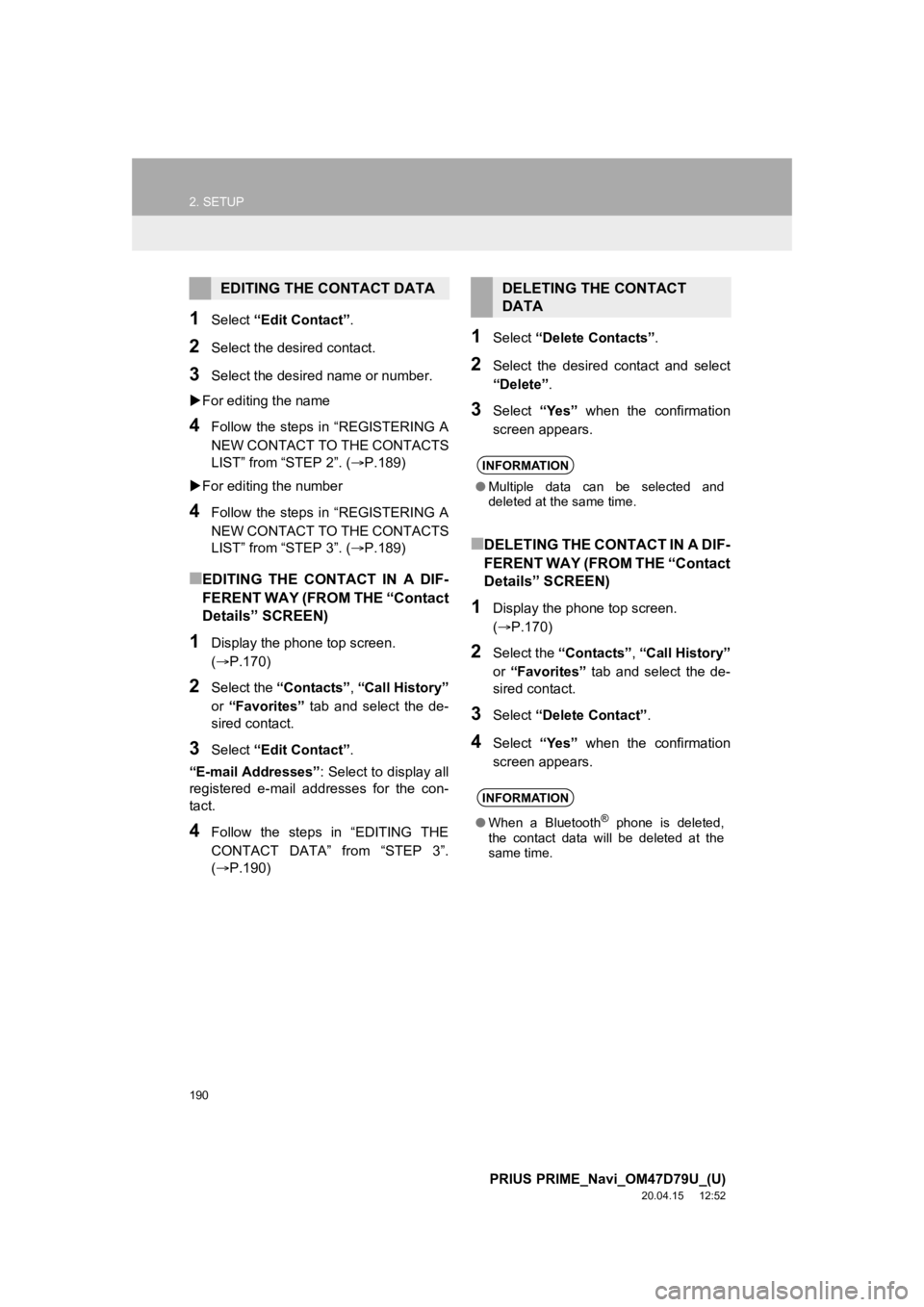
190
2. SETUP
PRIUS PRIME_Navi_OM47D79U_(U)
20.04.15 12:52
1Select “Edit Contact” .
2Select the desired contact.
3Select the desired name or number.
For editing the name
4Follow the steps in “REGISTERING A
NEW CONTACT TO THE CONTACTS
LIST” from “STEP 2”. ( P.189)
For editing the number
4Follow the steps in “REGISTERING A
NEW CONTACT TO THE CONTACTS
LIST” from “STEP 3”. ( P.189)
■EDITING THE CONTACT IN A DIF-
FERENT WAY (FROM THE “Contact
Details” SCREEN)
1Display the phone top screen.
(P.170)
2Select the “Contacts” , “Call History”
or “Favorites” tab and select the de-
sired contact.
3Select “Edit Contact” .
“E-mail Addresses” : Select to display all
registered e-mail addresses for the con-
tact.
4Follow the steps in “EDITING THE
CONTACT DATA” from “STEP 3”.
(P.190)
1Select “Delete Contacts” .
2Select the desired contact and select
“Delete”.
3Select “Yes” when the confirmation
screen appears.
■DELETING THE CONTACT IN A DIF-
FERENT WAY (FROM THE “Contact
Details” SCREEN)
1Display the phone top screen.
( P.170)
2Select the “Contacts” , “Call History”
or “Favorites” tab and select the de-
sired contact.
3Select “Delete Contact” .
4Select “Yes” when the confirmation
screen appears.
EDITING THE CONTACT DATADELETING THE CONTACT
DATA
INFORMATION
● Multiple data can be selected and
deleted at the same time.
INFORMATION
●When a Bluetooth® phone is deleted,
the contact data will be deleted at the
same time.