TOYOTA PRIUS PRIME 2021 Accessories, Audio & Navigation (in English)
Manufacturer: TOYOTA, Model Year: 2021, Model line: PRIUS PRIME, Model: TOYOTA PRIUS PRIME 2021Pages: 310, PDF Size: 6.79 MB
Page 211 of 310
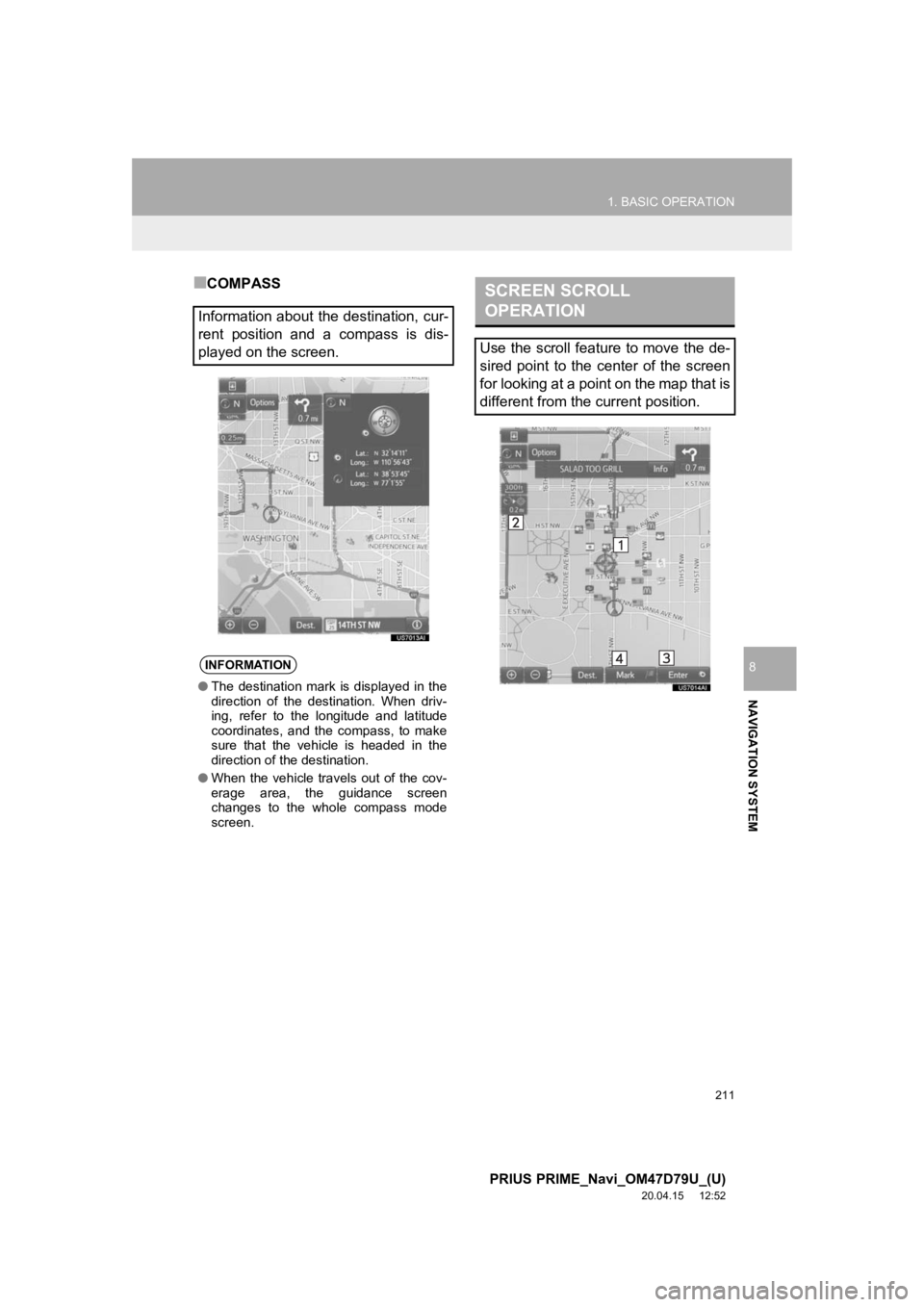
211
1. BASIC OPERATION
PRIUS PRIME_Navi_OM47D79U_(U)
20.04.15 12:52
NAVIGATION SYSTEM
8
■COMPASS
Information about the destination, cur-
rent position and a compass is dis-
played on the screen.
INFORMATION
● The destination mark is displayed in the
direction of the destination. When driv-
ing, refer to the longitude and latitude
coordinates, and the compass, to make
sure that the vehicle is headed in the
direction of the destination.
● When the vehicle travels out of the cov-
erage area, the guidance screen
changes to the whole compass mode
screen.
SCREEN SCROLL
OPERATION
Use the scroll feature to move the de-
sired point to the center of the screen
for looking at a point on the map that is
different from the current position.
Page 212 of 310

212
1. BASIC OPERATION
PRIUS PRIME_Navi_OM47D79U_(U)
20.04.15 12:52
To scroll over the map screen, place the
cursor mark in the desired position and
then touch and hold the map screen. The
map will continue scrolling in that direction
until the finger is released. (Only for 3D
map screen)
1Select one of the 8 directional arrows
to move the cursor to the desired point
and then select “OK”.
No.Information/Function
Cursor mark
Distance from the current position to
the cursor mark.
Select to set as a destination.
When selecting “Go to ” on the
following map screen, the navigation
system performs a search for the
route. ( P.235)
If a destination has already been set,
“Go to ” and “Add to Route” will
be displayed.
“Go to ” : Select to delete the ex-
isting destination(s) and set a new
one.
“Add to Route” : Select to add a
destination.
Select to register as a memory point.
To change the icon, name, etc.:
P.255
ADJUSTING LOCATION IN
SMALL INCREMENTS
The cursor location can be adjusted in
small increments when “Adjust Loca-
tion” is selected on the setting map
screen.
Also, when changing the location of
memory points on the editing screen
(P.257) and adjusting the current posi-
tion mark manually on the “Calibration”
screen (P.263), 8 directional arrows
may appear for this purpose.
Page 213 of 310

213
1. BASIC OPERATION
PRIUS PRIME_Navi_OM47D79U_(U)
20.04.15 12:52
NAVIGATION SYSTEM
8
3. MAP SCREEN INFORMATION
1Select “Options” on the map screen.
2Select “Map Information” .
3Select the desired items to be dis-
played.
When set to on, the indicator will illumi-
nate.
1Display the “Map Information” screen.
(P.213)
2Select “Select POI”.
When the POI icons to be displayed on
the map screen have already been set,
“Change POI” is displayed.
3Select the desired POI category and
select “OK”.
DISPLAYING MAP
INFORMATION
Information such as POI icons, route
trace, speed limit, etc. can be dis-
played on the map screen.
No.FunctionPage
Select to display the select-
ed POI icons.
Select to select or change
POI icons.213
Select to display the predic-
tive efficient drive icons.215
Select to display route
trace.217
Select to display speed limit
icon.
Select to display traffic infor-
mation.220
SELECTING THE POI ICONS
No.Information/FunctionPage
Displays up to 5 selected
POI icons on the map
screen
Select to cancel the select-
ed POI icons.
Displays up to 6 POI icons
as favorite POI categories262
Select to display other POI
categories if the desired
POIs cannot be found on
the screen.
214
Select to search for the
nearest POIs.214
Page 214 of 310
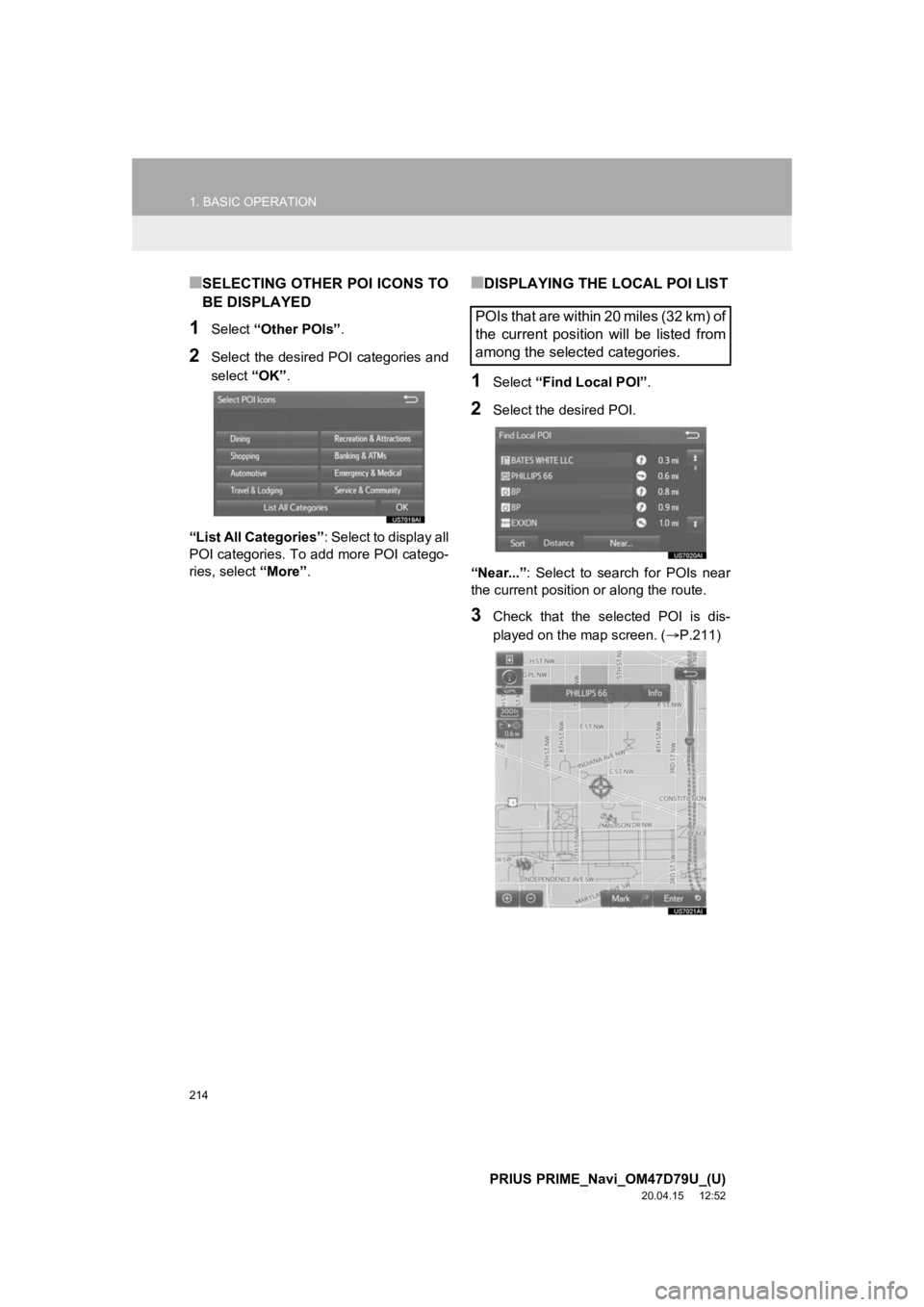
214
1. BASIC OPERATION
PRIUS PRIME_Navi_OM47D79U_(U)
20.04.15 12:52
■SELECTING OTHER POI ICONS TO
BE DISPLAYED
1Select “Other POIs” .
2Select the desired POI categories and
select “OK”.
“List All Categories”: Select to display all
POI categories. To add more POI catego-
ries, select “More”.
■DISPLAYING THE LOCAL POI LIST
1Select “Find Local POI” .
2Select the desired POI.
“Near...”: Select to search for POIs near
the current position or along the route.
3Check that the selected POI is dis-
played on the map screen. ( P.211)
POIs that are within 20 miles (32 km) of
the current position will be listed from
among the selected categories.
Page 215 of 310

215
1. BASIC OPERATION
PRIUS PRIME_Navi_OM47D79U_(U)
20.04.15 12:52
NAVIGATION SYSTEM
8
When “Near...” is selected
1Select the desired item.
“Near Here” : Select to search for POIs
near the current position.
“Along My Route” : Select to search for
POIs along the route.
The predictive efficient drive function can
be turned on/off. ( P.261)
PREDICTIVE EFFICIENT DRIVE
(PREDICTIVE DECELERATION
SUPPORT)
The system automatically stores and
registers support points where the driv-
er always decelerates or stops based
on pedal operation and the vehicle
speed of the driver.
The registered points are shown on the
map as icons for use as predictive
deceleration support points.
When registered support points are
approached, the optimal timing for re-
leasing the accelerator pedal is notified
to the user using the eco acceleration
guide of the hybrid system indicator
along with emphasizing the display of
the icon. (Refer to the separate Prius
Prime owner’s manual for details on
the eco acceleration guide)
After releasing the accelerator pedal,
the engine brake (regeneration brake)
amount increases. (regeneration boost
control)
As a result, the battery charge amount
can be increased when decelerating or
stopping the vehicle contributing to im-
proved power and fuel economy.
This function only operates in the con-
tiguous United States.
This function does not operate outside
the contiguous United States (Exam-
ple: Alaska and Hawaii).
Page 216 of 310
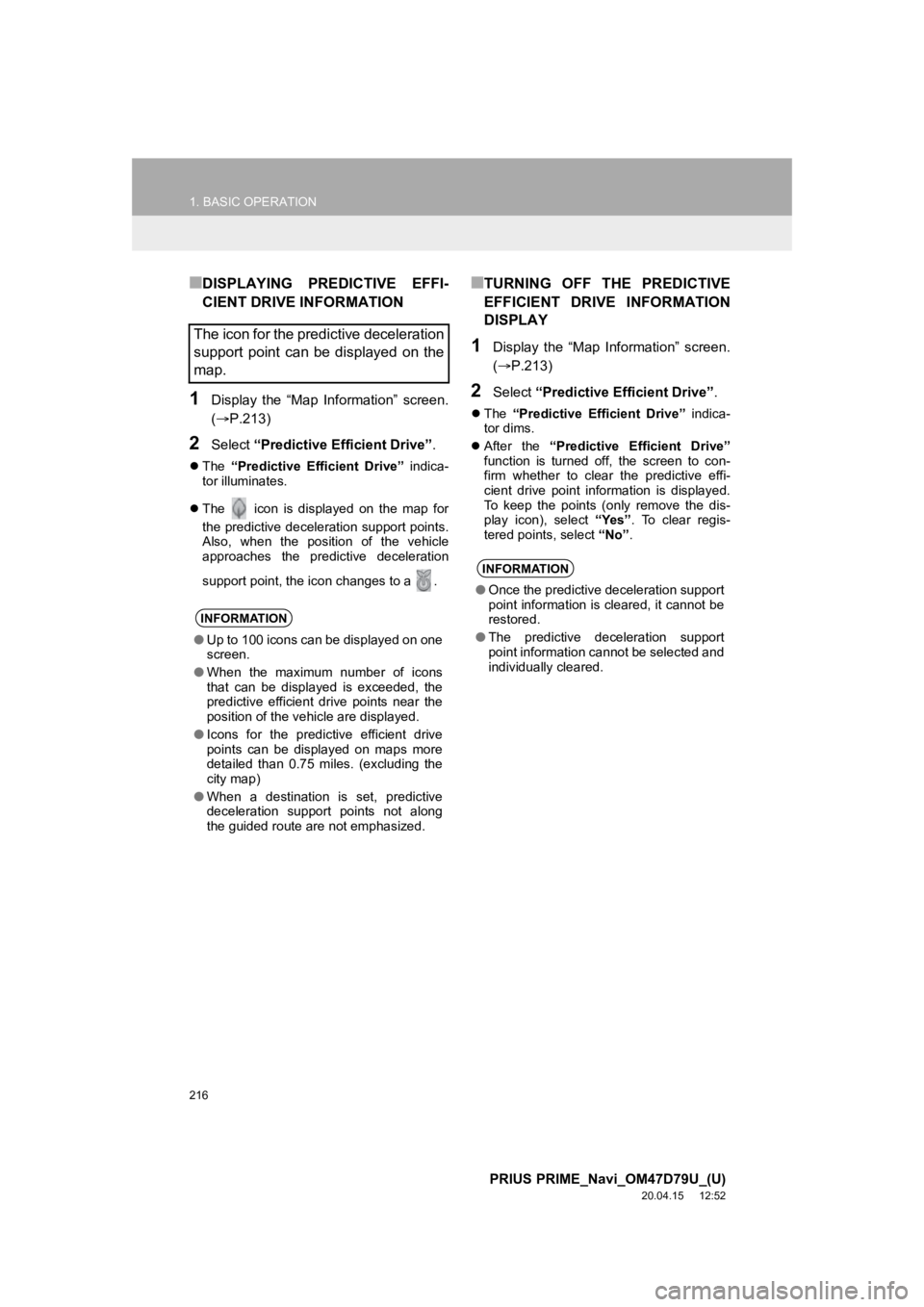
216
1. BASIC OPERATION
PRIUS PRIME_Navi_OM47D79U_(U)
20.04.15 12:52
■DISPLAYING PREDICTIVE EFFI-
CIENT DRIVE INFORMATION
1Display the “Map Information” screen.
(P.213)
2Select “Predictive Efficient Drive” .
The “Predictive Efficient Drive” indica-
tor illuminates.
The icon is displayed on the map for
the predictive deceleration support points.
Also, when the position of the vehicle
approaches the predictive deceleration
support point, the icon changes to a .
■TURNING OFF THE PREDICTIVE
EFFICIENT DRIVE INFORMATION
DISPLAY
1Display the “Map Information” screen.
( P.213)
2Select “Predictive Efficient Drive” .
The “Predictive Efficient Drive” indica-
tor dims.
After the “Predictive Efficient Drive”
function is turned off, the screen to con-
firm whether to clear the predictive effi-
cient drive point information is displayed.
To keep the points (only remove the dis-
play icon), select “Yes”. To clear regis-
tered points, select “No” .
The icon for the predictive deceleration
support point can be displayed on the
map.
INFORMATION
●Up to 100 icons can be displayed on one
screen.
● When the maximum number of icons
that can be displayed is exceeded, the
predictive efficient drive points near the
position of the vehicle are displayed.
● Icons for the predictive efficient drive
points can be displayed on maps more
detailed than 0.75 miles. (excluding the
city map)
● When a destination is set, predictive
deceleration support points not along
the guided route are not emphasized.
INFORMATION
●Once the predictive deceleration support
point information is cleared, it cannot be
restored.
● The predictive deceleration support
point information cannot be selected and
individually cleared.
Page 217 of 310
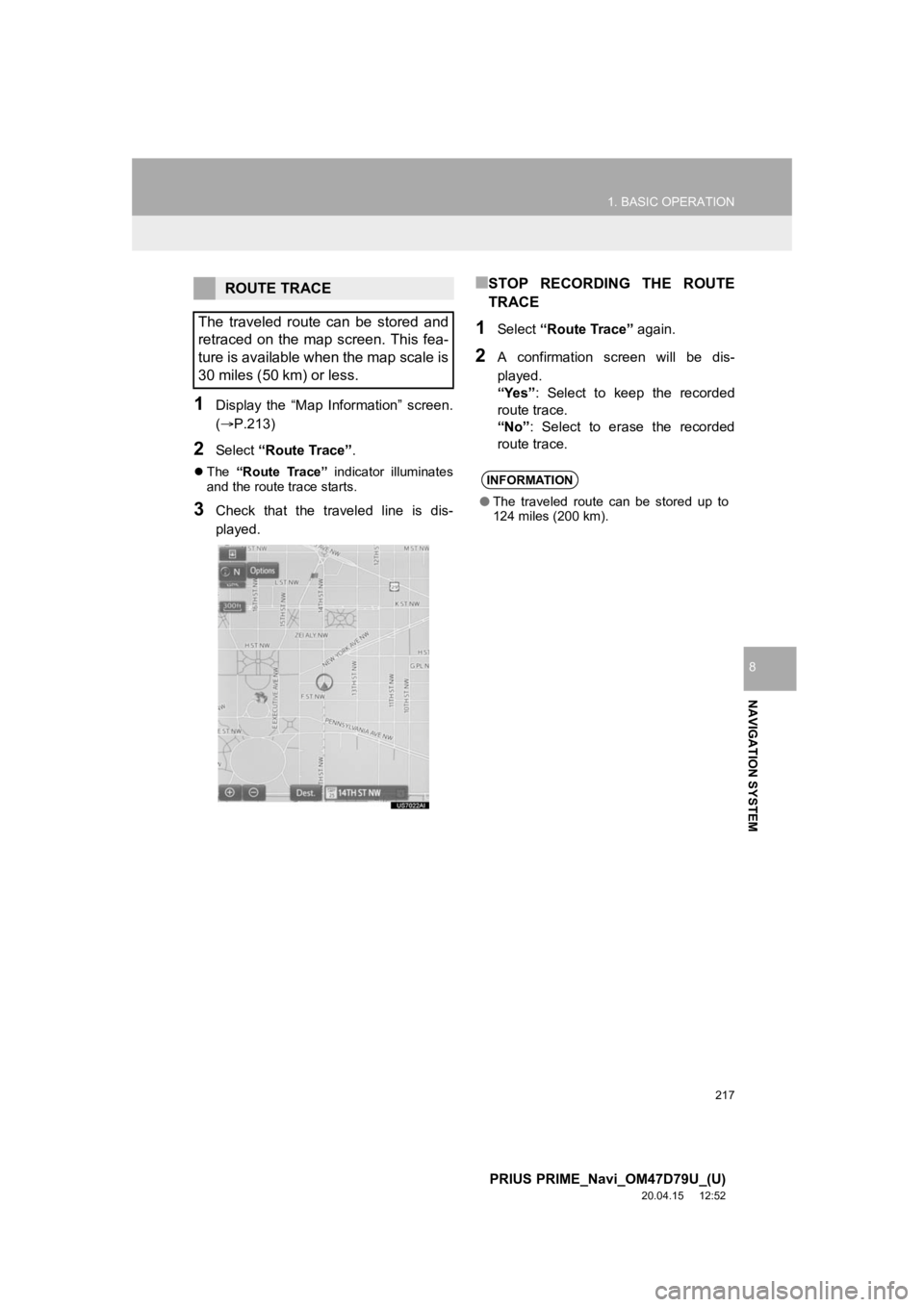
217
1. BASIC OPERATION
PRIUS PRIME_Navi_OM47D79U_(U)
20.04.15 12:52
NAVIGATION SYSTEM
8
1Display the “Map Information” screen.
(P.213)
2Select “Route Trace”.
The “Route Trace” indicator illuminates
and the route trace starts.
3Check that the traveled line is dis-
played.
■STOP RECORDING THE ROUTE
TRACE
1Select “Route Trace” again.
2A confirmation screen will be dis-
played.
“Yes”: Select to keep the recorded
route trace.
“No” : Select to erase the recorded
route trace.
ROUTE TRACE
The traveled route can be stored and
retraced on the map screen. This fea-
ture is available when the map scale is
30 miles (50 km) or less.
INFORMATION
● The traveled route can be stored up to
124 miles (200 km).
Page 218 of 310
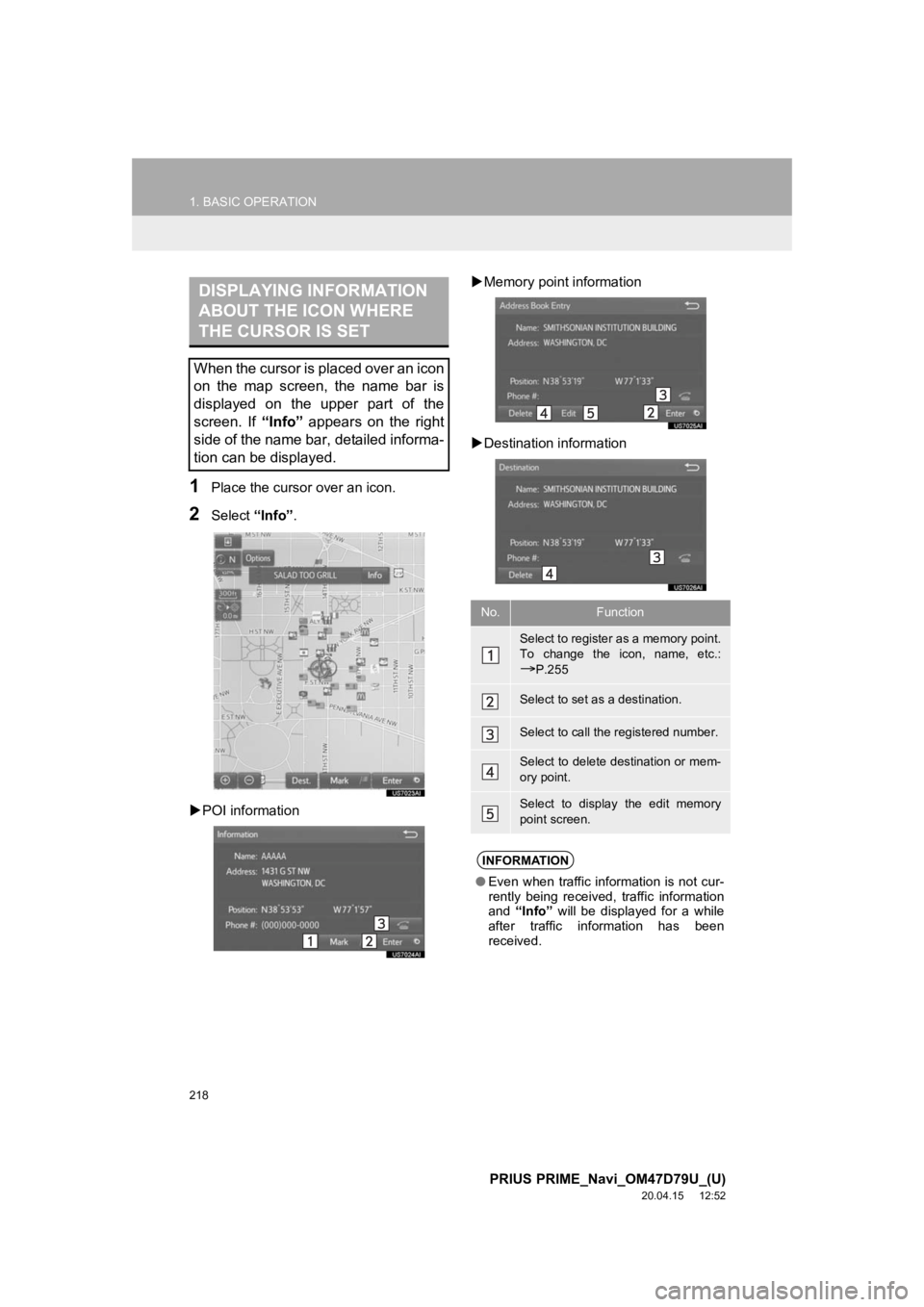
218
1. BASIC OPERATION
PRIUS PRIME_Navi_OM47D79U_(U)
20.04.15 12:52
1Place the cursor over an icon.
2Select “Info”.
POI information
Memory point information
Destination information
DISPLAYING INFORMATION
ABOUT THE ICON WHERE
THE CURSOR IS SET
When the cursor is placed over an icon
on the map screen, the name bar is
displayed on the upper part of the
screen. If “Info” appears on the right
side of the name bar, detailed informa-
tion can be displayed.
No.Function
Select to register as a memory point.
To change the icon, name, etc.:
P.255
Select to set as a destination.
Select to call the registered number.
Select to delete destination or mem-
ory point.
Select to display the edit memory
point screen.
INFORMATION
●Even when traffic information is not cur-
rently being received, traffic information
and “Info” will be displayed for a while
after traffic information has been
received.
Page 219 of 310
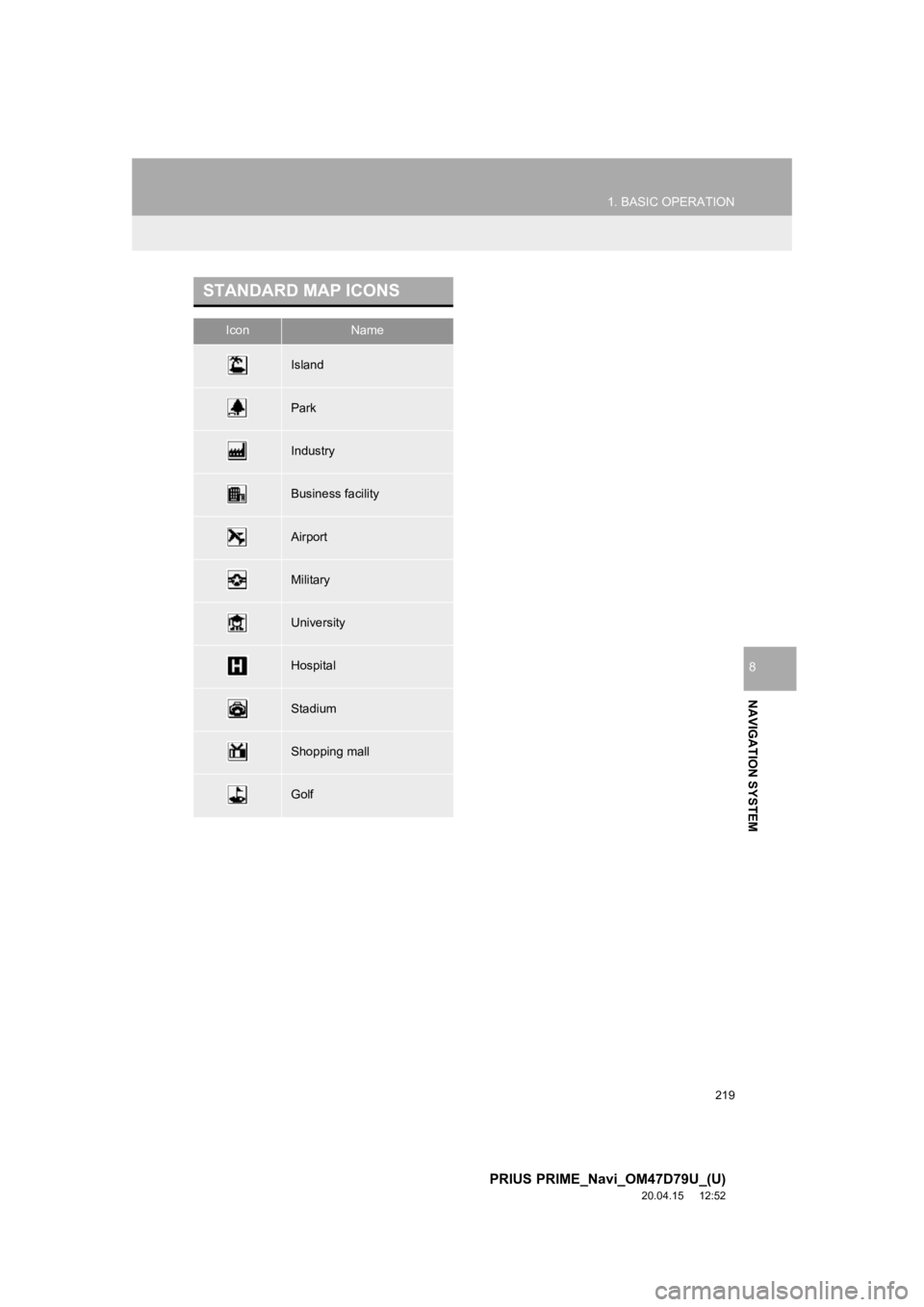
219
1. BASIC OPERATION
PRIUS PRIME_Navi_OM47D79U_(U)
20.04.15 12:52
NAVIGATION SYSTEM
8
STANDARD MAP ICONS
IconName
Island
Park
Industry
Business facility
Airport
Military
University
Hospital
Stadium
Shopping mall
Golf
Page 220 of 310

220
1. BASIC OPERATION
PRIUS PRIME_Navi_OM47D79U_(U)
20.04.15 12:52
4. TRAFFIC INFORMATION
1Press the “MENU” button.
2Select “Info”.
3Select “Traffic Information” .
4Select the desired item.
1Display the “Traffic Information”
screen. (P.220)
2Select “Traffic Event List”.
3Select the desired traffic information.
“On Current Road” : Select to display traf-
fic information for the current road.
“On Current Route” : Select to display
traffic informati on for the set route.
When set to on, the indicator will illumi-
nate.
4Check that the traffic information is dis-
played.
“Detail” : Select to display detailed traffic
information.
Traffic data can be received via HD or
Entune App Suite to display traffic in-
formation on the map screen.
No.FunctionPage
Select to display a list of
current traffic information.220
Select to display a map
with predictive traffic data.221
Select to display traffic
along the saved routes.221
DISPLAYING TRAFFIC
INFORMATION
A list of current traffic information can
be displayed along with information on
the incident’s distance and position rel-
ative to the vehicle.