display TOYOTA PRIUS V 2012 Accessories, Audio & Navigation (in English)
[x] Cancel search | Manufacturer: TOYOTA, Model Year: 2012, Model line: PRIUS V, Model: TOYOTA PRIUS V 2012Pages: 409, PDF Size: 6.88 MB
Page 339 of 409
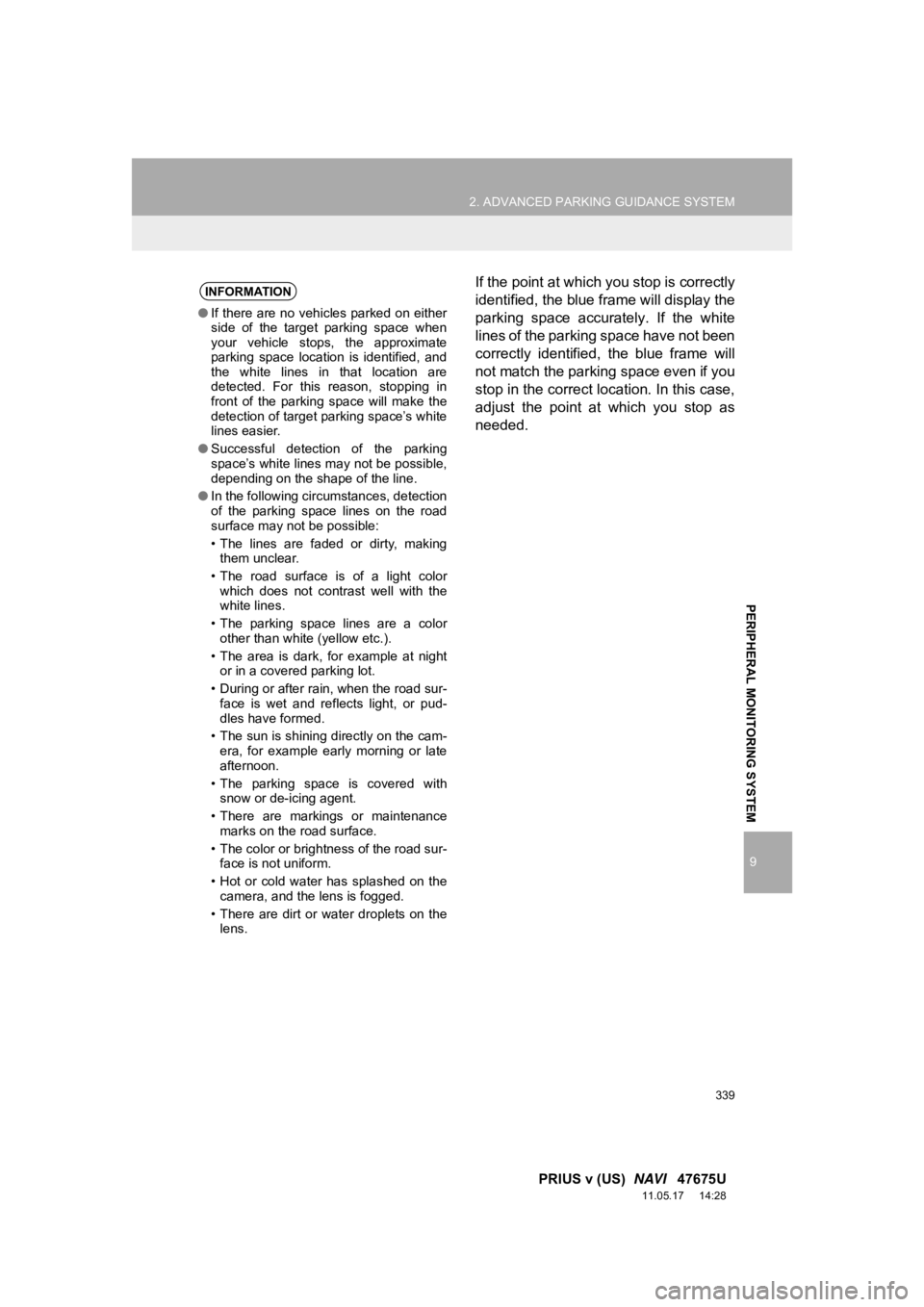
339
2. ADVANCED PARKING GUIDANCE SYSTEM
9
PRIUS v (US) NAVI 47675U
11.05.17 14:28
PERIPHERAL MONITORING SYSTEM
If the point at which you stop is correctly
identified, the blue frame will display the
parking space accurately. If the white
lines of the parking space have not been
correctly identified, the blue frame will
not match the parking space even if you
stop in the correct location. In this case,
adjust the point at which you stop as
needed.INFORMATION
●If there are no vehicles parked on either
side of the target parking space when
your vehicle stops, the approximate
parking space location is identified, and
the white lines in that location are
detected. For this reason, stopping in
front of the parking space will make the
detection of target parking space’s white
lines easier.
● Successful detection of the parking
space’s white lines may not be possible,
depending on the shape of the line.
● In the following circumstances, detection
of the parking space lines on the road
surface may not be possible:
• The lines are faded or dirty, making
them unclear.
• The road surface is of a light color which does not contrast well with the
white lines.
• The parking space lines are a color other than white (yellow etc.).
• The area is dark, for example at night or in a covered parking lot.
• During or after rain, when the road sur- face is wet and reflects light, or pud-
dles have formed.
• The sun is shining directly on the cam- era, for example early morning or late
afternoon.
• The parking space is covered with snow or de-icing agent.
• There are markings or maintenance marks on the road surface.
• The color or brightness of the road sur- face is not uniform.
• Hot or cold water has splashed on the camera, and the lens is fogged.
• There are dirt or water droplets on the lens.
Page 340 of 409
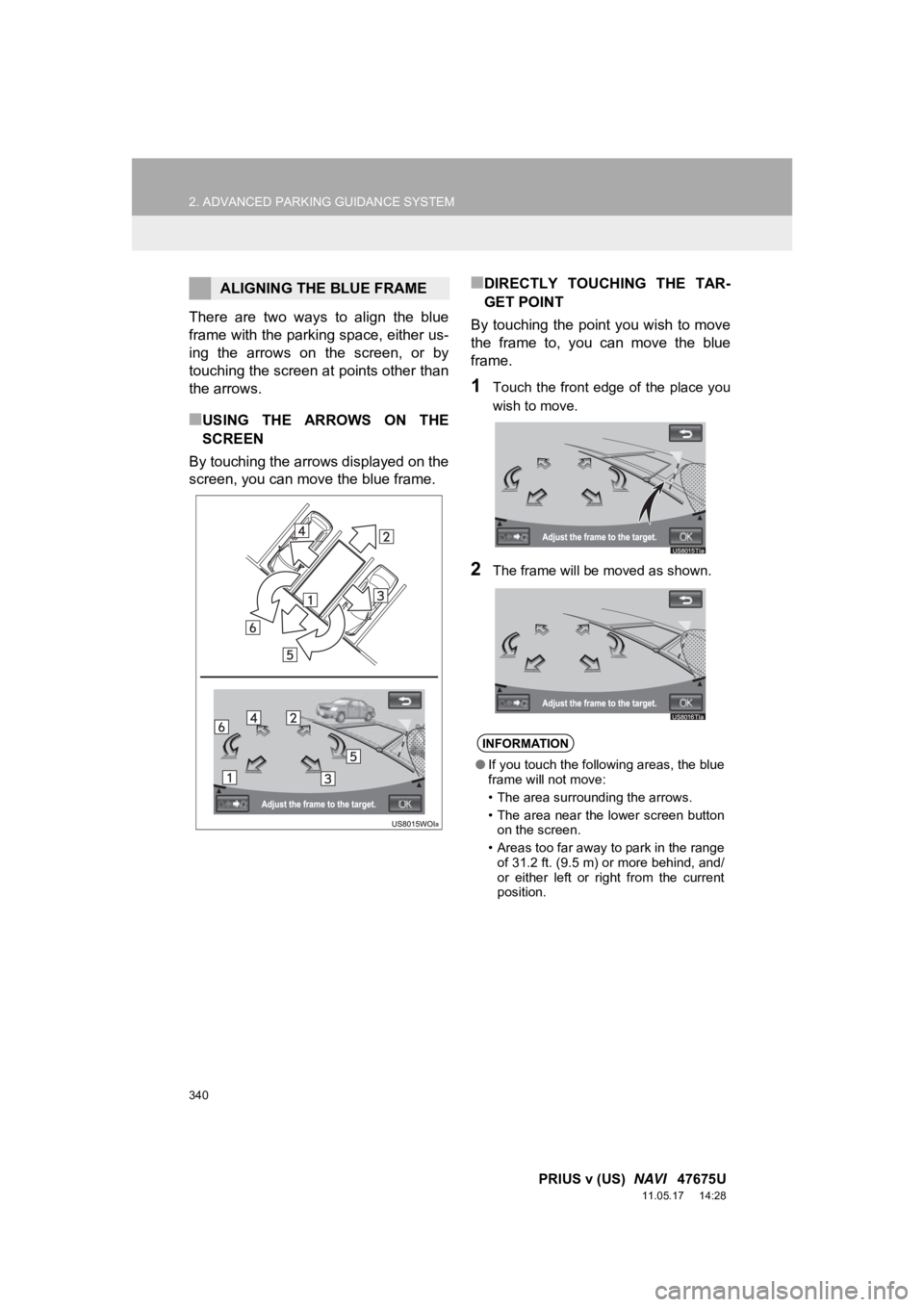
340
2. ADVANCED PARKING GUIDANCE SYSTEM
PRIUS v (US) NAVI 47675U
11.05.17 14:28
There are two ways to align the blue
frame with the parking space, either us-
ing the arrows on the screen, or by
touching the screen at points other than
the arrows.
■USING THE ARROWS ON THE
SCREEN
By touching the arrows displayed on the
screen, you can move the blue frame.
■DIRECTLY TOUCHING THE TAR-
GET POINT
By touching the point you wish to move
the frame to, you can move the blue
frame.
1Touch the front edge of the place you
wish to move.
2The frame will be moved as shown.
ALIGNING THE BLUE FRAME
INFORMATION
● If you touch the following areas, the blue
frame will not move:
• The area surrounding the arrows.
• The area near the lower screen button
on the screen.
• Areas too far away to park in the range of 31.2 ft. (9.5 m) or more behind, and/
or either left or right from the current
position.
Page 343 of 409
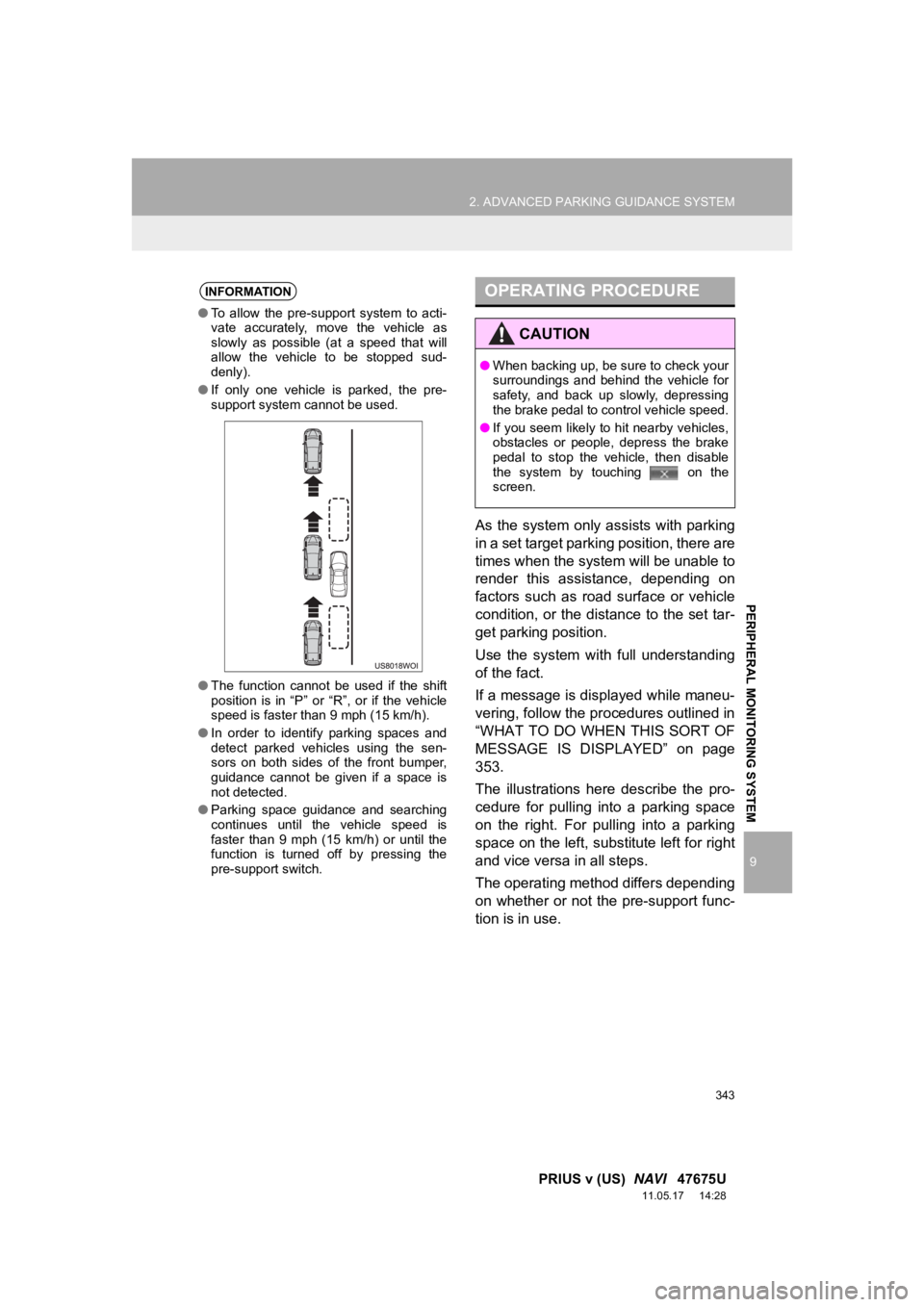
343
2. ADVANCED PARKING GUIDANCE SYSTEM
9
PRIUS v (US) NAVI 47675U
11.05.17 14:28
PERIPHERAL MONITORING SYSTEM
As the system only assists with parking
in a set target parking position, there are
times when the system will be unable to
render this assistance, depending on
factors such as road surface or vehicle
condition, or the distance to the set tar-
get parking position.
Use the system with full understanding
of the fact.
If a message is displayed while maneu-
vering, follow the procedures outlined in
“WHAT TO DO WHEN THIS SORT OF
MESSAGE IS DISPLAYED” on page
353.
The illustrations here describe the pro-
cedure for pulling into a parking space
on the right. For pulling into a parking
space on the left, substitute left for right
and vice versa in all steps.
The operating method differs depending
on whether or not the pre-support func-
tion is in use.
INFORMATION
●To allow the pre-support system to acti-
vate accurately, move the vehicle as
slowly as possible (at a speed that will
allow the vehicle to be stopped sud-
denly).
● If only one vehicle is parked, the pre-
support system cannot be used.
● The function cannot be used if the shift
position is in “P” or “R”, or if the vehicle
speed is faster than 9 mph (15 km/h).
● In order to identify parking spaces and
detect parked vehicles using the sen-
sors on both sides of the front bumper,
guidance cannot be given if a space is
not detected.
● Parking space guidance and searching
continues until the vehicle speed is
faster than 9 mph (15 km/h) or until the
function is turned off by pressing the
pre-support switch.
OPERATING PROCEDURE
CAUTION
● When backing up, be sure to check your
surroundings and behind the vehicle for
safety, and back up slowly, depressing
the brake pedal to control vehicle speed.
● If you seem likely to hit nearby vehicles,
obstacles or people, depress the brake
pedal to stop the vehicle, then disable
the system by touching on the
screen.
Page 344 of 409
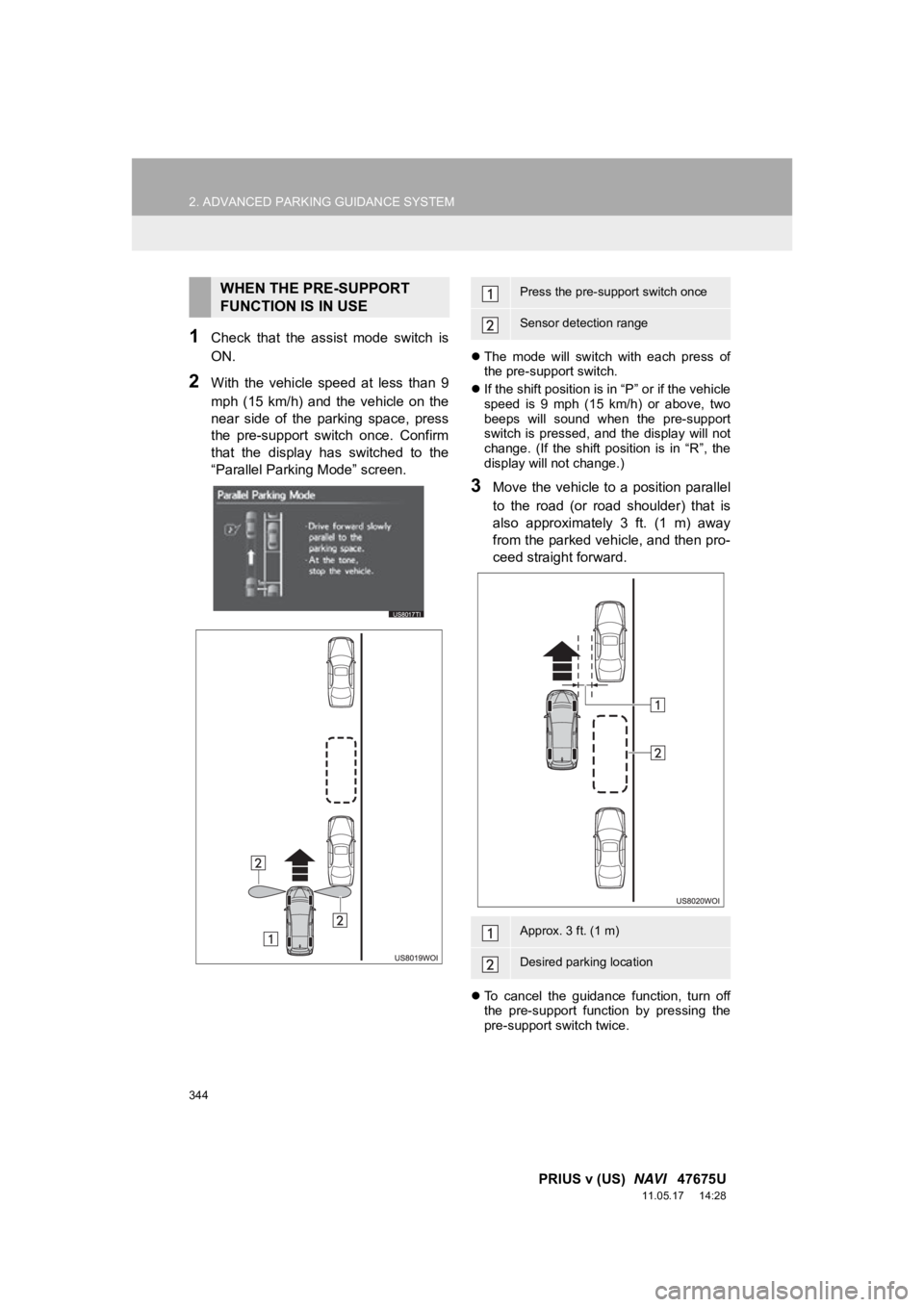
344
2. ADVANCED PARKING GUIDANCE SYSTEM
PRIUS v (US) NAVI 47675U
11.05.17 14:28
1Check that the assist mode switch is
ON.
2With the vehicle speed at less than 9
mph (15 km/h) and the vehicle on the
near side of the parking space, press
the pre-support switch once. Confirm
that the display has switched to the
“Parallel Parking Mode” screen.
The mode will switch with each press of
the pre-support switch.
If the shift position is in “P” or if the vehicle
speed is 9 mph (15 km/h) or above, two
beeps will sound when the pre-support
switch is pressed, and the display will not
change. (If the shift position is in “R”, the
display will not change.)
3Move the vehicle to a position parallel
to the road (or road shoulder) that is
also approximately 3 ft. (1 m) away
from the parked vehicle, and then pro-
ceed straight forward.
To cancel the guidance function, turn off
the pre-support function by pressing the
pre-support switch twice.
WHEN THE PRE-SUPPORT
FUNCTION IS IN USEPress the pre-support switch once
Sensor detection range
Approx. 3 ft. (1 m)
Desired parking location
Page 346 of 409
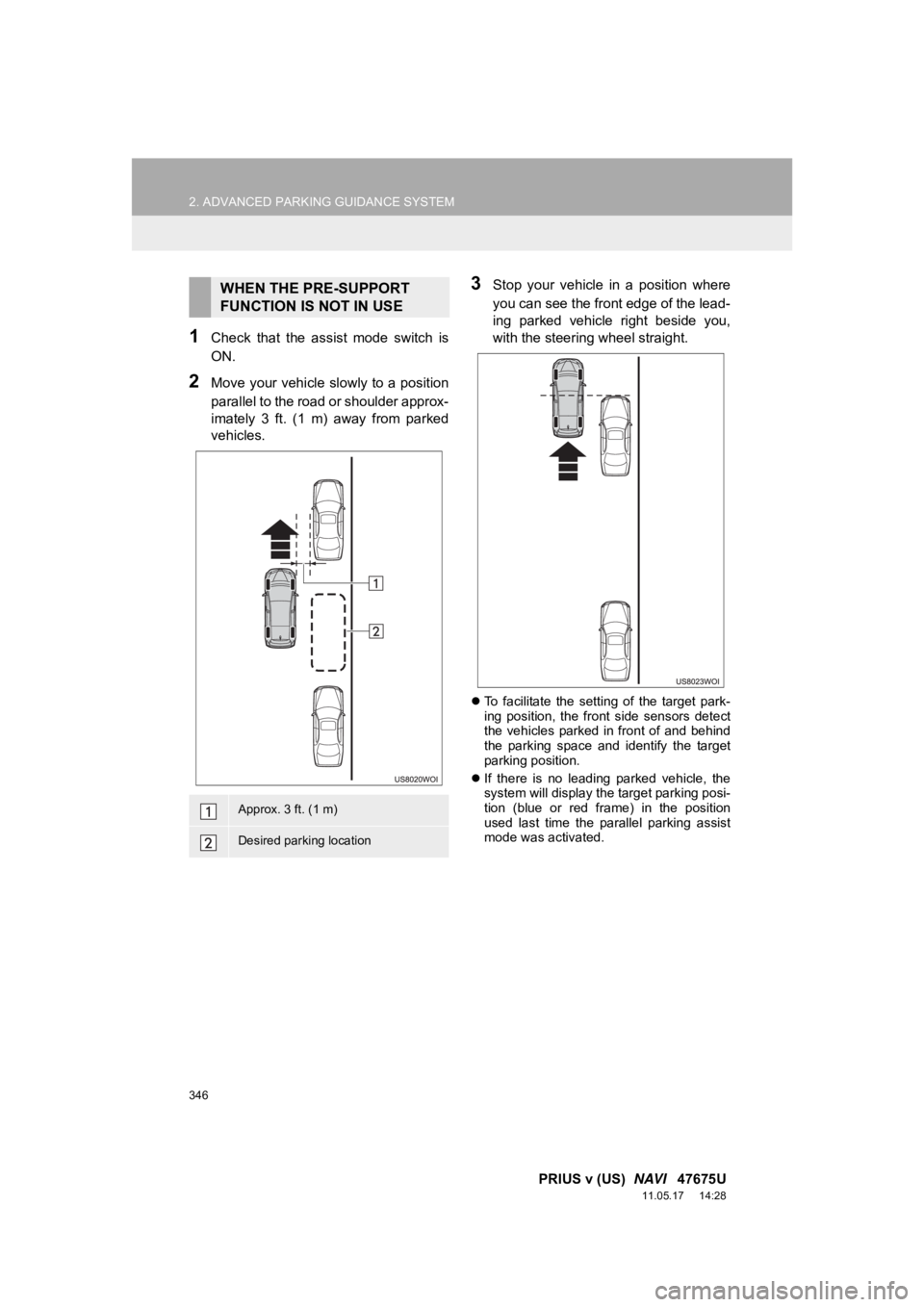
346
2. ADVANCED PARKING GUIDANCE SYSTEM
PRIUS v (US) NAVI 47675U
11.05.17 14:28
1Check that the assist mode switch is
ON.
2Move your vehicle slowly to a position
parallel to the road or shoulder approx-
imately 3 ft. (1 m) away from parked
vehicles.
3Stop your vehicle in a position where
you can see the front edge of the lead-
ing parked vehicle right beside you,
with the steering wheel straight.
To facilitate the setting of the target park-
ing position, the front side sensors detect
the vehicles parked in front of and behind
the parking space and identify the target
parking position.
If there is no leading parked vehicle, the
system will display the target parking posi-
tion (blue or red frame) in the position
used last time the parallel parking assist
mode was activated.
WHEN THE PRE-SUPPORT
FUNCTION IS NOT IN USE
Approx. 3 ft. (1 m)
Desired parking location
Page 347 of 409
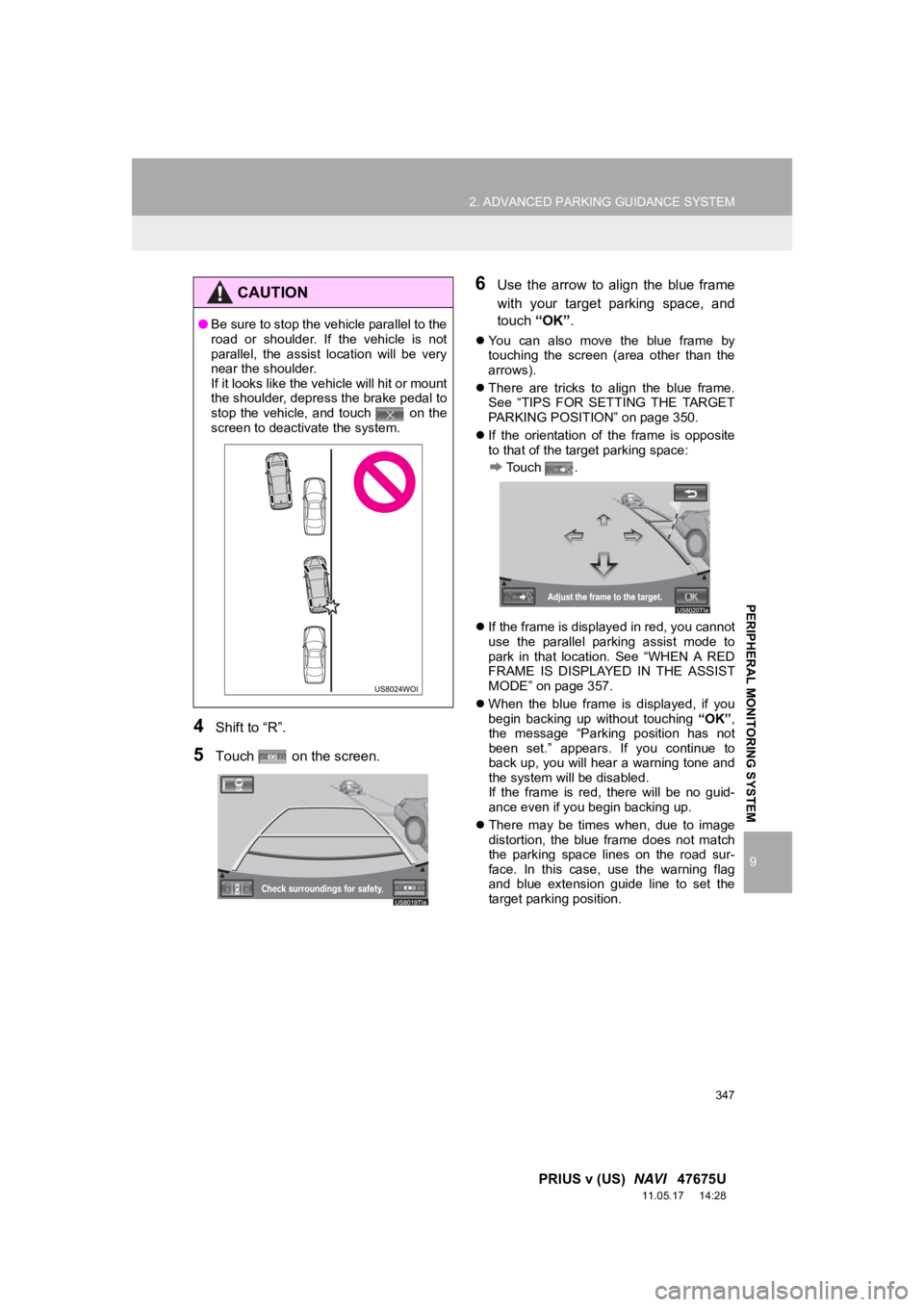
347
2. ADVANCED PARKING GUIDANCE SYSTEM
9
PRIUS v (US) NAVI 47675U
11.05.17 14:28
PERIPHERAL MONITORING SYSTEM
4Shift to “R”.
5Touch on the screen.
6Use the arrow to align the blue frame
with your target parking space, and
touch “OK”.
You can also move the blue frame by
touching the screen (area other than the
arrows).
There are tricks to align the blue frame.
See “TIPS FOR SETTING THE TARGET
PARKING POSITION” on page 350.
If the orientation of the frame is opposite
to that of the target parking space:
Touch .
If the frame is displayed in red, you cannot
use the parallel parking assist mode to
park in that location. See “WHEN A RED
FRAME IS DISPLAYED IN THE ASSIST
MODE” on page 357.
When the blue frame is displayed, if you
begin backing up without touching “OK”,
the message “Parking position has not
been set.” appears. If you continue to
back up, you will hear a warning tone and
the system will be disabled.
If the frame is red, there will be no guid-
ance even if you begin backing up.
There may be times when, due to image
distortion, the blue frame does not match
the parking space lines on the road sur-
face. In this case, use the warning flag
and blue extension guide line to set the
target parking position.
CAUTION
●Be sure to stop the vehicle parallel to the
road or shoulder. If the vehicle is not
parallel, the assist location will be very
near the shoulder.
If it looks like the vehicle will hit or mount
the shoulder, depress the brake pedal to
stop the vehicle, and touch on the
screen to deactivate the system.
Page 348 of 409
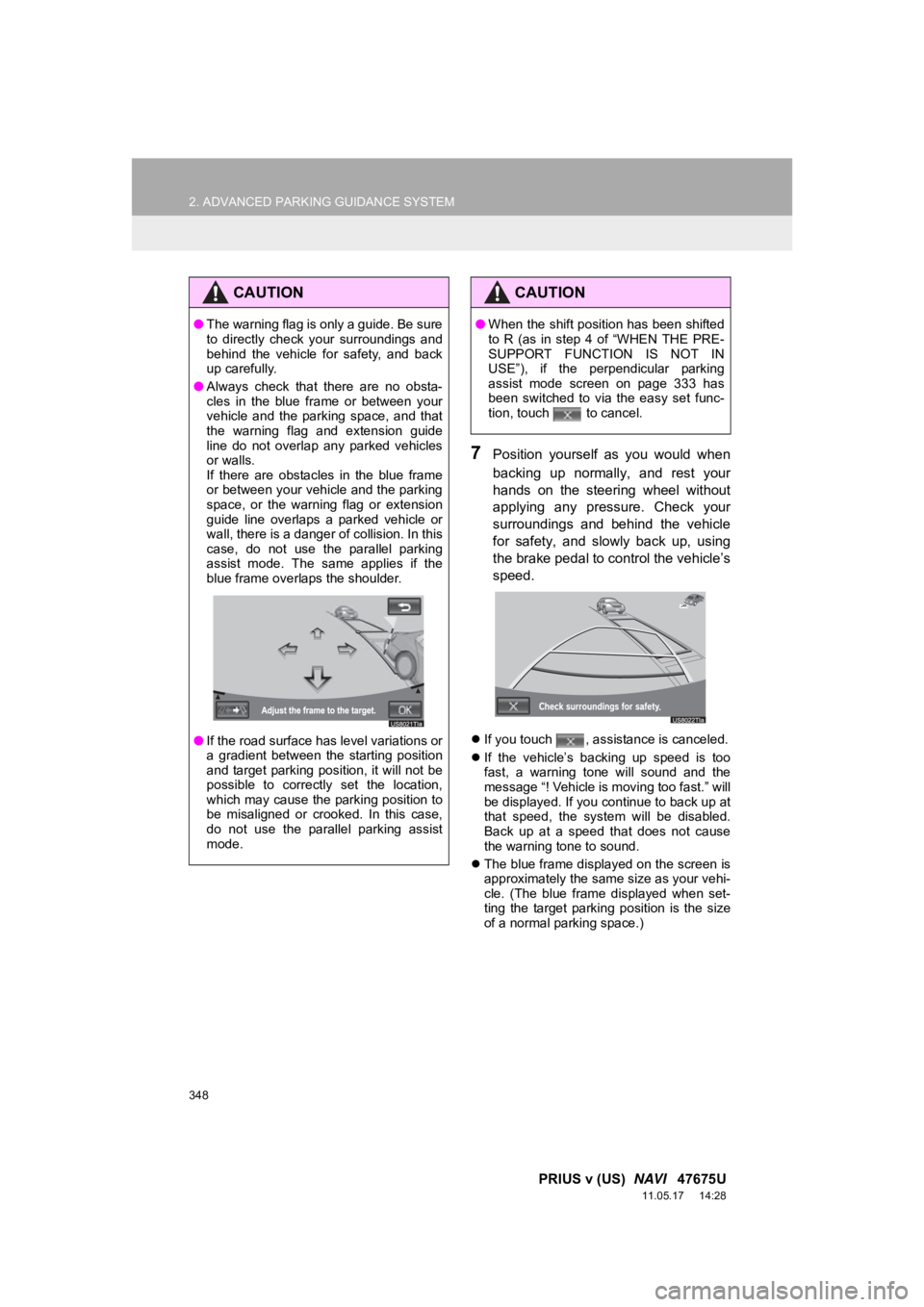
348
2. ADVANCED PARKING GUIDANCE SYSTEM
PRIUS v (US) NAVI 47675U
11.05.17 14:28
7Position yourself as you would when
backing up normally, and rest your
hands on the steering wheel without
applying any pressure. Check your
surroundings and behind the vehicle
for safety, and slowly back up, using
the brake pedal to control the vehicle’s
speed.
If you touch , assistance is canceled.
If the vehicle’s backing up speed is too
fast, a warning tone will sound and the
message “! Vehicle is moving too fast.” will
be displayed. If you continue to back up at
that speed, the system will be disabled.
Back up at a speed that does not cause
the warning tone to sound.
The blue frame displayed on the screen is
approximately the same size as your vehi-
cle. (The blue frame displayed when set-
ting the target parking position is the size
of a normal parking space.)
CAUTION
●The warning flag is only a guide. Be sure
to directly check your surroundings and
behind the vehicle for safety, and back
up carefully.
● Always check that there are no obsta-
cles in the blue frame or between your
vehicle and the parking space, and that
the warning flag and extension guide
line do not overlap any parked vehicles
or walls.
If there are obstacles in the blue frame
or between your vehicle and the parking
space, or the warning flag or extension
guide line overlaps a parked vehicle or
wall, there is a danger of collision. In this
case, do not use the parallel parking
assist mode. The same applies if the
blue frame overlaps the shoulder.
● If the road surface has level variations or
a gradient between the starting position
and target parking position, it will not be
possible to correctly set the location,
which may cause the parking position to
be misaligned or crooked. In this case,
do not use the parallel parking assist
mode.
CAUTION
●When the shift position has been shifted
to R (as in step 4 of “WHEN THE PRE-
SUPPORT FUNCTION IS NOT IN
USE”), if the perpendicular parking
assist mode screen on page 333 has
been switched to via the easy set func-
tion, touch to cancel.
Page 350 of 409
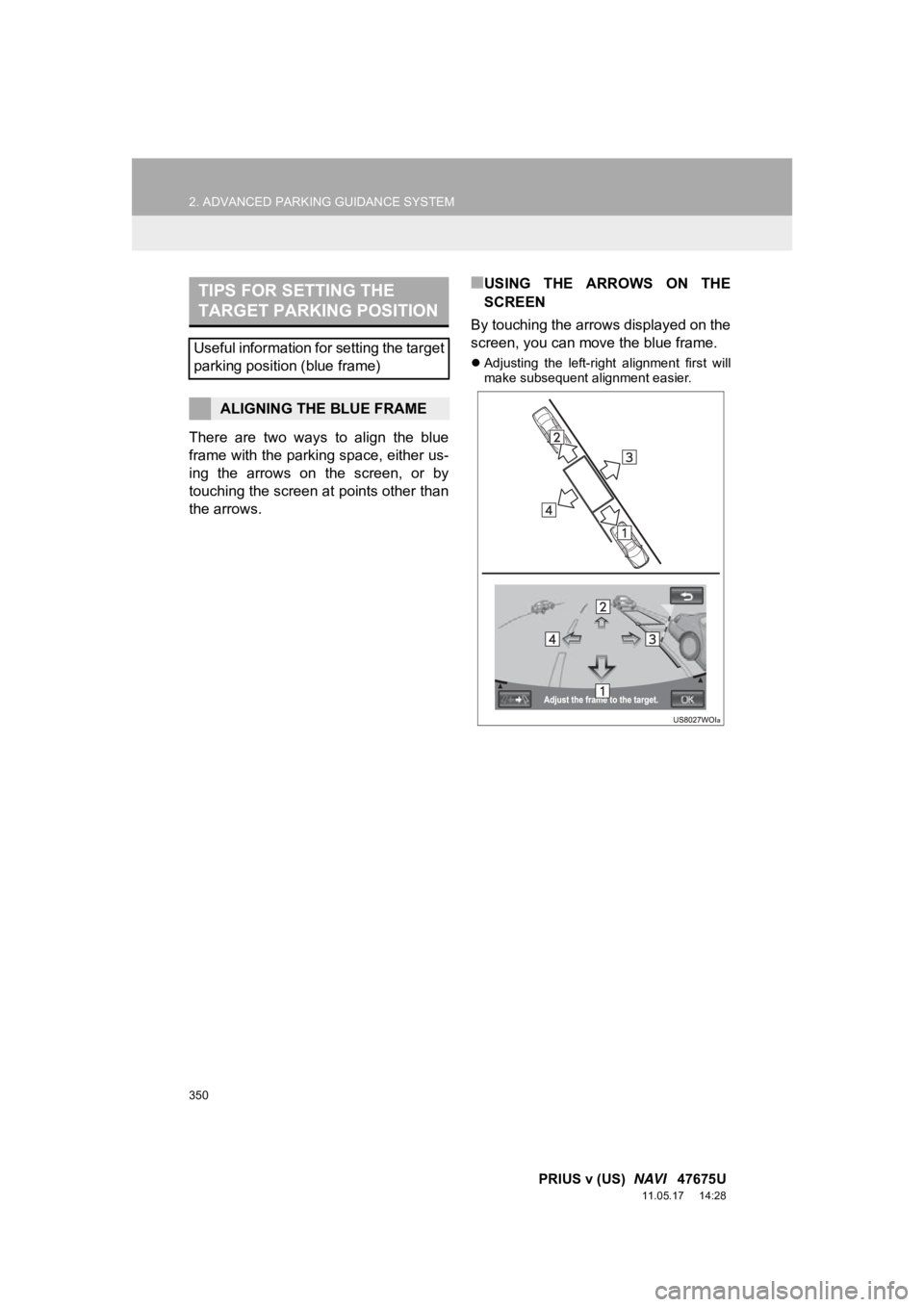
350
2. ADVANCED PARKING GUIDANCE SYSTEM
PRIUS v (US) NAVI 47675U
11.05.17 14:28
There are two ways to align the blue
frame with the parking space, either us-
ing the arrows on the screen, or by
touching the screen at points other than
the arrows.
■USING THE ARROWS ON THE
SCREEN
By touching the arrows displayed on the
screen, you can move the blue frame.
Adjusting the left-right alignment first will
make subsequent alignment easier.
TIPS FOR SETTING THE
TARGET PARKING POSITION
Useful information for setting the target
parking position (blue frame)
ALIGNING THE BLUE FRAME
Page 353 of 409
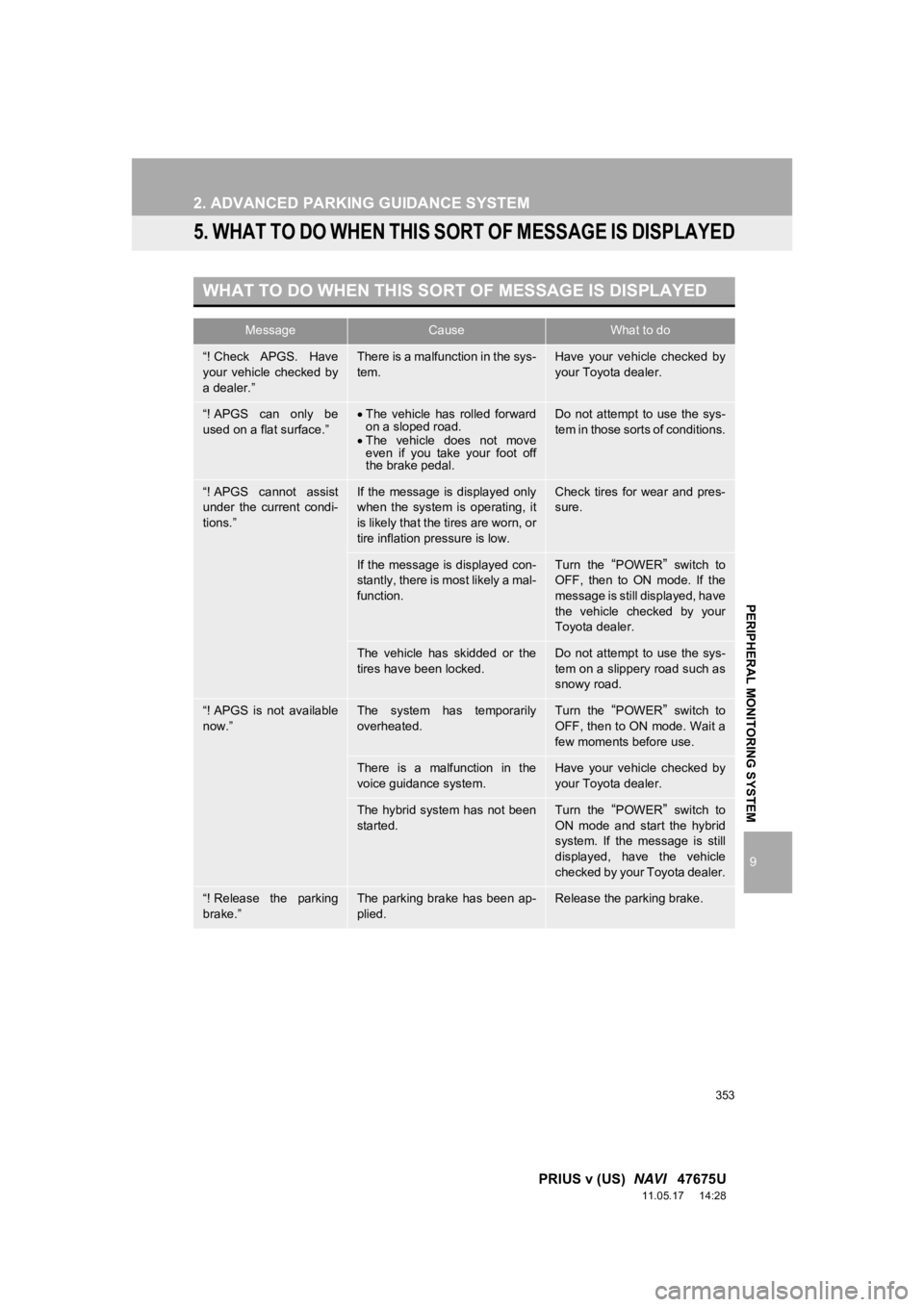
353
2. ADVANCED PARKING GUIDANCE SYSTEM
9
PRIUS v (US) NAVI 47675U
11.05.17 14:28
PERIPHERAL MONITORING SYSTEM
5. WHAT TO DO WHEN THIS SORT OF MESSAGE IS DISPLAYED
WHAT TO DO WHEN THIS SORT OF MESSAGE IS DISPLAYED
MessageCauseWhat to do
“! Check APGS. Have
your vehicle checked by
a dealer.”There is a malfunction in the sys-
tem.Have your vehicle checked by
your Toyota dealer.
“! APGS can only be
used on a flat surface.”The vehicle has rolled forward
on a sloped road.
The vehicle does not move
even if you take your foot off
the brake pedal.Do not attempt to use the sys-
tem in those sorts of conditions.
“! APGS cannot assist
under the current condi-
tions.”If the message is displayed only
when the system is operating, it
is likely that the tires are worn, or
tire inflation pressure is low.Check tires for wear and pres-
sure.
If the message is displayed con-
stantly, there is most likely a mal-
function.Turn the “POWER” switch to
OFF, then to ON mode. If the
message is still displayed, have
the vehicle checked by your
Toyota dealer.
The vehicle has skidded or the
tires have been locked.Do not attempt to use the sys-
tem on a slippery road such as
snowy road.
“! APGS is not available
now.”The system has temporarily
overheated.Turn the “POWER” switch to
OFF, then to ON mode. Wait a
few moments before use.
There is a malfunction in the
voice guidance system.Have your vehicle checked by
your Toyota dealer.
The hybrid system has not been
started.Turn the “POWER” switch to
ON mode and start the hybrid
system. If the message is still
displayed, have the vehicle
checked by your Toyota dealer.
“! Release the parking
brake.”The parking brake has been ap-
plied.Release the parking brake.
Page 356 of 409
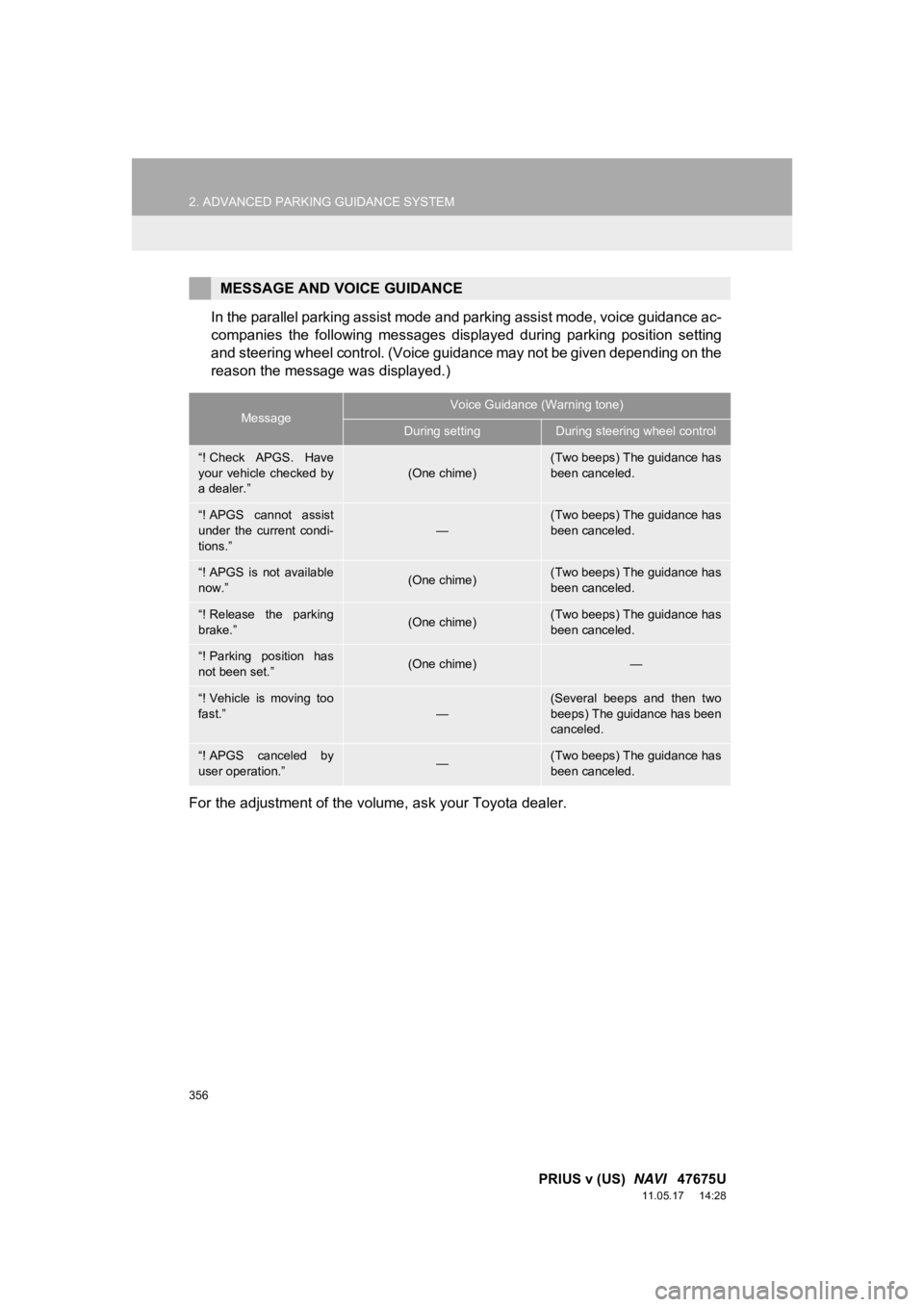
356
2. ADVANCED PARKING GUIDANCE SYSTEM
PRIUS v (US) NAVI 47675U
11.05.17 14:28
In the parallel parking assist mode and parking assist mode, voice guidance ac-
companies the following messages displayed during parking position setting
and steering wheel control. (Voice guidance may not be given depending on the
reason the message was displayed.)
For the adjustment of the volume, ask your Toyota dealer.
MESSAGE AND VOICE GUIDANCE
MessageVoice Guidance (Warning tone)
During settingDuring steering wheel control
“! Check APGS. Have
your vehicle checked by
a dealer.”(One chime)(Two beeps) The guidance has
been canceled.
“! APGS cannot assist
under the current condi-
tions.”
—
(Two beeps) The guidance has
been canceled.
“! APGS is not available
now.”(One chime)(Two beeps) The guidance has
been canceled.
“! Release the parking
brake.”(One chime)(Two beeps) The guidance has
been canceled.
“! Parking position has
not been set.”(One chime)—
“! Vehicle is moving too
fast.”
—
(Several beeps and then two
beeps) The guidance has been
canceled.
“! APGS canceled by
user operation.”—(Two beeps) The guidance has
been canceled.