display TOYOTA PRIUS V 2012 Accessories, Audio & Navigation (in English)
[x] Cancel search | Manufacturer: TOYOTA, Model Year: 2012, Model line: PRIUS V, Model: TOYOTA PRIUS V 2012Pages: 409, PDF Size: 6.88 MB
Page 357 of 409
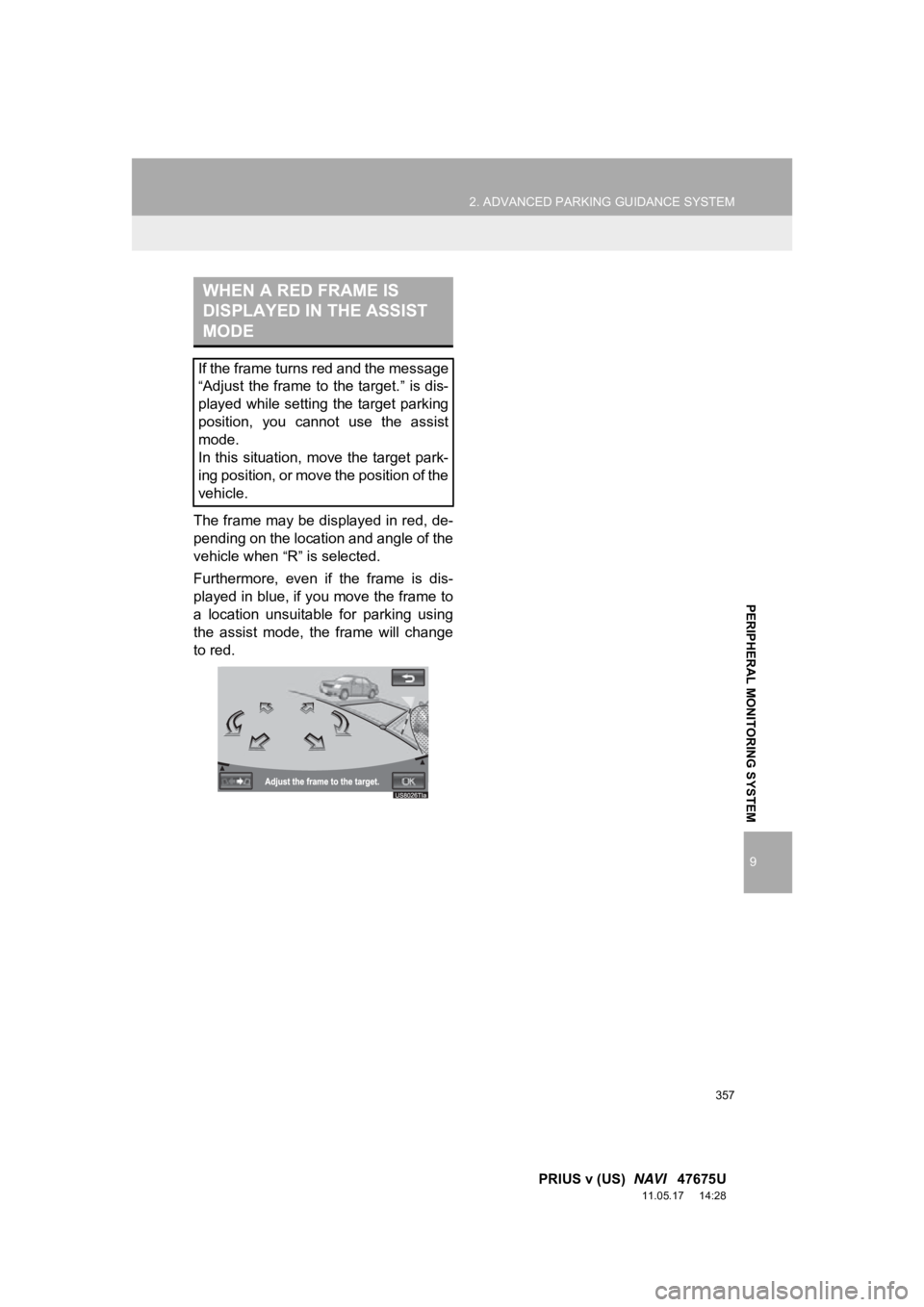
357
2. ADVANCED PARKING GUIDANCE SYSTEM
9
PRIUS v (US) NAVI 47675U
11.05.17 14:28
PERIPHERAL MONITORING SYSTEM
The frame may be displayed in red, de-
pending on the location and angle of the
vehicle when
“R” is selected.
Furthermore, even if the frame is dis-
played in blue, if you move the frame to
a location unsuitable for parking using
the assist mode, the frame will change
to red.
WHEN A RED FRAME IS
DISPLAYED IN THE ASSIST
MODE
If the frame turns red and the message
“Adjust the frame to the target.” is dis-
played while setting the target parking
position, you cannot use the assist
mode.
In this situation, move the target park-
ing position, or move the position of the
vehicle.
Page 358 of 409
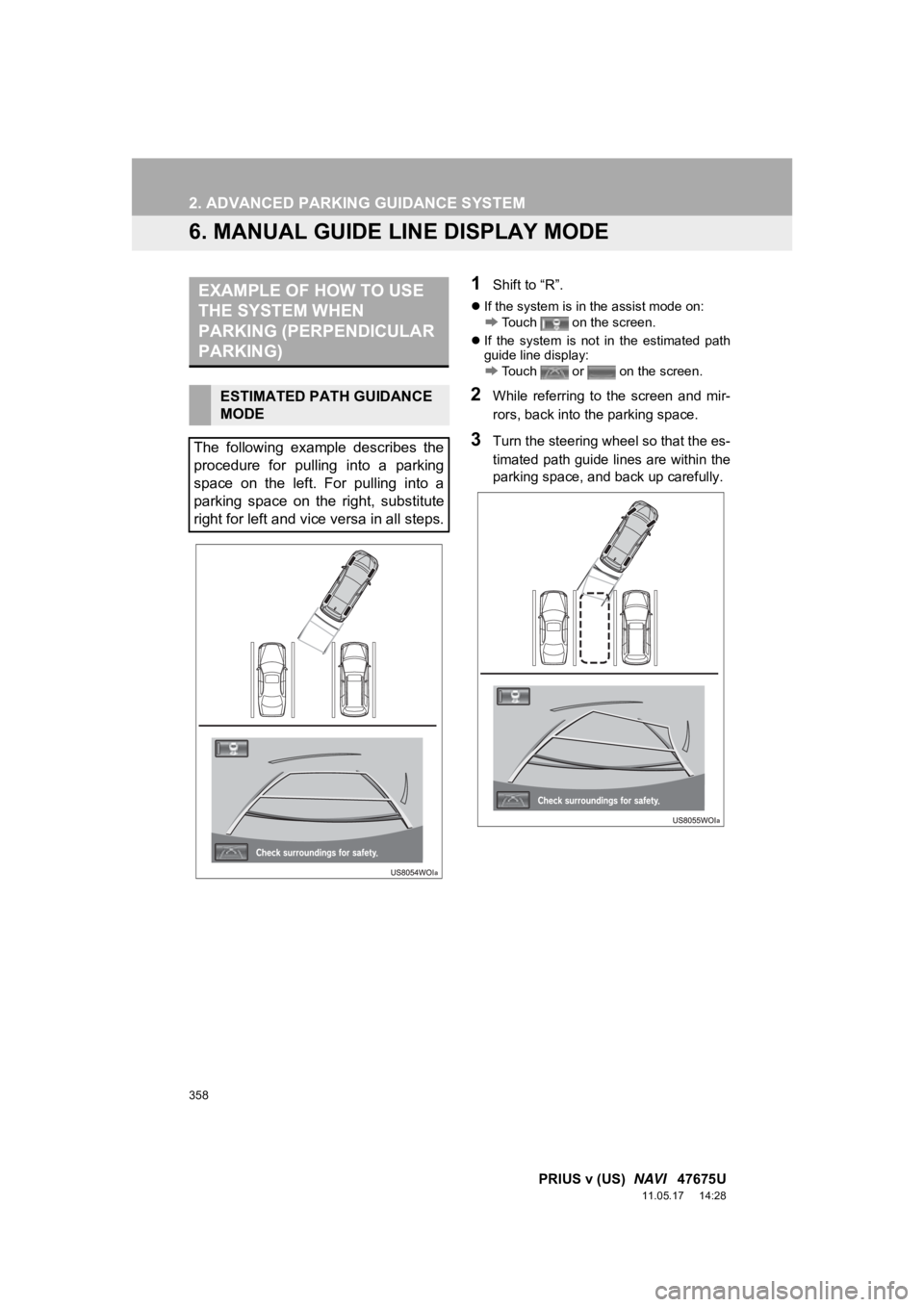
358
2. ADVANCED PARKING GUIDANCE SYSTEM
PRIUS v (US) NAVI 47675U
11.05.17 14:28
6. MANUAL GUIDE LINE DISPLAY MODE
1Shift to “R”.
If the system is in the assist mode on:
Touch on the screen.
If the system is not in the estimated path
guide line display:
Touch or on the screen.
2While referring to the screen and mir-
rors, back into the parking space.
3Turn the steering wheel so that the es-
timated path guide lines are within the
parking space, and back up carefully.
EXAMPLE OF HOW TO USE
THE SYSTEM WHEN
PARKING (PERPENDICULAR
PARKING)
ESTIMATED PATH GUIDANCE
MODE
The following example describes the
procedure for pulling into a parking
space on the left. For pulling into a
parking space on the right, substitute
right for left and vice versa in all steps.
Page 360 of 409
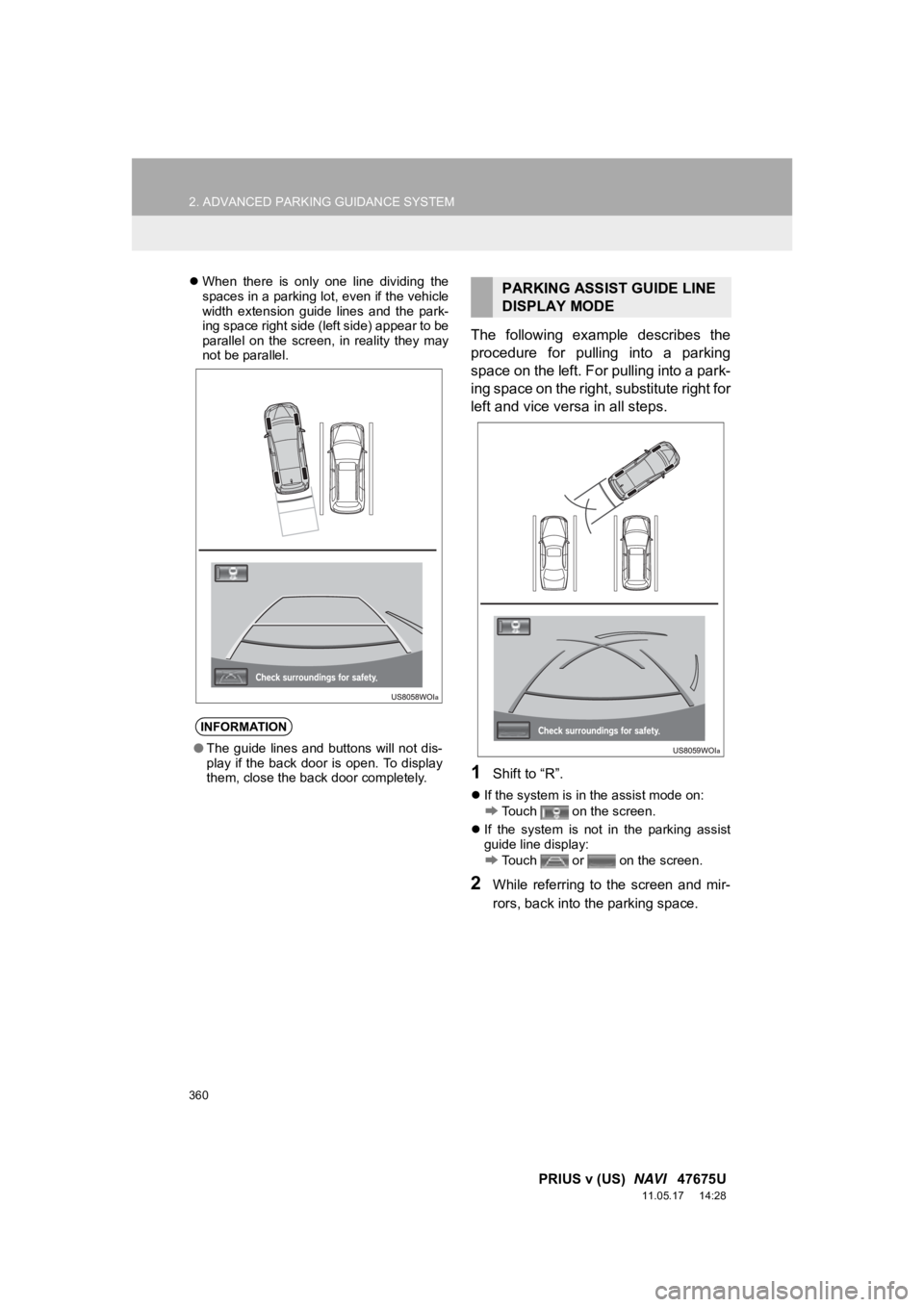
360
2. ADVANCED PARKING GUIDANCE SYSTEM
PRIUS v (US) NAVI 47675U
11.05.17 14:28
When there is only one line dividing the
spaces in a parking lot, even if the vehicle
width extension guide lines and the park-
ing space right side (left side) appear to be
parallel on the screen, in reality they may
not be parallel.
The following example describes the
procedure for pulling into a parking
space on the left. For pulling into a park-
ing space on the right, substitute right for
left and vice versa in all steps.
1Shift to “R”.
If the system is in the assist mode on:
Touch on the screen.
If the system is not in the parking assist
guide line display:
Touch or on the screen.
2While referring to the screen and mir-
rors, back into the parking space.
INFORMATION
●The guide lines and buttons will not dis-
play if the back door is open. To display
them, close the back door completely.
PARKING ASSIST GUIDE LINE
DISPLAY MODE
Page 362 of 409
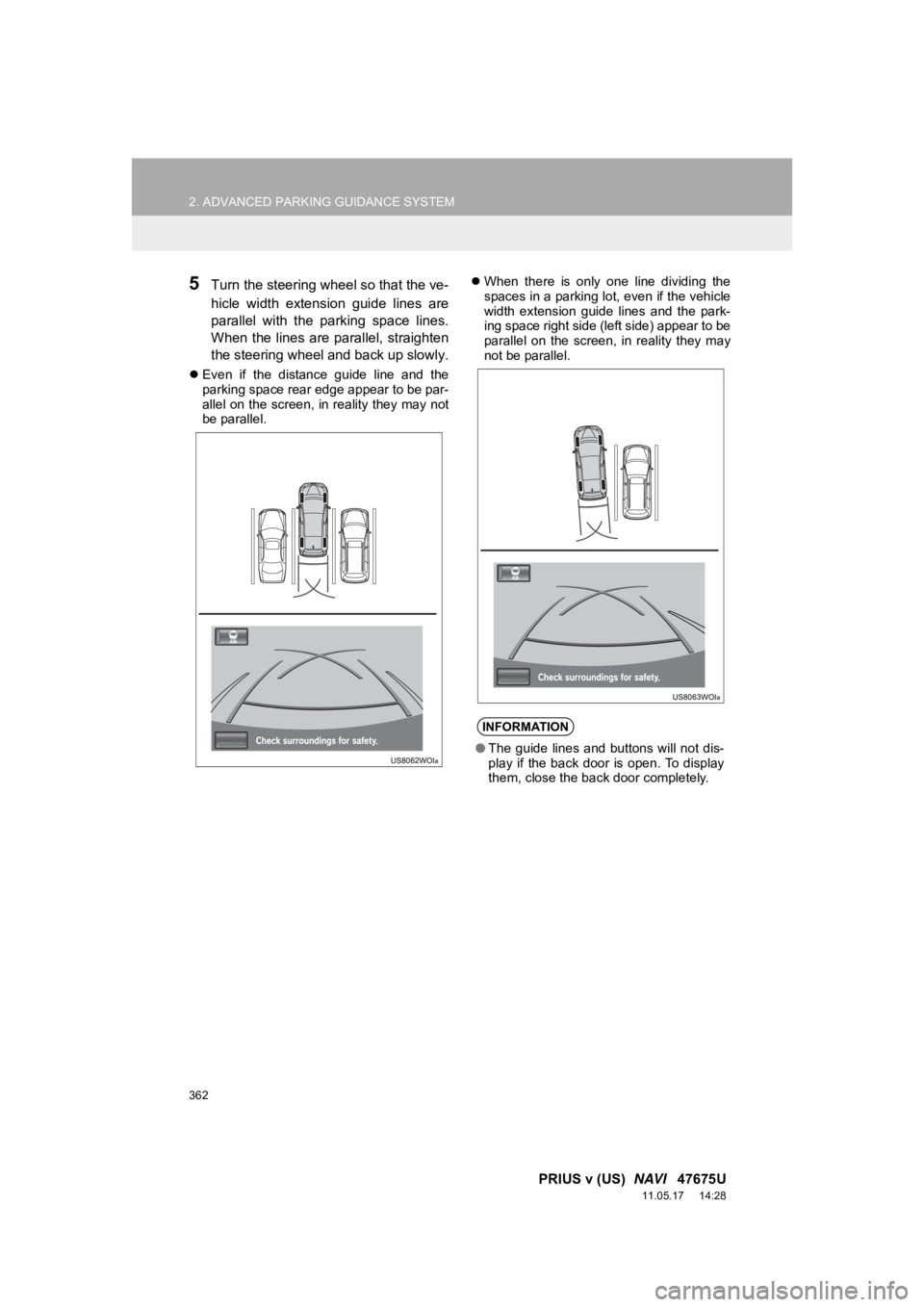
362
2. ADVANCED PARKING GUIDANCE SYSTEM
PRIUS v (US) NAVI 47675U
11.05.17 14:28
5Turn the steering whee l so that the ve-
hicle width extension guide lines are
parallel with the parking space lines.
When the lines are parallel, straighten
the steering wheel and back up slowly.
Even if the distance guide line and the
parking space rear edge appear to be par-
allel on the screen, in reality they may not
be parallel.
When there is only one line dividing the
spaces in a parking lot, even if the vehicle
width extension guide lines and the park-
ing space right side (left side) appear to be
parallel on the screen, in reality they may
not be parallel.
INFORMATION
●The guide lines and buttons will not dis-
play if the back door is open. To display
them, close the back door completely.
Page 365 of 409
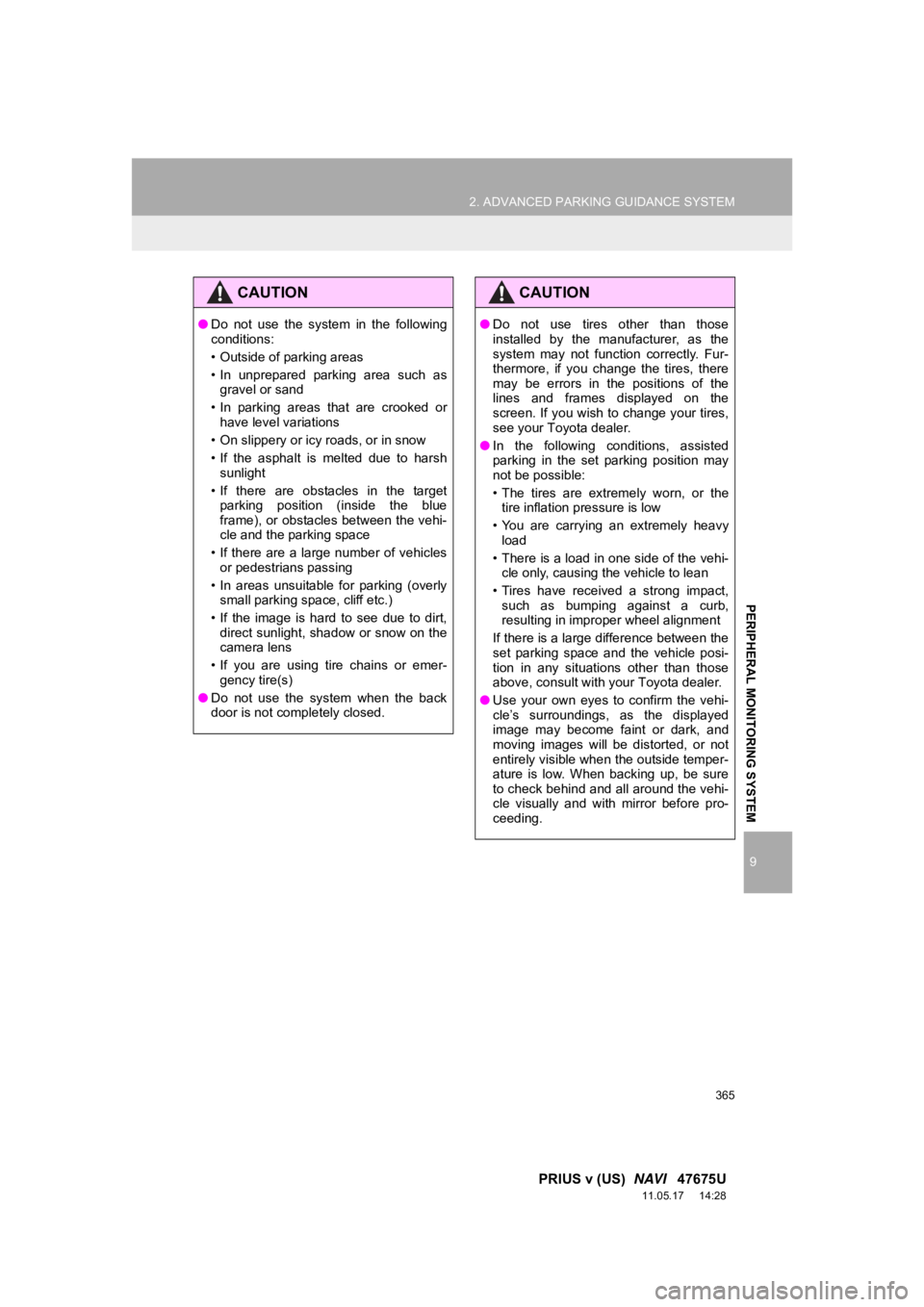
365
2. ADVANCED PARKING GUIDANCE SYSTEM
9
PRIUS v (US) NAVI 47675U
11.05.17 14:28
PERIPHERAL MONITORING SYSTEM
CAUTION
●Do not use the system in the following
conditions:
• Outside of parking areas
• In unprepared parking area such as
gravel or sand
• In parking areas that are crooked or have level variations
• On slippery or icy roads, or in snow
• If the asphalt is melted due to harsh sunlight
• If there are obstacles in the target parking position (inside the blue
frame), or obstacles between the vehi-
cle and the parking space
• If there are a large number of vehicles or pedestrians passing
• In areas unsuitable for parking (overly small parking space, cliff etc.)
• If the image is hard to see due to dirt, direct sunlight, shadow or snow on the
camera lens
• If you are using tire chains or emer- gency tire(s)
● Do not use the system when the back
door is not completely closed.
CAUTION
● Do not use tires other than those
installed by the manufacturer, as the
system may not function correctly. Fur-
thermore, if you change the tires, there
may be errors in the positions of the
lines and frames displayed on the
screen. If you wish to change your tires,
see your Toyota dealer.
● In the following conditions, assisted
parking in the set parking position may
not be possible:
• The tires are extremely worn, or the
tire inflation pressure is low
• You are carrying an extremely heavy load
• There is a load in one side of the vehi- cle only, causing the vehicle to lean
• Tires have received a strong impact, such as bumping against a curb,
resulting in improper wheel alignment
If there is a large difference between the
set parking space and the vehicle posi-
tion in any situations other than those
above, consult with your Toyota dealer.
● Use your own eyes to confirm the vehi-
cle’s surroundings, as the displayed
image may become faint or dark, and
moving images will be distorted, or not
entirely visible when the outside temper-
ature is low. When backing up, be sure
to check behind and all around the vehi-
cle visually and with mirror before pro-
ceeding.
Page 366 of 409
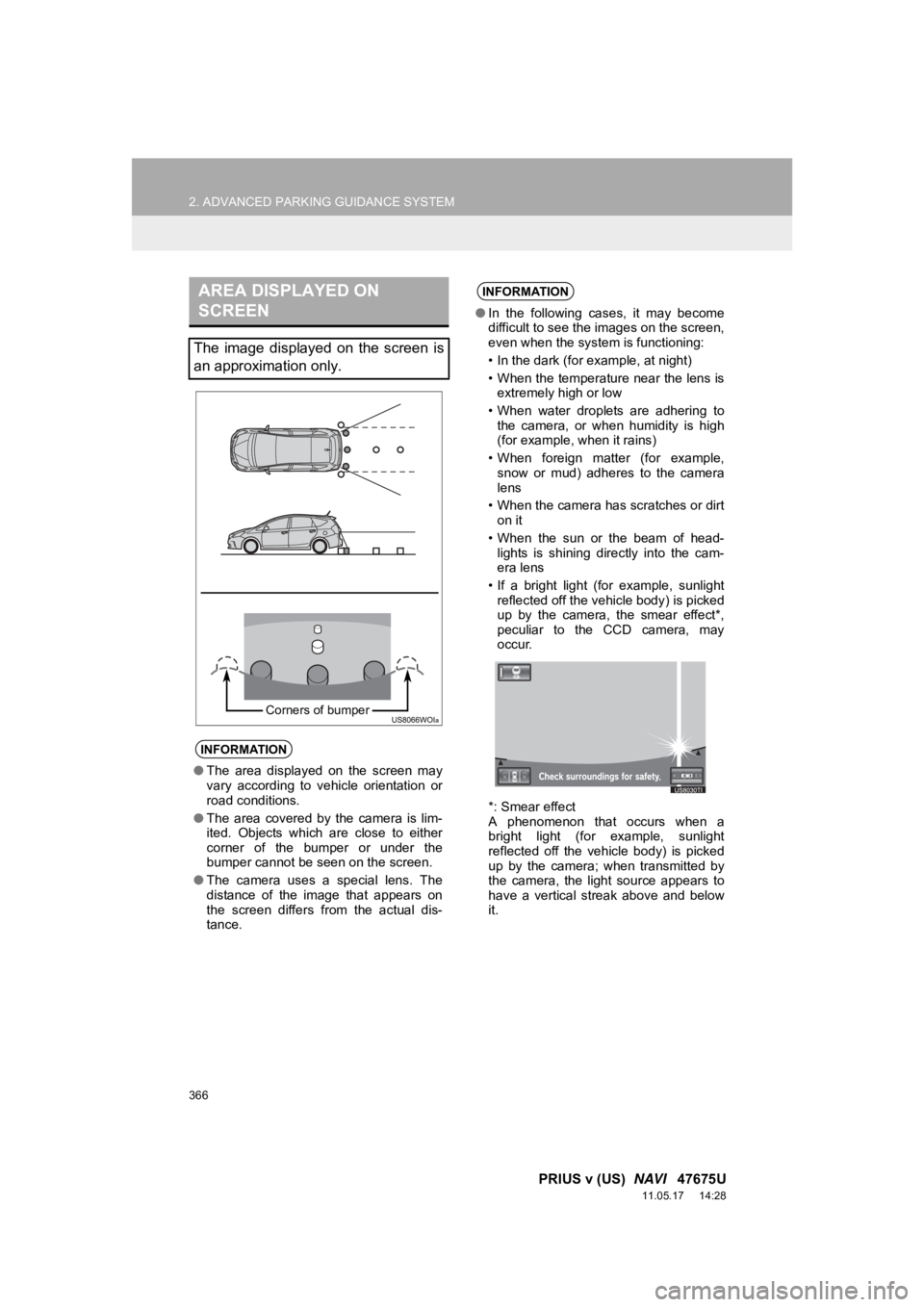
366
2. ADVANCED PARKING GUIDANCE SYSTEM
PRIUS v (US) NAVI 47675U
11.05.17 14:28
AREA DISPLAYED ON
SCREEN
The image displayed on the screen is
an approximation only.
INFORMATION
●The area displayed on the screen may
vary according to vehicle orientation or
road conditions.
● The area covered by the camera is lim-
ited. Objects which are close to either
corner of the bumper or under the
bumper cannot be seen on the screen.
● The camera uses a special lens. The
distance of the image that appears on
the screen differs from the actual dis-
tance.
Corners of bumper
INFORMATION
●In the following cases, it may become
difficult to see the images on the screen,
even when the system is functioning:
• In the dark (for example, at night)
• When the temperature near the lens is
extremely high or low
• When water droplets are adhering to the camera, or when humidity is high
(for example, when it rains)
• When foreign matter (for example, snow or mud) adheres to the camera
lens
• When the camera has scratches or dirt on it
• When the sun or the beam of head- lights is shining directly into the cam-
era lens
• If a bright light (for example, sunlight reflected off the vehicle body) is picked
up by the camera, the smear effect*,
peculiar to the CCD camera, may
occur.
*: Smear effect
A phenomenon that occurs when a
bright light (for example, sunlight
reflected off the vehicle body) is picked
up by the camera; when transmitted by
the camera, the light source appears to
have a vertical streak above and below
it.
Page 368 of 409
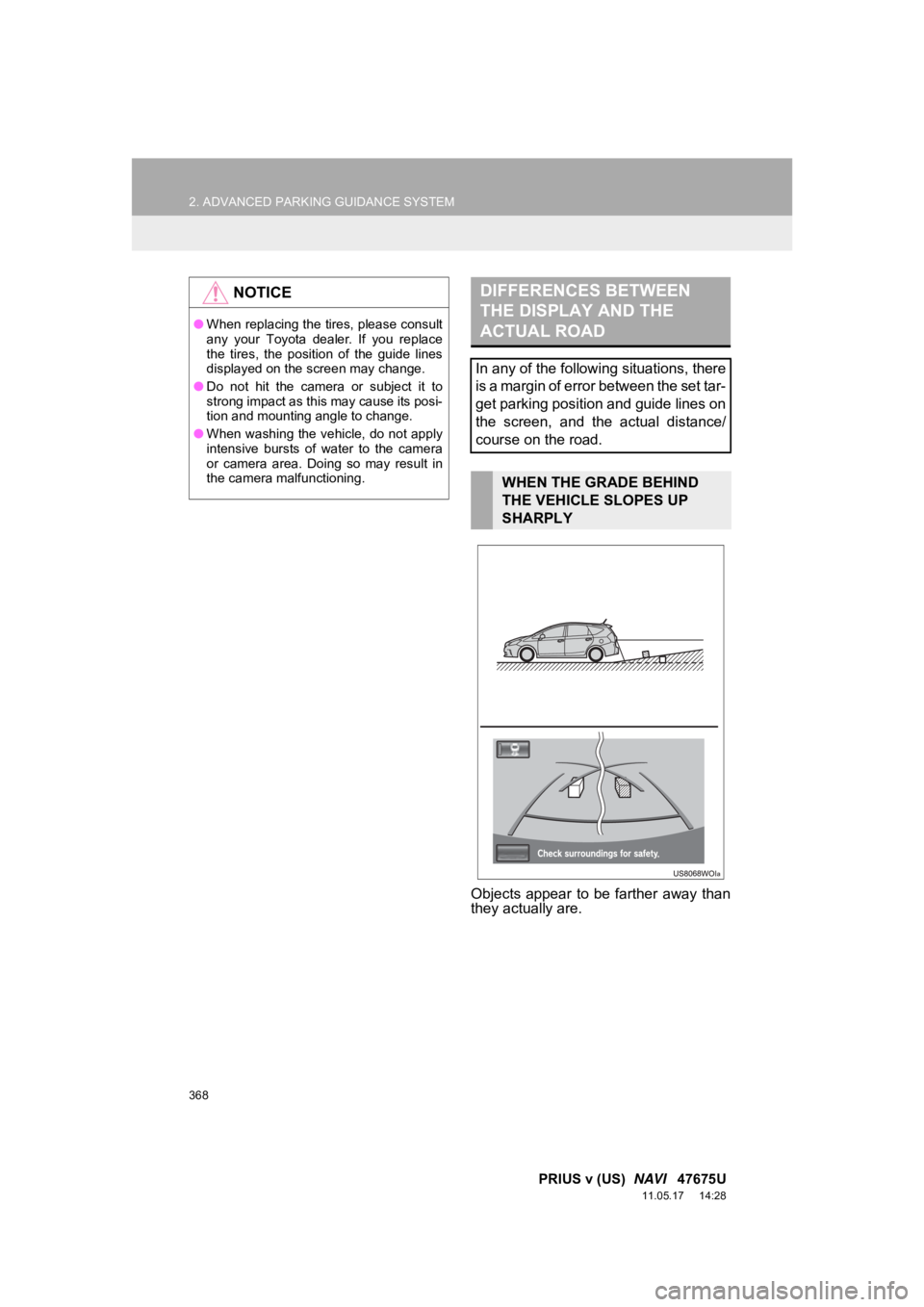
368
2. ADVANCED PARKING GUIDANCE SYSTEM
PRIUS v (US) NAVI 47675U
11.05.17 14:28
Objects appear to be farther away than
they actually are.
NOTICE
●When replacing the tires, please consult
any your Toyota dealer. If you replace
the tires, the position of the guide lines
displayed on the screen may change.
● Do not hit the camera or subject it to
strong impact as this may cause its posi-
tion and mounting angle to change.
● When washing the vehicle, do not apply
intensive bursts of water to the camera
or camera area. Doing so may result in
the camera malfunctioning.
DIFFERENCES BETWEEN
THE DISPLAY AND THE
ACTUAL ROAD
In any of the following situations, there
is a margin of error between the set tar-
get parking position and guide lines on
the screen, and the actual distance/
course on the road.
WHEN THE GRADE BEHIND
THE VEHICLE SLOPES UP
SHARPLY
Page 373 of 409
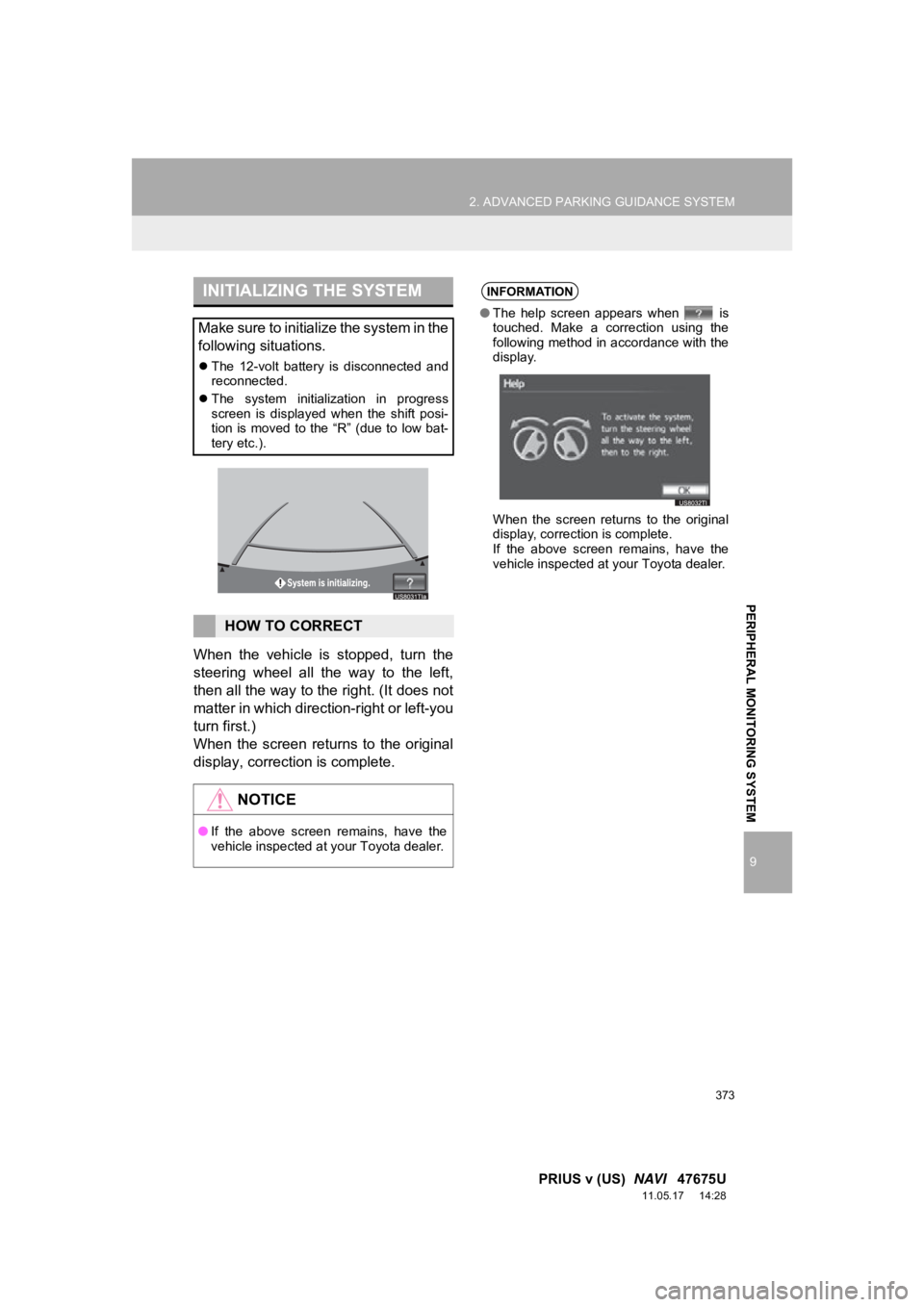
373
2. ADVANCED PARKING GUIDANCE SYSTEM
9
PRIUS v (US) NAVI 47675U
11.05.17 14:28
PERIPHERAL MONITORING SYSTEM
When the vehicle is stopped, turn the
steering wheel all the way to the left,
then all the way to the right. (It does not
matter in which direction-right or left-you
turn first.)
When the screen returns to the original
display, correction is complete.
INITIALIZING THE SYSTEM
Make sure to initialize the system in the
following situations.
The 12-volt battery is disconnected and
reconnected.
The system initialization in progress
screen is displayed when the shift posi-
tion is moved to the “R” (due to low bat-
tery etc.).
HOW TO CORRECT
NOTICE
●If the above screen remains, have the
vehicle inspected at your Toyota dealer.
INFORMATION
● The help screen appears when is
touched. Make a correction using the
following method in accordance with the
display.
When the screen returns to the original
display, correction is complete.
If the above screen remains, have the
vehicle inspected at your Toyota dealer.
Page 376 of 409
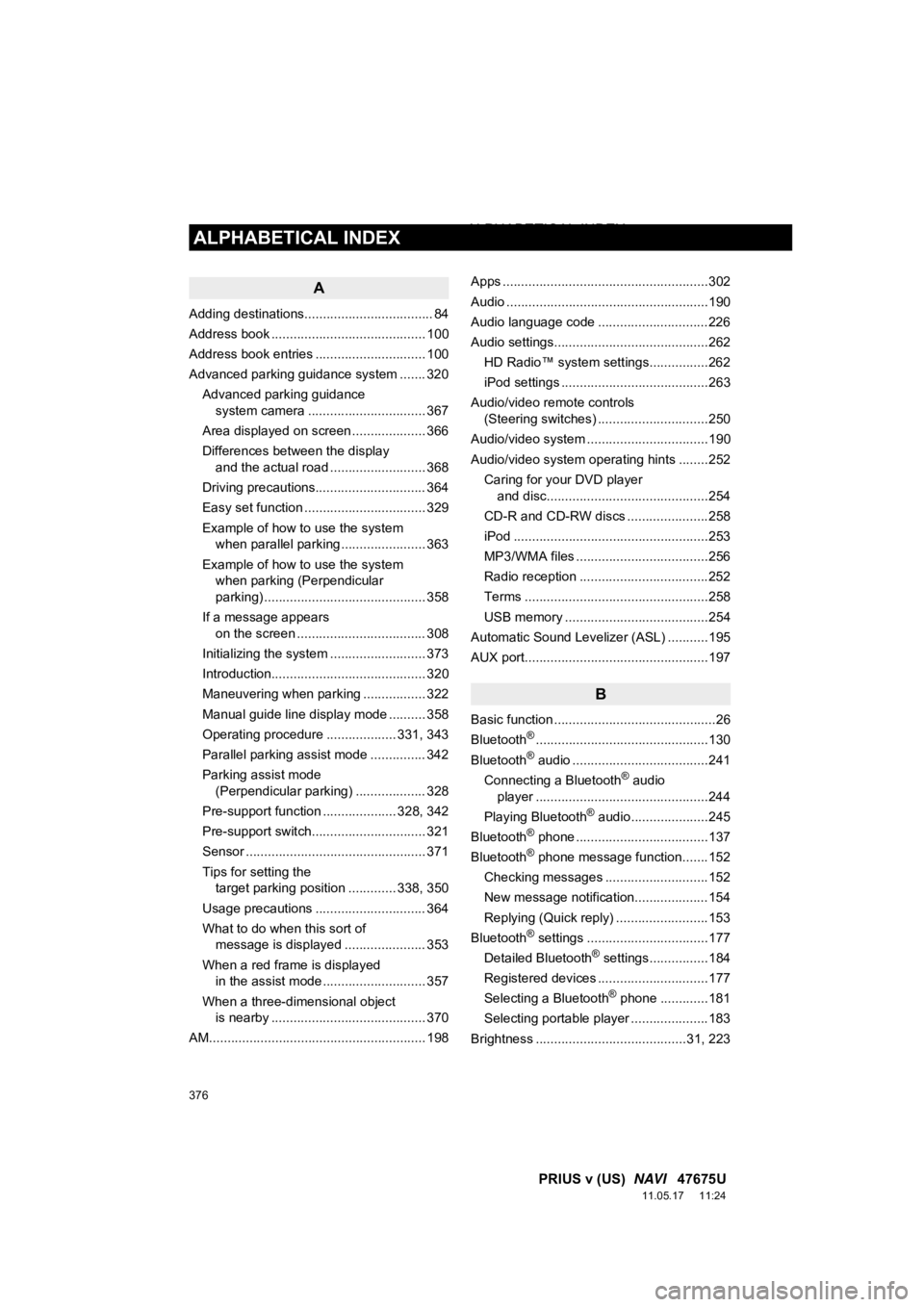
376
ALPHABETICAL INDEX
PRIUS v (US) NAVI 47675U
11.05.17 11:24
A
Adding destinations................................... 84
Address book .......................................... 100
Address book entries .............................. 100
Advanced parking guidance system ....... 320
Advanced parking guidance system camera .......... ...................... 367
Area displayed on screen .................... 366
Differences between the display and the actual road .......................... 368
Driving precautions.............................. 364
Easy set function ................................. 329
Example of how to use the system when parallel parking ....................... 363
Example of how to use the system when parking (Perpendicular
parking) ............................................ 358
If a message appears on the screen ................................... 308
Initializing the system .......................... 373
Introduction.......................................... 320
Maneuvering when parking ................. 322
Manual guide line display mode .......... 358
Operating procedure ................... 331, 343
Parallel parking assist mode ............... 342
Parking assist mode (Perpendicular parking) ................... 328
Pre-support function .................... 328, 342
Pre-support switch............................... 321
Sensor ................................................. 371
Tips for setting the target parking position ............. 338, 350
Usage precautions .............................. 364
What to do when this sort of message is displayed ...................... 353
When a red frame is displayed in the assist mode ............................ 357
When a three-dimensional object is nearby .......................................... 370
AM........................................................... 198 Apps ........................................................302
Audio .......................................................190
Audio language code ..............................226
Audio settings..........................................262
HD Radio™ system sett ings................262
iPod settings ........................................263
Audio/video remote controls (Steering switches) ..............................250
Audio/video system .................................190
Audio/video system operating hints ........252 Caring for your DVD player and disc............................................254
CD-R and CD-RW discs ......................258
iPod .....................................................253
MP3/WMA files ....................................256
Radio reception ...................................252
Terms ..................................................258
USB memory .......................................254
Automatic Sound Levelizer (ASL) ...........195
AUX port..................................................197
B
Basic function ............................................26
Bluetooth®...............................................130
Bluetooth® audio .....................................241
Connecting a Bluetooth® audio
player ...............................................244
Playing Bluetooth
® audio.....................245
Bluetooth® phone ....................................137
Bluetooth® phone message function.......152
Checking messages ............................152
New message notification....................154
Replying (Quick reply) .........................153
Bluetooth
® settings .................................177
Detailed Bluetooth® settings................184
Registered devices ..............................177
Selecting a Bluetooth
® phone .............181
Selecting portable player .....................183
Brightness .........................................31, 223
ALPHABETICAL INDEX
Page 377 of 409
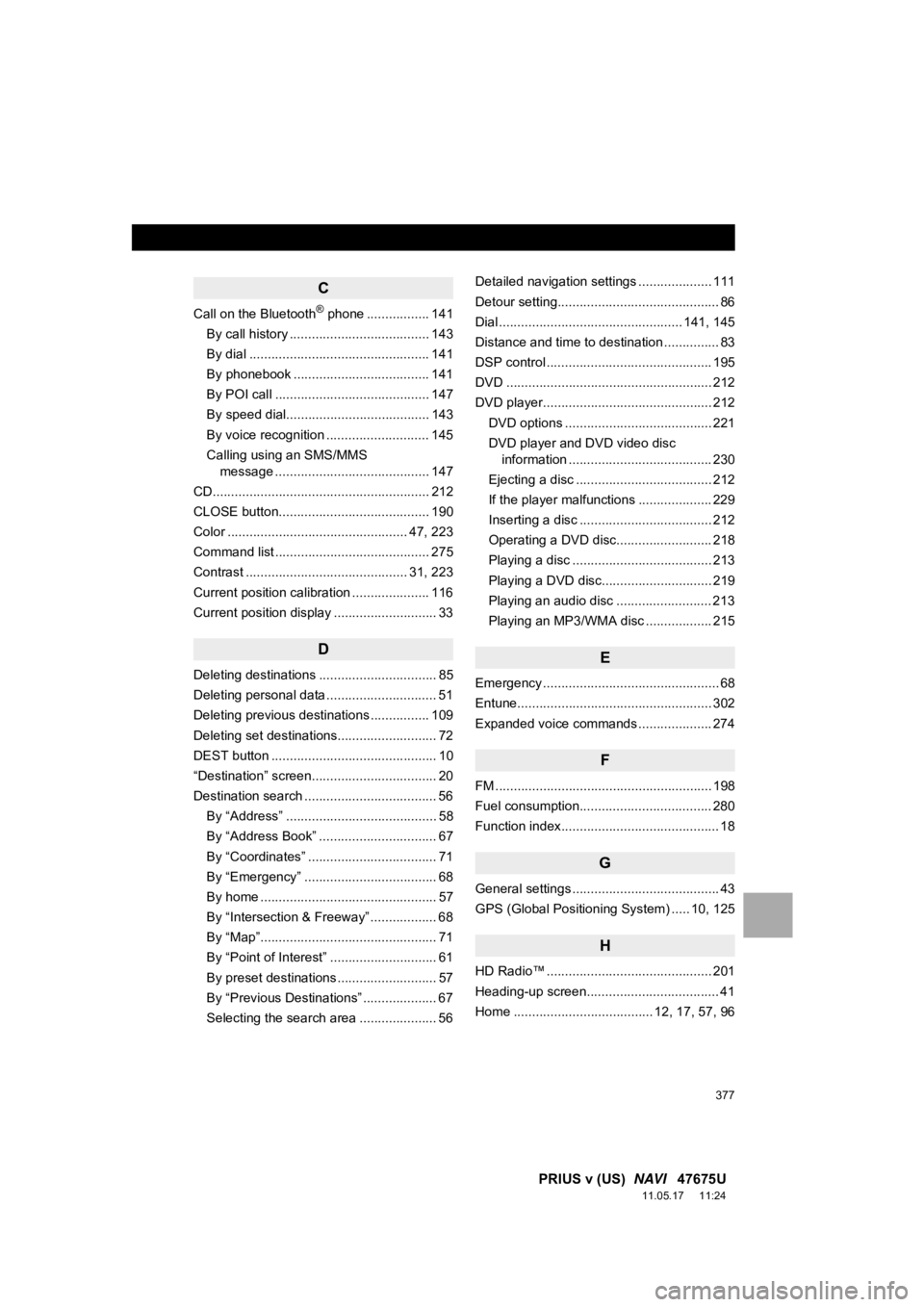
377
PRIUS v (US) NAVI 47675U
11.05.17 11:24
C
Call on the Bluetooth® phone ................. 141
By call history ...................................... 143
By dial ................................................. 141
By phonebook ..................................... 141
By POI call .......................................... 147
By speed dial....................................... 143
By voice recognition ............................ 145
Calling using an SMS/MMS message .......................................... 147
CD........................................................... 212
CLOSE button......................................... 190
Color ................................................. 47, 223
Command list .......................................... 275
Contrast ............................................ 31, 223
Current position calibration ..................... 116
Current position display ............................ 33
D
Deleting destinations ................................ 85
Deleting personal data .............................. 51
Deleting previous destinations ................ 109
Deleting set destinations........................... 72
DEST button ............................................. 10
“Destination” screen.................................. 20
Destination search .................................... 56
By “Address” ......................................... 58
By “Address Book” ................................ 67
By “Coordinates” ................................... 71
By “Emergency” .................................... 68
By home ................................................ 57
By “Intersection & Freeway” .................. 68
By “Map”................................................ 71
By “Point of Interest” ............................. 61
By preset destinations ........................... 57
By “Previous Destinations” .................... 67
Selecting the search area ..................... 56 Detailed navigation settings .................... 111
Detour setting............................................ 86
Dial .................................................. 141, 145
Distance and time to destination ............... 83
DSP control ............................................. 195
DVD ........................................................ 212
DVD player.............................................. 212
DVD options ........................................ 221
DVD player and DVD video disc information ....................................... 230
Ejecting a disc ..................................... 212
If the player malfunctions .................... 229
Inserting a disc .................................... 212
Operating a DVD disc.......................... 218
Playing a disc ...................................... 213
Playing a DVD disc.............................. 219
Playing an audio disc .......................... 213
Playing an MP3/WMA disc .................. 215
E
Emergency ................................................ 68
Entune..................................................... 302
Expanded voice commands .................... 274
F
FM ........................................................... 198
Fuel consumption.................................... 280
Function index........................................... 18
G
General settings ........................................ 43
GPS (Global Positioning System) ..... 10, 125
H
HD Radio™ ............................................. 201
Heading-up screen.................................... 41
Home ...................................... 12, 17, 57, 96