TOYOTA PRIUS V 2012 Accessories, Audio & Navigation (in English)
Manufacturer: TOYOTA, Model Year: 2012, Model line: PRIUS V, Model: TOYOTA PRIUS V 2012Pages: 409, PDF Size: 6.88 MB
Page 41 of 409
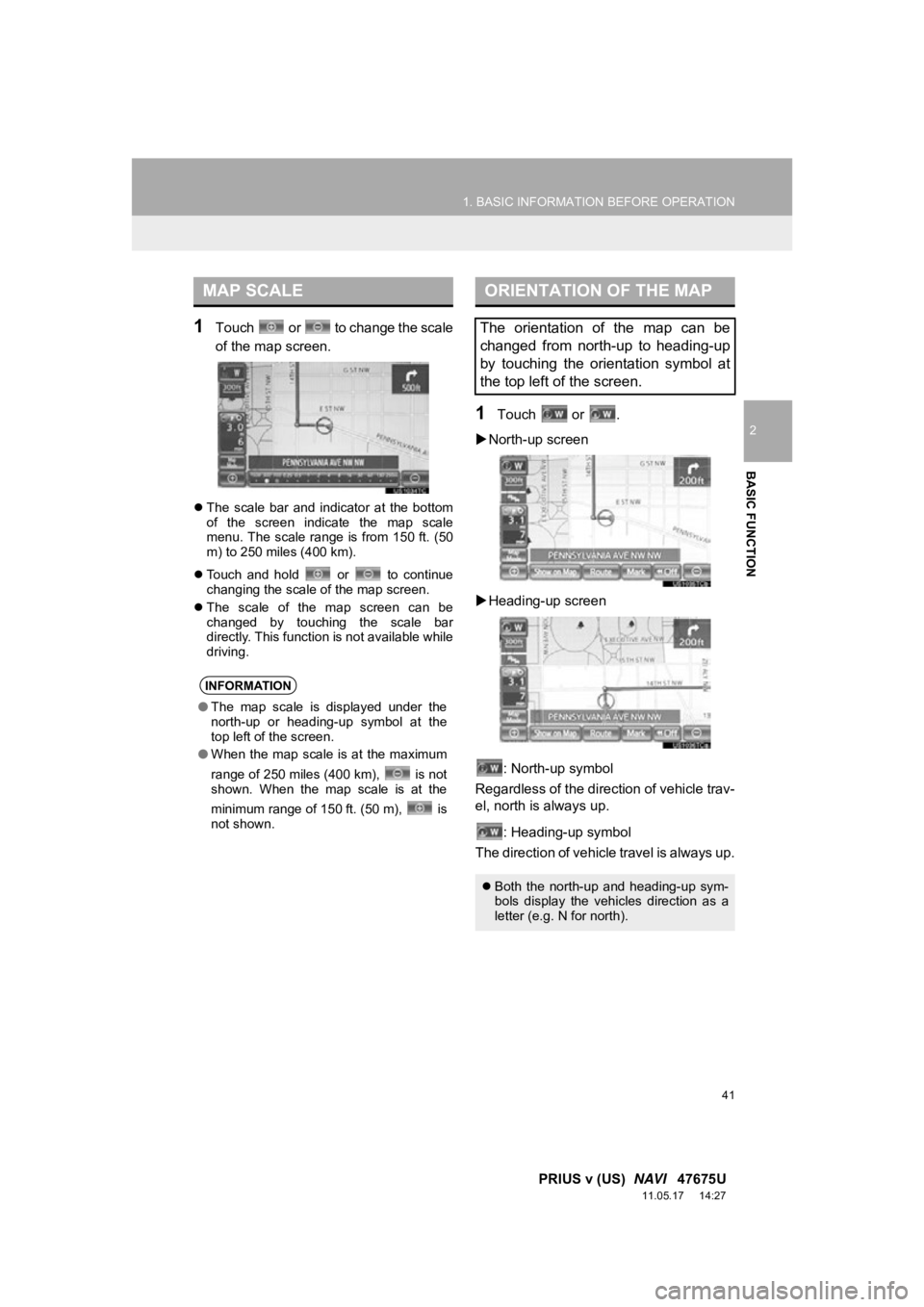
41
1. BASIC INFORMATION BEFORE OPERATION
2
BASIC FUNCTION
PRIUS v (US) NAVI 47675U
11.05.17 14:27
1Touch or to change the scale
of the map screen.
ïŹThe scale bar and indicator at the bottom
of the screen indicate the map scale
menu. The scale range is from 150 ft. (50
m) to 250 miles (400 km).
ïŹ Touch and hold or to continue
changing the scale of the map screen.
ïŹ The scale of the map screen can be
changed by touching the scale bar
directly. This function is not available while
driving.
1Touch or .
ï” North-up screen
ï” Heading-up screen
: North-up symbol
Regardless of the direction of vehicle trav-
el, north is always up.
: Heading-up symbol
The direction of vehicle travel is always up.
MAP SCALE
INFORMATION
â The map scale is displayed under the
north-up or heading-up symbol at the
top left of the screen.
â When the map scale is at the maximum
range of 250 miles (400 km), is not
shown. When the map scale is at the
minimum range of 150 ft. (50 m), is
not shown.
ORIENTATION OF THE MAP
The orientation of the map can be
changed from north-up to heading-up
by touching the orientation symbol at
the top left of the screen.
ïŹ Both the north-up and heading-up sym-
bols display the vehicles direction as a
letter (e.g. N for north).
Page 42 of 409

42
1. BASIC INFORMATION BEFORE OPERATION
PRIUS v (US) NAVI 47675U
11.05.17 14:27
STANDARD MAP ICONS
IconName
Island
Park
Industry
Business facility
Airport
Military
University
Hospital
Stadium
Shopping mall
Golf
Page 43 of 409

43
2
BASIC FUNCTION
PRIUS v (US) NAVI 47675U
11.05.17 14:27
2. SETUP
1. GENERAL SETTINGS
1Press the âSETUPâ button.
2Touch âGeneralâ .
3Touch the items to be set.
4Touch âSaveâ .
ïŹOn this screen, the following functions can
be performed:
Used for language selection and the
on/off settings of operation sounds and
automatic screen change.SCREENS FOR GENERAL
SETTINGS
Page 44 of 409
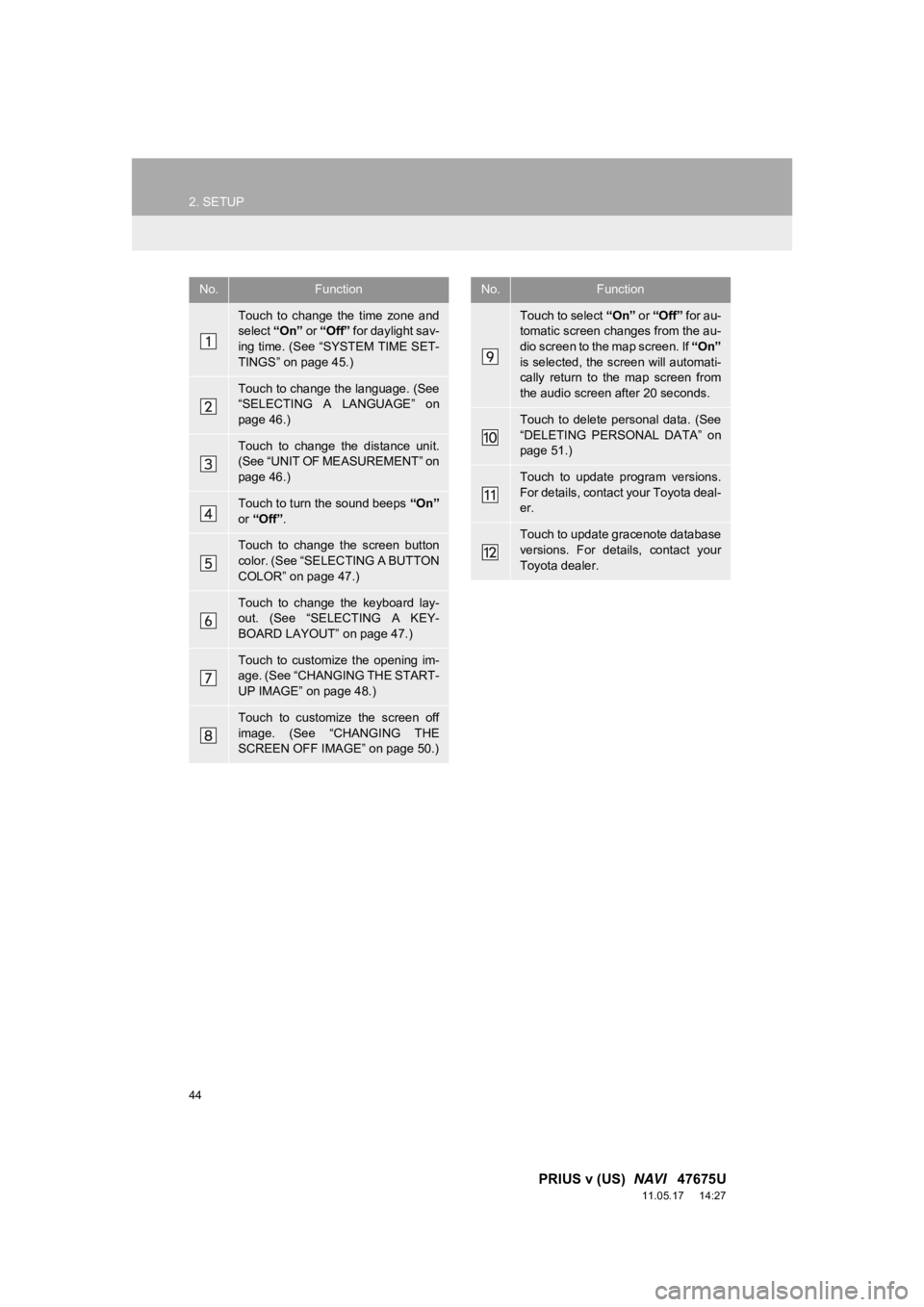
44
2. SETUP
PRIUS v (US) NAVI 47675U
11.05.17 14:27
No.Function
Touch to change the time zone and
select âOnâ or âOffâ for daylight sav-
ing time. (See âSYSTEM TIME SET-
TINGSâ on page 45.)
Touch to change the language. (See
âSELECTING A LANGUAGEâ on
page 46.)
Touch to change the distance unit.
(See âUNIT OF MEASUREMENTâ on
page 46.)
Touch to turn the sound beeps âOnâ
or âOffâ .
Touch to change the screen button
color. (See âSELECTING A BUTTON
COLORâ on page 47.)
Touch to change the keyboard lay-
out. (See âSELECTING A KEY-
BOARD LAYOUTâ on page 47.)
Touch to customize the opening im-
age. (See âCHANGING THE START-
UP IMAGEâ on page 48.)
Touch to customize the screen off
image. (See âCHANGING THE
SCREEN OFF IMAGEâ on page 50.)
Touch to select âOnâ or âOffâ for au-
tomatic screen changes from the au-
dio screen to the map screen. If âOnâ
is selected, the screen will automati-
cally return to the map screen from
the audio screen after 20 seconds.
Touch to delete personal data. (See
âDELETING PERSONAL DATAâ on
page 51.)
Touch to update program versions.
For details, contact your Toyota deal-
er.
Touch to update gracenote database
versions. For details, contact your
Toyota dealer.
No.Function
Page 45 of 409
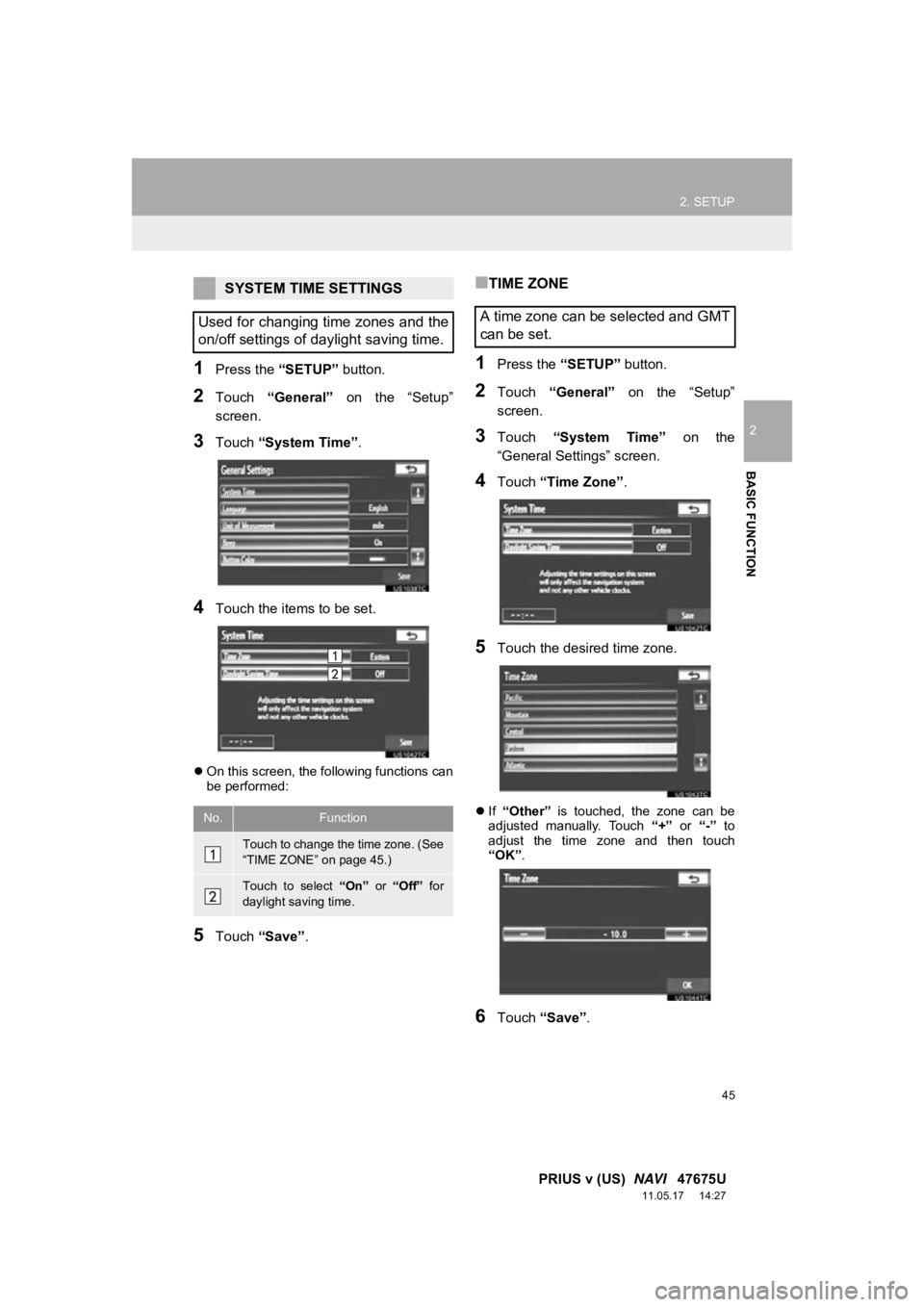
45
2. SETUP
2
BASIC FUNCTION
PRIUS v (US) NAVI 47675U
11.05.17 14:27
1Press the âSETUPâ button.
2Touch âGeneralâ on the âSetupâ
screen.
3Touch âSystem Timeâ .
4Touch the items to be set.
ïŹOn this screen, the following functions can
be performed:
5Touch âSaveâ .
â TIME ZONE
1Press the âSETUPâ button.
2Touch âGeneralâ on the âSetupâ
screen.
3Touch âSystem Timeâ on the
âGeneral Settingsâ screen.
4Touch âTime Zoneâ .
5Touch the desired time zone.
ïŹIf âOtherâ is touched, the zone can be
adjusted manually. Touch â+â or â-â to
adjust the time zone and then touch
âOKâ .
6Touch âSaveâ .
SYSTEM TIME SETTINGS
Used for changing time zones and the
on/off settings of daylight saving time.
No.Function
Touch to change the time zone. (See
âTIME ZONEâ on page 45.)
Touch to select âOnâ or âOffâ for
daylight saving time.
A time zone can be selected and GMT
can be set.
Page 46 of 409
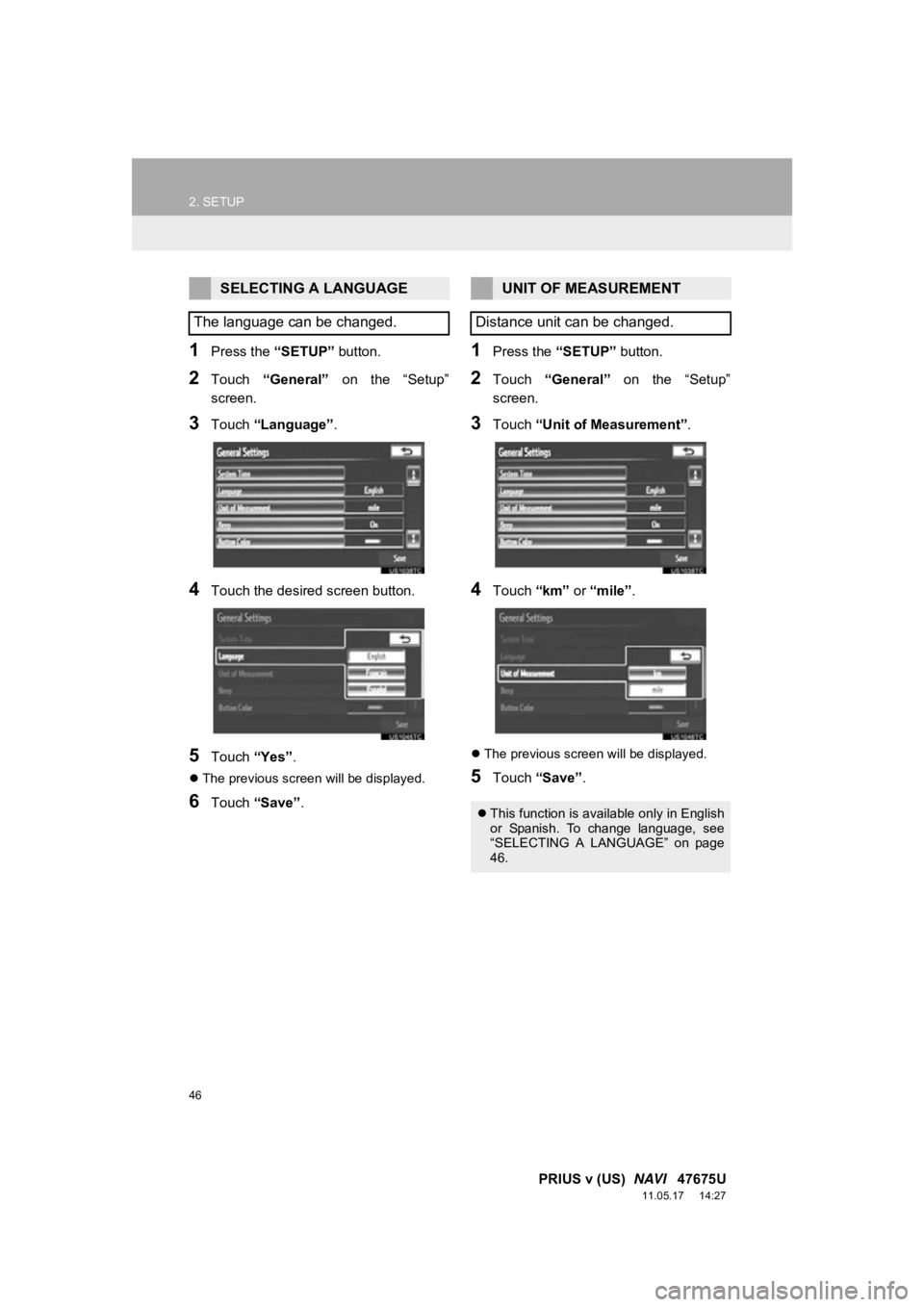
46
2. SETUP
PRIUS v (US) NAVI 47675U
11.05.17 14:27
1Press the âSETUPâ button.
2Touch âGeneralâ on the âSetupâ
screen.
3Touch âLanguageâ .
4Touch the desired screen button.
5Touch âYesâ.
ïŹThe previous screen will be displayed.
6Touch âSaveâ .
1Press the âSETUPâ button.
2Touch âGeneralâ on the âSetupâ
screen.
3Touch âUnit of Measurementâ .
4Touch âkmâ or âmileâ .
ïŹThe previous screen will be displayed.
5Touch âSaveâ .
SELECTING A LANGUAGE
The language can be changed.UNIT OF MEASUREMENT
Distance unit can be changed.
ïŹ This function is available only in English
or Spanish. To change language, see
âSELECTING A LANGUAGEâ on page
46.
Page 47 of 409
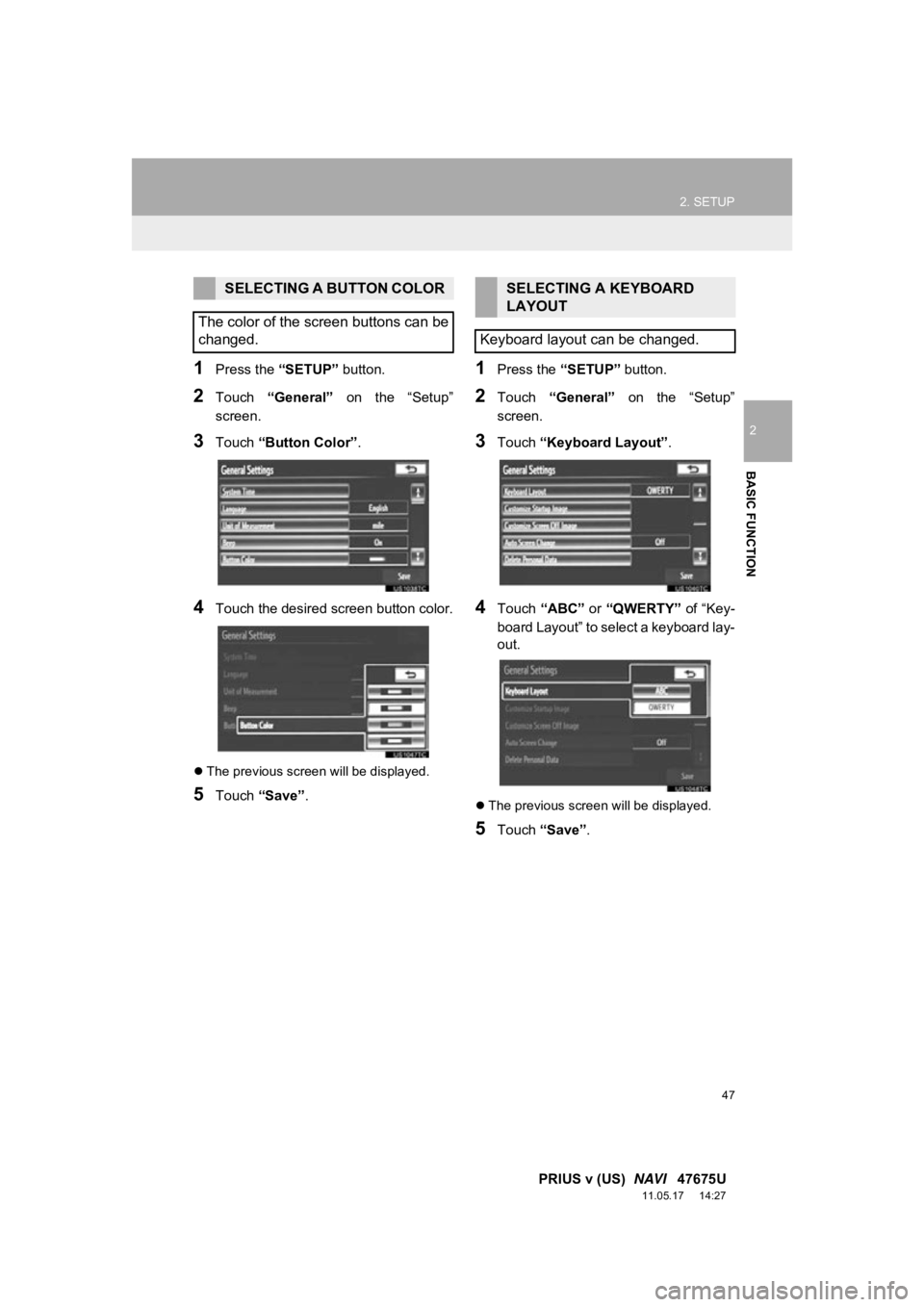
47
2. SETUP
2
BASIC FUNCTION
PRIUS v (US) NAVI 47675U
11.05.17 14:27
1Press the âSETUPâ button.
2Touch âGeneralâ on the âSetupâ
screen.
3Touch âButton Colorâ.
4Touch the desired screen button color.
ïŹThe previous screen will be displayed.
5Touch âSaveâ .
1Press the âSETUPâ button.
2Touch âGeneralâ on the âSetupâ
screen.
3Touch âKeyboard Layoutâ .
4Touch âABCâ or âQWERTYâ of âKey-
board Layoutâ to select a keyboard lay-
out.
ïŹ The previous screen will be displayed.
5Touch âSaveâ .
SELECTING A BUTTON COLOR
The color of the screen buttons can be
changed.SELECTING A KEYBOARD
LAYOUT
Keyboard layout can be changed.
Page 48 of 409
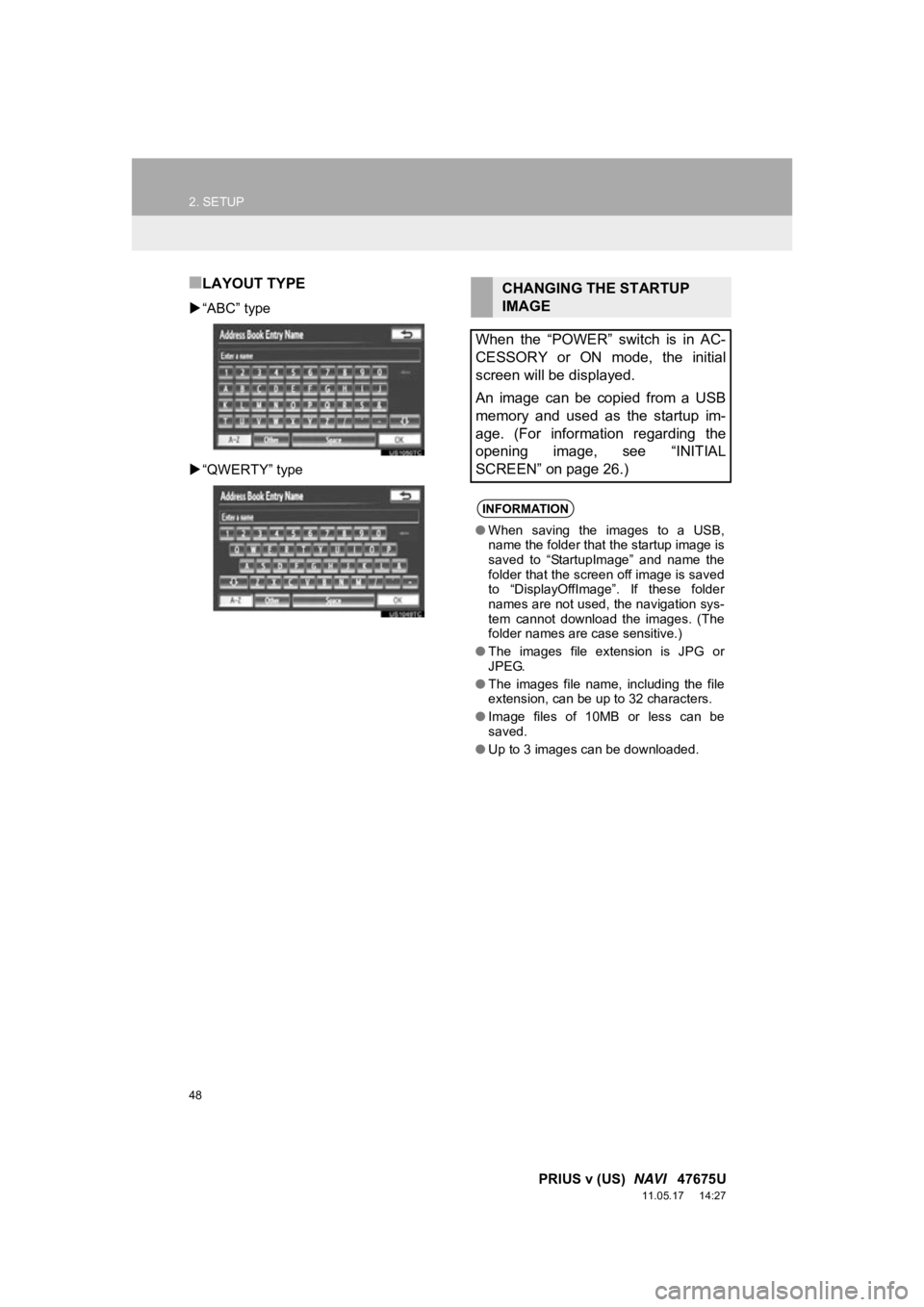
48
2. SETUP
PRIUS v (US) NAVI 47675U
11.05.17 14:27
â LAYOUT TYPE
ï”âABCâ type
ï” âQWERTYâ type
CHANGING THE STARTUP
IMAGE
When the âPOWERâ switch is in AC-
CESSORY or ON mode, the initial
screen will be displayed.
An image can be copied from a USB
memory and used as the startup im-
age. (For information regarding the
opening image, see âINITIAL
SCREENâ on page 26.)
INFORMATION
â When saving the images to a USB,
name the folder that the startup image is
saved to âStartupImageâ and name the
folder that the screen off image is saved
to âDisplayOffImageâ. If these folder
names are not used, the navigation sys-
tem cannot download the images. (The
folder names are case sensitive.)
â The images file extension is JPG or
JPEG.
â The images file name, including the file
extension, can be up to 32 characters.
â Image files of 10MB or less can be
saved.
â Up to 3 images can be downloaded.
Page 49 of 409
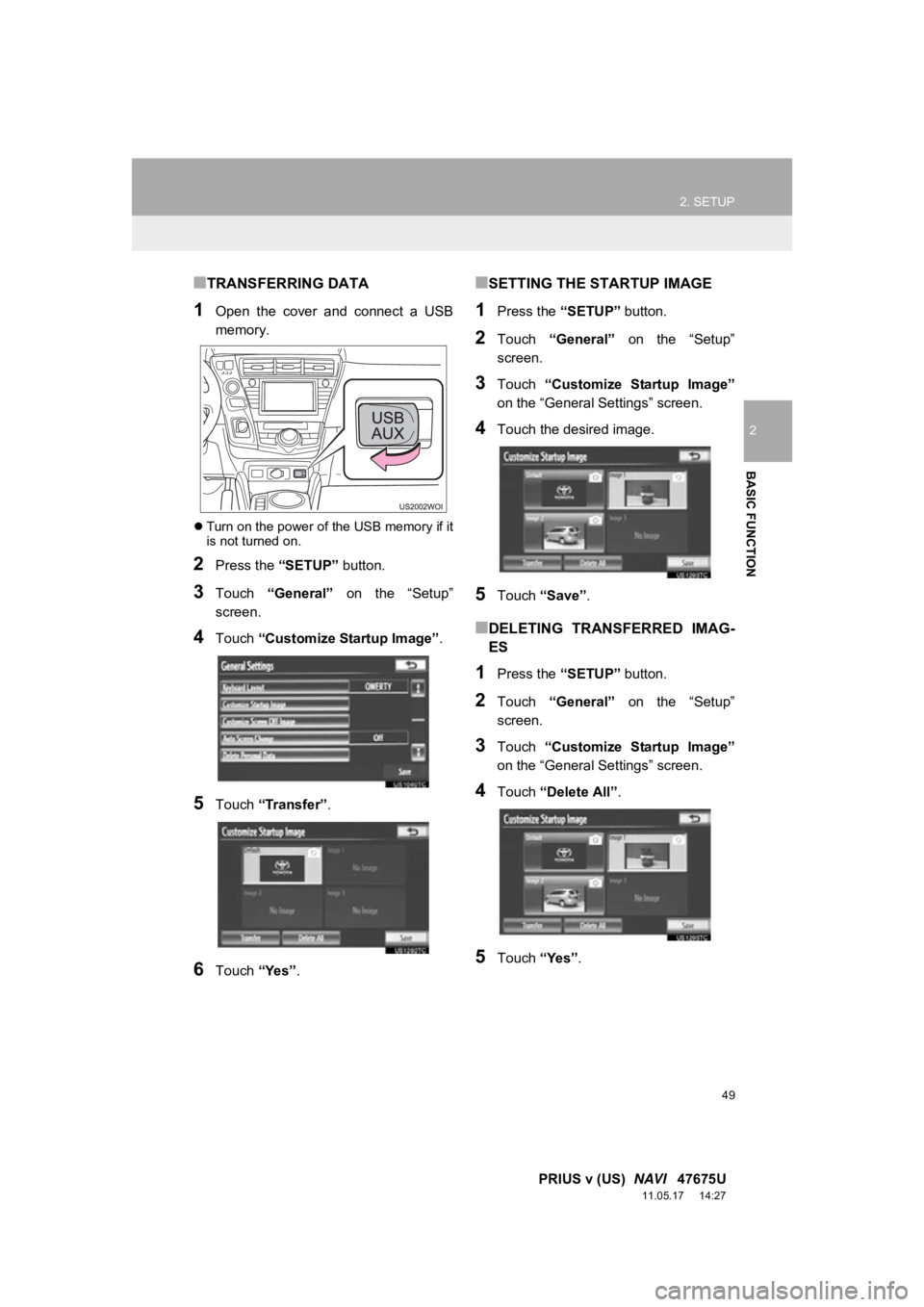
49
2. SETUP
2
BASIC FUNCTION
PRIUS v (US) NAVI 47675U
11.05.17 14:27
â TRANSFERRING DATA
1Open the cover and connect a USB
memory.
ïŹTurn on the power of the USB memory if it
is not turned on.
2Press the âSETUPâ button.
3Touch âGeneralâ on the âSetupâ
screen.
4Touch âCustomize Startup Imageâ .
5Touch âTransferâ .
6Touch âYesâ.
â SETTING THE STARTUP IMAGE
1Press the âSETUPâ button.
2Touch âGeneralâ on the âSetupâ
screen.
3Touch âCustomize Startup Imageâ
on the âGeneral Settingsâ screen.
4Touch the desired image.
5Touch âSaveâ .
â DELETING TRANSFERRED IMAG-
ES
1Press the âSETUPâ button.
2Touch âGeneralâ on the âSetupâ
screen.
3Touch âCustomize Startup Imageâ
on the âGeneral Settingsâ screen.
4Touch âDelete Allâ .
5Touch âYesâ.
Page 50 of 409
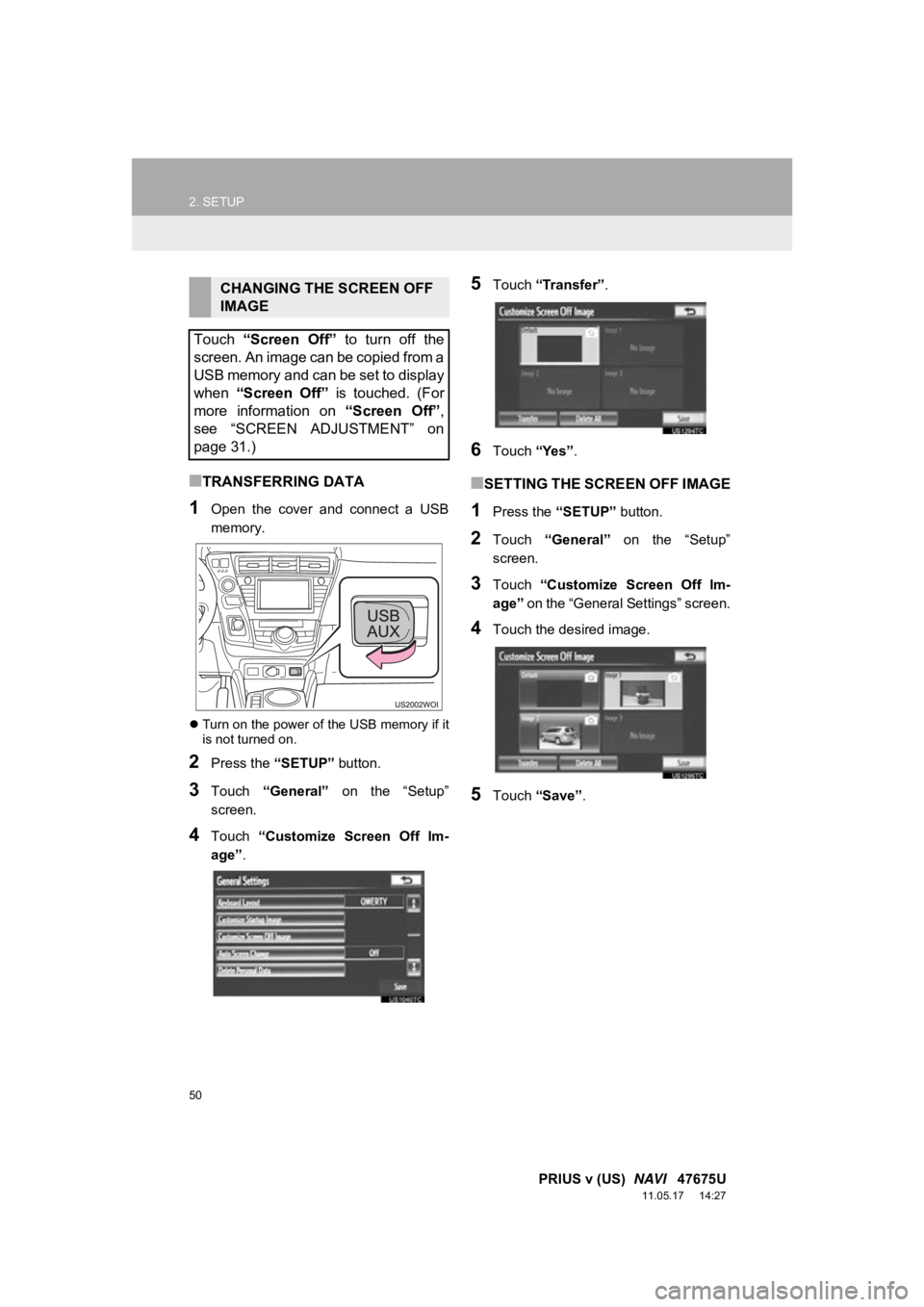
50
2. SETUP
PRIUS v (US) NAVI 47675U
11.05.17 14:27
â TRANSFERRING DATA
1Open the cover and connect a USB
memory.
ïŹTurn on the power of the USB memory if it
is not turned on.
2Press the âSETUPâ button.
3Touch âGeneralâ on the âSetupâ
screen.
4Touch âCustomize Screen Off Im-
ageâ .
5Touch âTransferâ .
6Touch âYesâ.
â SETTING THE SCREEN OFF IMAGE
1Press the âSETUPâ button.
2Touch âGeneralâ on the âSetupâ
screen.
3Touch âCustomize Screen Off Im-
ageâ on the âGeneral Settingsâ screen.
4Touch the desired image.
5Touch âSaveâ .
CHANGING THE SCREEN OFF
IMAGE
Touch âScreen Offâ to turn off the
screen. An image can be copied from a
USB memory and can be set to display
when âScreen Offâ is touched. (For
more information on âScreen Offâ,
see âSCREEN ADJUSTMENTâ on
page 31.)