TOYOTA PRIUS V 2012 Accessories, Audio & Navigation (in English)
Manufacturer: TOYOTA, Model Year: 2012, Model line: PRIUS V, Model: TOYOTA PRIUS V 2012Pages: 409, PDF Size: 6.88 MB
Page 11 of 409
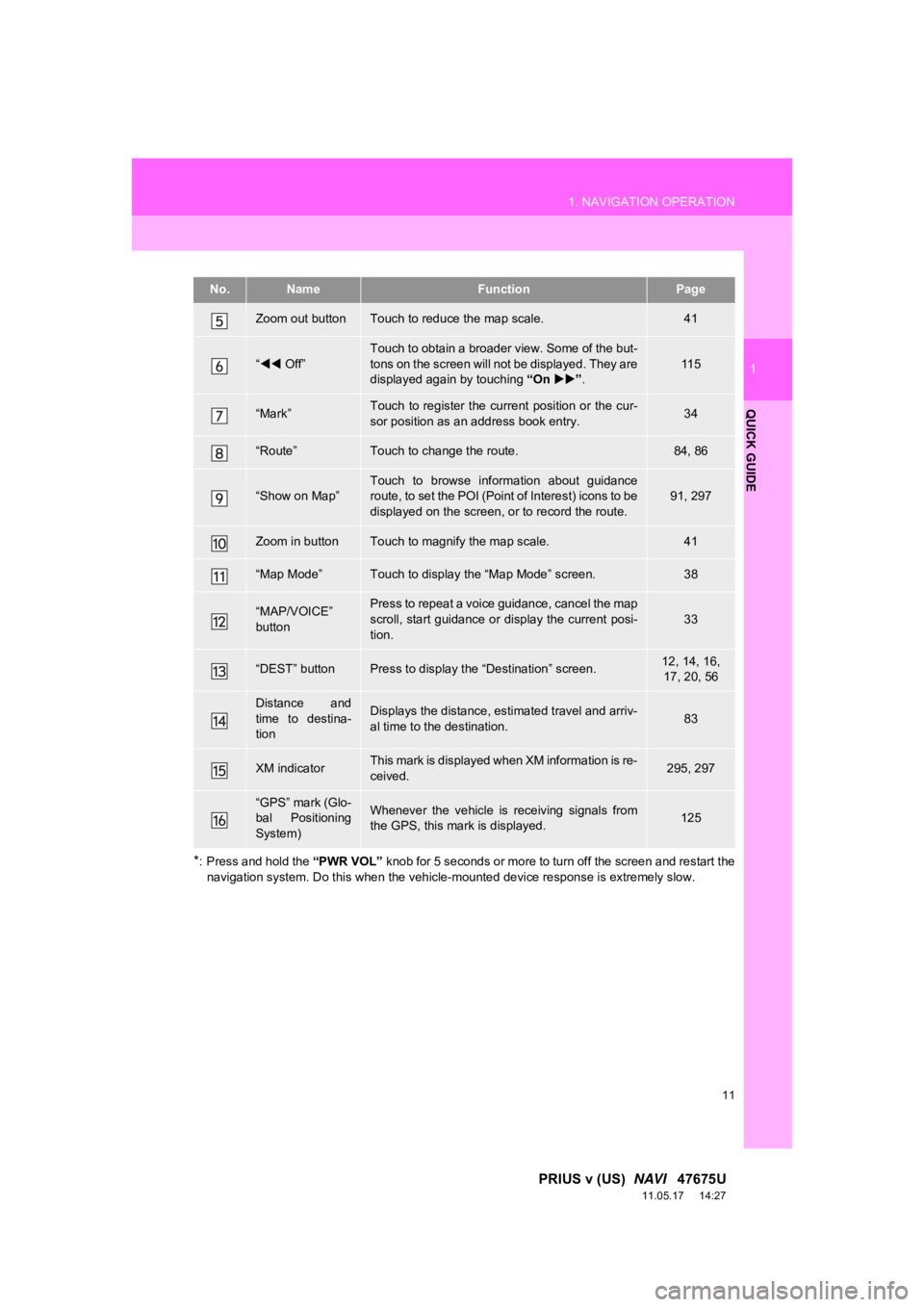
11
1. NAVIGATION OPERATION
1
QUICK GUIDE
PRIUS v (US) NAVI 47675U
11.05.17 14:27
*: Press and hold the “PWR VOL” knob for 5 seconds or more to turn off the screen and restart the
navigation system. Do this when the vehicle-mounted device response is extremely slow.
Zoom out buttonTouch to reduce the map scale.41
“ Off”
Touch to obtain a broader view. Some of the but-
tons on the screen will not be displayed. They are
displayed again by touching “On” .
11 5
“Mark”Touch to register the current position or the cur-
sor position as an address book entry.34
“Route”Touch to change the route.84, 86
“Show on Map”Touch to browse information about guidance
route, to set the POI (Point of Interest) icons to be
displayed on the screen, or to record the route.91, 297
Zoom in buttonTouch to magnify the map scale.41
“Map Mode”Touch to display the “Map Mode” screen.38
“MAP/VOICE”
buttonPress to repeat a voice guidance, cancel the map
scroll, start guidance or display the current posi-
tion.
33
“DEST” buttonPress to display the “Destination” screen.12, 14, 16,
17, 20, 56
Distance and
time to destina-
tionDisplays the distance, estimated travel and arriv-
al time to the destination.83
XM indicatorThis mark is displayed when XM information is re-
ceived.295, 297
“GPS” mark (Glo-
bal Positioning
System)Whenever the vehicle is receiving signals from
the GPS, this mark is displayed.125
No.NameFunctionPage
Page 12 of 409
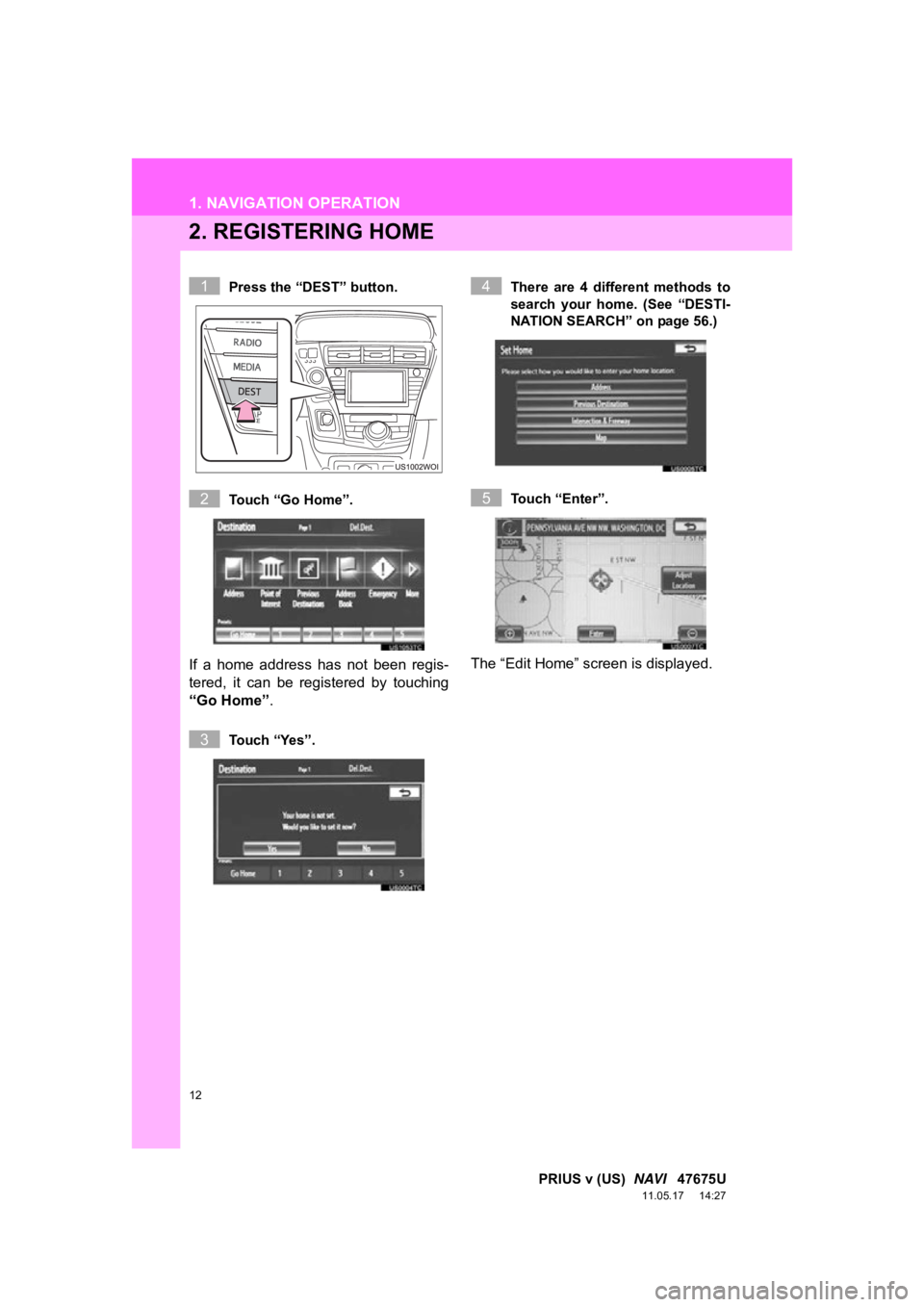
12
1. NAVIGATION OPERATION
PRIUS v (US) NAVI 47675U
11.05.17 14:27
2. REGISTERING HOME
Press the “DEST” button.
Touch “Go Home”.
If a home address has not been regis-
tered, it can be registered by touching
“Go Home” .
Touch “Yes”. There are 4 different methods to
search your home. (See “DESTI-
NATION SEARCH” on page 56.)
Touch “Enter”.
The “Edit Home” screen is displayed.
1
2
3
4
5
Page 13 of 409
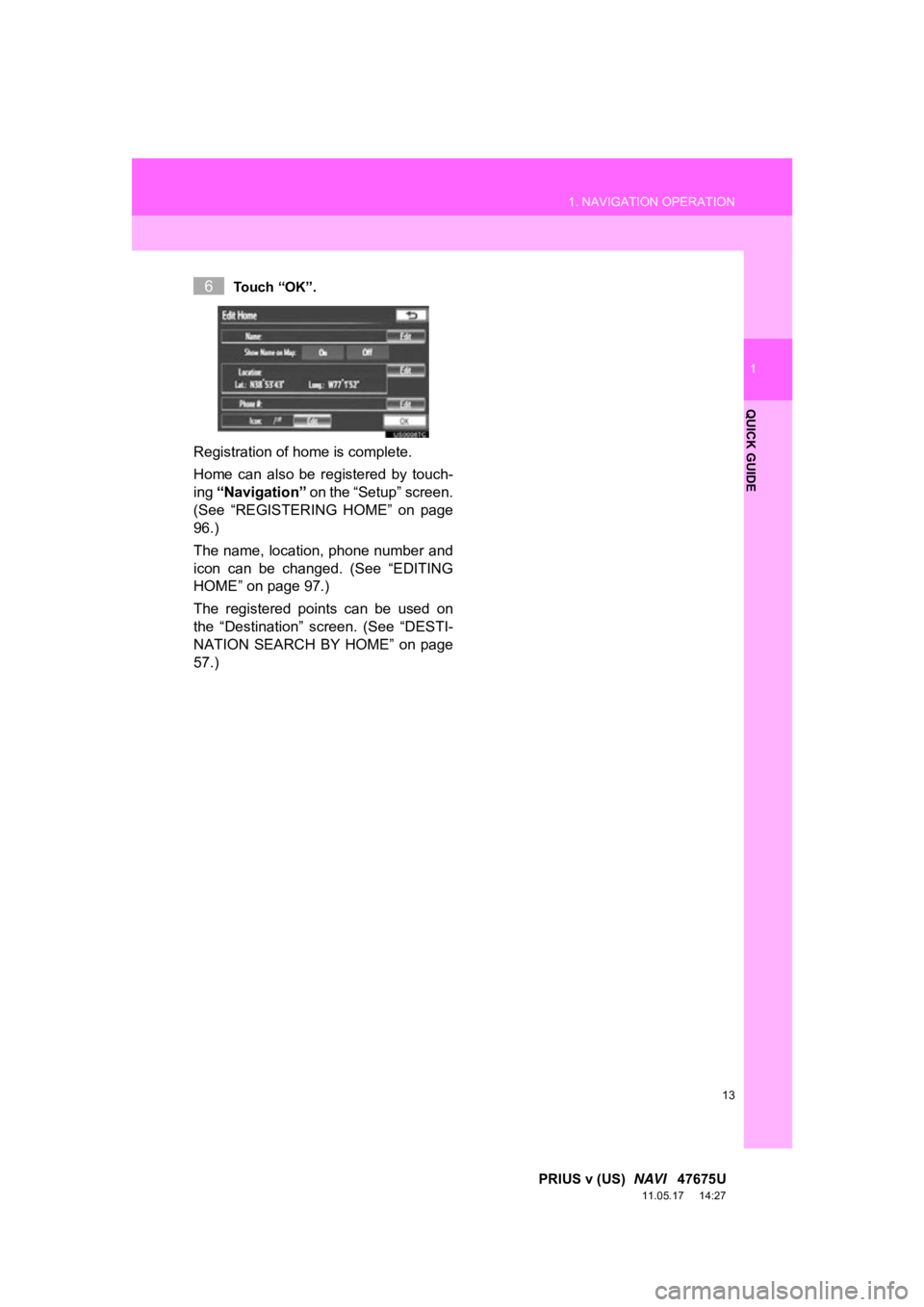
13
1. NAVIGATION OPERATION
1
QUICK GUIDE
PRIUS v (US) NAVI 47675U
11.05.17 14:27
Touch “OK”.
Registration of home is complete.
Home can also be registered by touch-
ing “Navigation” on the “Setup” screen.
(See “REGISTERING HOME” on page
96.)
The name, location, phone number and
icon can be changed. (See “EDITING
HOME” on page 97.)
The registered points can be used on
the “Destination” screen. (See “DESTI-
NATION SEARCH BY HOME” on page
57.)
6
Page 14 of 409
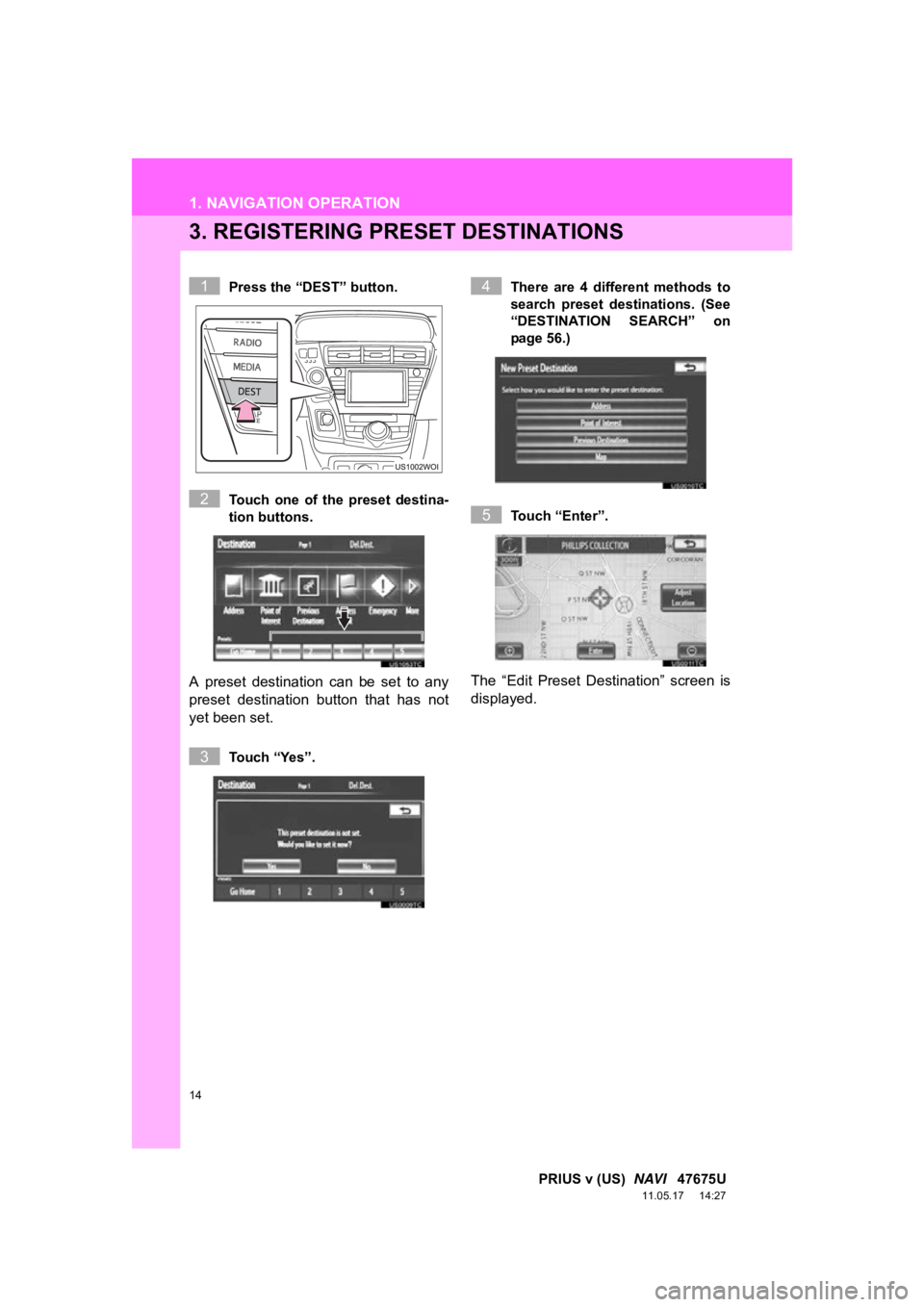
14
1. NAVIGATION OPERATION
PRIUS v (US) NAVI 47675U
11.05.17 14:27
3. REGISTERING PRESET DESTINATIONS
Press the “DEST” button.
Touch one of the preset destina-
tion buttons.
A preset destination can be set to any
preset destination button that has not
yet been set.
Touch “Yes”. There are 4 different methods to
search preset destinations. (See
“DESTINATION SEARCH” on
page 56.)
Touch “Enter”.
The “Edit Preset Destination” screen is
displayed.
1
2
3
4
5
Page 15 of 409
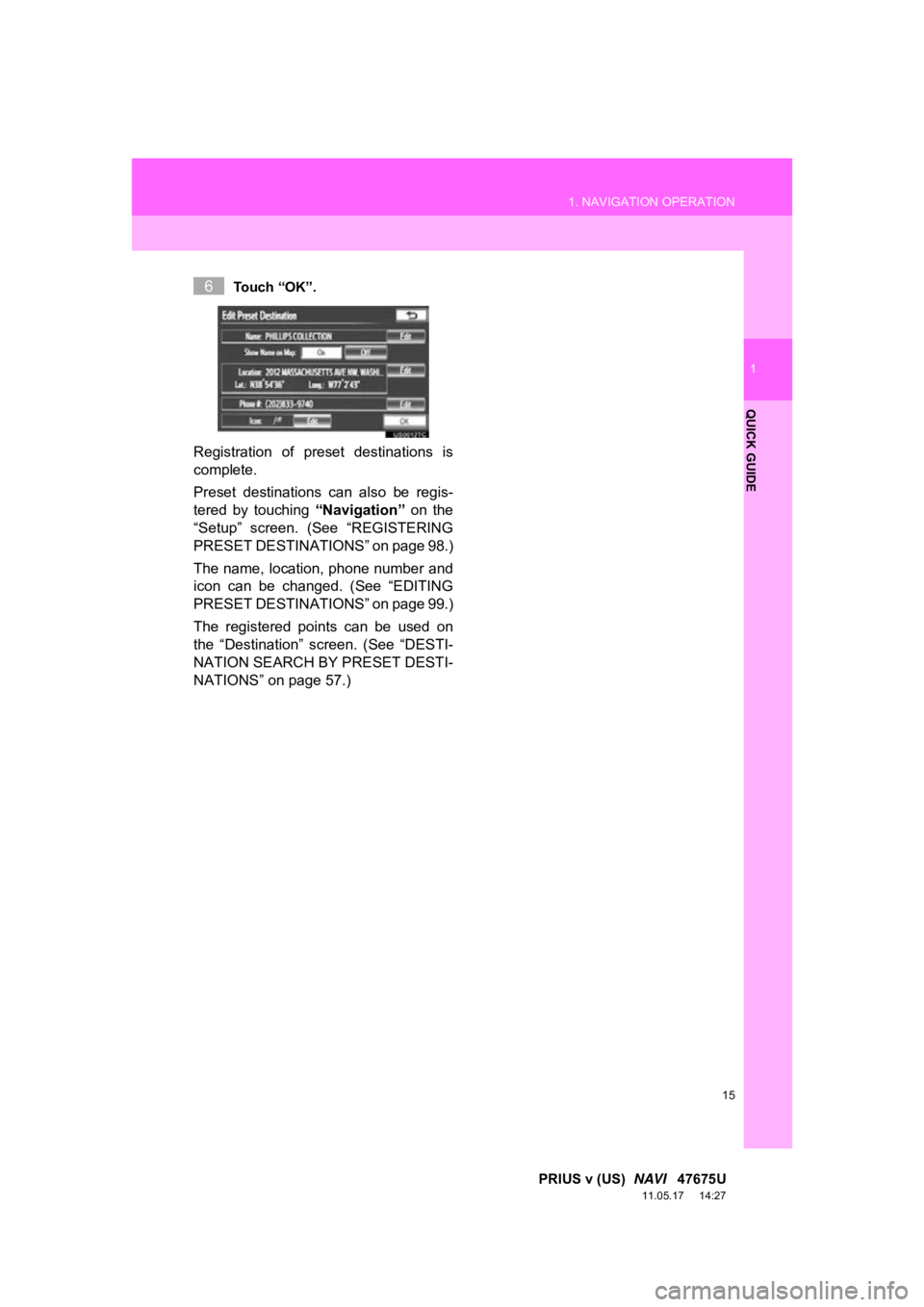
15
1. NAVIGATION OPERATION
1
QUICK GUIDE
PRIUS v (US) NAVI 47675U
11.05.17 14:27
Touch “OK”.
Registration of preset destinations is
complete.
Preset destinations can also be regis-
tered by touching “Navigation” on the
“Setup” screen. (See “REGISTERING
PRESET DESTINAT IONS” on page 98.)
The name, location, phone number and
icon can be changed. (See “EDITING
PRESET DESTINAT IONS” on page 99.)
The registered points can be used on
the “Destination” screen. (See “DESTI-
NATION SEARCH BY PRESET DESTI-
NATIONS” on page 57.)
6
Page 16 of 409
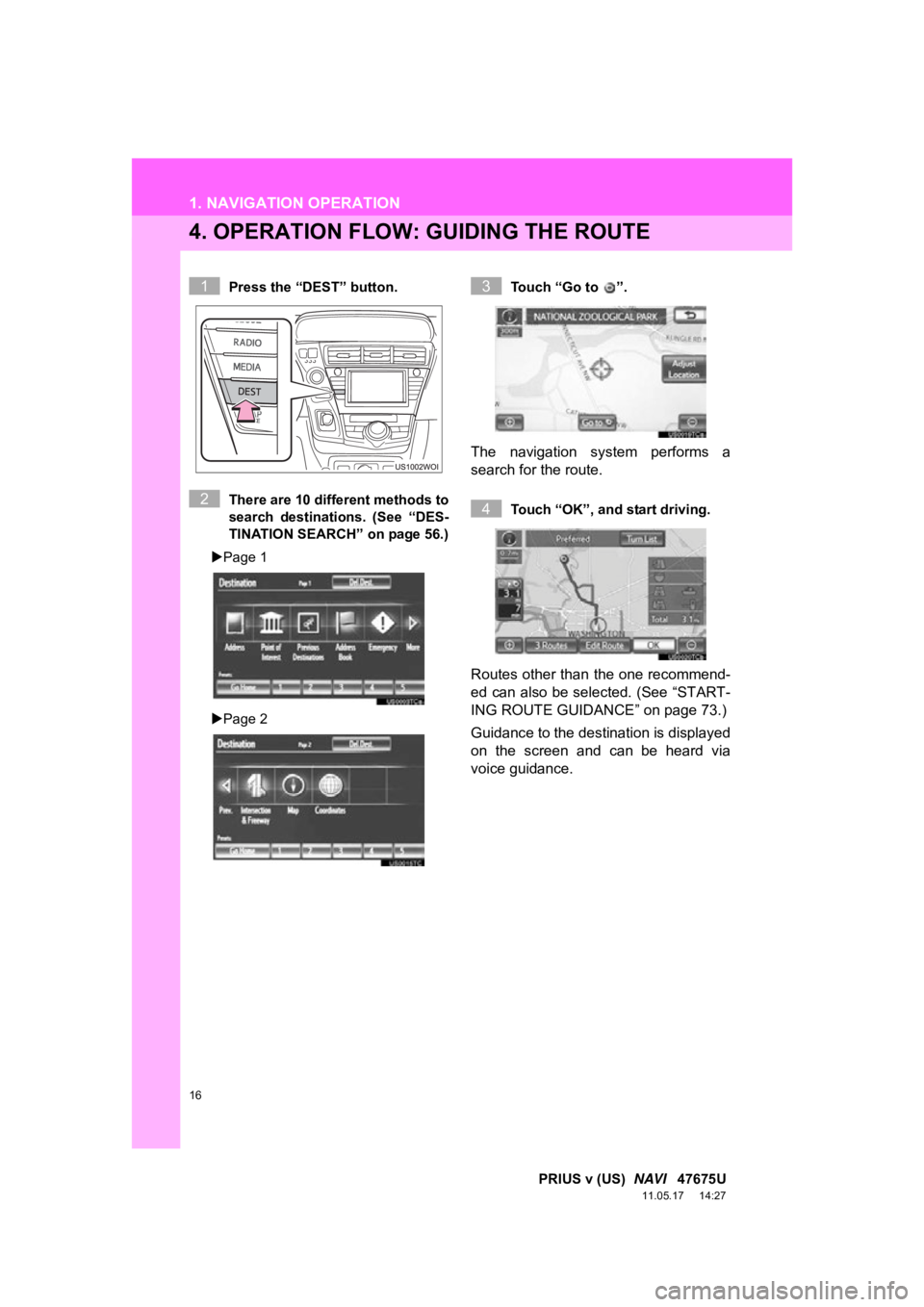
16
1. NAVIGATION OPERATION
PRIUS v (US) NAVI 47675U
11.05.17 14:27
4. OPERATION FLOW: GUIDING THE ROUTE
Press the “DEST” button.
There are 10 different methods to
search destinations. (See “DES-
TINATION SEARCH” on page 56.)
Page 1
Page 2 Touch “Go to ”.
The navigation system performs a
search for the route.
Touch “OK”, and start driving.
Routes other than the one recommend-
ed can also be selected. (See “START-
ING ROUTE GUIDANCE” on page 73.)
Guidance to the destination is displayed
on the screen and can be heard via
voice guidance.
1
2
3
4
Page 17 of 409
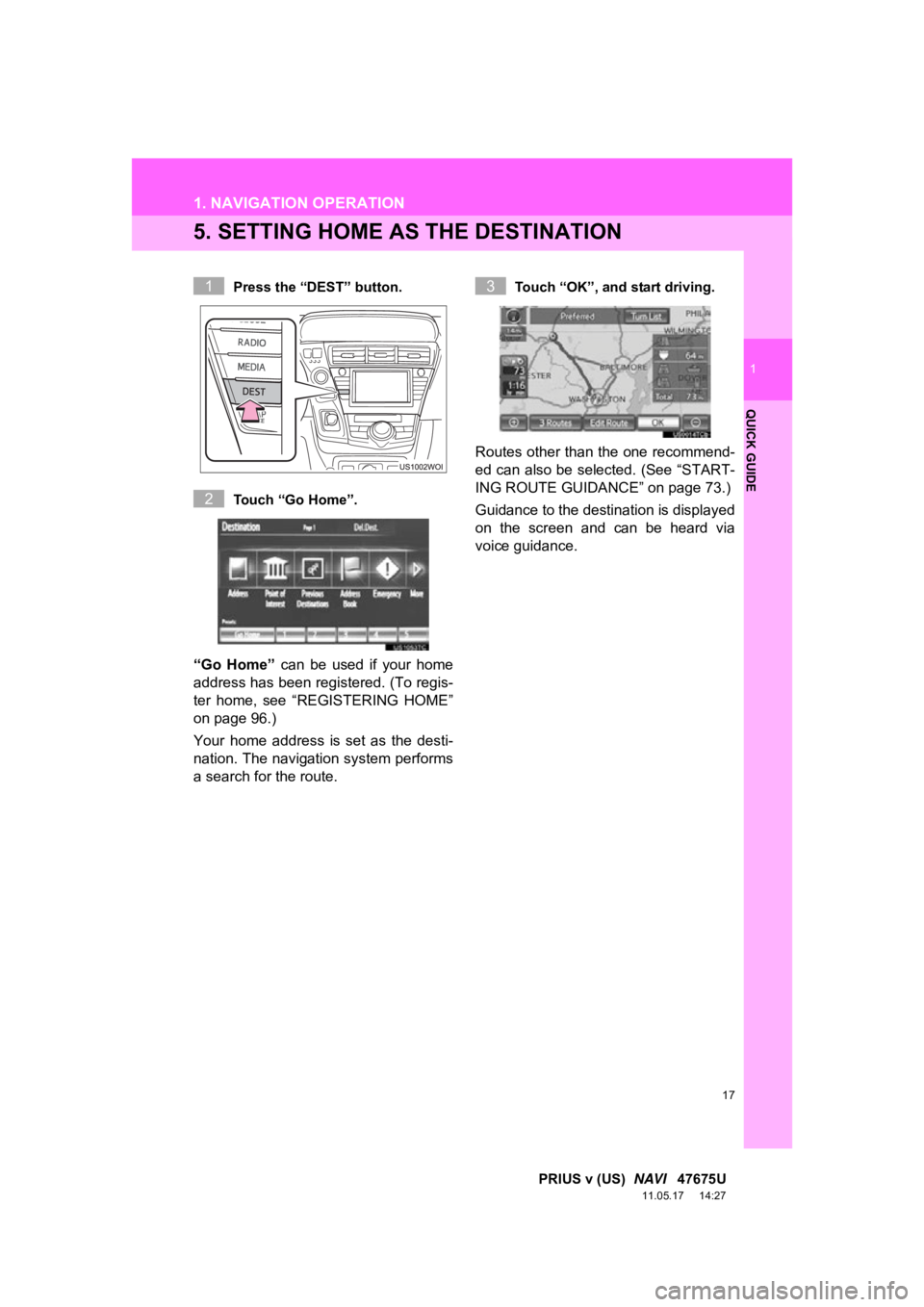
17
1. NAVIGATION OPERATION
1
QUICK GUIDE
PRIUS v (US) NAVI 47675U
11.05.17 14:27
5. SETTING HOME AS THE DESTINATION
Press the “DEST” button.
Touch “Go Home”.
“Go Home” can be used if your home
address has been registered. (To regis-
ter home, see “REGISTERING HOME”
on page 96.)
Your home address is set as the desti-
nation. The navigation system performs
a search for the route.
Touch “OK”, and start driving.
Routes other than the one recommend-
ed can also be selected. (See “START-
ING ROUTE GUIDANCE” on page 73.)
Guidance to the destination is displayed
on the screen and can be heard via
voice guidance.
1
2
3
Page 18 of 409
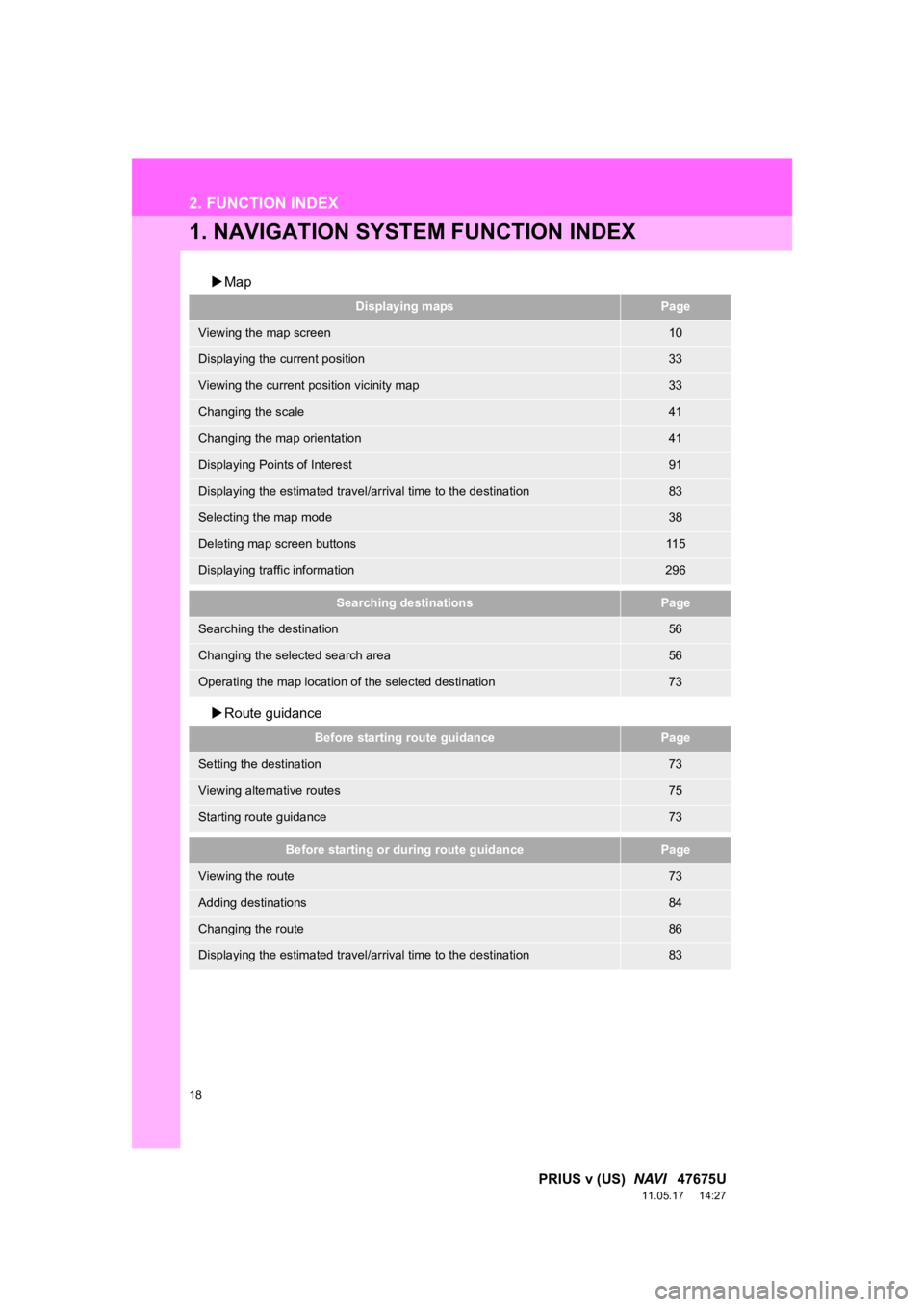
18
PRIUS v (US) NAVI 47675U
11.05.17 14:27
2. FUNCTION INDEX
1. NAVIGATION SYSTEM FUNCTION INDEX
Map
Route guidance
Displaying mapsPage
Viewing the map screen10
Displaying the current position33
Viewing the current position vicinity map33
Changing the scale41
Changing the map orientation41
Displaying Points of Interest91
Displaying the estimated travel/arrival time to the destination83
Selecting the map mode38
Deleting map screen buttons11 5
Displaying traffic information296
Searching destinationsPage
Searching the destination56
Changing the selected search area56
Operating the map location of the selected destination73
Before starting route guidancePage
Setting the destination73
Viewing alternative routes75
Starting route guidance73
Before starting or during route guidancePage
Viewing the route73
Adding destinations84
Changing the route86
Displaying the estimated travel/arrival time to the destination83
Page 19 of 409
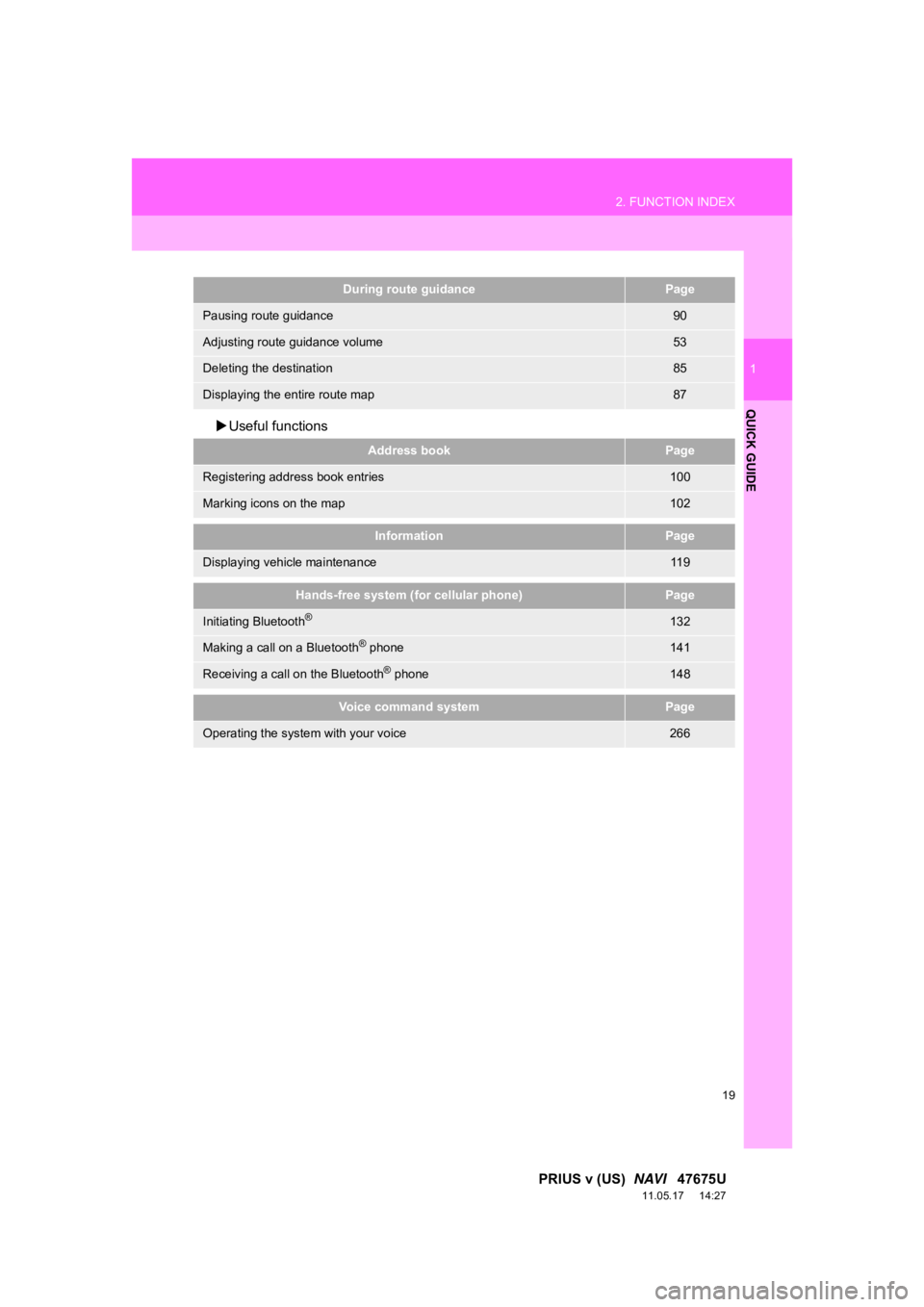
19
2. FUNCTION INDEX
1
QUICK GUIDE
PRIUS v (US) NAVI 47675U
11.05.17 14:27
Useful functions
During route guidancePage
Pausing route guidance90
Adjusting route guidance volume53
Deleting the destination85
Displaying the entire route map87
Address bookPage
Registering address book entries100
Marking icons on the map102
InformationPage
Displaying vehicle maintenance11 9
Hands-free system (for cellular phone)Page
Initiating Bluetooth®132
Making a call on a Bluetooth® phone141
Receiving a call on the Bluetooth® phone148
Voice command systemPage
Operating the system with your voice266
Page 20 of 409
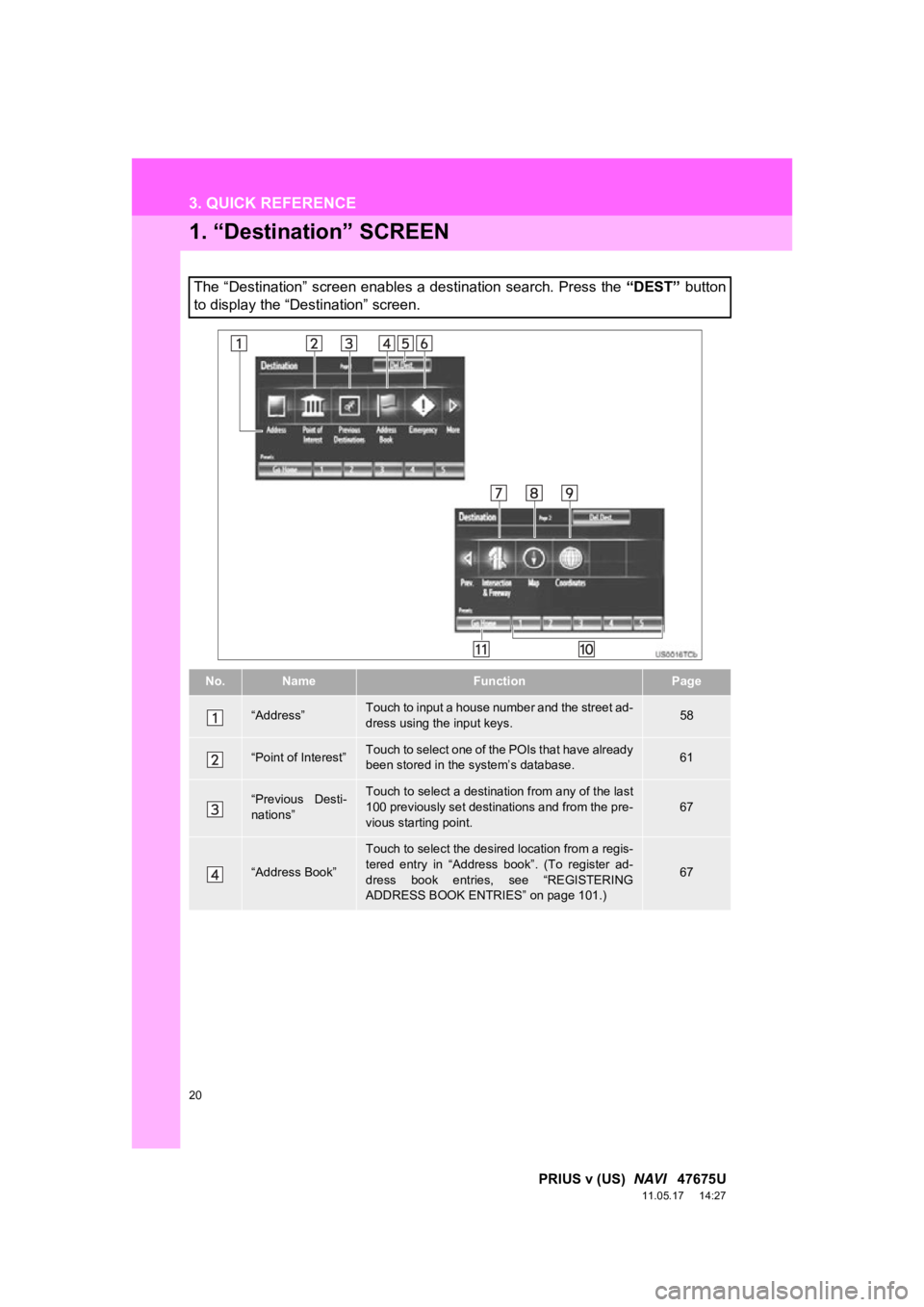
20
PRIUS v (US) NAVI 47675U
11.05.17 14:27
3. QUICK REFERENCE
1. “Destination” SCREEN
The “Destination” screen enables a destination search. Press the “DEST” button
to display the “Destination” screen.
No.NameFunctionPage
“Address”Touch to input a house number and the street ad-
dress using the input keys.58
“Point of Interest”Touch to select one of the POIs that have already
been stored in the system’s database.61
“Previous Desti-
nations”Touch to select a destination from any of the last
100 previously set destinations and from the pre-
vious starting point.67
“Address Book”
Touch to select the desired location from a regis-
tered entry in “Address book”. (To register ad-
dress book entries, see “REGISTERING
ADDRESS BOOK ENTRIES” on page 101.)
67