TOYOTA PRIUS V 2012 Accessories, Audio & Navigation (in English)
Manufacturer: TOYOTA, Model Year: 2012, Model line: PRIUS V, Model: TOYOTA PRIUS V 2012Pages: 409, PDF Size: 6.88 MB
Page 21 of 409
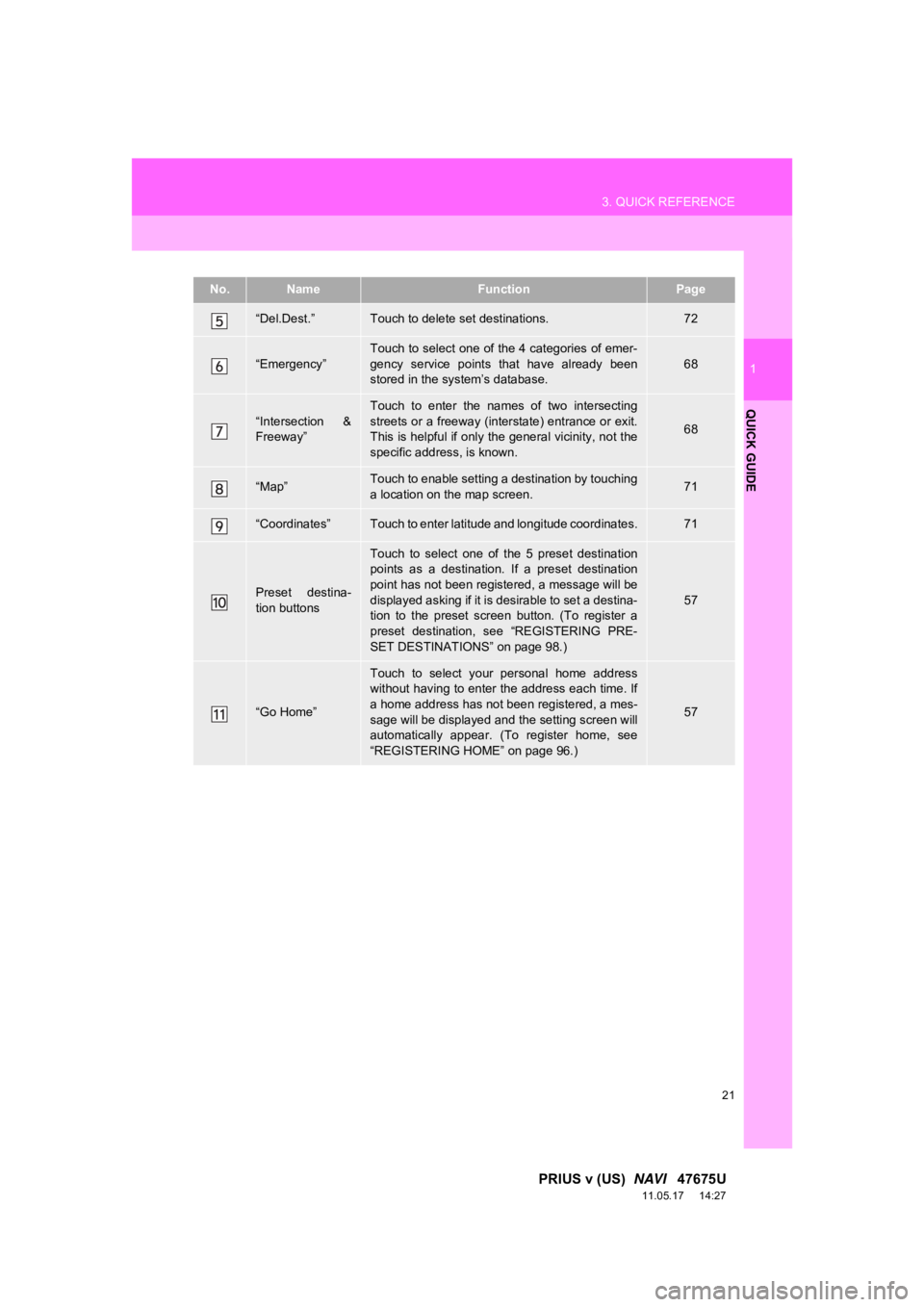
21
3. QUICK REFERENCE
1
QUICK GUIDE
PRIUS v (US) NAVI 47675U
11.05.17 14:27
“Del.Dest.”Touch to delete set destinations.72
“Emergency”
Touch to select one of the 4 categories of emer-
gency service points that have already been
stored in the system’s database.
68
“Intersection &
Freeway”
Touch to enter the names of two intersecting
streets or a freeway (interstate) entrance or exit.
This is helpful if only the general vicinity, not the
specific address, is known.
68
“Map”Touch to enable setting a destination by touching
a location on the map screen.71
“Coordinates”Touch to enter latitude and longitude coordinates.71
Preset destina-
tion buttons
Touch to select one of the 5 preset destination
points as a destination. If a preset destination
point has not been registered, a message will be
displayed asking if it is desirable to set a destina-
tion to the preset screen button. (To register a
preset destination, see “REGISTERING PRE-
SET DESTINATIONS” on page 98.)
57
“Go Home”
Touch to select your personal home address
without having to enter the address each time. If
a home address has not been registered, a mes-
sage will be displayed and the setting screen will
automatically appear. (To register home, see
“REGISTERING HOME” on page 96.)
57
No.NameFunctionPage
Page 22 of 409

22
3. QUICK REFERENCE
PRIUS v (US) NAVI 47675U
11.05.17 14:27
2. “Setup” SCREEN
The items shown on the “Setup” screen can be set. Press the “SETUP” button to
display the “Setup” screen.
Page 23 of 409
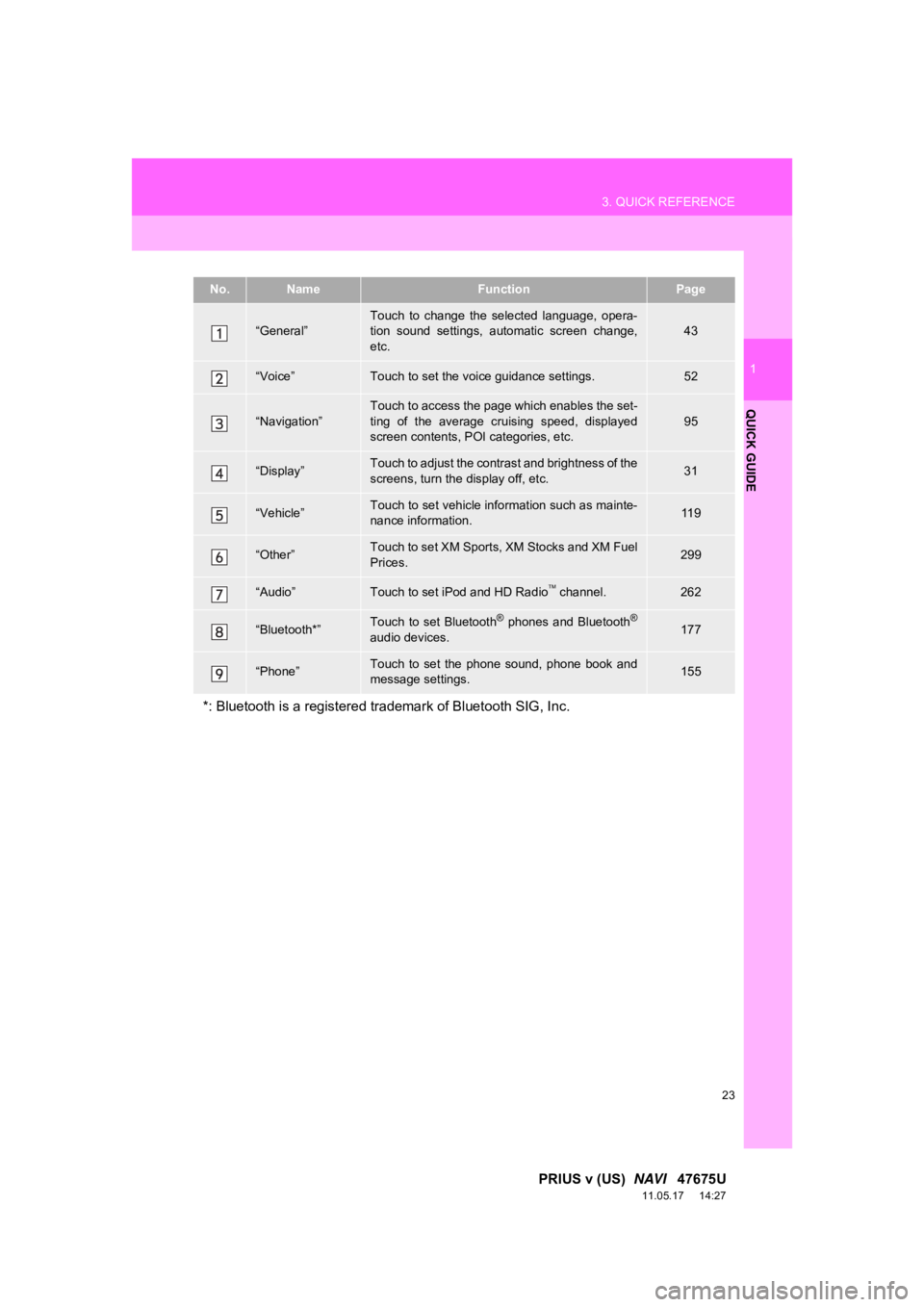
23
3. QUICK REFERENCE
1
QUICK GUIDE
PRIUS v (US) NAVI 47675U
11.05.17 14:27
No.NameFunctionPage
“General”Touch to change the selected language, opera-
tion sound settings, automatic screen change,
etc.43
“Voice”Touch to set the voice guidance settings.52
“Navigation”
Touch to access the page which enables the set-
ting of the average cruising speed, displayed
screen contents, POI categories, etc.
95
“Display”Touch to adjust the contrast and brightness of the
screens, turn the display off, etc.31
“Vehicle”Touch to set vehicle information such as mainte-
nance information.11 9
“Other”Touch to set XM Sports, XM Stocks and XM Fuel
Prices.299
“Audio”Touch to set iPod and HD Radio channel.262
“Bluetooth*”Touch to set Bluetooth® phones and Bluetooth®
audio devices.177
“Phone”Touch to set the phone sound, phone book and
message settings.155
*: Bluetooth is a registered tr ademark of Bluetooth SIG, Inc.
Page 24 of 409
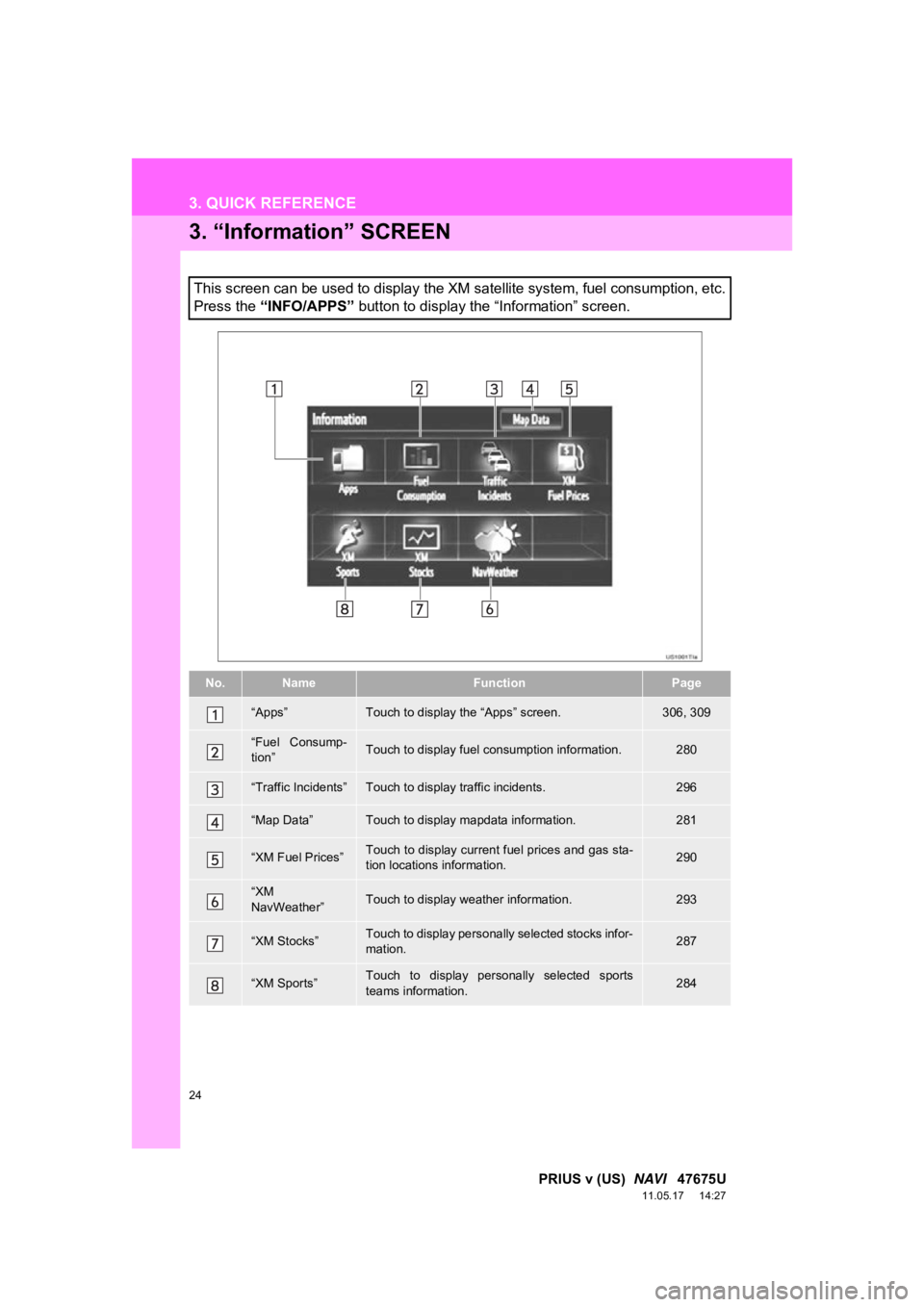
24
3. QUICK REFERENCE
PRIUS v (US) NAVI 47675U
11.05.17 14:27
3. “Information” SCREEN
This screen can be used to display the XM satellite system, fuel consumption, etc.
Press the “INFO/APPS” button to display the “Information” screen.
No.NameFunctionPage
“Apps”Touch to display the “Apps” screen.306, 309
“Fuel Consump-
tion”Touch to display fuel consumption information.280
“Traffic Incidents”Touch to display traffic incidents.296
“Map Data”Touch to display mapdata information.281
“XM Fuel Prices”Touch to display current fuel prices and gas sta-
tion locations information.290
“XM
NavWeather”Touch to display weather information.293
“XM Stocks”Touch to display personally selected stocks infor-
mation.287
“XM Sports”Touch to display personally selected sports
teams information.284
Page 25 of 409
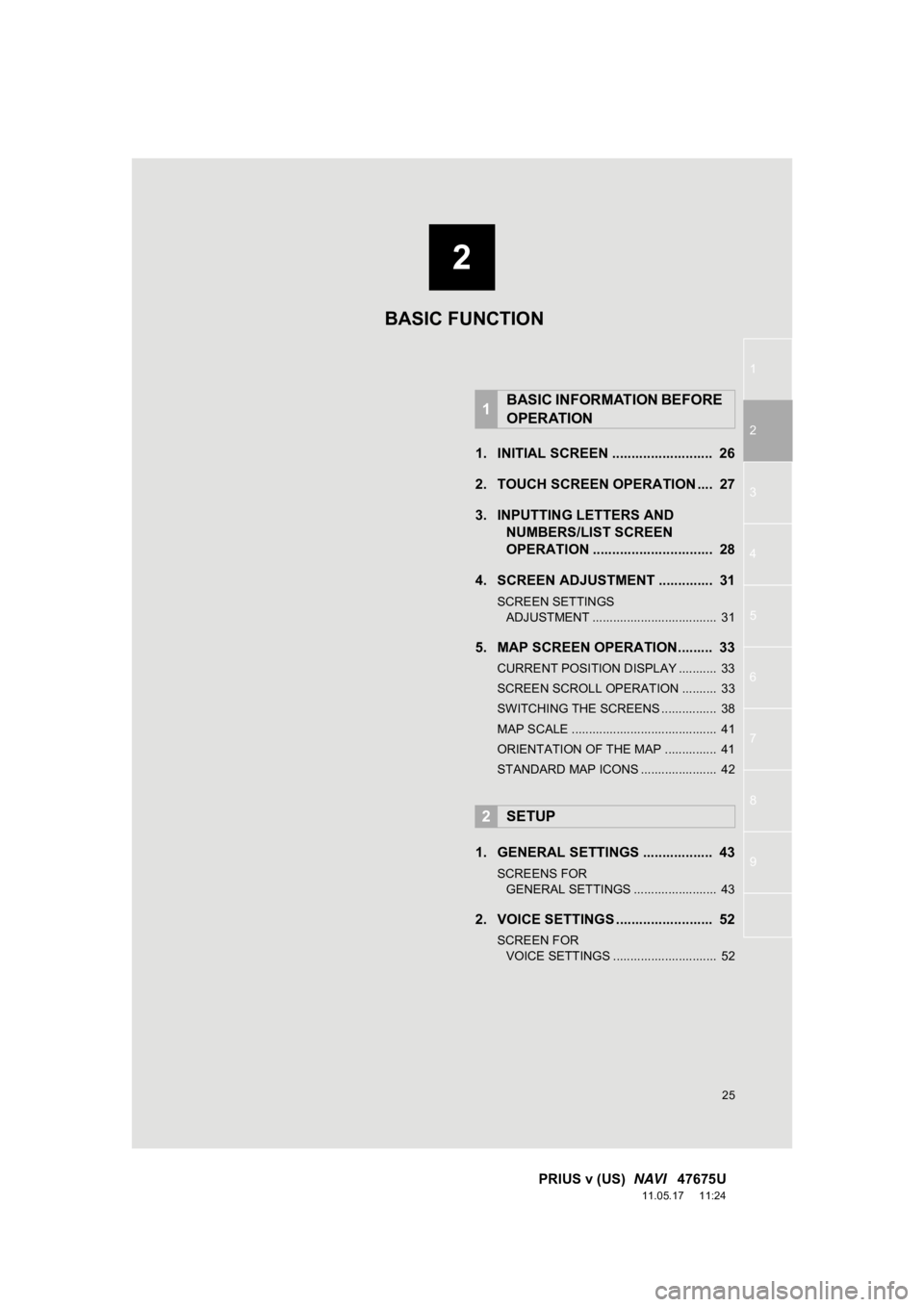
1
2
3
4
5
6
7
8
9
2
25
PRIUS v (US) NAVI 47675U
11.05.17 11:24
1. INITIAL SCREEN .......................... 26
2. TOUCH SCREEN OPERATION .... 27
3. INPUTTING LETTERS AND
NUMBERS/LIST SCREEN
OPERATION ............................... 28
4. SCREEN ADJUSTMENT .............. 31
SCREEN SETTINGS ADJUSTMENT .................................... 31
5. MAP SCREEN OPERATION......... 33
CURRENT POSITION DISPLAY ........... 33
SCREEN SCROLL OPERATION .......... 33
SWITCHING THE SCREENS ................ 38
MAP SCALE .......................................... 41
ORIENTATION OF THE MAP ............... 41
STANDARD MAP ICONS ...................... 42
1. GENERAL SETTINGS .................. 43
SCREENS FOR GENERAL SETTINGS ........................ 43
2. VOICE SETTINGS ......................... 52
SCREEN FOR VOICE SETTINGS .............................. 52
1BASIC INFORMATION BEFORE
OPERATION
2SETUP
BASIC FUNCTION
Page 26 of 409
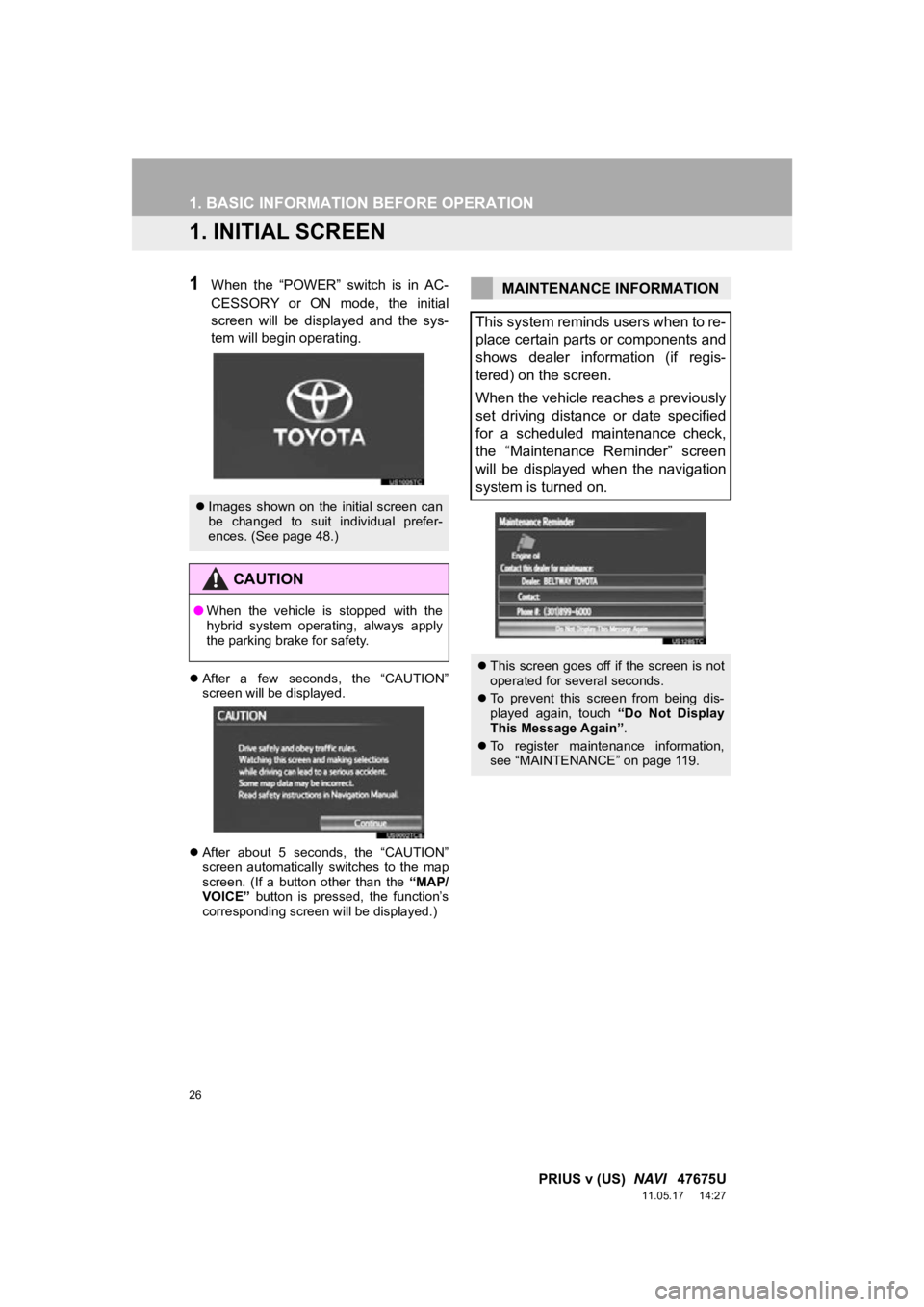
26
PRIUS v (US) NAVI 47675U
11.05.17 14:27
1. BASIC INFORMATION BEFORE OPERATION
1. INITIAL SCREEN
1When the “POWER” switch is in AC-
CESSORY or ON mode, the initial
screen will be displayed and the sys-
tem will begin operating.
After a few seconds, the “CAUTION”
screen will be displayed.
After about 5 seconds, the “CAUTION”
screen automatically switches to the map
screen. (If a button other than the “MAP/
VOICE” button is pressed, the function’s
corresponding screen will be displayed.)
Images shown on the initial screen can
be changed to suit individual prefer-
ences. (See page 48.)
CAUTION
●When the vehicle is stopped with the
hybrid system operating, always apply
the parking brake for safety.
MAINTENANCE INFORMATION
This system reminds users when to re-
place certain parts or components and
shows dealer information (if regis-
tered) on the screen.
When the vehicle reaches a previously
set driving distance or date specified
for a scheduled maintenance check,
the “Maintenance Reminder” screen
will be displayed when the navigation
system is turned on.
This screen goes off if the screen is not
operated for several seconds.
To prevent this screen from being dis-
played again, touch “Do Not Display
This Message Again” .
To register maintenance information,
see “MAINTENANCE” on page 119.
Page 27 of 409
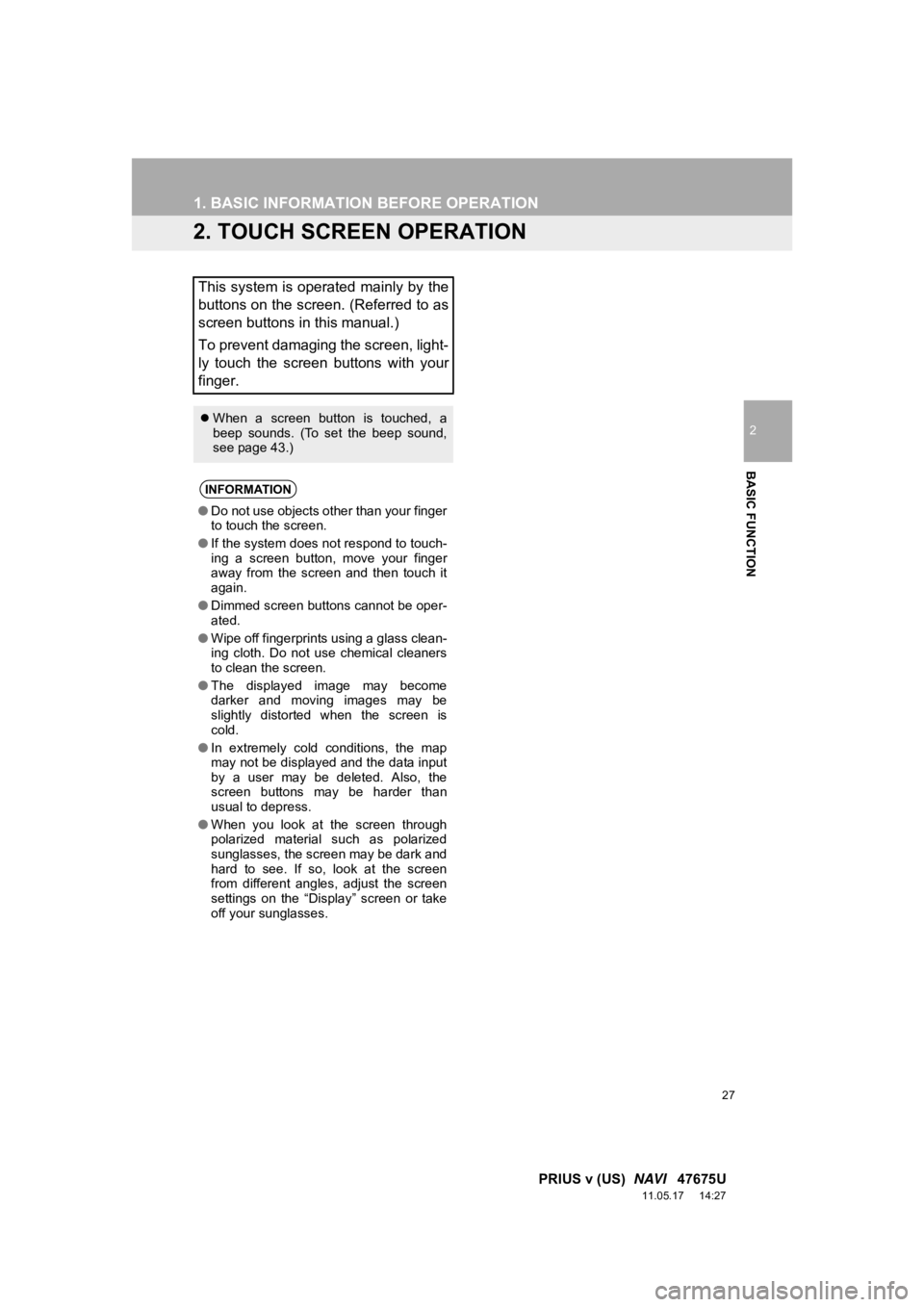
27
1. BASIC INFORMATION BEFORE OPERATION
2
BASIC FUNCTION
PRIUS v (US) NAVI 47675U
11.05.17 14:27
2. TOUCH SCREEN OPERATION
This system is operated mainly by the
buttons on the screen. (Referred to as
screen buttons in this manual.)
To prevent damaging the screen, light-
ly touch the screen buttons with your
finger.
When a screen button is touched, a
beep sounds. (To set the beep sound,
see page 43.)
INFORMATION
●Do not use objects other than your finger
to touch the screen.
● If the system does not respond to touch-
ing a screen button, move your finger
away from the screen and then touch it
again.
● Dimmed screen buttons cannot be oper-
ated.
● Wipe off fingerprints using a glass clean-
ing cloth. Do not use chemical cleaners
to clean the screen.
● The displayed image may become
darker and moving images may be
slightly distorted when the screen is
cold.
● In extremely cold conditions, the map
may not be displayed and the data input
by a user may be deleted. Also, the
screen buttons may be harder than
usual to depress.
● When you look at the screen through
polarized material such as polarized
sunglasses, the screen may be dark and
hard to see. If so, look at the screen
from different angles, adjust the screen
settings on the “Display” screen or take
off your sunglasses.
Page 28 of 409
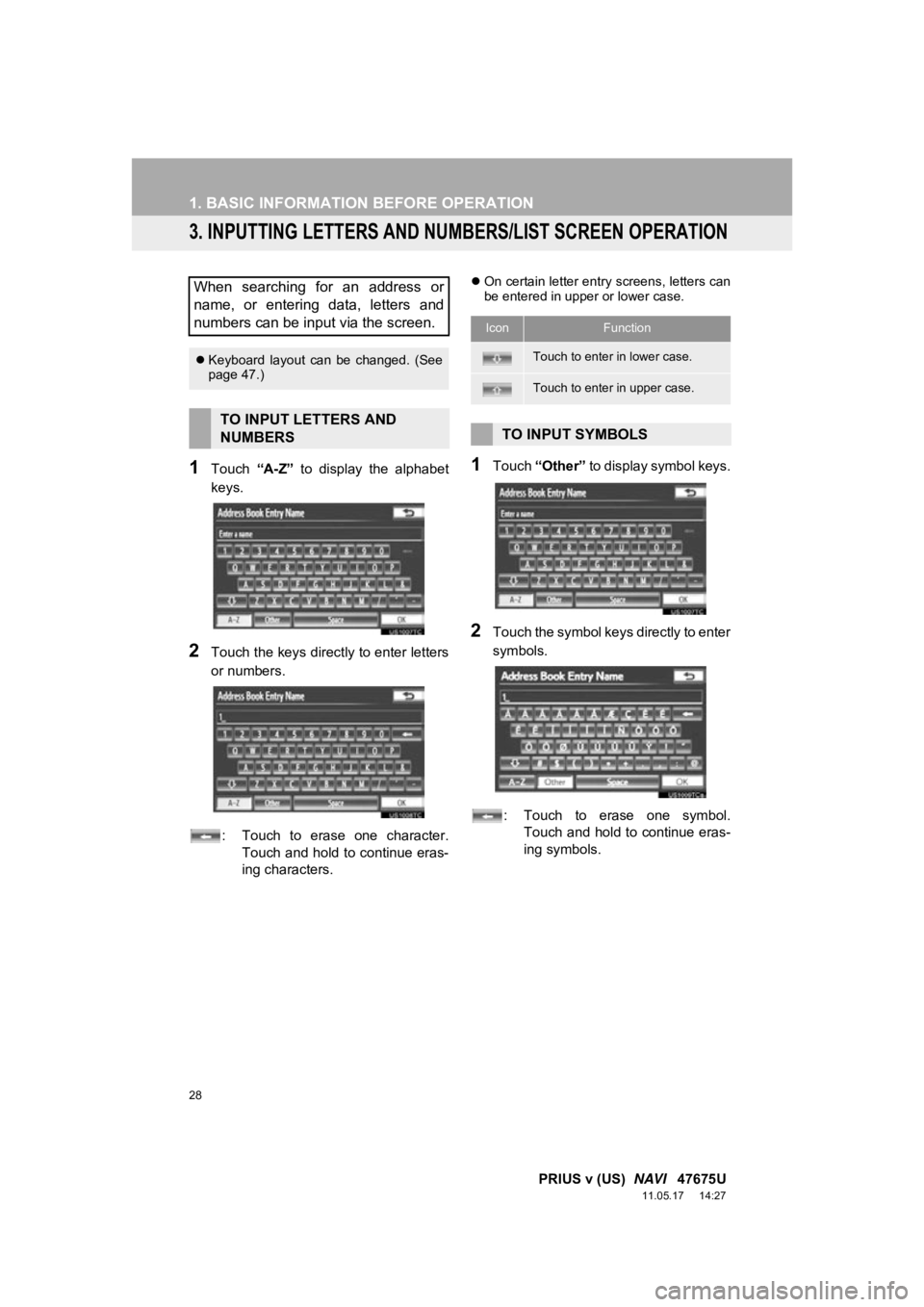
28
1. BASIC INFORMATION BEFORE OPERATION
PRIUS v (US) NAVI 47675U
11.05.17 14:27
3. INPUTTING LETTERS AND NUMBERS/LIST SCREEN OPERATION
1Touch “A-Z” to display the alphabet
keys.
2Touch the keys direct ly to enter letters
or numbers.
: Touch to erase one character. Touch and hold to continue eras-
ing characters.
On certain letter entry screens, letters can
be entered in upper or lower case.
1Touch “Other” to display symbol keys.
2Touch the symbol keys directly to enter
symbols.
: Touch to erase one symbol. Touch and hold to continue eras-
ing symbols.
When searching for an address or
name, or entering data, letters and
numbers can be input via the screen.
Keyboard layout can be changed. (See
page 47.)
TO INPUT LETTERS AND
NUMBERS
IconFunction
Touch to enter in lower case.
Touch to enter in upper case.
TO INPUT SYMBOLS
Page 29 of 409
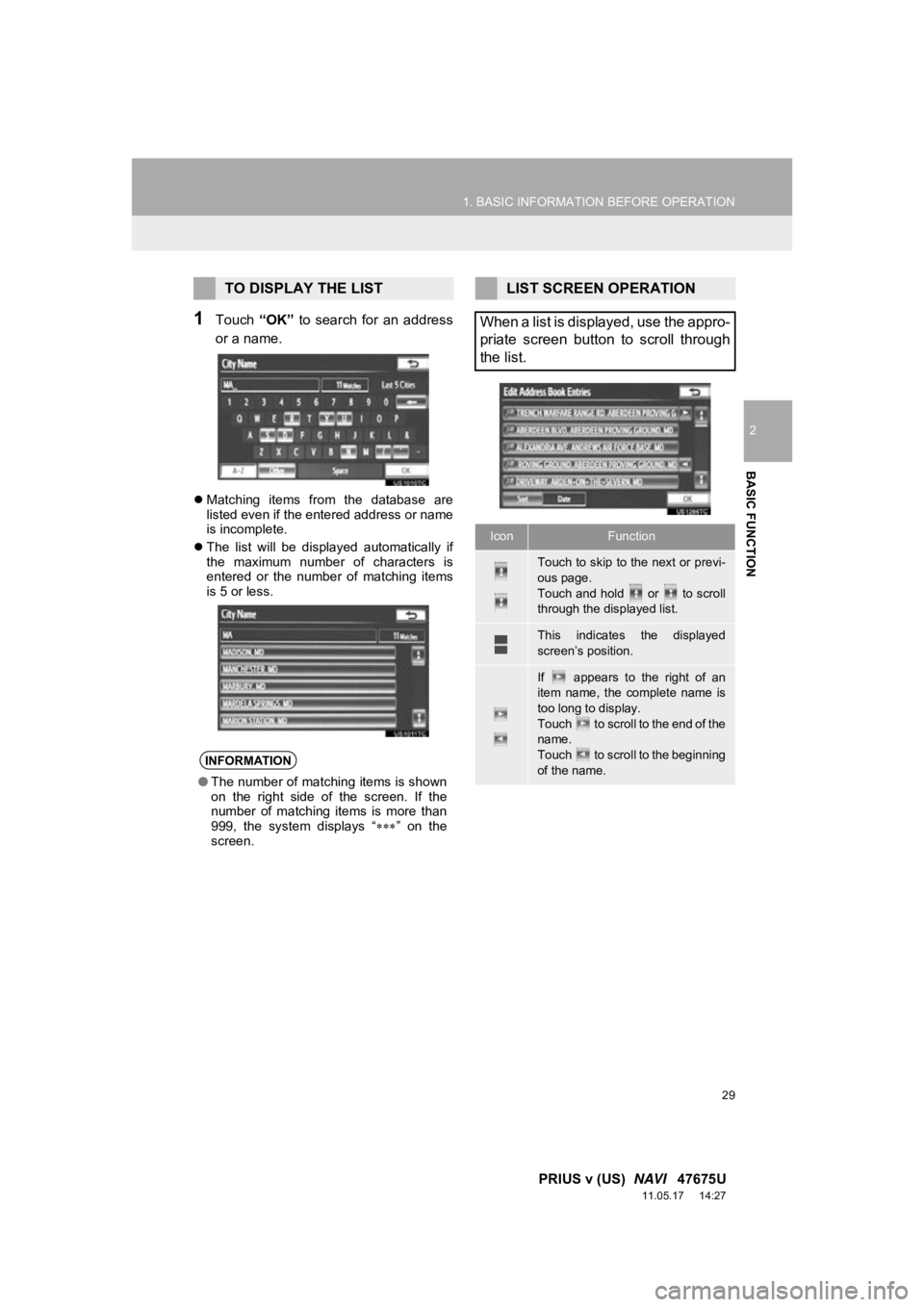
29
1. BASIC INFORMATION BEFORE OPERATION
2
BASIC FUNCTION
PRIUS v (US) NAVI 47675U
11.05.17 14:27
1Touch “OK” to search for an address
or a name.
Matching items from the database are
listed even if the entered address or name
is incomplete.
The list will be displayed automatically if
the maximum number of characters is
entered or the number of matching items
is 5 or less.
TO DISPLAY THE LIST
INFORMATION
●The number of matching items is shown
on the right side of the screen. If the
number of matching items is more than
999, the system displays “ ” on the
screen.
LIST SCREEN OPERATION
When a list is displayed, use the appro-
priate screen button to scroll through
the list.
IconFunction
Touch to skip to the next or previ-
ous page.
Touch and hold or to scroll
through the displayed list.
This indicates the displayed
screen’s position.
If appears to the right of an
item name, the complete name is
too long to display.
Touch to scroll to the end of the
name.
Touch to scroll to the beginning
of the name.
Page 30 of 409
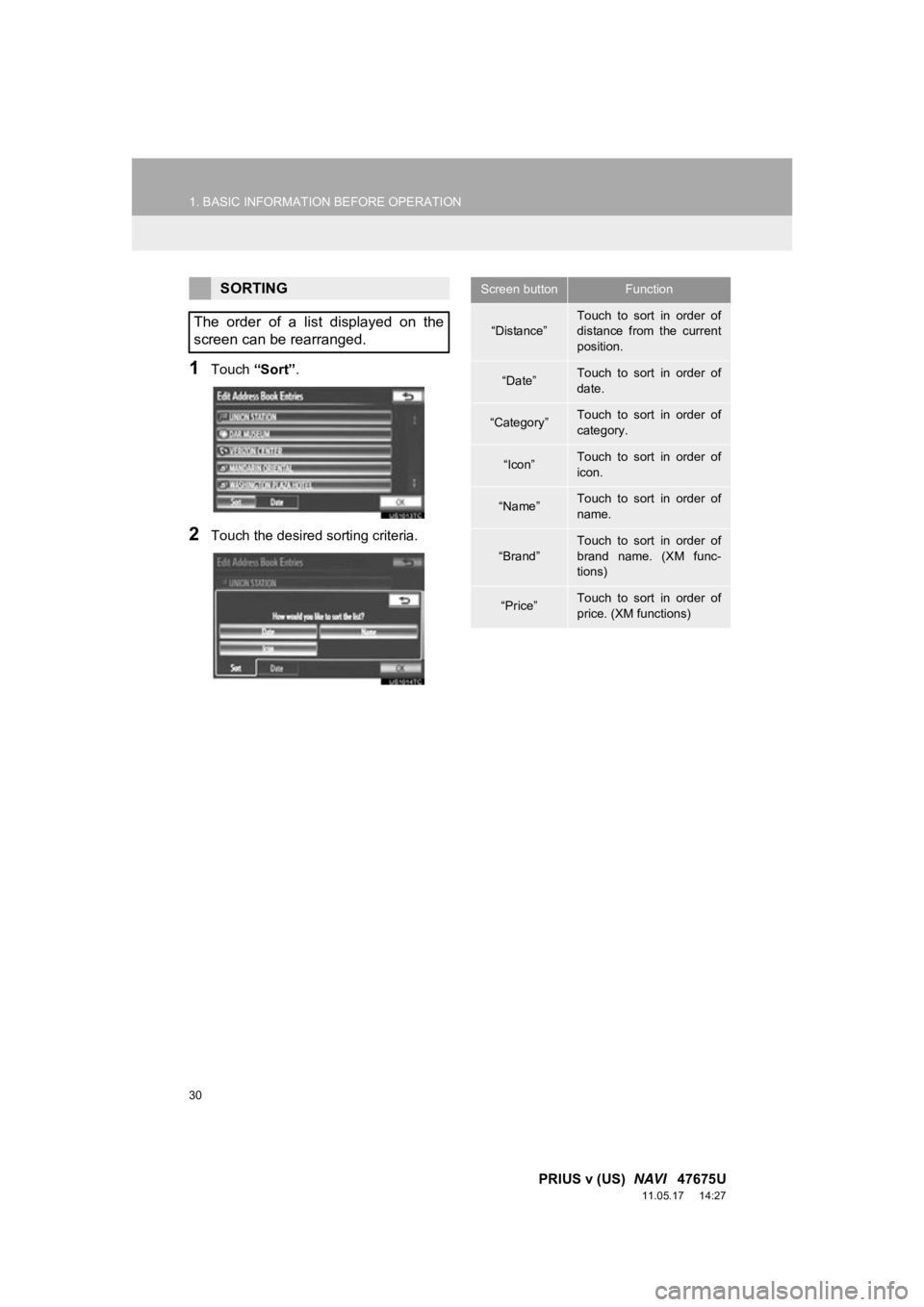
30
1. BASIC INFORMATION BEFORE OPERATION
PRIUS v (US) NAVI 47675U
11.05.17 14:27
1Touch “Sort”.
2Touch the desired sorting criteria.
SORTING
The order of a list displayed on the
screen can be rearranged.Screen buttonFunction
“Distance”Touch to sort in order of
distance from the current
position.
“Date”Touch to sort in order of
date.
“Category”Touch to sort in order of
category.
“Icon”Touch to sort in order of
icon.
“Name”Touch to sort in order of
name.
“Brand”
Touch to sort in order of
brand name. (XM func-
tions)
“Price”Touch to sort in order of
price. (XM functions)