maintenance TOYOTA PRIUS V 2012 Accessories, Audio & Navigation (in English)
[x] Cancel search | Manufacturer: TOYOTA, Model Year: 2012, Model line: PRIUS V, Model: TOYOTA PRIUS V 2012Pages: 409, PDF Size: 6.88 MB
Page 19 of 409
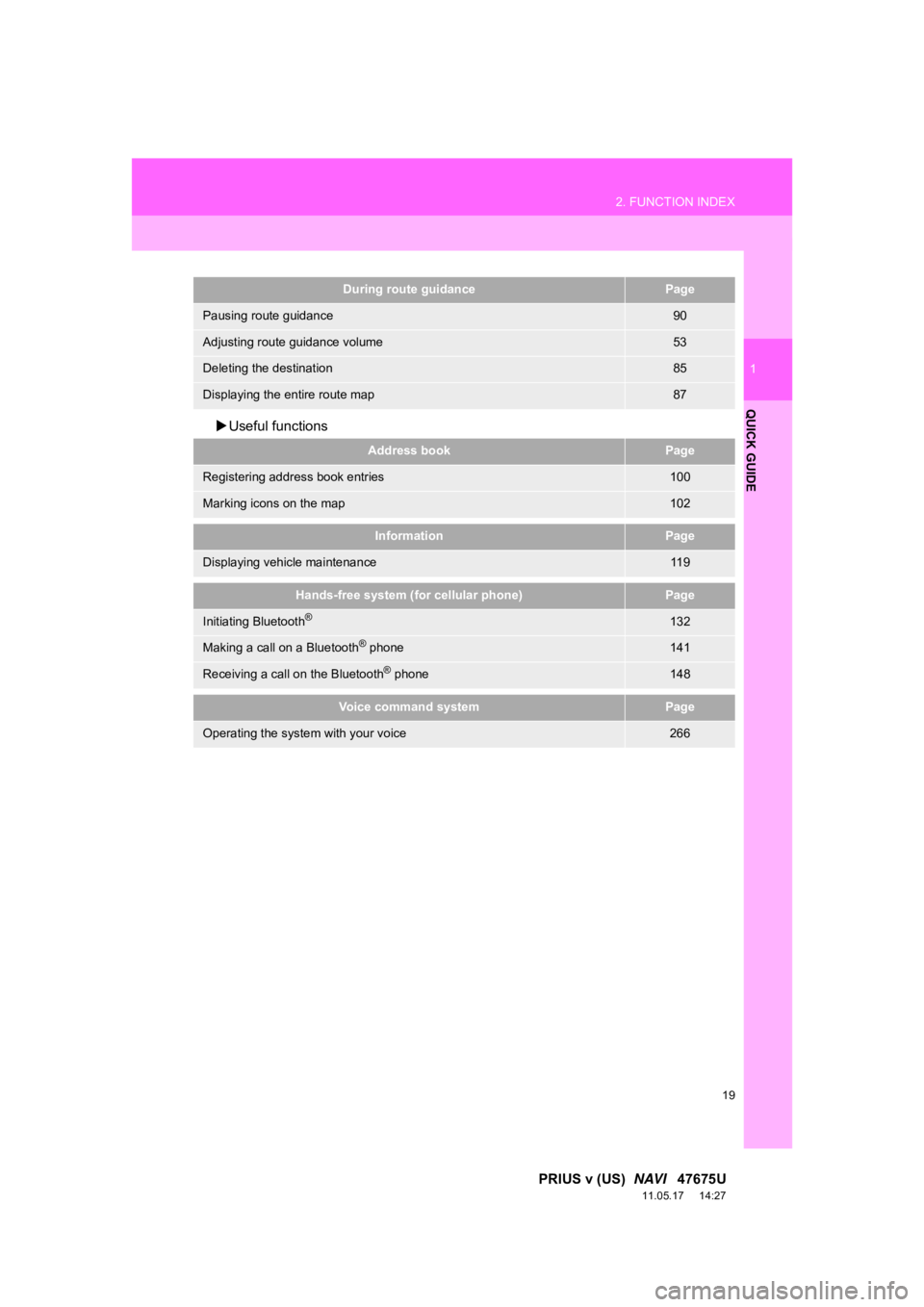
19
2. FUNCTION INDEX
1
QUICK GUIDE
PRIUS v (US) NAVI 47675U
11.05.17 14:27
Useful functions
During route guidancePage
Pausing route guidance90
Adjusting route guidance volume53
Deleting the destination85
Displaying the entire route map87
Address bookPage
Registering address book entries100
Marking icons on the map102
InformationPage
Displaying vehicle maintenance11 9
Hands-free system (for cellular phone)Page
Initiating Bluetooth®132
Making a call on a Bluetooth® phone141
Receiving a call on the Bluetooth® phone148
Voice command systemPage
Operating the system with your voice266
Page 26 of 409
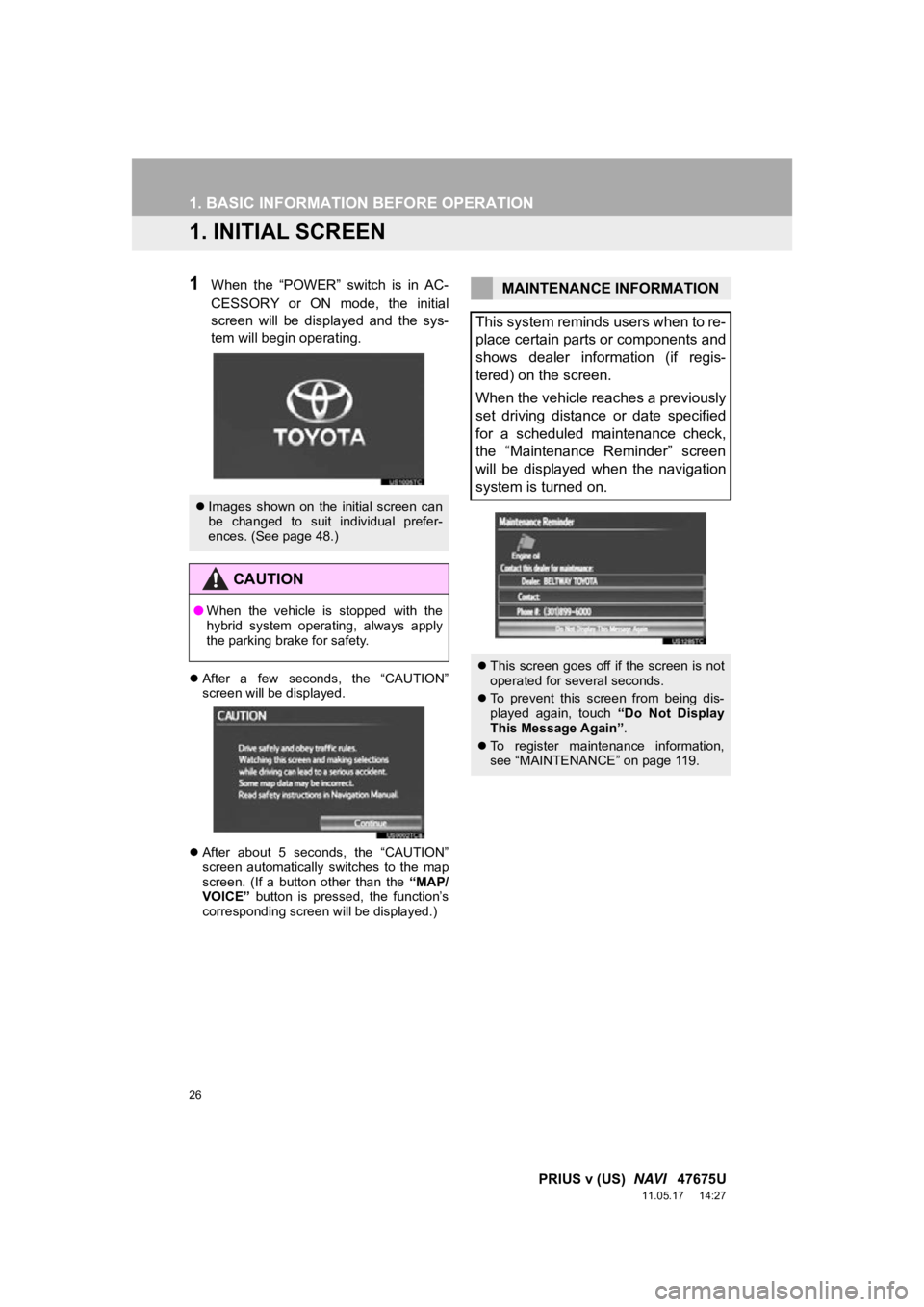
26
PRIUS v (US) NAVI 47675U
11.05.17 14:27
1. BASIC INFORMATION BEFORE OPERATION
1. INITIAL SCREEN
1When the “POWER” switch is in AC-
CESSORY or ON mode, the initial
screen will be displayed and the sys-
tem will begin operating.
After a few seconds, the “CAUTION”
screen will be displayed.
After about 5 seconds, the “CAUTION”
screen automatically switches to the map
screen. (If a button other than the “MAP/
VOICE” button is pressed, the function’s
corresponding screen will be displayed.)
Images shown on the initial screen can
be changed to suit individual prefer-
ences. (See page 48.)
CAUTION
●When the vehicle is stopped with the
hybrid system operating, always apply
the parking brake for safety.
MAINTENANCE INFORMATION
This system reminds users when to re-
place certain parts or components and
shows dealer information (if regis-
tered) on the screen.
When the vehicle reaches a previously
set driving distance or date specified
for a scheduled maintenance check,
the “Maintenance Reminder” screen
will be displayed when the navigation
system is turned on.
This screen goes off if the screen is not
operated for several seconds.
To prevent this screen from being dis-
played again, touch “Do Not Display
This Message Again” .
To register maintenance information,
see “MAINTENANCE” on page 119.
Page 51 of 409
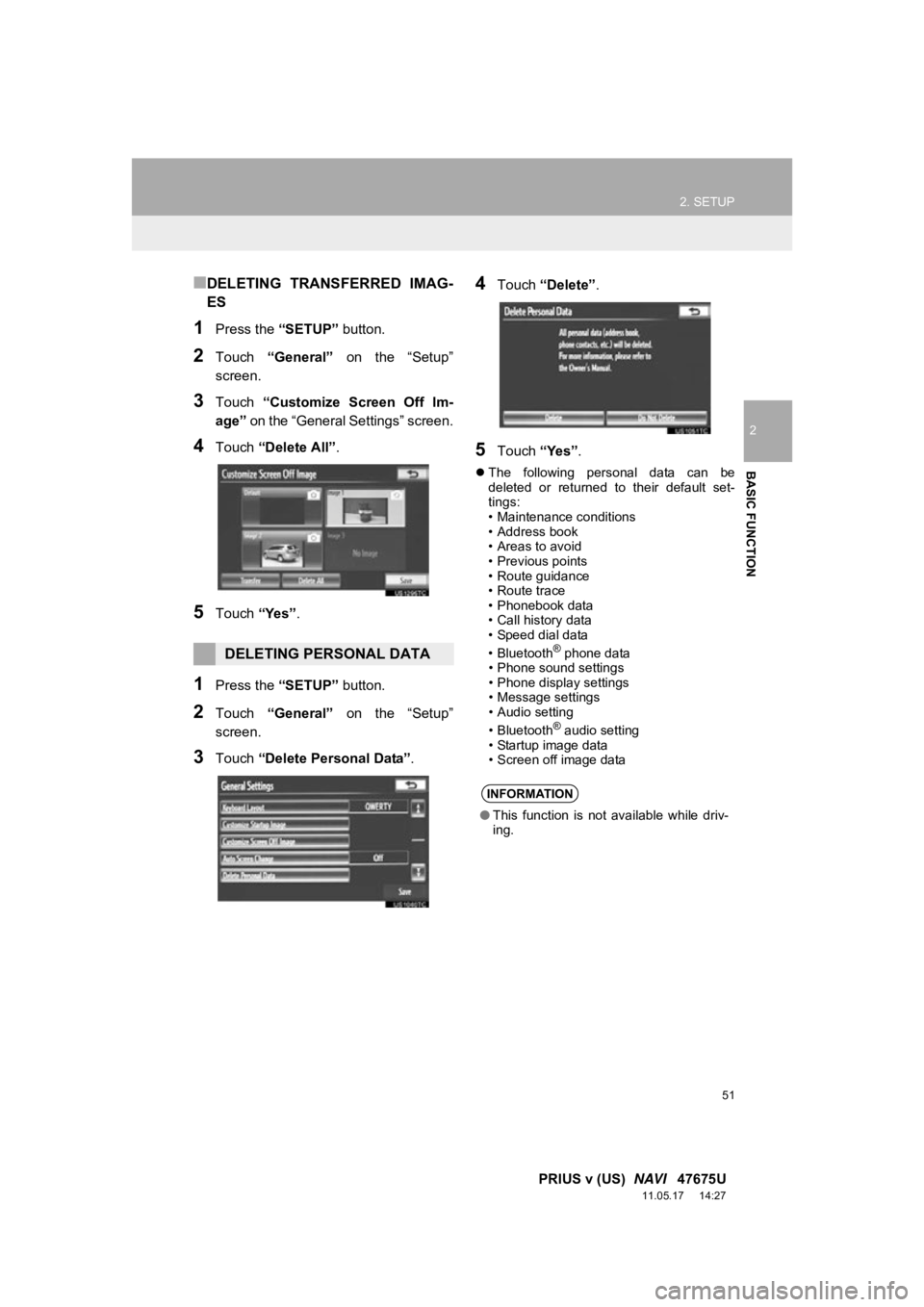
51
2. SETUP
2
BASIC FUNCTION
PRIUS v (US) NAVI 47675U
11.05.17 14:27
■DELETING TRANSFERRED IMAG-
ES
1Press the “SETUP” button.
2Touch “General” on the “Setup”
screen.
3Touch “Customize Screen Off Im-
age” on the “General Settings” screen.
4Touch “Delete All” .
5Touch “Yes”.
1Press the “SETUP” button.
2Touch “General” on the “Setup”
screen.
3Touch “Delete Personal Data” .
4Touch “Delete” .
5Touch “Yes”.
The following personal data can be
deleted or returned to their default set-
tings:
• Maintenance conditions
• Address book
• Areas to avoid
• Previous points
• Route guidance
• Route trace
• Phonebook data
• Call history data
• Speed dial data
•Bluetooth
® phone data
• Phone sound settings
• Phone display settings
• Message settings
• Audio setting
•Bluetooth
® audio setting
• Startup image data
• Screen off image data
DELETING PERSONAL DATA
INFORMATION
● This function is not available while driv-
ing.
Page 55 of 409
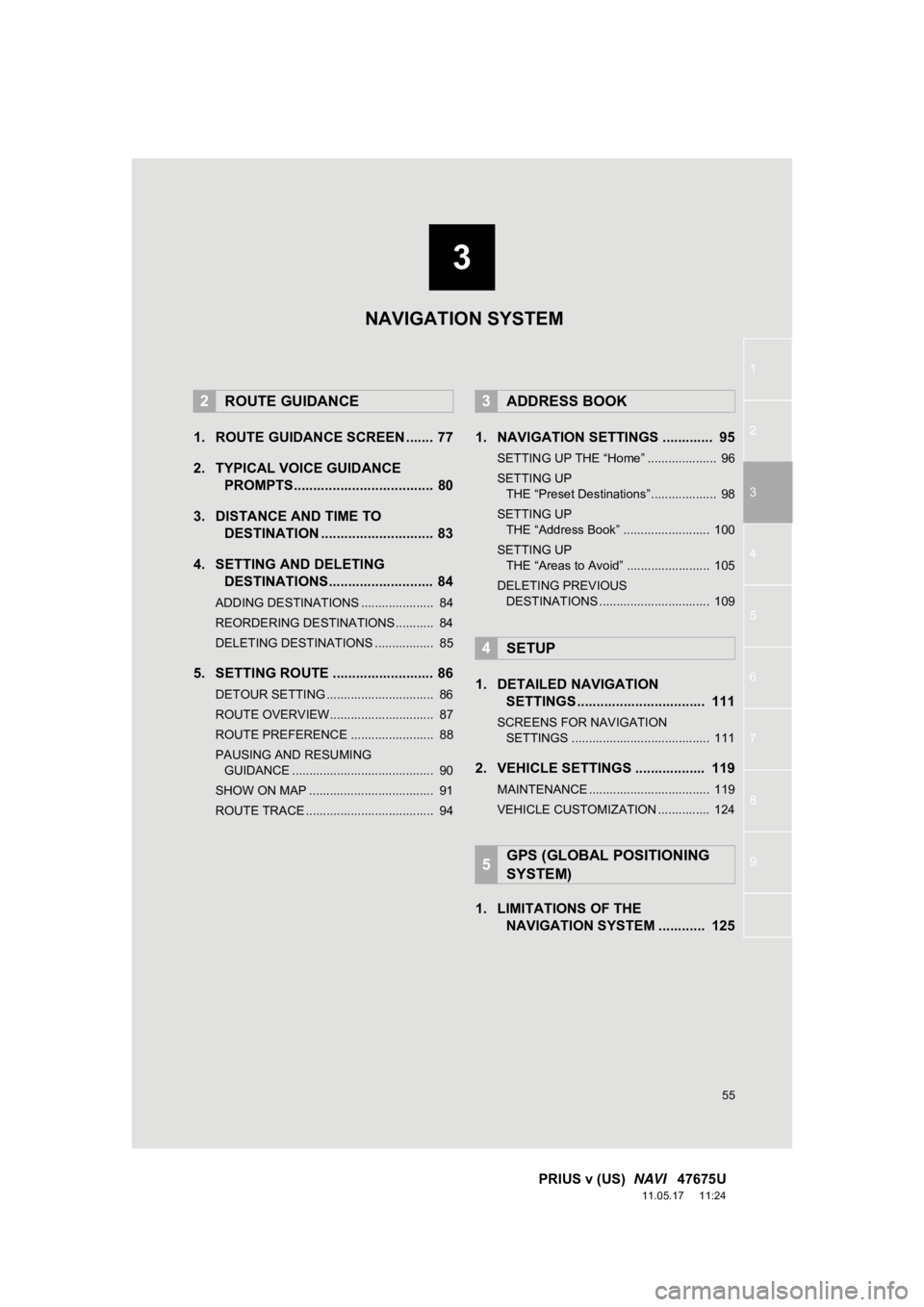
3
55
1
2
3
4
5
6
7
8
9
PRIUS v (US) NAVI 47675U
11.05.17 11:24
1. ROUTE GUIDANCE SCREEN ....... 77
2. TYPICAL VOICE GUIDANCE
PROMPTS.................................... 80
3. DISTANCE AND TIME TO DESTINATION ............................. 83
4. SETTING AND DELETING DESTINATIONS........................... 84
ADDING DESTINATIONS ..................... 84
REORDERING DESTINATIONS ........... 84
DELETING DESTINATIONS ................. 85
5. SETTING ROUTE .......................... 86
DETOUR SETTING ............................... 86
ROUTE OVERVIEW.............................. 87
ROUTE PREFERENCE ........................ 88
PAUSING AND RESUMING
GUIDANCE ......................................... 90
SHOW ON MAP .................................... 91
ROUTE TRACE ..................................... 94
1. NAVIGATION SETTINGS ............. 95
SETTING UP THE “Home” .................... 96
SETTING UP THE “Preset Destinations”................... 98
SETTING UP THE “Address Book” ......................... 100
SETTING UP THE “Areas to Avoid” ........................ 105
DELETING PREVIOUS DESTINATIONS ................................ 109
1. DETAILED NAVIGATION SETTINGS ................................. 111
SCREENS FOR NAVIGATION
SETTINGS ........................................ 111
2. VEHICLE SETTINGS .................. 119
MAINTENANCE ................................... 119
VEHICLE CUSTOMIZATION ............... 124
1. LIMITATIONS OF THE NAVIGATION SYSTEM ............ 125
2ROUTE GUIDANCE3ADDRESS BOOK
4SETUP
5GPS (GLOBAL POSITIONING
SYSTEM)
NAVIGATION SYSTEM
Page 119 of 409
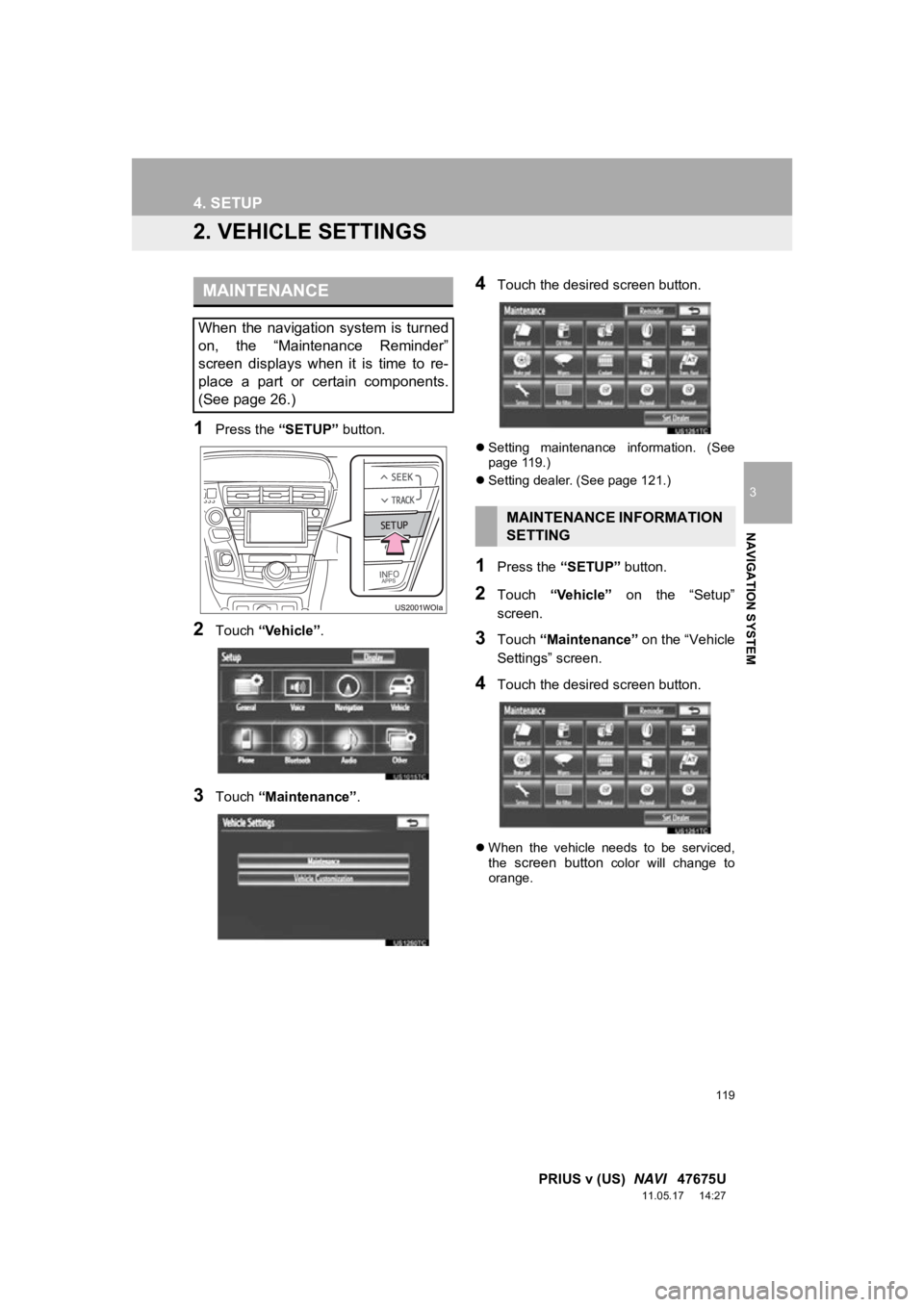
119
4. SETUP
3
NAVIGATION SYSTEM
PRIUS v (US) NAVI 47675U
11.05.17 14:27
2. VEHICLE SETTINGS
1Press the “SETUP” button.
2Touch “Vehicle”.
3Touch “Maintenance” .
4Touch the desired screen button.
Setting maintenance information. (See
page 119.)
Setting dealer. (See page 121.)
1Press the “SETUP” button.
2Touch “Vehicle” on the “Setup”
screen.
3Touch “Maintenance” on the “Vehicle
Settings” screen.
4Touch the desired screen button.
When the vehicle needs to be serviced,
the screen button color will change to
orange.
MAINTENANCE
When the navigation system is turned
on, the “Maintenance Reminder”
screen displays when it is time to re-
place a part or certain components.
(See page 26.)
MAINTENANCE INFORMATION
SETTING
Page 120 of 409
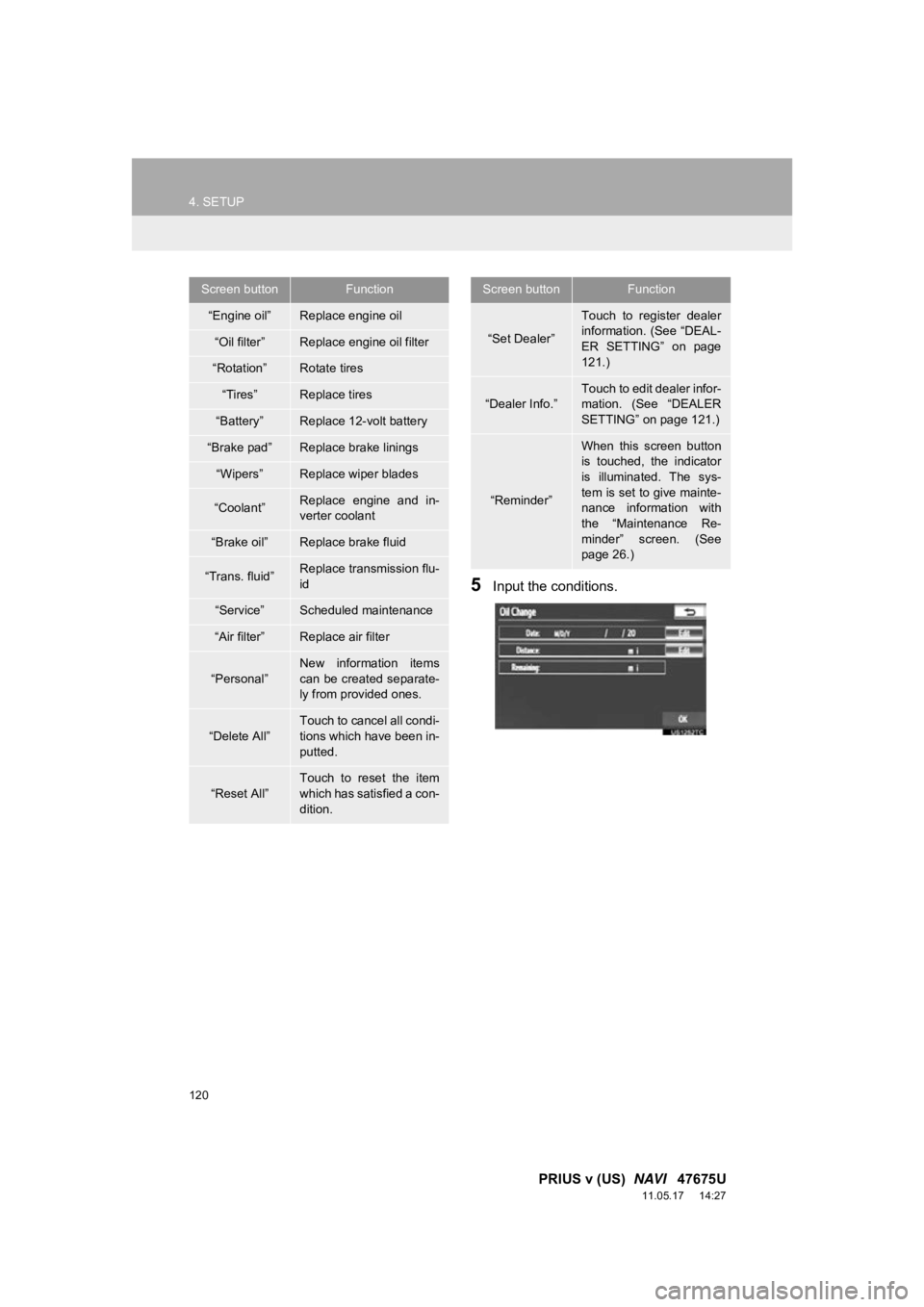
120
4. SETUP
PRIUS v (US) NAVI 47675U
11.05.17 14:27
5Input the conditions.
Screen buttonFunction
“Engine oil”Replace engine oil
“Oil filter”Replace engine oil filter
“Rotation”Rotate tires
“Tires”Replace tires
“Battery”Replace 12-volt battery
“Brake pad”Replace brake linings
“Wipers”Replace wiper blades
“Coolant”Replace engine and in-
verter coolant
“Brake oil”Replace brake fluid
“Trans. fluid”Replace transmission flu-
id
“Service”Scheduled maintenance
“Air filter”Replace air filter
“Personal”
New information items
can be created separate-
ly from provided ones.
“Delete All”Touch to cancel all condi-
tions which have been in-
putted.
“Reset All”
Touch to reset the item
which has satisfied a con-
dition.
“Set Dealer”
Touch to register dealer
information. (See “DEAL-
ER SETTING” on page
121.)
“Dealer Info.”
Touch to edit dealer infor-
mation. (See “DEALER
SETTING” on page 121.)
“Reminder”
When this screen button
is touched, the indicator
is illuminated. The sys-
tem is set to give mainte-
nance information with
the “Maintenance Re-
minder” screen. (See
page 26.)
Screen buttonFunction
Page 121 of 409
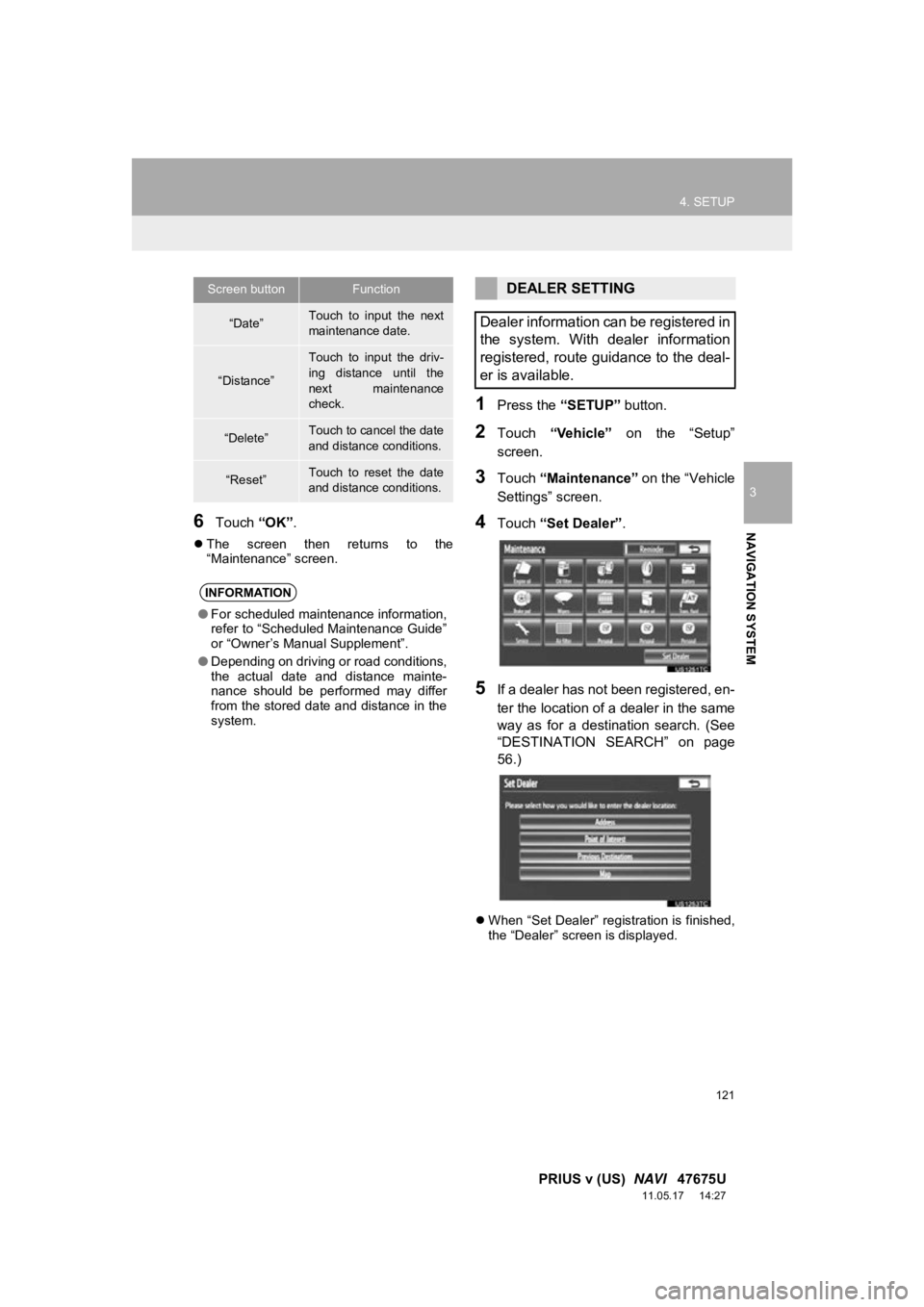
121
4. SETUP
3
NAVIGATION SYSTEM
PRIUS v (US) NAVI 47675U
11.05.17 14:27
6Touch “OK”.
The screen then returns to the
“Maintenance” screen.
1Press the “SETUP” button.
2Touch “Vehicle” on the “Setup”
screen.
3Touch “Maintenance” on the “Vehicle
Settings” screen.
4Touch “Set Dealer” .
5If a dealer has not been registered, en-
ter the location of a dealer in the same
way as for a destination search. (See
“DESTINATION SEARCH” on page
56.)
When “Set Dealer” registration is finished,
the “Dealer” screen is displayed.
Screen buttonFunction
“Date”Touch to input the next
maintenance date.
“Distance”
Touch to input the driv-
ing distance until the
next maintenance
check.
“Delete”Touch to cancel the date
and distance conditions.
“Reset”Touch to reset the date
and distance conditions.
INFORMATION
●For scheduled maintenance information,
refer to “Scheduled Maintenance Guide”
or “Owner’s Manual Supplement”.
● Depending on driving or road conditions,
the actual date and distance mainte-
nance should be performed may differ
from the stored date and distance in the
system.
DEALER SETTING
Dealer information can be registered in
the system. With dealer information
registered, route guidance to the deal-
er is available.
Page 330 of 409
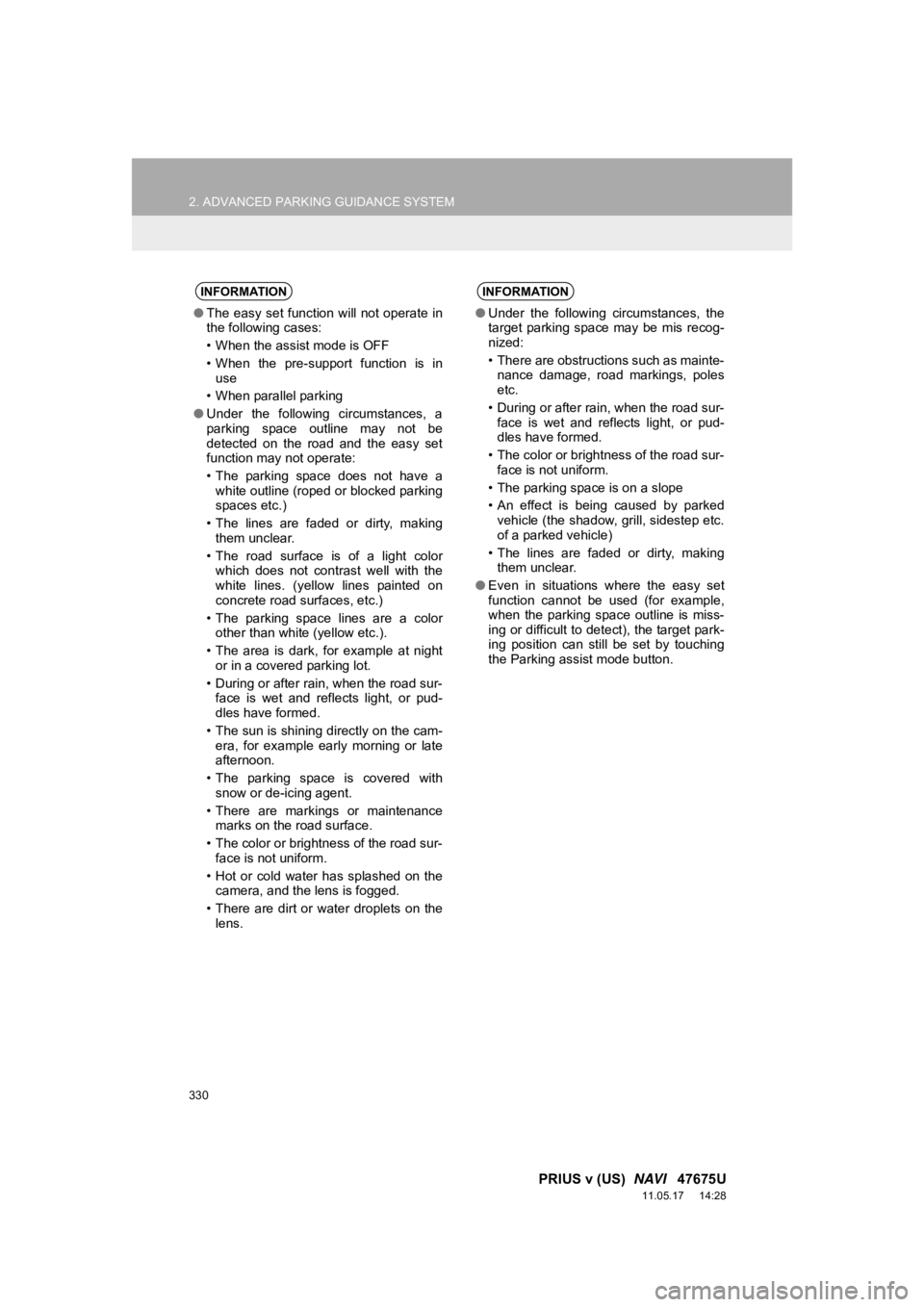
330
2. ADVANCED PARKING GUIDANCE SYSTEM
PRIUS v (US) NAVI 47675U
11.05.17 14:28
INFORMATION
●The easy set function will not operate in
the following cases:
• When the assist mode is OFF
• When the pre-support function is in
use
• When parallel parking
● Under the following circumstances, a
parking space outline may not be
detected on the road and the easy set
function may not operate:
• The parking space does not have a
white outline (roped or blocked parking
spaces etc.)
• The lines are faded or dirty, making them unclear.
• The road surface is of a light color which does not contrast well with the
white lines. (yellow lines painted on
concrete road surfaces, etc.)
• The parking space lines are a color other than white (yellow etc.).
• The area is dark, for example at night or in a covered parking lot.
• During or after rain, when the road sur- face is wet and reflects light, or pud-
dles have formed.
• The sun is shining directly on the cam- era, for example early morning or late
afternoon.
• The parking space is covered with snow or de-icing agent.
• There are markings or maintenance marks on the road surface.
• The color or brightness of the road sur- face is not uniform.
• Hot or cold water has splashed on the camera, and the lens is fogged.
• There are dirt or water droplets on the lens.
INFORMATION
● Under the following circumstances, the
target parking space may be mis recog-
nized:
• There are obstructions such as mainte-
nance damage, road markings, poles
etc.
• During or after rain, when the road sur- face is wet and reflects light, or pud-
dles have formed.
• The color or brightness of the road sur- face is not uniform.
• The parking space is on a slope
• An effect is being caused by parked vehicle (the shadow, grill, sidestep etc.
of a parked vehicle)
• The lines are faded or dirty, making them unclear.
● Even in situations where the easy set
function cannot be used (for example,
when the parking space outline is miss-
ing or difficult to detect), the target park-
ing position can still be set by touching
the Parking assist mode button.
Page 339 of 409
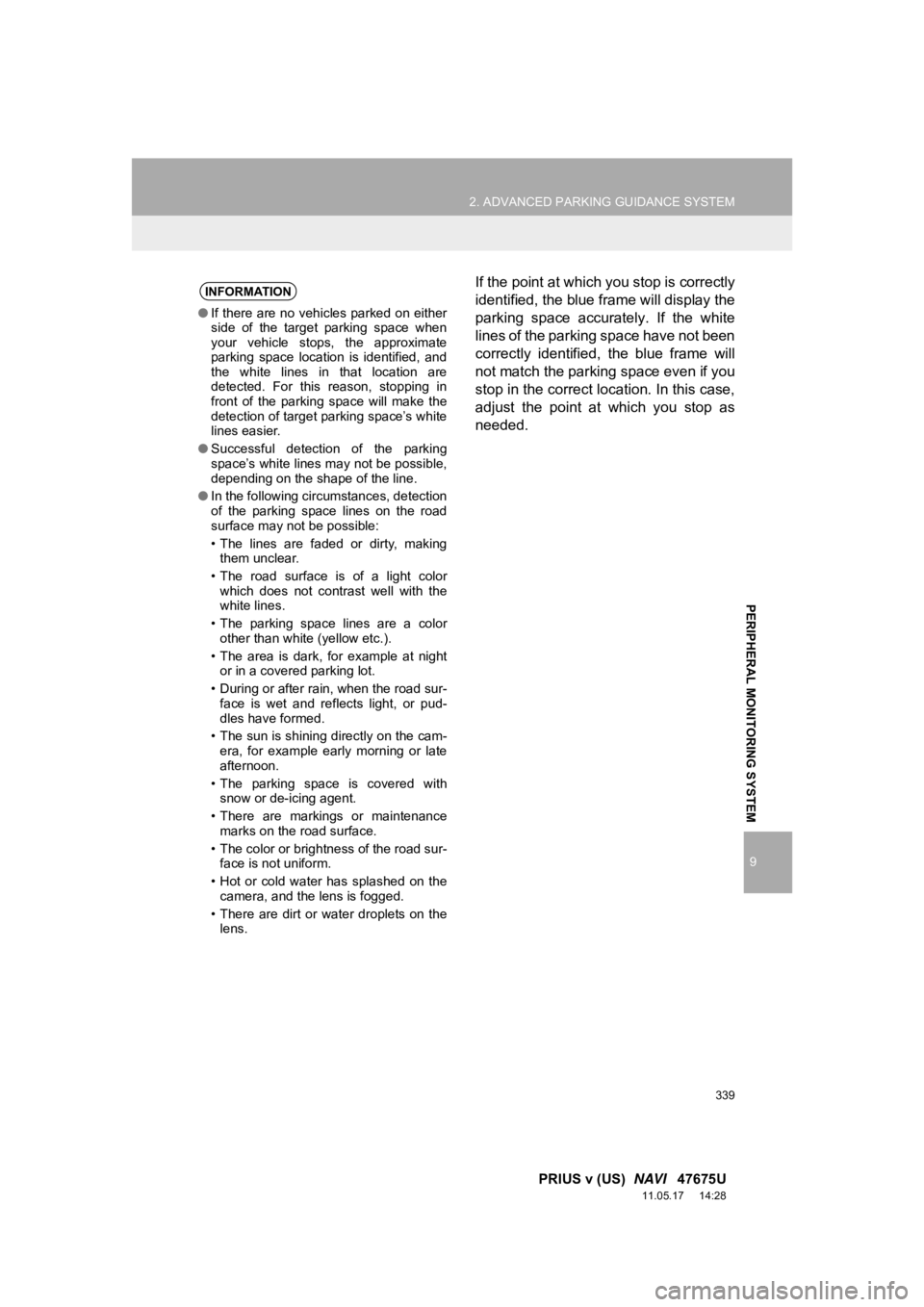
339
2. ADVANCED PARKING GUIDANCE SYSTEM
9
PRIUS v (US) NAVI 47675U
11.05.17 14:28
PERIPHERAL MONITORING SYSTEM
If the point at which you stop is correctly
identified, the blue frame will display the
parking space accurately. If the white
lines of the parking space have not been
correctly identified, the blue frame will
not match the parking space even if you
stop in the correct location. In this case,
adjust the point at which you stop as
needed.INFORMATION
●If there are no vehicles parked on either
side of the target parking space when
your vehicle stops, the approximate
parking space location is identified, and
the white lines in that location are
detected. For this reason, stopping in
front of the parking space will make the
detection of target parking space’s white
lines easier.
● Successful detection of the parking
space’s white lines may not be possible,
depending on the shape of the line.
● In the following circumstances, detection
of the parking space lines on the road
surface may not be possible:
• The lines are faded or dirty, making
them unclear.
• The road surface is of a light color which does not contrast well with the
white lines.
• The parking space lines are a color other than white (yellow etc.).
• The area is dark, for example at night or in a covered parking lot.
• During or after rain, when the road sur- face is wet and reflects light, or pud-
dles have formed.
• The sun is shining directly on the cam- era, for example early morning or late
afternoon.
• The parking space is covered with snow or de-icing agent.
• There are markings or maintenance marks on the road surface.
• The color or brightness of the road sur- face is not uniform.
• Hot or cold water has splashed on the camera, and the lens is fogged.
• There are dirt or water droplets on the lens.
Page 380 of 409
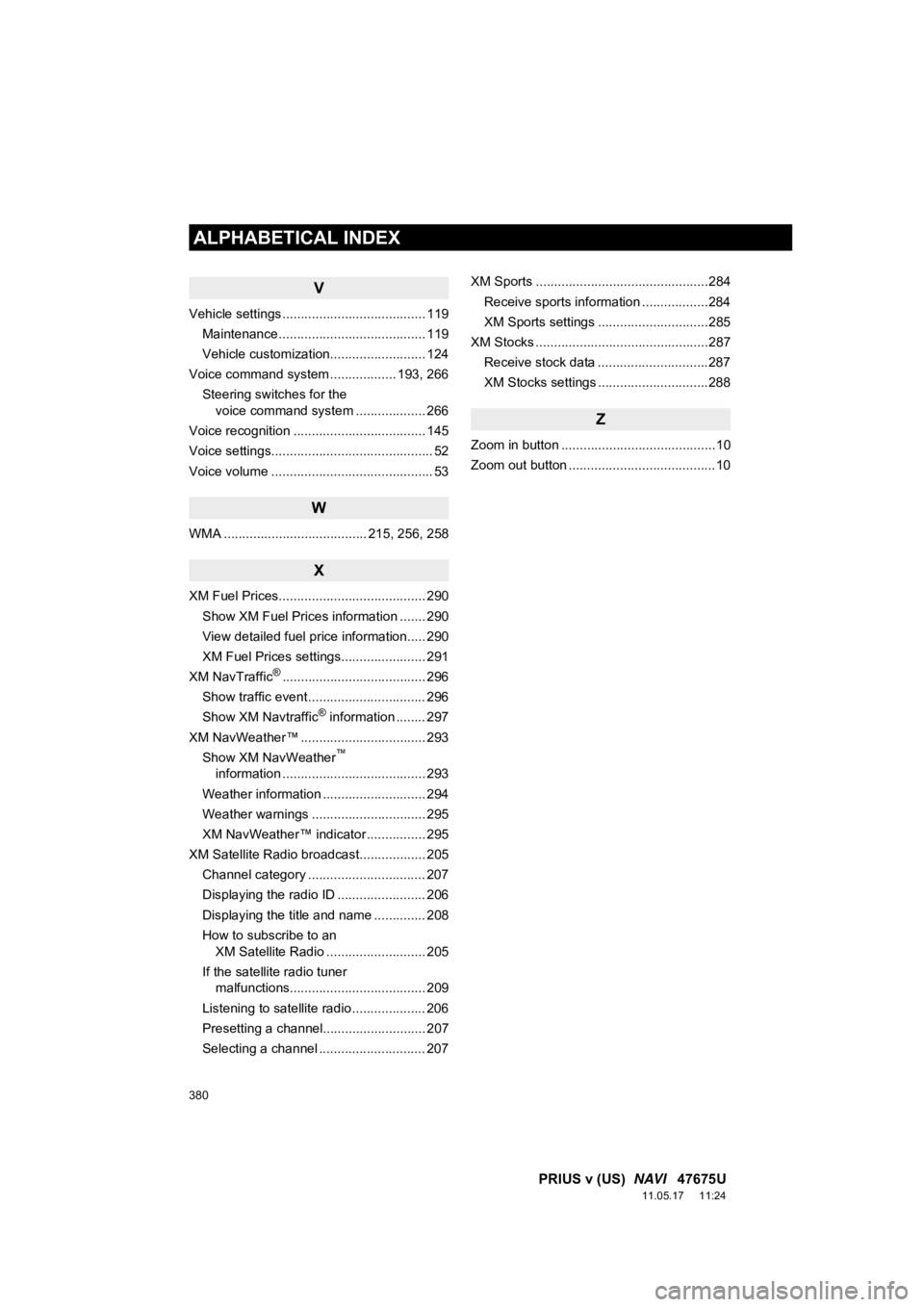
380
ALPHABETICAL INDEX
PRIUS v (US) NAVI 47675U
11.05.17 11:24
V
Vehicle settings ....................................... 119
Maintenance ........................................ 119
Vehicle customization.......................... 124
Voice command system .................. 193, 266 Steering switches for the voice command system ................... 266
Voice recognition .................................... 145
Voice settings............................................ 52
Voice volume ............................................ 53
W
WMA ....................................... 215, 256, 258
X
XM Fuel Prices........................................ 290
Show XM Fuel Prices information ....... 290
View detailed fuel price information..... 290
XM Fuel Prices settings....................... 291
XM NavTraffic
®....................................... 296
Show traffic event ................................ 296
Show XM Navtraffic
® information ........ 297
XM NavWeather™ .................................. 293 Show XM NavWeather
™
information ....................................... 293
Weather information ............................ 294
Weather warnings ............................... 295
XM NavWeather™ indicator ................ 295
XM Satellite Radio broadcast.................. 205 Channel category ................................ 207
Displaying the radio ID ........................ 206
Displaying the title and name .............. 208
How to subscribe to an XM Satellite Radio ........................... 205
If the satellite radio tuner malfunctions..................................... 209
Listening to satellite radio .................... 206
Presetting a channel............................ 207
Selecting a channel ............................. 207 XM Sports ...............................................284
Receive sports information ..................284
XM Sports settings ..............................285
XM Stocks ...............................................287
Receive stock data ..............................287
XM Stocks settings ..............................288
Z
Zoom in button ..........................................10
Zoom out button ........................................10