USB TOYOTA PRIUS V 2012 Accessories, Audio & Navigation (in English)
[x] Cancel search | Manufacturer: TOYOTA, Model Year: 2012, Model line: PRIUS V, Model: TOYOTA PRIUS V 2012Pages: 228, PDF Size: 3.73 MB
Page 149 of 228
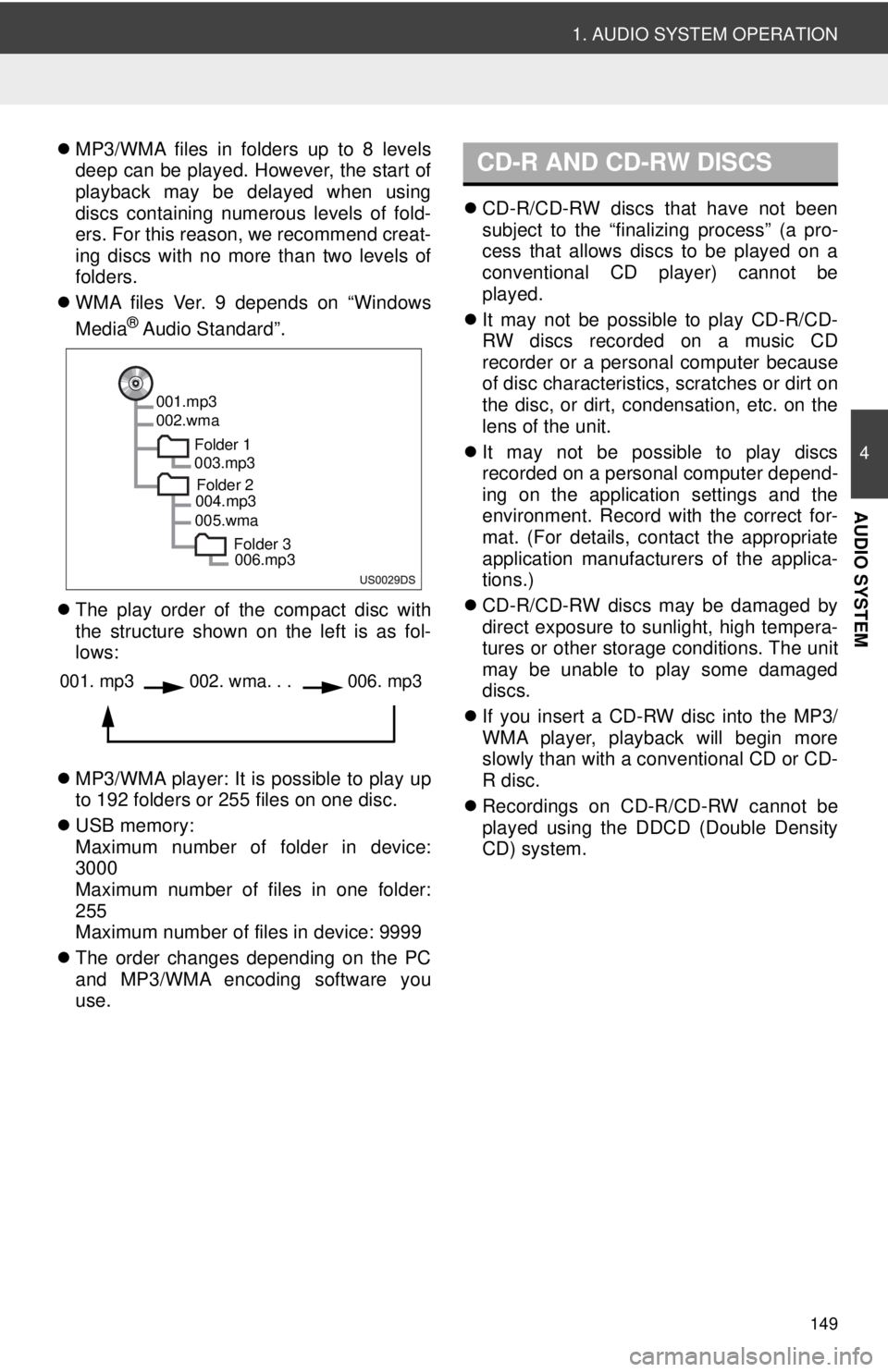
149
1. AUDIO SYSTEM OPERATION
4
AUDIO SYSTEM
MP3/WMA files in folders up to 8 levels
deep can be played. However, the start of
playback may be delayed when using
discs containing numerous levels of fold-
ers. For this reason, we recommend creat-
ing discs with no more than two levels of
folders.
WMA files Ver. 9 depends on “Windows
Media
® Audio Standard”.
The play order of the compact disc with
the structure shown on the left is as fol-
lows:
MP3/WMA player: It is possible to play up
to 192 folders or 255 files on one disc.
USB memory:
Maximum number of folder in device:
3000
Maximum number of files in one folder:
255
Maximum number of files in device: 9999
The order changes depending on the PC
and MP3/WMA encoding software you
use.
CD-R/CD-RW discs that have not been
subject to the “finalizing process” (a pro-
cess that allows discs to be played on a
conventional CD player) cannot be
played.
It may not be possible to play CD-R/CD-
RW discs recorded on a music CD
recorder or a personal computer because
of disc characteristics, scratches or dirt on
the disc, or dirt, condensation, etc. on the
lens of the unit.
It may not be possible to play discs
recorded on a personal computer depend-
ing on the application settings and the
environment. Record with the correct for-
mat. (For details, contact the appropriate
application manufacturers of the applica-
tions.)
CD-R/CD-RW discs may be damaged by
direct exposure to sunlight, high tempera-
tures or other storage conditions. The unit
may be unable to play some damaged
discs.
If you insert a CD-RW disc into the MP3/
WMA player, playback will begin more
slowly than with a conventional CD or CD-
R disc.
Recordings on CD-R/CD-RW cannot be
played using the DDCD (Double Density
CD) system.
001.mp3
002.wma
Folder 1003.mp3
Folder 2
004.mp3
005.wma
Folder 3006.mp3
001. mp3002. wma. . . 006. mp3
CD-R AND CD-RW DISCS
Page 153 of 228
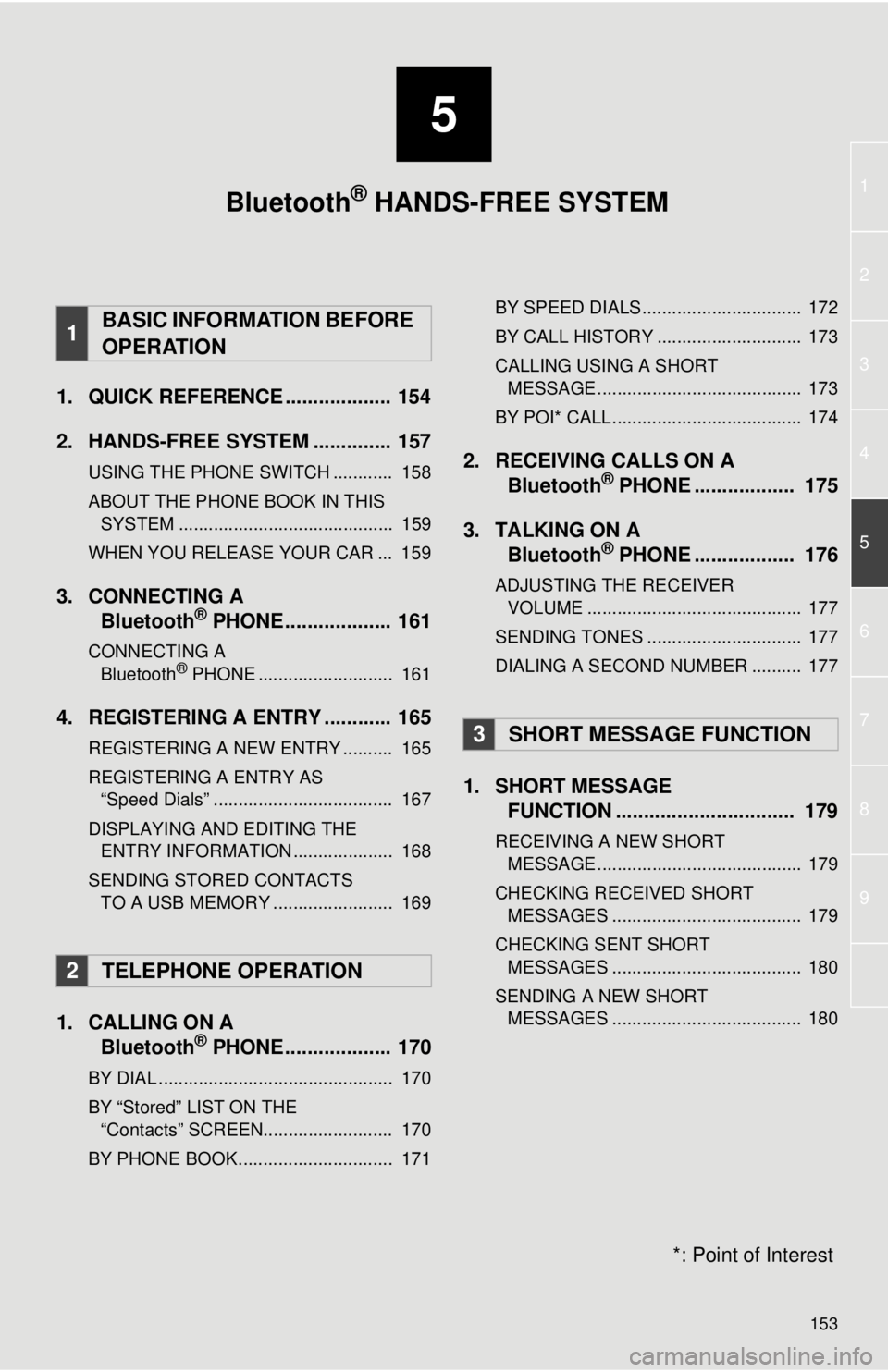
5
153
1
2
3
4
5
6
7
8
9
1. QUICK REFERENCE ................... 154
2. HANDS-FREE SYSTEM .............. 157
USING THE PHONE SWITCH ............ 158
ABOUT THE PHONE BOOK IN THIS SYSTEM ........................................... 159
WHEN YOU RELEASE YOUR CAR ... 159
3. CONNECTING A Bluetooth® PHONE................... 161
CONNECTING A
Bluetooth® PHONE ........................... 161
4. REGISTERING A ENTRY ............ 165
REGISTERING A NEW ENTRY .......... 165
REGISTERING A ENTRY AS “Speed Dials” .................................... 167
DISPLAYING AND EDITING THE ENTRY INFORMATION .................... 168
SENDING STORED CONTACTS TO A USB MEMORY ........................ 169
1. CALLING ON A Bluetooth® PHONE................... 170
BY DIAL ............................................... 170
BY “Stored” LIST ON THE
“Contacts” SCREEN.......................... 170
BY PHONE BOOK............................... 171 BY SPEED DIALS................................ 172
BY CALL HISTORY ............................. 173
CALLING USING A SHORT
MESSAGE ......................................... 173
BY POI* CALL...................................... 174
2. RECEIVING CALLS ON A Bluetooth® PHONE .................. 175
3. TALKING ON A Bluetooth
® PHONE .................. 176
ADJUSTING THE RECEIVER
VOLUME ........................................... 177
SENDING TONES ............................... 177
DIALING A SECOND NUMBER .......... 177
1. SHORT MESSAGE FUNCTION ...... ....................... ... 179
RECEIVING A NEW SHORT
MESSAGE ......................................... 179
CHECKING RECEIVED SHORT MESSAGES ...................................... 179
CHECKING SENT SHORT MESSAGES ...................................... 180
SENDING A NEW SHORT MESSAGES ...................................... 180
1BASIC INFORMATION BEFORE
OPERATION
2TELEPHONE OPERATION
3SHORT MESSAGE FUNCTION
Bluetooth® HANDS-FREE SYSTEM
*: Point of Interest
Page 166 of 228
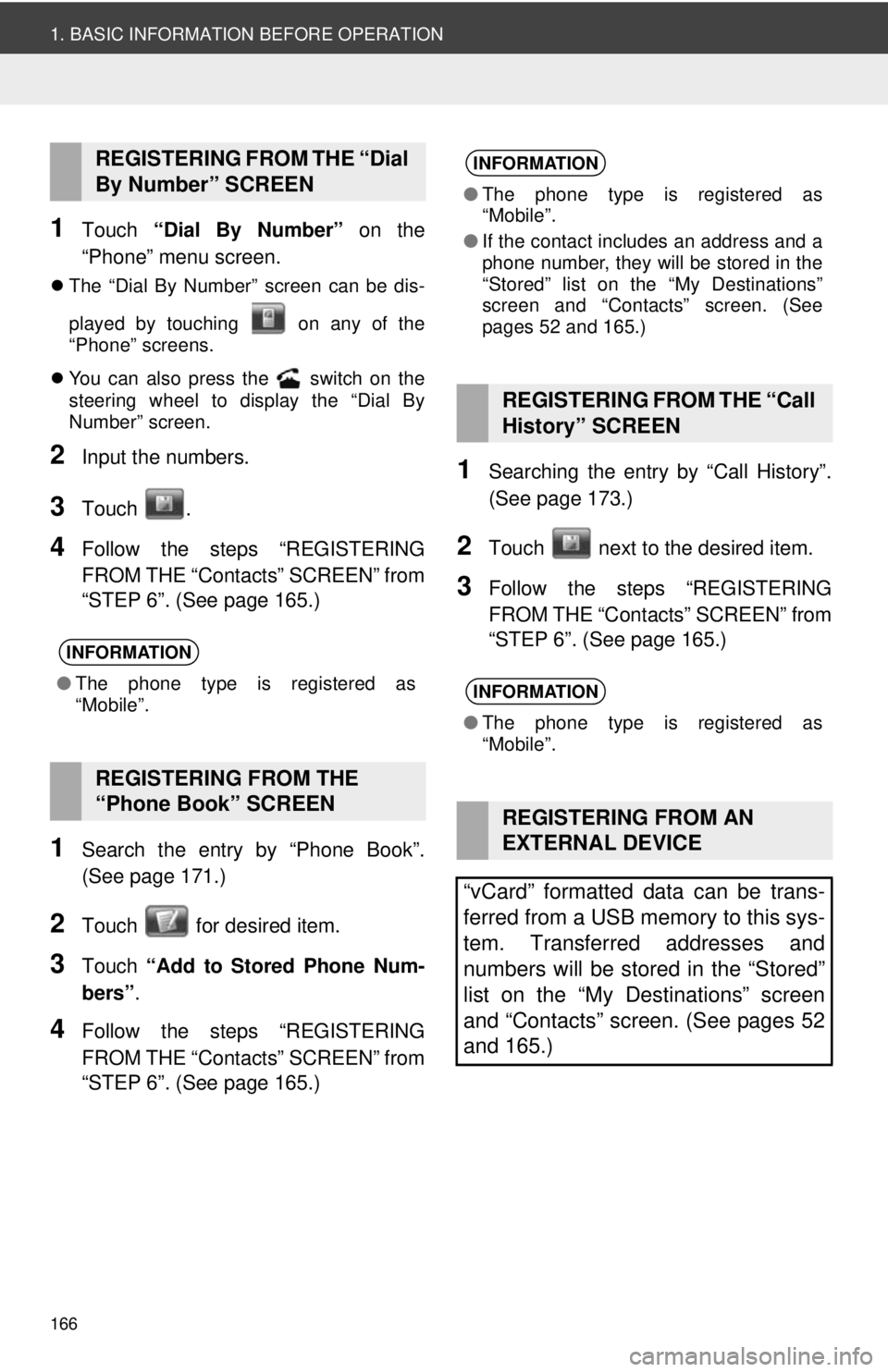
166
1. BASIC INFORMATION BEFORE OPERATION
1Touch “Dial By Number” on the
“Phone” menu screen.
The “Dial By Number” screen can be dis-
played by touching on any of the
“Phone” screens.
You can also press the switch on the
steering wheel to display the “Dial By
Number” screen.
2Input the numbers.
3Touch .
4Follow the steps “REGISTERING
FROM THE “Contacts” SCREEN” from
“STEP 6”. (See page 165.)
1Search the entry by “Phone Book”.
(See page 171.)
2Touch for desired item.
3Touch “Add to Stored Phone Num-
bers” .
4Follow the steps “REGISTERING
FROM THE “Contacts” SCREEN” from
“STEP 6”. (See page 165.)
1Searching the entry by “Call History”.
(See page 173.)
2Touch next to the desired item.
3Follow the steps “REGISTERING
FROM THE “Contacts” SCREEN” from
“STEP 6”. (See page 165.)
REGISTERING FROM THE “Dial
By Number” SCREEN
INFORMATION
●The phone type is registered as
“Mobile”.
REGISTERING FROM THE
“Phone Book” SCREEN
INFORMATION
●The phone type is registered as
“Mobile”.
● If the contact includes an address and a
phone number, they will be stored in the
“Stored” list on the “My Destinations”
screen and “Contacts” screen. (See
pages 52 and 165.)
REGISTERING FROM THE “Call
History” SCREEN
INFORMATION
●The phone type is registered as
“Mobile”.
REGISTERING FROM AN
EXTERNAL DEVICE
“vCard” formatted data can be trans-
ferred from a USB memory to this sys-
tem. Transferred addresses and
numbers will be stored in the “Stored”
list on the “My Destinations” screen
and “Contacts” screen. (See pages 52
and 165.)
Page 169 of 228
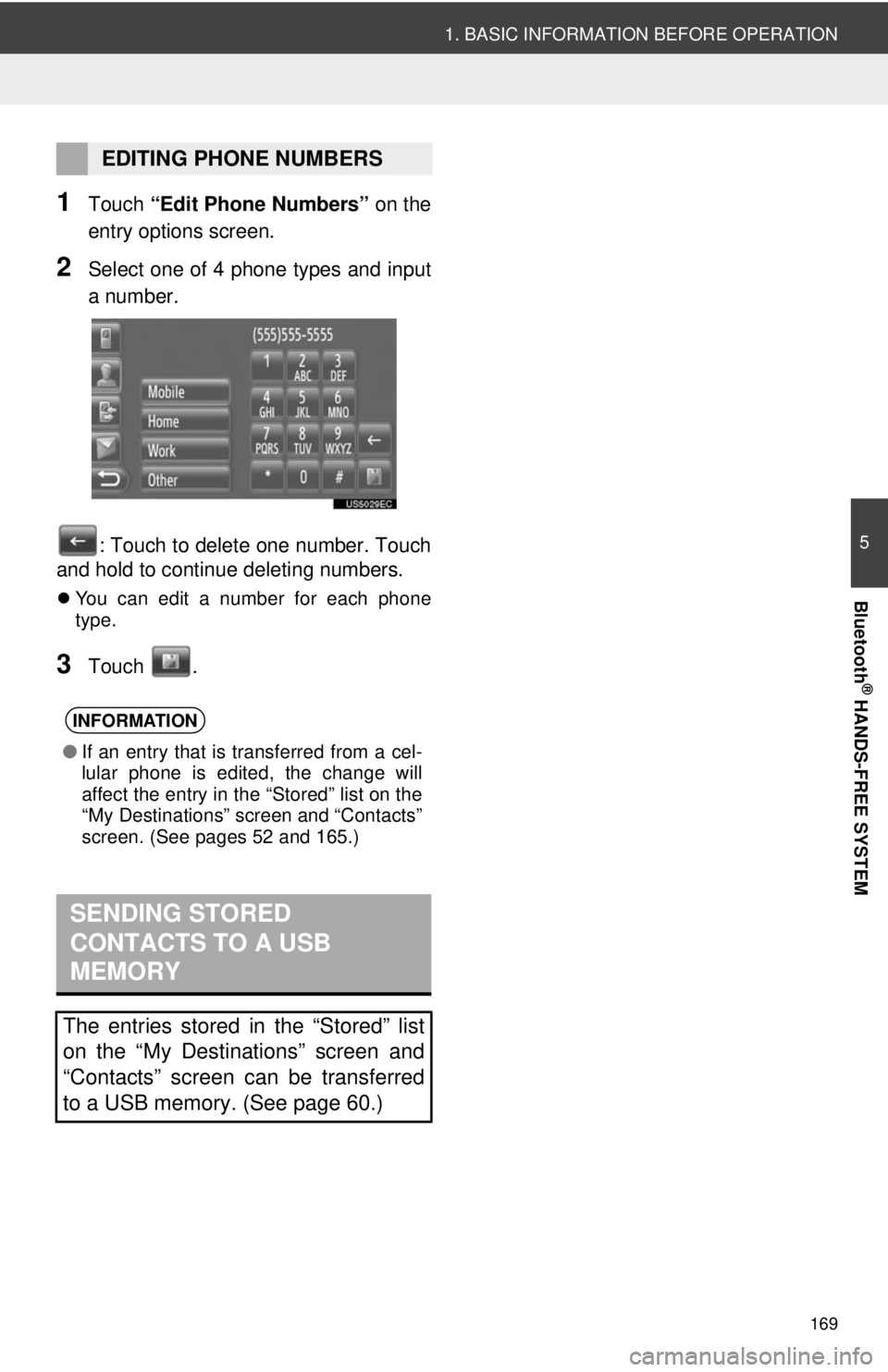
169
1. BASIC INFORMATION BEFORE OPERATION
5
Bluetooth
® HANDS-FREE SYSTEM
1Touch “Edit Phone Numbers” on the
entry options screen.
2Select one of 4 phone types and input
a number.
: Touch to delete one number. Touch
and hold to continue deleting numbers.
You can edit a number for each phone
type.
3Touch .
EDITING PHONE NUMBERS
INFORMATION
●If an entry that is transferred from a cel-
lular phone is edited, the change will
affect the entry in the “Stored” list on the
“My Destinations” screen and “Contacts”
screen. (See pages 52 and 165.)
SENDING STORED
CONTACTS TO A USB
MEMORY
The entries stored in the “Stored” list
on the “My Destinations” screen and
“Contacts” screen can be transferred
to a USB memory. (See page 60.)
Page 198 of 228
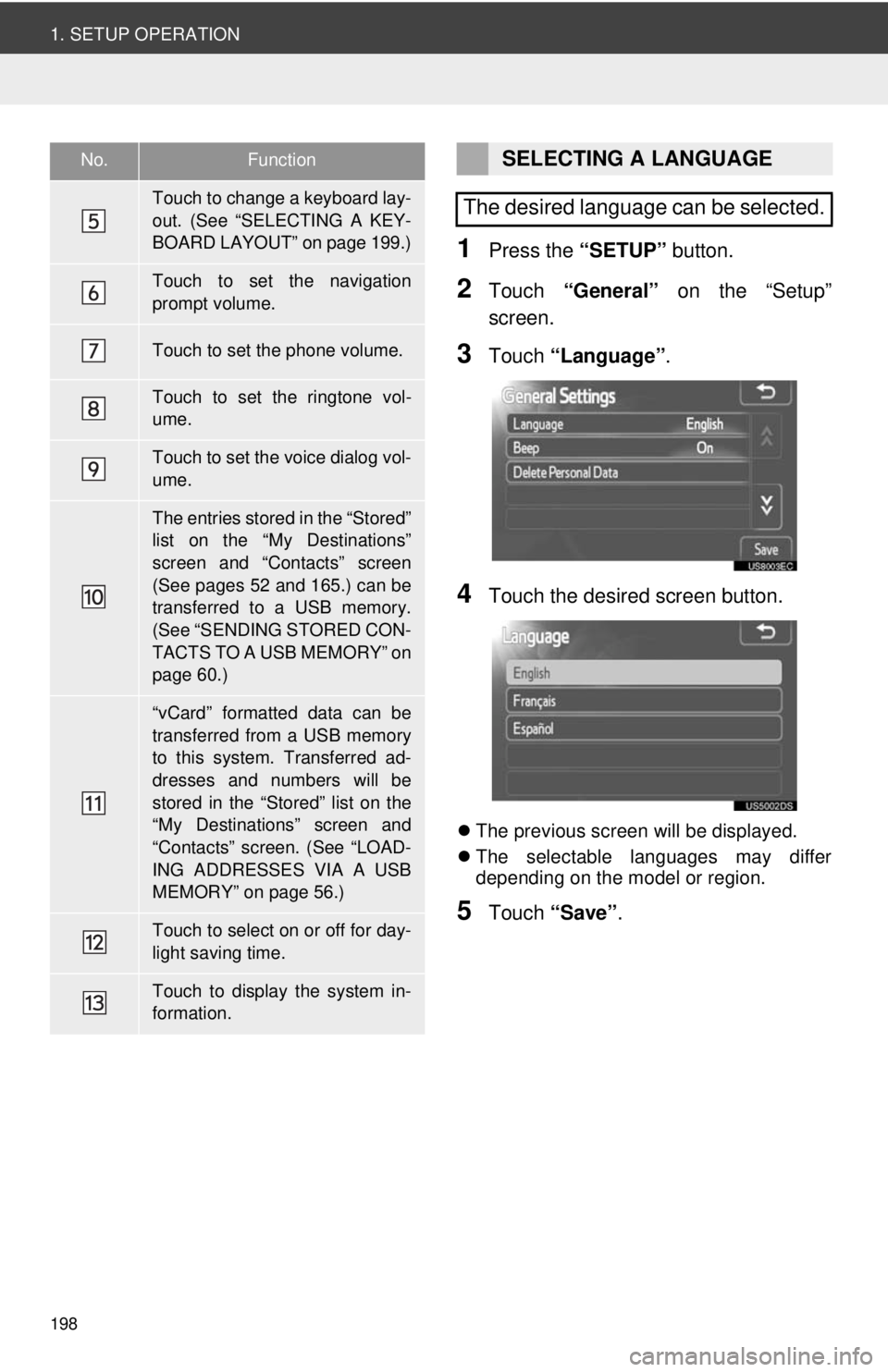
198
1. SETUP OPERATION
1Press the “SETUP” button.
2Touch “General” on the “Setup”
screen.
3Touch “Language” .
4Touch the desired screen button.
The previous screen will be displayed.
The selectable languages may differ
depending on the model or region.
5Touch “Save” .
Touch to change a keyboard lay-
out. (See “SELECTING A KEY-
BOARD LAYOUT” on page 199.)
Touch to set the navigation
prompt volume.
Touch to set the phone volume.
Touch to set the ringtone vol-
ume.
Touch to set the voice dialog vol-
ume.
The entries stored in the “Stored”
list on the “My Destinations”
screen and “Contacts” screen
(See pages 52 and 165.) can be
transferred to a USB memory.
(See “SENDING STORED CON-
TACTS TO A USB MEMORY” on
page 60.)
“vCard” formatted data can be
transferred from a USB memory
to this system. Transferred ad-
dresses and numbers will be
stored in the “Stored” list on the
“My Destinations” screen and
“Contacts” screen. (See “LOAD-
ING ADDRESSES VIA A USB
MEMORY” on page 56.)
Touch to select on or off for day-
light saving time.
Touch to display the system in-
formation.
No.FunctionSELECTING A LANGUAGE
The desired language can be selected.
Page 222 of 228
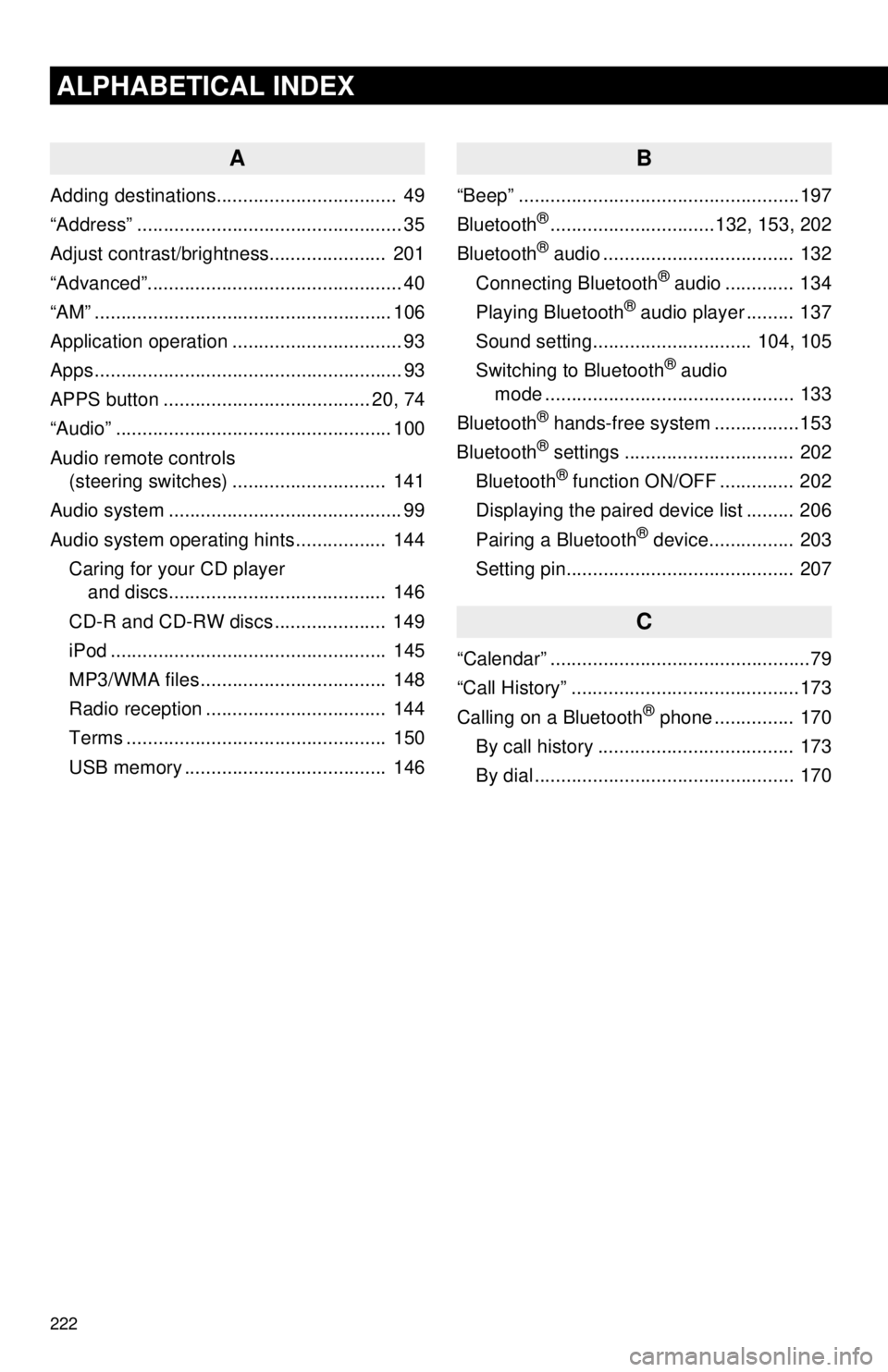
222
ALPHABETICAL INDEX
A
Adding destinations.................................. 49
“Address” .................................................. 35
Adjust contrast/brightness...................... 201
“Advanced”................................................ 40
“AM” ........................................................ 106
Application operation ................................ 93
Apps .......................................................... 93
APPS button ....................................... 20, 74
“Audio” .................................................... 100
Audio remote controls (steering switches) ............................. 141
Audio system ....... ..................................... 99
Audio system operating hint s ................. 144
Caring for your CD player and discs.................................... ..... 146
CD-R and CD-RW discs ..................... 149
iPod .................................................... 145
MP3/WMA files ................................... 148
Radio reception .................................. 144
Terms ................................................. 150
USB memory ...................................... 146
B
“Beep” .....................................................197
Bluetooth®...............................132, 153, 202
Bluetooth® audio .................................... 132
Connecting Bluetooth® audio ............. 134
Playing Bluetooth® audio player ......... 137
Sound setting.............................. 104, 105
Switching to Bluetooth
® audio
mode ............................................... 133
Bluetooth
® hands-free system . ...............153
Bluetooth® settings ................................ 202
Bluetooth® function ON/OFF .............. 202
Displaying the paired device list ......... 206
Pairing a Bluetooth
® device................ 203
Setting pin........................................... 207
C
“Calendar” .................................................79
“Call History” ...........................................173
Calling on a Bluetooth
® phone ............... 170
By call history ..................................... 173
By dial ................................................. 170
Page 225 of 228
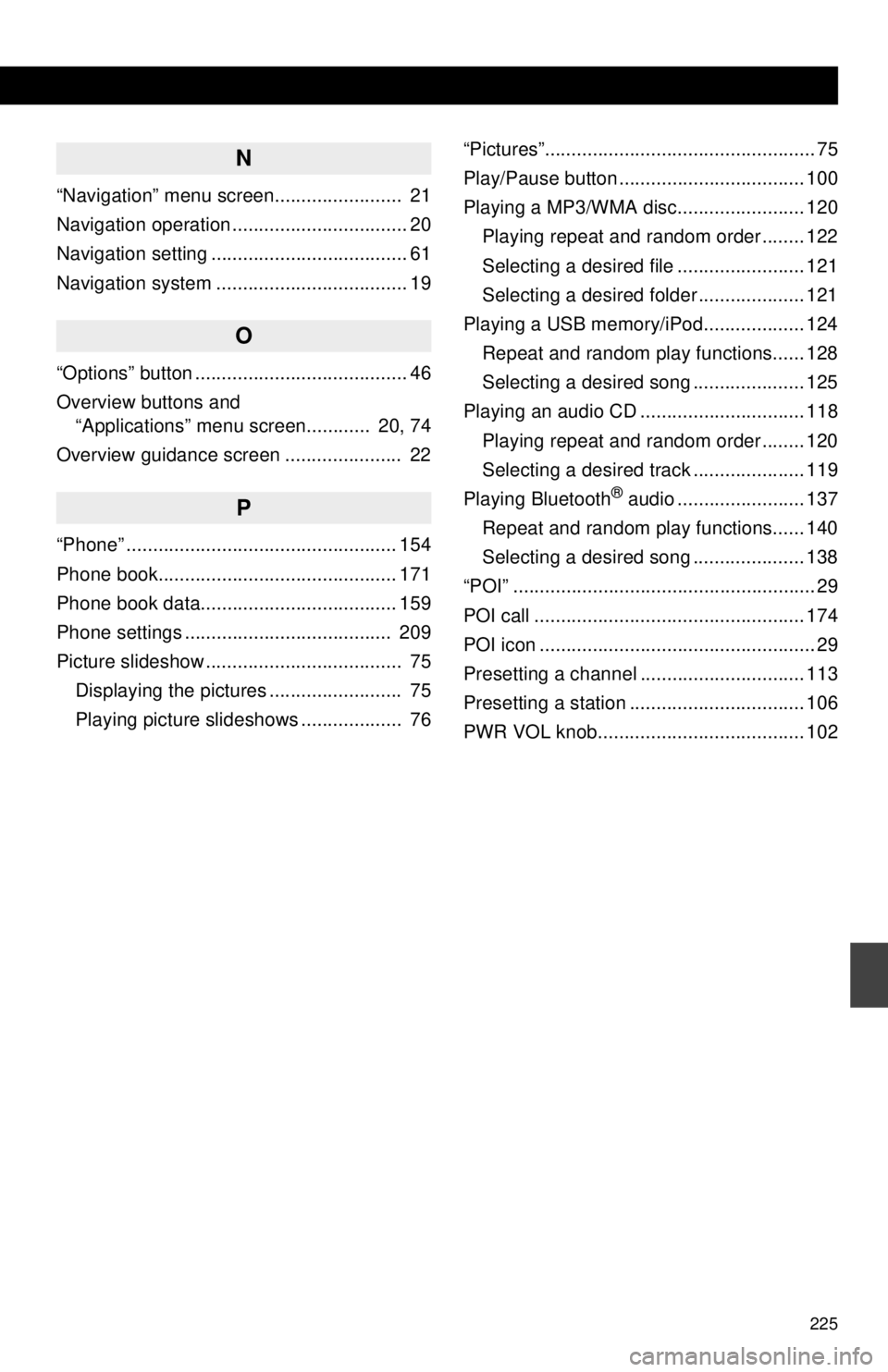
225
N
“Navigation” menu screen........................ 21
Navigation operation ................................. 20
Navigation setting ..................................... 61
Navigation system .................................... 19
O
“Options” button ........................................ 46
Overview buttons and “Applications” menu screen............ 20, 74
Overview guidance screen ...................... 22
P
“Phone” ................................................... 154
Phone book............................................. 171
Phone book data..................................... 159
Phone settings ....................................... 209
Picture slideshow ..................................... 75 Displaying the pictures ......................... 75
Playing picture slideshows ................... 76 “Pictures”................................................... 75
Play/Pause button ................................... 100
Playing a MP3/WMA disc........................ 120
Playing repeat and random order ........ 122
Selecting a desired file ........................ 121
Selecting a desired folder .................... 121
Playing a USB memory/iPod................... 124 Repeat and random play functions...... 128
Selecting a desired song ..................... 125
Playing an audio CD ............................... 118 Playing repeat and random order ........ 120
Selecting a desired track ..................... 119
Playing Bluetooth
® audio ........................ 137
Repeat and random play functions...... 140
Selecting a desired song ..................... 138
“POI” ......................................................... 29
POI call ................................................... 174
POI icon .................................................... 29
Presetting a channel ............................... 113
Presetting a station ................................. 106
PWR VOL knob....................................... 102
Page 226 of 228
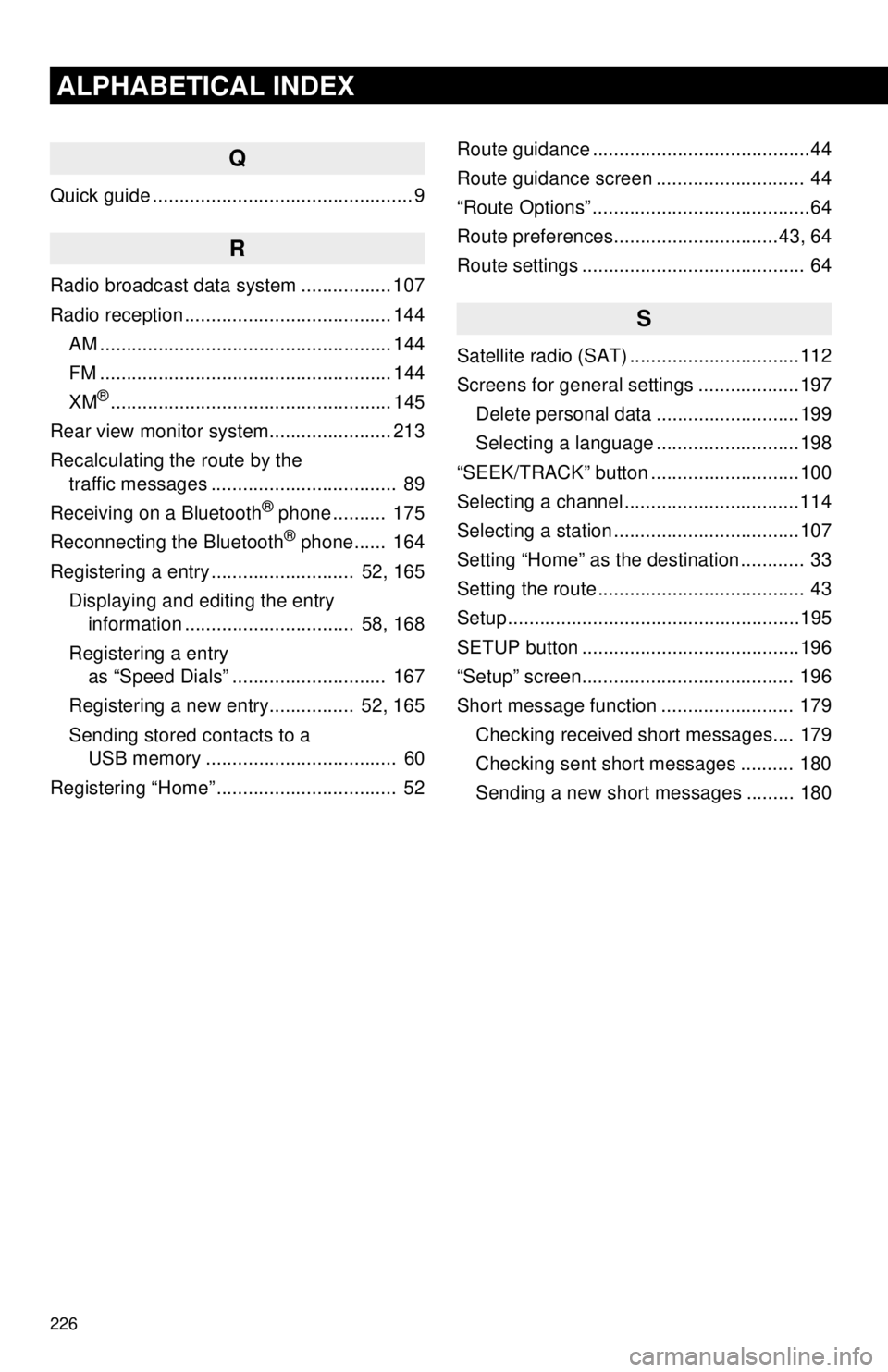
226
ALPHABETICAL INDEX
Q
Quick guide ................................................. 9
R
Radio broadcast data system ................. 107
Radio reception ....................................... 144AM ....................................................... 144
FM ....................................................... 144
XM
®..................................................... 145
Rear view monitor system .................... ... 213
Recalculating the route by the traffic messages ................................... 89
Receiving on a Bluetooth
® phone .......... 175
Reconnecting the Bluetooth® phone...... 164
Registering a entry ........................... 52, 165 Displaying and editing the entry information ................................ 58, 168
Registering a entry as “Speed Dials” ............................. 167
Registering a new entry................ 52, 165
Sending stored contacts to a USB memory .................................... 60
Registering “Home” .................................. 52 Route guidance .........................................44
Route guidance screen ............................ 44
“Route Options” .........................................64
Route preferences...............................43, 64
Route settings .......................................... 64
S
Satellite radio (SAT) ................................112
Screens for general settings ...................197
Delete personal data ...........................199
Selecting a language ...........................198
“SEEK/TRACK” button ............................100
Selecting a channel .................................114
Selecting a station ...................................107
Setting “Home” as the destination ............ 33
Setting the route ....................................... 43
Setup .......................................................195
SETUP button .........................................196
“Setup” screen........................................ 196
Short message function ......................... 179 Checking received short messages.... 179
Checking sent short messages .......... 180
Sending a new short messages ......... 180
Page 227 of 228
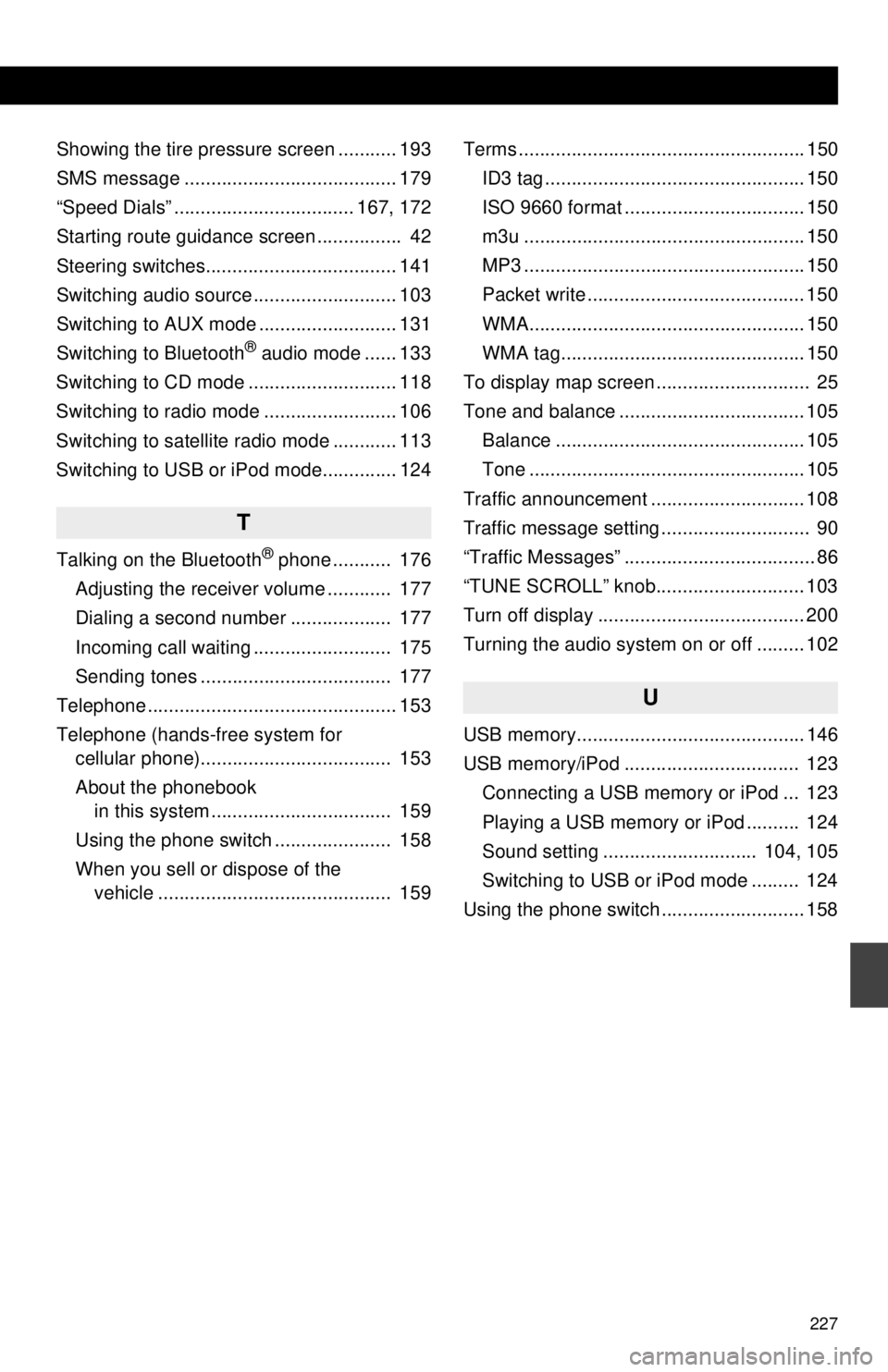
227
Showing the tire pressure screen ........... 193
SMS message ........................................ 179
“Speed Dials” .................................. 167, 172
Starting route guidance screen ................ 42
Steering switches.................................... 141
Switching audio source ........................... 103
Switching to AUX mode .......................... 131
Switching to Bluetooth
® audio mode ...... 133
Switching to CD mode ............................ 118
Switching to radio mode ......................... 106
Switching to satellite radio mode ............ 113
Switching to USB or iPod mode.............. 124
T
Talking on the Bluetooth® phone ........... 176
Adjusting the receiver volume ............ 177
Dialing a second number ................... 177
Incoming call waiting .......................... 175
Sending tones .................................... 177
Telephone............................................... 153
Telephone (hands-free system for cellular phone).................................... 153
About the phonebook in this system .................................. 159
Using the phone switch ...................... 158
When you sell or dispose of the vehicle ............................................ 159 Terms ...................................................... 150
ID3 tag ................................................. 150
ISO 9660 format .................................. 150
m3u ..................................................... 150
MP3 ..................................................... 150
Packet write ......................................... 150
WMA.................................................... 150
WMA tag.............................................. 150
To display map screen ............................. 25
Tone and balance ................................... 105
Balance ............................................... 105
Tone .................................................... 105
Traffic announcement ............................. 108
Traffic message setting ............................ 90
“Traffic Messages” .................................... 86
“TUNE SCROLL” knob............................ 103
Turn off display ....................................... 200
Turning the audio system on or off ......... 102
U
USB memory........................................... 146
USB memory/iPod ................................. 123 Connecting a USB memory or iPod ... 123
Playing a USB memory or iPod .......... 124
Sound setting ............................. 104, 105
Switching to USB or iPod mode ......... 124
Using the phone switch ........................... 158