TOYOTA PRIUS V 2012 Accessories, Audio & Navigation (in English)
Manufacturer: TOYOTA, Model Year: 2012, Model line: PRIUS V, Model: TOYOTA PRIUS V 2012Pages: 131, PDF Size: 5.2 MB
Page 121 of 131
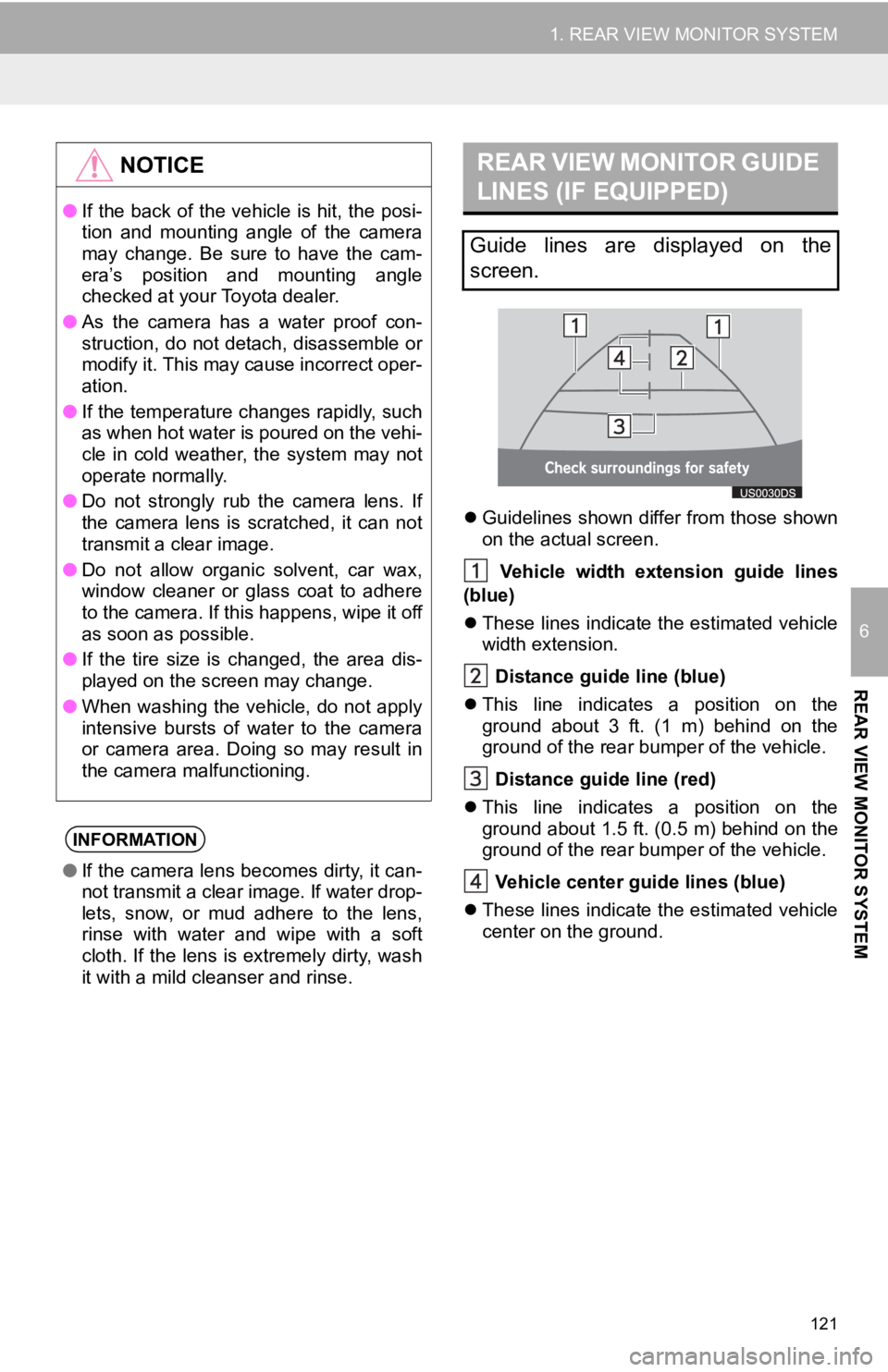
121
1. REAR VIEW MONITOR SYSTEM
6
REAR VIEW MONITOR SYSTEM
Guidelines shown differ from those shown
on the actual screen.
Vehicle width extension guide lines
(blue)
These lines indicate the estimated vehicle
width extension.
Distance guide line (blue)
This line indicates a position on the
ground about 3 ft. (1 m) behind on the
ground of the rear bumper of the vehicle.
Distance guide line (red)
This line indicates a position on the
ground about 1.5 ft. (0.5 m) behind on the
ground of the rear bumper of the vehicle.
Vehicle center gu ide lines (blue)
These lines indicate the estimated vehicle
center on the ground.
NOTICE
● If the back of the vehicle is hit, the posi-
tion and mounting angle of the camera
may change. Be sure to have the cam-
era’s position and mounting angle
checked at your Toyota dealer.
● As the camera has a water proof con-
struction, do not detach, disassemble or
modify it. This may cause incorrect oper-
ation.
● If the temperature changes rapidly, such
as when hot water is poured on the vehi-
cle in cold weather, the system may not
operate normally.
● Do not strongly rub the camera lens. If
the camera lens is scratched, it can not
transmit a clear image.
● Do not allow organic solvent, car wax,
window cleaner or glass coat to adhere
to the camera. If this happens, wipe it off
as soon as possible.
● If the tire size is changed, the area dis-
played on the screen may change.
● When washing the vehicle, do not apply
intensive bursts of water to the camera
or camera area. Doing so may result in
the camera malfunctioning.
INFORMATION
●If the camera lens becomes dirty, it can-
not transmit a clear image. If water drop-
lets, snow, or mud adhere to the lens,
rinse with water and wipe with a soft
cloth. If the lens is extremely dirty, wash
it with a mild cleanser and rinse.
REAR VIEW MONITOR GUIDE
LINES (IF EQUIPPED)
Guide lines are displayed on the
screen.
Page 122 of 131
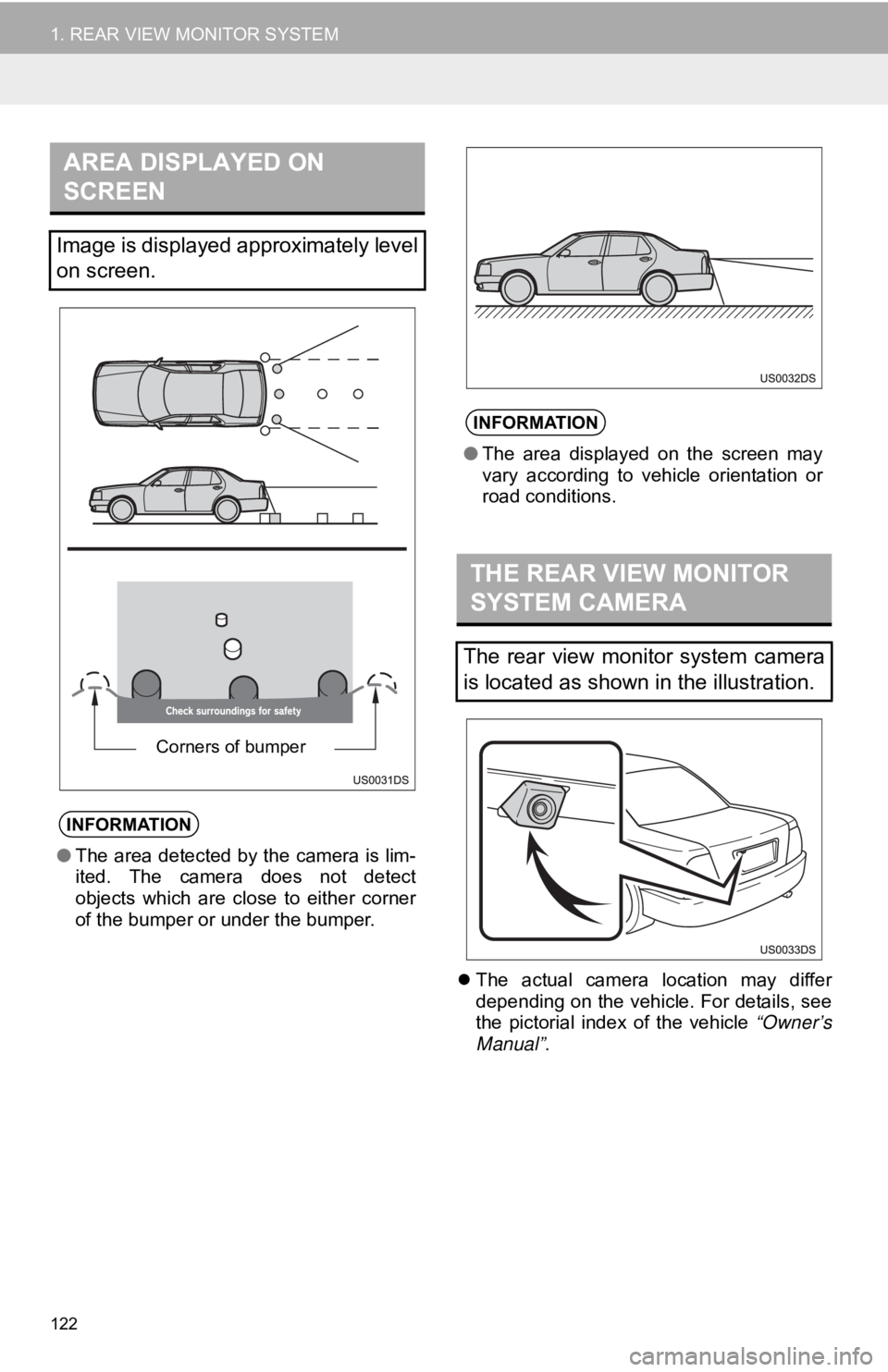
122
1. REAR VIEW MONITOR SYSTEM
The actual camera location may differ
depending on the vehicle. For details, see
the pictorial index of the vehicle “Owner’s
Manual” .
AREA DISPLAYED ON
SCREEN
Image is displayed approximately level
on screen.
INFORMATION
●The area detected by the camera is lim-
ited. The camera does not detect
objects which are close to either corner
of the bumper or under the bumper.
Corners of bumper
INFORMATION
●The area displayed on the screen may
vary according to vehicle orientation or
road conditions.
THE REAR VIEW MONITOR
SYSTEM CAMERA
The rear view monitor system camera
is located as shown in the illustration.
Page 123 of 131
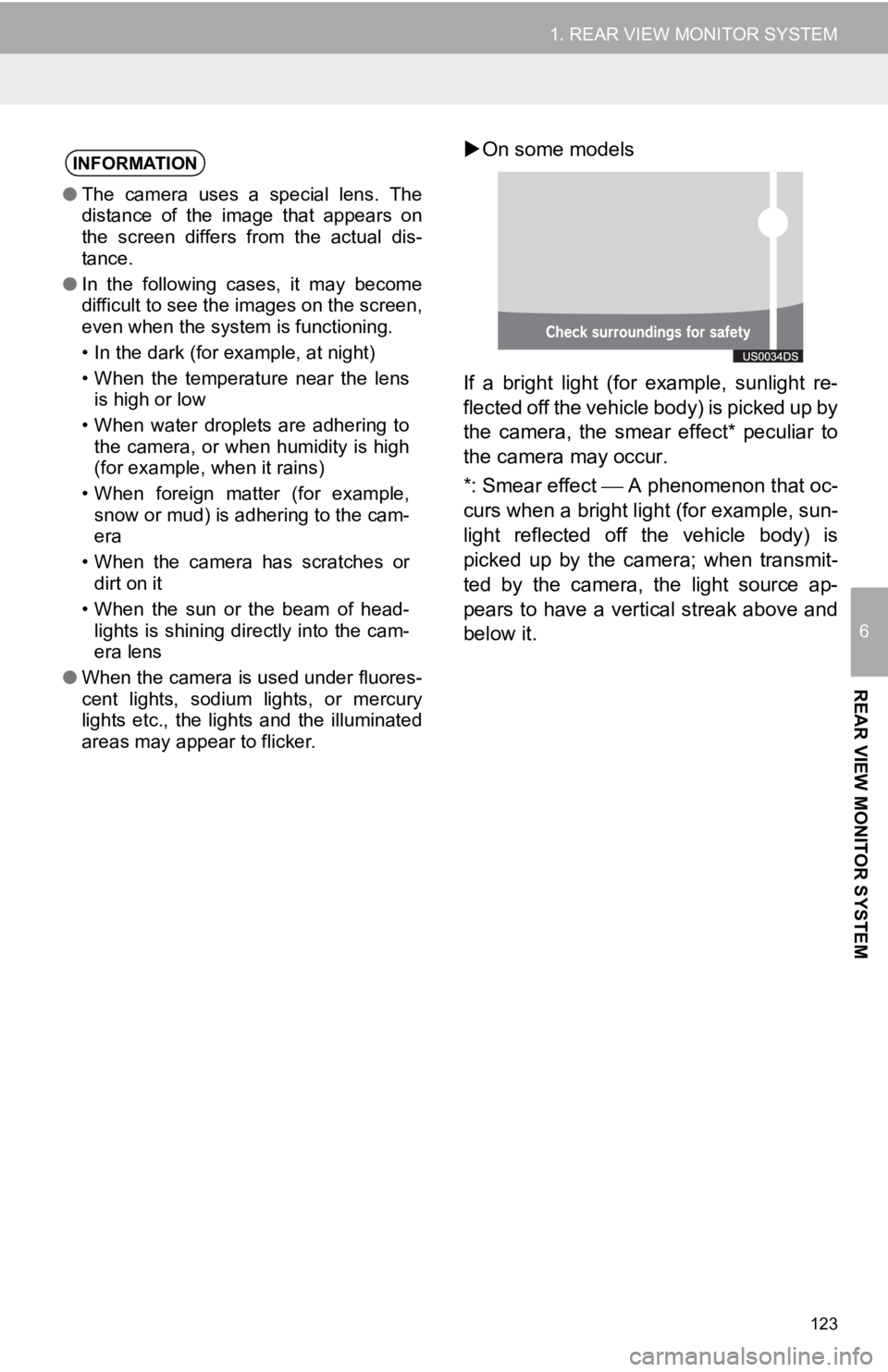
123
1. REAR VIEW MONITOR SYSTEM
6
REAR VIEW MONITOR SYSTEM
On some models
If a bright light (for example, sunlight re-
flected off the vehicle body) is picked up by
the camera, the smear effect* peculiar to
the camera may occur.
*: Smear effect A phenomenon that oc-
curs when a bright light (for example, sun-
light reflected off the vehicle body) is
picked up by the camera; when transmit-
ted by the camera, the light source ap-
pears to have a vertical streak above and
below it.INFORMATION
● The camera uses a special lens. The
distance of the image that appears on
the screen differs from the actual dis-
tance.
● In the following cases, it may become
difficult to see the images on the screen,
even when the system is functioning.
• In the dark (for example, at night)
• When the temperature near the lens
is high or low
• When water droplets are adhering to the camera, or when humidity is high
(for example, when it rains)
• When foreign matter (for example, snow or mud) is adhering to the cam-
era
• When the camera has scratches or dirt on it
• When the sun or the beam of head- lights is shining directly into the cam-
era lens
● When the camera is used under fluores-
cent lights, sodium lights, or mercury
lights etc., the lights and the illuminated
areas may appear to flicker.
Page 124 of 131
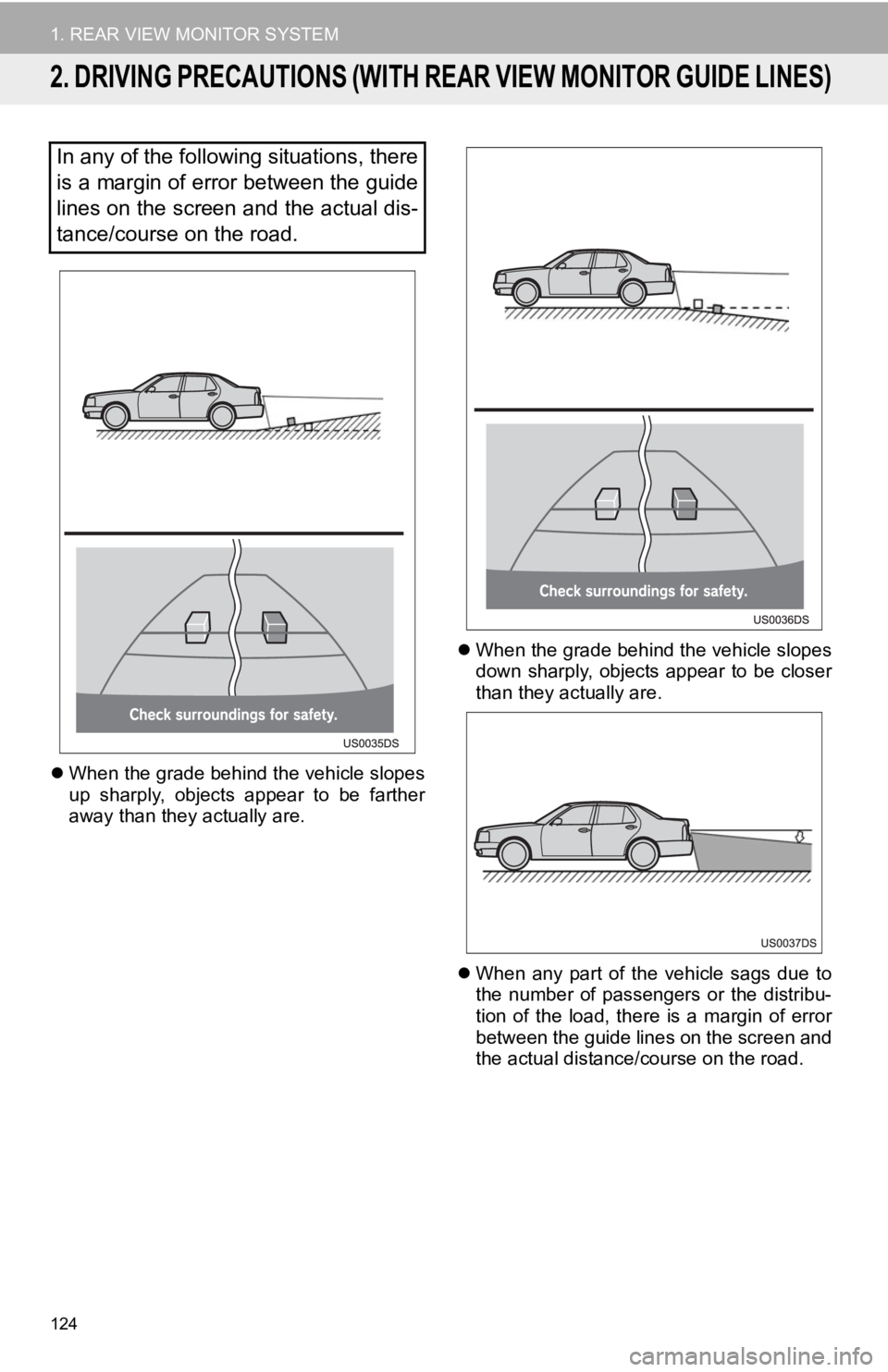
124
1. REAR VIEW MONITOR SYSTEM
2. DRIVING PRECAUTIONS (WITH REAR VIEW MONITOR GUIDE LINES)
When the grade behind the vehicle slopes
up sharply, objects appear to be farther
away than they actually are.
When the grade behind the vehicle slopes
down sharply, objects appear to be closer
than they actually are.
When any part of the vehicle sags due to
the number of passengers or the distribu-
tion of the load, there is a margin of error
between the guide lines on the screen and
the actual distance/course on the road.
In any of the following situations, there
is a margin of error between the guide
lines on the screen and the actual dis-
tance/course on the road.
Page 125 of 131
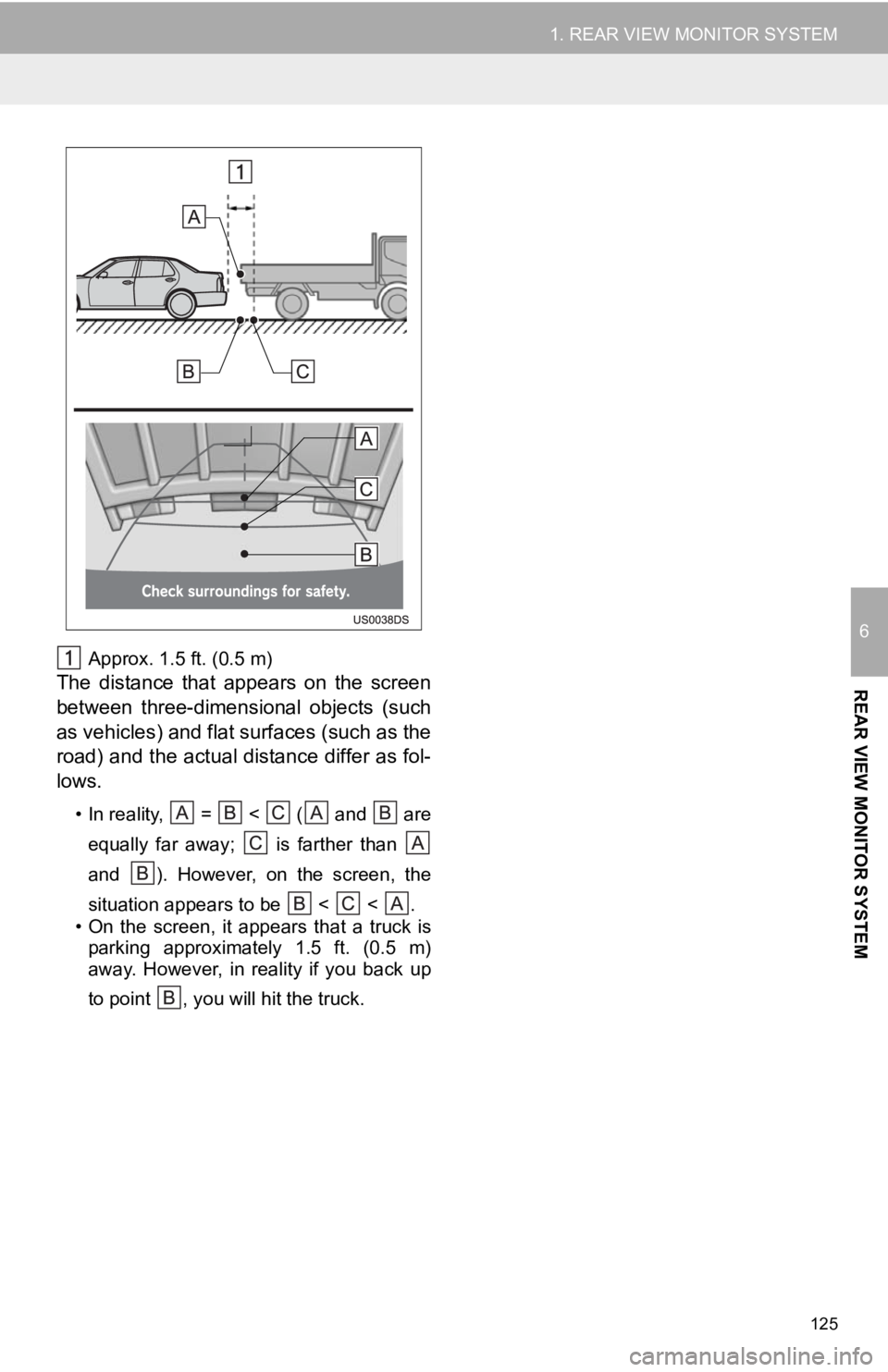
125
1. REAR VIEW MONITOR SYSTEM
6
REAR VIEW MONITOR SYSTEM
Approx. 1.5 ft. (0.5 m)
The distance that appears on the screen
between three-dimensional objects (such
as vehicles) and flat surfaces (such as the
road) and the actual distance differ as fol-
lows.
• In reality, = < ( and areequally far away; is farther than
and ). However, on the screen, the
situation appears to be < < .
• On the screen, it appears that a truck is parking approximately 1.5 ft. (0.5 m)
away. However, in reality if you back up
to point , you will hit the truck.
Page 126 of 131
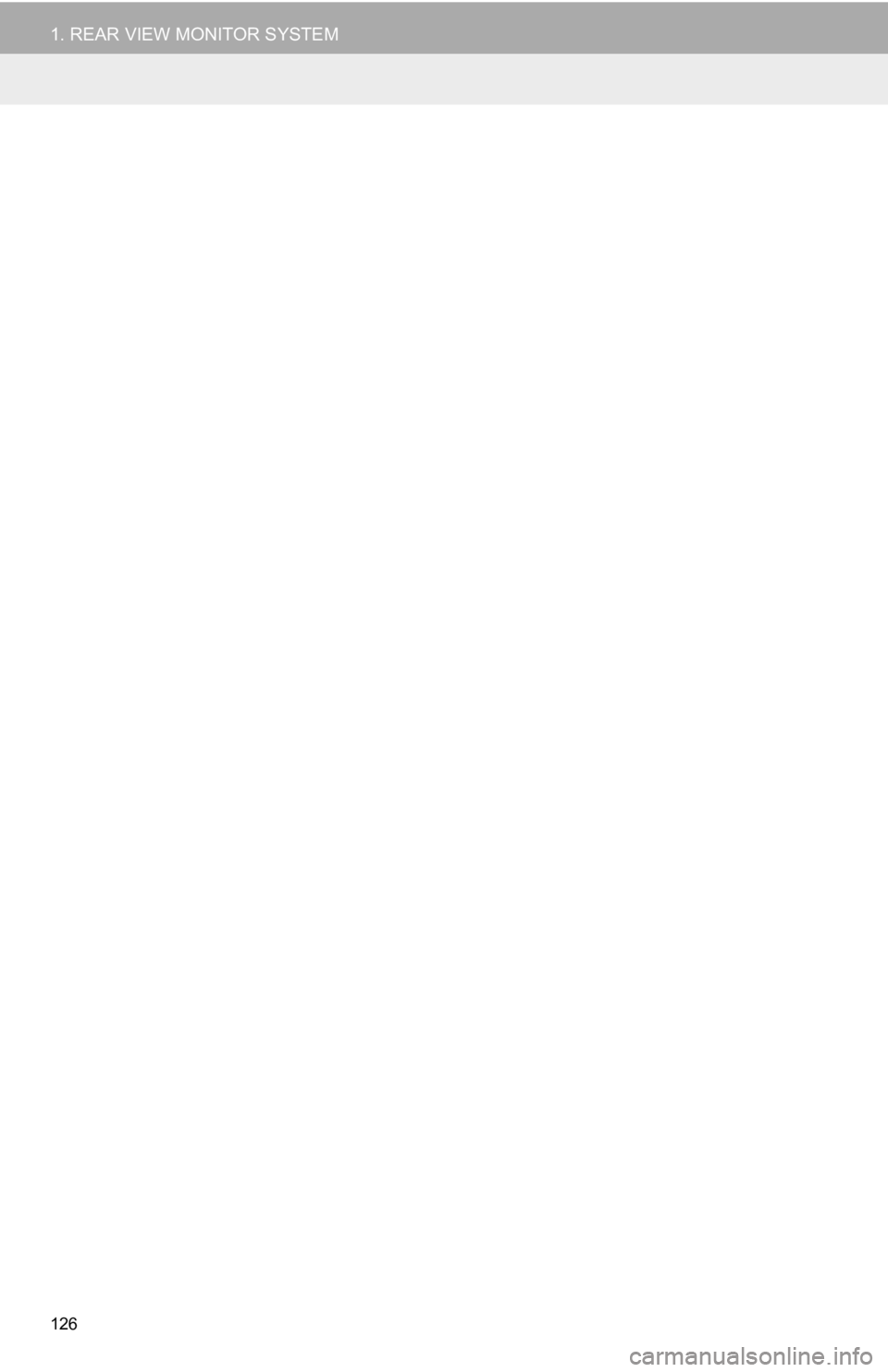
126
1. REAR VIEW MONITOR SYSTEM
Page 127 of 131
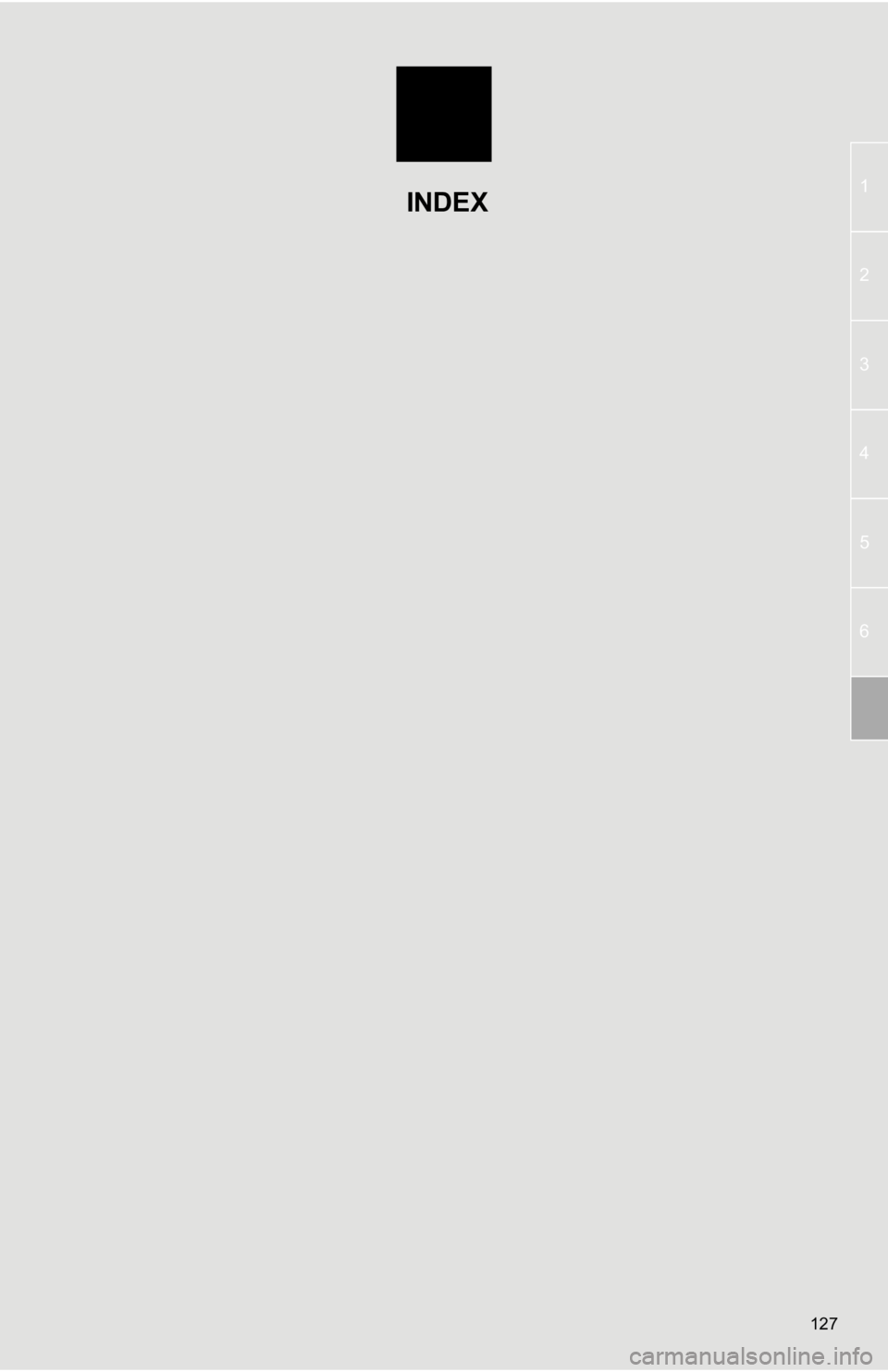
127
1
2
3
4
5
6
INDEX
Page 128 of 131
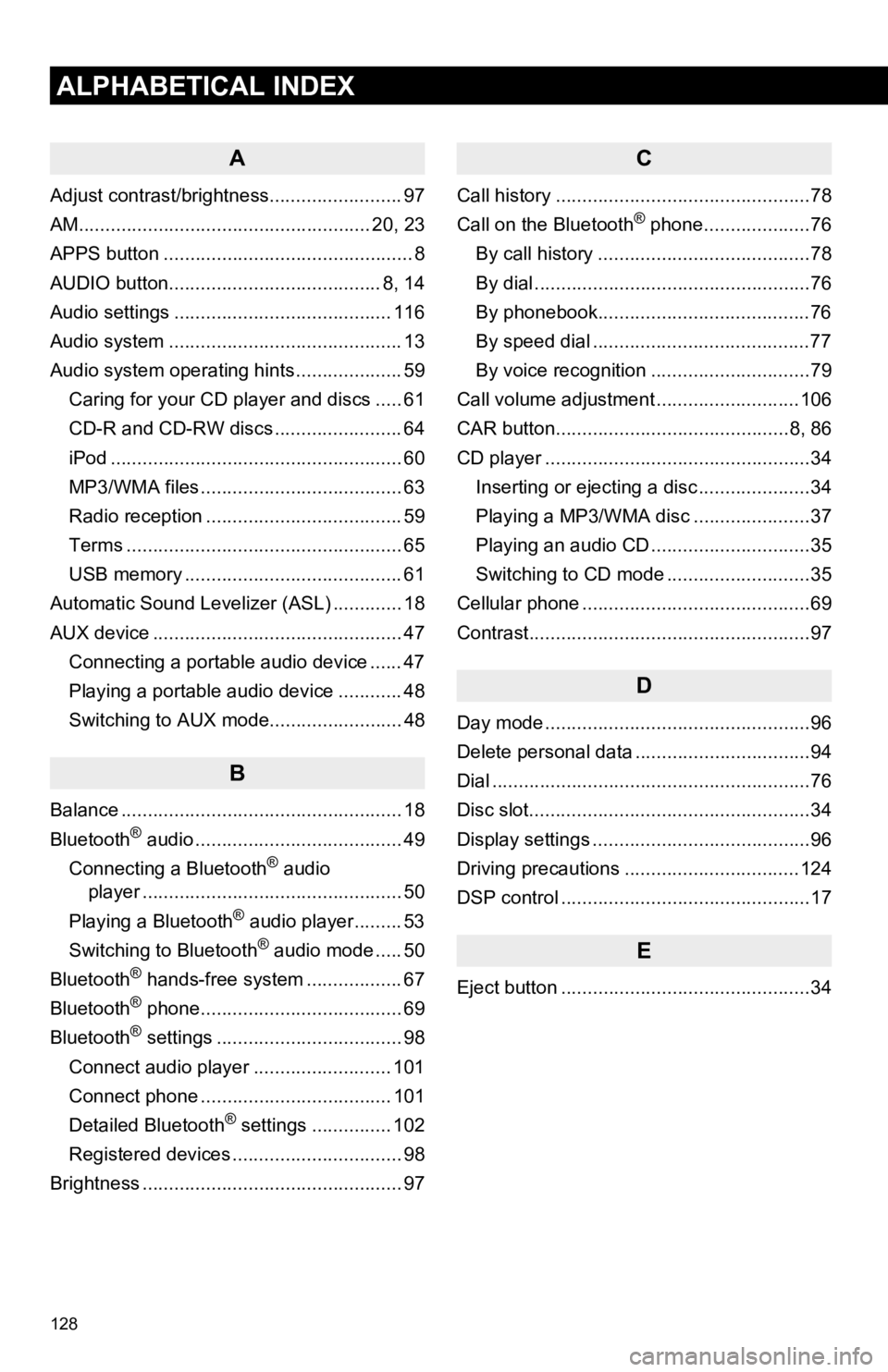
128
1. ALPHABETICAL INDEX
ALPHABETICAL INDEX
A
Adjust contrast/brightness......................... 97
AM....................................................... 20, 23
APPS button ............................................... 8
AUDIO button........................................ 8, 14
Audio settings ......................................... 116
Audio system ............................................ 13
Audio system operating hi nts .................... 59
Caring for your CD player and discs ..... 61
CD-R and CD-RW discs ........................ 64
iPod ....................................................... 60
MP3/WMA files ...................................... 63
Radio reception ..................................... 59
Terms .................................................... 65
USB memory ......................................... 61
Automatic Sound Levelizer (ASL) ............. 18
AUX device ............................................... 47 Connecting a portable audio device ...... 47
Playing a portable audio device ............ 48
Switching to AUX mode......................... 48
B
Balance ..................................................... 18
Bluetooth® audio ....................................... 49
Connecting a Bluetooth® audio
player ................................................. 50
Playing a Bluetooth
® audio player......... 53
Switching to Bluetooth® audio mode ..... 50
Bluetooth® hands-free system .................. 67
Bluetooth® phone...................................... 69
Bluetooth® settings ................................... 98
Connect audio player .......................... 101
Connect phone .................................... 101
Detailed Bluetooth
® settings ............... 102
Registered devices ................................ 98
Brightness ................................................. 97
C
Call history ................................................78
Call on the Bluetooth® phone....................76
By call history ........................................78
By dial ....................................................76
By phonebook........................................76
By speed dial .........................................77
By voice recognition ..............................79
Call volume adjustment ...........................106
CAR button............................................8, 86
CD player ..................................................34 Inserting or ejecting a disc .....................34
Playing a MP3/WMA disc ......................37
Playing an audio CD ..............................35
Switching to CD mode ...........................35
Cellular phone ...........................................69
Contrast.....................................................97
D
Day mode ..................................................96
Delete personal data .................................94
Dial ............................................................76
Disc slot.....................................................34
Display settings .........................................96
Driving precautions .................................124
DSP control ...............................................17
E
Eject button ...............................................34
1. ALPHABETICAL INDEX
Page 129 of 131
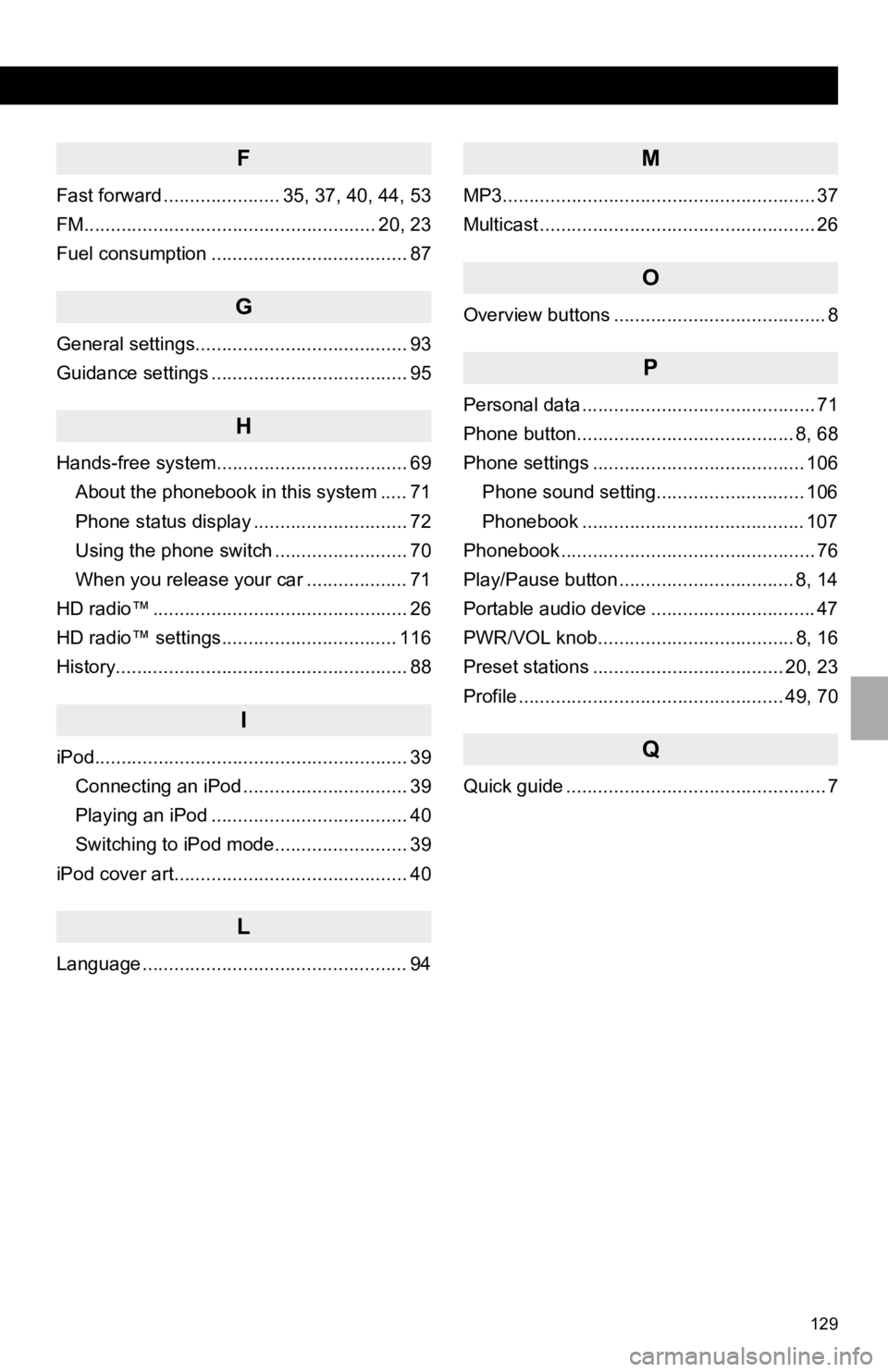
129
1. ALPHABETICAL INDEX
F
Fast forward ...................... 35, 37, 40, 44, 53
FM....................................................... 20, 23
Fuel consumption ..................................... 87
G
General settings........................................ 93
Guidance settings ..................................... 95
H
Hands-free system.................................... 69About the phonebook in this system ..... 71
Phone status display ............................. 72
Using the phone switch ......................... 70
When you release your car ................... 71
HD radio™ ................................................ 26
HD radio™ settings................................. 116
History....................................................... 88
I
iPod........................................................... 39 Connecting an iPod ............................... 39
Playing an iPod ..................................... 40
Switching to iPod mode......................... 39
iPod cover art............................................ 40
L
Language .................................................. 94
M
MP3........................................................... 37
Multicast .................................................... 26
O
Overview buttons ........................................ 8
P
Personal data ............................................ 71
Phone button......................................... 8, 68
Phone settings ........................................ 106 Phone sound setting............................ 106
Phonebook .......................................... 107
Phonebook ................................................ 76
Play/Pause button ................................. 8, 14
Portable audio device ............................... 47
PWR/VOL knob..................................... 8, 16
Preset stations .................................... 20, 23
Profile .................................................. 49, 70
Q
Quick guide ................................................. 7
Page 130 of 131
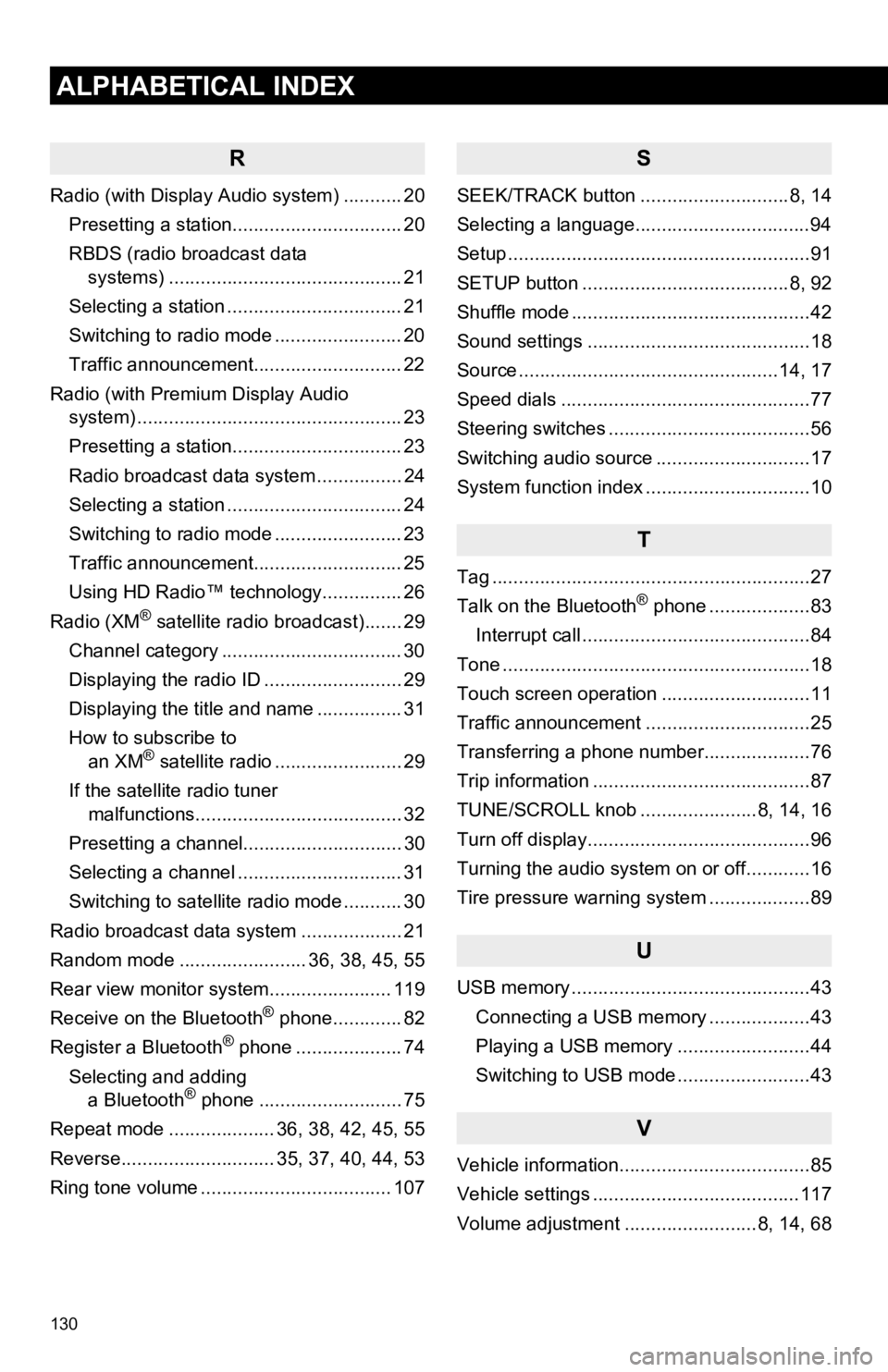
130
1. ALPHABETICAL INDEX
ALPHABETICAL INDEX
R
Radio (with Display Audio system) ........... 20Presetting a station................................ 20
RBDS (radio broadcast data systems) .......... .......................... ........ 21
Selecting a station ................................. 21
Switching to radio mode ........................ 20
Traffic announcement............................ 22
Radio (with Premium Display Audio system) ............. .......................... ........... 23
Presetting a station................................ 23
Radio broadcast data system ................ 24
Selecting a station ................................. 24
Switching to radio mode ........................ 23
Traffic announcement............................ 25
Using HD Radio™ technology............... 26
Radio (XM
® satellite radio broadcast)....... 29
Channel category .................................. 30
Displaying the radio ID .......................... 29
Displaying the title and name ................ 31
How to subscribe to an XM
® satellite radio ........................ 29
If the satellite radio tuner malfunctions....................................... 32
Presetting a channel.............................. 30
Selecting a channel ............................... 31
Switching to satellite radio mode ........... 30
Radio broadcast data system ................... 21
Random mode ........................ 36, 38, 45, 55
Rear view monitor system .................... ... 119
Receive on the Bluetooth
® phone............. 82
Register a Bluetooth® phone .................... 74
Selecting and adding a Bluetooth
® phone ........................... 75
Repeat mode .................... 36, 38, 42, 45, 55
Reverse............................. 35, 37, 40, 44, 53
Ring tone volume .................................... 107
S
SEEK/TRACK button ............................8, 14
Selecting a language.................................94
Setup .........................................................91
SETUP button .......................................8, 92
Shuffle mode .............................................42
Sound settings ..........................................18
Source .................................................14, 17
Speed dials ...............................................77
Steering switches ......................................56
Switching audio source .............................17
System function index ...............................10
T
Tag ............................................................27
Talk on the Bluetooth® phone ...................83
Interrupt call ...........................................84
Tone ..........................................................18
Touch screen operation ............................11
Traffic announcement ...............................25
Transferring a phone number....................76
Trip information .........................................87
TUNE/SCROLL knob ......................8, 14, 16
Turn off display..........................................96
Turning the audio system on or off............16
Tire pressure warning system ...................89
U
USB memory .............................................43 Connecting a USB memory ...................43
Playing a USB memory .........................44
Switching to USB mode .........................43
V
Vehicle information....................................85
Vehicle settings .......................................117
Volume adjustment .........................8, 14, 68