TOYOTA PRIUS V 2012 Accessories, Audio & Navigation (in English)
Manufacturer: TOYOTA, Model Year: 2012, Model line: PRIUS V, Model: TOYOTA PRIUS V 2012Pages: 131, PDF Size: 5.2 MB
Page 61 of 131
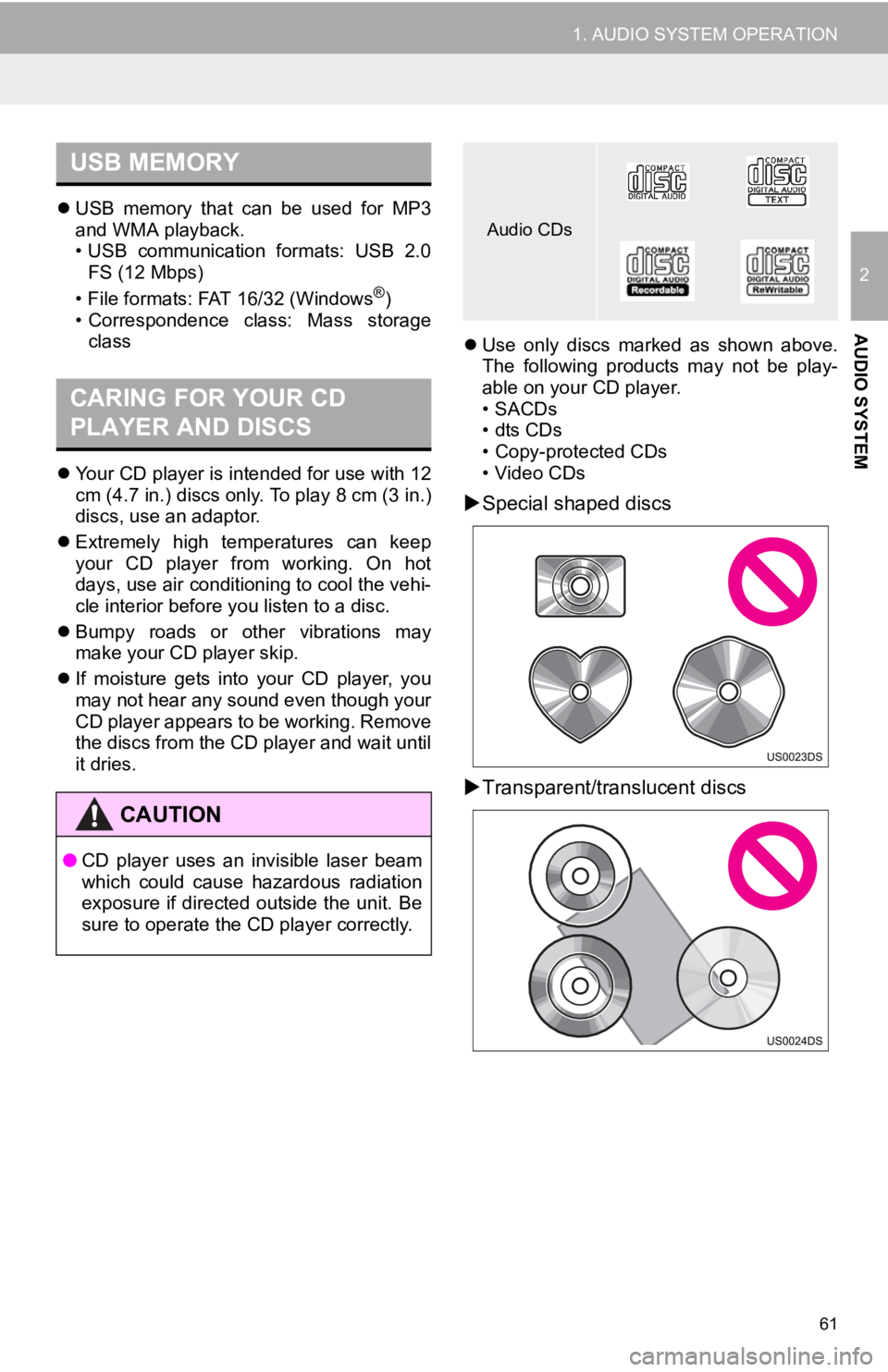
61
1. AUDIO SYSTEM OPERATION
2
AUDIO SYSTEM
USB memory that can be used for MP3
and WMA playback.
• USB communication formats: USB 2.0
FS (12 Mbps)
• File formats: FAT 16/32 (Windows
®)
• Correspondence class: Mass storage class
Your CD player is intended for use with 12
cm (4.7 in.) discs only. To play 8 cm (3 in.)
discs, use an adaptor.
Extremely high temperatures can keep
your CD player from working. On hot
days, use air conditioning to cool the vehi-
cle interior before you listen to a disc.
Bumpy roads or other vibrations may
make your CD player skip.
If moisture gets into your CD player, you
may not hear any sound even though your
CD player appears to be working. Remove
the discs from the CD pl ayer and wait until
it dries.
Use only discs marked as shown above.
The following products may not be play-
able on your CD player.
• SACDs
•dts CDs
• Copy-protected CDs
• Video CDs
Special shaped discs
Transparent/translucent discs
USB MEMORY
CARING FOR YOUR CD
PLAYER AND DISCS
CAUTION
● CD player uses an invisible laser beam
which could cause hazardous radiation
exposure if directed outside the unit. Be
sure to operate the CD player correctly.
Audio CDs
Page 62 of 131
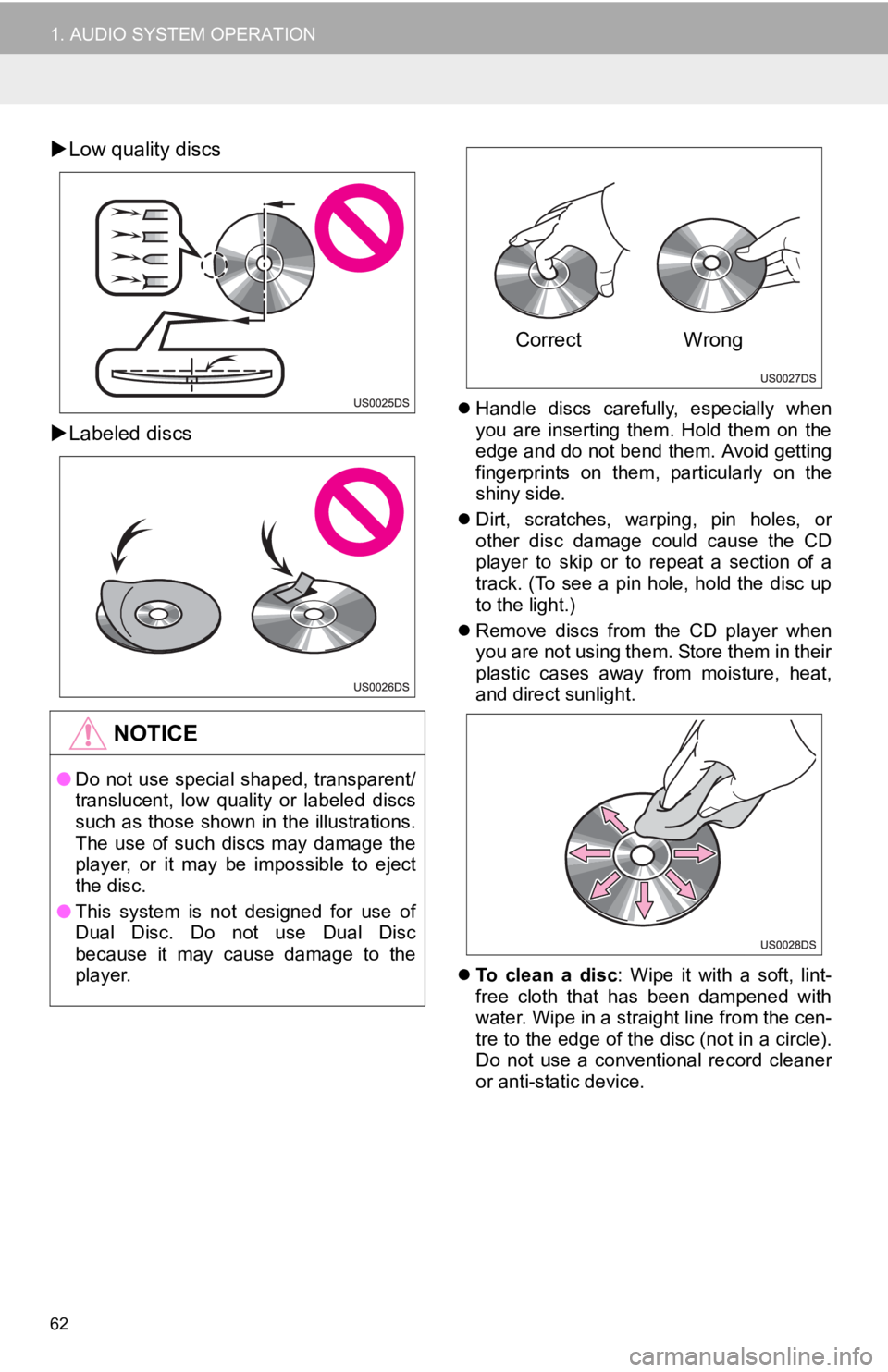
62
1. AUDIO SYSTEM OPERATION
Low quality discs
Labeled discs
Handle discs carefully, especially when
you are inserting them. Hold them on the
edge and do not bend them. Avoid getting
fingerprints on them, particularly on the
shiny side.
Dirt, scratches, warping, pin holes, or
other disc damage could cause the CD
player to skip or to repeat a section of a
track. (To see a pin hole, hold the disc up
to the light.)
Remove discs from the CD player when
you are not using them. Store them in their
plastic cases away from moisture, heat,
and direct sunlight.
To clean a disc : Wipe it with a soft, lint-
free cloth that has been dampened with
water. Wipe in a straight line from the cen-
tre to the edge of the disc (not in a circle).
Do not use a conventional record cleaner
or anti-static device.
NOTICE
● Do not use special shaped, transparent/
translucent, low quality or labeled discs
such as those shown in the illustrations.
The use of such discs may damage the
player, or it may be impossible to eject
the disc.
● This system is not designed for use of
Dual Disc. Do not use Dual Disc
because it may cause damage to the
player.
Correct Wrong
Page 63 of 131
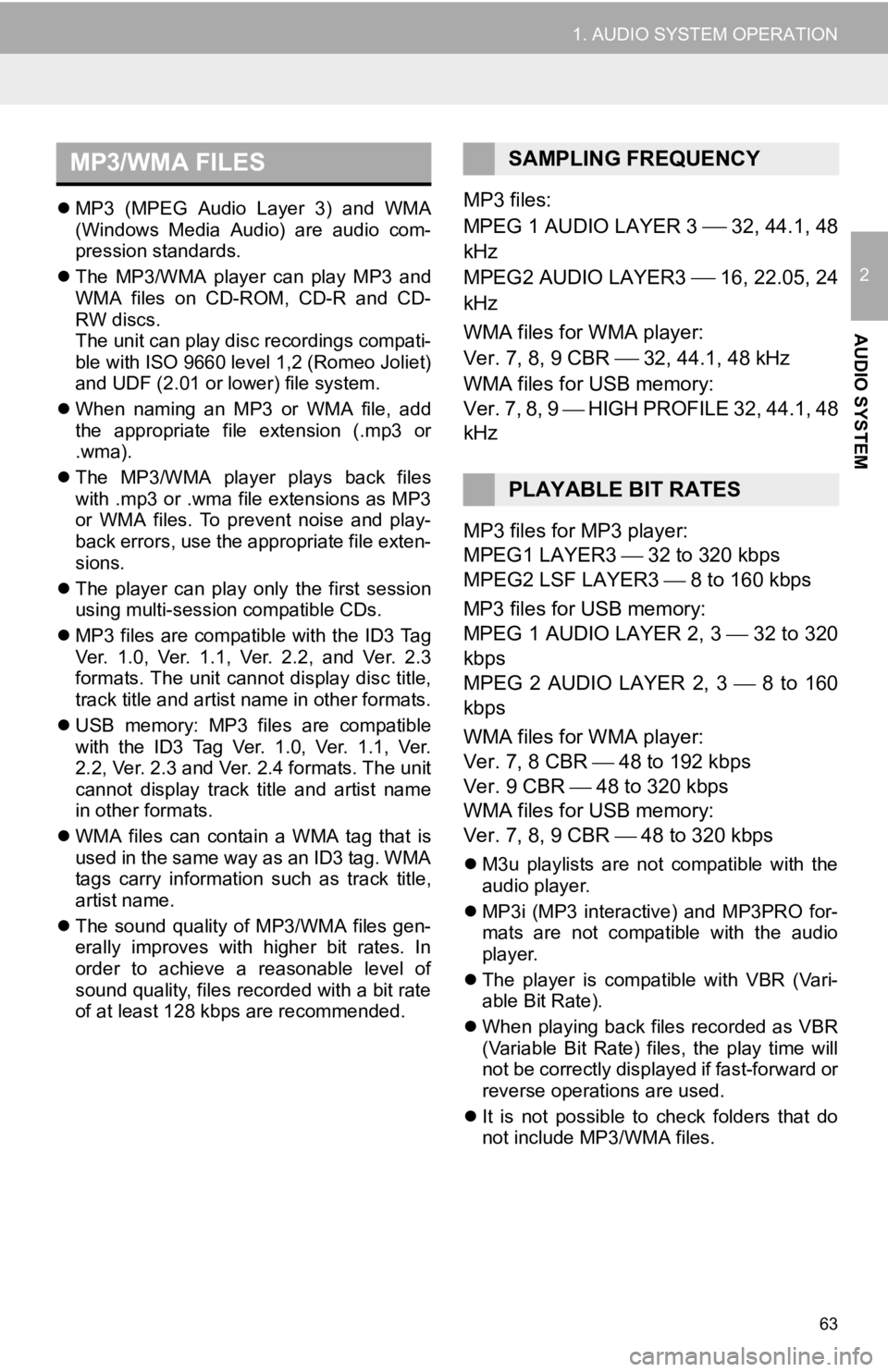
63
1. AUDIO SYSTEM OPERATION
2
AUDIO SYSTEM
MP3 (MPEG Audio Layer 3) and WMA
(Windows Media Audio) are audio com-
pression standards.
The MP3/WMA player can play MP3 and
WMA files on CD-ROM, CD-R and CD-
RW discs.
The unit can play disc recordings compati-
ble with ISO 9660 level 1,2 (Romeo Joliet)
and UDF (2.01 or lower) file system.
When naming an MP3 or WMA file, add
the appropriate file extension (.mp3 or
.wma).
The MP3/WMA player plays back files
with .mp3 or .wma file extensions as MP3
or WMA files. To prevent noise and play-
back errors, use the appropriate file exten-
sions.
The player can play only the first session
using multi-session compatible CDs.
MP3 files are compatible with the ID3 Tag
Ver. 1.0, Ver. 1.1, Ver. 2.2, and Ver. 2.3
formats. The unit cannot display disc title,
track title and artist name in other formats.
USB memory: MP3 files are compatible
with the ID3 Tag Ver. 1.0, Ver. 1.1, Ver.
2.2, Ver. 2.3 and Ver. 2.4 formats. The unit
cannot display track title and artist name
in other formats.
WMA files can contain a WMA tag that is
used in the same way as an ID3 tag. WMA
tags carry information such as track title,
artist name.
The sound quality of MP3/WMA files gen-
erally improves with higher bit rates. In
order to achieve a reasonable level of
sound quality, files recorded with a bit rate
of at least 128 kbps are recommended.MP3 files:
MPEG 1 AUDIO LAYER 3
32, 44.1, 48
kHz
MPEG2 AUDIO LAYER3
16, 22.05, 24
kHz
WMA files for WMA player:
Ver. 7, 8, 9 CBR
32, 44.1, 48 kHz
WMA files for USB memory:
Ver. 7, 8, 9 HIGH PROFILE 32, 44.1, 48
kHz
MP3 files for MP3 player:
MPEG1 LAYER3 32 to 320 kbps
MPEG2 LSF LAYER3 8 to 160 kbps
MP3 files for USB memory:
MPEG 1 AUDIO LAYER 2, 3 32 to 320
kbps
MPEG 2 AUDIO LAYER 2, 3 8 to 160
kbps
WMA files for WMA player:
Ver. 7, 8 CBR 48 to 192 kbps
Ver. 9 CBR 48 to 320 kbps
WMA files for USB memory:
Ver. 7, 8, 9 CBR 48 to 320 kbps
M3u playlists are not compatible with the
audio player.
MP3i (MP3 interactive) and MP3PRO for-
mats are not compatible with the audio
player.
The player is compatible with VBR (Vari-
able Bit Rate).
When playing back files recorded as VBR
(Variable Bit Rate) files, the play time will
not be correctly displayed if fast-forward or
reverse operations are used.
It is not possible to check folders that do
not include MP3/WMA files.
MP3/WMA FILESSAMPLING FREQUENCY
PLAYABLE BIT RATES
Page 64 of 131
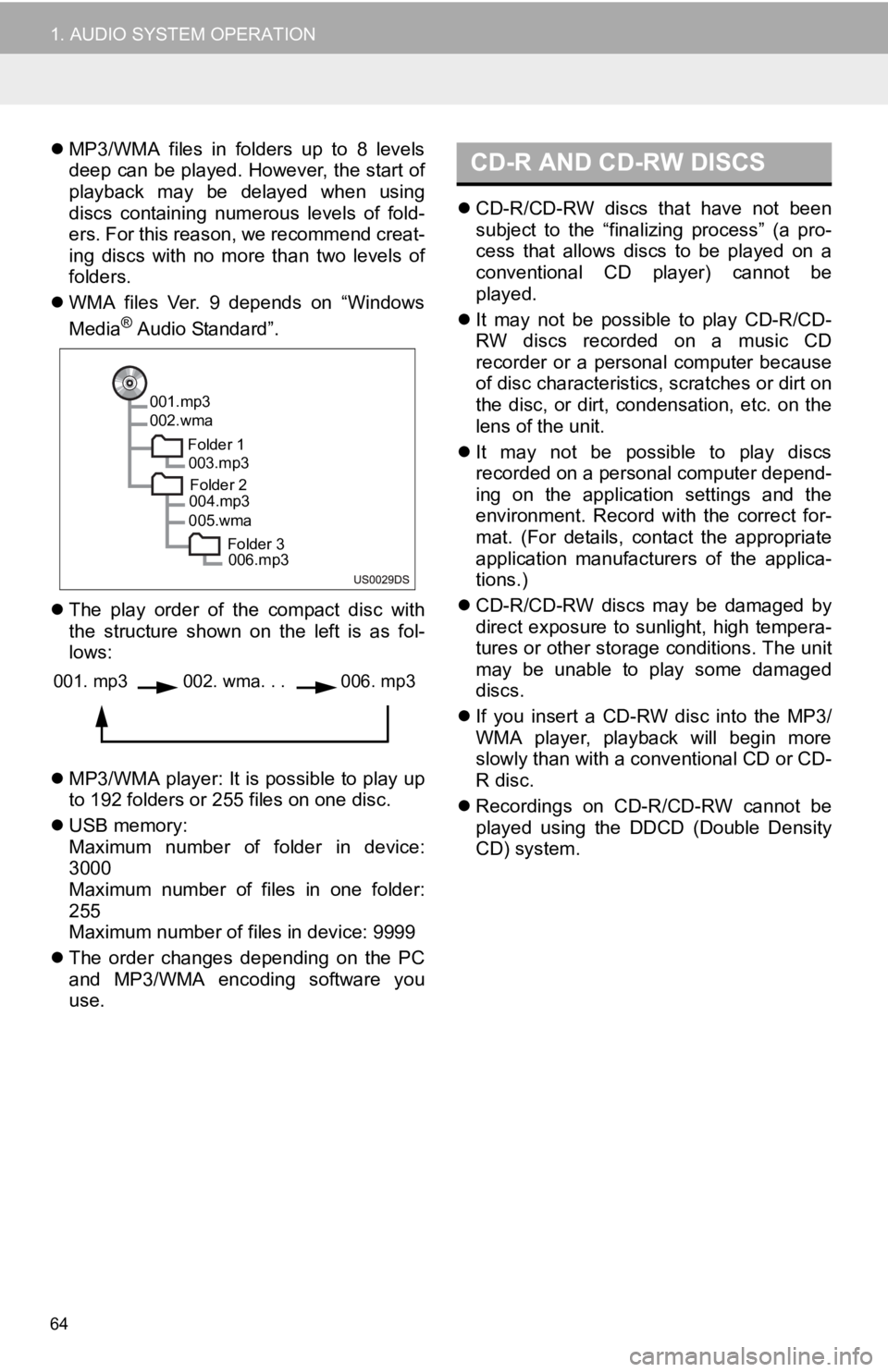
64
1. AUDIO SYSTEM OPERATION
MP3/WMA files in folders up to 8 levels
deep can be played. However, the start of
playback may be delayed when using
discs containing numerous levels of fold-
ers. For this reason, we recommend creat-
ing discs with no more than two levels of
folders.
WMA files Ver. 9 depends on “Windows
Media
® Audio Standard”.
The play order of the compact disc with
the structure shown on the left is as fol-
lows:
MP3/WMA player: It is possible to play up
to 192 folders or 255 files on one disc.
USB memory:
Maximum number of folder in device:
3000
Maximum number of files in one folder:
255
Maximum number of files in device: 9999
The order changes depending on the PC
and MP3/WMA encoding software you
use.
CD-R/CD-RW discs that have not been
subject to the “finalizing process” (a pro-
cess that allows discs to be played on a
conventional CD player) cannot be
played.
It may not be possible to play CD-R/CD-
RW discs recorded on a music CD
recorder or a personal computer because
of disc characteristics, scratches or dirt on
the disc, or dirt, condensation, etc. on the
lens of the unit.
It may not be possible to play discs
recorded on a personal computer depend-
ing on the application settings and the
environment. Record with the correct for-
mat. (For details, contact the appropriate
application manufacturers of the applica-
tions.)
CD-R/CD-RW discs may be damaged by
direct exposure to sunlight, high tempera-
tures or other storage conditions. The unit
may be unable to play some damaged
discs.
If you insert a CD-RW disc into the MP3/
WMA player, playback will begin more
slowly than with a conventional CD or CD-
R disc.
Recordings on CD-R/CD-RW cannot be
played using the D DCD (Double Density
CD) system.
001.mp3
002.wma
Folder 1003.mp3
Folder 2
004.mp3
005.wma
Folder 3006.mp3
001. mp3002. wma. . . 006. mp3
CD-R AND CD-RW DISCS
Page 65 of 131
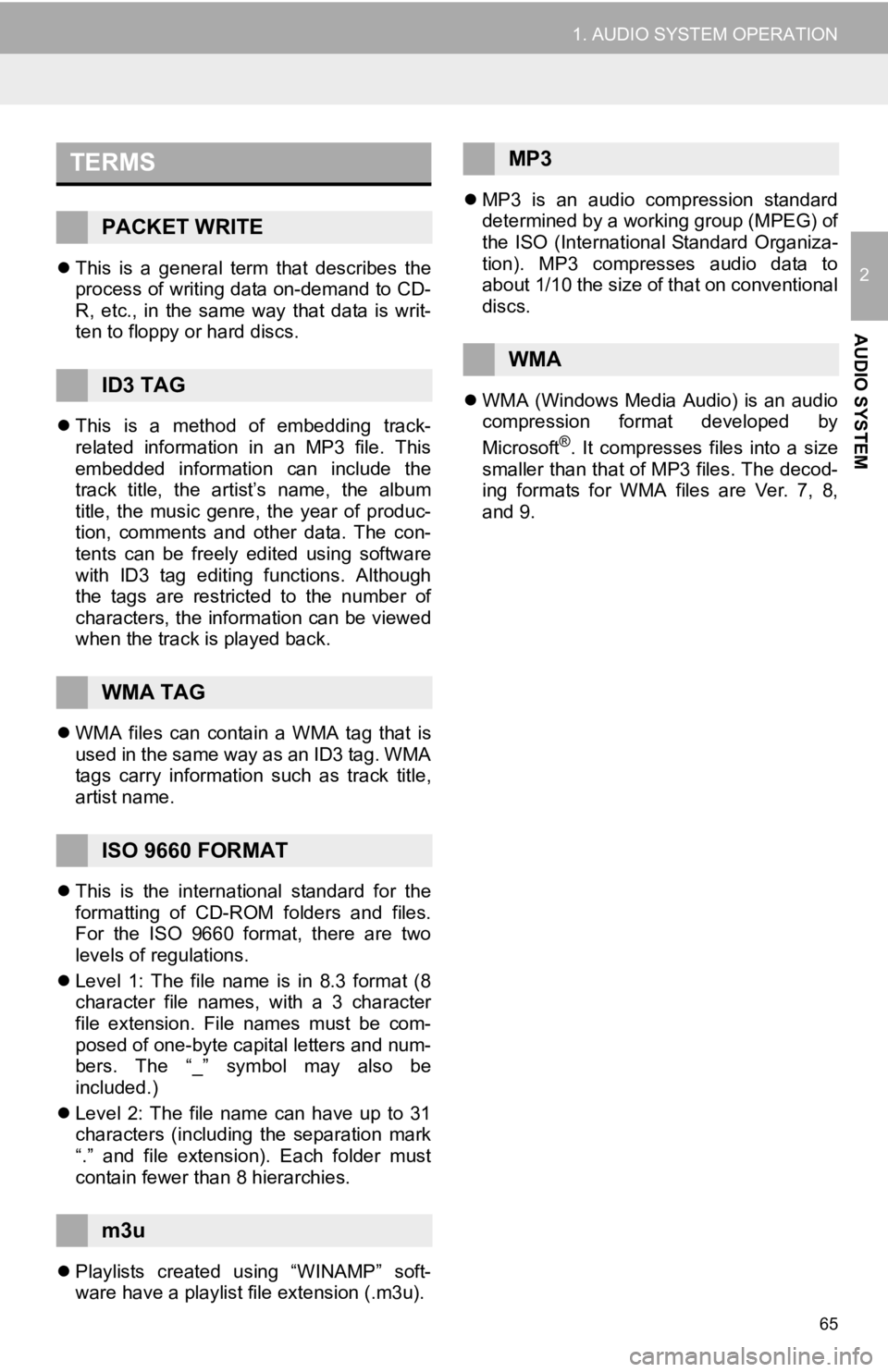
65
1. AUDIO SYSTEM OPERATION
2
AUDIO SYSTEM
This is a general term that describes the
process of writing data on-demand to CD-
R, etc., in the same way that data is writ-
ten to floppy or hard discs.
This is a method of embedding track-
related information in an MP3 file. This
embedded information can include the
track title, the artist’s name, the album
title, the music genre, the year of produc-
tion, comments and other data. The con-
tents can be freely edited using software
with ID3 tag editing functions. Although
the tags are restricted to the number of
characters, the information can be viewed
when the track is played back.
WMA files can contain a WMA tag that is
used in the same way as an ID3 tag. WMA
tags carry information such as track title,
artist name.
This is the international standard for the
formatting of CD-ROM folders and files.
For the ISO 9660 format, there are two
levels of regulations.
Level 1: The file name is in 8.3 format (8
character file names, with a 3 character
file extension. File names must be com-
posed of one-byte capital letters and num-
bers. The “_” symbol may also be
included.)
Level 2: The file name can have up to 31
characters (including the separation mark
“.” and file extension). Each folder must
contain fewer than 8 hierarchies.
Playlists created using “WINAMP” soft-
ware have a playlist file extension (.m3u).
MP3 is an audio compression standard
determined by a working group (MPEG) of
the ISO (International Standard Organiza-
tion). MP3 compresses audio data to
about 1/10 the size of that on conventional
discs.
WMA (Windows Media Audio) is an audio
compression format developed by
Microsoft
®. It compresses files into a size
smaller than that of MP3 files. The decod-
ing formats for WMA files are Ver. 7, 8,
and 9.
TERMS
PACKET WRITE
ID3 TAG
WMA TAG
ISO 9660 FORMAT
m3u
MP3
WMA
Page 66 of 131
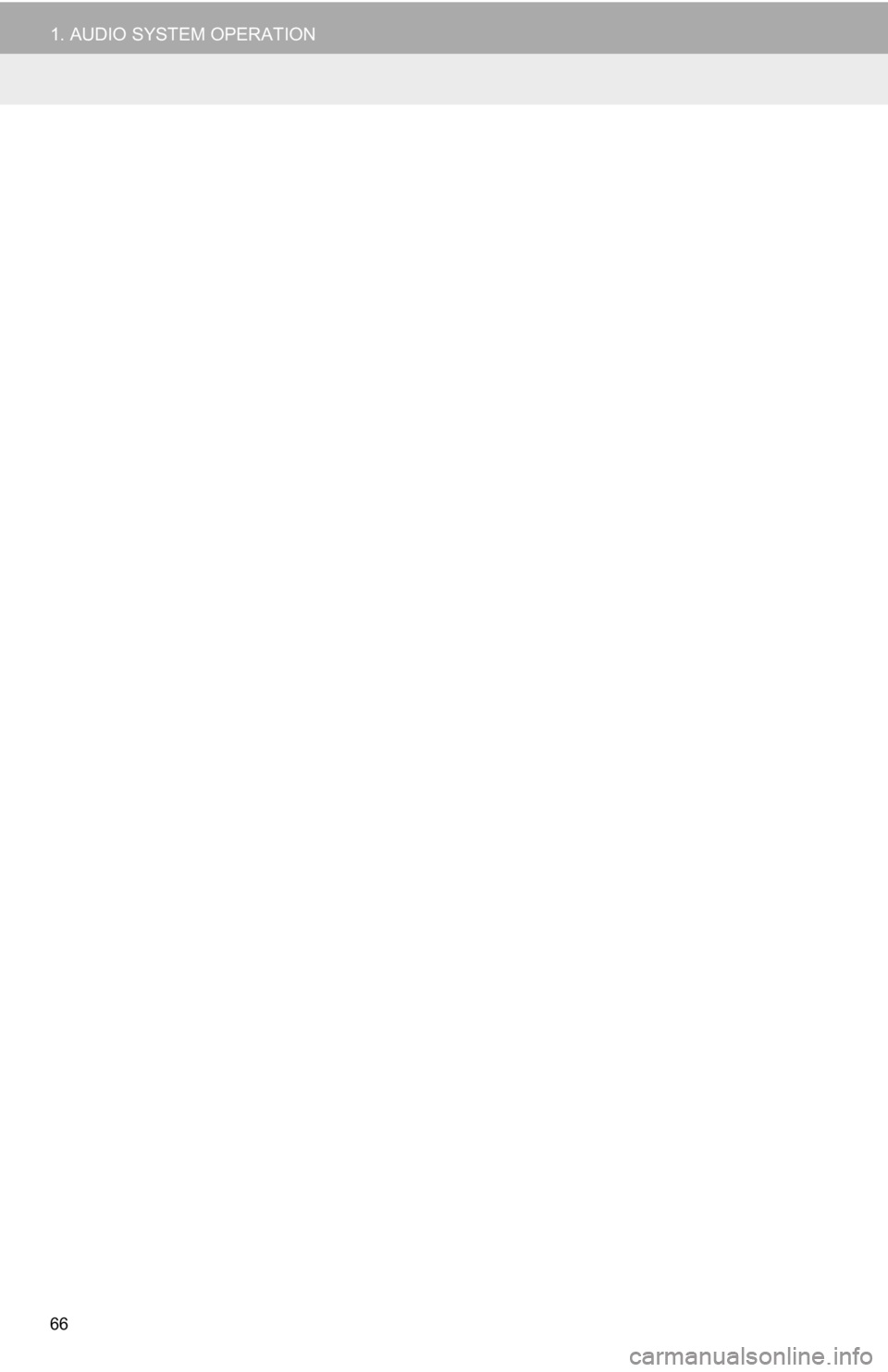
66
1. AUDIO SYSTEM OPERATION
Page 67 of 131
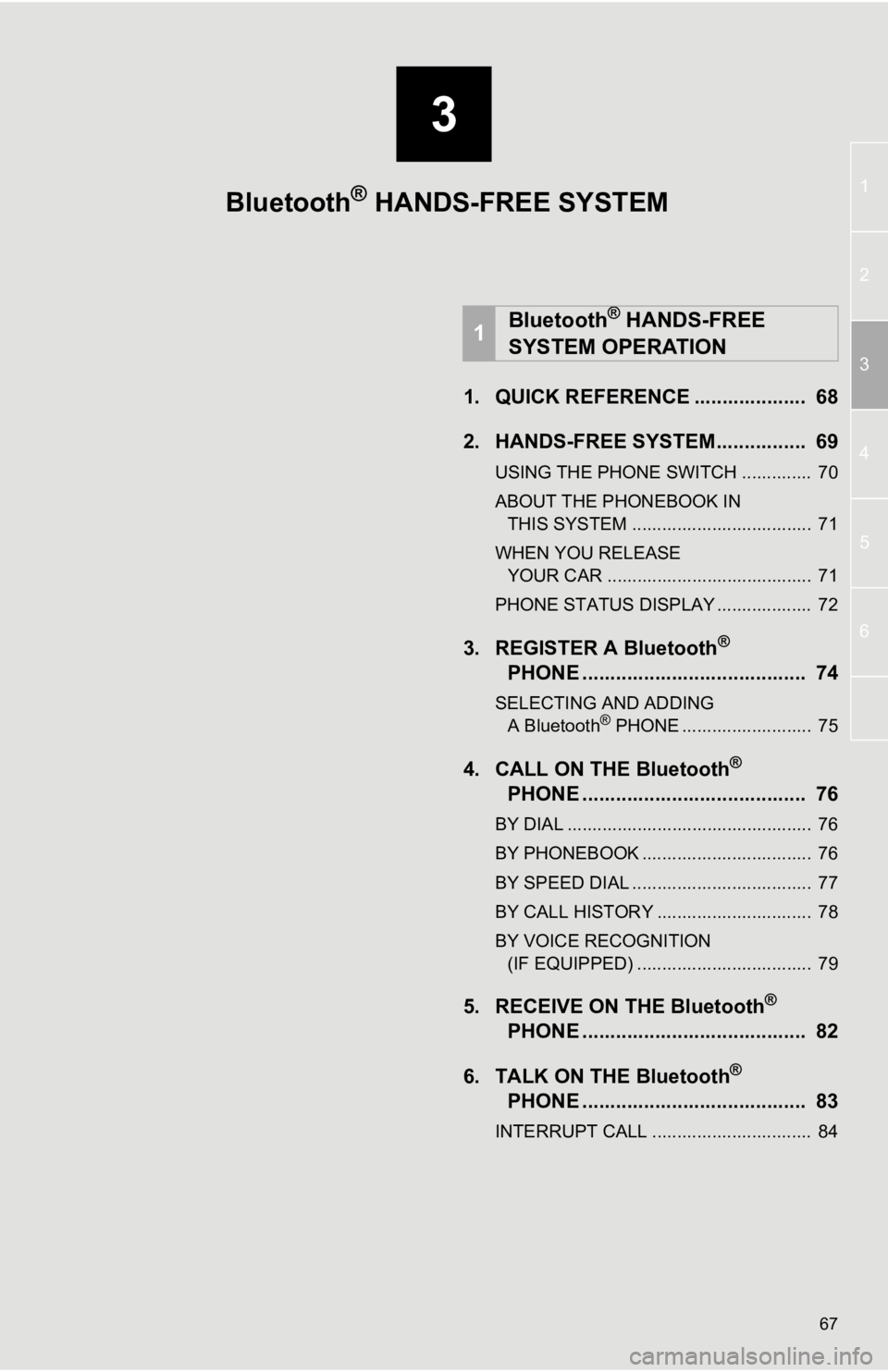
3
67
1
2
3
4
5
6
1. QUICK REFERENCE .................... 68
2. HANDS-FREE SYSTEM................ 69
USING THE PHONE SWITCH .............. 70
ABOUT THE PHONEBOOK IN
THIS SYSTEM .................................... 71
WHEN YOU RELEASE YOUR CAR ......................................... 71
PHONE STATUS DISPLAY ................... 72
3. REGISTER A Bluetooth®
PHONE ........................................ 74
SELECTING AND ADDING
A Bluetooth® PHONE .......................... 75
4. CALL ON THE Bluetooth®
PHONE ........................................ 76
BY DIAL ................................................. 76
BY PHONEBOOK .................................. 76
BY SPEED DIAL .................................... 77
BY CALL HISTORY ............................... 78
BY VOICE RECOGNITION
(IF EQUIPPED) ................................... 79
5. RECEIVE ON THE Bluetooth®
PHONE ........................................ 82
6. TALK ON THE Bluetooth
®
PHONE ........................................ 83
INTERRUPT CALL ................................ 84
1Bluetooth® HANDS-FREE
SYSTEM OPERATION
Bluetooth® HANDS-FREE SYSTEM
Page 68 of 131
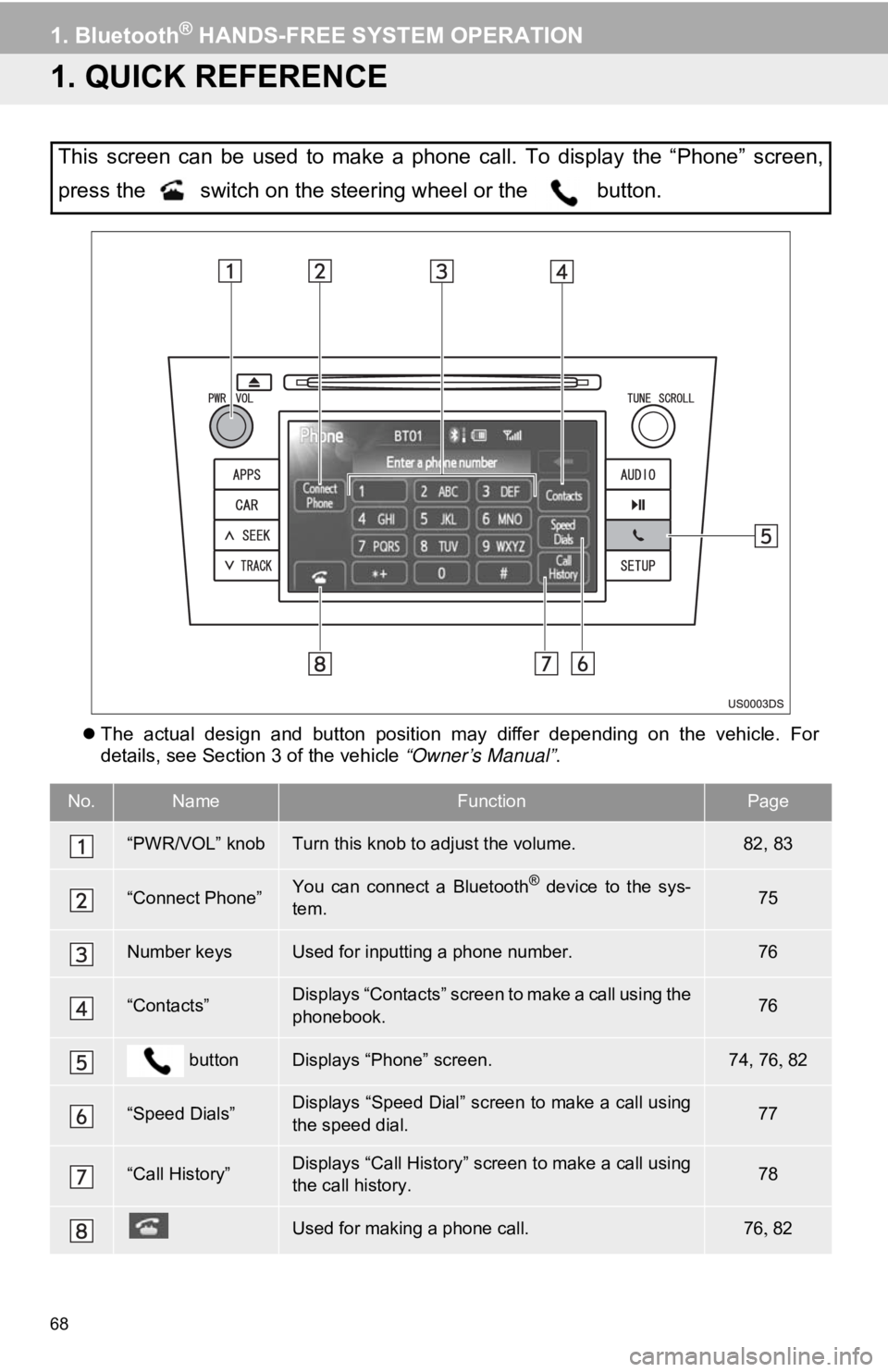
68
1. Bluetooth® HANDS-FREE SYSTEM OPERATION
1. QUICK REFERENCE
The actual design and button position may differ depending on the vehicle. For
details, see Section 3 of the vehicle “Owner’s Manual” .
This screen can be used to make a phone call. To display the “Phone” screen,
press the switch on the steering wheel or the button.
No.NameFunctionPage
“PWR/VOL” knobTurn this knob to adjust the volume.82, 83
“Connect Phone”You can connect a Bluetooth® device to the sys-
tem.75
Number keysUsed for inputting a phone number.76
“Contacts”Displays “Contacts” screen to make a call using the
phonebook.76
buttonDisplays “Phone” screen.74, 76 82
“Speed Dials”Displays “Speed Dial” screen to make a call using
the speed dial.77
“Call History”Displays “Call History” screen to make a call using
the call history.78
Used for making a phone call.7682
Page 69 of 131
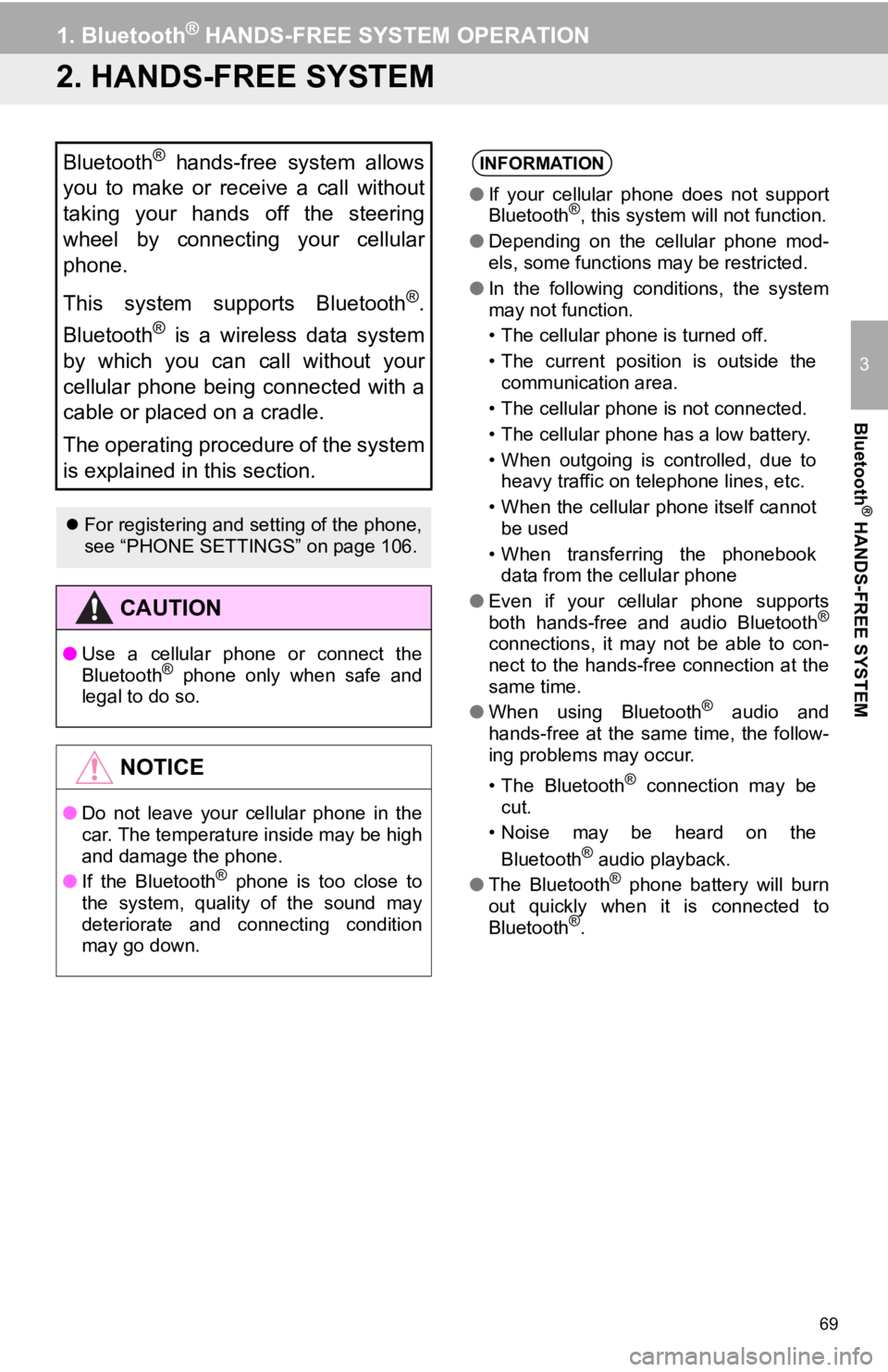
69
1. Bluetooth® HANDS-FREE SYSTEM OPERATION
3
Bluetooth
® HANDS-FREE SYSTEM
2. HANDS-FREE SYSTEM
Bluetooth® hands-free system allows
you to make or receive a call without
taking your hands off the steering
wheel by connecting your cellular
phone.
This system supports Bluetooth
®.
Bluetooth
® is a wireless data system
by which you can call without your
cellular phone being connected with a
cable or placed on a cradle.
The operating procedure of the system
is explained in this section.
For registering and setting of the phone,
see “PHONE SETTINGS” on page 106.
CAUTION
● Use a cellular phone or connect the
Bluetooth® phone only when safe and
legal to do so.
NOTICE
● Do not leave your cellular phone in the
car. The temperature inside may be high
and damage the phone.
● If the Bluetooth
® phone is too close to
the system, quality of the sound may
deteriorate and connecting condition
may go down.
INFORMATION
● If your cellular phone does not support
Bluetooth®, this system will not function.
● Depending on the cellular phone mod-
els, some functions may be restricted.
● In the following conditions, the system
may not function.
• The cellular phone is turned off.
• The current position is outside the
communication area.
• The cellular phone is not connected.
• The cellular phone has a low battery.
• When outgoing is controlled, due to heavy traffic on telephone lines, etc.
• When the cellular phone itself cannot be used
• When transferring the phonebook data from the cellular phone
● Even if your cellular phone supports
both hands-free and audio Bluetooth
®
connections, it may not be able to con-
nect to the hands-free connection at the
same time.
● When using Bluetooth
® audio and
hands-free at the same time, the follow-
ing problems may occur.
• The Bluetooth
® connection may be
cut.
• Noise may be heard on the
Bluetooth
® audio playback.
● The Bluetooth® phone battery will burn
out quickly when it is connected to
Bluetooth
®.
Page 70 of 131
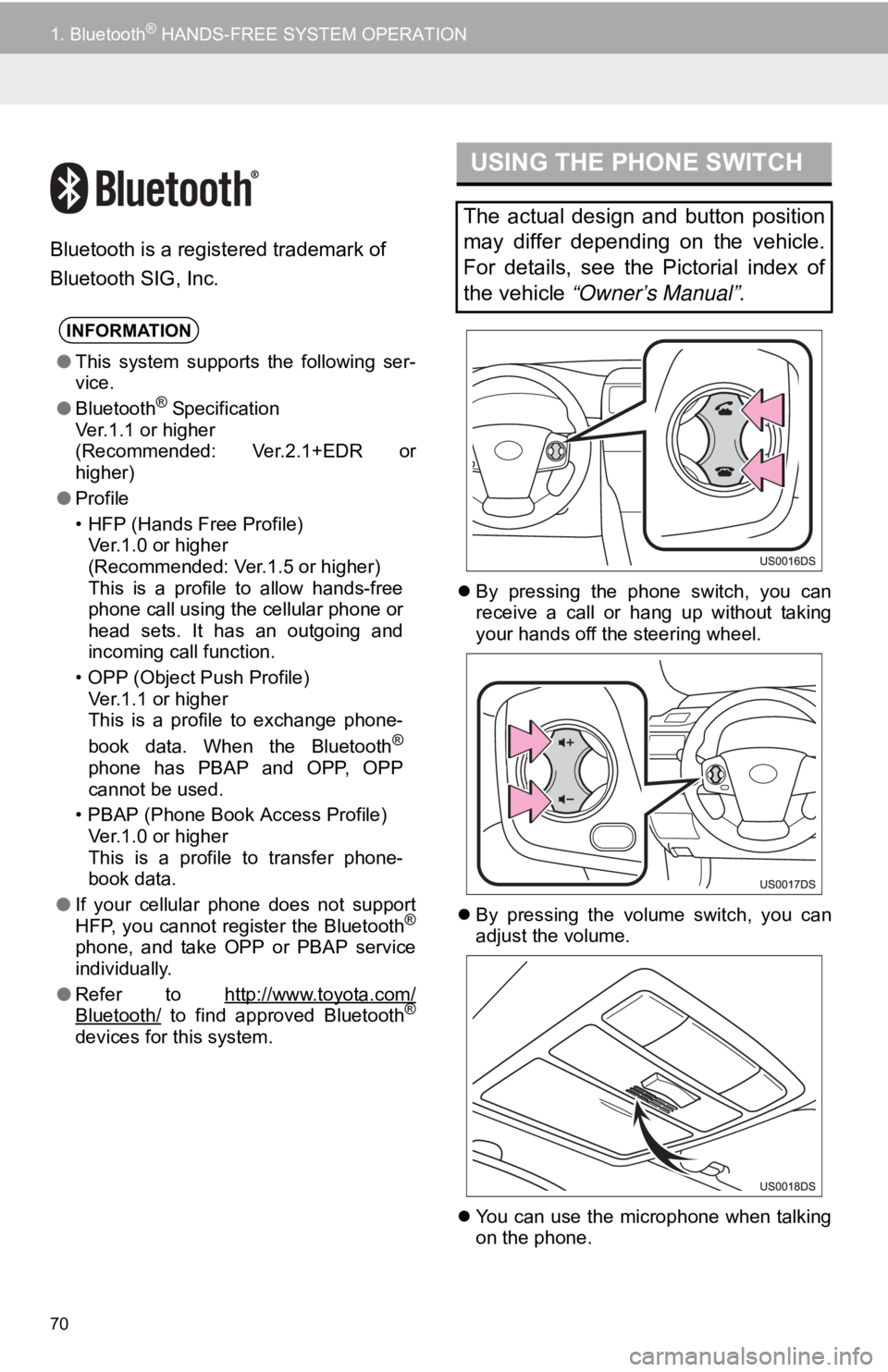
70
1. Bluetooth® HANDS-FREE SYSTEM OPERATION
Bluetooth is a registered trademark of
Bluetooth SIG, Inc.
By pressing the phone switch, you can
receive a call or hang up without taking
your hands off the steering wheel.
By pressing the volume switch, you can
adjust the volume.
You can use the microphone when talking
on the phone.
INFORMATION
●This system supports the following ser-
vice.
● Bluetooth
® Specification
Ver.1.1 or higher
(Recommended: Ver.2.1+EDR or
higher)
● Profile
• HFP (Hands Free Profile)
Ver.1.0 or higher
(Recommended: Ver.1.5 or higher)
This is a profile to allow hands-free
phone call using the cellular phone or
head sets. It has an outgoing and
incoming call function.
• OPP (Object Push Profile) Ver.1.1 or higher
This is a profile to exchange phone-
book data. When the Bluetooth
®
phone has PBAP and OPP, OPP
cannot be used.
• PBAP (Phone Book Access Profile) Ver.1.0 or higher
This is a profile to transfer phone-
book data.
● If your cellular phone does not support
HFP, you cannot register the Bluetooth
®
phone, and take OPP or PBAP service
individually.
● Refer to http://www.toyota.com/
Bluetooth/ to find approved Bluetooth®
devices for this system.
USING THE PHONE SWITCH
The actual design and button position
may differ depending on the vehicle.
For details, see the Pictorial index of
the vehicle “Owner’s Manual” .