TOYOTA PRIUS V 2013 Accessories, Audio & Navigation (in English)
Manufacturer: TOYOTA, Model Year: 2013, Model line: PRIUS V, Model: TOYOTA PRIUS V 2013Pages: 411, PDF Size: 6.96 MB
Page 181 of 411
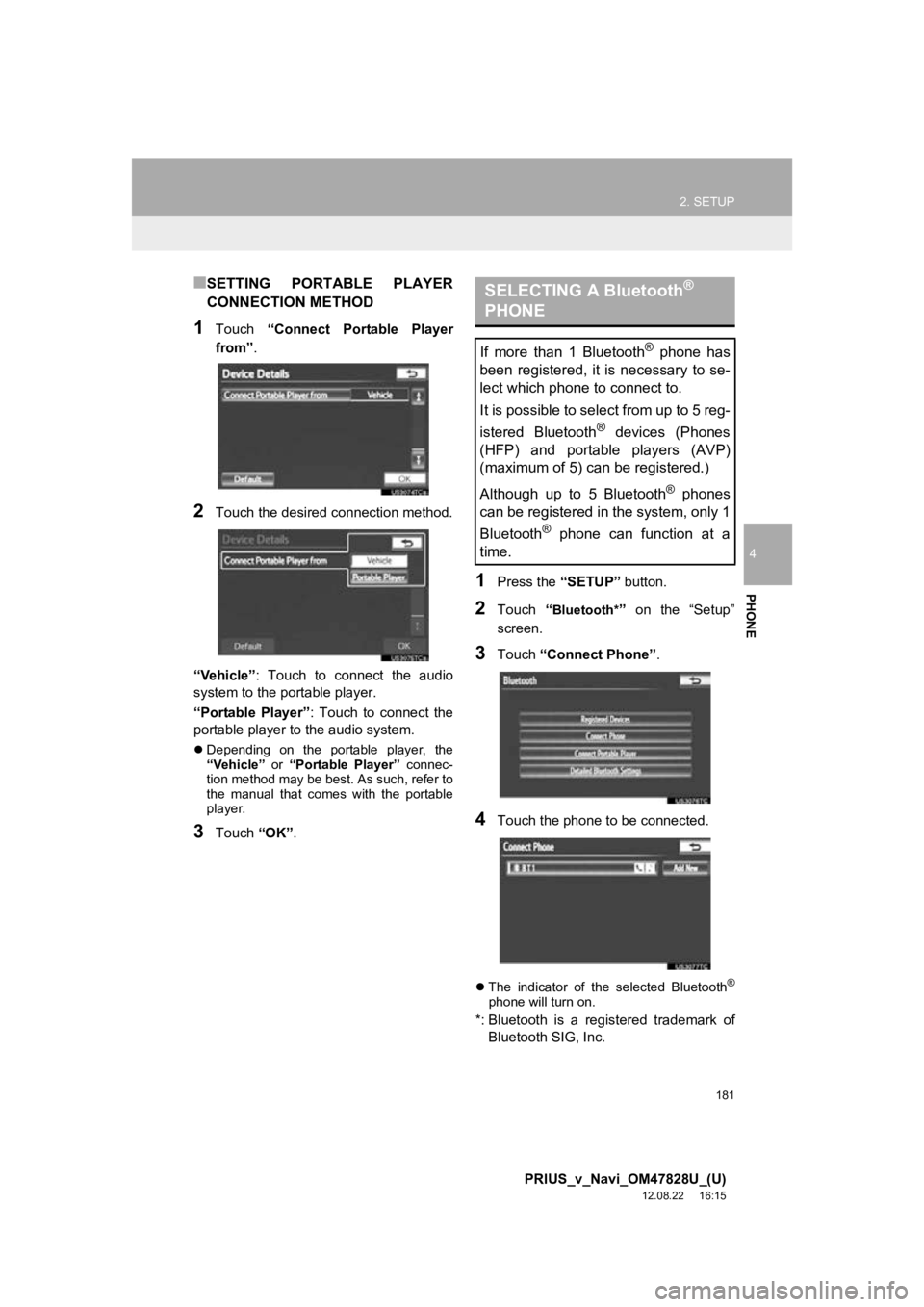
181
2. SETUP
4
PHONE
PRIUS_v_Navi_OM47828U_(U)
12.08.22 16:15
■SETTING PORTABLE PLAYER
CONNECTION METHOD
1Touch “Connect Portable Player
from” .
2Touch the desired connection method.
“Vehicle” : Touch to connect the audio
system to the portable player.
“Portable Player” : Touch to connect the
portable player to the audio system.
Depending on the portable player, the
“Vehicle” or “Portable Player” connec-
tion method may be best. As such, refer to
the manual that comes with the portable
player.
3Touch “OK”.
1Press the “SETUP” button.
2Touch “Bluetooth*” on the “Setup”
screen.
3Touch “Connect Phone” .
4Touch the phone to be connected.
The indicator of the selected Bluetooth®
phone will turn on.
*: Bluetooth is a regi stered trademark of
Bluetooth SIG, Inc.
SELECTING A Bluetooth®
PHONE
If more than 1 Bluetooth® phone has
been registered, it is necessary to se-
lect which phone to connect to.
It is possible to select from up to 5 reg-
istered Bluetooth
® devices (Phones
(HFP) and portable players (AVP)
(maximum of 5) can be registered.)
Although up to 5 Bluetooth
® phones
can be registered in the system, only 1
Bluetooth
® phone can function at a
time.
Page 182 of 411
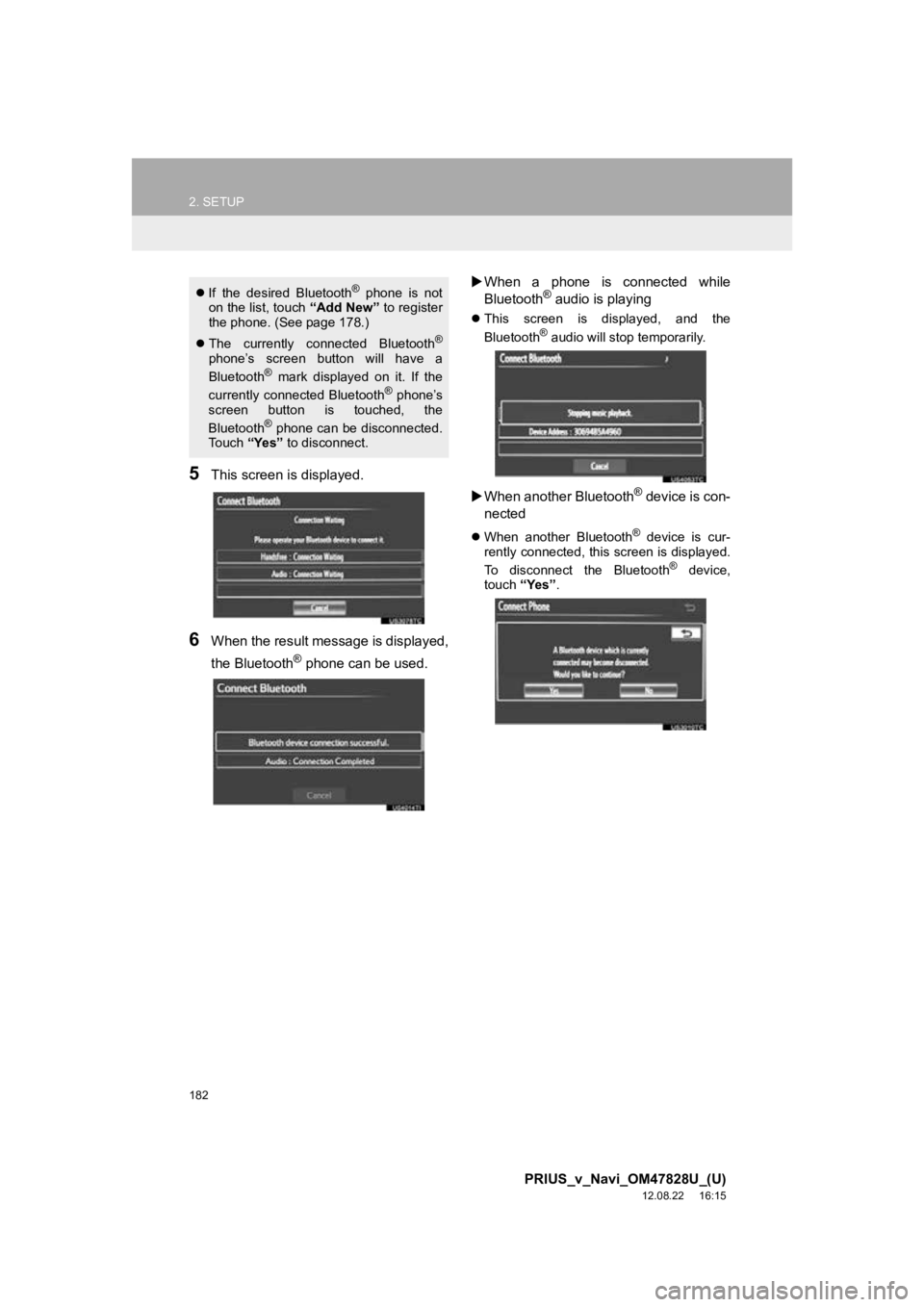
182
2. SETUP
PRIUS_v_Navi_OM47828U_(U)
12.08.22 16:15
5This screen is displayed.
6When the result message is displayed,
the Bluetooth
® phone can be used.
When a phone is connected while
Bluetooth
® audio is playing
This screen is displayed, and the
Bluetooth® audio will stop temporarily.
When another Bluetooth® device is con-
nected
When another Bluetooth® device is cur-
rently connected, this screen is displayed.
To disconnect the Bluetooth
® device,
touch “Yes”.
If the desired Bluetooth® phone is not
on the list, touch “Add New” to register
the phone. (See page 178.)
The currently connected Bluetooth
®
phone’s screen button will have a
Bluetooth® mark displayed on it. If the
currently connected Bluetooth® phone’s
screen button is touched, the
Bluetooth
® phone can be disconnected.
To u c h “Yes” to disconnect.
Page 183 of 411
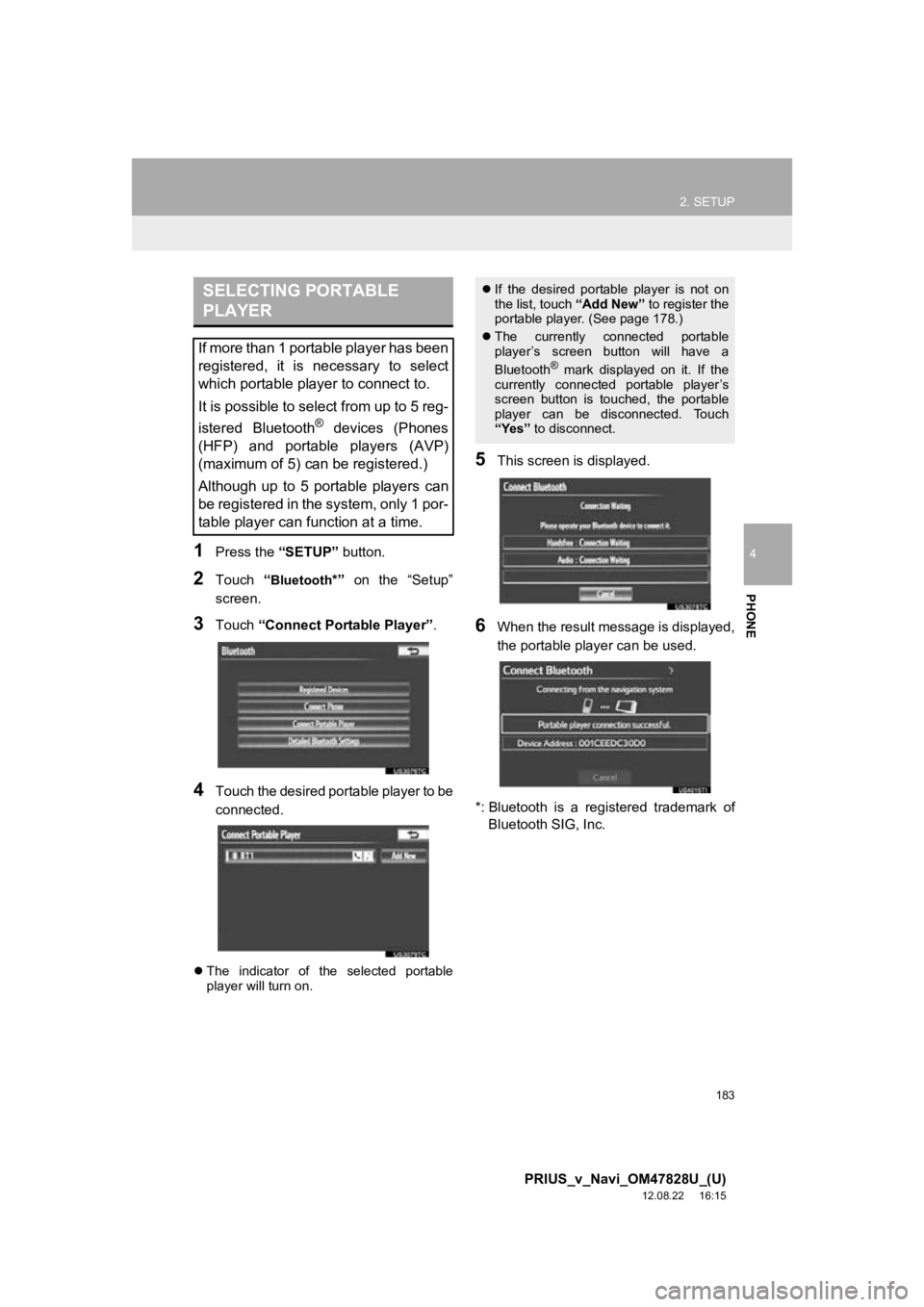
183
2. SETUP
4
PHONE
PRIUS_v_Navi_OM47828U_(U)
12.08.22 16:15
1Press the “SETUP” button.
2Touch “Bluetooth*” on the “Setup”
screen.
3Touch “Connect Portable Player” .
4Touch the desired portable player to be
connected.
The indicator of the selected portable
player will turn on.
5This screen is displayed.
6When the result message is displayed,
the portable player can be used.
*: Bluetooth is a regi stered trademark of
Bluetooth SIG, Inc.
SELECTING PORTABLE
PLAYER
If more than 1 portable player has been
registered, it is necessary to select
which portable player to connect to.
It is possible to select from up to 5 reg-
istered Bluetooth
® devices (Phones
(HFP) and portable players (AVP)
(maximum of 5) can be registered.)
Although up to 5 portable players can
be registered in the system, only 1 por-
table player can function at a time.
If the desired portable player is not on
the list, touch “Add New” to register the
portable player. (See page 178.)
The currently connected portable
player’s screen button will have a
Bluetooth
® mark displayed on it. If the
currently connected portable player’s
screen button is touched, the portable
player can be disconnected. Touch
“Yes” to disconnect.
Page 184 of 411
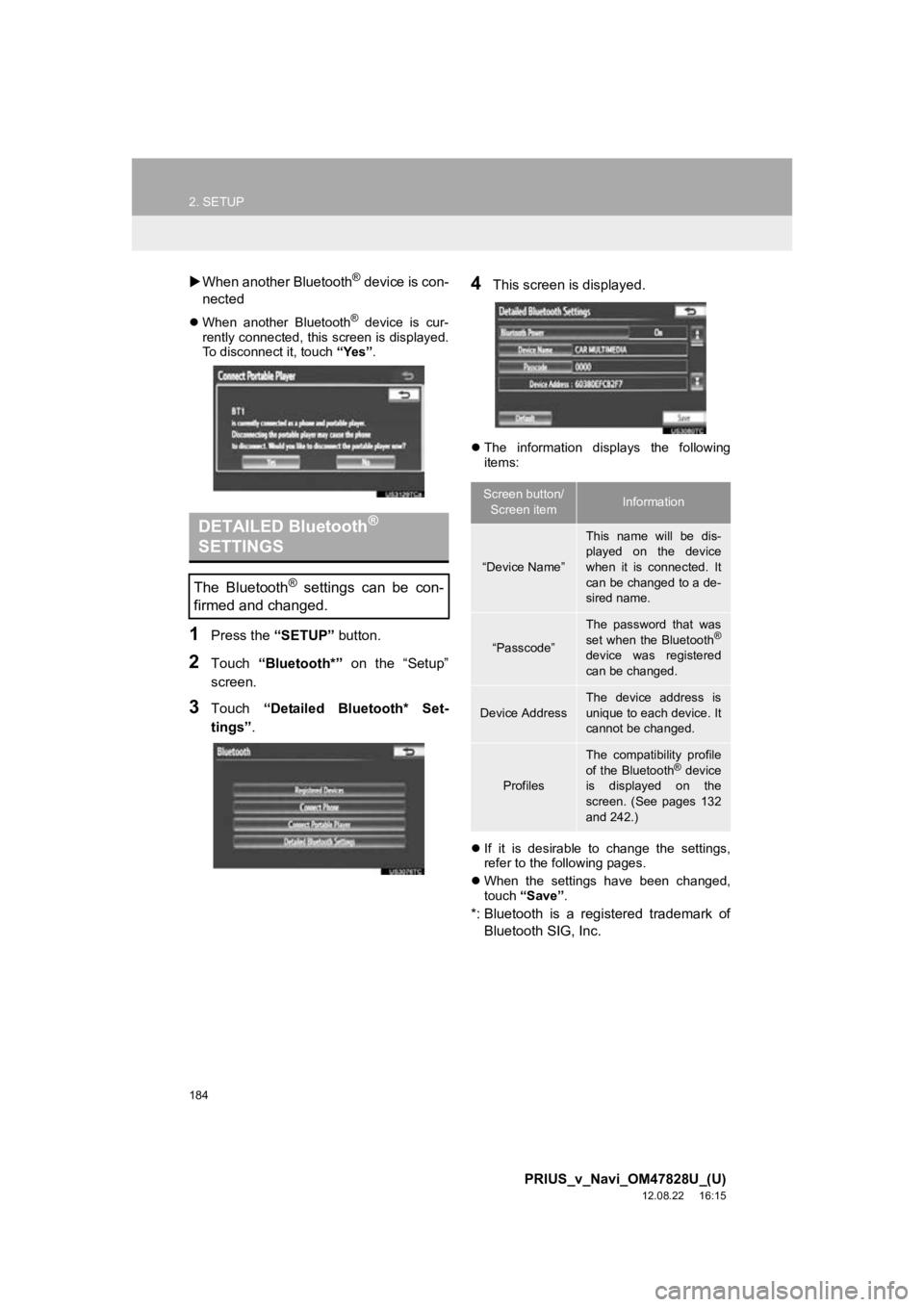
184
2. SETUP
PRIUS_v_Navi_OM47828U_(U)
12.08.22 16:15
When another Bluetooth® device is con-
nected
When another Bluetooth® device is cur-
rently connected, this screen is displayed.
To disconnect it, touch “Yes”.
1Press the “SETUP” button.
2Touch “Bluetooth*” on the “Setup”
screen.
3Touch “Detailed Bluetooth* Set-
tings” .
4This screen is displayed.
The information displays the following
items:
If it is desirable to change the settings,
refer to the following pages.
When the settings have been changed,
touch “Save” .
*: Bluetooth is a registered trademark of
Bluetooth SIG, Inc.
DETAILED Bluetooth®
SETTINGS
The Bluetooth® settings can be con-
firmed and changed.
Screen button/
Screen itemInformation
“Device Name”
This name will be dis-
played on the device
when it is connected. It
can be changed to a de-
sired name.
“Passcode”
The password that was
set when the Bluetooth®
device was registered
can be changed.
Device Address
The device address is
unique to each device. It
cannot be changed.
Profiles
The compatibility profile
of the Bluetooth® device
is displayed on the
screen. (See pages 132
and 242.)
Page 185 of 411
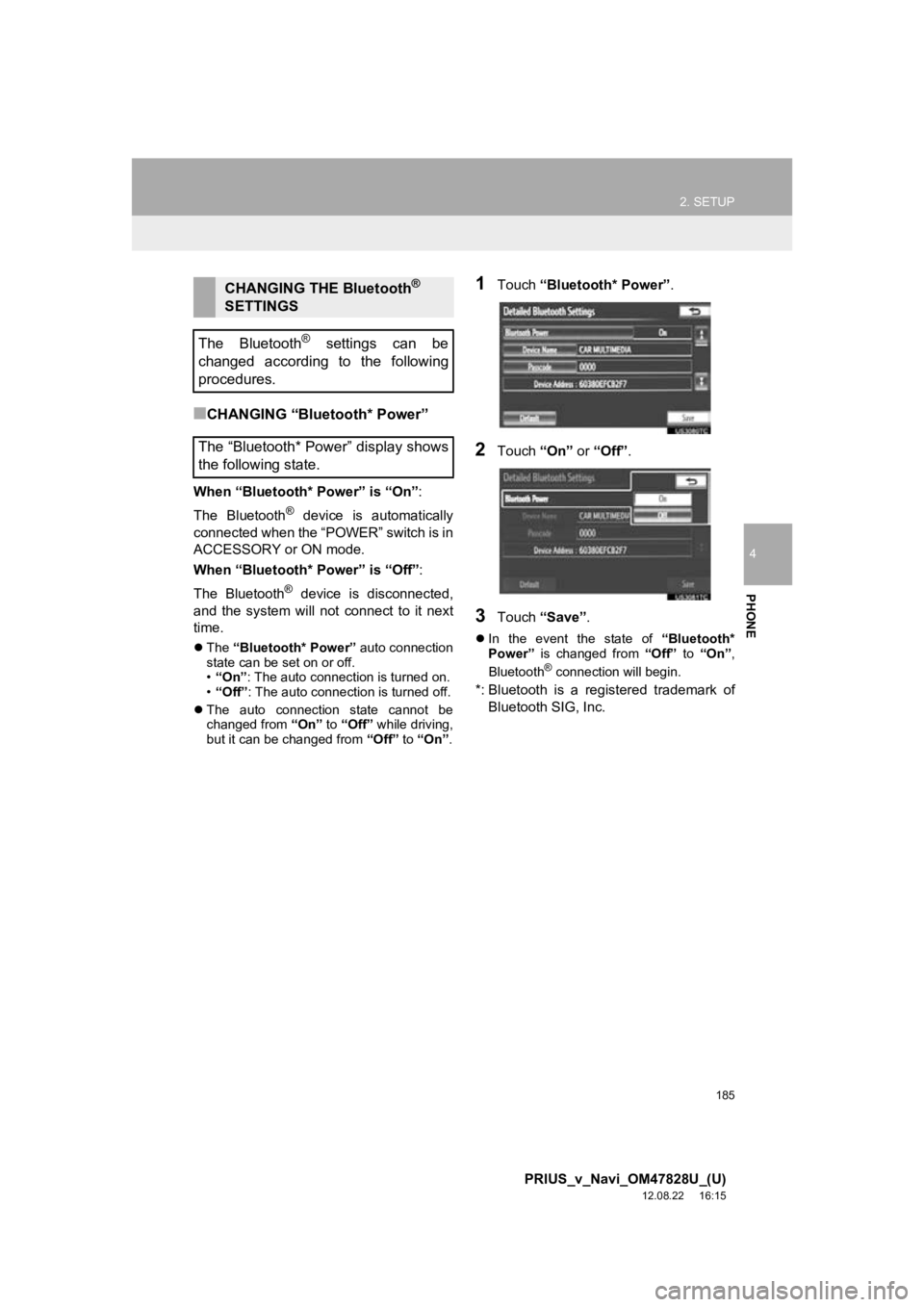
185
2. SETUP
4
PHONE
PRIUS_v_Navi_OM47828U_(U)
12.08.22 16:15
■CHANGING “Bluetooth* Power”
When “Bluetooth* Power” is “On”:
The Bluetooth
® device is automatically
connected when the “POWER” switch is in
ACCESSORY or ON mode.
When “Bluetooth* Power” is “Off”:
The Bluetooth
® device is disconnected,
and the system will not connect to it next
time.
The “Bluetooth* Power” auto connection
state can be set on or off.
• “On” : The auto connection is turned on.
• “Off” : The auto connection is turned off.
The auto connection state cannot be
changed from “On” to “Off” while driving,
but it can be changed from “Off” to “On” .
1Touch “Bluetooth* Power” .
2Touch “On” or “Off”.
3Touch “Save” .
In the event the state of “Bluetooth*
Power” is changed from “Off” to “On” ,
Bluetooth
® connection will begin.
*: Bluetooth is a regi stered trademark of
Bluetooth SIG, Inc.
CHANGING THE Bluetooth®
SETTINGS
The Bluetooth
® settings can be
changed according to the following
procedures.
The “Bluetooth* Power” display shows
the following state.
Page 186 of 411
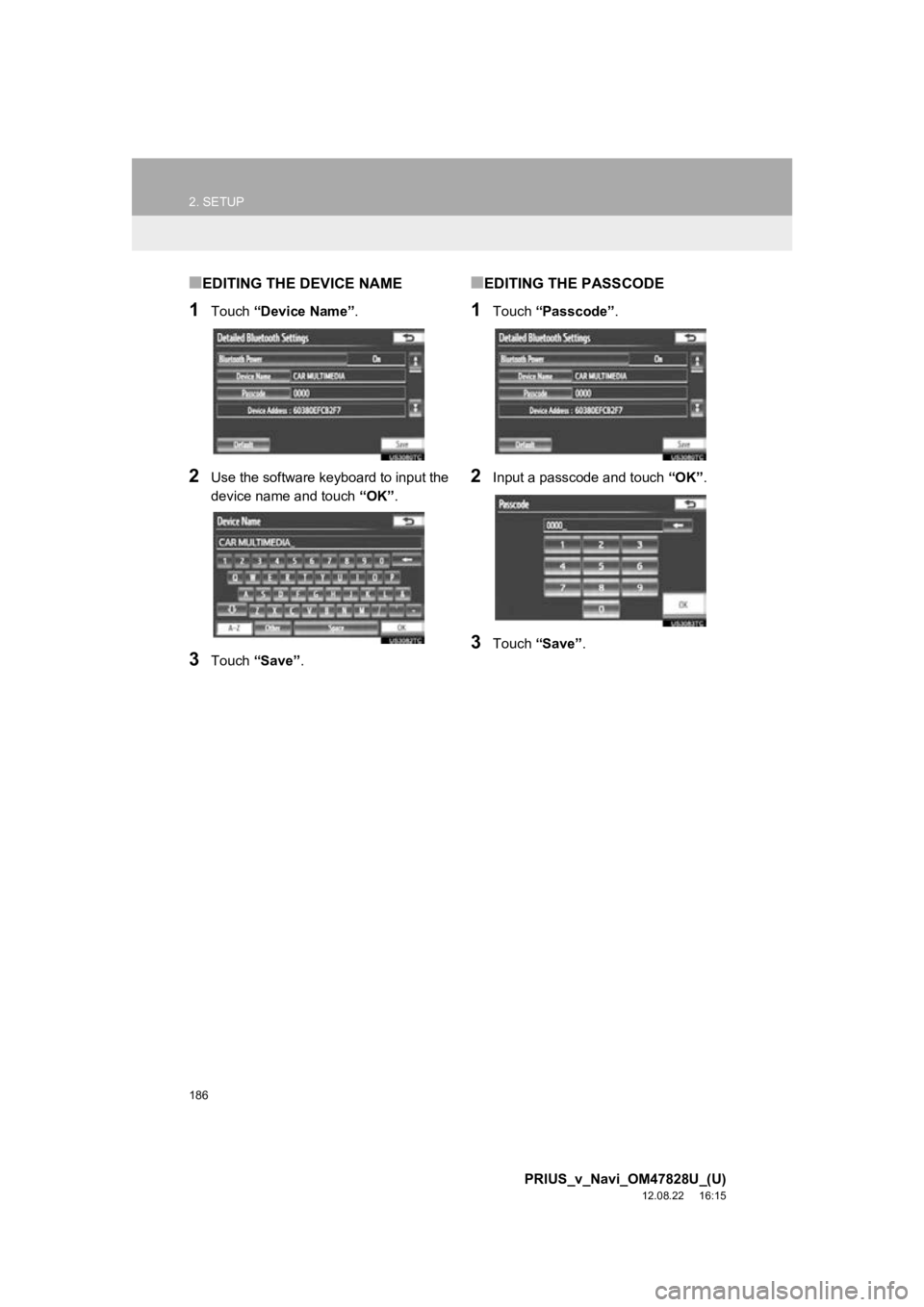
186
2. SETUP
PRIUS_v_Navi_OM47828U_(U)
12.08.22 16:15
■EDITING THE DEVICE NAME
1Touch “Device Name” .
2Use the software keyboard to input the
device name and touch “OK”.
3Touch “Save” .
■EDITING THE PASSCODE
1Touch “Passcode” .
2Input a passcode and touch “OK”.
3Touch “Save” .
Page 187 of 411
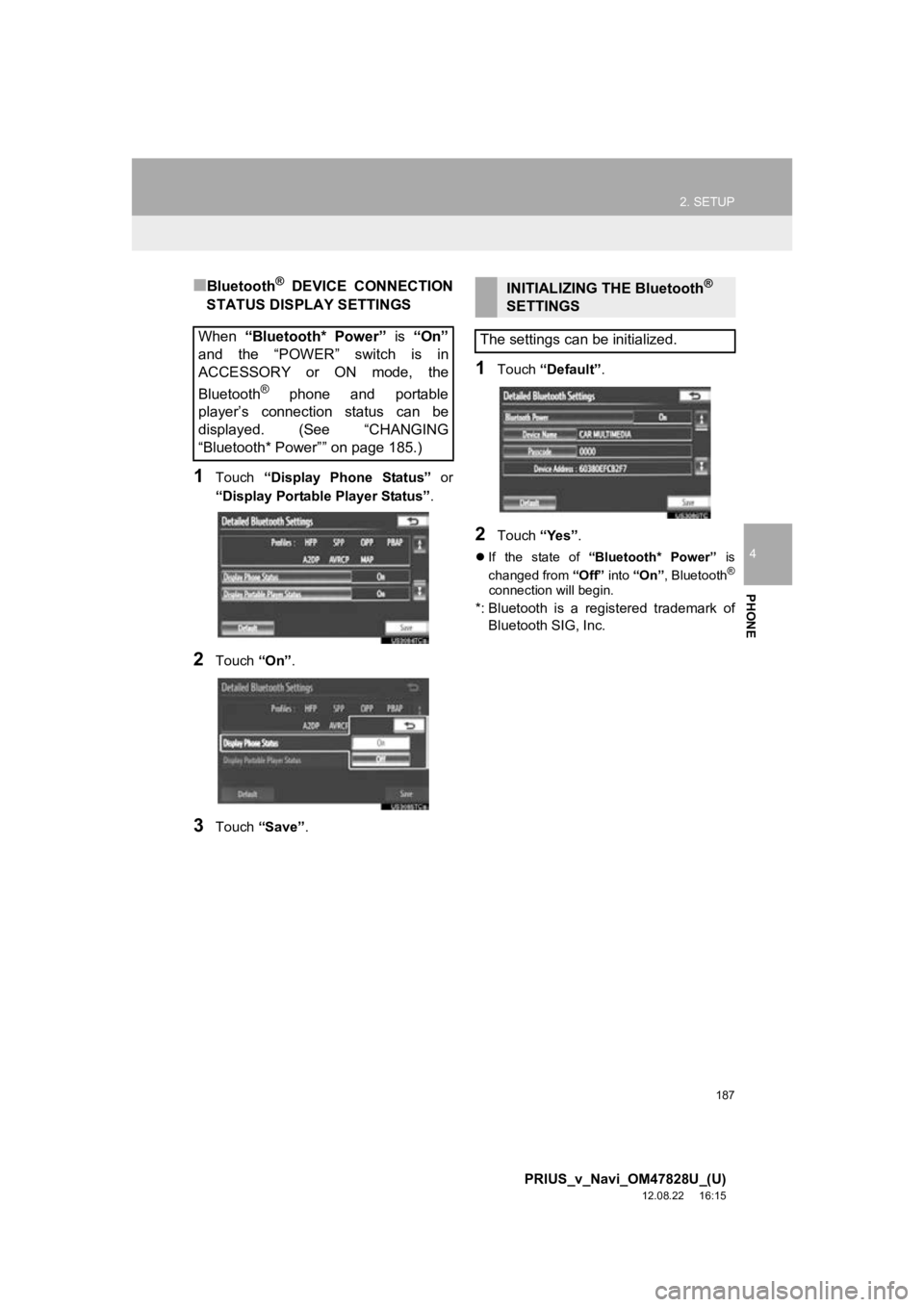
187
2. SETUP
4
PHONE
PRIUS_v_Navi_OM47828U_(U)
12.08.22 16:15
■Bluetooth® DEVICE CONNECTION
STATUS DISPLAY SETTINGS
1Touch “Display Phone Status” or
“Display Portable Player Status” .
2Touch “On”.
3Touch “Save” .
1Touch “Default” .
2Touch “Yes”.
If the state of “Bluetooth* Power” is
changed from “Off” into “On” , Bluetooth®
connection will begin.
*: Bluetooth is a regi stered trademark of
Bluetooth SIG, Inc.
When “Bluetooth* Power” is “On”
and the “POWER” switch is in
ACCESSORY or ON mode, the
Bluetooth
® phone and portable
player’s connection status can be
displayed. (See “CHANGING
“Bluetooth* Power”” on page 185.)
INITIALIZING THE Bluetooth®
SETTINGS
The settings can be initialized.
Page 188 of 411
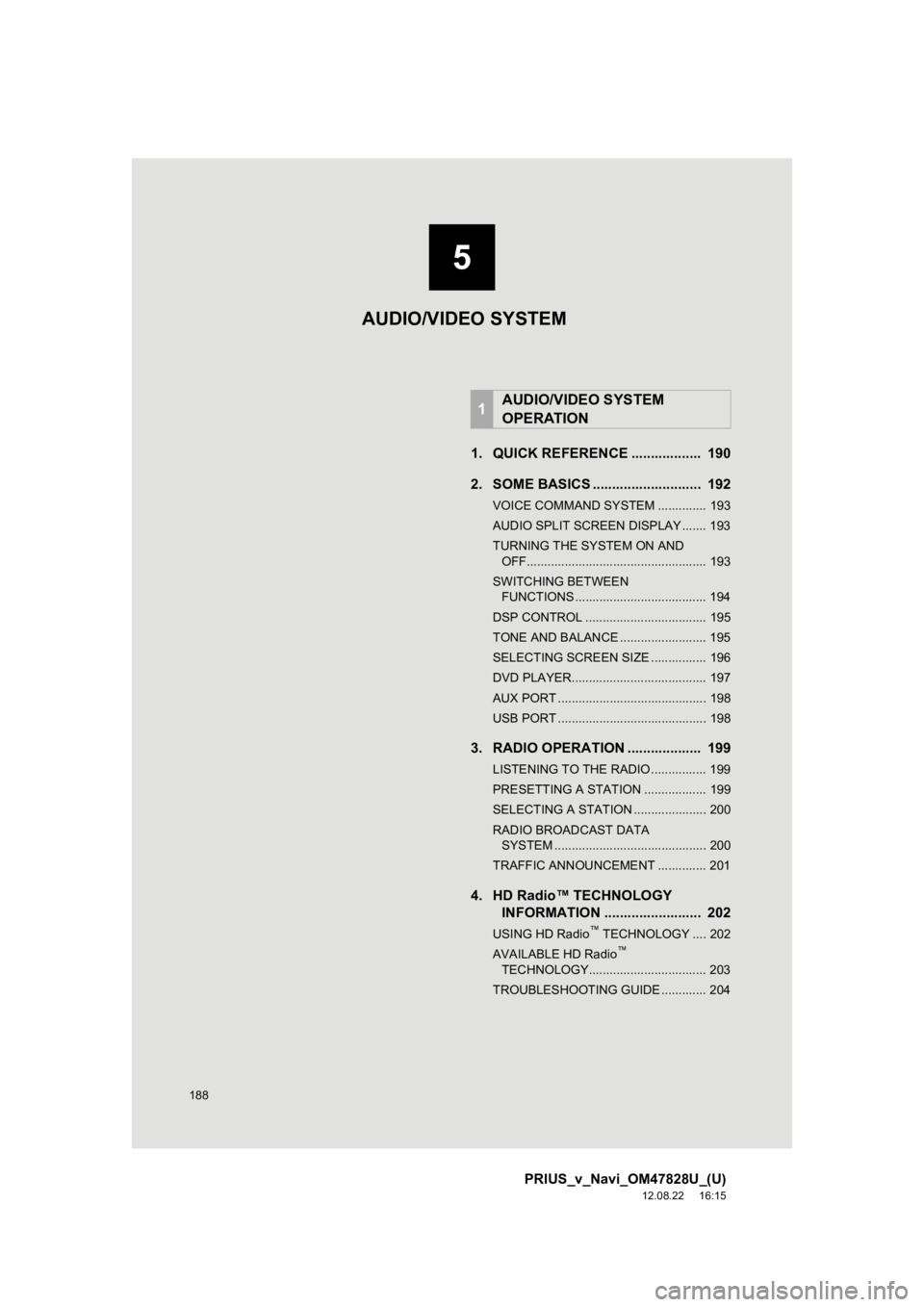
188
PRIUS_v_Navi_OM47828U_(U)
12.08.22 16:15
1. QUICK REFERENCE .................. 190
2. SOME BASICS ............................ 192
VOICE COMMAND SYSTEM .............. 193
AUDIO SPLIT SCREEN DISPLAY ....... 193
TURNING THE SYSTEM ON AND OFF.................................................... 193
SWITCHING BETWEEN FUNCTIONS ...................................... 194
DSP CONTROL ................................... 195
TONE AND BALANCE ......................... 195
SELECTING SCREEN SIZE ................ 196
DVD PLAYER....................................... 197
AUX PORT ........................................... 198
USB PORT ........................................... 198
3. RADIO OPERATION ... ................ 199
LISTENING TO THE RADIO ................ 199
PRESETTING A STATION .................. 199
SELECTING A STATION ..................... 200
RADIO BROADCAST DATA
SYSTEM ............................................ 200
TRAFFIC ANNOUNCEMENT .............. 201
4. HD Radio™ TECHNOLOGY INFORMATION ......................... 202
USING HD Radio™ TECHNOLOGY .... 202
AVAILABLE HD Radio™
TECHNOLOGY.................................. 203
TROUBLESHOOTING GUIDE ............. 204
1AUDIO/VIDEO SYSTEM
OPERATION
AUDIO/VIDEO SYSTEM
5
Page 189 of 411
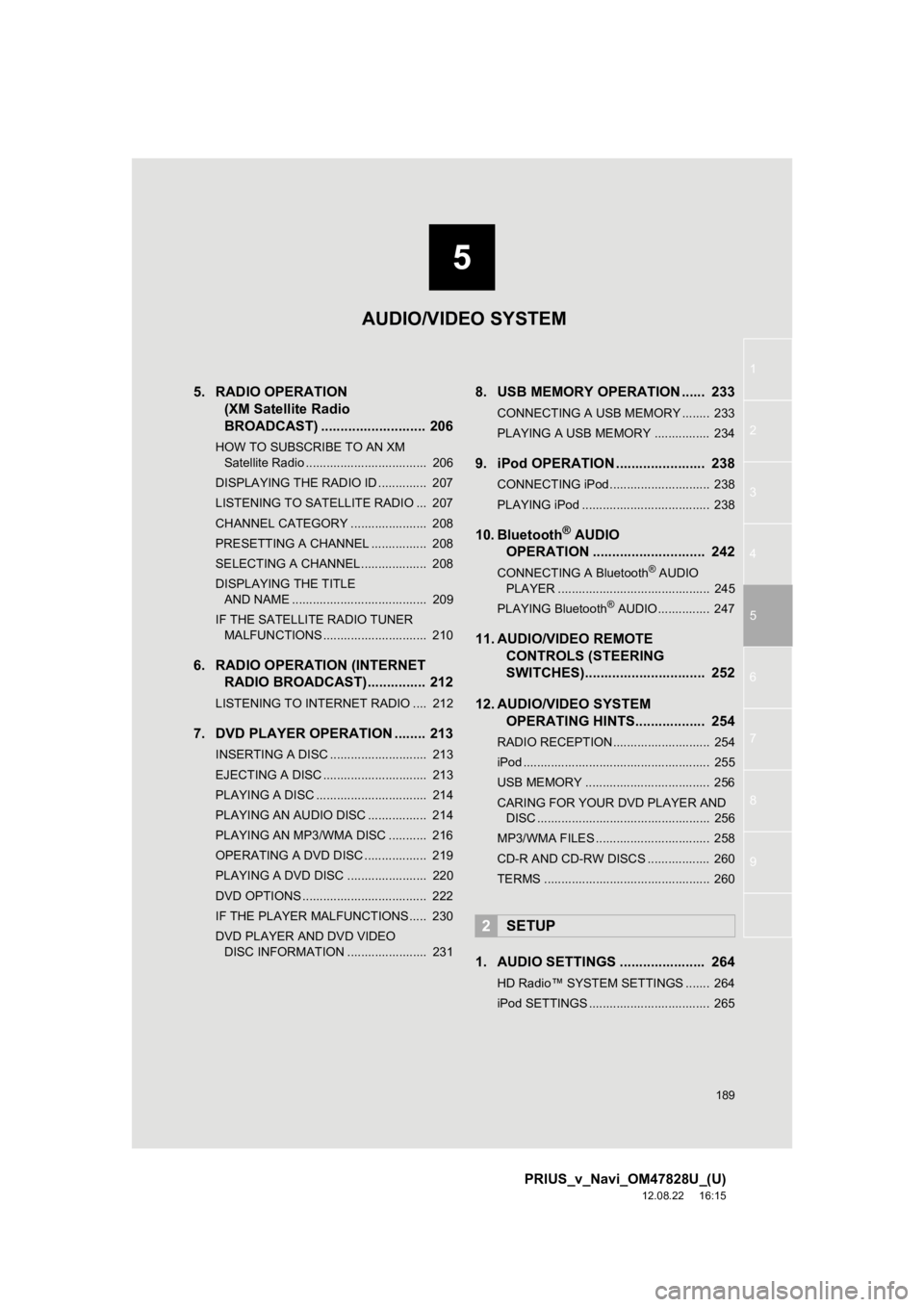
5
189
1
2
3
4
5
6
7
8
9
PRIUS_v_Navi_OM47828U_(U)
12.08.22 16:15
5. RADIO OPERATION (XM Satellite Radio
BROADCAST) ........... ................ 206
HOW TO SUBSCRIBE TO AN XM
Satellite Radio ................................... 206
DISPLAYING THE RADIO ID .............. 207
LISTENING TO SATELLITE RADIO ... 207
CHANNEL CATEGORY ...................... 208
PRESETTING A CHANNEL ................ 208
SELECTING A CHANNEL................... 208
DISPLAYING THE TITLE AND NAME ....................................... 209
IF THE SATELLITE RADIO TUNER MALFUNCTIONS .............................. 210
6. RADIO OPERATION (INTERNET RADIO BROADCAST)............... 212
LISTENING TO INTERNET RADIO .... 212
7. DVD PLAYER OPERATION ........ 213
INSERTING A DISC ............................ 213
EJECTING A DISC .............................. 213
PLAYING A DISC ................................ 214
PLAYING AN AUDIO DISC ................. 214
PLAYING AN MP3/WMA DISC ........... 216
OPERATING A DVD DISC .................. 219
PLAYING A DVD DISC ....................... 220
DVD OPTIONS .................................... 222
IF THE PLAYER MALFUNCTIONS..... 230
DVD PLAYER AND DVD VIDEO
DISC INFORMATION ....................... 231
8. USB MEMORY OPERATION ...... 233
CONNECTING A USB MEMORY ........ 233
PLAYING A USB MEMORY ................ 234
9. iPod OPERATION ....................... 238
CONNECTING iPod ............................. 238
PLAYING iPod ..................................... 238
10. Bluetooth® AUDIO
OPERATION ............................. 242
CONNECTING A Bluetooth® AUDIO
PLAYER ............................................ 245
PLAYING Bluetooth
® AUDIO ............... 247
11. AUDIO/VIDEO REMOTE CONTROLS (STEERING
SWITCHES)............................... 252
12. AUDIO/VIDEO SYSTEM OPERATING HINTS.................. 254
RADIO RECEPTION ............................ 254
iPod ...................................................... 255
USB MEMORY .................................... 256
CARING FOR YOUR DVD PLAYER AND
DISC .................................................. 256
MP3/WMA FILES ................................. 258
CD-R AND CD-RW DISCS .................. 260
TERMS ................................................ 260
1. AUDIO SETTINGS ...................... 264
HD Radio™ SYSTEM SETTINGS ....... 264
iPod SETTINGS ................................... 265
2SETUP
AUDIO/VIDEO SYSTEM
Page 190 of 411
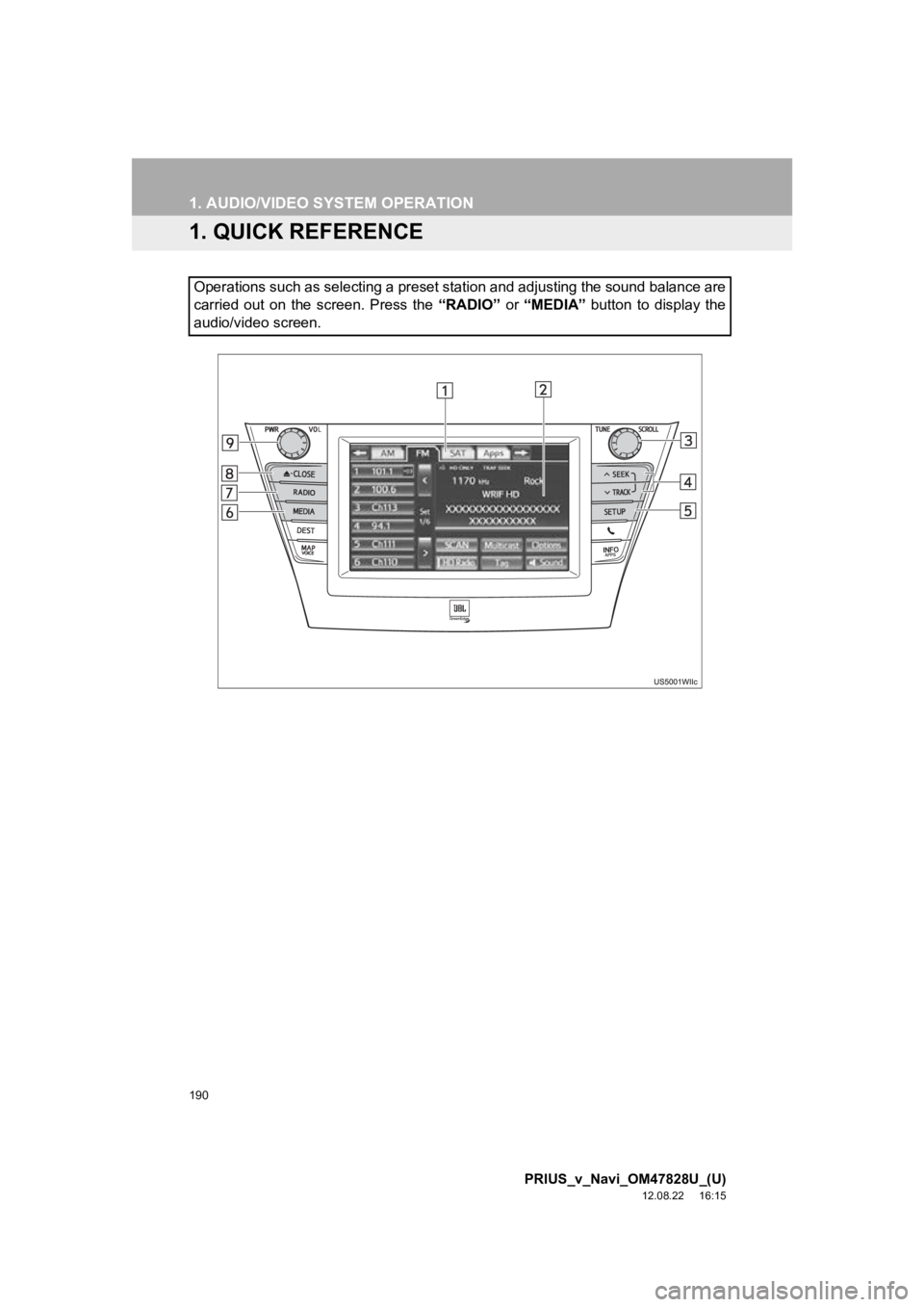
190
PRIUS_v_Navi_OM47828U_(U)
12.08.22 16:15
1. AUDIO/VIDEO SYSTEM OPERATION
1. QUICK REFERENCE
Operations such as selecting a preset station and adjusting the sound balance are
carried out on the screen. Press the “RADIO” or “MEDIA” button to display the
audio/video screen.