phone TOYOTA PRIUS V 2013 Accessories, Audio & Navigation (in English)
[x] Cancel search | Manufacturer: TOYOTA, Model Year: 2013, Model line: PRIUS V, Model: TOYOTA PRIUS V 2013Pages: 411, PDF Size: 6.96 MB
Page 1 of 411
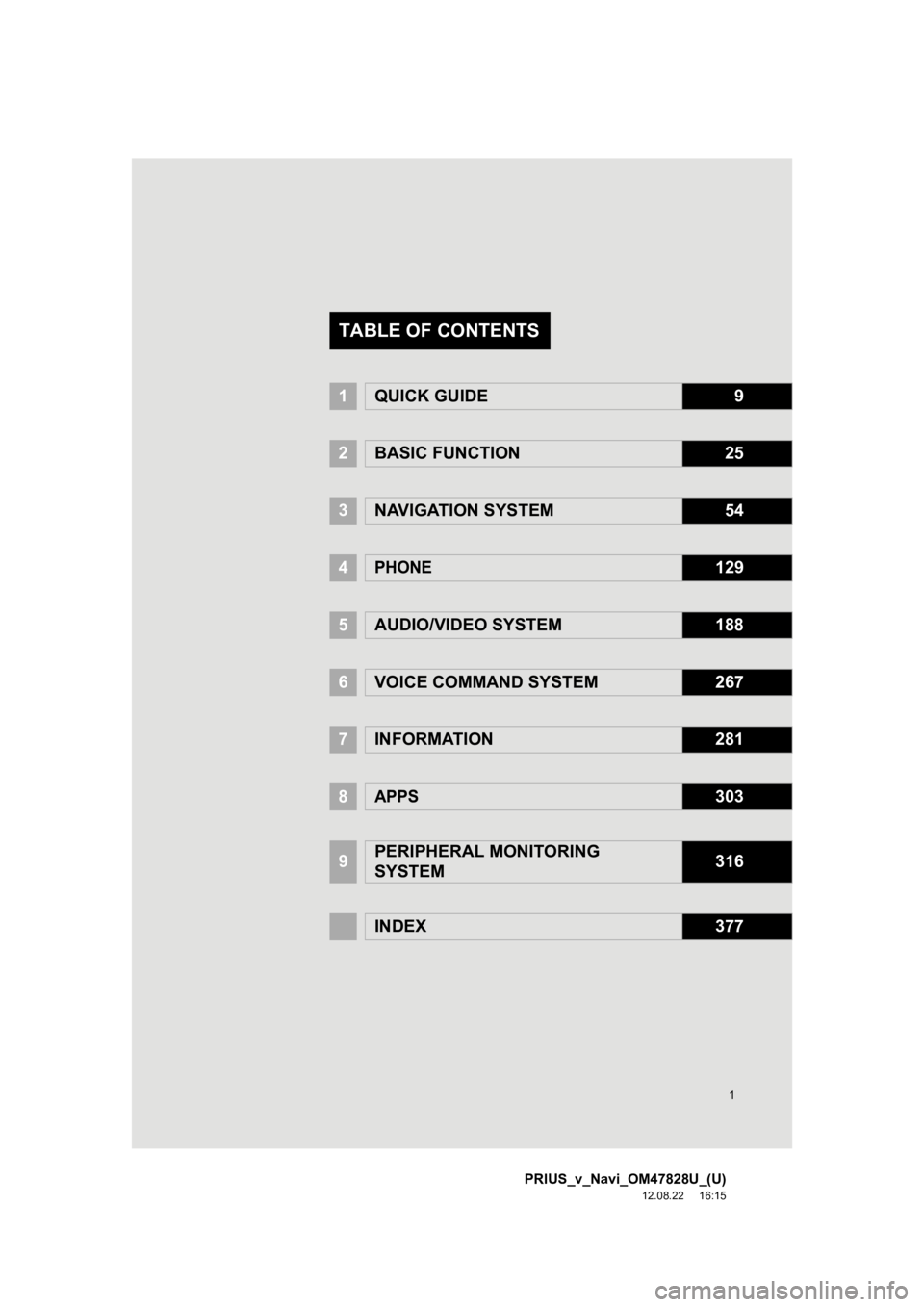
1
PRIUS_v_Navi_OM47828U_(U)
12.08.22 16:15
1QUICK GUIDE9
2BASIC FUNCTION25
3NAVIGATION SYSTEM54
4PHONE129
5AUDIO/VIDEO SYSTEM188
6VOICE COMMAND SYSTEM267
7INFORMATION281
8APPS303
9PERIPHERAL MONITORING
SYSTEM316
INDEX377
TABLE OF CONTENTS
Page 7 of 411
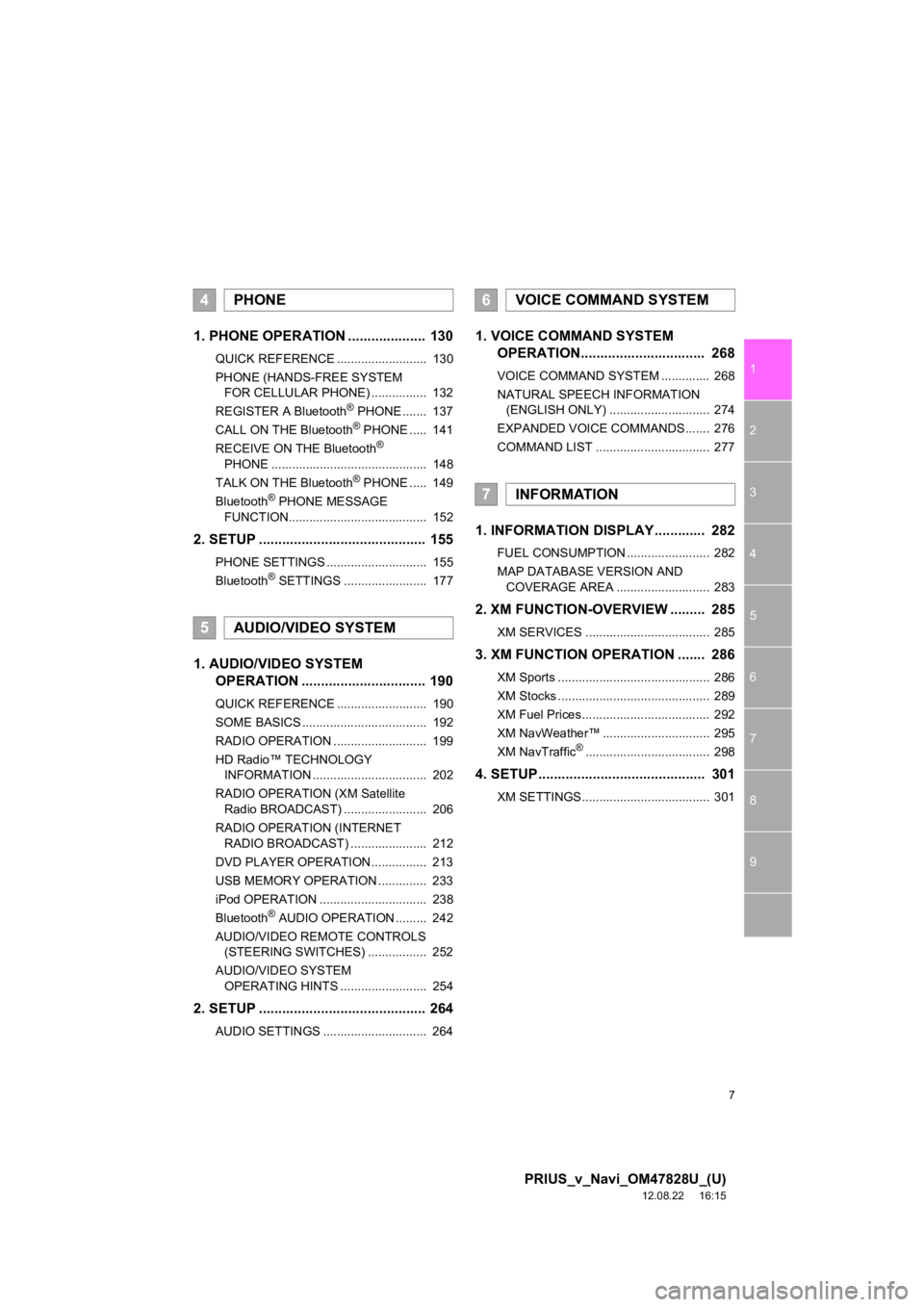
7
1
2
3
4
5
6
7
8
9
PRIUS_v_Navi_OM47828U_(U)
12.08.22 16:15
1. PHONE OPERATION .................... 130
QUICK REFERENCE .......................... 130
PHONE (HANDS-FREE SYSTEM FOR CELLULAR PHONE) ................ 132
REGISTER A Bluetooth
® PHONE ....... 137
CALL ON THE Bluetooth® PHONE ..... 141
RECEIVE ON THE Bluetooth®
PHONE ............................................. 148
TALK ON THE Bluetooth
® PHONE ..... 149
Bluetooth® PHONE MESSAGE
FUNCTION........................................ 152
2. SETUP ........................................... 155
PHONE SETTINGS ............................. 155
Bluetooth® SETTINGS ........................ 177
1. AUDIO/VIDEO SYSTEM OPERATION ................................ 190
QUICK REFERENCE .......................... 190
SOME BASICS .................................... 192
RADIO OPERATION ........................... 199
HD Radio™ TECHNOLOGY
INFORMATION ................................. 202
RADIO OPERATION (XM Satellite Radio BROADCAST) ........................ 206
RADIO OPERATION (INTERNET RADIO BROADCAST) ...................... 212
DVD PLAYER OPERATION................ 213
USB MEMORY OPERATION .............. 233
iPod OPERATION ............................... 238
Bluetooth
® AUDIO OPERATION ......... 242
AUDIO/VIDEO REMOTE CONTROLS (STEERING SWITCHES) ................. 252
AUDIO/VIDEO SYSTEM OPERATING HINTS ......................... 254
2. SETUP ........................................... 264
AUDIO SETTINGS .............................. 264
1. VOICE COMMAND SYSTEM OPERATION................................ 268
VOICE COMMAND SYSTEM .............. 268
NATURAL SPEECH INFORMATION
(ENGLISH ONLY) ............................. 274
EXPANDED VOICE COMMANDS ....... 276
COMMAND LIST ................................. 277
1. INFORMATION DISPLAY ............. 282
FUEL CONSUMPTION ........................ 282
MAP DATABASE VERSION AND COVERAGE AREA ........................... 283
2. XM FUNCTION-O VERVIEW ......... 285
XM SERVICES .................................... 285
3. XM FUNCTION OPERATION ....... 286
XM Sports ............................................ 286
XM Stocks ............................................ 289
XM Fuel Prices..................................... 292
XM NavWeather™ ............................... 295
XM NavTraffic
®.................................... 298
4. SETUP ........................................... 301
XM SETTINGS..................................... 301
4PHONE
5AUDIO/VIDEO SYSTEM
6VOICE COMMAND SYSTEM
7INFORMATION
Page 13 of 411
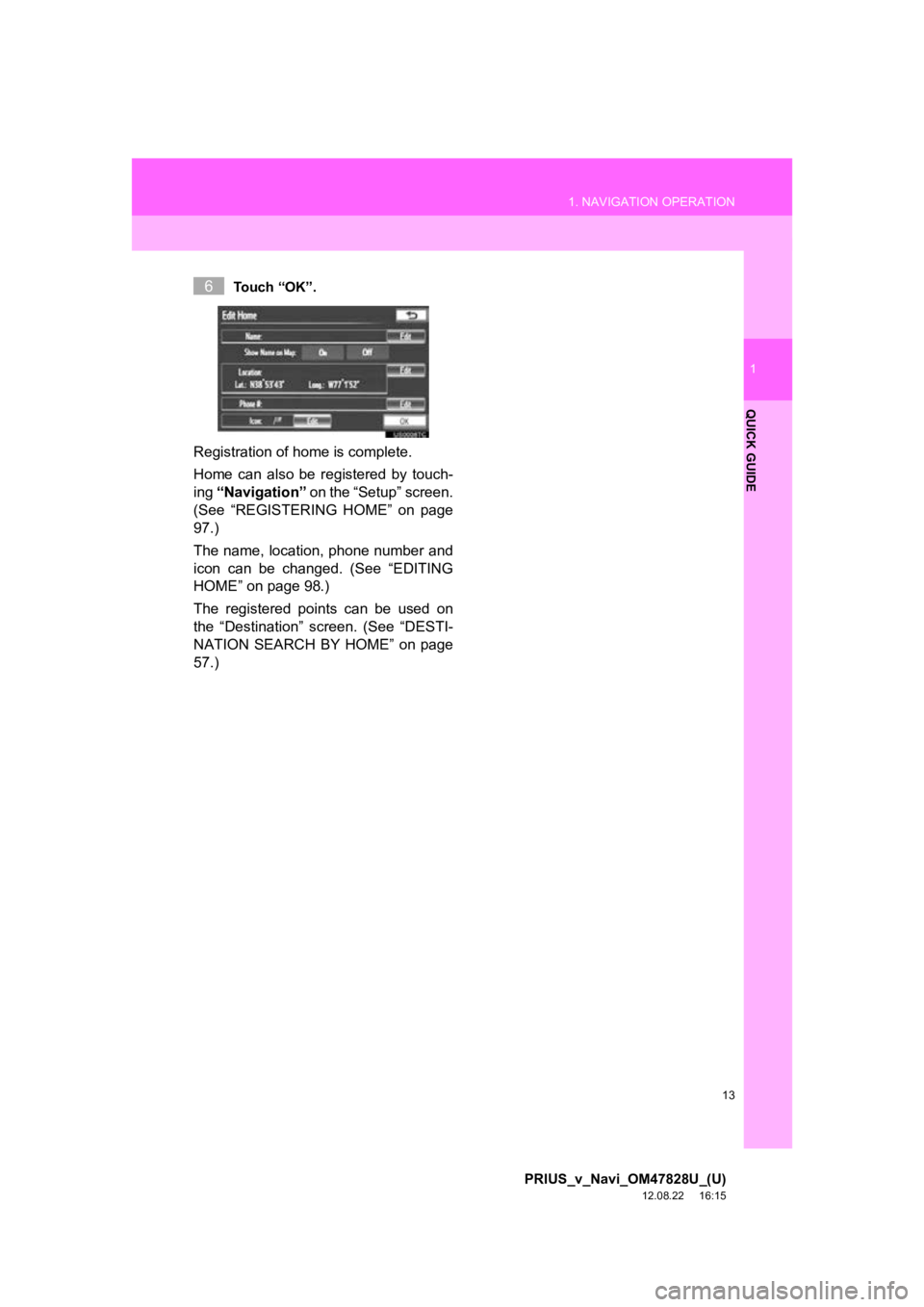
13
1. NAVIGATION OPERATION
1
QUICK GUIDE
PRIUS_v_Navi_OM47828U_(U)
12.08.22 16:15
Touch “OK”.
Registration of home is complete.
Home can also be registered by touch-
ing “Navigation” on the “Setup” screen.
(See “REGISTERING HOME” on page
97.)
The name, location, phone number and
icon can be changed. (See “EDITING
HOME” on page 98.)
The registered points can be used on
the “Destination” screen. (See “DESTI-
NATION SEARCH BY HOME” on page
57.)
6
Page 15 of 411
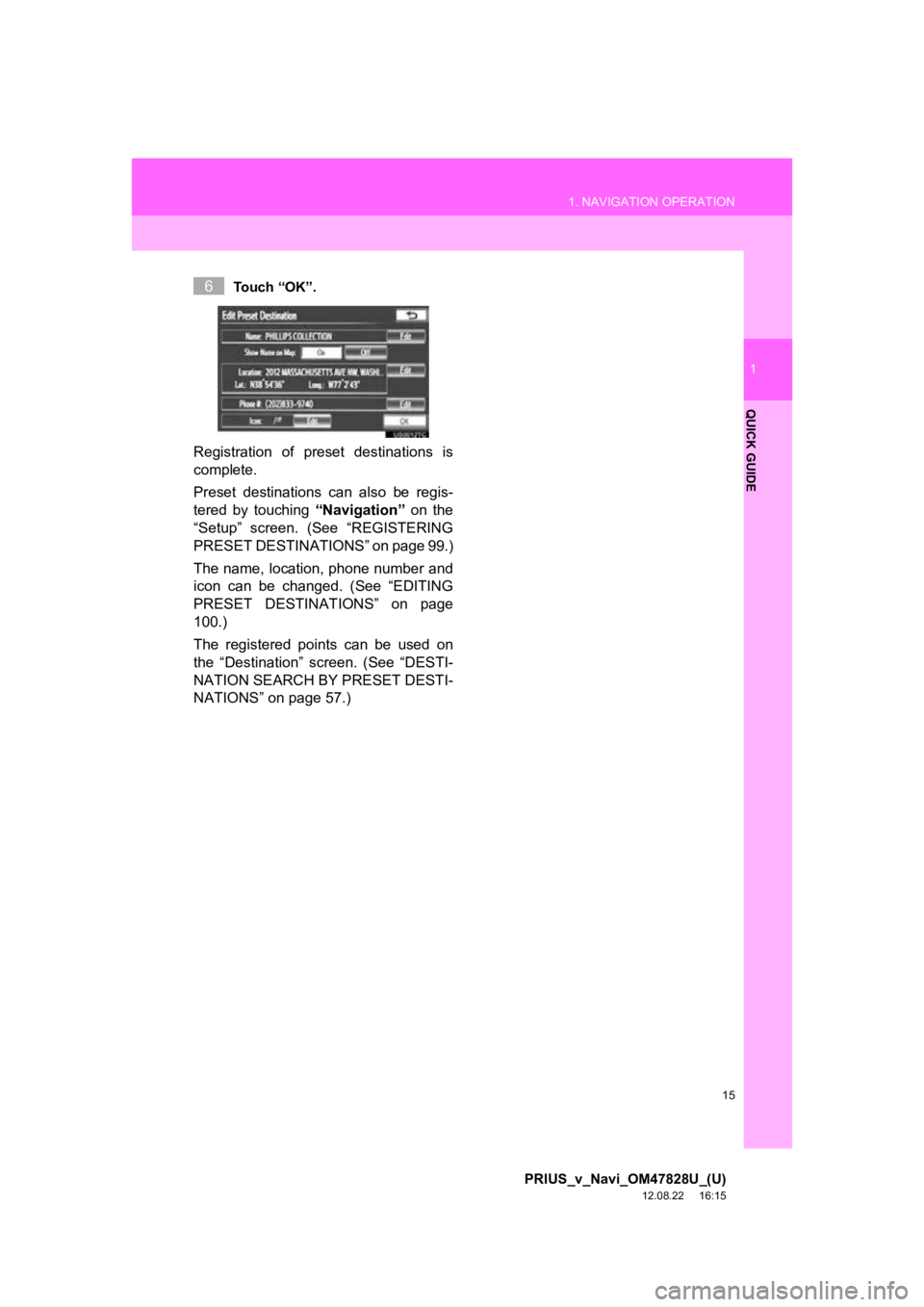
15
1. NAVIGATION OPERATION
1
QUICK GUIDE
PRIUS_v_Navi_OM47828U_(U)
12.08.22 16:15
Touch “OK”.
Registration of preset destinations is
complete.
Preset destinations can also be regis-
tered by touching “Navigation” on the
“Setup” screen. (See “REGISTERING
PRESET DESTINAT IONS” on page 99.)
The name, location, phone number and
icon can be changed. (See “EDITING
PRESET DESTINATIONS” on page
100.)
The registered points can be used on
the “Destination” screen. (See “DESTI-
NATION SEARCH BY PRESET DESTI-
NATIONS” on page 57.)
6
Page 19 of 411
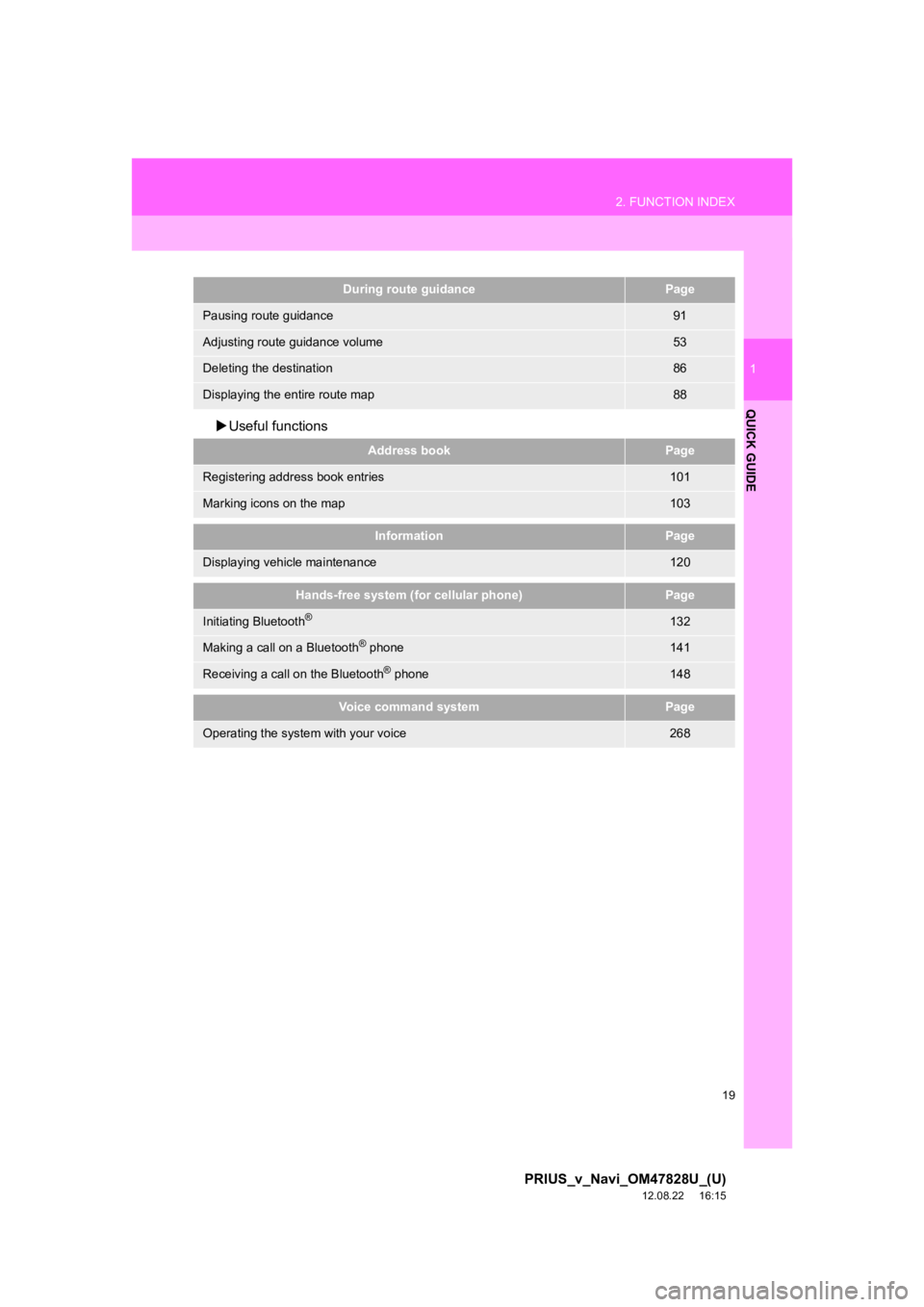
19
2. FUNCTION INDEX
1
QUICK GUIDE
PRIUS_v_Navi_OM47828U_(U)
12.08.22 16:15
Useful functions
During route guidancePage
Pausing route guidance91
Adjusting route guidance volume53
Deleting the destination86
Displaying the entire route map88
Address bookPage
Registering address book entries101
Marking icons on the map103
InformationPage
Displaying vehicle maintenance120
Hands-free system (for cellular phone)Page
Initiating Bluetooth®132
Making a call on a Bluetooth® phone141
Receiving a call on the Bluetooth® phone148
Voice command systemPage
Operating the system with your voice268
Page 23 of 411
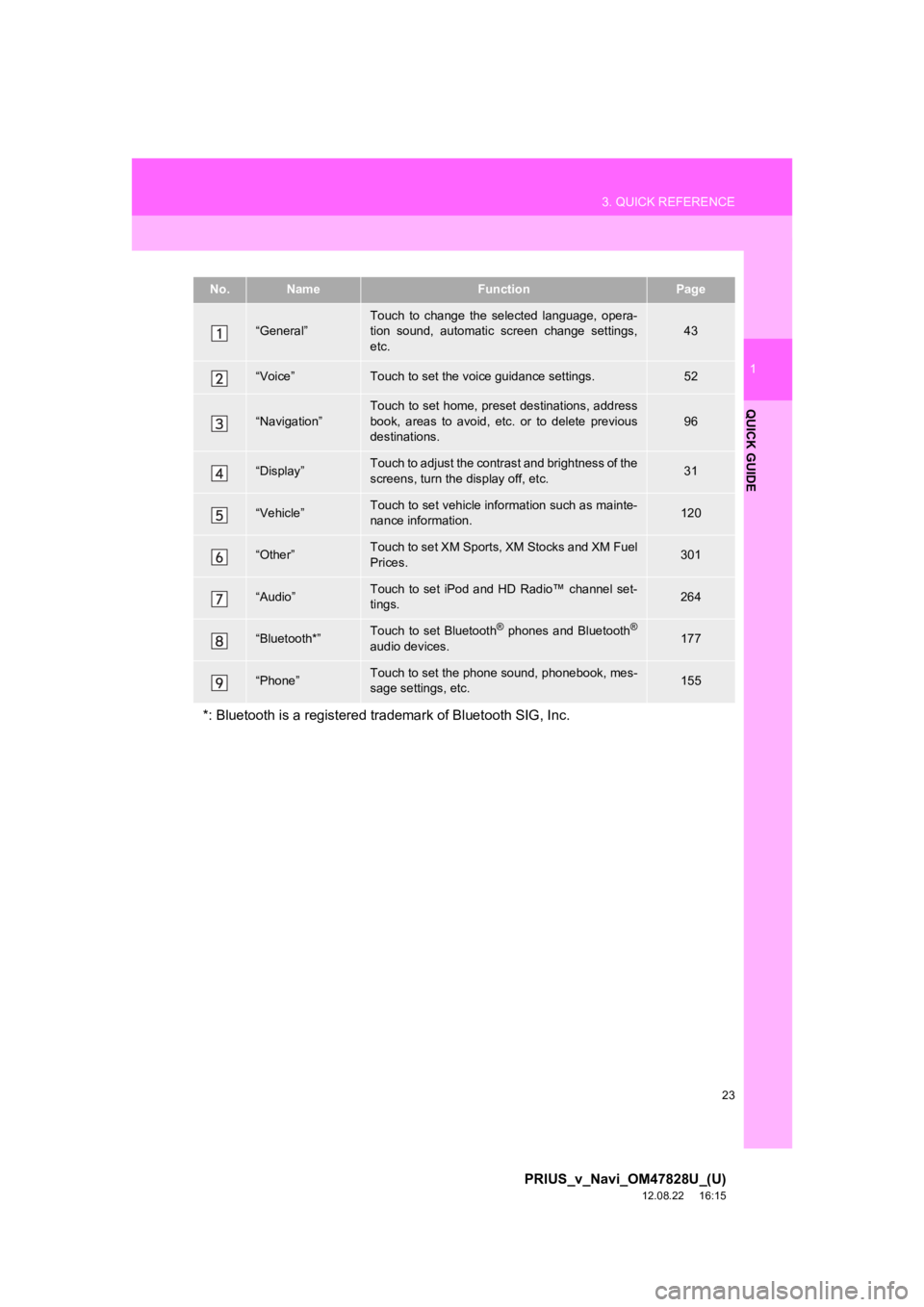
23
3. QUICK REFERENCE
1
QUICK GUIDE
PRIUS_v_Navi_OM47828U_(U)
12.08.22 16:15
No.NameFunctionPage
“General”Touch to change the selected language, opera-
tion sound, automatic screen change settings,
etc.43
“Voice”Touch to set the voice guidance settings.52
“Navigation”
Touch to set home, preset destinations, address
book, areas to avoid, etc. or to delete previous
destinations.
96
“Display”Touch to adjust the contrast and brightness of the
screens, turn the display off, etc.31
“Vehicle”Touch to set vehicle information such as mainte-
nance information.120
“Other”Touch to set XM Sports, XM Stocks and XM Fuel
Prices.301
“Audio”Touch to set iPod and HD Radio™ channel set-
tings.264
“Bluetooth*”Touch to set Bluetooth® phones and Bluetooth®
audio devices.177
“Phone”Touch to set the phone sound, phonebook, mes-
sage settings, etc.155
*: Bluetooth is a registered trademark of Bluetooth SIG, Inc.
Page 35 of 411
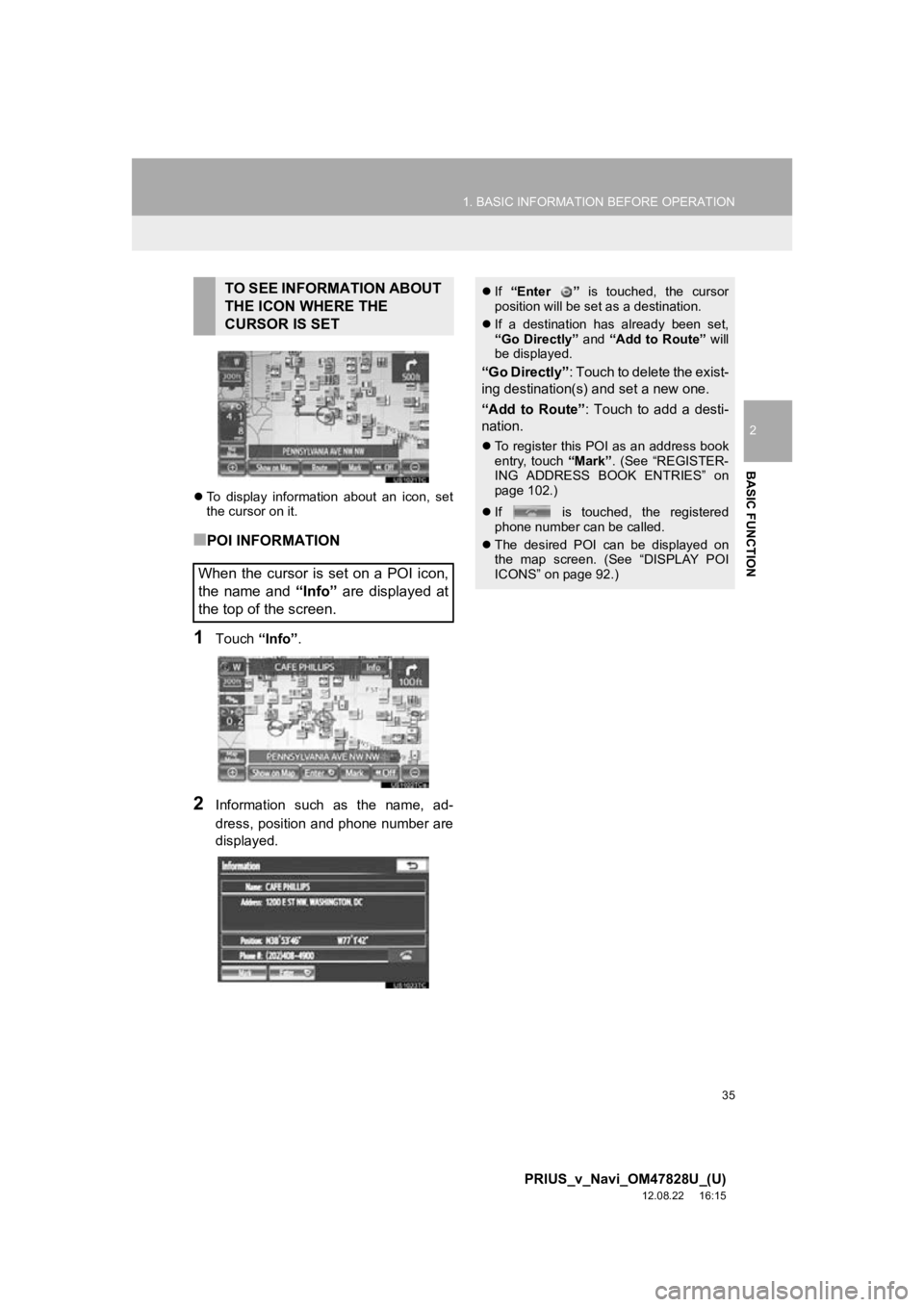
35
1. BASIC INFORMATION BEFORE OPERATION
2
BASIC FUNCTION
PRIUS_v_Navi_OM47828U_(U)
12.08.22 16:15
To display information about an icon, set
the cursor on it.
■POI INFORMATION
1Touch “Info”.
2Information such as the name, ad-
dress, position and phone number are
displayed.
TO SEE INFORMATION ABOUT
THE ICON WHERE THE
CURSOR IS SET
When the cursor is set on a POI icon,
the name and “Info” are displayed at
the top of the screen. If “Enter ” is touched, the cursor
position will be set as a destination.
If a destination has already been set,
“Go Directly” and “Add to Route” will
be displayed.
“Go Directly” : Touch to delete the exist-
ing destination(s) and set a new one.
“Add to Route” : Touch to add a desti-
nation.
To register this POI as an address book
entry, touch “Mark”. (See “REGISTER-
ING ADDRESS BOOK ENTRIES” on
page 102.)
If is touched, the registered
phone number can be called.
The desired POI can be displayed on
the map screen. (See “DISPLAY POI
ICONS” on page 92.)
Page 36 of 411
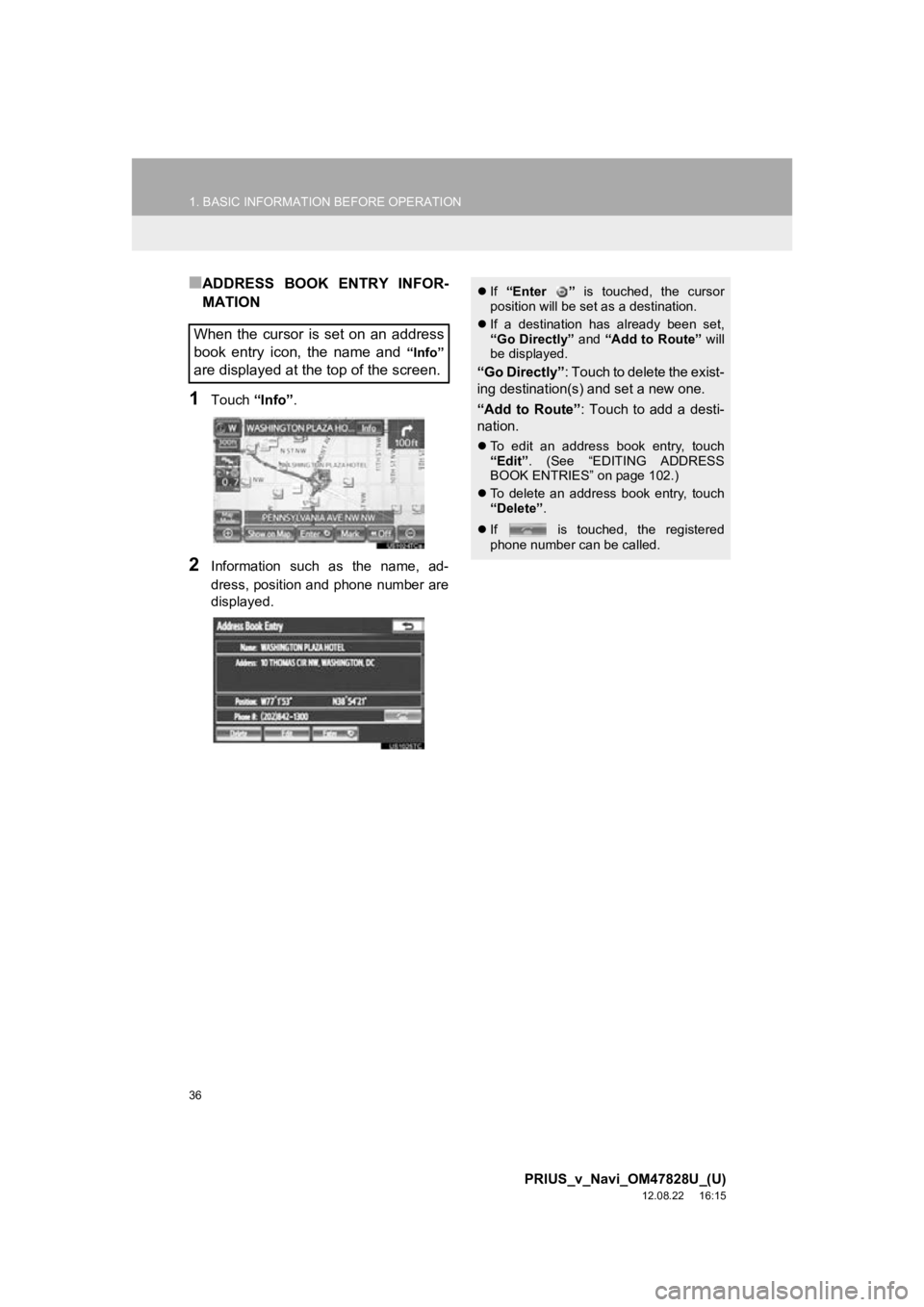
36
1. BASIC INFORMATION BEFORE OPERATION
PRIUS_v_Navi_OM47828U_(U)
12.08.22 16:15
■ADDRESS BOOK ENTRY INFOR-
MATION
1Touch “Info”.
2Information such as the name, ad-
dress, position and phone number are
displayed.
When the cursor is set on an address
book entry icon, the name and
“Info”
are displayed at the top of the screen.
If “Enter ” is touched, the cursor
position will be set as a destination.
If a destination has already been set,
“Go Directly” and “Add to Route” will
be displayed.
“Go Directly” : Touch to delete the exist-
ing destination(s) and set a new one.
“Add to Route” : Touch to add a desti-
nation.
To edit an address book entry, touch
“Edit” . (See “EDITING ADDRESS
BOOK ENTRIES” on page 102.)
To delete an address book entry, touch
“Delete” .
If is touched, the registered
phone number can be called.
Page 37 of 411
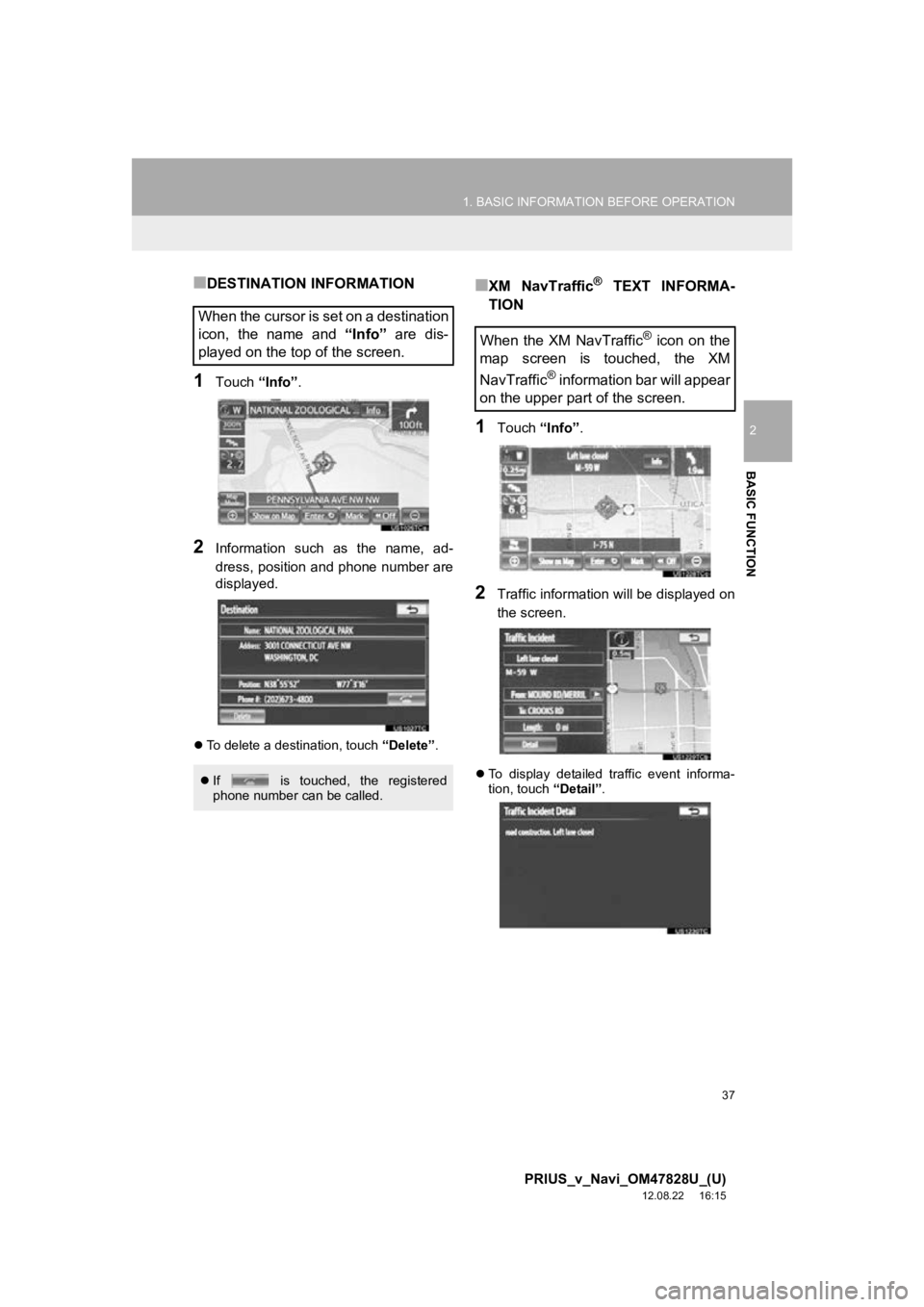
37
1. BASIC INFORMATION BEFORE OPERATION
2
BASIC FUNCTION
PRIUS_v_Navi_OM47828U_(U)
12.08.22 16:15
■DESTINATION INFORMATION
1Touch “Info”.
2Information such as the name, ad-
dress, position and phone number are
displayed.
To delete a destination, touch “Delete”.
■XM NavTraffic® TEXT INFORMA-
TION
1Touch “Info”.
2Traffic information will be displayed on
the screen.
To display detailed traffic event informa-
tion, touch “Detail”.
When the cursor is set on a destination
icon, the name and “Info” are dis-
played on the top of the screen.
If is touched, the registered
phone number can be called.
When the XM NavTraffic® icon on the
map screen is touched, the XM
NavTraffic
® information bar will appear
on the upper part of the screen.
Page 51 of 411
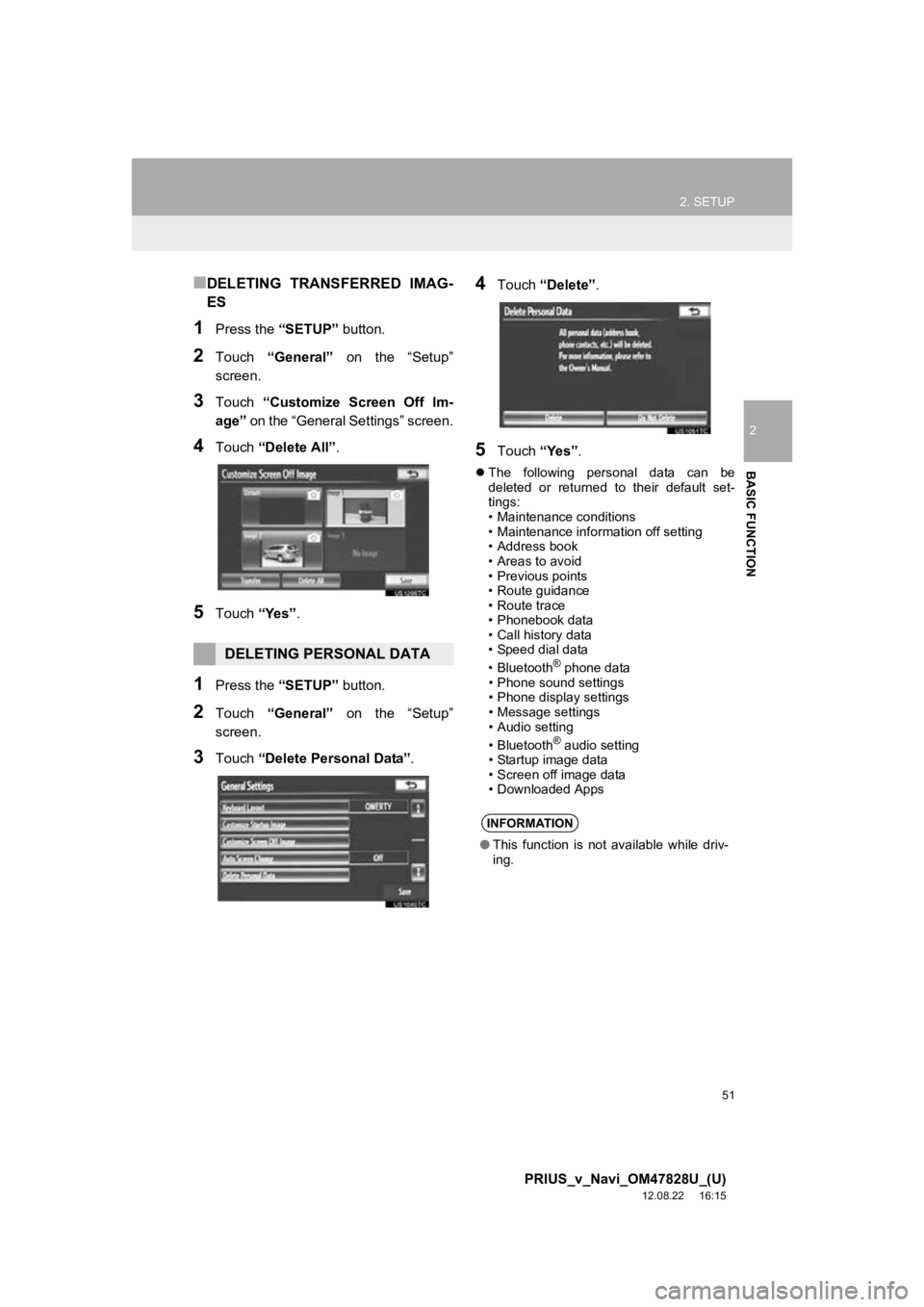
51
2. SETUP
2
BASIC FUNCTION
PRIUS_v_Navi_OM47828U_(U)
12.08.22 16:15
■DELETING TRANSFERRED IMAG-
ES
1Press the “SETUP” button.
2Touch “General” on the “Setup”
screen.
3Touch “Customize Screen Off Im-
age” on the “General Settings” screen.
4Touch “Delete All” .
5Touch “Yes”.
1Press the “SETUP” button.
2Touch “General” on the “Setup”
screen.
3Touch “Delete Personal Data” .
4Touch “Delete” .
5Touch “Yes”.
The following personal data can be
deleted or returned to their default set-
tings:
• Maintenance conditions
• Maintenance information off setting
• Address book
• Areas to avoid
• Previous points
• Route guidance
• Route trace
• Phonebook data
• Call history data
• Speed dial data
•Bluetooth
® phone data
• Phone sound settings
• Phone display settings
• Message settings
• Audio setting
•Bluetooth
® audio setting
• Startup image data
• Screen off image data
• Downloaded Apps
DELETING PERSONAL DATA
INFORMATION
● This function is not available while driv-
ing.