TOYOTA PRIUS V 2013 Accessories, Audio & Navigation (in English)
Manufacturer: TOYOTA, Model Year: 2013, Model line: PRIUS V, Model: TOYOTA PRIUS V 2013Pages: 42, PDF Size: 0.87 MB
Page 1 of 42

USER MANUAL
HANDSFREE COMMUNICATION
www.blulogicupdate.com
Page 2 of 42
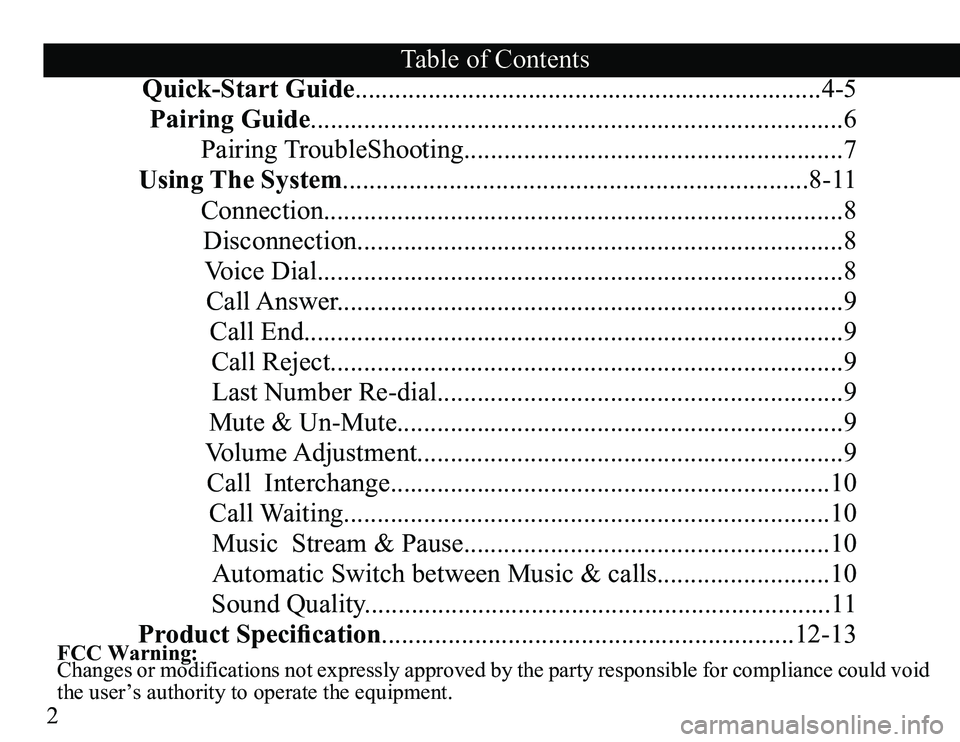
2
FCC Warning:
Changes or modifications not expressly approved by the party responsible for compliance could void
the user’s authority to operate the equipment.
Quick-Start Guide......................................................................4-5Pairing Guide ................................................................................6
Pairing TroubleShooting.........................................................7
Using The System......................................................................8-1 1
Connection..............................................................................8
Disconnection............................................................ .............8
Voice Dial...............................................................................8
Call Answer............................................................................9
Call End.................................................................................9
Call Reject.............................................................................9
Last Number Re-dial.............................................................9
Mute & Un-Mute...................................................................9
Volume Adjustment................................................................9
Call Interchange..................................................................10 Call Waiting.........................................................................10Music Stream & Pause.......................................................10Automatic Switch between Music & calls..........................10
Sound Quality......................................................................11
Product Specification..............................................................12-13 Table of Contents
Page 3 of 42
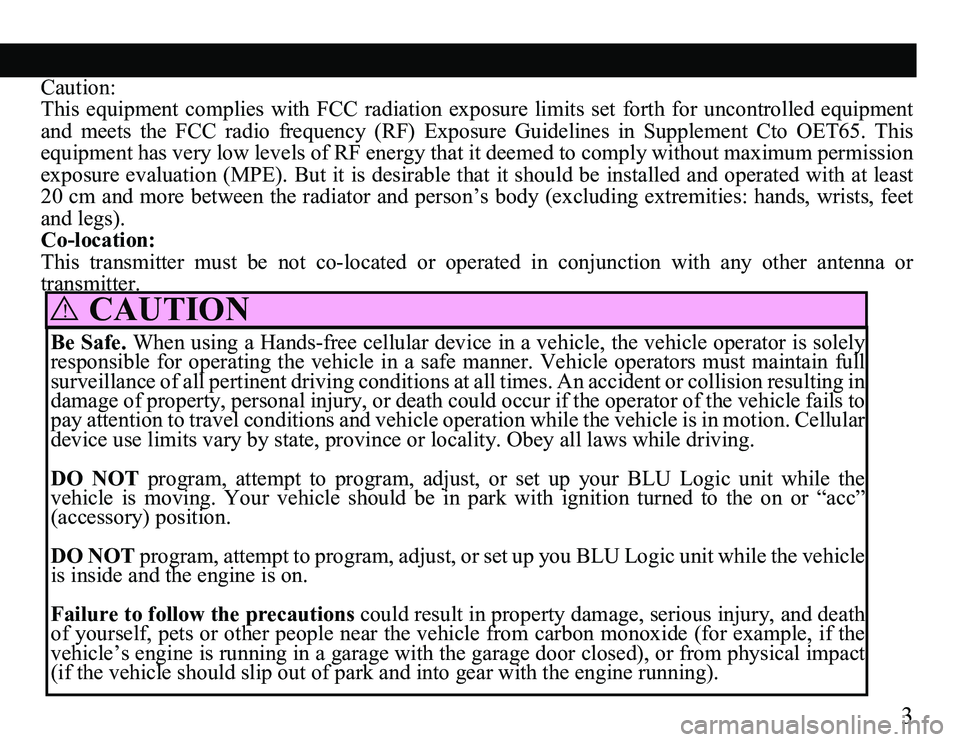
3
CAUTION!
Caution:
This equipment complies with FCC radiation exposure limits set forth for uncontrolled equipment
and meets the FCC radio frequency (RF) Exposure Guidelines in Supplement Cto OET65. This
equipment has very low levels of RF energy that it deemed to comply without maximum permission
exposure evaluation (MPE). But it is desirable that it should be installed and operated with at least
20 cm and more between the radiator and person’s body (excluding extremities: hands, wrists, feet
and legs).
Co-location:
This transmitter must be not co-located or operated in conjunction with any other antenna or
transmitter. Be Safe. When using a Hands-free cellular device in a vehicle, the vehicle operator is solely
responsible for operating the vehicle in a safe manner. Vehicle operators must maintain full
surveillance of all pertinent driving conditions at all times. An accident or collision resulting in
damage of property, personal injury, or death could occur if the operator of the vehicle fails to
pay attention to travel conditions and vehicle operation while the vehicle is in motion. Cellular
device use limits vary by state, province or locality. Obey all laws while driving.
DO NOT program, attempt to program, adjust, or set up your BLU Logic unit while the
vehicle is moving. Your vehicle should be in park with ignition turned to the on or “acc”
(accessory) position.
DO NOT program, attempt to program, adjust, or set up you BLU Logic unit while the vehicle
is inside and the engine is on.
Failure to follow the precautions could result in property damage, serious injury, and death
of yourself, pets or other people near the vehicle from carbon monoxide (for example, if the
vehicle’s engine is running in a garage with the garage door closed), or from physical impact
(if the vehicle should slip out of park and into gear with the engine running).
Page 4 of 42
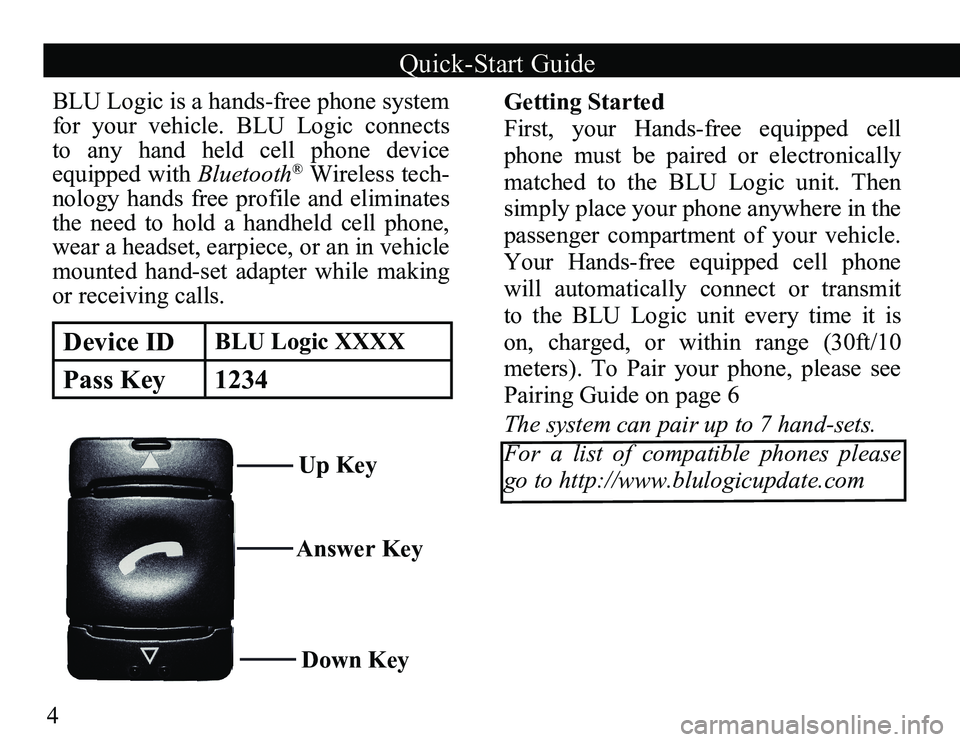
4
Answer KeyDown Key
Device IDBLU Logic XXXX
Pass Key 1234
Up Key
BLU Logic is a hands-free phone system
for your vehicle. BLU Logic connects
to any hand held cell phone device
equipped with
Bluetooth
® Wireless tech-
nology hands free profile and eliminates
the need to hold a handheld cell phone,
wear a headset, earpiece, or an in vehicle
mounted hand-set adapter while making
or receiving calls.
Getting Started
First, your Hands-free equipped cell
phone must be paired or electronically
matched to the BLU Logic unit. Then
simply place your phone anywhere in the
passenger compartment of your vehicle.
Your Hands-free equipped cell phone
will automatically connect or transmit
to the BLU Logic unit every time it is
on, charged, or within range (30ft/10
meters). To Pair your phone, please see
Pairing Guide on page 6
The system can pair up to 7 hand-sets.
For a list of compatible phones please
go to http://www.blulogicupdate.com
Quick-Start Guide
Page 5 of 42
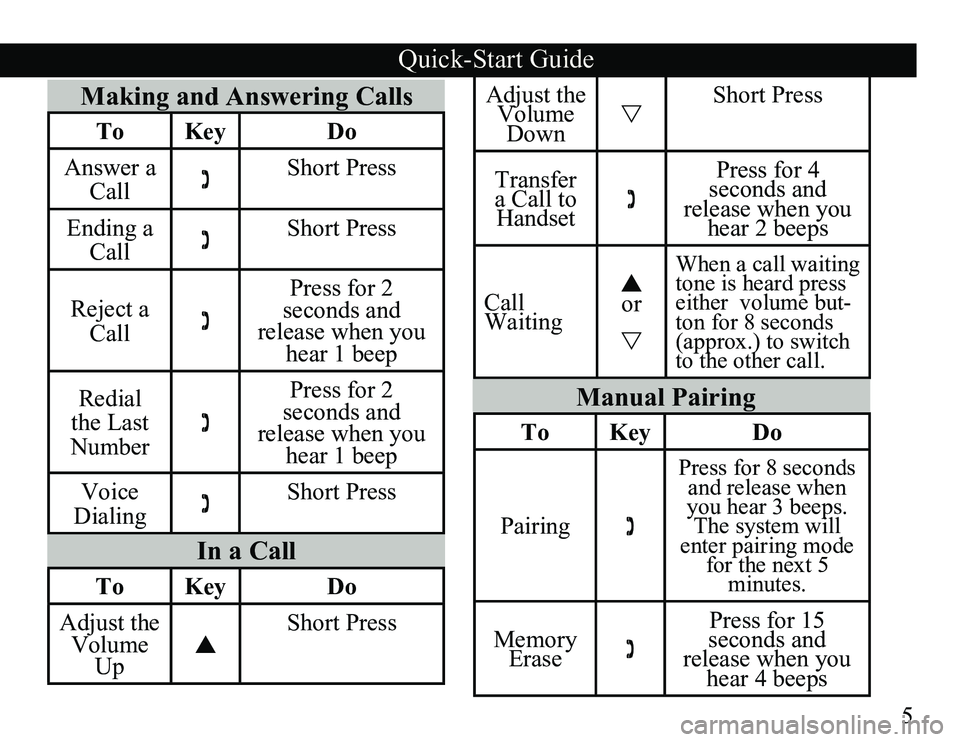
5
Making and Answering Calls
ToKey Do
Answer a Call Short Press
Ending a Call Short Press
Reject a Call Press for 2
seconds and
release when you hear 1 beep
Redial
the Last
Number Press for 2
seconds and
release when you hear 1 beep
Voice
Dialing Short Press
In a Call
To
Key Do
Adjust the Volume Up Short Press
Manual Pairing
To
Key Do
Pairing
Press for 8 seconds
and release when
you hear 3 beeps. The system will
enter pairing mode for the next 5 minutes.
Memory Erase Press for 15
seconds and
release when you hear 4 beeps
Adjust the Volume Down Short Press
Transfer
a Call to Handset Press for 4
seconds and
release when you hear 2 beeps
Call
Waiting
or
When a call waiting
tone is heard press
either volume but -
ton for 8 seconds
(approx.) to switch
to the other call.
Quick-Start Guide
Page 6 of 42
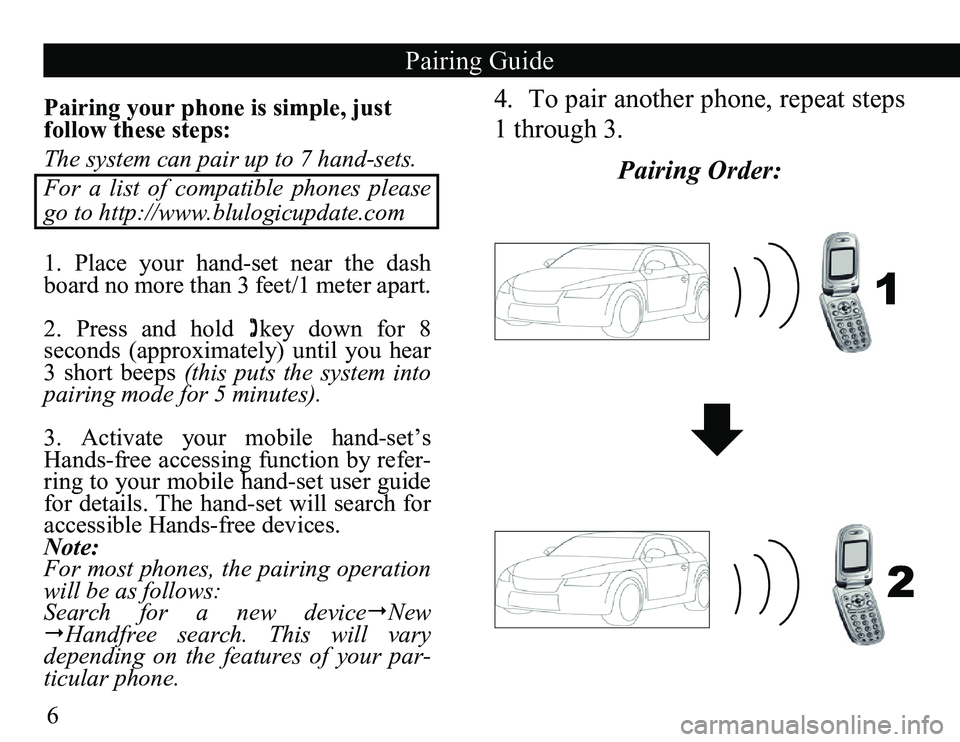
6
Pairing your phone is simple, just
follow these steps:
The system can pair up to 7 hand-sets.
For a list of compatible phones please
go to http://www.blulogicupdate.com
1. Place your hand-set near the dash
board no more than 3 feet/1 meter apart.
2. Press and hold
key down for 8
seconds (approximately) until you hear
3 short beeps (this puts the system into
pairing mode for 5 minutes).
3. Activate your mobile hand-set’s
Hands-free accessing function by refer-
ring to your mobile hand-set user guide
for details. The hand-set will search for
accessible Hands-free devices.
Note:
For most phones, the pairing operation
will be as follows:
Search for a new device New
Handfree search. This will vary
depending on the features of your par-
ticular phone.
Pairing Guide
1
2
4. To pair another phone, repeat steps
1 through 3.
Pairing Order:
Page 7 of 42
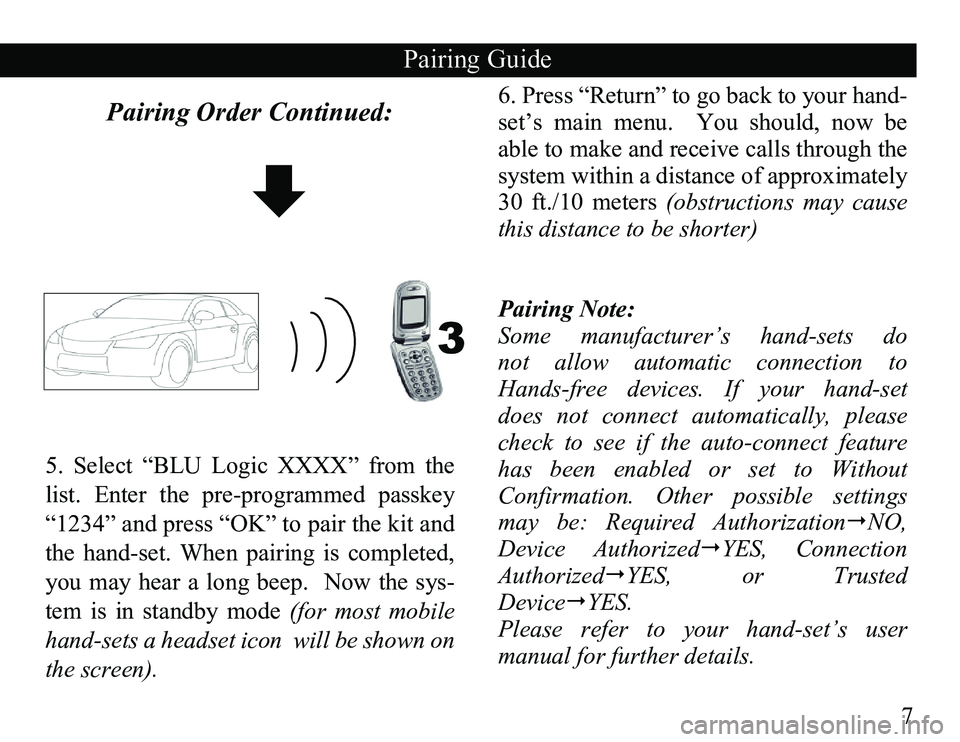
7
Pairing Order Continued:6. Press “Return” to go back to your hand-
set’s main menu. You should, now be
able to make and receive calls through the
system within a distance of approximately
30 ft./10 meters (obstructions may cause
this distance to be shorter)
Pairing Note:
Some manufacturer’s hand-sets do
not allow automatic connection to
Hands-free devices. If your hand-set
does not connect automatically, please
check to see if the auto-connect feature
has been enabled or set to Without
Confirmation. Other possible settings
may be: Required Authorization NO,
Device AuthorizedYES, Connection
AuthorizedYES, or Trusted
Device YES.
Please refer to your hand-set’s user
manual for further details.
Pairing Guide
3
5. Select “BLU Logic XXXX” from the
list. Enter the pre-programmed passkey
“1234” and press “OK” to pair the kit and
the hand-set. When pairing is completed,
you may hear a long beep. Now the sys-
tem is in standby mode (for most mobile
hand-sets a headset icon will be shown on
the screen).
Page 8 of 42
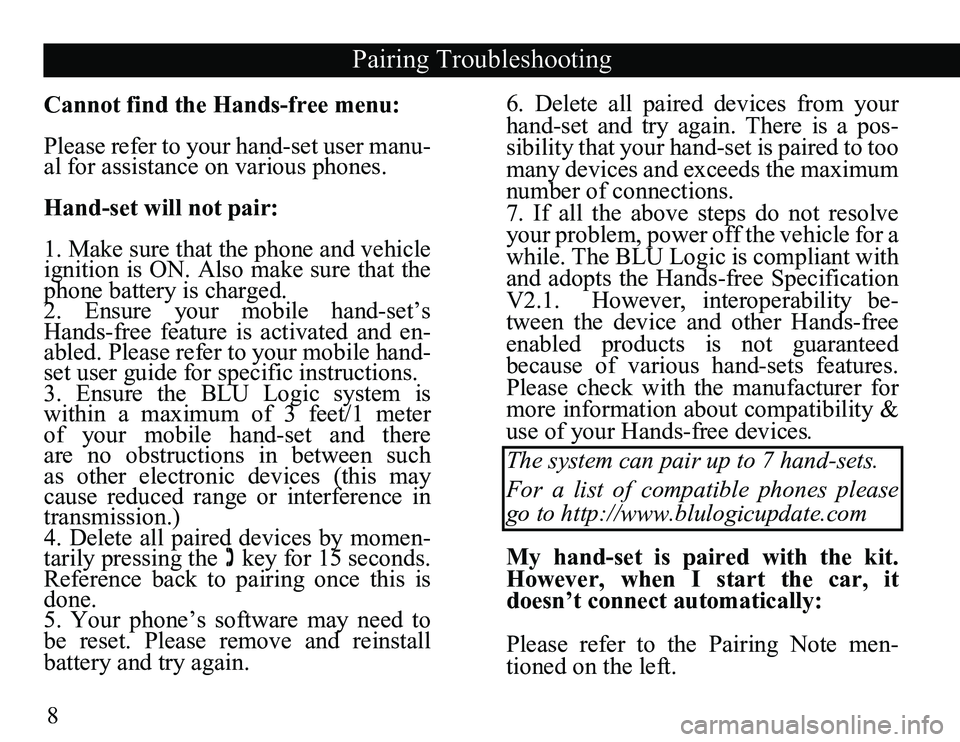
8
Cannot find the Hands-free menu:
Please refer to your hand-set user manu-
al for assistance on various phones.
Hand-set will not pair:
1. Make sure that the phone and vehicle
ignition is ON. Also make sure that the
phone battery is charged.
2. Ensure your mobile hand-set’s
Hands-free feature is activated and en-
abled. Please refer to your mobile hand-
set user guide for specific instructions.
3. Ensure the BLU Logic system is
within a maximum of 3 feet/1 meter
of your mobile hand-set and there
are no obstructions in between such
as other electronic devices (this may
cause reduced range or interference in
transmission.)
4. Delete all paired devices by momen
-
tarily pressing the key for 15 seconds.
Reference back to pairing once this is
done.
5. Your phone’s software may need to
be reset. Please remove and reinstall
battery and try again. 6. Delete all paired devices from your
hand-set and try again. There is a pos-
sibility that your hand-set is paired to too
many devices and exceeds the maximum
number of connections.
7. If all the above steps do not resolve
your problem, power off the vehicle for a
while. The BLU Logic is compliant with
and adopts the Hands-free Specification
V2.1. However, interoperability be-
tween the device and other Hands-free
enabled products is not guaranteed
because of various hand-sets features.
Please check with the manufacturer for
more information about compatibility &
use of your Hands-free devices
.
The system can pair up to 7 hand-sets.
For a list of compatible phones please go to http://www.blulogicupdate.com
My hand-set is paired with the kit.
However, when I start the car, it
doesn’t connect automatically:
Please refer to the Pairing Note men-
tioned on the left.
Pairing Troubleshooting
Page 9 of 42
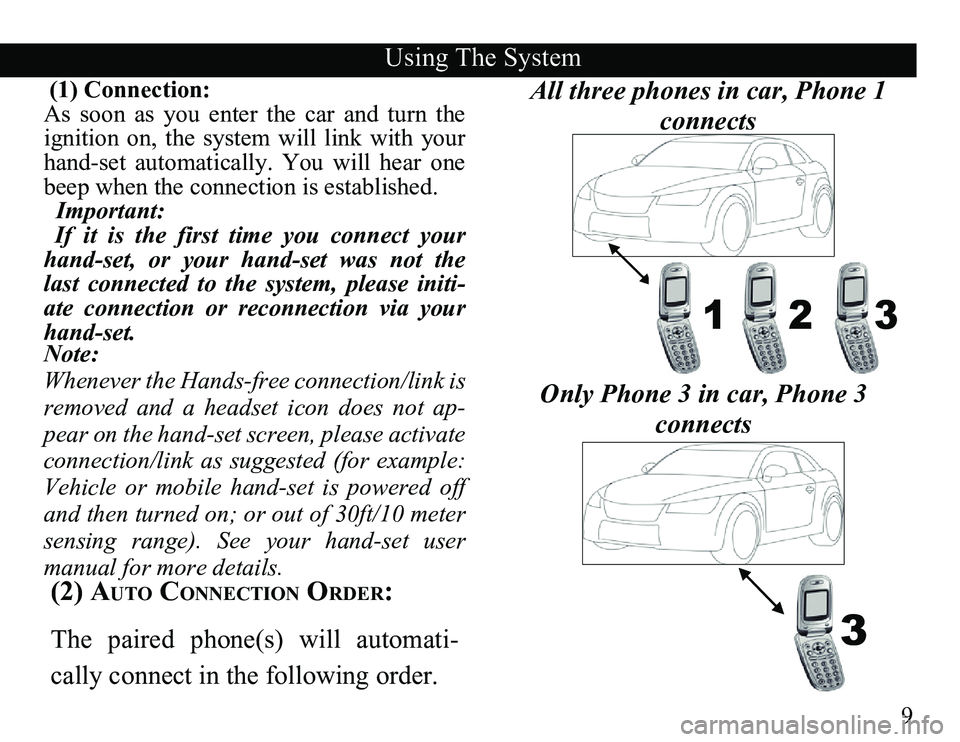
9
(1) Connection:
As soon as you enter the car and turn the
ignition on, the system will link with your
hand-set automatically. You will hear one
beep when the connection is established.
Important:
If it is the first time you connect your
hand-set, or your hand-set was not the
last connected to the system, please initi
-
ate connection or reconnection via your
hand-set.
Note:
Whenever the Hands-free connection/link is
removed and a headset icon does not ap-
pear on the hand-set screen, please activate
connection/link as suggested (for example:
Vehicle or mobile hand-set is powered off
and then turned on; or out of 30ft/10 meter
sensing range). See your hand-set user
manual for more details.
Using The System
123
(2) Auto ConneCtion order:
The paired phone(s) will automati -
cally connect in the following order. Only Phone 3 in car, Phone 3
connects3
All three phones in car, Phone 1 connects
Page 10 of 42
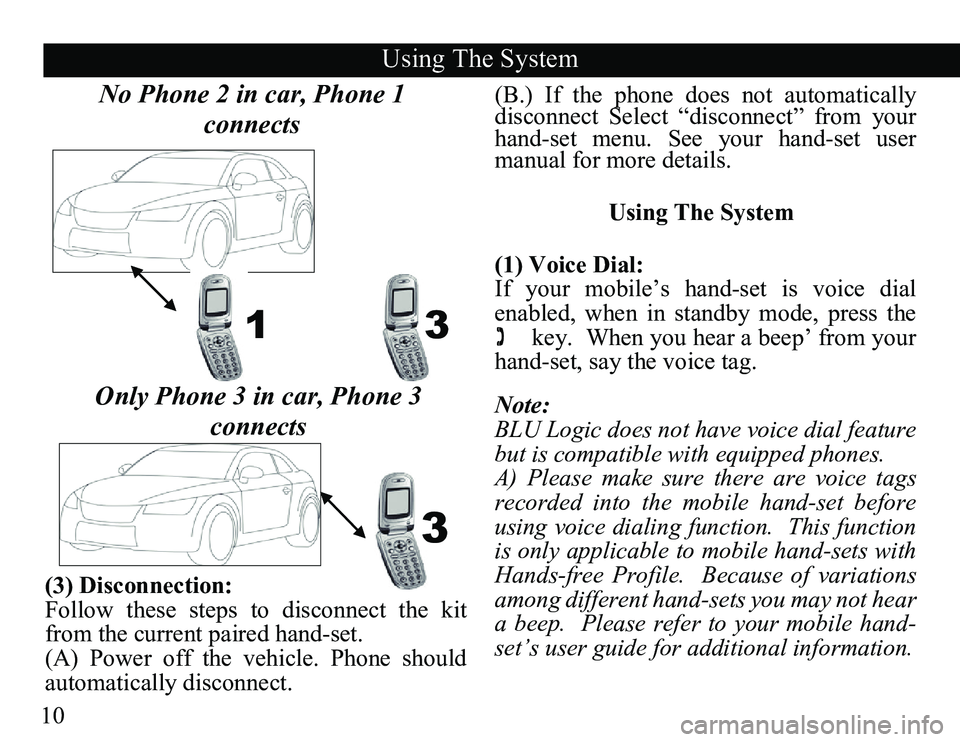
10(B.) If the phone does not automatically
disconnect Select “disconnect” from your
hand-set menu. See your hand-set user
manual for more details.
Using The System
(1) Voice Dial:
If your mobile’s hand-set is voice dial
enabled, when in standby mode, press the
key. When you hear a beep’ from your
hand-set, say the voice tag.
Note:
BLU Logic does not have voice dial feature
but is compatible with equipped phones.
A) Please make sure there are voice tags
recorded into the mobile hand-set before
using voice dialing function. This function
is only applicable to mobile hand-sets with
Hands-free Profile. Because of variations
among different hand-sets you may not hear
a beep. Please refer to your mobile hand-
set’s user guide for additional information.
(3) Disconnection:
Follow these steps to disconnect the kit
from the current paired hand-set.
(A) Power off the vehicle. Phone should
automatically disconnect.
Using The System
13
3
No Phone 2 in car, Phone 1
connects
Only Phone 3 in car, Phone 3 connects