USB port TOYOTA PRIUS V 2013 Accessories, Audio & Navigation (in English)
[x] Cancel search | Manufacturer: TOYOTA, Model Year: 2013, Model line: PRIUS V, Model: TOYOTA PRIUS V 2013Pages: 411, PDF Size: 6.96 MB
Page 7 of 411
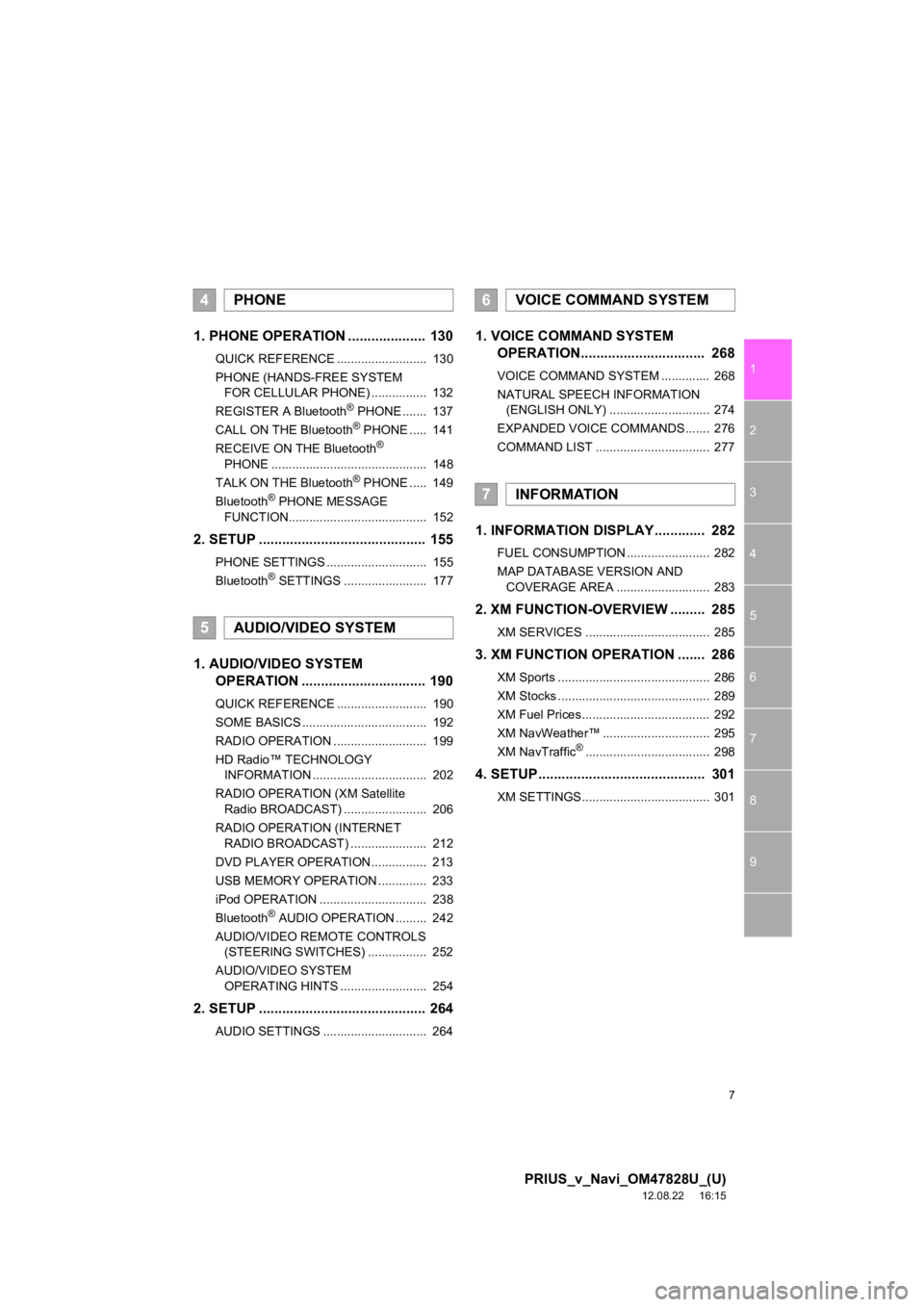
7
1
2
3
4
5
6
7
8
9
PRIUS_v_Navi_OM47828U_(U)
12.08.22 16:15
1. PHONE OPERATION .................... 130
QUICK REFERENCE .......................... 130
PHONE (HANDS-FREE SYSTEM FOR CELLULAR PHONE) ................ 132
REGISTER A Bluetooth
® PHONE ....... 137
CALL ON THE Bluetooth® PHONE ..... 141
RECEIVE ON THE Bluetooth®
PHONE ............................................. 148
TALK ON THE Bluetooth
® PHONE ..... 149
Bluetooth® PHONE MESSAGE
FUNCTION........................................ 152
2. SETUP ........................................... 155
PHONE SETTINGS ............................. 155
Bluetooth® SETTINGS ........................ 177
1. AUDIO/VIDEO SYSTEM OPERATION ................................ 190
QUICK REFERENCE .......................... 190
SOME BASICS .................................... 192
RADIO OPERATION ........................... 199
HD Radio™ TECHNOLOGY
INFORMATION ................................. 202
RADIO OPERATION (XM Satellite Radio BROADCAST) ........................ 206
RADIO OPERATION (INTERNET RADIO BROADCAST) ...................... 212
DVD PLAYER OPERATION................ 213
USB MEMORY OPERATION .............. 233
iPod OPERATION ............................... 238
Bluetooth
® AUDIO OPERATION ......... 242
AUDIO/VIDEO REMOTE CONTROLS (STEERING SWITCHES) ................. 252
AUDIO/VIDEO SYSTEM OPERATING HINTS ......................... 254
2. SETUP ........................................... 264
AUDIO SETTINGS .............................. 264
1. VOICE COMMAND SYSTEM OPERATION................................ 268
VOICE COMMAND SYSTEM .............. 268
NATURAL SPEECH INFORMATION
(ENGLISH ONLY) ............................. 274
EXPANDED VOICE COMMANDS ....... 276
COMMAND LIST ................................. 277
1. INFORMATION DISPLAY ............. 282
FUEL CONSUMPTION ........................ 282
MAP DATABASE VERSION AND COVERAGE AREA ........................... 283
2. XM FUNCTION-O VERVIEW ......... 285
XM SERVICES .................................... 285
3. XM FUNCTION OPERATION ....... 286
XM Sports ............................................ 286
XM Stocks ............................................ 289
XM Fuel Prices..................................... 292
XM NavWeather™ ............................... 295
XM NavTraffic
®.................................... 298
4. SETUP ........................................... 301
XM SETTINGS..................................... 301
4PHONE
5AUDIO/VIDEO SYSTEM
6VOICE COMMAND SYSTEM
7INFORMATION
Page 188 of 411
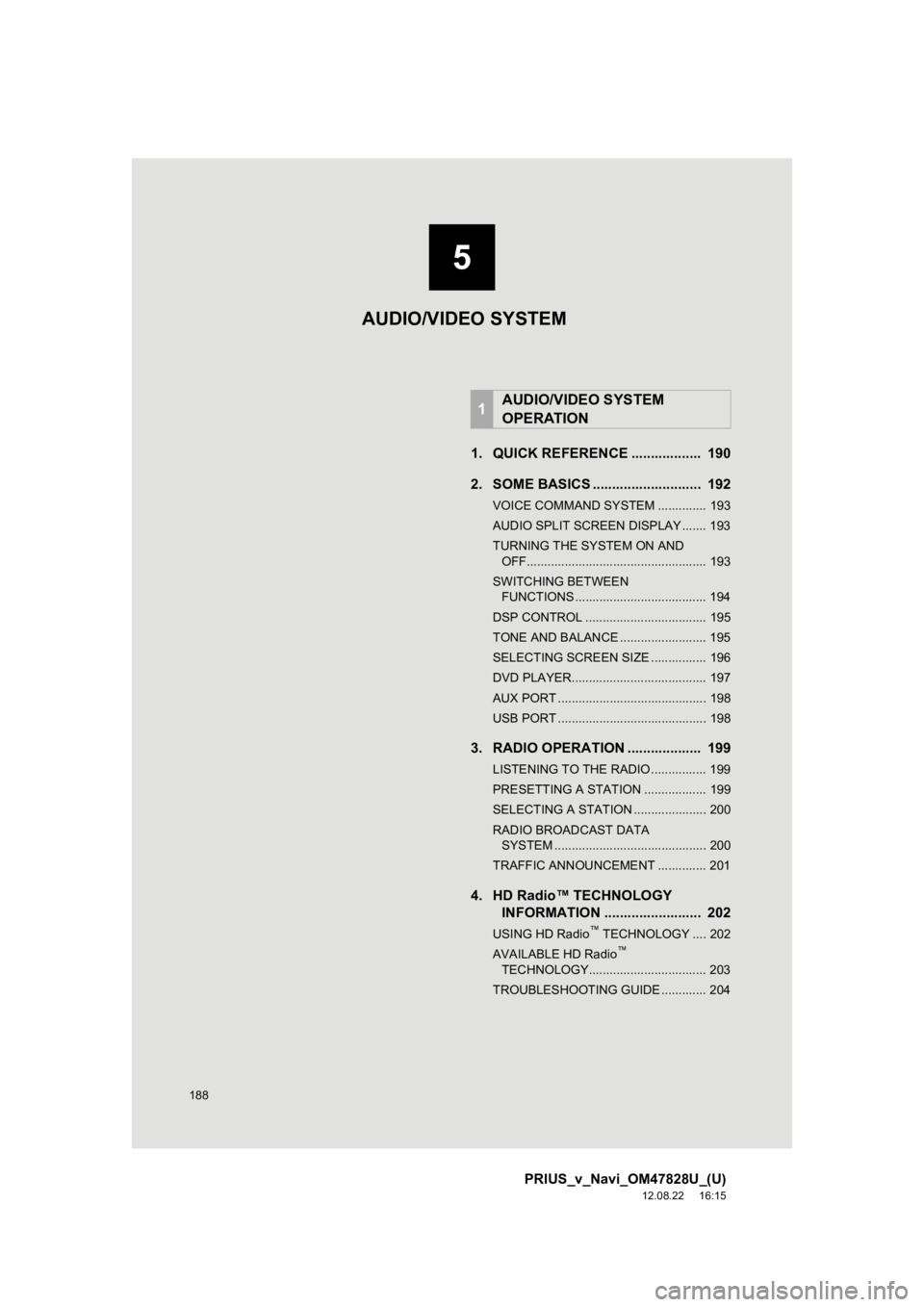
188
PRIUS_v_Navi_OM47828U_(U)
12.08.22 16:15
1. QUICK REFERENCE .................. 190
2. SOME BASICS ............................ 192
VOICE COMMAND SYSTEM .............. 193
AUDIO SPLIT SCREEN DISPLAY ....... 193
TURNING THE SYSTEM ON AND OFF.................................................... 193
SWITCHING BETWEEN FUNCTIONS ...................................... 194
DSP CONTROL ................................... 195
TONE AND BALANCE ......................... 195
SELECTING SCREEN SIZE ................ 196
DVD PLAYER....................................... 197
AUX PORT ........................................... 198
USB PORT ........................................... 198
3. RADIO OPERATION ... ................ 199
LISTENING TO THE RADIO ................ 199
PRESETTING A STATION .................. 199
SELECTING A STATION ..................... 200
RADIO BROADCAST DATA
SYSTEM ............................................ 200
TRAFFIC ANNOUNCEMENT .............. 201
4. HD Radio™ TECHNOLOGY INFORMATION ......................... 202
USING HD Radio™ TECHNOLOGY .... 202
AVAILABLE HD Radio™
TECHNOLOGY.................................. 203
TROUBLESHOOTING GUIDE ............. 204
1AUDIO/VIDEO SYSTEM
OPERATION
AUDIO/VIDEO SYSTEM
5
Page 198 of 411
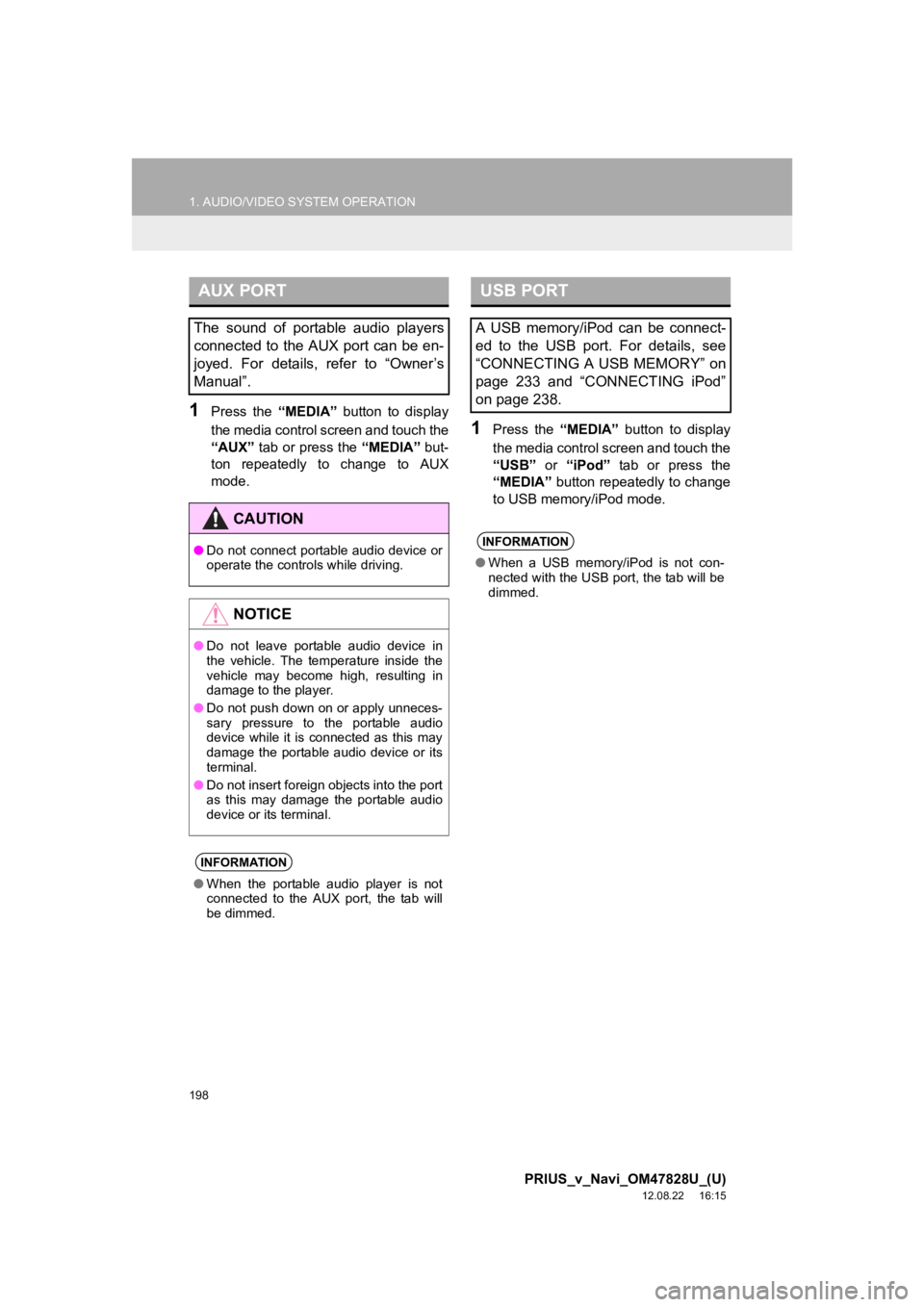
198
1. AUDIO/VIDEO SYSTEM OPERATION
PRIUS_v_Navi_OM47828U_(U)
12.08.22 16:15
1Press the “MEDIA” button to display
the media control screen and touch the
“AUX” tab or press the “MEDIA” but-
ton repeatedly to change to AUX
mode.
1Press the “MEDIA” button to display
the media control screen and touch the
“USB” or “iPod” tab or press the
“MEDIA” button repeatedly to change
to USB memory/iPod mode.
AUX PORT
The sound of portable audio players
connected to the AUX port can be en-
joyed. For details, refer to “Owner’s
Manual”.
CAUTION
● Do not connect portable audio device or
operate the controls while driving.
NOTICE
●Do not leave portable audio device in
the vehicle. The temperature inside the
vehicle may become high, resulting in
damage to the player.
● Do not push down on or apply unneces-
sary pressure to the portable audio
device while it is connected as this may
damage the portable audio device or its
terminal.
● Do not insert foreign objects into the port
as this may damage the portable audio
device or its terminal.
INFORMATION
●When the portable audio player is not
connected to the AUX port, the tab will
be dimmed.
USB PORT
A USB memory/iPod can be connect-
ed to the USB port. For details, see
“CONNECTING A USB MEMORY” on
page 233 and “CONNECTING iPod”
on page 238.
INFORMATION
●When a USB memory/iPod is not con-
nected with the USB port, the tab will be
dimmed.
Page 233 of 411
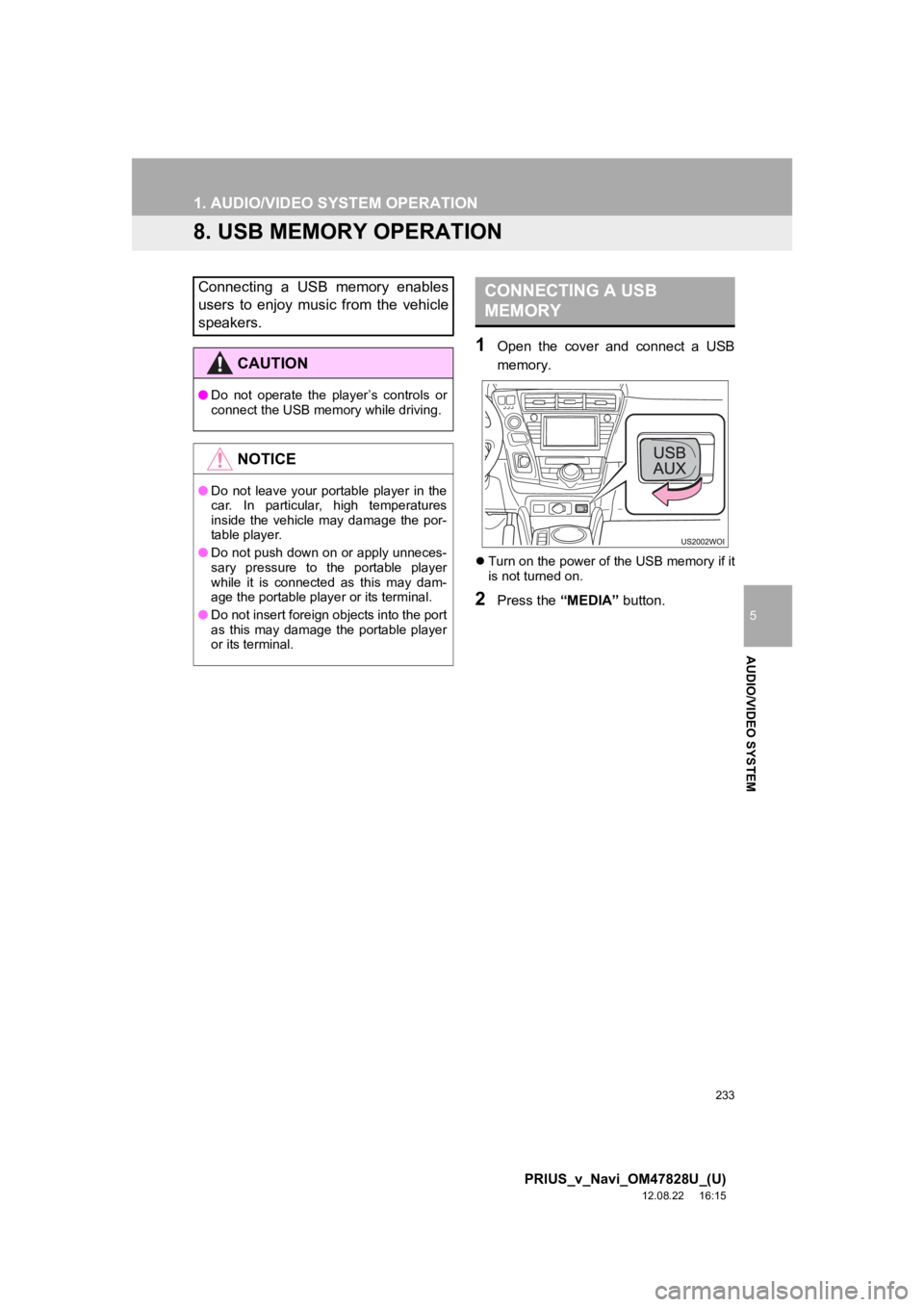
233
1. AUDIO/VIDEO SYSTEM OPERATION
5
AUDIO/VIDEO SYSTEM
PRIUS_v_Navi_OM47828U_(U)
12.08.22 16:15
8. USB MEMORY OPERATION
1Open the cover and connect a USB
memory.
Turn on the power of the USB memory if it
is not turned on.
2Press the “MEDIA” button.
Connecting a USB memory enables
users to enjoy music from the vehicle
speakers.
CAUTION
●Do not operate the player’s controls or
connect the USB memory while driving.
NOTICE
●Do not leave your portable player in the
car. In particular, high temperatures
inside the vehicle may damage the por-
table player.
● Do not push down on or apply unneces-
sary pressure to the portable player
while it is connected as this may dam-
age the portable player or its terminal.
● Do not insert foreign objects into the port
as this may damage the portable player
or its terminal.
CONNECTING A USB
MEMORY
Page 279 of 411
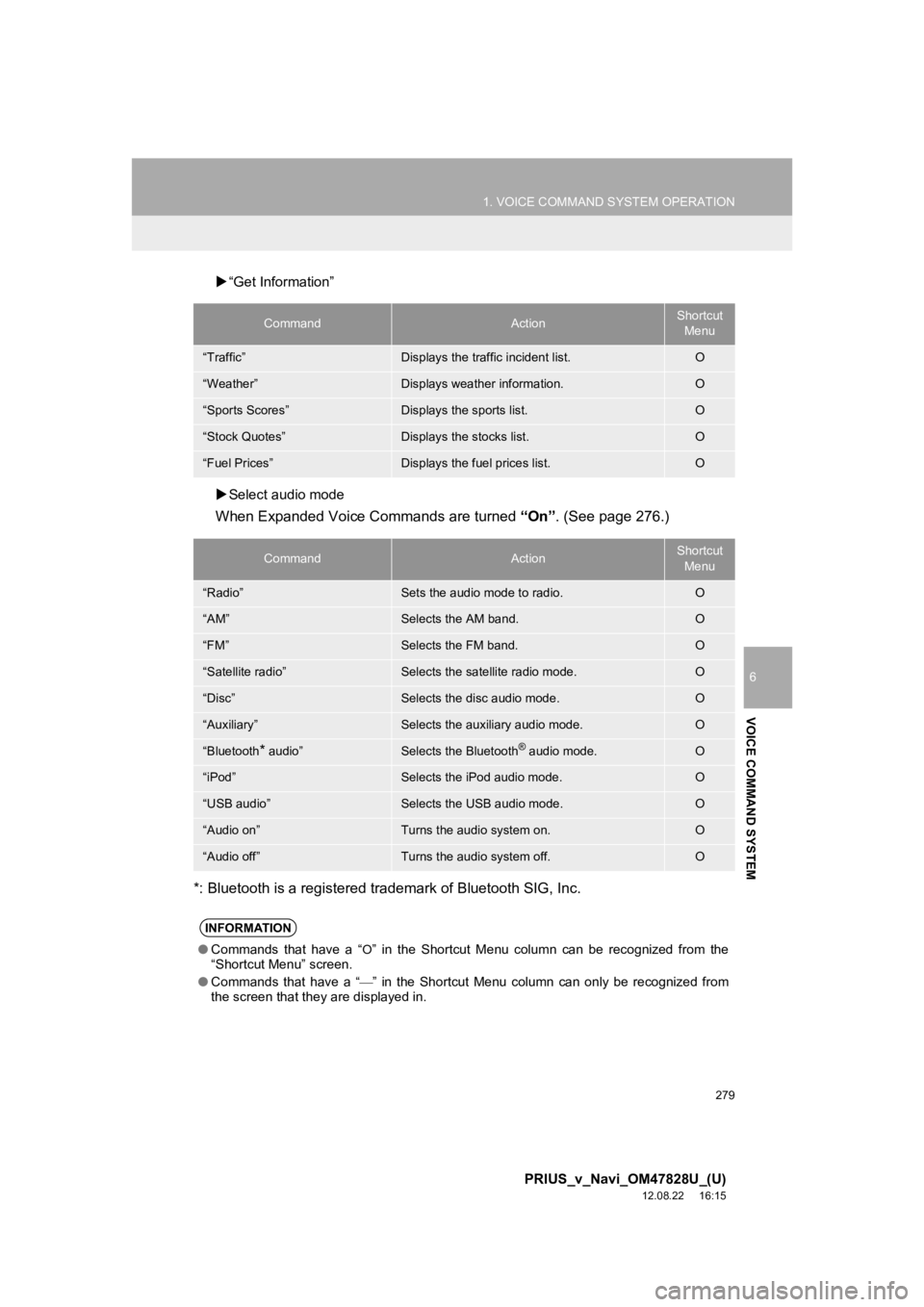
279
1. VOICE COMMAND SYSTEM OPERATION
6
VOICE COMMAND SYSTEM
PRIUS_v_Navi_OM47828U_(U)
12.08.22 16:15
“Get Information”
Select audio mode
When Expanded Voice Commands are turned “On”. (See page 276.)
*: Bluetooth is a registered trademark of Bluetooth SIG, Inc.
CommandActionShortcut Menu
“Traffic”Displays the traffic incident list.O
“Weather”Displays weather information.O
“Sports Scores”Displays the sports list.O
“Stock Quotes”Displays the stocks list.O
“Fuel Prices”Displays the fuel prices list.O
CommandActionShortcut Menu
“Radio”Sets the audio mode to radio.O
“AM”Selects the AM band.O
“FM”Selects the FM band.O
“Satellite radio”Selects the satellite radio mode.O
“Disc”Selects the disc audio mode.O
“Auxiliary”Selects the auxiliary audio mode.O
“Bluetooth* audio”Selects the Bluetooth® audio mode.O
“iPod”Selects the iPod audio mode.O
“USB audio”Selects the USB audio mode.O
“Audio on”Turns the audio system on.O
“Audio off”Turns the audio system off.O
INFORMATION
● Commands that have a “O” in the Shortcut Menu column can be recognized from the
“Shortcut Menu” screen.
● Commands that have a “
” in the Shortcut Menu column can only be recognized from
the screen that they are displayed in.
Page 378 of 411
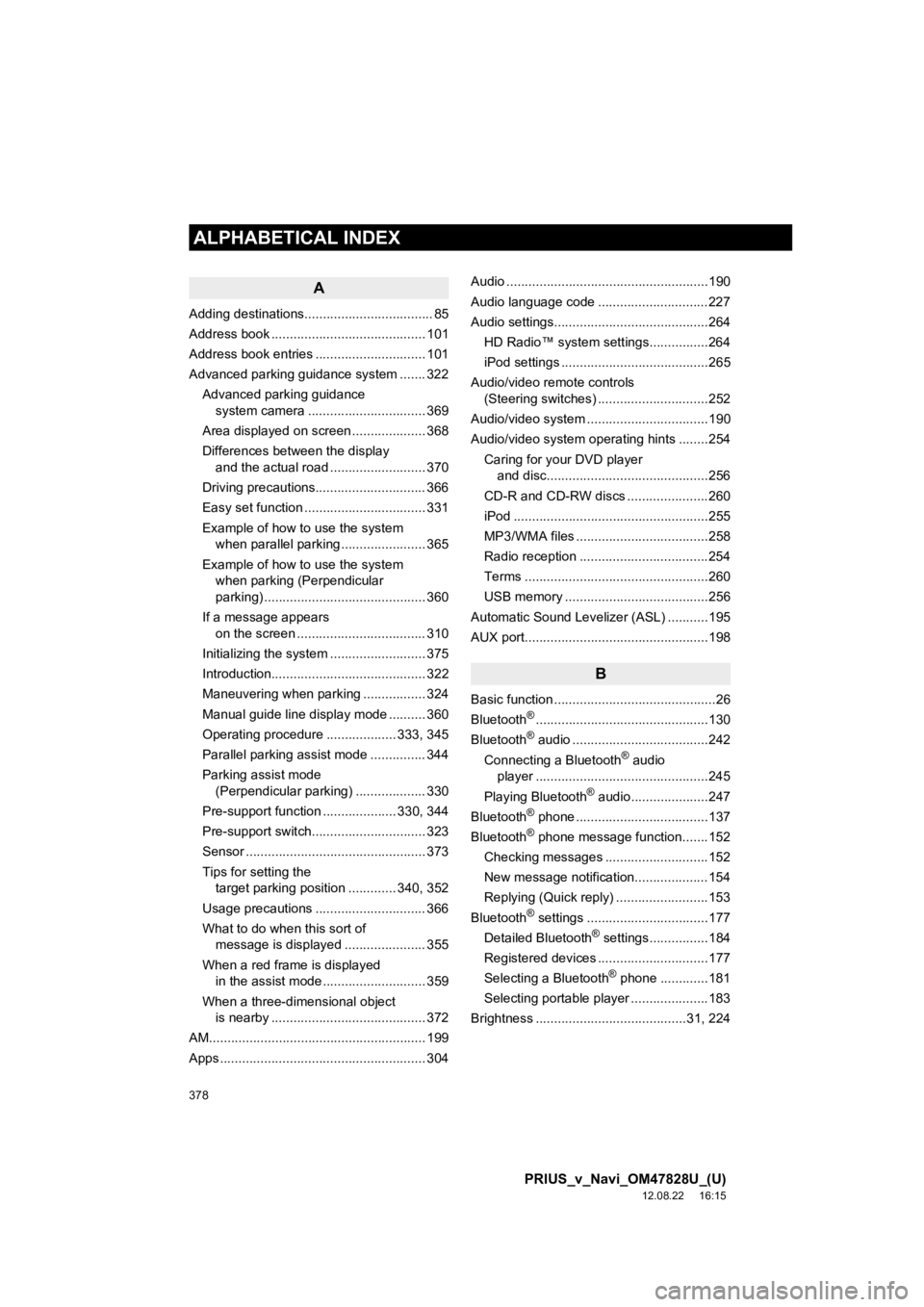
378
ALPHABETICAL INDEX
PRIUS_v_Navi_OM47828U_(U)
12.08.22 16:15
A
Adding destinations................................... 85
Address book .......................................... 101
Address book entries .............................. 101
Advanced parking guidance system ....... 322Advanced parking guidance system camera .......... ...................... 369
Area displayed on screen .................... 368
Differences between the display and the actual road .......................... 370
Driving precautions.............................. 366
Easy set function ................................. 331
Example of how to use the system when parallel parking ....................... 365
Example of how to use the system when parking (Perpendicular
parking) ............................................ 360
If a message appears on the screen ................................... 310
Initializing the system .......................... 375
Introduction.......................................... 322
Maneuvering when parking ................. 324
Manual guide line display mode .......... 360
Operating procedure ................... 333, 345
Parallel parking assist mode ............... 344
Parking assist mode (Perpendicular parking) ................... 330
Pre-support function .................... 330, 344
Pre-support switch............................... 323
Sensor ................................................. 373
Tips for setting the target parking position ............. 340, 352
Usage precautions .............................. 366
What to do when this sort of message is displayed ...................... 355
When a red frame is displayed in the assist mode ............................ 359
When a three-dimensional object is nearby .......................................... 372
AM........................................................... 199
Apps ........................................................ 304 Audio .......................................................190
Audio language code ..............................227
Audio settings..........................................264
HD Radio™ system sett ings................264
iPod settings ........................................265
Audio/video remote controls (Steering switches) ..............................252
Audio/video system .................................190
Audio/video system operating hints ........254
Caring for your DVD player and disc............................................256
CD-R and CD-RW discs ......................260
iPod .....................................................255
MP3/WMA files ....................................258
Radio reception ...................................254
Terms ..................................................260
USB memory .......................................256
Automatic Sound Levelizer (ASL) ...........195
AUX port..................................................198
B
Basic function ............................................26
Bluetooth®...............................................130
Bluetooth® audio .....................................242
Connecting a Bluetooth® audio
player ...............................................245
Playing Bluetooth
® audio.....................247
Bluetooth® phone ....................................137
Bluetooth® phone message function.......152
Checking messages ............................152
New message notification....................154
Replying (Quick reply) .........................153
Bluetooth
® settings .................................177
Detailed Bluetooth® settings................184
Registered devices ..............................177
Selecting a Bluetooth
® phone .............181
Selecting portable player .....................183
Brightness .........................................31, 224
ALPHABETICAL INDEX
Page 382 of 411
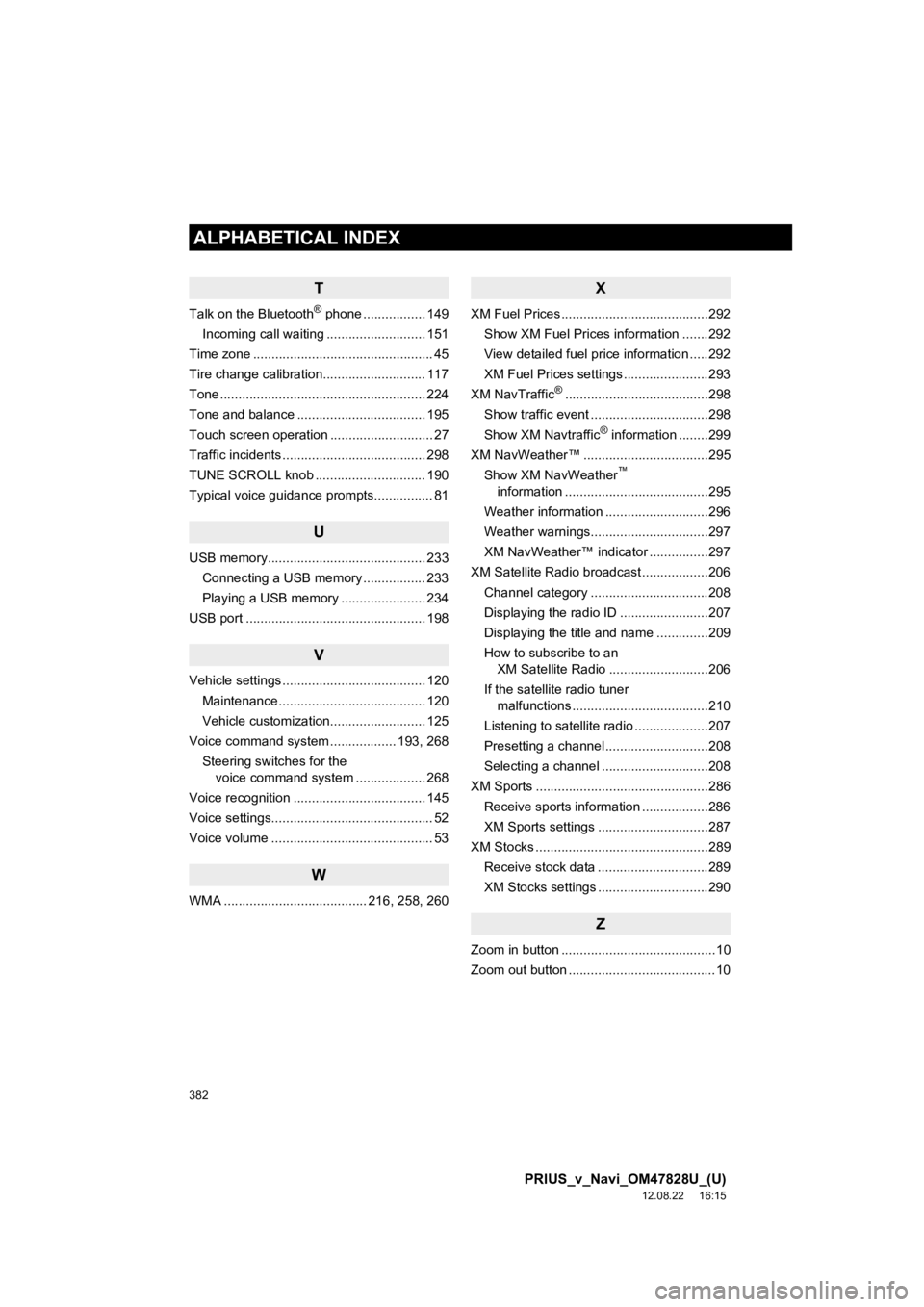
382
ALPHABETICAL INDEX
PRIUS_v_Navi_OM47828U_(U)
12.08.22 16:15
T
Talk on the Bluetooth® phone ................. 149
Incoming call waiting ........................... 151
Time zone ................................................. 45
Tire change calibration............................ 117
Tone ........................................................ 224
Tone and balance ................................... 195
Touch screen operation ............................ 27
Traffic incidents ....................................... 298
TUNE SCROLL knob .............................. 190
Typical voice guidance prompts................ 81
U
USB memory........................................... 233 Connecting a USB memory ................. 233
Playing a USB memory ....................... 234
USB port ................................................. 198
V
Vehicle settings ....................................... 120 Maintenance ........................................ 120
Vehicle customization.......................... 125
Voice command system .................. 193, 268
Steering switches for the voice command system ................... 268
Voice recognition .................................... 145
Voice settings............................................ 52
Voice volume ............................................ 53
W
WMA ....................................... 216, 258, 260
X
XM Fuel Prices ........................................292 Show XM Fuel Prices information .......292
View detailed fuel price information .....292
XM Fuel Prices settings .......................293
XM NavTraffic
®.......................................298
Show traffic event ................................298
Show XM Navtraffic
® information ........299
XM NavWeather™ ..................................295 Show XM NavWeather
™
information .......................................295
Weather information ............................296
Weather warnings................................297
XM NavWeather™ indicator ................297
XM Satellite Radio broadcast ..................206 Channel category ................................208
Displaying the radio ID ........................207
Displaying the title and name ..............209
How to subscribe to an XM Satellite Radio ...........................206
If the satellite radio tuner malfunctions .....................................210
Listening to satellite radio ....................207
Presetting a channel ............................208
Selecting a channel .............................208
XM Sports ...............................................286
Receive sports information ..................286
XM Sports settings ..............................287
XM Stocks ...............................................289
Receive stock data ..............................289
XM Stocks settings ..............................290
Z
Zoom in button ..........................................10
Zoom out button ........................................10