brake light TOYOTA PRIUS V 2013 Accessories, Audio & Navigation (in English)
[x] Cancel search | Manufacturer: TOYOTA, Model Year: 2013, Model line: PRIUS V, Model: TOYOTA PRIUS V 2013Pages: 411, PDF Size: 6.96 MB
Page 322 of 411
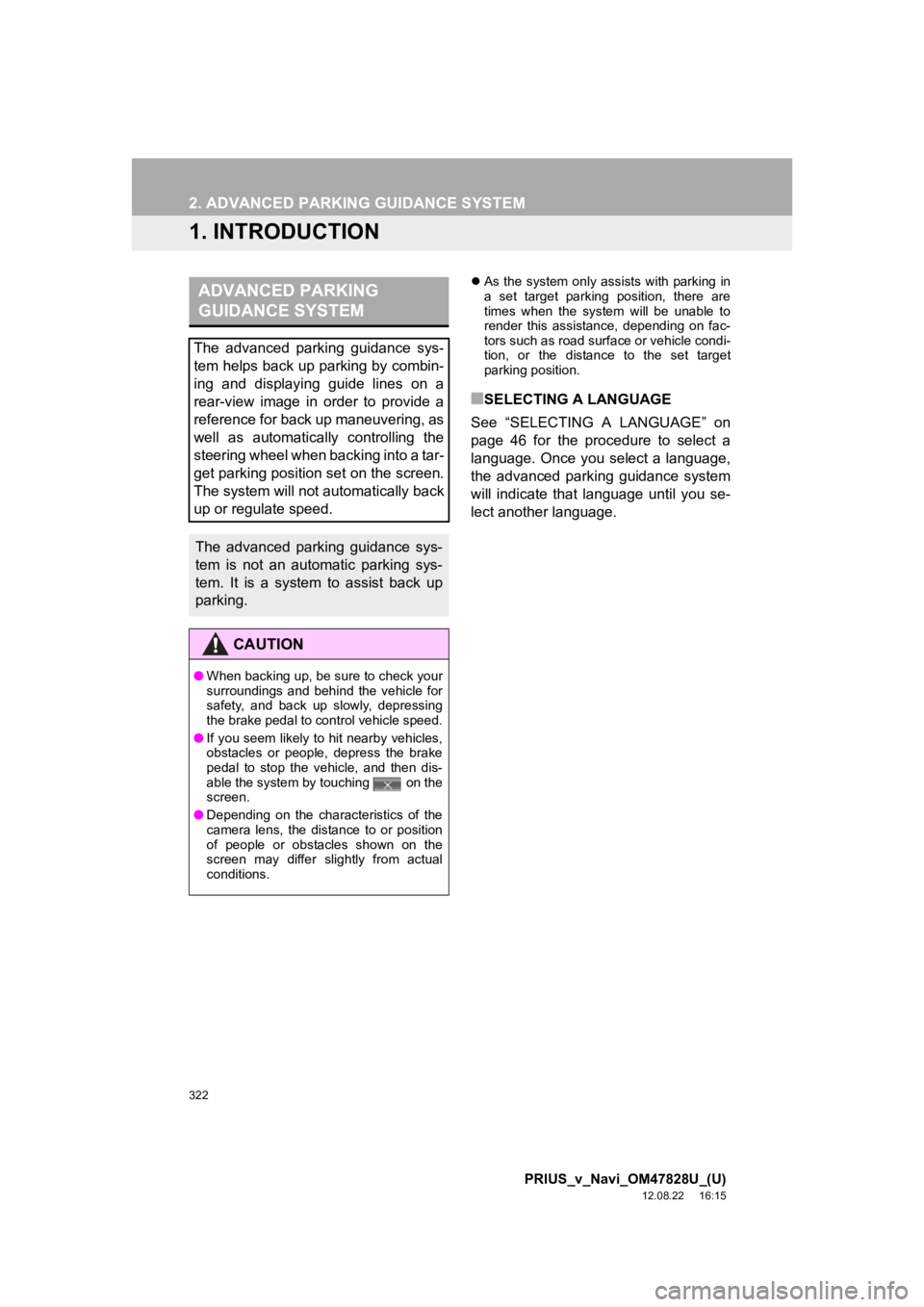
322
PRIUS_v_Navi_OM47828U_(U)
12.08.22 16:15
2. ADVANCED PARKING GUIDANCE SYSTEM
1. INTRODUCTION
As the system only assists with parking in
a set target parking position, there are
times when the system will be unable to
render this assistance, depending on fac-
tors such as road surface or vehicle condi-
tion, or the distance to the set target
parking position.
■SELECTING A LANGUAGE
See “SELECTING A LANGUAGE” on
page 46 for the procedure to select a
language. Once you select a language,
the advanced parking guidance system
will indicate that language until you se-
lect another language.
ADVANCED PARKING
GUIDANCE SYSTEM
The advanced parking guidance sys-
tem helps back up parking by combin-
ing and displaying guide lines on a
rear-view image in order to provide a
reference for back up maneuvering, as
well as automatically controlling the
steering wheel when backing into a tar-
get parking position set on the screen.
The system will not automatically back
up or regulate speed.
The advanced parking guidance sys-
tem is not an automatic parking sys-
tem. It is a system to assist back up
parking.
CAUTION
● When backing up, be sure to check your
surroundings and behind the vehicle for
safety, and back up slowly, depressing
the brake pedal to control vehicle speed.
● If you seem likely to hit nearby vehicles,
obstacles or people, depress the brake
pedal to stop the vehicle, and then dis-
able the system by touching on the
screen.
● Depending on the characteristics of the
camera lens, the distance to or position
of people or obstacles shown on the
screen may differ slightly from actual
conditions.
Page 327 of 411
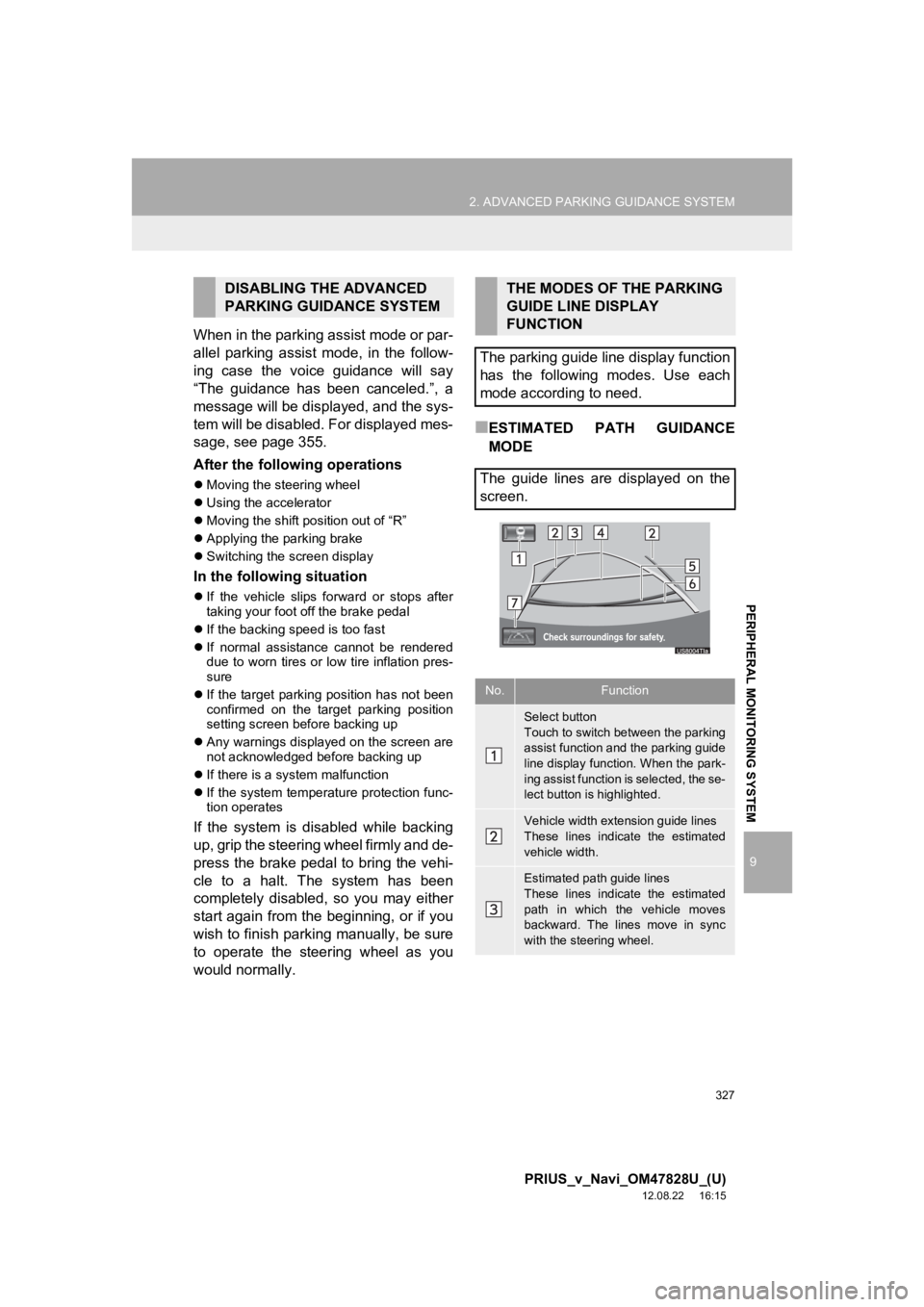
327
2. ADVANCED PARKING GUIDANCE SYSTEM
9
PRIUS_v_Navi_OM47828U_(U)
12.08.22 16:15
PERIPHERAL MONITORING SYSTEM
When in the parking assist mode or par-
allel parking assist mode, in the follow-
ing case the voice guidance will say
“The guidance has been canceled.”, a
message will be displayed, and the sys-
tem will be disabled. For displayed mes-
sage, see page 355.
After the following operations
Moving the steering wheel
Using the accelerator
Moving the shift position out of “R”
Applying the parking brake
Switching the screen display
In the following situation
If the vehicle slips forward or stops after
taking your foot off the brake pedal
If the backing speed is too fast
If normal assistance cannot be rendered
due to worn tires or low tire inflation pres-
sure
If the target parking position has not been
confirmed on the target parking position
setting screen before backing up
Any warnings displayed on the screen are
not acknowledged before backing up
If there is a system malfunction
If the system temperature protection func-
tion operates
If the system is disabled while backing
up, grip the steering wheel firmly and de-
press the brake pedal to bring the vehi-
cle to a halt. The system has been
completely disabled, so you may either
start again from the beginning, or if you
wish to finish parking manually, be sure
to operate the steering wheel as you
would normally.
■ESTIMATED PATH GUIDANCE
MODE
DISABLING THE ADVANCED
PARKING GUIDANCE SYSTEMTHE MODES OF THE PARKING
GUIDE LINE DISPLAY
FUNCTION
The parking guide line display function
has the following modes. Use each
mode according to need.
The guide lines are displayed on the
screen.
No.Function
Select button
Touch to switch between the parking
assist function and the parking guide
line display function. When the park-
ing assist function is selected, the se-
lect button is highlighted.
Vehicle width extension guide lines
These lines indicate the estimated
vehicle width.
Estimated path guide lines
These lines indicate the estimated
path in which the vehicle moves
backward. The lines move in sync
with the steering wheel.
Page 340 of 411
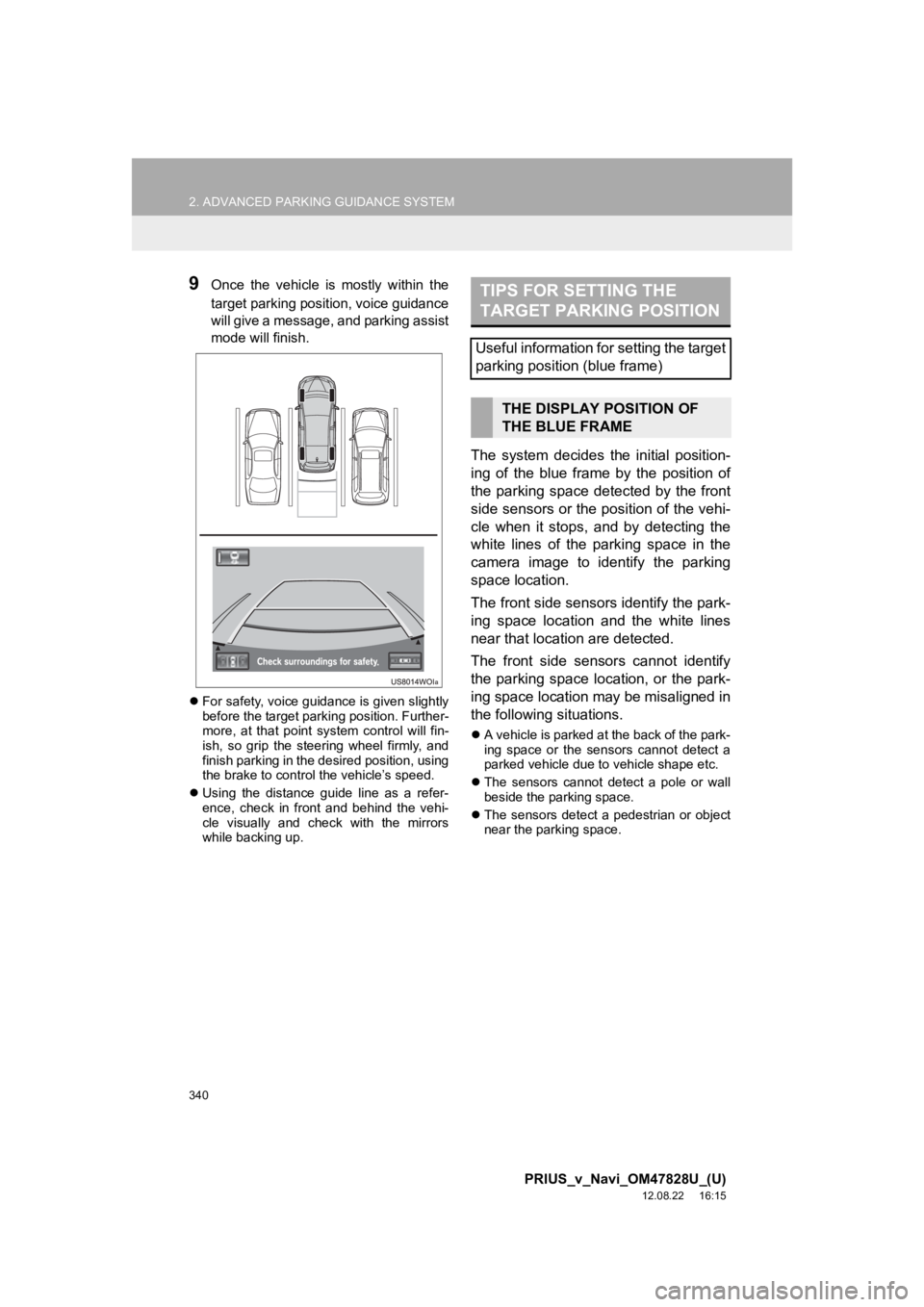
340
2. ADVANCED PARKING GUIDANCE SYSTEM
PRIUS_v_Navi_OM47828U_(U)
12.08.22 16:15
9Once the vehicle is mostly within the
target parking position, voice guidance
will give a message, and parking assist
mode will finish.
For safety, voice guidance is given slightly
before the target parking position. Further-
more, at that point system control will fin-
ish, so grip the steering wheel firmly, and
finish parking in the desired position, using
the brake to control the vehicle’s speed.
Using the distance guide line as a refer-
ence, check in front and behind the vehi-
cle visually and check with the mirrors
while backing up.
The system decides the initial position-
ing of the blue frame by the position of
the parking space detected by the front
side sensors or the position of the vehi-
cle when it stops, and by detecting the
white lines of the parking space in the
camera image to identify the parking
space location.
The front side sensors identify the park-
ing space location and the white lines
near that location are detected.
The front side sensors cannot identify
the parking space location, or the park-
ing space location may be misaligned in
the following situations.
A vehicle is parked at the back of the park-
ing space or the sensors cannot detect a
parked vehicle due to vehicle shape etc.
The sensors cannot detect a pole or wall
beside the parking space.
The sensors detect a pedestrian or object
near the parking space.
TIPS FOR SETTING THE
TARGET PARKING POSITION
Useful information for setting the target
parking position (blue frame)
THE DISPLAY POSITION OF
THE BLUE FRAME
Page 351 of 411
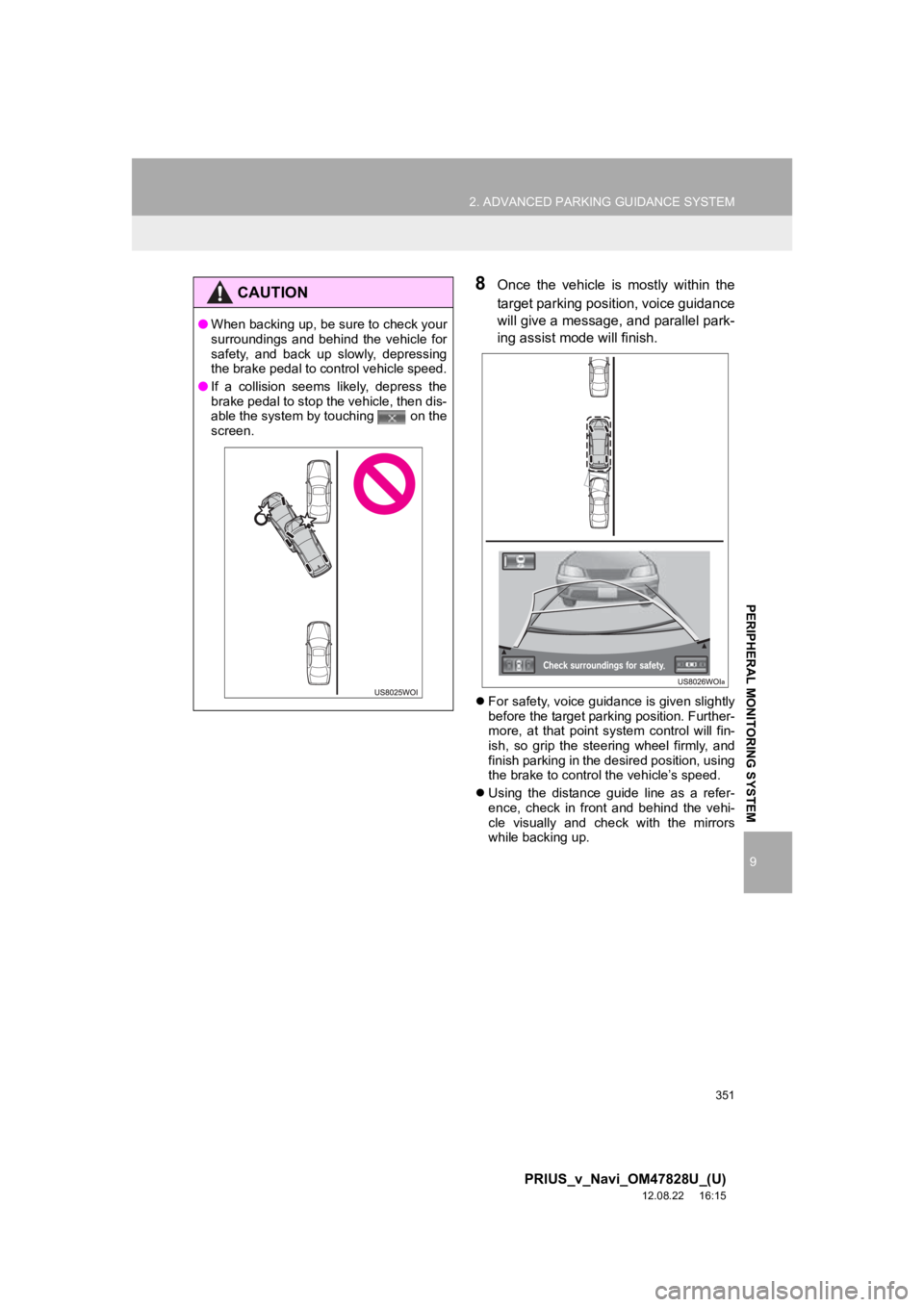
351
2. ADVANCED PARKING GUIDANCE SYSTEM
9
PRIUS_v_Navi_OM47828U_(U)
12.08.22 16:15
PERIPHERAL MONITORING SYSTEM
8Once the vehicle is mostly within the
target parking position, voice guidance
will give a message, and parallel park-
ing assist mode will finish.
For safety, voice guidance is given slightly
before the target parking position. Further-
more, at that point system control will fin-
ish, so grip the steering wheel firmly, and
finish parking in the desired position, using
the brake to control the vehicle’s speed.
Using the distance guide line as a refer-
ence, check in front and behind the vehi-
cle visually and check with the mirrors
while backing up.
CAUTION
●When backing up, be sure to check your
surroundings and behind the vehicle for
safety, and back up slowly, depressing
the brake pedal to control vehicle speed.
● If a collision seems likely, depress the
brake pedal to stop the vehicle, then dis-
able the system by touching on the
screen.
Page 356 of 411
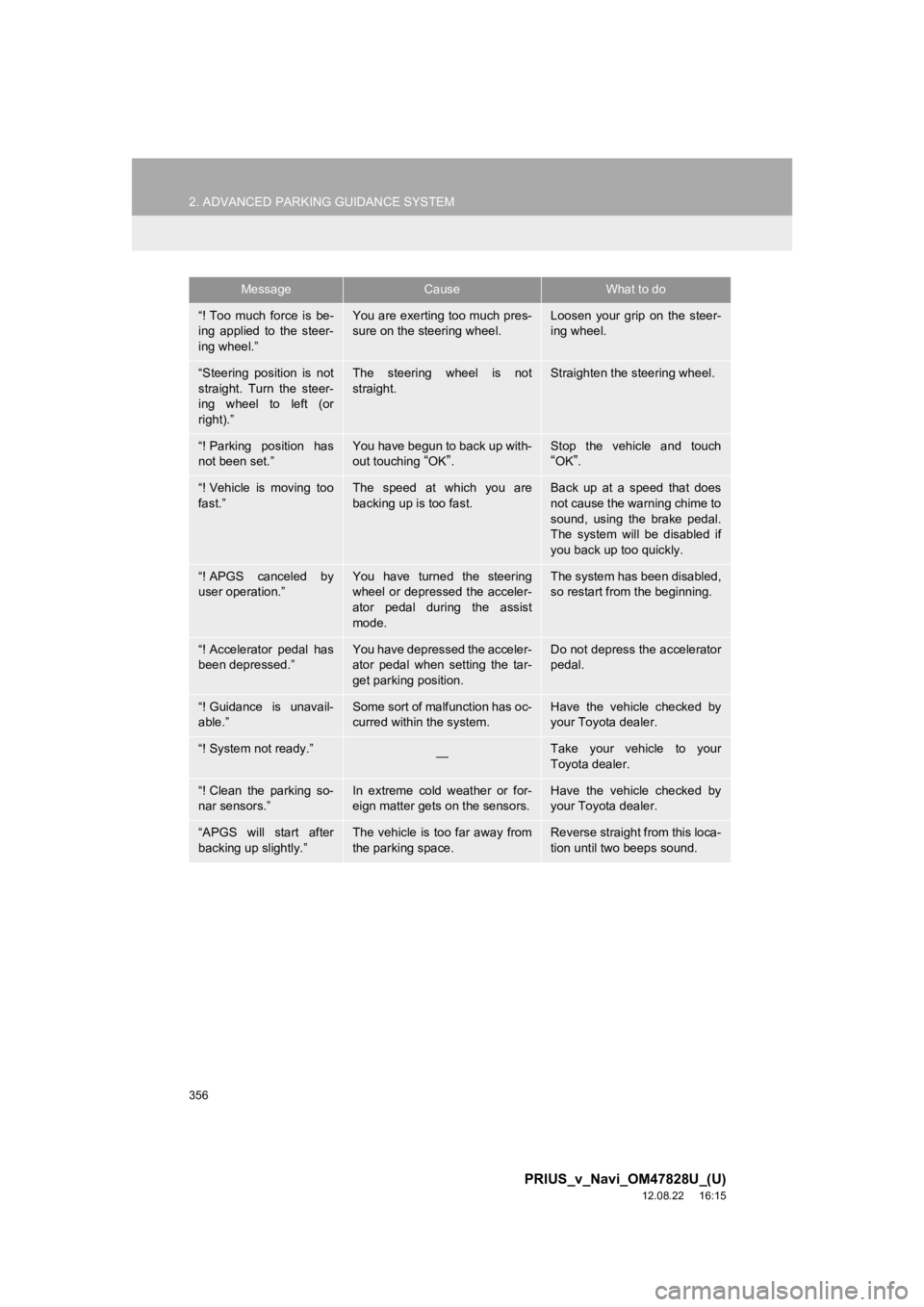
356
2. ADVANCED PARKING GUIDANCE SYSTEM
PRIUS_v_Navi_OM47828U_(U)
12.08.22 16:15
“! Too much force is be-
ing applied to the steer-
ing wheel.”You are exerting too much pres-
sure on the steering wheel.Loosen your grip on the steer-
ing wheel.
“Steering position is not
straight. Turn the steer-
ing wheel to left (or
right).”The steering wheel is not
straight.Straighten the steering wheel.
“! Parking position has
not been set.”You have begun to back up with-
out touching “OK”.Stop the vehicle and touch“OK”.
“! Vehicle is moving too
fast.”The speed at which you are
backing up is too fast.Back up at a speed that does
not cause the warning chime to
sound, using the brake pedal.
The system will be disabled if
you back up too quickly.
“! APGS canceled by
user operation.”You have turned the steering
wheel or depressed the acceler-
ator pedal during the assist
mode.The system has been disabled,
so restart from the beginning.
“! Accelerator pedal has
been depressed.”You have depressed the acceler-
ator pedal when setting the tar-
get parking position.Do not depress the accelerator
pedal.
“! Guidance is unavail-
able.”Some sort of malfunction has oc-
curred within the system.Have the vehicle checked by
your Toyota dealer.
“! System not ready.”—Take your vehicle to your
Toyota dealer.
“! Clean the parking so-
nar sensors.”In extreme cold weather or for-
eign matter gets on the sensors.Have the vehicle checked by
your Toyota dealer.
“APGS will start after
backing up slightly.”The vehicle is too far away from
the parking space.Reverse straight from this loca-
tion until two beeps sound.
MessageCauseWhat to do