maintenance reset TOYOTA PRIUS V 2013 Accessories, Audio & Navigation (in English)
[x] Cancel search | Manufacturer: TOYOTA, Model Year: 2013, Model line: PRIUS V, Model: TOYOTA PRIUS V 2013Pages: 411, PDF Size: 6.96 MB
Page 55 of 411
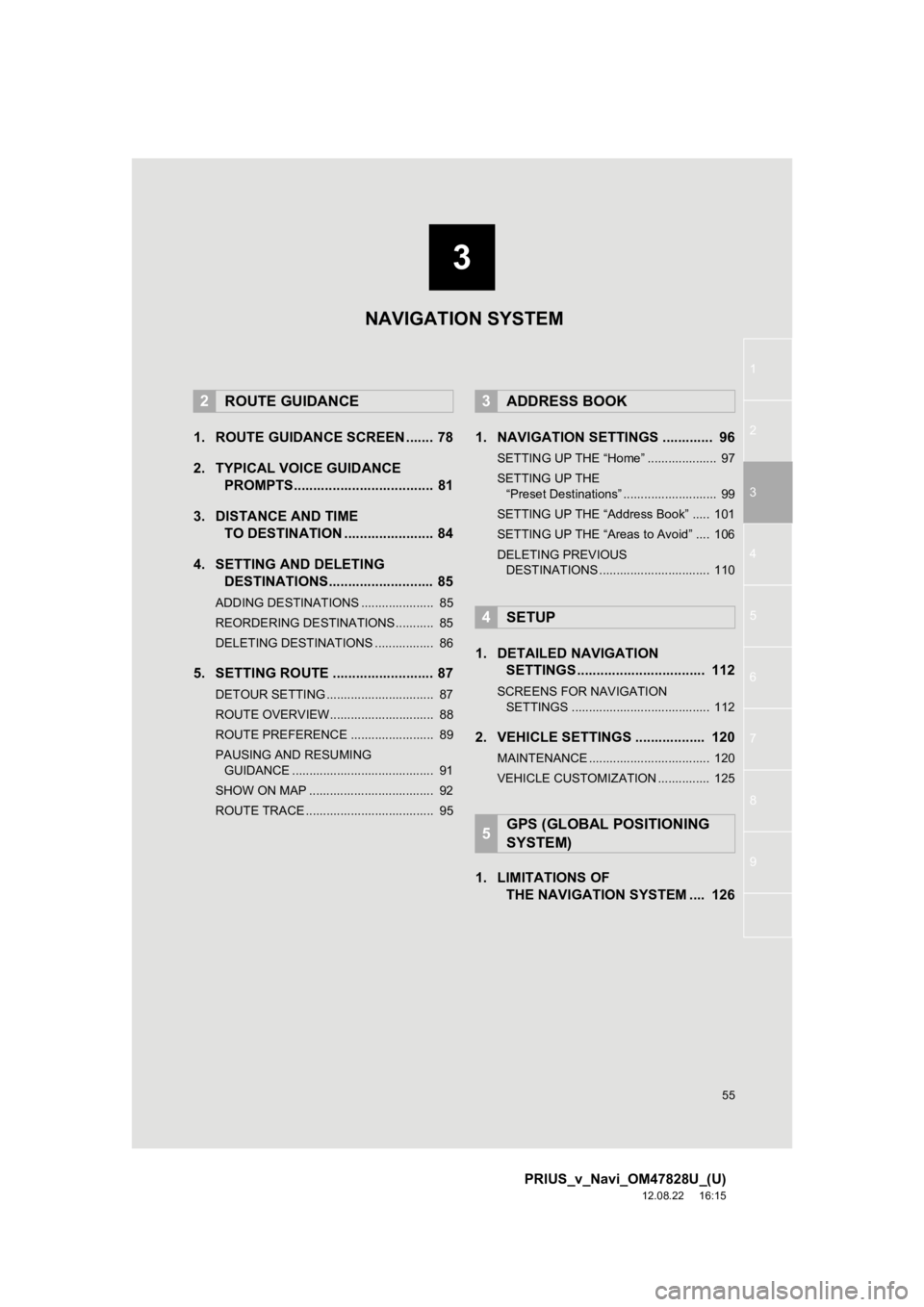
3
55
1
2
3
4
5
6
7
8
9
PRIUS_v_Navi_OM47828U_(U)
12.08.22 16:15
1. ROUTE GUIDANCE SCREEN ....... 78
2. TYPICAL VOICE GUIDANCE PROMPTS.................................... 81
3. DISTANCE AND TIME TO DESTINATION ....................... 84
4. SETTING AND DELETING DESTINATIONS........................... 85
ADDING DESTINATIONS ..................... 85
REORDERING DESTINATIONS ........... 85
DELETING DESTINATIONS ................. 86
5. SETTING ROUTE .......................... 87
DETOUR SETTING ............................... 87
ROUTE OVERVIEW.............................. 88
ROUTE PREFERENCE ........................ 89
PAUSING AND RESUMING
GUIDANCE ......................................... 91
SHOW ON MAP .................................... 92
ROUTE TRACE ..................................... 95
1. NAVIGATION SETTINGS ............. 96
SETTING UP THE “Home” .................... 97
SETTING UP THE “Preset Destinations” ........................... 99
SETTING UP THE “Address Book” ..... 101
SETTING UP THE “Areas to Avoid” .... 106
DELETING PREVIOUS DESTINATIONS ................................ 110
1. DETAILED NAVIGATION SETTINGS ................................. 112
SCREENS FOR NAVIGATION
SETTINGS ........................................ 112
2. VEHICLE SETTINGS .................. 120
MAINTENANCE ................................... 120
VEHICLE CUSTOMIZATION ............... 125
1. LIMITATIONS OF THE NAVIGATION SYSTEM .... 126
2ROUTE GUIDANCE3ADDRESS BOOK
4SETUP
5GPS (GLOBAL POSITIONING
SYSTEM)
NAVIGATION SYSTEM
Page 121 of 411
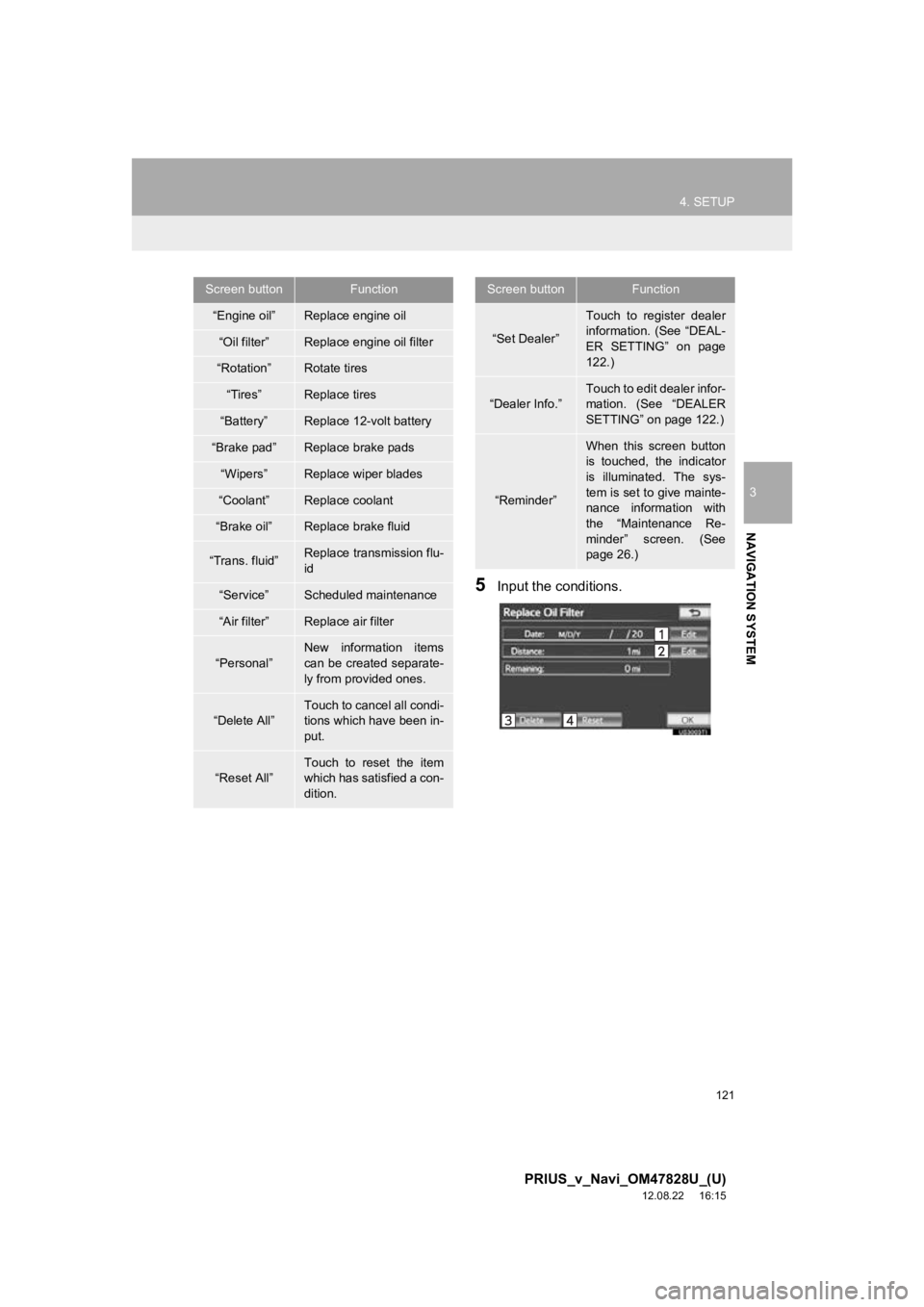
121
4. SETUP
3
NAVIGATION SYSTEM
PRIUS_v_Navi_OM47828U_(U)
12.08.22 16:15
5Input the conditions.
Screen buttonFunction
“Engine oil”Replace engine oil
“Oil filter”Replace engine oil filter
“Rotation”Rotate tires
“Tires”Replace tires
“Battery”Replace 12-volt battery
“Brake pad”Replace brake pads
“Wipers”Replace wiper blades
“Coolant”Replace coolant
“Brake oil”Replace brake fluid
“Trans. fluid”Replace transmission flu-
id
“Service”Scheduled maintenance
“Air filter”Replace air filter
“Personal”
New information items
can be created separate-
ly from provided ones.
“Delete All”
Touch to cancel all condi-
tions which have been in-
put.
“Reset All”Touch to reset the item
which has satisfied a con-
dition.
“Set Dealer”
Touch to register dealer
information. (See “DEAL-
ER SETTING” on page
122.)
“Dealer Info.”
Touch to edit dealer infor-
mation. (See “DEALER
SETTING” on page 122.)
“Reminder”
When this screen button
is touched, the indicator
is illuminated. The sys-
tem is set to give mainte-
nance information with
the “Maintenance Re-
minder” screen. (See
page 26.)
Screen buttonFunction
Page 122 of 411
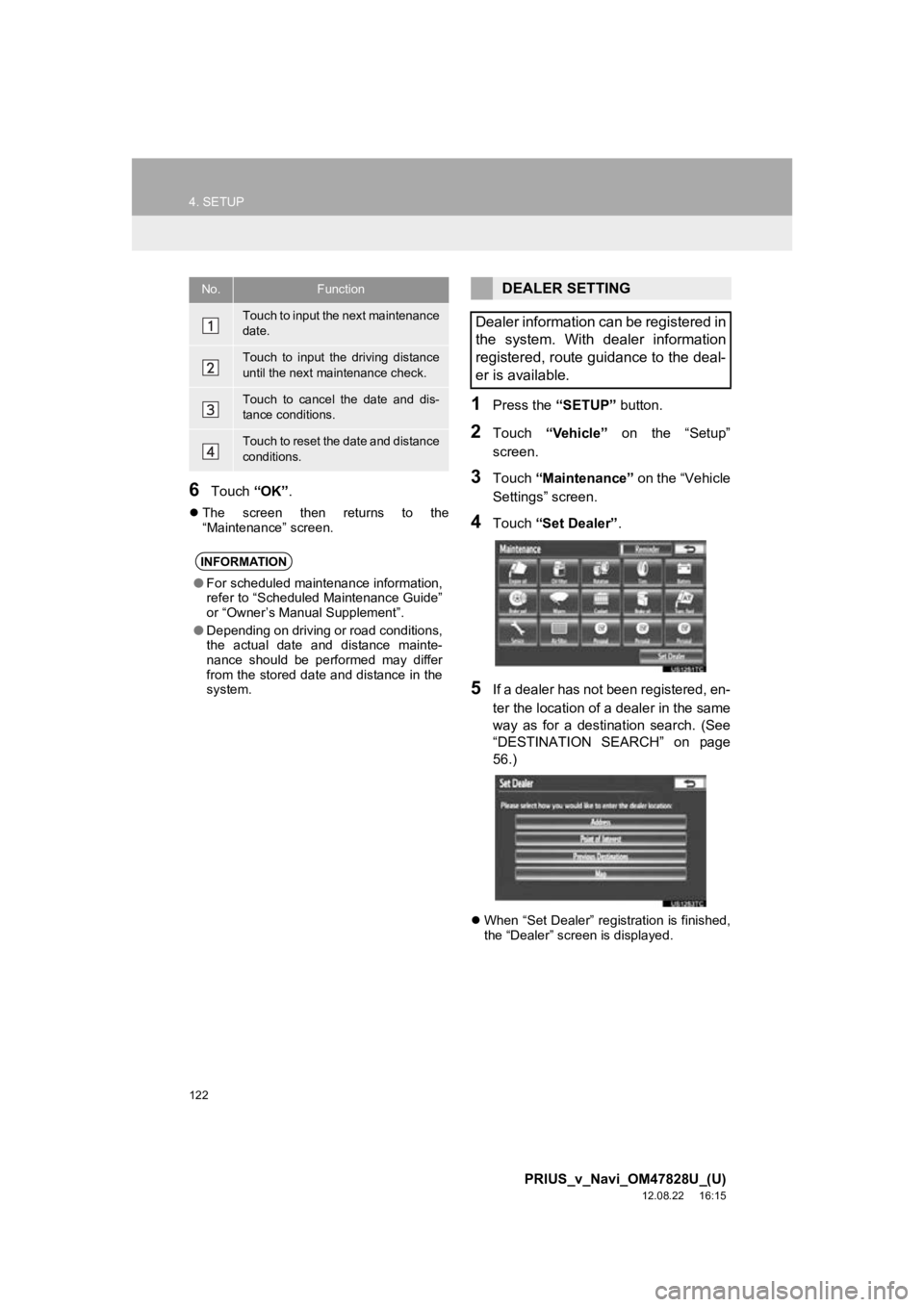
122
4. SETUP
PRIUS_v_Navi_OM47828U_(U)
12.08.22 16:15
6Touch “OK”.
The screen then returns to the
“Maintenance” screen.
1Press the “SETUP” button.
2Touch “Vehicle” on the “Setup”
screen.
3Touch “Maintenance” on the “Vehicle
Settings” screen.
4Touch “Set Dealer” .
5If a dealer has not been registered, en-
ter the location of a dealer in the same
way as for a destination search. (See
“DESTINATION SEAR CH” on page
56.)
When “Set Dealer” registration is finished,
the “Dealer” screen is displayed.
No.Function
Touch to input the next maintenance
date.
Touch to input the driving distance
until the next maintenance check.
Touch to cancel the date and dis-
tance conditions.
Touch to reset the date and distance
conditions.
INFORMATION
●For scheduled maintenance information,
refer to “Scheduled Maintenance Guide”
or “Owner’s Manual Supplement”.
● Depending on driving or road conditions,
the actual date and distance mainte-
nance should be performed may differ
from the stored date and distance in the
system.
DEALER SETTING
Dealer information can be registered in
the system. With dealer information
registered, route guidance to the deal-
er is available.
Page 382 of 411
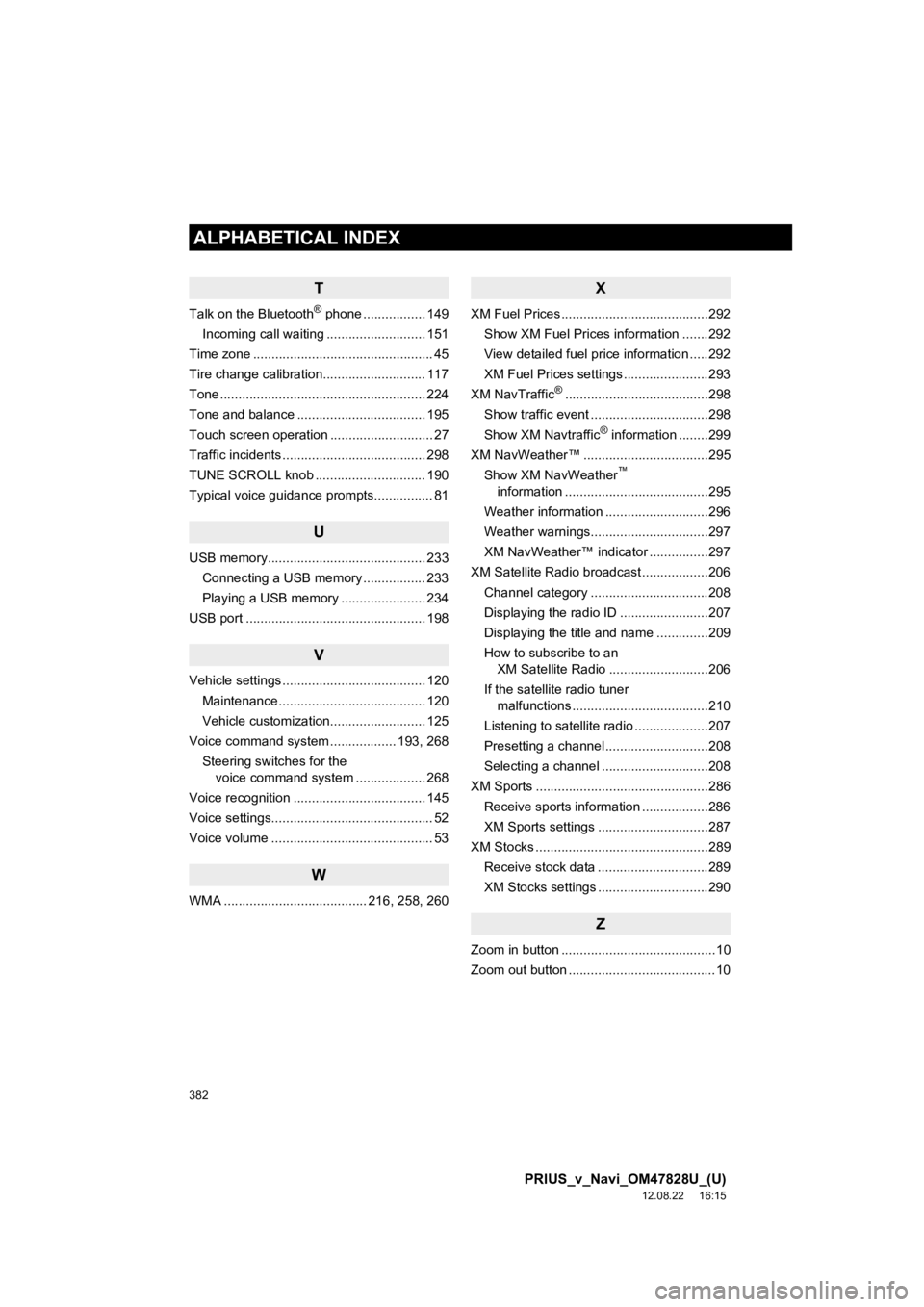
382
ALPHABETICAL INDEX
PRIUS_v_Navi_OM47828U_(U)
12.08.22 16:15
T
Talk on the Bluetooth® phone ................. 149
Incoming call waiting ........................... 151
Time zone ................................................. 45
Tire change calibration............................ 117
Tone ........................................................ 224
Tone and balance ................................... 195
Touch screen operation ............................ 27
Traffic incidents ....................................... 298
TUNE SCROLL knob .............................. 190
Typical voice guidance prompts................ 81
U
USB memory........................................... 233 Connecting a USB memory ................. 233
Playing a USB memory ....................... 234
USB port ................................................. 198
V
Vehicle settings ....................................... 120 Maintenance ........................................ 120
Vehicle customization.......................... 125
Voice command system .................. 193, 268
Steering switches for the voice command system ................... 268
Voice recognition .................................... 145
Voice settings............................................ 52
Voice volume ............................................ 53
W
WMA ....................................... 216, 258, 260
X
XM Fuel Prices ........................................292 Show XM Fuel Prices information .......292
View detailed fuel price information .....292
XM Fuel Prices settings .......................293
XM NavTraffic
®.......................................298
Show traffic event ................................298
Show XM Navtraffic
® information ........299
XM NavWeather™ ..................................295 Show XM NavWeather
™
information .......................................295
Weather information ............................296
Weather warnings................................297
XM NavWeather™ indicator ................297
XM Satellite Radio broadcast ..................206 Channel category ................................208
Displaying the radio ID ........................207
Displaying the title and name ..............209
How to subscribe to an XM Satellite Radio ...........................206
If the satellite radio tuner malfunctions .....................................210
Listening to satellite radio ....................207
Presetting a channel ............................208
Selecting a channel .............................208
XM Sports ...............................................286
Receive sports information ..................286
XM Sports settings ..............................287
XM Stocks ...............................................289
Receive stock data ..............................289
XM Stocks settings ..............................290
Z
Zoom in button ..........................................10
Zoom out button ........................................10