change time TOYOTA PRIUS V 2013 Accessories, Audio & Navigation (in English)
[x] Cancel search | Manufacturer: TOYOTA, Model Year: 2013, Model line: PRIUS V, Model: TOYOTA PRIUS V 2013Pages: 27, PDF Size: 1.94 MB
Page 2 of 27
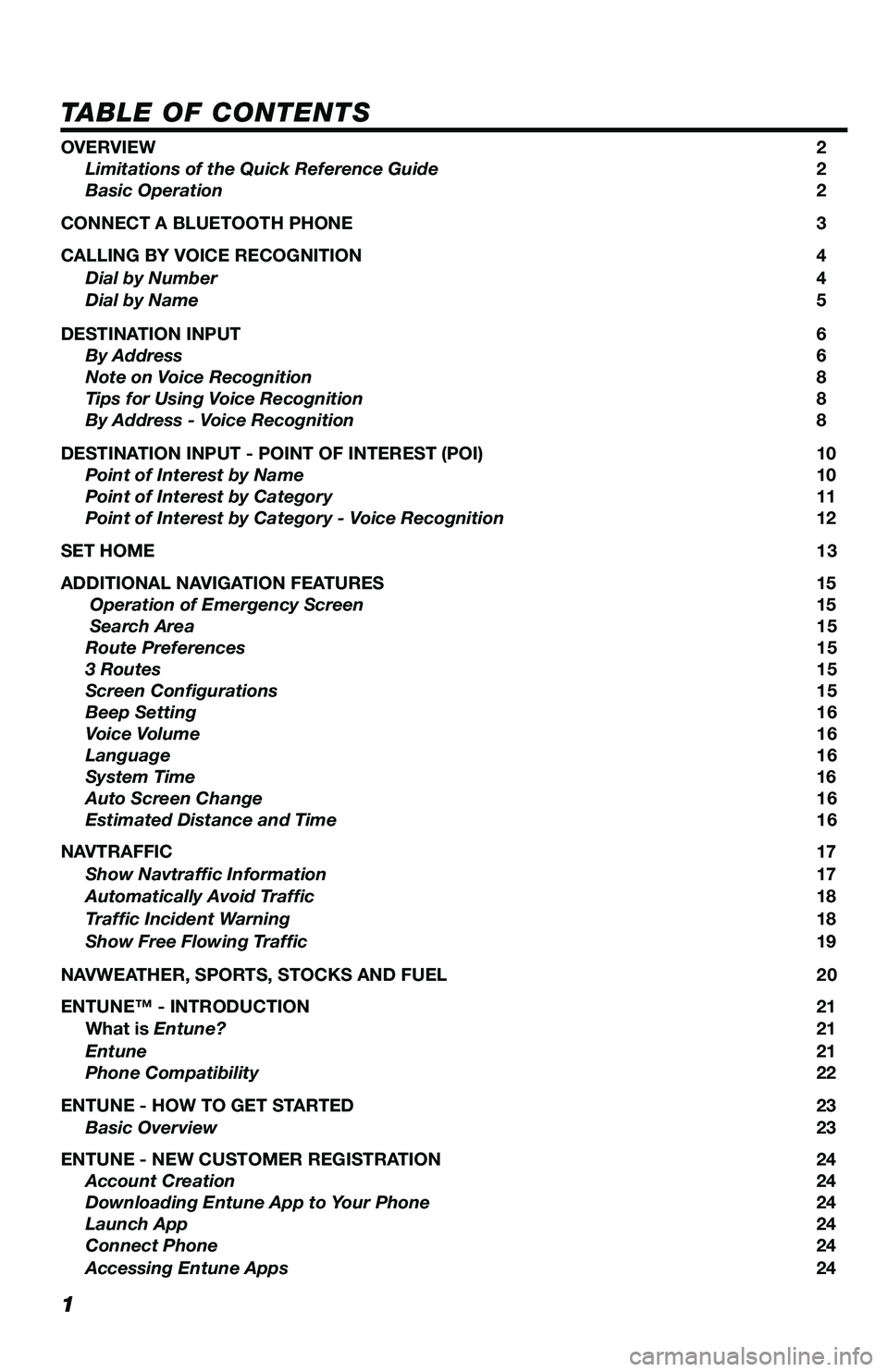
1
TABLE OF CONTENTS
OVERVIEW 2
Limitations of the Quick Reference Guide 2
Basic Operation 2
CONNECT A BLUETOOTH PHONE 3
CALLING BY VOICE RECOGNITION 4
Dial by Number 4
Dial by Name 5
DESTINATION INPUT 6
By Address 6
Note on Voice Recognition 8
Tips for Using Voice Recognition 8
By Address - Voice Recognition 8
DESTINATION INPUT - POINT OF INTEREST (POI) 10
Point of Interest by Name 10
Point of Interest by Category 11
Point of Interest by Category - Voice Recognition 12
SET HOME 13
ADDITIONAL NAVIGATION FEATURES 15
Operation of Emergency Screen 15
Search Area 15
Route Preferences 15
3 Routes 15
Screen Configurations 15
Beep Setting 16
Voice Volume 16
Language 16
System Time 16
Auto Screen Change 16
Estimated Distance and Time 16
NAVTRAFFIC 17
Show Navtraffic Information 17
Automatically Avoid Traffic 18
Traffic Incident Warning 18
Show Free Flowing Traffic 19
NAVWEATHER, SPORTS, STOCKS AND FUEL 20
ENTUNE™ - INTRODUCTION 21
What is Entune? 21
Entune 21
Phone Compatibility 22
ENTUNE - HOW TO GET STARTED 23
Basic Overview 23
ENTUNE - NEW CUSTOMER REGISTRATION 24
Account Creation 24
Downloading Entune App to Your Phone 24
Launch App 24
Connect Phone 24
Accessing Entune Apps 24
Page 9 of 27
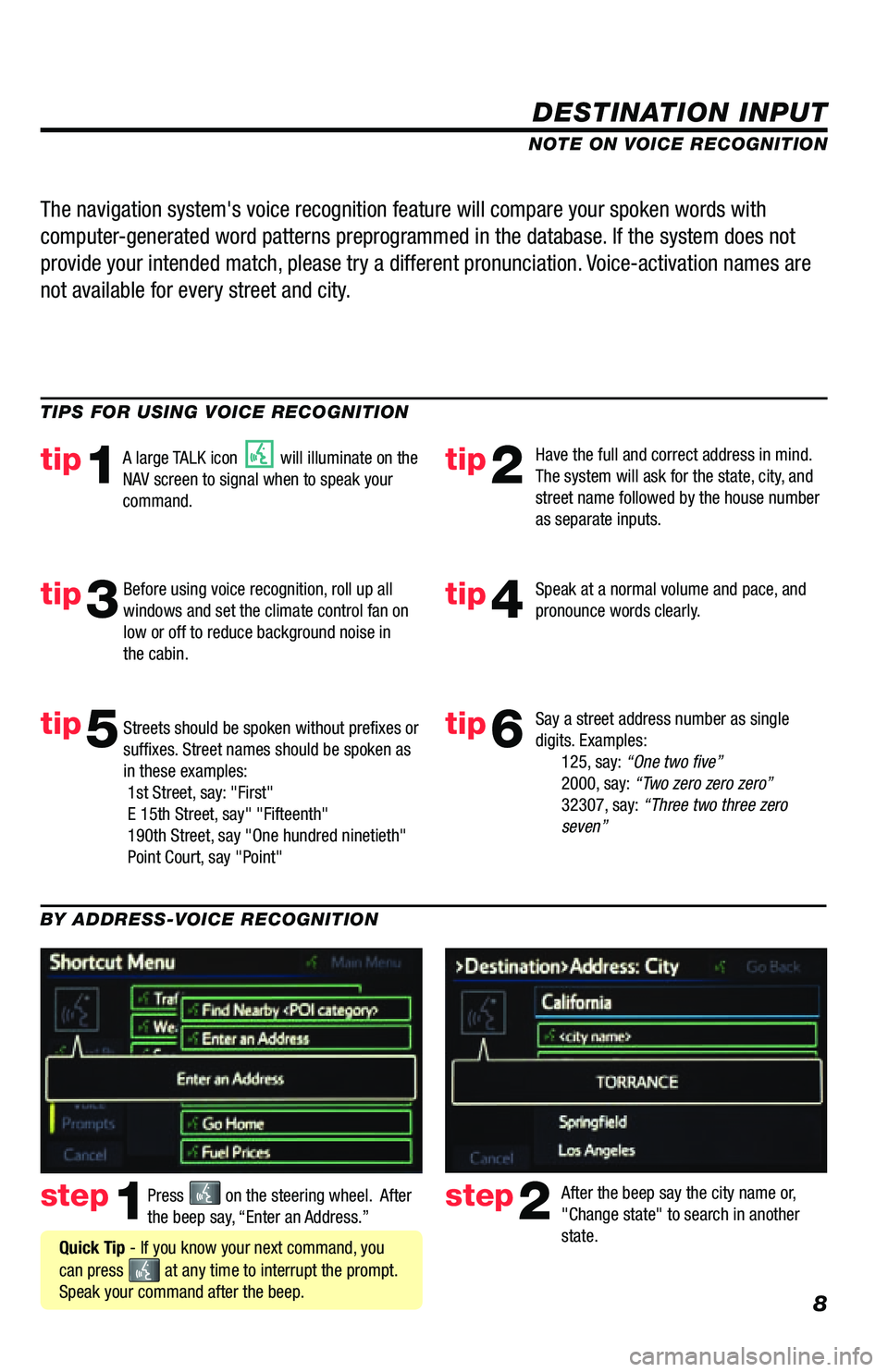
8
DESTINATION INPUT
step1step2Press on the steering wheel. After
the beep say, “Enter an Address.” After the beep say the city name or,
"Change state" to search in another
state.
TIPS FOR USING VOICE RECOGNITION
NOTE ON VOICE RECOGNITION
Say a street address number as single
digits. Examples:
125, say: “One two five”
2000, say: “Two zero zero zero”
32307, say: “Three two three zero
seven”
tip1tip2
tip3tip4
tip5
Have the full and correct address in mind.
The system will ask for the state, city, and
street name followed by the house number
as separate inputs.
Before using voice recognition, roll up all
windows and set the climate control fan on
low or off to reduce background noise in
the cabin. Speak at a normal volume and pace, and
pronounce words clearly.
Streets should be spoken without prefixes or
suffixes. Street names should be spoken as
in these examples:
1st Street, say: "First"
E 15th Street, say" "Fifteenth"
190th Street, say "One hundred ninetieth"
Point Court, say "Point"
A large TALK icon will illuminate on the
NAV screen to signal when to speak your
command.
The navigation system's voice recognition feature will compare your spoken words with
computer-generated word patterns preprogrammed in the database. If the system does not
provide your intended match, please try a different pronunciation. Voice-activation names are
not available for every street and city.
BY ADDRESS-VOICE RECOGNITION
Quick Tip - If you know your next command, you
can press
at any time to interrupt the prompt.
Speak your command after the beep.
tip6
Page 17 of 27
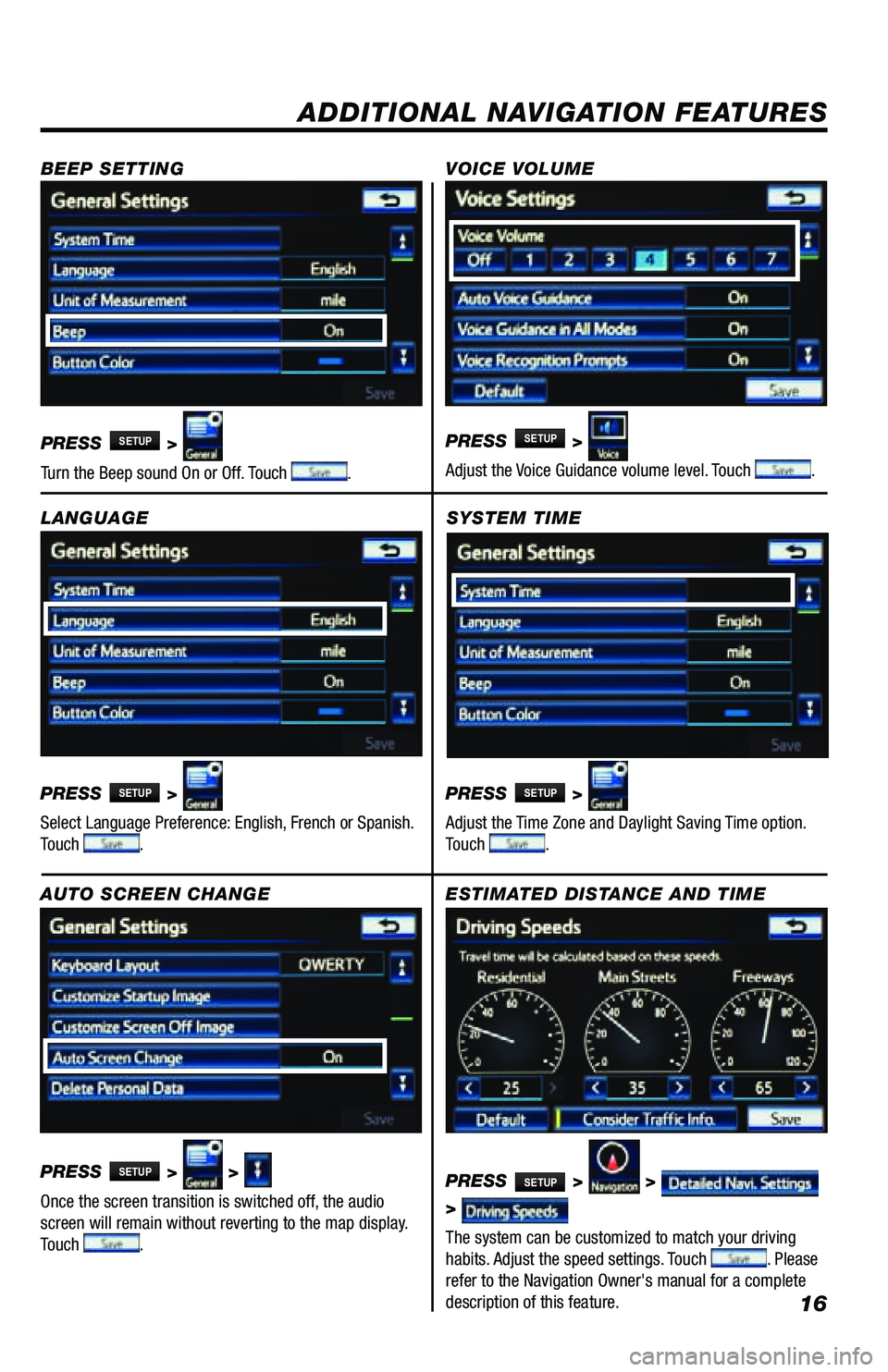
16
SYSTEM TIME
PRESS
SETUP >
Adjust the Time Zone and Daylight Saving Time option.
Touch
.
ADDITIONAL NAVIGATION FEATURES
LANGUAGE
PRESS
SETUP >
Select Language Preference: English, French or Spanish.
Touch
. PRESS
SETUP >
Adjust the Voice Guidance volume level. Touch
.
BEEP SETTING
VOICE VOLUME
AUTO SCREEN CHANGE
PRESS
SETUP > >
Once the screen transition is switched off, the audio
screen will remain without reverting to the map display.
Touch
.
PRESS
SETUP >
Turn the Beep sound On or Off. Touch .
ESTIMATED DISTANCE AND TIME
The system can be customized to match your driving
habits. Adjust the speed settings. Touch
. Please
refer to the Navigation Owner's manual for a complete
description of this feature. PRESS
SETUP > >
>
Page 21 of 27
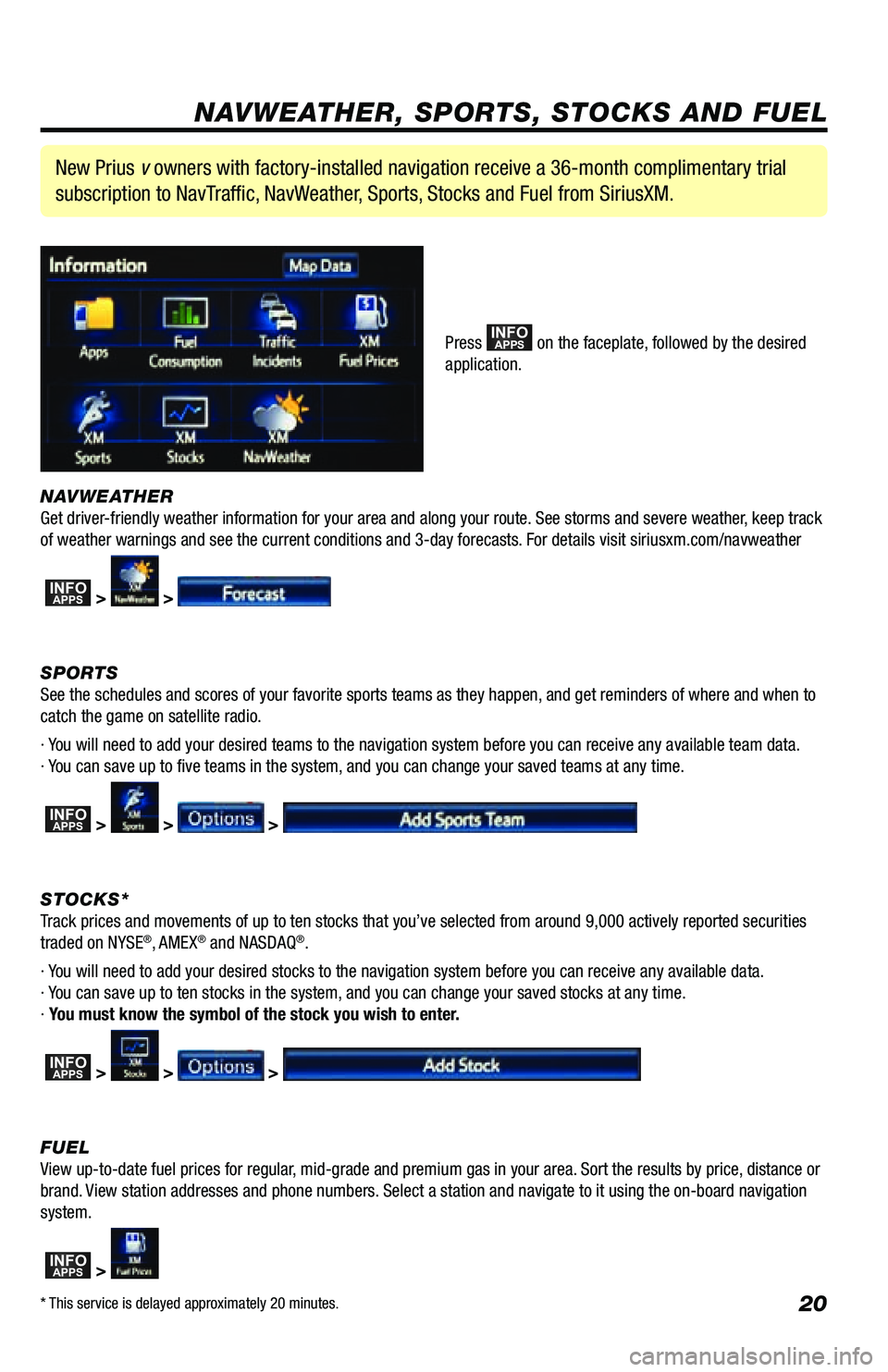
20
NAVWEATHER
Get driver-friendly weather information for your area and along your route. See storms and severe weather, keep track
of weather warnings and see the current conditions and 3-day forecasts. For details visit siriusxm.com/navweather
INFOAPPS > >
SPORTS
See the schedules and scores of your favorite sports teams as they happen, and get reminders of where and when to
catch the game on satellite radio.
· You will need to add your desired teams to the navigation system before you can receive any available team data.
· You can save up to five teams in the system, and you can change your saved teams at any time.
INFOAPPS > > >
STOCKS*
Track prices and movements of up to ten stocks that you’ve selected from around 9,000 actively reported securities
traded on NYSE
®, AMEX® and NASDAQ®.
· You will need to add your desired stocks to the navigation system before you can receive any available data.
· You can save up to ten stocks in the system, and you can change your saved stocks at any time.
· You must know the symbol of the stock you wish to enter.
INFOAPPS > > >
FUEL
View up-to-date fuel prices for regular, mid-grade and premium gas in your area. Sort the results by price, distance or
brand. View station addresses and phone numbers. Select a station and navigate to it using the on-board navigation
system.
INFOAPPS >
New Prius v owners with factory-installed navigation receive a 36-month complimentary trial
subscription to NavTraffic, NavWeather, Sports, Stocks and Fuel from SiriusXM.
Press INFOAPPS on the faceplate, followed by the desired
application.
NAVWEATHER, SPORTS, STOCKS AND FUEL
* This service is delayed approximately 20 minutes.