fuel TOYOTA PRIUS V 2013 Accessories, Audio & Navigation (in English)
[x] Cancel search | Manufacturer: TOYOTA, Model Year: 2013, Model line: PRIUS V, Model: TOYOTA PRIUS V 2013Pages: 27, PDF Size: 1.94 MB
Page 2 of 27
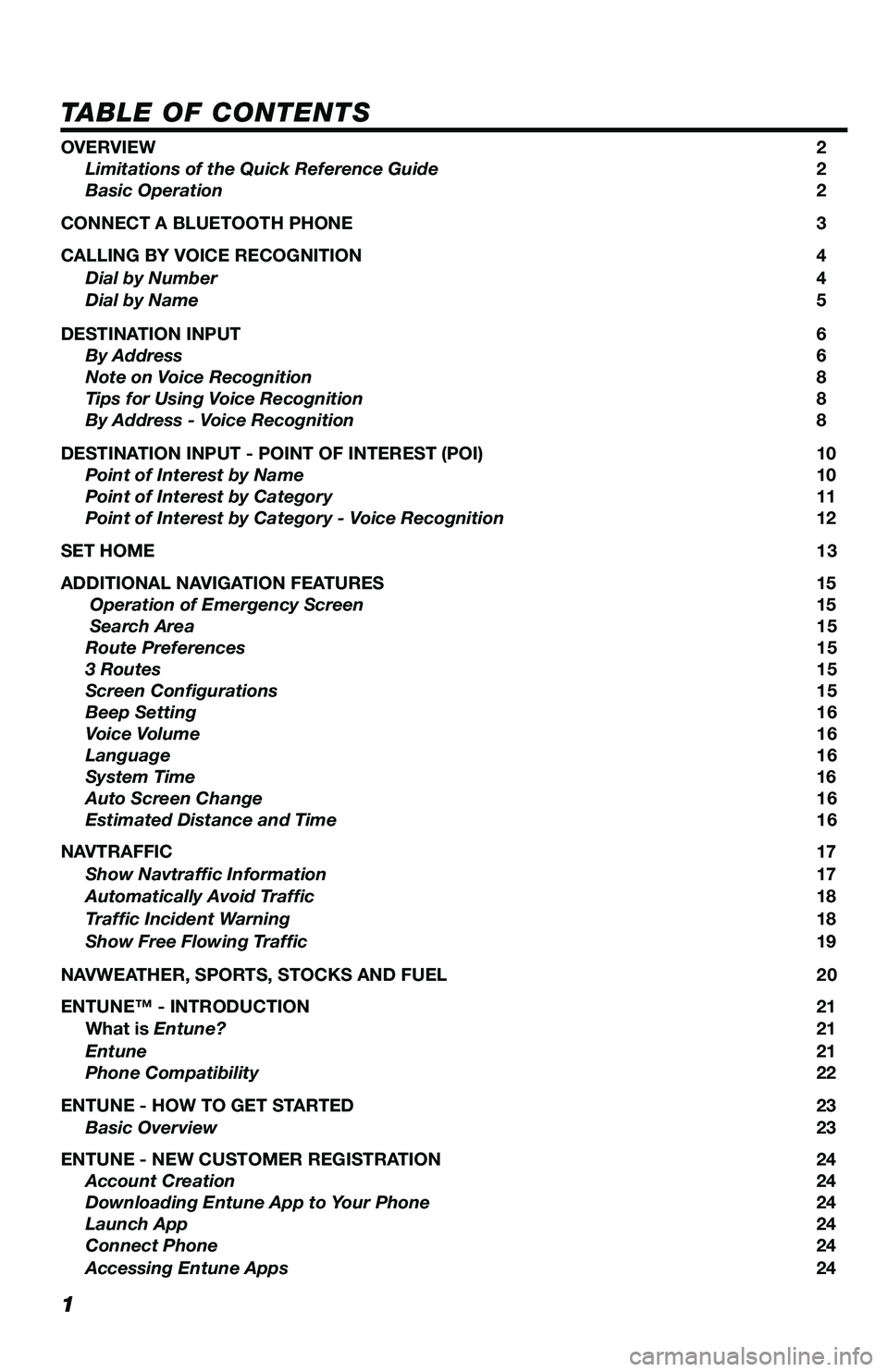
1
TABLE OF CONTENTS
OVERVIEW 2
Limitations of the Quick Reference Guide 2
Basic Operation 2
CONNECT A BLUETOOTH PHONE 3
CALLING BY VOICE RECOGNITION 4
Dial by Number 4
Dial by Name 5
DESTINATION INPUT 6
By Address 6
Note on Voice Recognition 8
Tips for Using Voice Recognition 8
By Address - Voice Recognition 8
DESTINATION INPUT - POINT OF INTEREST (POI) 10
Point of Interest by Name 10
Point of Interest by Category 11
Point of Interest by Category - Voice Recognition 12
SET HOME 13
ADDITIONAL NAVIGATION FEATURES 15
Operation of Emergency Screen 15
Search Area 15
Route Preferences 15
3 Routes 15
Screen Configurations 15
Beep Setting 16
Voice Volume 16
Language 16
System Time 16
Auto Screen Change 16
Estimated Distance and Time 16
NAVTRAFFIC 17
Show Navtraffic Information 17
Automatically Avoid Traffic 18
Traffic Incident Warning 18
Show Free Flowing Traffic 19
NAVWEATHER, SPORTS, STOCKS AND FUEL 20
ENTUNE™ - INTRODUCTION 21
What is Entune? 21
Entune 21
Phone Compatibility 22
ENTUNE - HOW TO GET STARTED 23
Basic Overview 23
ENTUNE - NEW CUSTOMER REGISTRATION 24
Account Creation 24
Downloading Entune App to Your Phone 24
Launch App 24
Connect Phone 24
Accessing Entune Apps 24
Page 3 of 27
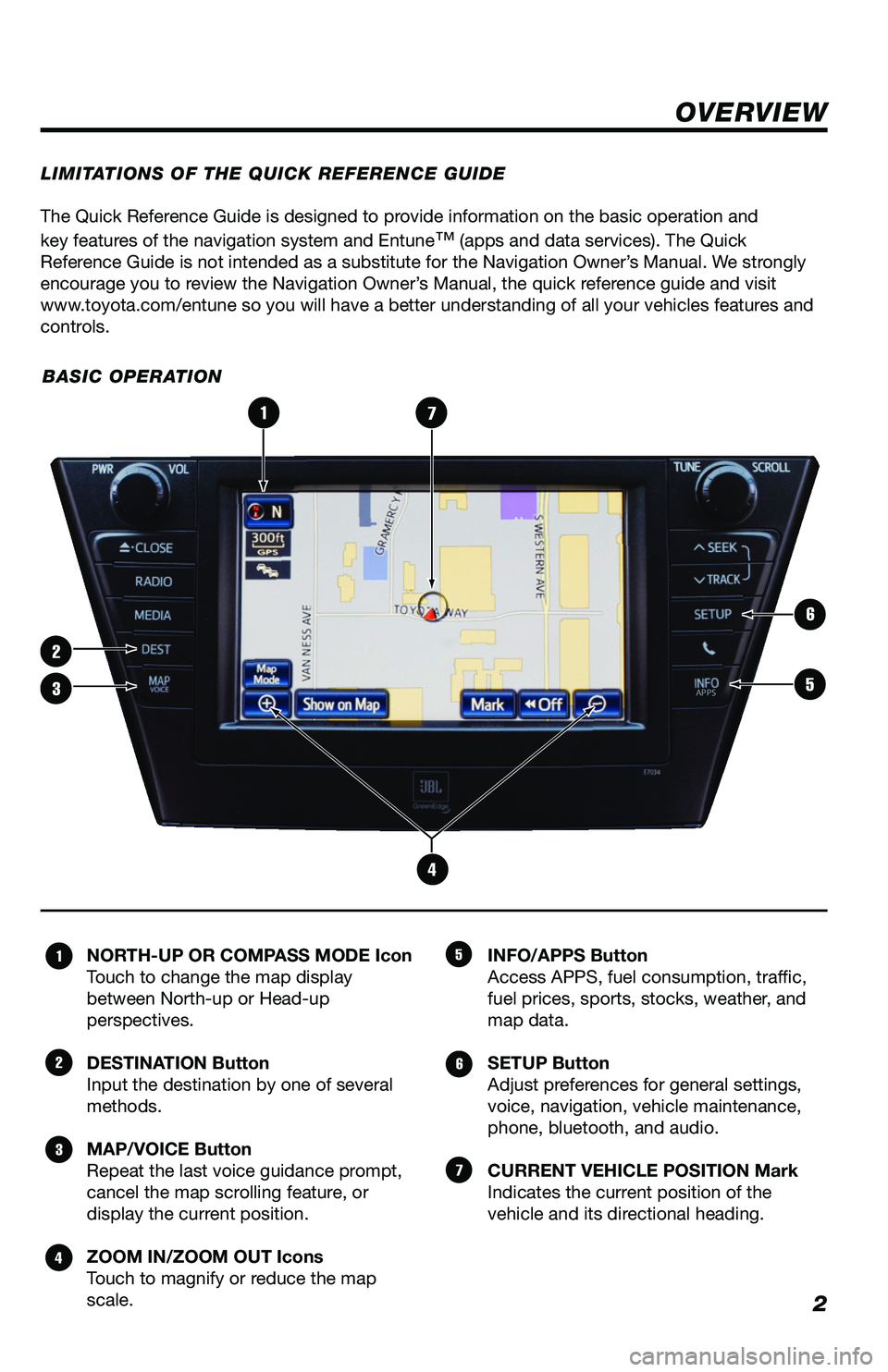
2
The Quick Reference Guide is designed to provide information on the basic operation and
key features of the navigation system and Entune
™ (apps and data services). The Quick
Reference Guide is not intended as a substitute for the Navigation Owner’s Manual. We strongly
encourage you to review the Navigation Owner’s Manual, the quick reference guide and visit
www.toyota.com/entune so you will have a better understanding of all your v\
ehicles features and
controls.
OVERVIEW
LIMITATIONS OF THE QUICK REFERENCE GUIDE
BASIC OPERATION
NORTH-UP OR COMPASS MODE Icon
Touch to change the map display
between North-up or Head-up
perspectives.
DESTINATION Button
Input the destination by one of several
methods.
MAP/VOICE Button
Repeat the last voice guidance prompt,
cancel the map scrolling feature, or
display the current position.
ZOOM IN/ZOOM OUT Icons
Touch to magnify or reduce the map
scale. INFO/APPS Button
Access APPS, fuel consumption, traffic,
fuel prices, sports, stocks, weather, and
map data.
SETUP Button
Adjust preferences for general settings,
voice, navigation, vehicle maintenance,
phone, bluetooth, and audio.
CURRENT VEHICLE POSITION Mark
Indicates the current position of the
vehicle and its directional heading.1
2
3
4
5
6
7
1
2
3
6
7
5
4
APPS
Page 13 of 27
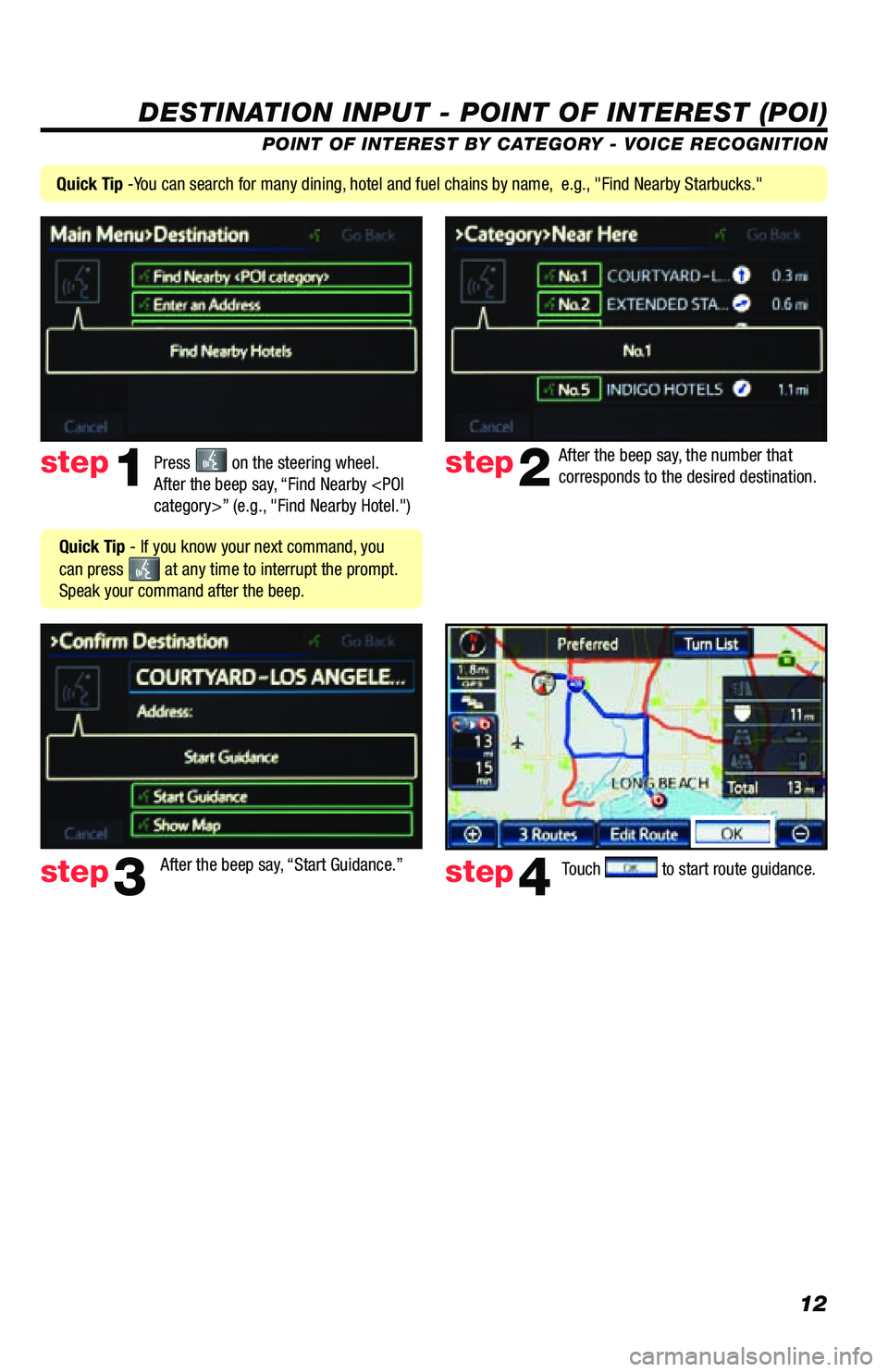
12
DESTINATION INPUT - POINT OF INTEREST (POI)
POINT OF INTEREST BY CATEGORY - VOICE RECOGNITION
Press
on the steering wheel.
After the beep say, “Find Nearby
corresponds to the desired destination.
After the beep say, “Start Guidance.”step1step2
step3step4
Quick Tip - If you know your next command, you
can press
at any time to interrupt the prompt.
Speak your command after the beep.
Touch to start route guidance.
Quick Tip -You can search for many dining, hotel and fuel chains by name, e.g., "Find Nearby Starbucks."
Page 18 of 27
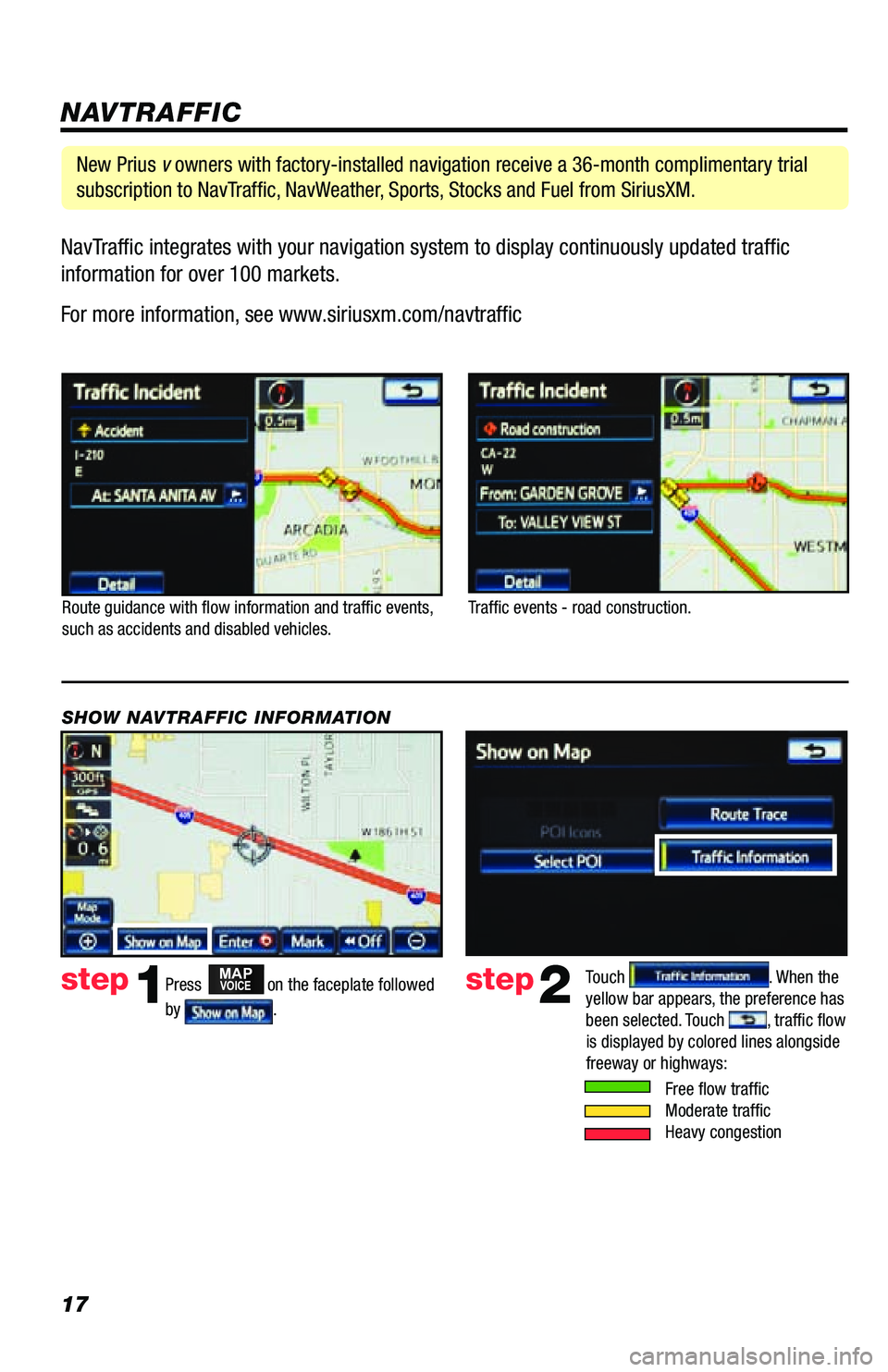
17NavTraffic integrates with your navigation system to display continuously updated traffic
information for over 100 markets.
For more information, see www.siriusxm.com/navtraffic
NAVTRAFFIC
Route guidance with flow information and traffic events,
such as accidents and disabled vehicles.
Traffic events - road construction.
Press
MAPVOICE on the faceplate followed
by
.
step1step2Touch . When the
yellow bar appears, the preference has
been selected. Touch
, traffic flow
is displayed by colored lines alongside
freeway or highways:
SHOW NAVTRAFFIC INFORMATION
Free flow traffic
Moderate traffic
Heavy congestion
New Prius v owners with factory-installed navigation receive a 36-month complimentary trial
subscription to NavTraffic, NavWeather, Sports, Stocks and Fuel from SiriusXM.
Page 20 of 27
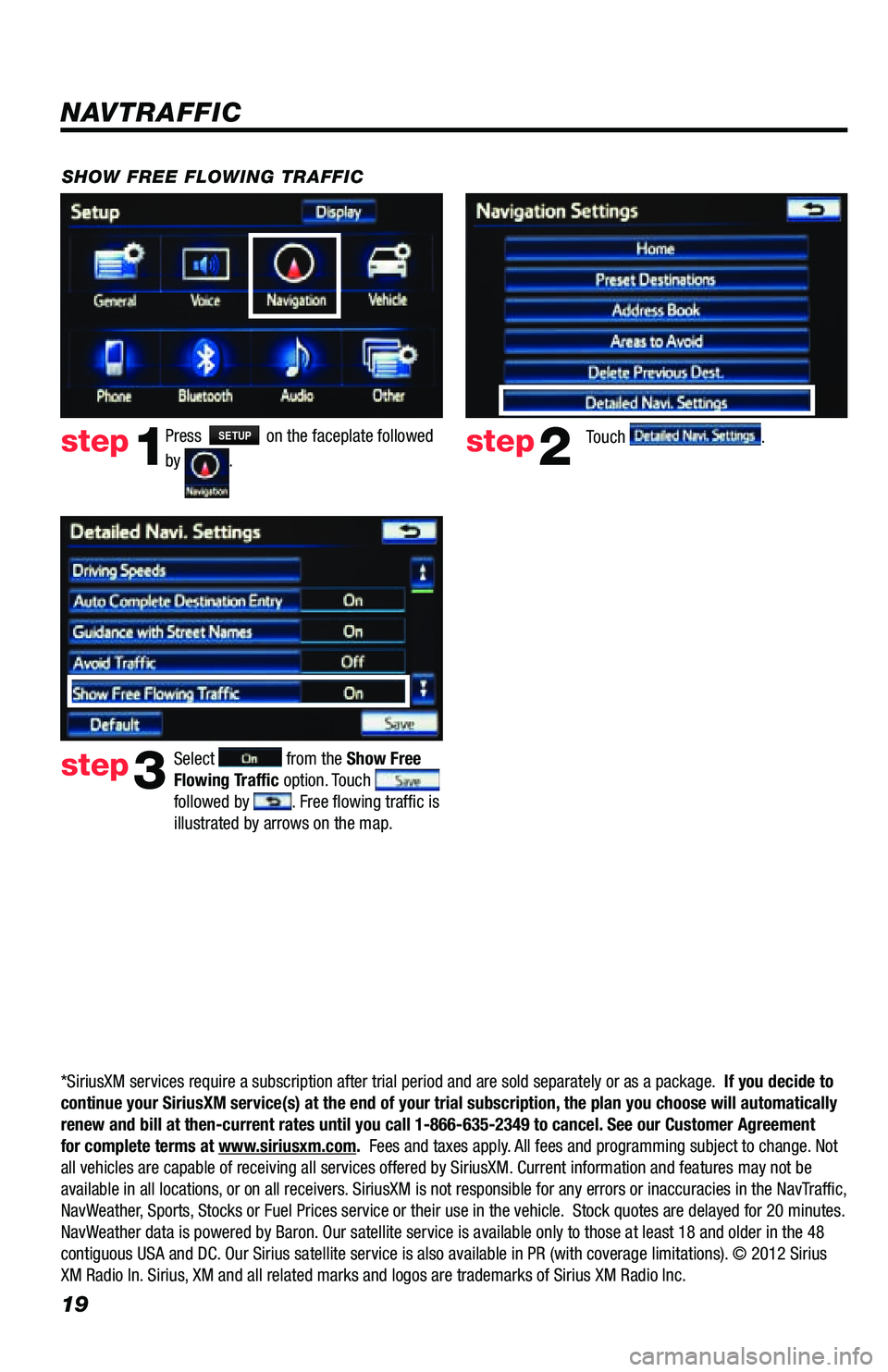
19
Press SETUP on the faceplate followed
by
. step1step2Touch .
SHOW FREE FLOWING TRAFFIC
step3
Select from the Show Free
Flowing Traffic option. Touch
followed by . Free flowing traffic is
illustrated by arrows on the map.
NAVTRAFFIC
*SiriusXM services require a subscription after trial period and are sold separately or as a package. If you decide to
continue your SiriusXM service(s) at the end of your trial subscription, the plan you choose will automatically
renew and bill at then-current rates until you call 1-866-635-2349 to ca\
ncel. See our Customer Agreement
for complete terms at www.siriusxm.com. Fees and taxes apply. All fees and programming subject to change. Not
all vehicles are capable of receiving all services offered by SiriusXM. Current information and features may not be
available in all locations, or on all receivers. SiriusXM is not responsible for any errors or inaccuracies in the NavTraffic,
NavWeather, Sports, Stocks or Fuel Prices service or their use in the vehicle. Stock quotes are delayed for 20 minutes.
NavWeather data is powered by Baron. Our satellite service is available only to those at least 18 and older in the 48
contiguous USA and DC. Our Sirius satellite service is also available in PR (with coverage limitations). © 2012 Sirius
XM Radio In. Sirius, XM and all related marks and logos are trademarks of Sirius XM Radio Inc.
Page 21 of 27
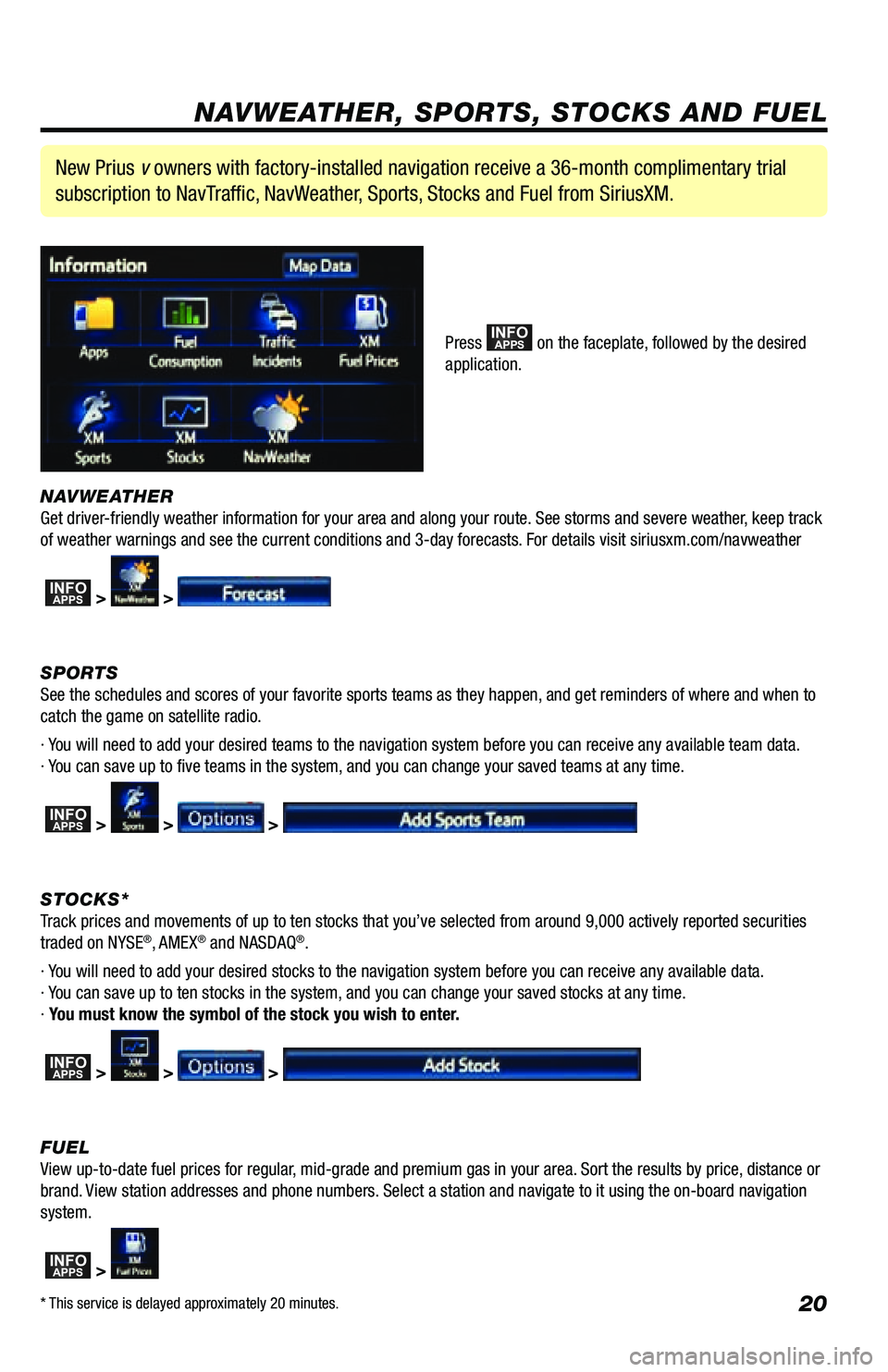
20
NAVWEATHER
Get driver-friendly weather information for your area and along your route. See storms and severe weather, keep track
of weather warnings and see the current conditions and 3-day forecasts. For details visit siriusxm.com/navweather
INFOAPPS > >
SPORTS
See the schedules and scores of your favorite sports teams as they happen, and get reminders of where and when to
catch the game on satellite radio.
· You will need to add your desired teams to the navigation system before you can receive any available team data.
· You can save up to five teams in the system, and you can change your saved teams at any time.
INFOAPPS > > >
STOCKS*
Track prices and movements of up to ten stocks that you’ve selected from around 9,000 actively reported securities
traded on NYSE
®, AMEX® and NASDAQ®.
· You will need to add your desired stocks to the navigation system before you can receive any available data.
· You can save up to ten stocks in the system, and you can change your saved stocks at any time.
· You must know the symbol of the stock you wish to enter.
INFOAPPS > > >
FUEL
View up-to-date fuel prices for regular, mid-grade and premium gas in your area. Sort the results by price, distance or
brand. View station addresses and phone numbers. Select a station and navigate to it using the on-board navigation
system.
INFOAPPS >
New Prius v owners with factory-installed navigation receive a 36-month complimentary trial
subscription to NavTraffic, NavWeather, Sports, Stocks and Fuel from SiriusXM.
Press INFOAPPS on the faceplate, followed by the desired
application.
NAVWEATHER, SPORTS, STOCKS AND FUEL
* This service is delayed approximately 20 minutes.