TOYOTA PRIUS V 2013 Accessories, Audio & Navigation (in English)
Manufacturer: TOYOTA, Model Year: 2013, Model line: PRIUS V, Model: TOYOTA PRIUS V 2013Pages: 131, PDF Size: 5.2 MB
Page 31 of 131
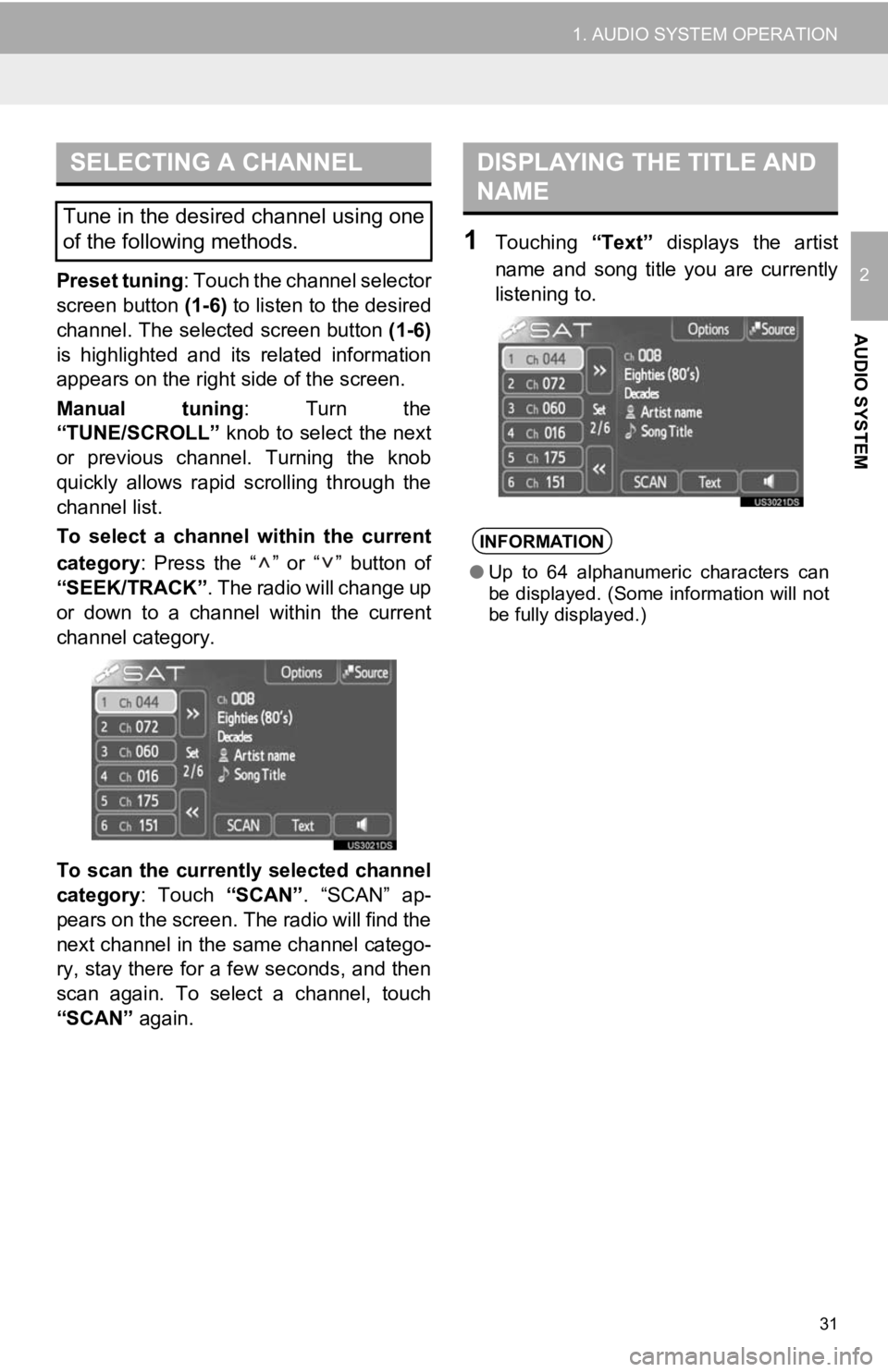
31
1. AUDIO SYSTEM OPERATION
2
AUDIO SYSTEM
Preset tuning: Touch the channel selector
screen button (1-6) to listen to the desired
channel. The selected screen button (1-6)
is highlighted and its related information
appears on the right side of the screen.
Manual tuning : Turn the
“TUNE/SCROLL” knob to select the next
or previous channel. Turning the knob
quickly allows rapid scrolling through the
channel list.
To select a channel within the current
category : Press the “ ” or “ ” button of
“SEEK/TRACK” . The radio will change up
or down to a channel within the current
channel category.
To scan the currently selected channel
category : Touch “SCAN”. “SCAN” ap-
pears on the screen. The radio will find the
next channel in the same channel catego-
ry, stay there for a few seconds, and then
scan again. To select a channel, touch
“SCAN” again.
1Touching “Text” displays the artist
name and song title you are currently
listening to.
SELECTING A CHANNEL
Tune in the desired channel using one
of the following methods.
DISPLAYING THE TITLE AND
NAME
INFORMATION
● Up to 64 alphanumeric characters can
be displayed. (Some information will not
be fully displayed.)
Page 32 of 131
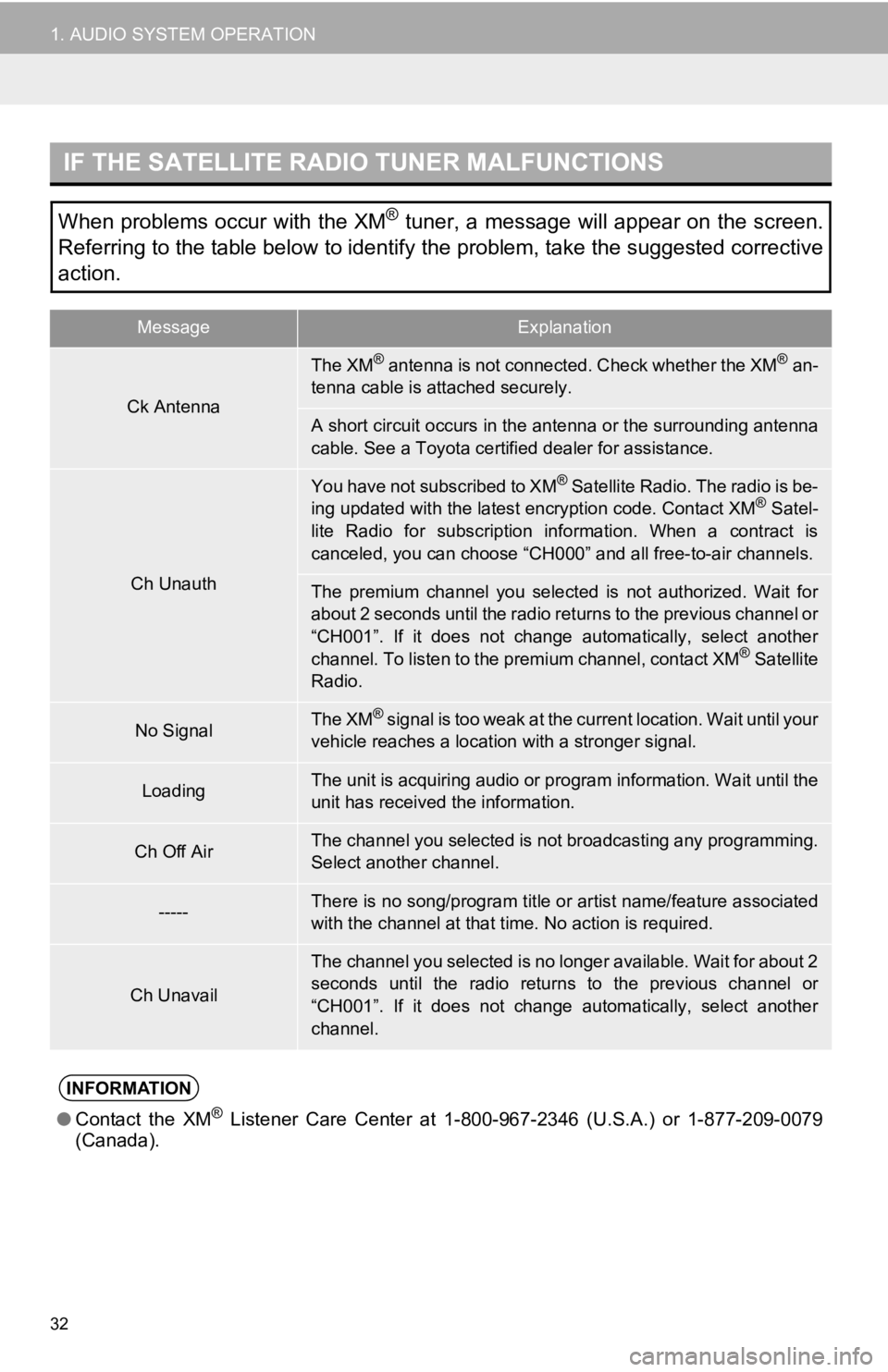
32
1. AUDIO SYSTEM OPERATION
IF THE SATELLITE RADIO TUNER MALFUNCTIONS
When problems occur with the XM® tuner, a message will appear on the screen.
Referring to the table below to identify the problem, take the suggested corrective
action.
MessageExplanation
Ck Antenna
The XM® antenna is not connected. Check whether the XM® an-
tenna cable is attached securely.
A short circuit occurs in the antenna or the surrounding antenna
cable. See a Toyota certified dealer for assistance.
Ch Unauth
You have not subscribed to XM® Satellite Radio. The radio is be-
ing updated with the latest encryption code. Contact XM® Satel-
lite Radio for subscription information. When a contract is
canceled, you can choose “CH000” and all free-to-air channels.
The premium channel you selected is not authorized. Wait for
about 2 seconds until the radio returns to the previous channel or
“CH001”. If it does not change automatically, select another
channel. To listen to the premium channel, contact XM
® Satellite
Radio.
No SignalThe XM® signal is too weak at the current location. Wait until your
vehicle reaches a location with a stronger signal.
LoadingThe unit is acquiring audio or program information. Wait until the
unit has received the information.
Ch Off AirThe channel you selected is no t broadcasting any programming.
Select another channel.
-----There is no song/program title or artist name/feature associated
with the channel at that time. No action is required.
Ch Unavail
The channel you selected is no longer available. Wait for about 2
seconds until the radio returns to the previous channel or
“CH001”. If it does not change automatically, select another
channel.
INFORMATION
● Contact the XM® Listener Care Center at 1-8 00-967-2346 (U.S.A.) or 1-877-209-0079
(Canada).
Page 33 of 131
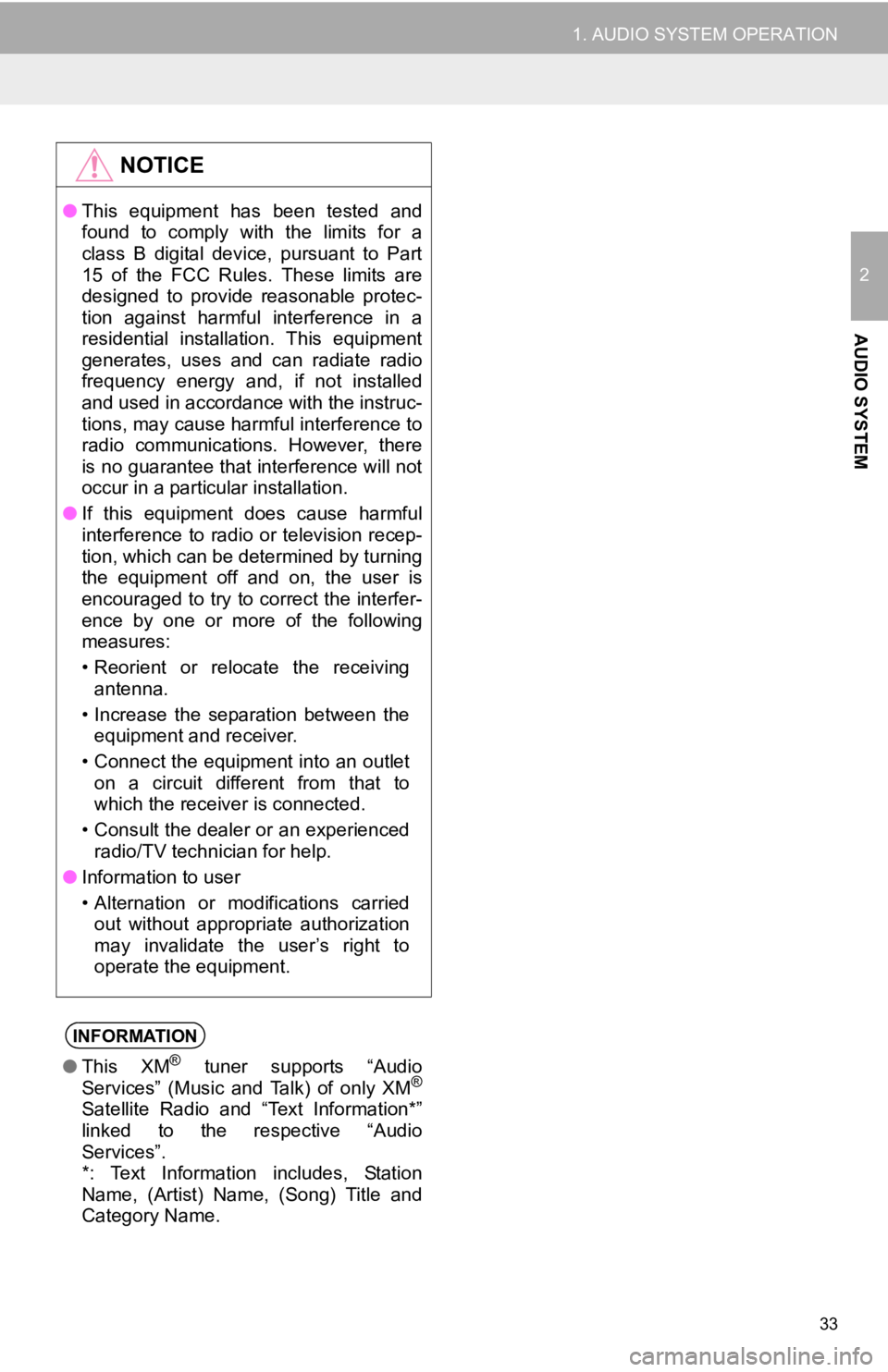
33
1. AUDIO SYSTEM OPERATION
2
AUDIO SYSTEM
NOTICE
●This equipment has been tested and
found to comply with the limits for a
class B digital device, pursuant to Part
15 of the FCC Rules. These limits are
designed to provide reasonable protec-
tion against harmful interference in a
residential installation. This equipment
generates, uses and can radiate radio
frequency energy and, if not installed
and used in accordance with the instruc-
tions, may cause harmful interference to
radio communications. However, there
is no guarantee that interference will not
occur in a particular installation.
● If this equipment does cause harmful
interference to radio or television recep-
tion, which can be determined by turning
the equipment off and on, the user is
encouraged to try to correct the interfer-
ence by one or more of the following
measures:
• Reorient or relocate the receiving
antenna.
• Increase the separation between the equipment and receiver.
• Connect the equipment into an outlet on a circuit different from that to
which the receiver is connected.
• Consult the dealer or an experienced radio/TV technician for help.
● Information to user
• Alternation or modifications carried
out without appropriate authorization
may invalidate the user’s right to
operate the equipment.
INFORMATION
● This XM® tuner supports “Audio
Services” (Music and Talk) of only XM®
Satellite Radio and “Text Information*”
linked to the respective “Audio
Services”.
*: Text Information includes, Station
Name, (Artist) Name, (Song) Title and
Category Name.
Page 34 of 131
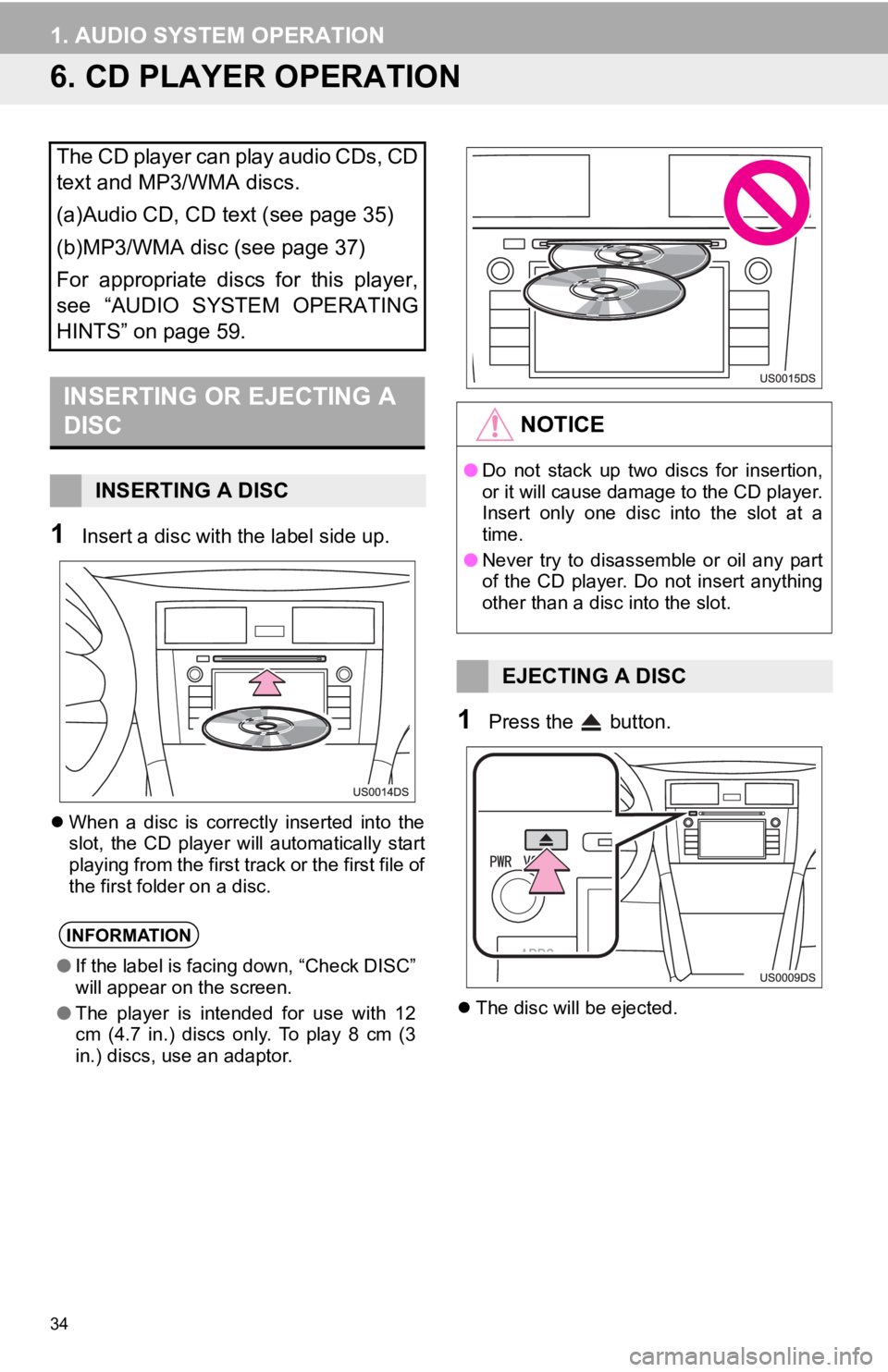
34
1. AUDIO SYSTEM OPERATION
6. CD PLAYER OPERATION
1Insert a disc with the label side up.
When a disc is correctly inserted into the
slot, the CD player will automatically start
playing from the first track or the first file of
the first folder on a disc.
1Press the button.
The disc will be ejected.
The CD player can play audio CDs, CD
text and MP3/WMA discs.
(a)Audio CD, CD text (see page 35)
(b)MP3/WMA disc (see page 37)
For appropriate discs for this player,
see “AUDIO SYSTEM OPERATING
HINTS” on page 59.
INSERTING OR EJECTING A
DISC
INSERTING A DISC
INFORMATION
●If the label is facing down, “Check DISC”
will appear on the screen.
● The player is intended for use with 12
cm (4.7 in.) discs only. To play 8 cm (3
in.) discs, use an adaptor.
NOTICE
●Do not stack up two discs for insertion,
or it will cause damage to the CD player.
Insert only one disc into the slot at a
time.
● Never try to disassemble or oil any part
of the CD player. Do not insert anything
other than a disc into the slot.
EJECTING A DISC
Page 35 of 131
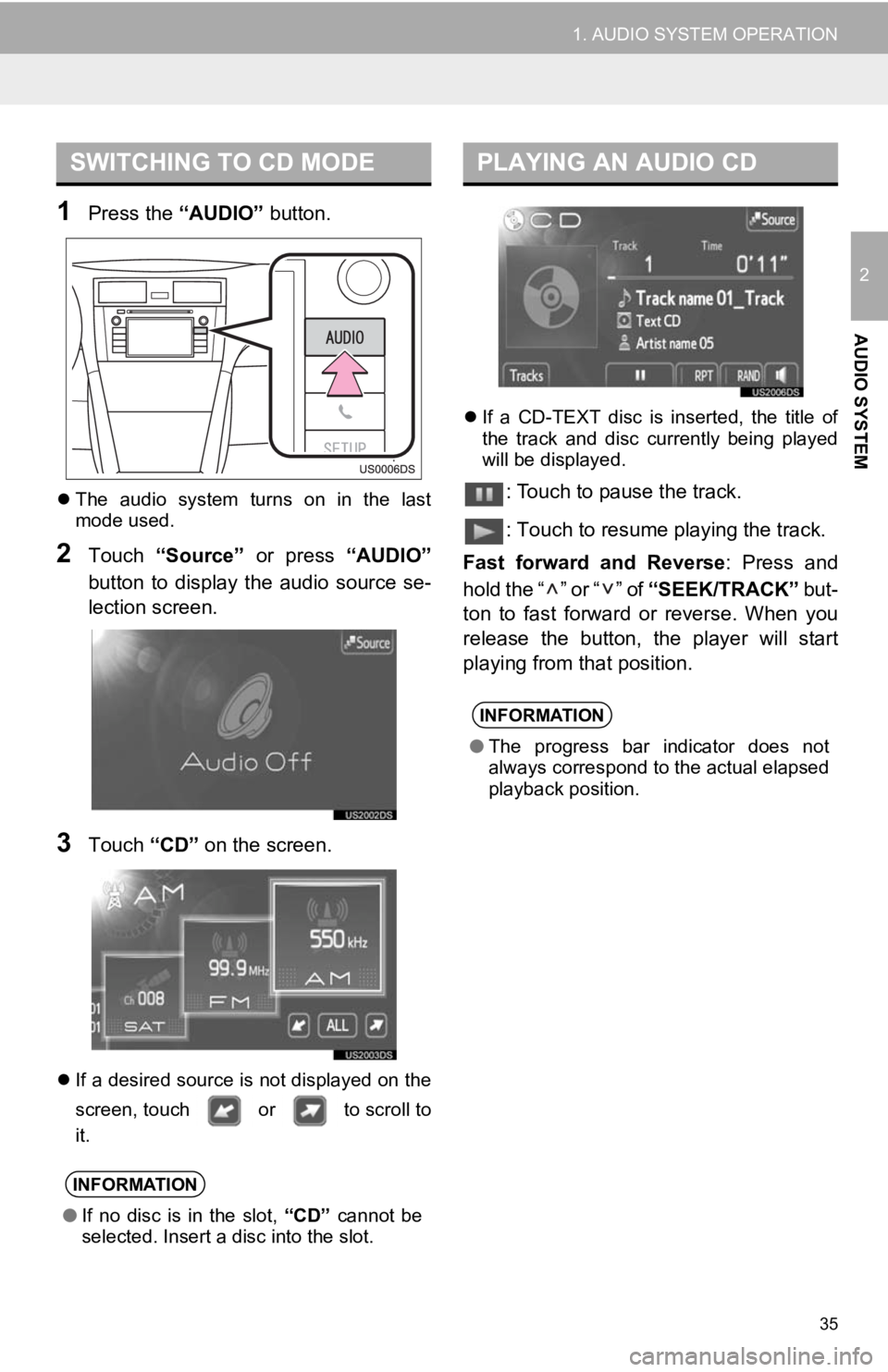
35
1. AUDIO SYSTEM OPERATION
2
AUDIO SYSTEM
1Press the “AUDIO” button.
The audio system turns on in the last
mode used.
2Touch “Source” or press “AUDIO”
button to display the audio source se-
lection screen.
3Touch “CD” on the screen.
If a desired source is not displayed on the
screen, touch or to scroll to
it.
If a CD-TEXT disc is inserted, the title of
the track and disc currently being played
will be displayed.
: Touch to pause the track.
: Touch to resume playing the track.
Fast forward and Reverse : Press and
hold the “ ” or “ ” of “SEEK/TRACK” but-
ton to fast forward or reverse. When you
release the button, the player will start
playing from that position.
SWITCHING TO CD MODE
INFORMATION
● If no disc is in the slot, “CD” cannot be
selected. Insert a disc into the slot.
PLAYING AN AUDIO CD
INFORMATION
● The progress bar indicator does not
always correspond to the actual elapsed
playback position.
Page 36 of 131
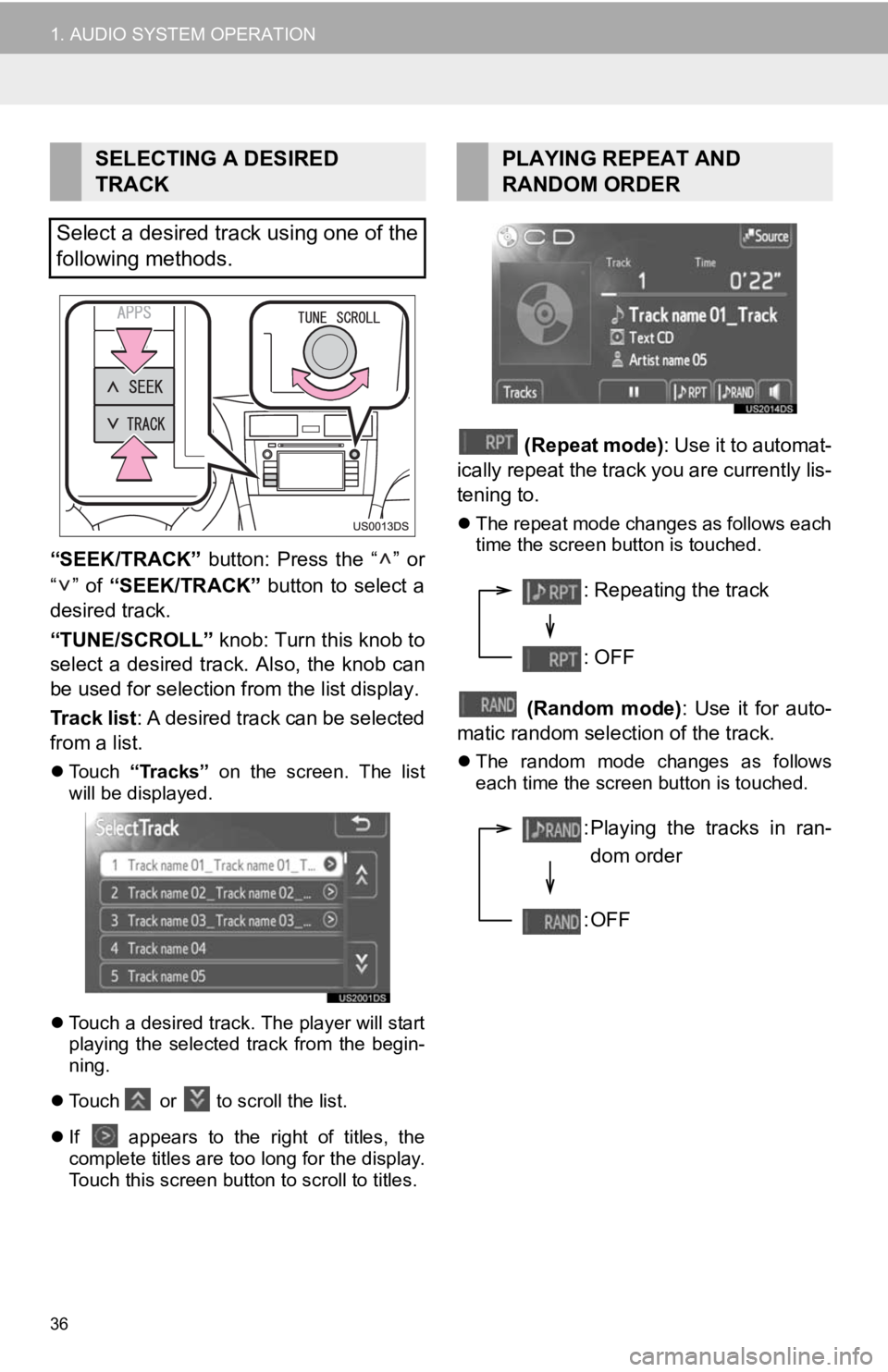
36
1. AUDIO SYSTEM OPERATION
“SEEK/TRACK” button: Press the “ ” or
“” of “SEEK/TRACK” button to select a
desired track.
“TUNE/SCROLL” knob: Turn this knob to
select a desired track. Also, the knob can
be used for selection from the list display.
Track list : A desired track can be selected
from a list.
Touch “Tracks” on the screen. The list
will be displayed.
Touch a desired track. The player will start
playing the selected track from the begin-
ning.
Touch or to scroll the list.
If appears to the right of titles, the
complete titles are too long for the display.
Touch this screen button to scroll to titles.
(Repeat mode): Use it to automat-
ically repeat the track you are currently lis-
tening to.
The repeat mode changes as follows each
time the screen button is touched.
(Random mode) : Use it for auto-
matic random selection of the track.
The random mode changes as follows
each time the screen button is touched.
SELECTING A DESIRED
TRACK
Select a desired track using one of the
following methods.PLAYING REPEAT AND
RANDOM ORDER
: Repeating the track
: OFF
: Playing the tracks in ran- dom order
:OFF
Page 37 of 131
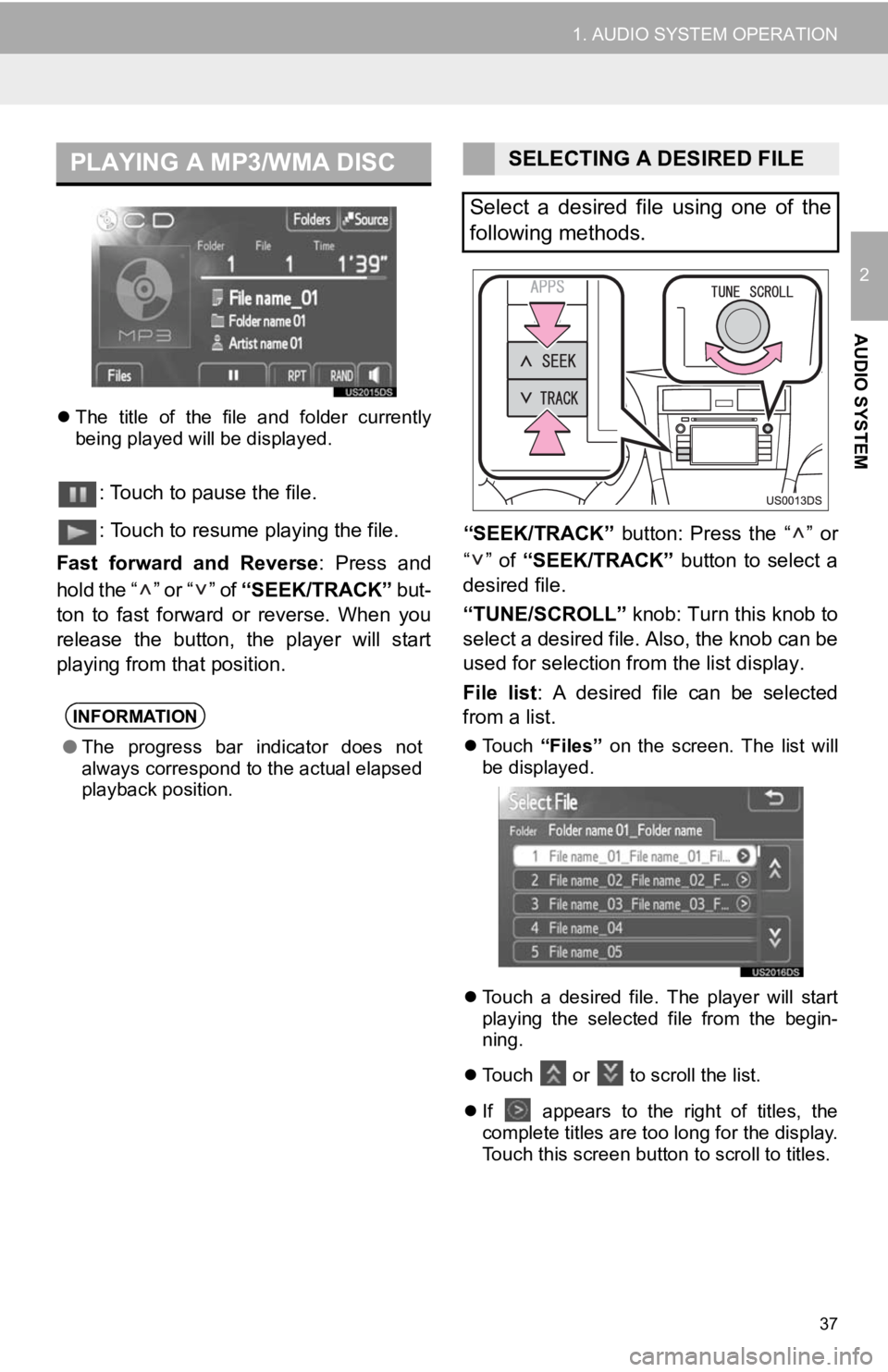
37
1. AUDIO SYSTEM OPERATION
2
AUDIO SYSTEM
The title of the file and folder currently
being played will be displayed.
: Touch to pause the file.
: Touch to resume playing the file.
Fast forward and Reverse : Press and
hold the “ ” or “ ” of “SEEK/TRACK” but-
ton to fast forward or reverse. When you
release the button, the player will start
playing from that position. “SEEK/TRACK”
button: Press the “ ” or
“” of “SEEK/TRACK” button to select a
desired file.
“TUNE/SCROLL” knob: Turn this knob to
select a desired file. Also, the knob can be
used for selection from the list display.
File list : A desired file can be selected
from a list.
Touch “Files” on the screen. The list will
be displayed.
Touch a desired file. The player will start
playing the selected file from the begin-
ning.
Touch or
to scroll the list.
If
appears to the right of titles, the
complete titles are too long for the display.
Touch this screen button to scroll to titles.
PLAYING A MP3/WMA DISC
INFORMATION
● The progress bar indicator does not
always correspond to the actual elapsed
playback position.
SELECTING A DESIRED FILE
Select a desired file using one of the
following methods.
Page 38 of 131
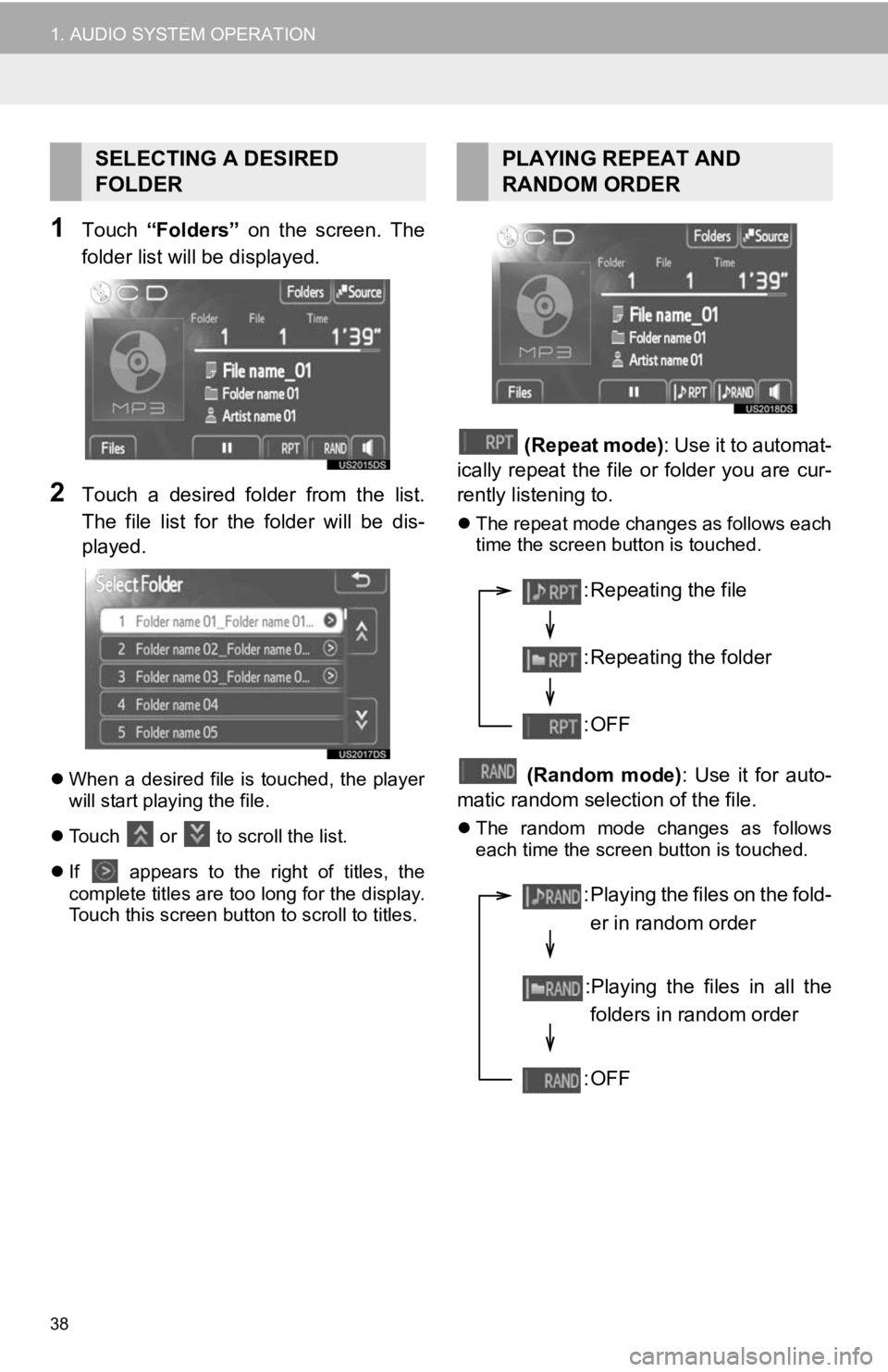
38
1. AUDIO SYSTEM OPERATION
1Touch “Folders” on the screen. The
folder list will be displayed.
2Touch a desired folder from the list.
The file list for the folder will be dis-
played.
When a desired file is touched, the player
will start playing the file.
Touch
or to scroll the list.
If
appears to the right of titles, the
complete titles are too long for the display.
Touch this screen button to scroll to titles.
(Repeat mode): Use it to automat-
ically repeat the file or folder you are cur-
rently listening to.
The repeat mode changes as follows each
time the screen button is touched.
(Random mode) : Use it for auto-
matic random selection of the file.
The random mode changes as follows
each time the screen button is touched.
SELECTING A DESIRED
FOLDERPLAYING REPEAT AND
RANDOM ORDER
: Repeating the file
: Repeating the folder
:OFF
: Playing the files on the fold-
er in random order
:Playing the files in all the folders in random order
:OFF
Page 39 of 131
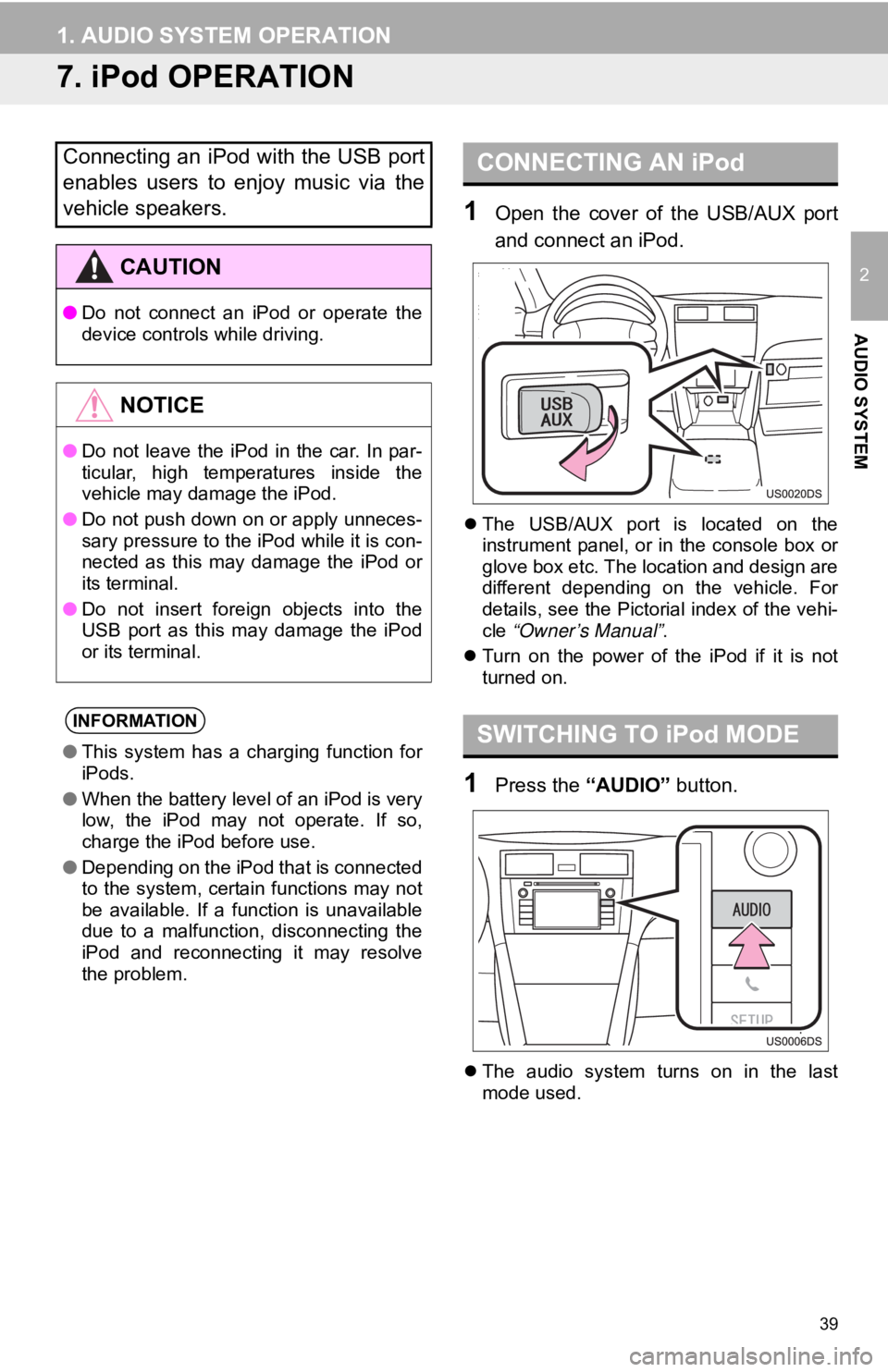
39
1. AUDIO SYSTEM OPERATION
2
AUDIO SYSTEM
7. iPod OPERATION
1Open the cover of the USB/AUX port
and connect an iPod.
The USB/AUX port is located on the
instrument panel, or in the console box or
glove box etc. The location and design are
different depending on the vehicle. For
details, see the Pictorial index of the vehi-
cle “Owner’s Manual” .
Turn on the power of the iPod if it is not
turned on.
1Press the “AUDIO” button.
The audio system turns on in the last
mode used.
Connecting an iPod with the USB port
enables users to enjoy music via the
vehicle speakers.
CAUTION
● Do not connect an iPod or operate the
device controls while driving.
NOTICE
●Do not leave the iPod in the car. In par-
ticular, high temperatures inside the
vehicle may damage the iPod.
● Do not push down on or apply unneces-
sary pressure to the iPod while it is con-
nected as this may damage the iPod or
its terminal.
● Do not insert foreign objects into the
USB port as this may damage the iPod
or its terminal.
INFORMATION
●This system has a charging function for
iPods.
● When the battery level of an iPod is very
low, the iPod may not operate. If so,
charge the iPod before use.
● Depending on the iPod that is connected
to the system, certain functions may not
be available. If a function is unavailable
due to a malfunction, disconnecting the
iPod and reconnecting it may resolve
the problem.
CONNECTING AN iPod
SWITCHING TO iPod MODE
Page 40 of 131
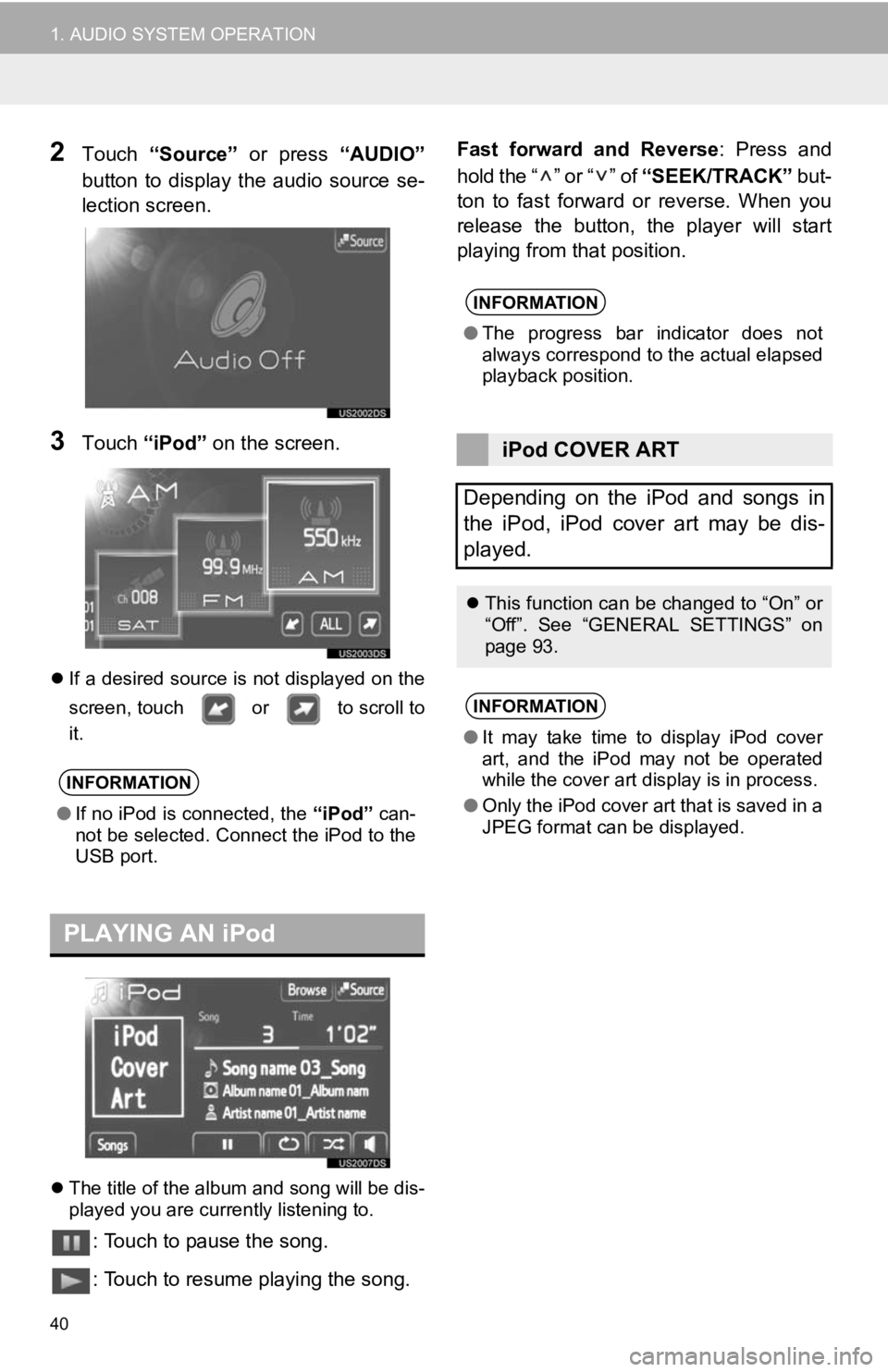
40
1. AUDIO SYSTEM OPERATION
2Touch “Source” or press “AUDIO”
button to display the audio source se-
lection screen.
3Touch “iPod” on the screen.
If a desired source is not displayed on the
screen, touch or to scroll to
it.
The title of the album and song will be dis-
played you are currently listening to.
: Touch to pause the song.
: Touch to resume playing the song. Fast forward and Reverse
: Press and
hold the “ ” or “ ” of “SEEK/TRACK” but-
ton to fast forward or reverse. When you
release the button, the player will start
playing from that position.
INFORMATION
● If no iPod is connected, the “iPod” can-
not be selected. Connect the iPod to the
USB port.
PLAYING AN iPod
INFORMATION
● The progress bar indicator does not
always correspond to the actual elapsed
playback position.
iPod COVER ART
Depending on the iPod and songs in
the iPod, iPod cover art may be dis-
played.
This function can be changed to “On” or
“Off”. See “GENERAL SETTINGS” on
page 93.
INFORMATION
●It may take time to display iPod cover
art, and the iPod may not be operated
while the cover art display is in process.
● Only the iPod cover art that is saved in a
JPEG format can be displayed.