TOYOTA PRIUS V 2013 Accessories, Audio & Navigation (in English)
Manufacturer: TOYOTA, Model Year: 2013, Model line: PRIUS V, Model: TOYOTA PRIUS V 2013Pages: 131, PDF Size: 5.2 MB
Page 41 of 131

41
1. AUDIO SYSTEM OPERATION
2
AUDIO SYSTEM
“SEEK/TRACK” button: Press the “ ” or
“” of “SEEK/TRACK” button to select a
desired song.
“TUNE/SCROLL” knob: Turn this control
knob to select a desired song. Also, the
knob can be used for selection from the list
display.
Song list : A desired song can be selected
from a list.
Touch “Songs” on the screen. The list will
be displayed.
Touch a desired song. The player will start
playing the selected song from the begin-
ning.
Touch
or to scroll the list.
If
appears to the right of titles, the
complete titles are too long for the display.
Touch this screen button to scroll to titles.
1Touch “Browse” on the screen.
2Touch a desired play mode tab button,
such as playlists, artists, albums,
songs, podcasts or audio book. And
then select the song on each play
mode.
To scroll the tabs, touch or .
Touch
or to scroll the list.
If
appears to the right of titles, the
complete titles are too long for the display.
Touch this screen button to scroll to titles.
SELECTING A DESIRED SONG
Select a desired song using one of the
following methods.SELECTING A PLAY MODE
Page 42 of 131
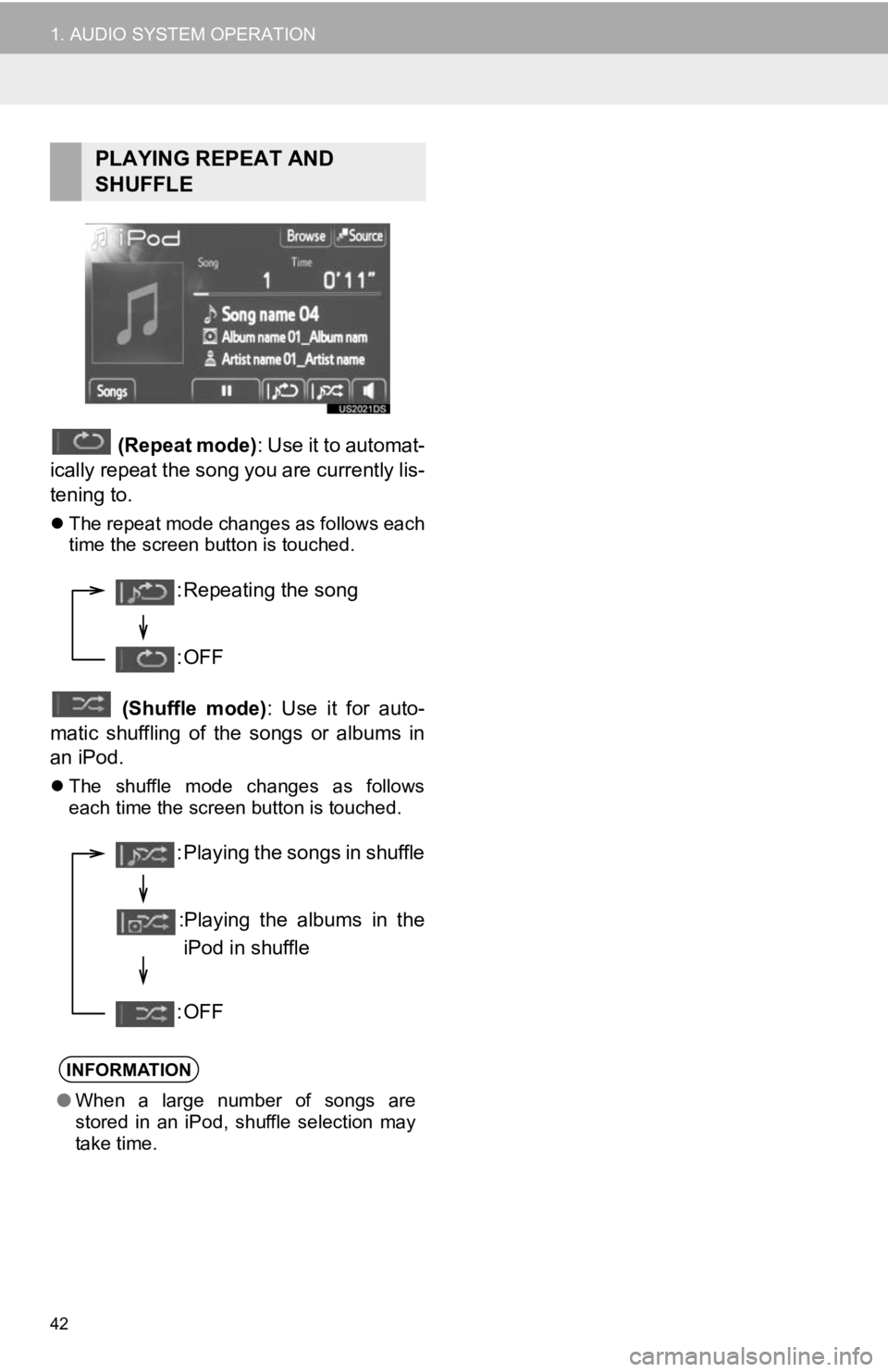
42
1. AUDIO SYSTEM OPERATION
(Repeat mode): Use it to automat-
ically repeat the song you are currently lis-
tening to.
The repeat mode changes as follows each
time the screen button is touched.
(Shuffle mode) : Use it for auto-
matic shuffling of the songs or albums in
an iPod.
The shuffle mode changes as follows
each time the screen button is touched.
PLAYING REPEAT AND
SHUFFLE
INFORMATION
● When a large number of songs are
stored in an iPod, shuffle selection may
take time.
: Repeating the song
:OFF
: Playing the songs in shuffle
:Playing the albums in the iPod in shuffle
:OFF
Page 43 of 131
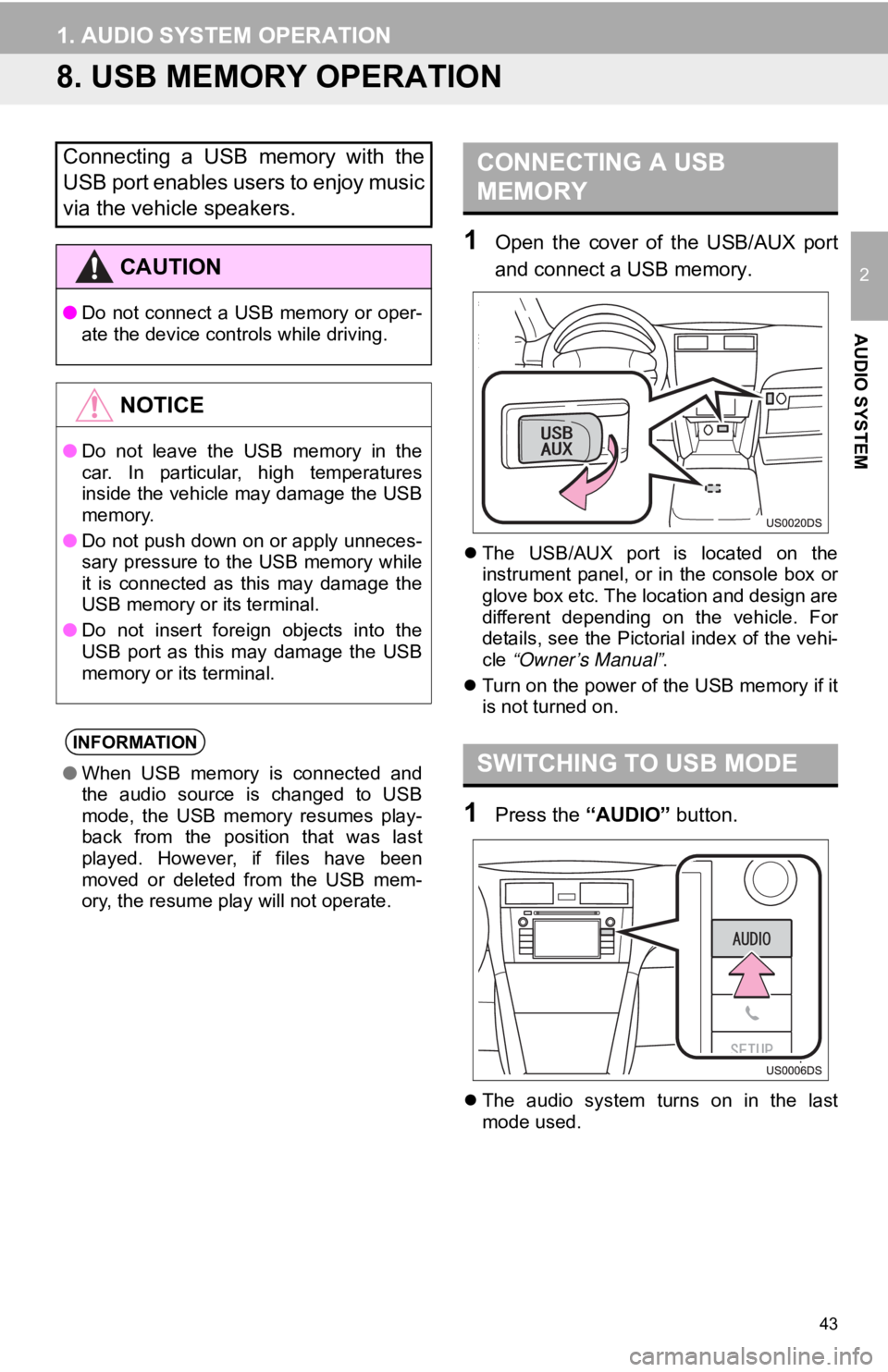
43
1. AUDIO SYSTEM OPERATION
2
AUDIO SYSTEM
8. USB MEMORY OPERATION
1Open the cover of the USB/AUX port
and connect a USB memory.
The USB/AUX port is located on the
instrument panel, or in the console box or
glove box etc. The location and design are
different depending on the vehicle. For
details, see the Pictorial index of the vehi-
cle “Owner’s Manual” .
Turn on the power of the USB memory if it
is not turned on.
1Press the “AUDIO” button.
The audio system turns on in the last
mode used.
Connecting a USB memory with the
USB port enables users to enjoy music
via the vehicle speakers.
CAUTION
● Do not connect a USB memory or oper-
ate the device controls while driving.
NOTICE
●Do not leave the USB memory in the
car. In particular, high temperatures
inside the vehicle may damage the USB
memory.
● Do not push down on or apply unneces-
sary pressure to the USB memory while
it is connected as this may damage the
USB memory or its terminal.
● Do not insert foreign objects into the
USB port as this may damage the USB
memory or its terminal.
INFORMATION
●When USB memory is connected and
the audio source is changed to USB
mode, the USB memory resumes play-
back from the position that was last
played. However, if files have been
moved or deleted from the USB mem-
ory, the resume play will not operate.
CONNECTING A USB
MEMORY
SWITCHING TO USB MODE
Page 44 of 131
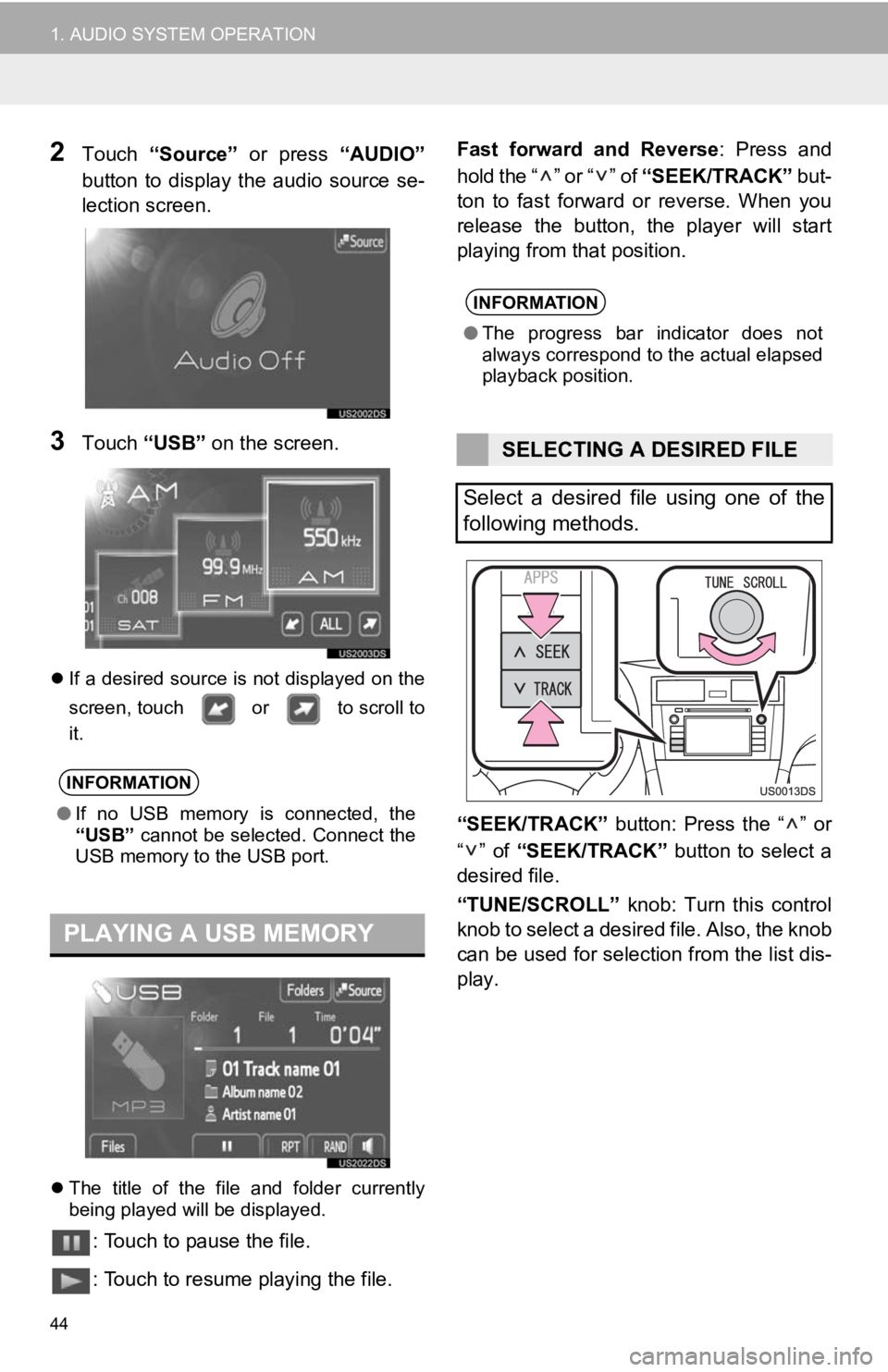
44
1. AUDIO SYSTEM OPERATION
2Touch “Source” or press “AUDIO”
button to display the audio source se-
lection screen.
3Touch “USB” on the screen.
If a desired source is not displayed on the
screen, touch or to scroll to
it.
The title of the file and folder currently
being played will be displayed.
: Touch to pause the file.
: Touch to resume playing the file. Fast forward and Reverse
: Press and
hold the “ ” or “ ” of “SEEK/TRACK” but-
ton to fast forward or reverse. When you
release the button, the player will start
playing from that position.
“SEEK/TRACK” button: Press the “ ” or
“” of “SEEK/TRACK” button to select a
desired file.
“TUNE/SCROLL” knob: Turn this control
knob to select a desired file. Also, the knob
can be used for selection from the list dis-
play.
INFORMATION
● If no USB memory is connected, the
“USB” cannot be selected. Connect the
USB memory to the USB port.
PLAYING A USB MEMORY
INFORMATION
● The progress bar indicator does not
always correspond to the actual elapsed
playback position.
SELECTING A DESIRED FILE
Select a desired file using one of the
following methods.
Page 45 of 131
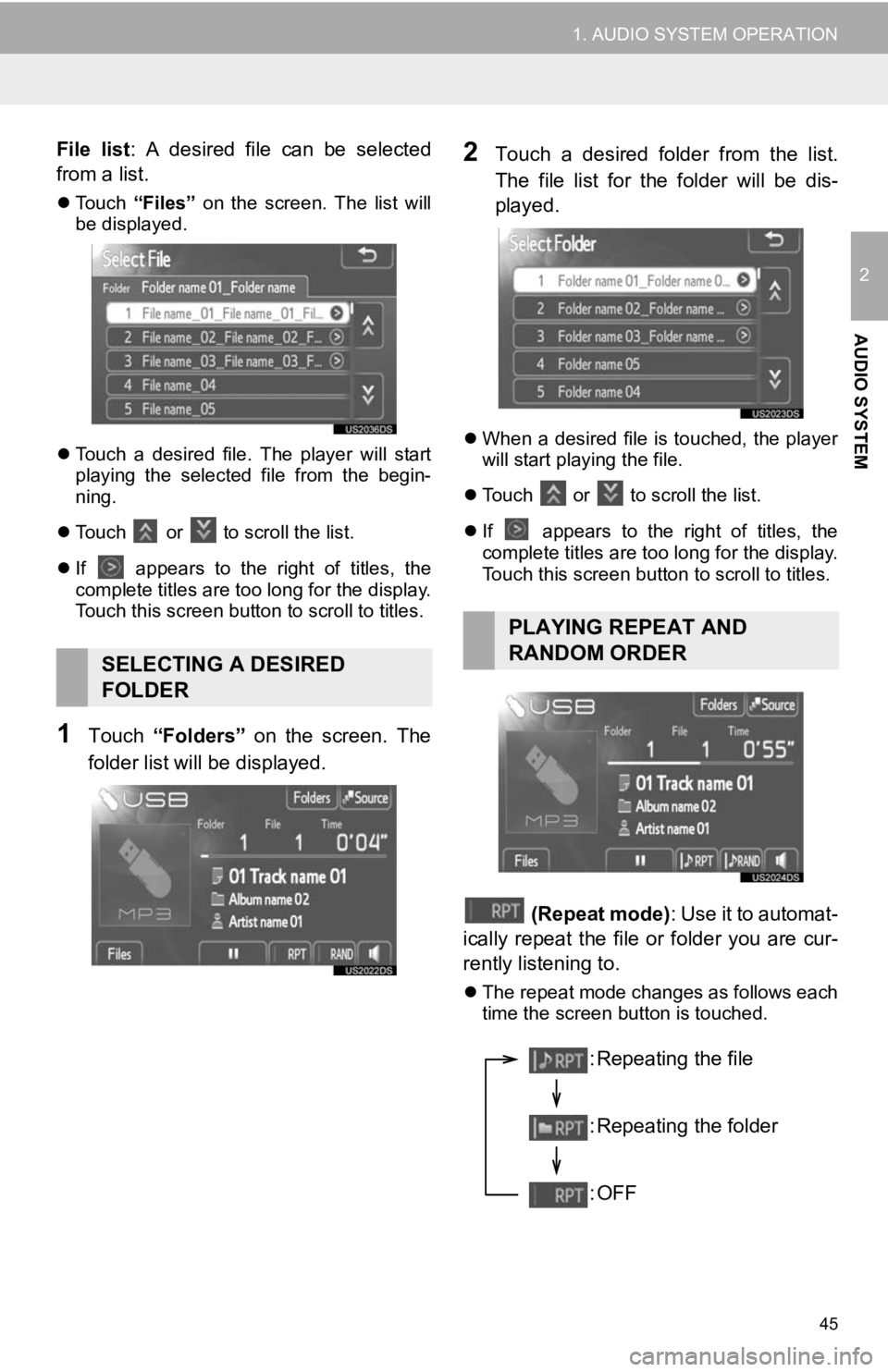
45
1. AUDIO SYSTEM OPERATION
2
AUDIO SYSTEM
File list: A desired file can be selected
from a list.
Touch “Files” on the screen. The list will
be displayed.
Touch a desired file. The player will start
playing the selected file from the begin-
ning.
Touch
or to scroll the list.
If
appears to the right of titles, the
complete titles are too long for the display.
Touch this screen button to scroll to titles.
1Touch “Folders” on the screen. The
folder list will be displayed.
2Touch a desired folder from the list.
The file list for the folder will be dis-
played.
When a desired file is touched, the player
will start playing the file.
Touch
or to scroll the list.
If
appears to the right of titles, the
complete titles are too long for the display.
Touch this screen button to scroll to titles.
(Repeat mode) : Use it to automat-
ically repeat the file or folder you are cur-
rently listening to.
The repeat mode changes as follows each
time the screen button is touched.
SELECTING A DESIRED
FOLDER
PLAYING REPEAT AND
RANDOM ORDER
: Repeating the file
: Repeating the folder
:OFF
Page 46 of 131
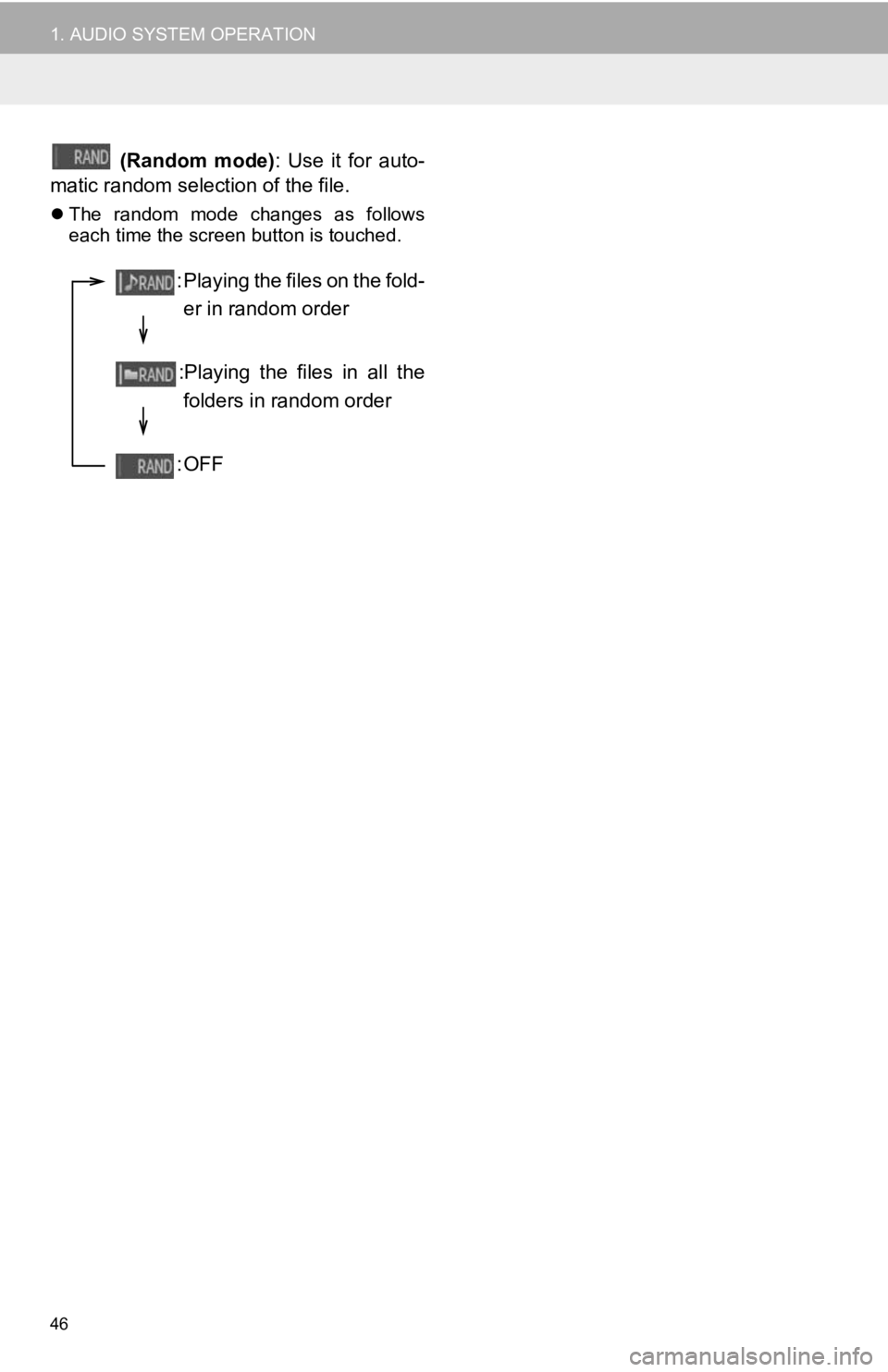
46
1. AUDIO SYSTEM OPERATION
(Random mode): Use it for auto-
matic random selection of the file.
The random mode changes as follows
each time the screen button is touched.
: Playing the files on the fold-
er in random order
:Playing the files in all the folders in random order
:OFF
Page 47 of 131
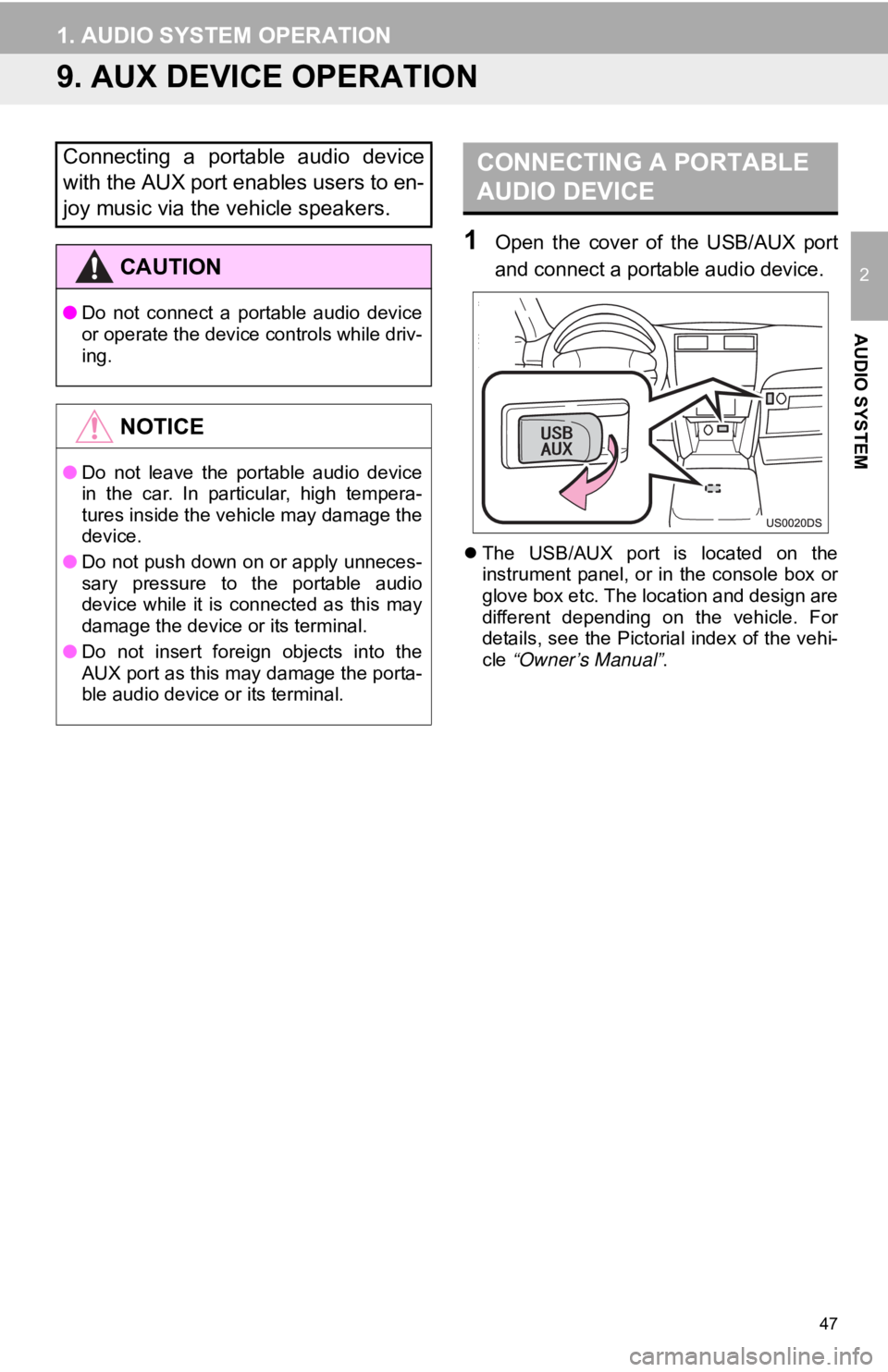
47
1. AUDIO SYSTEM OPERATION
2
AUDIO SYSTEM
9. AUX DEVICE OPERATION
1Open the cover of the USB/AUX port
and connect a portable audio device.
The USB/AUX port is located on the
instrument panel, or in the console box or
glove box etc. The location and design are
different depending on the vehicle. For
details, see the Pictorial index of the vehi-
cle “Owner’s Manual” .
Connecting a portable audio device
with the AUX port enables users to en-
joy music via the vehicle speakers.
CAUTION
●Do not connect a portable audio device
or operate the device controls while driv-
ing.
NOTICE
●Do not leave the portable audio device
in the car. In particular, high tempera-
tures inside the vehicle may damage the
device.
● Do not push down on or apply unneces-
sary pressure to the portable audio
device while it is connected as this may
damage the device or its terminal.
● Do not insert foreign objects into the
AUX port as this may damage the porta-
ble audio device or its terminal.
CONNECTING A PORTABLE
AUDIO DEVICE
Page 48 of 131
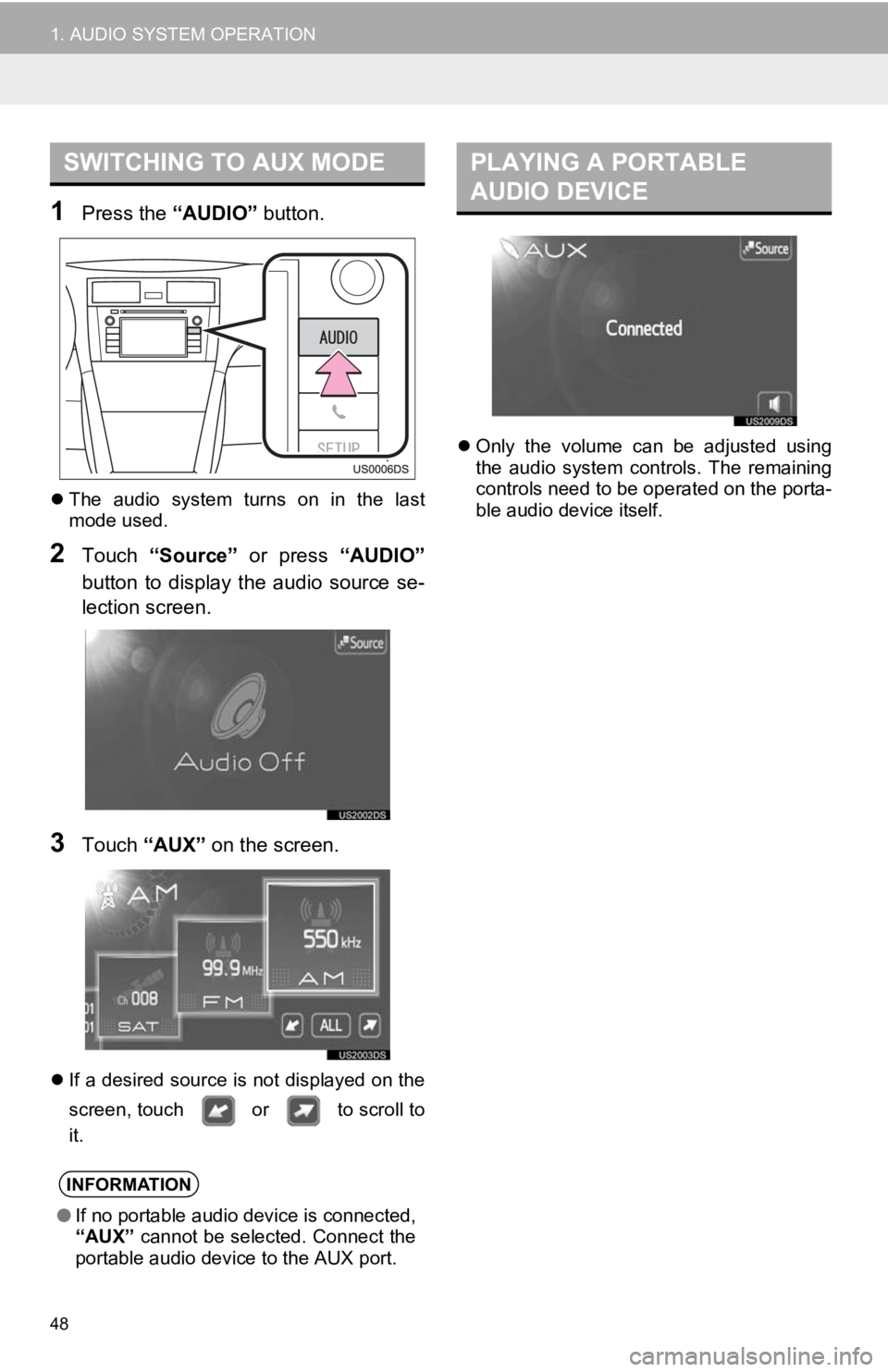
48
1. AUDIO SYSTEM OPERATION
1Press the “AUDIO” button.
The audio system turns on in the last
mode used.
2Touch “Source” or press “AUDIO”
button to display the audio source se-
lection screen.
3Touch “AUX” on the screen.
If a desired source is not displayed on the
screen, touch or to scroll to
it.
Only the volume can be adjusted using
the audio system controls. The remaining
controls need to be operated on the porta-
ble audio device itself.
SWITCHING TO AUX MODE
INFORMATION
●If no portable audio device is connected,
“AUX” cannot be selected. Connect the
portable audio device to the AUX port.
PLAYING A PORTABLE
AUDIO DEVICE
Page 49 of 131
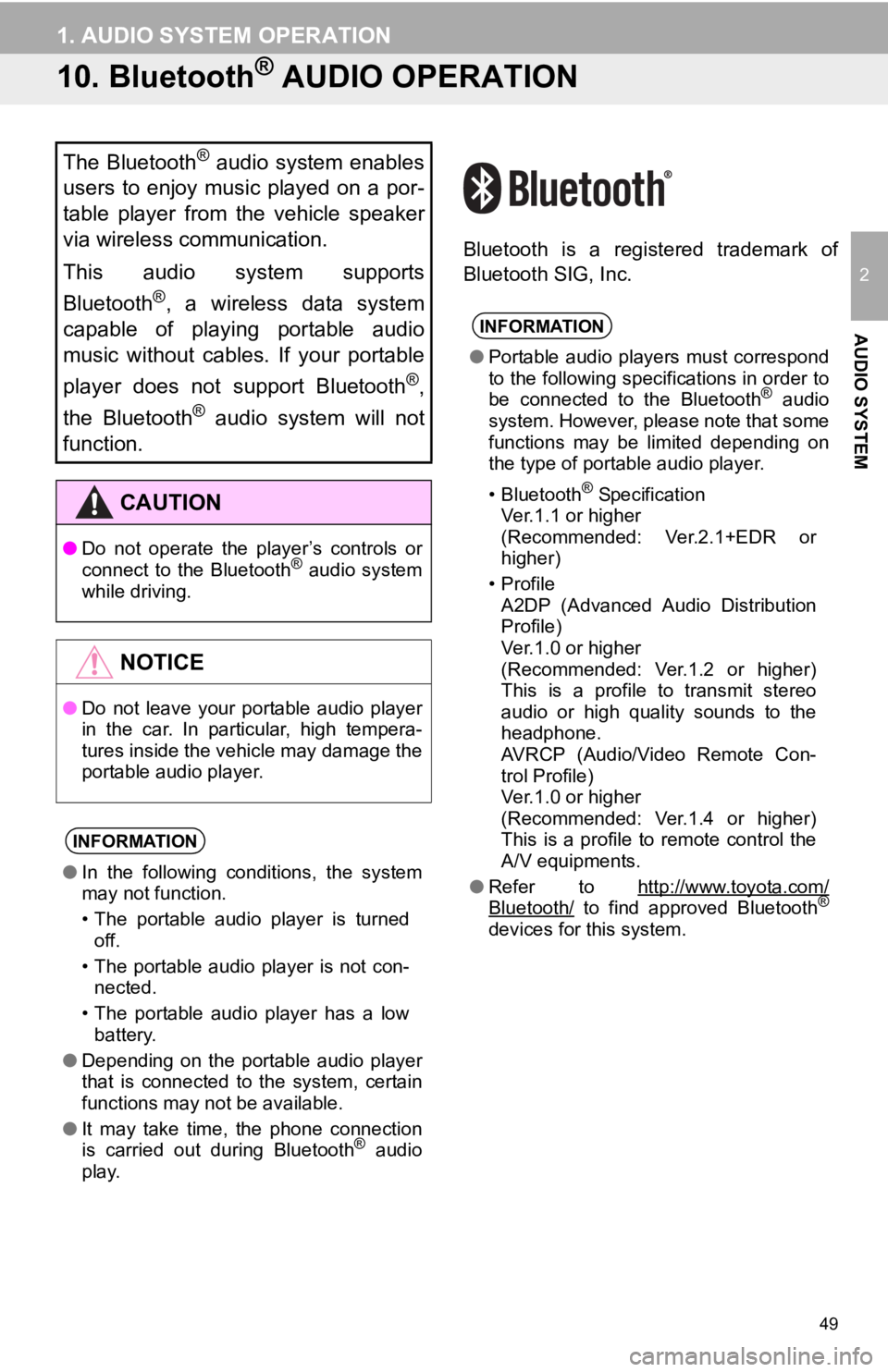
49
1. AUDIO SYSTEM OPERATION
2
AUDIO SYSTEM
10. Bluetooth® AUDIO OPERATION
Bluetooth is a registered trademark of
Bluetooth SIG, Inc.
The Bluetooth® audio system enables
users to enjoy music played on a por-
table player from the vehicle speaker
via wireless communication.
This audio system supports
Bluetooth
®, a wireless data system
capable of playing portable audio
music without cables. If your portable
player does not support Bluetooth
®,
the Bluetooth
® audio system will not
function.
CAUTION
● Do not operate the player’s controls or
connect to the Bluetooth® audio system
while driving.
NOTICE
● Do not leave your portable audio player
in the car. In particular, high tempera-
tures inside the vehicle may damage the
portable audio player.
INFORMATION
●In the following conditions, the system
may not function.
• The portable audio player is turned
off.
• The portable audio player is not con- nected.
• The portable audio player has a low battery.
● Depending on the portable audio player
that is connected to the system, certain
functions may not be available.
● It may take time, the phone connection
is carried out during Bluetooth
® audio
play.
INFORMATION
● Portable audio players must correspond
to the following specifications in order to
be connected to the Bluetooth
® audio
system. However, please note that some
functions may be limited depending on
the type of portable audio player.
• Bluetooth
® Specification
Ver.1.1 or higher
(Recommended: Ver.2.1+EDR or
higher)
•Profile A2DP (Advanced Audio Distribution
Profile)
Ver.1.0 or higher
(Recommended: Ver.1.2 or higher)
This is a profile to transmit stereo
audio or high quality sounds to the
headphone.
AVRCP (Audio/Video Remote Con-
trol Profile)
Ver.1.0 or higher
(Recommended: Ver.1.4 or higher)
This is a profile to remote control the
A/V equipments.
● Refer to http://www.toyota.com/
Bluetooth/ to find approved Bluetooth®
devices for this system.
Page 50 of 131
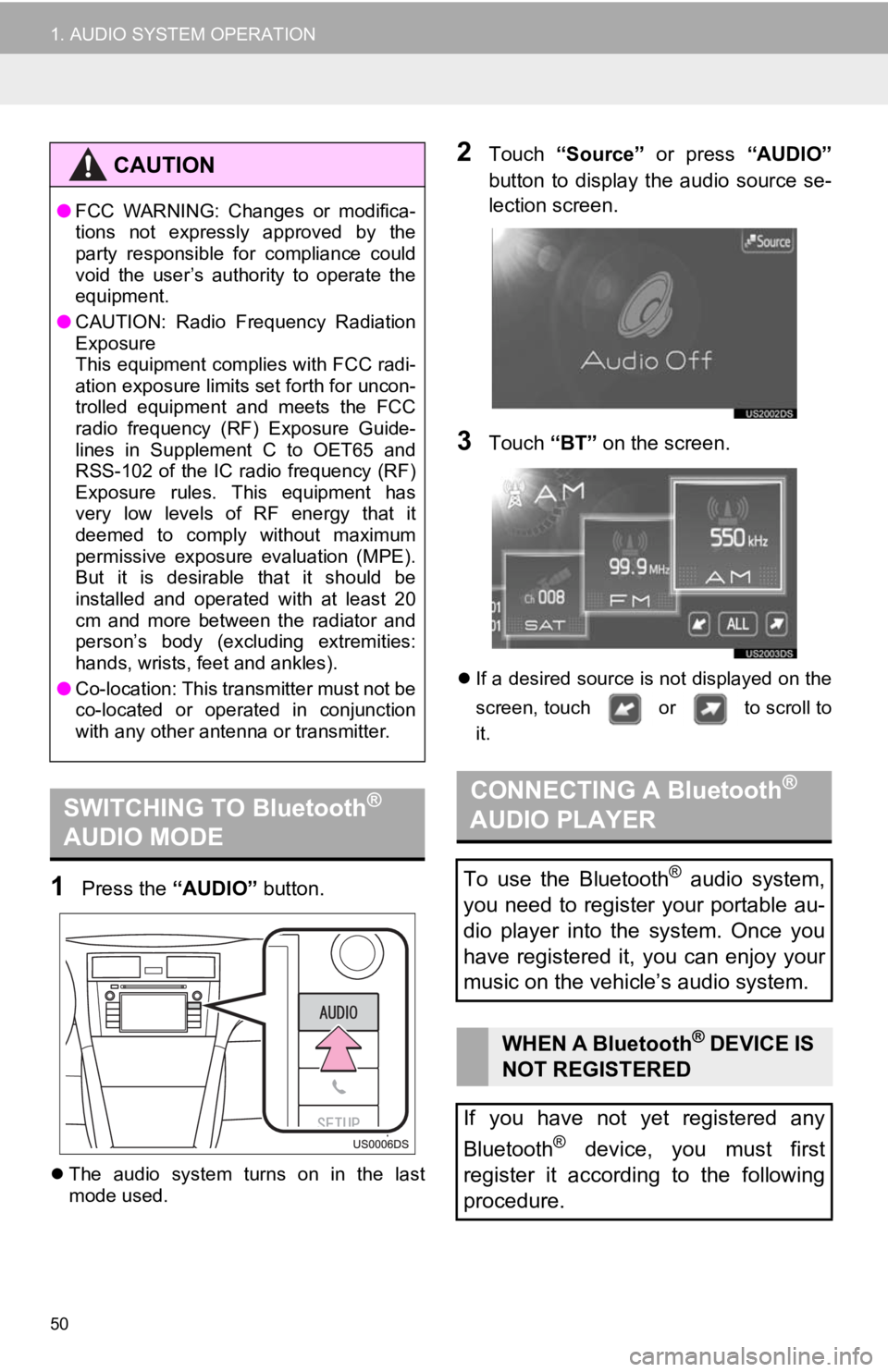
50
1. AUDIO SYSTEM OPERATION
1Press the “AUDIO” button.
The audio system turns on in the last
mode used.
2Touch “Source” or press “AUDIO”
button to display the audio source se-
lection screen.
3Touch “BT” on the screen.
If a desired source is not displayed on the
screen, touch or to scroll to
it.
CAUTION
●FCC WARNING: Changes or modifica-
tions not expressly approved by the
party responsible for compliance could
void the user’s authority to operate the
equipment.
● CAUTION: Radio Frequency Radiation
Exposure
This equipment complies with FCC radi-
ation exposure limits set forth for uncon-
trolled equipment and meets the FCC
radio frequency (RF) Exposure Guide-
lines in Supplement C to OET65 and
RSS-102 of the IC radio frequency (RF)
Exposure rules. This equipment has
very low levels of RF energy that it
deemed to comply without maximum
permissive exposure evaluation (MPE).
But it is desirable that it should be
installed and operated with at least 20
cm and more between the radiator and
person’s body (excluding extremities:
hands, wrists, feet and ankles).
● Co-location: This transmitter must not be
co-located or operated in conjunction
with any other antenna or transmitter.
SWITCHING TO Bluetooth®
AUDIO MODECONNECTING A Bluetooth®
AUDIO PLAYER
To use the Bluetooth® audio system,
you need to register your portable au-
dio player into the system. Once you
have registered it, you can enjoy your
music on the vehicle’s audio system.
WHEN A Bluetooth® DEVICE IS
NOT REGISTERED
If you have not yet registered any
Bluetooth
® device, you must first
register it according to the following
procedure.