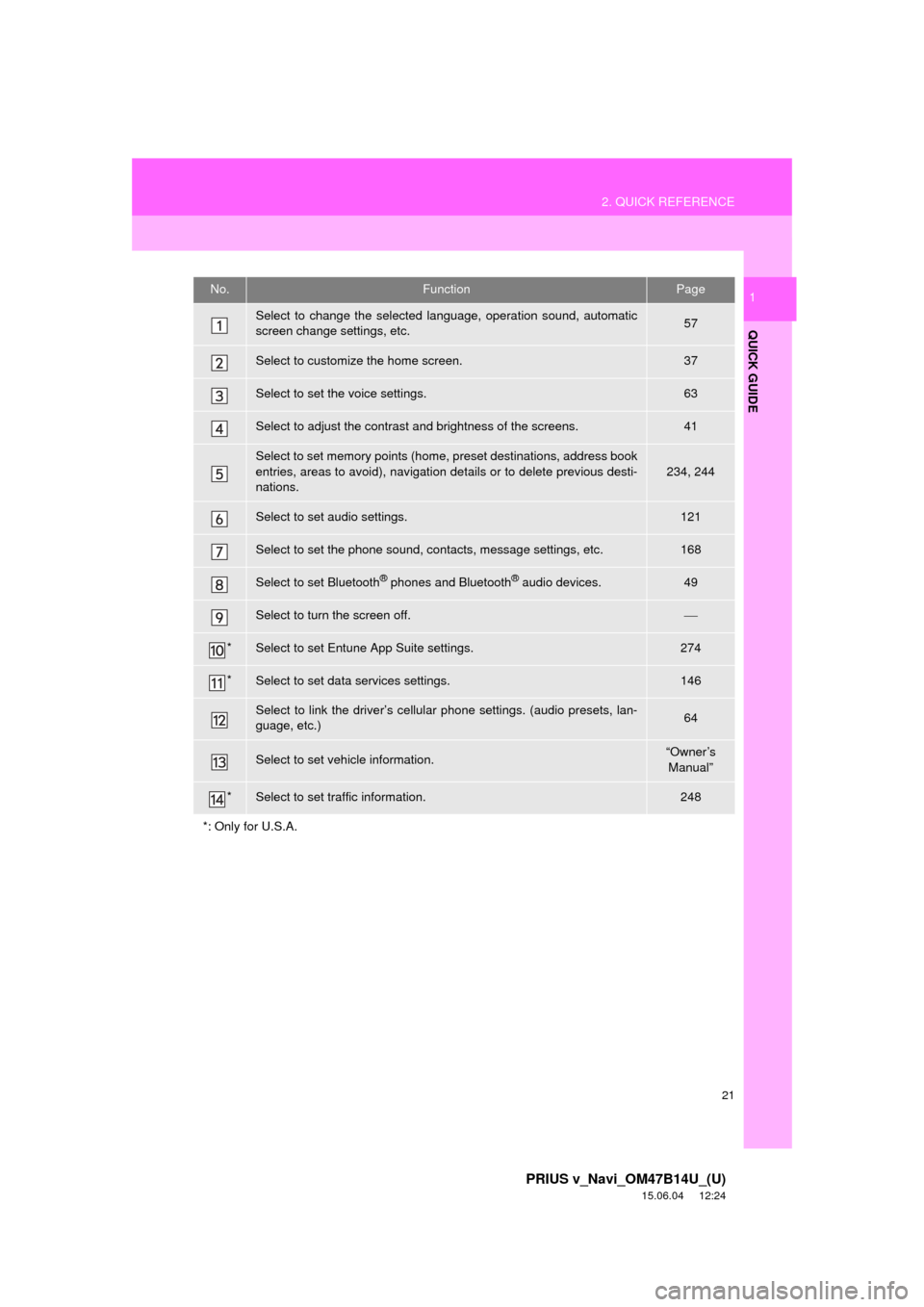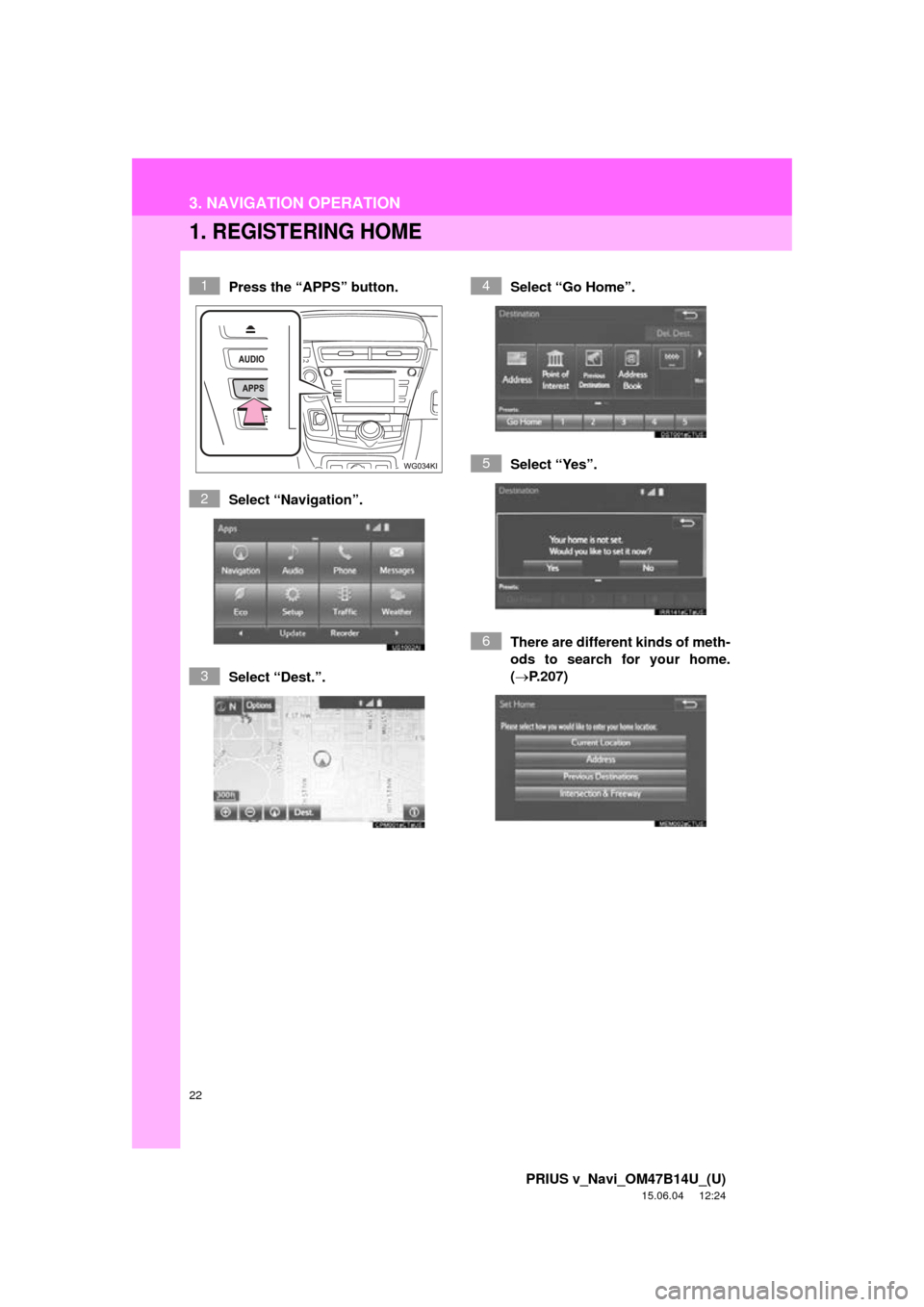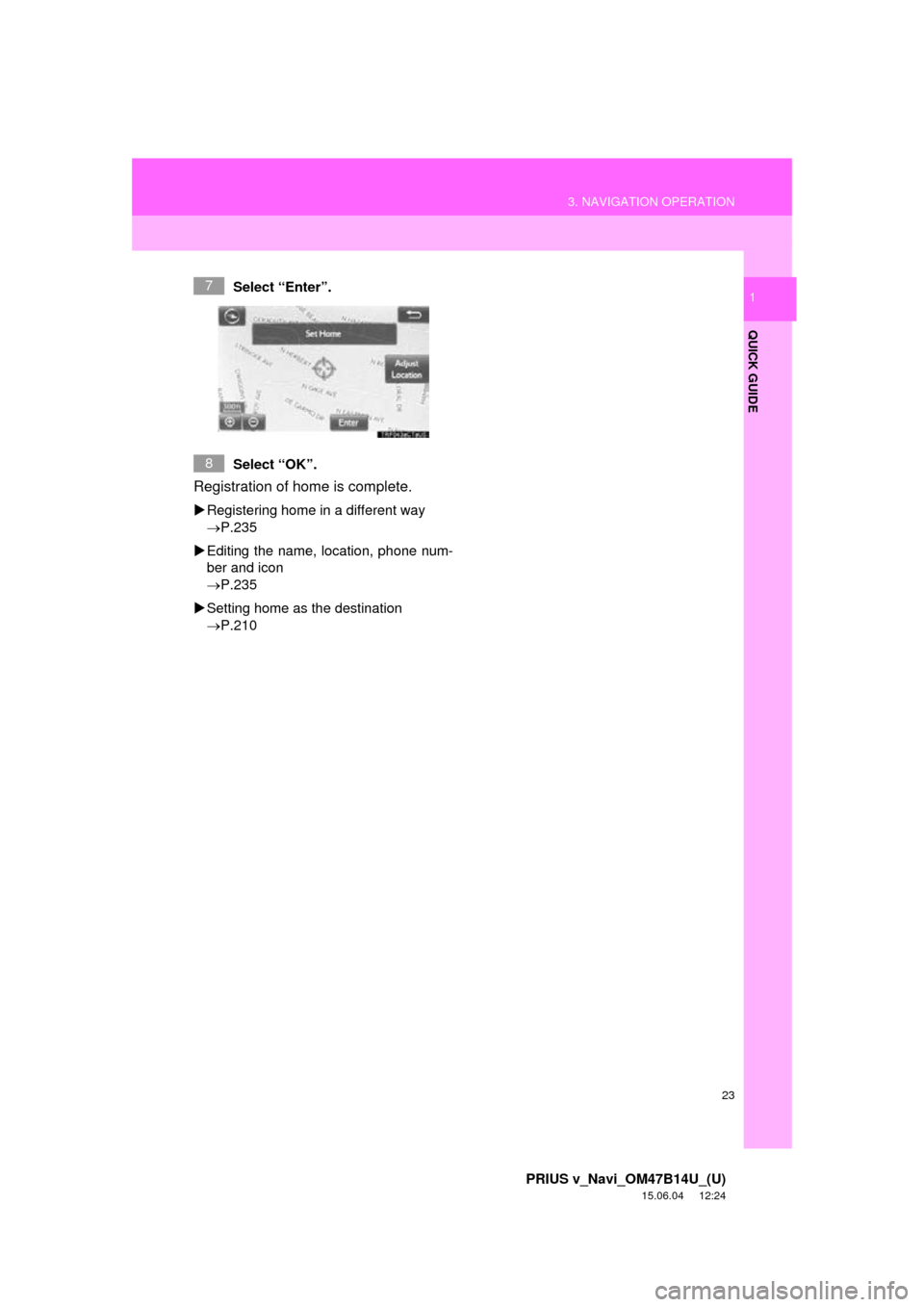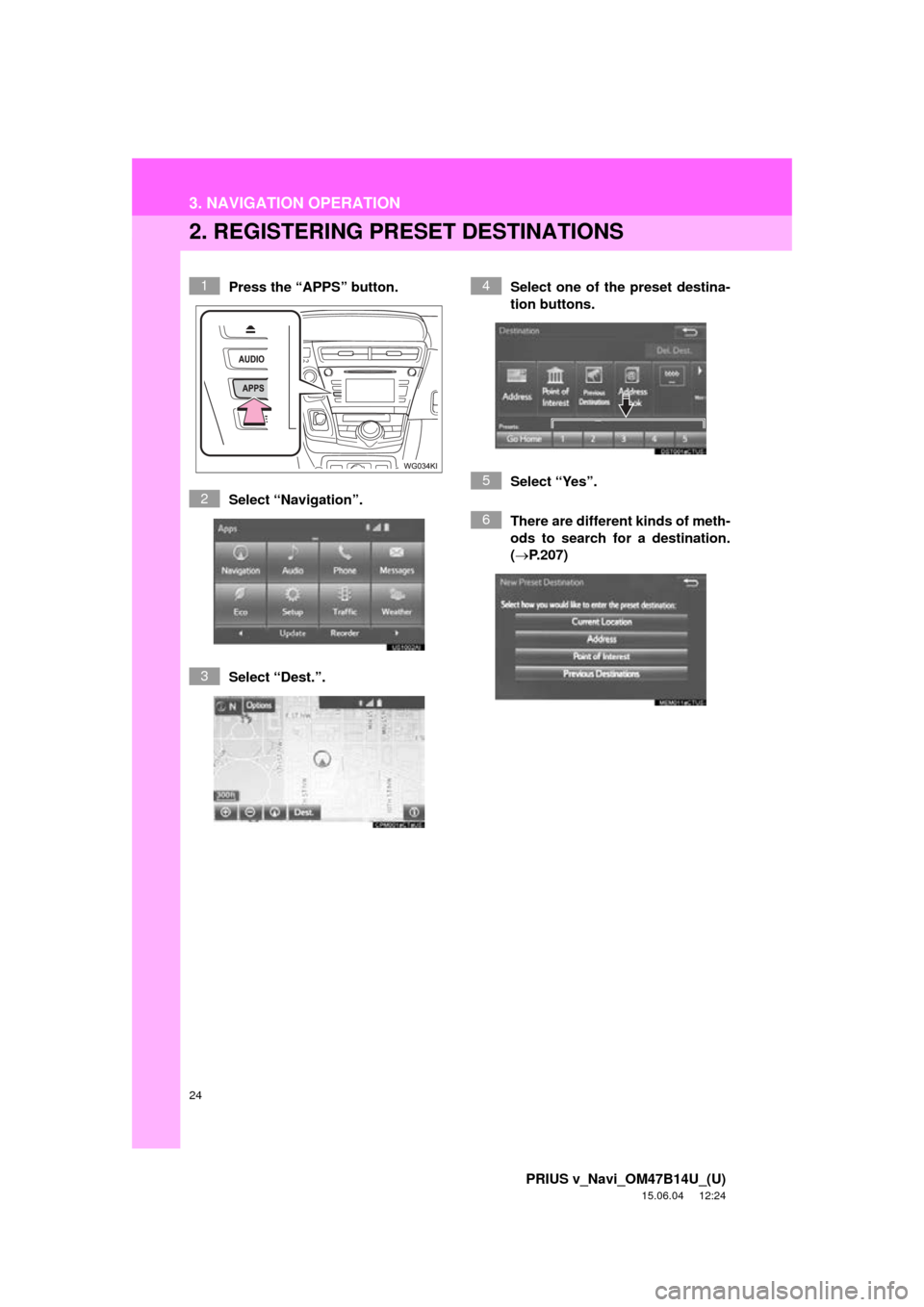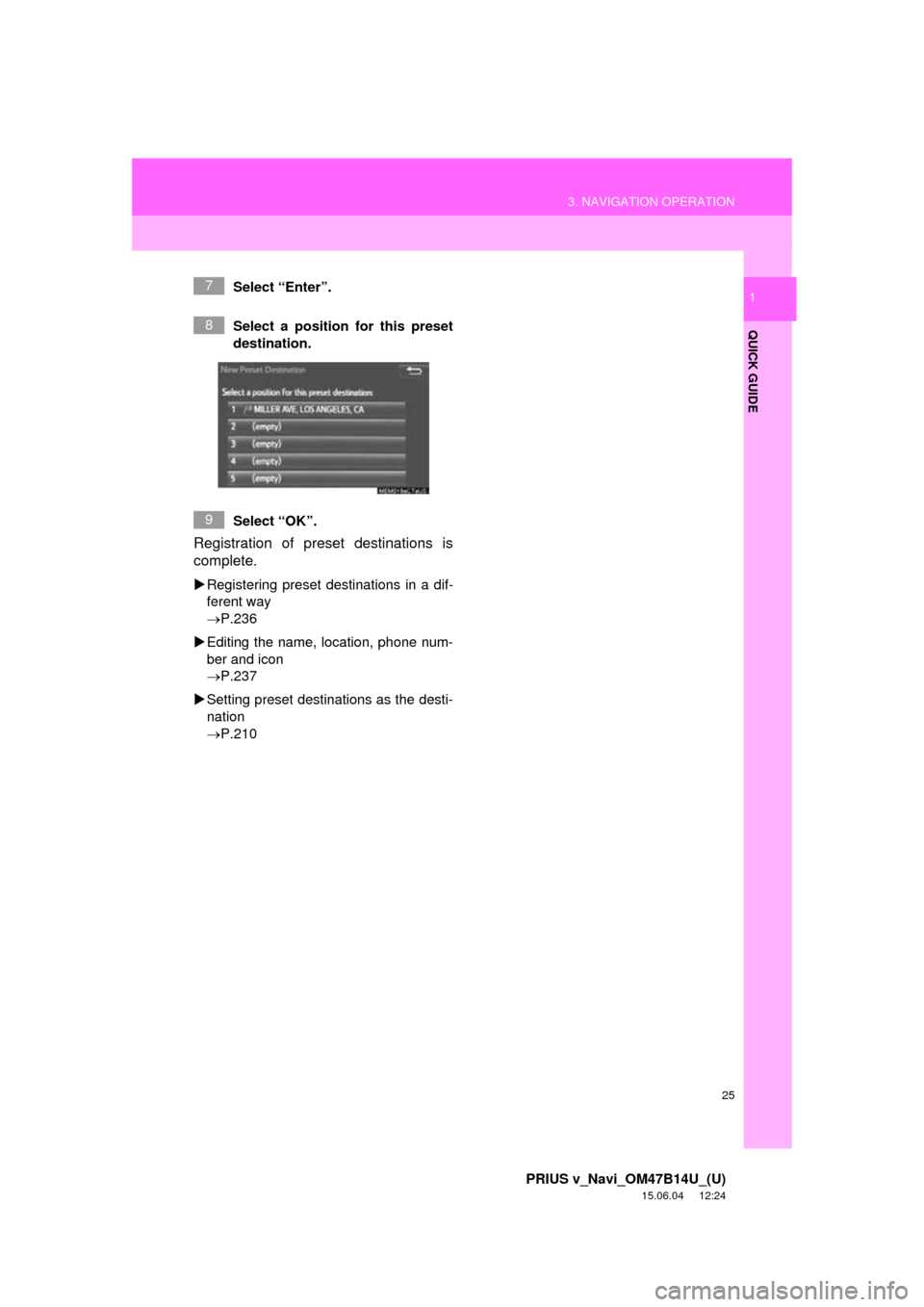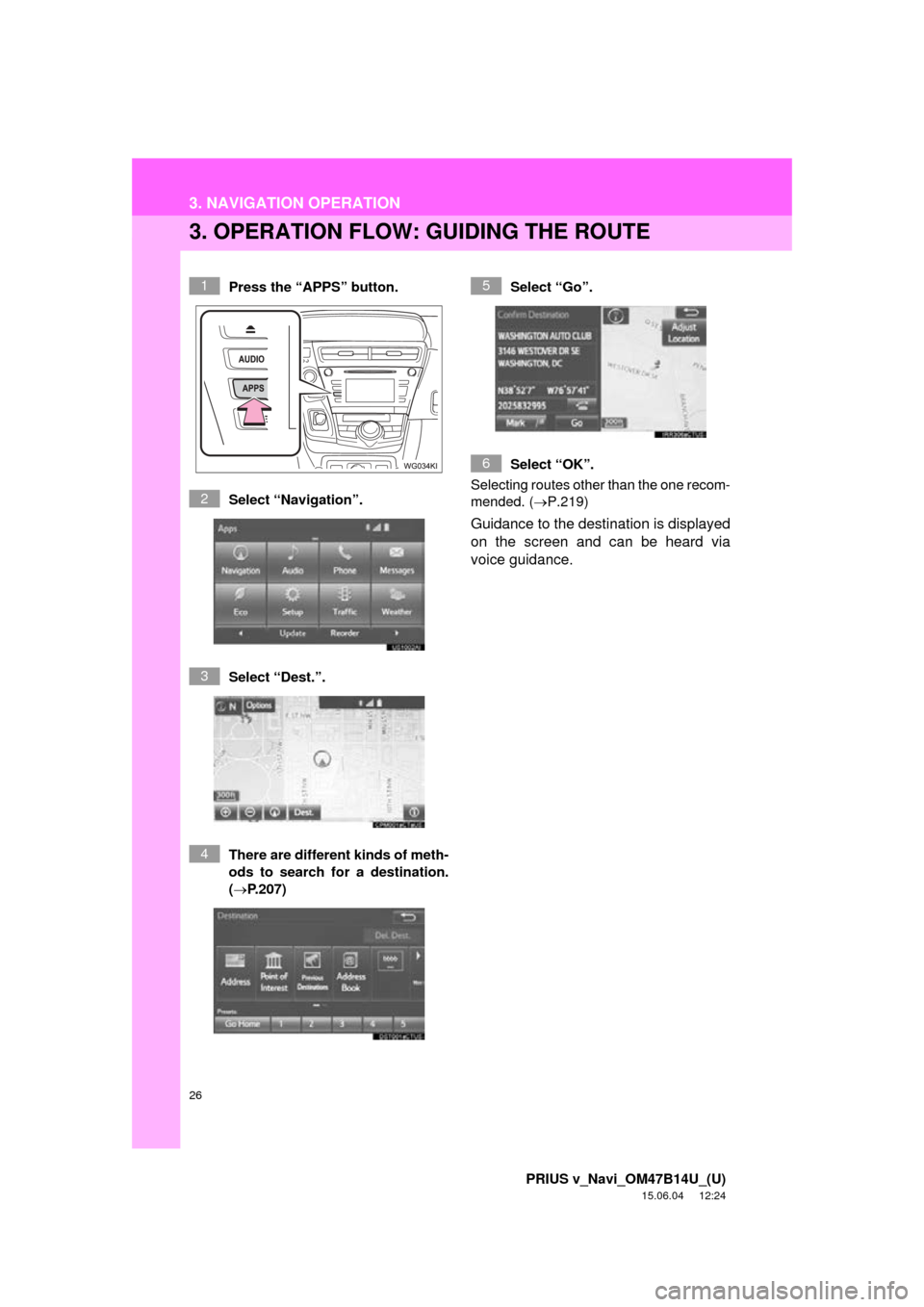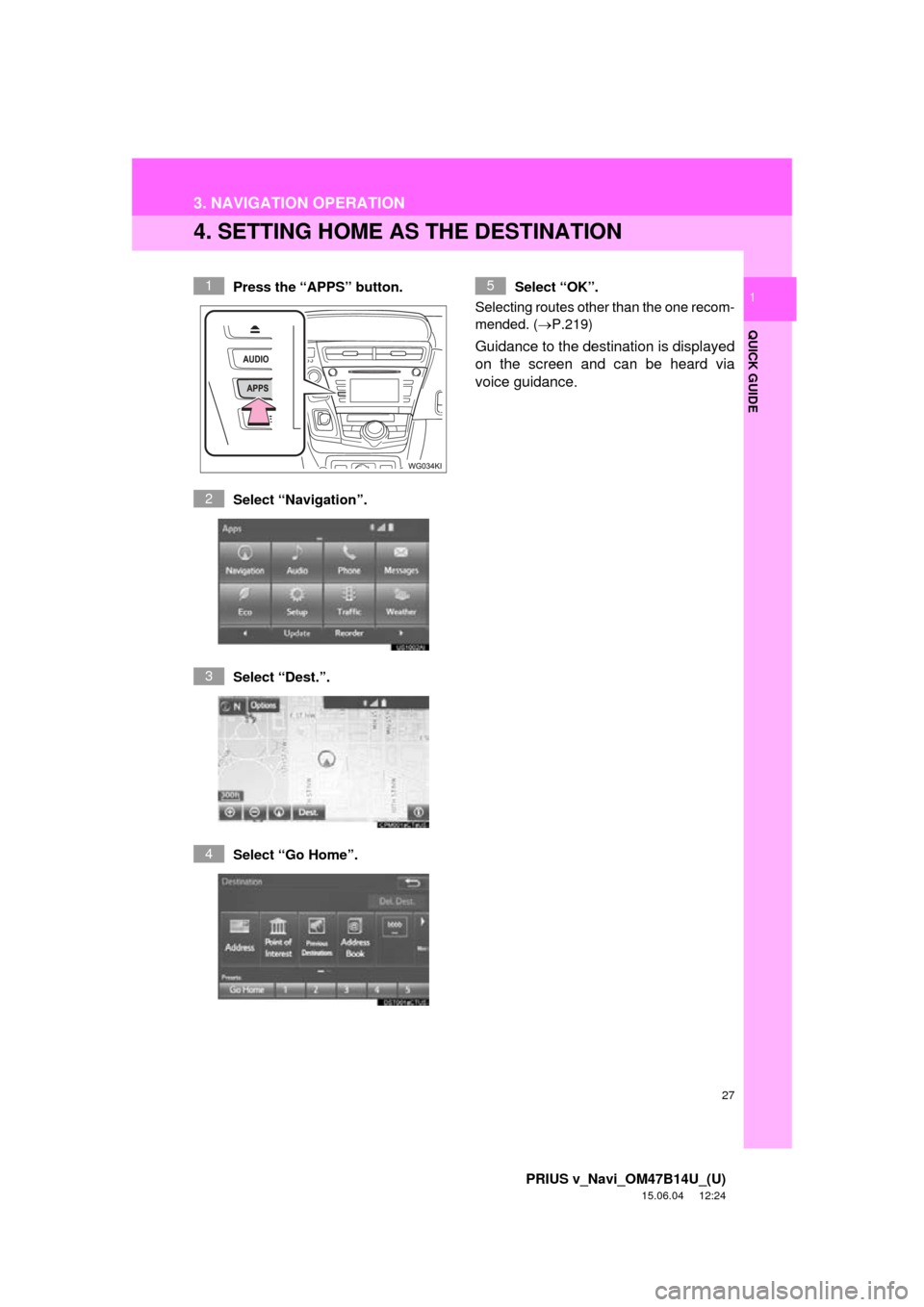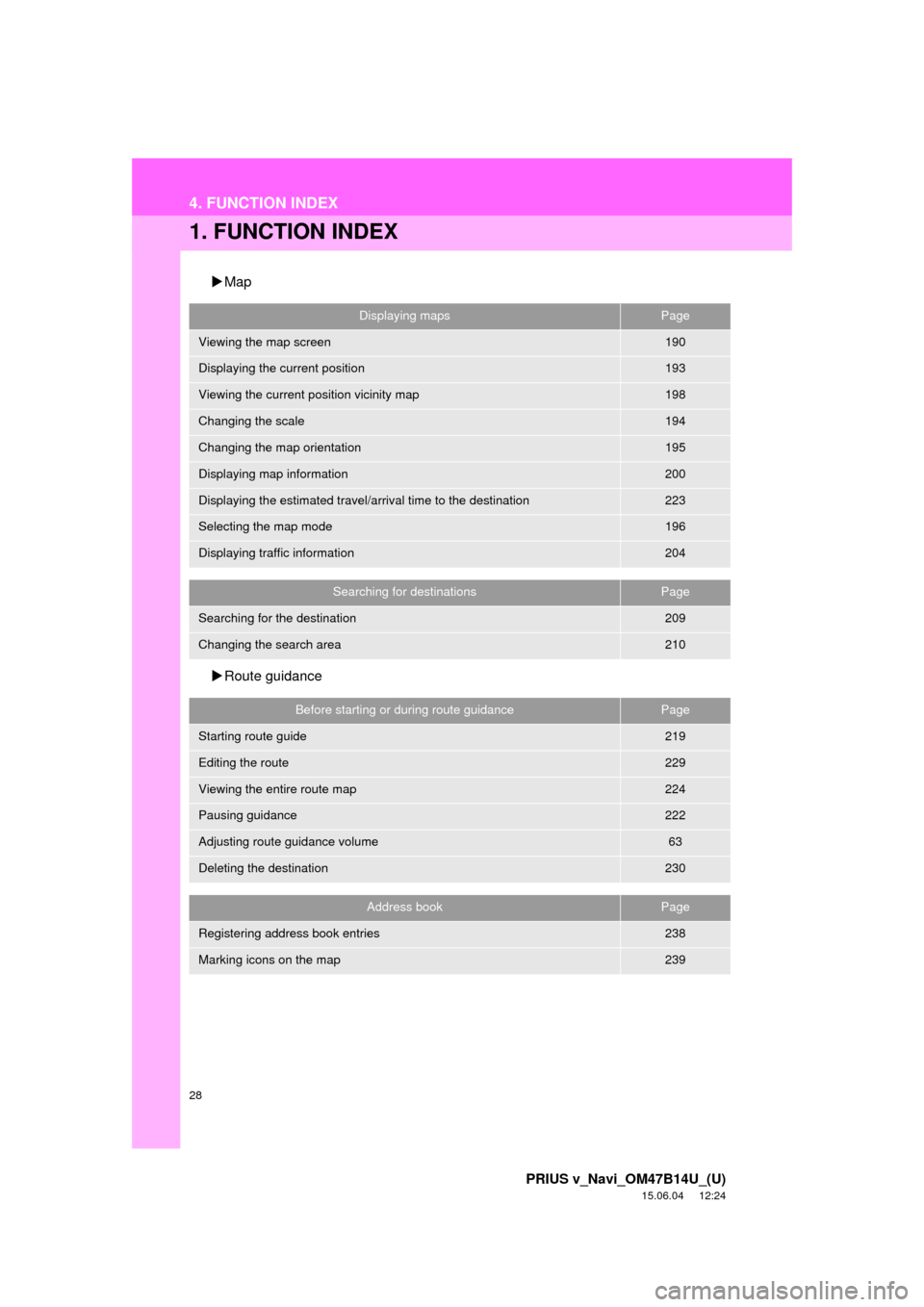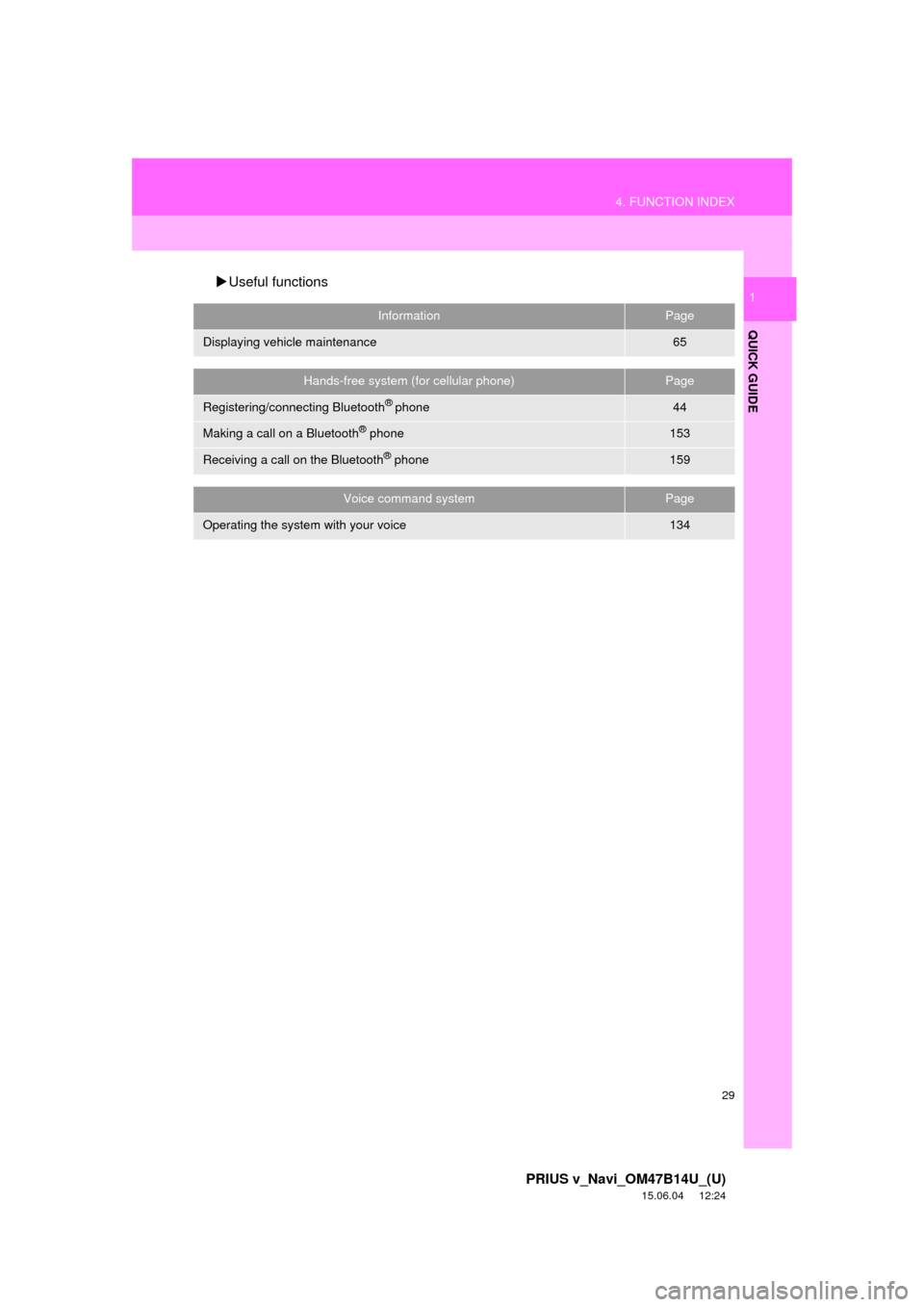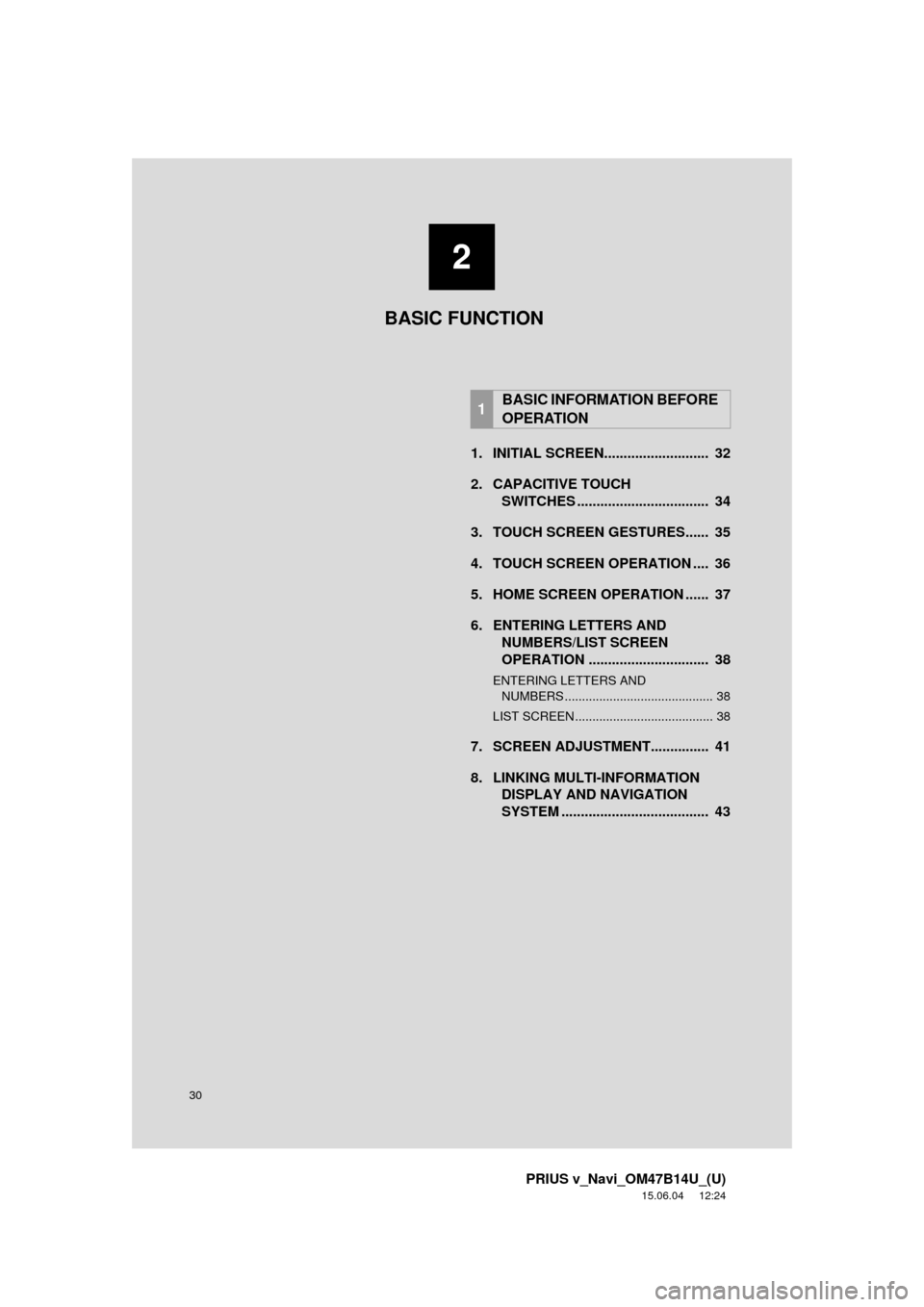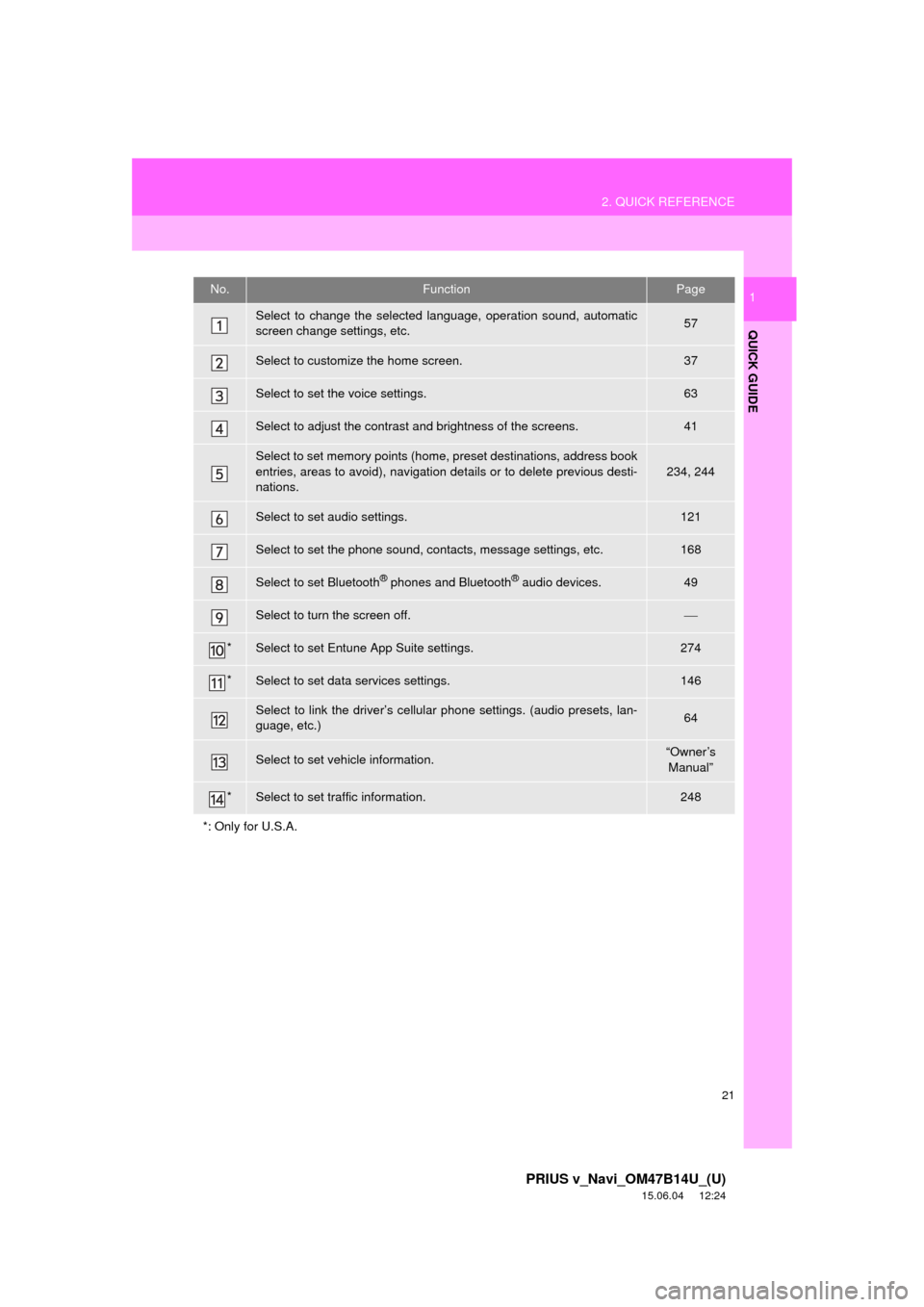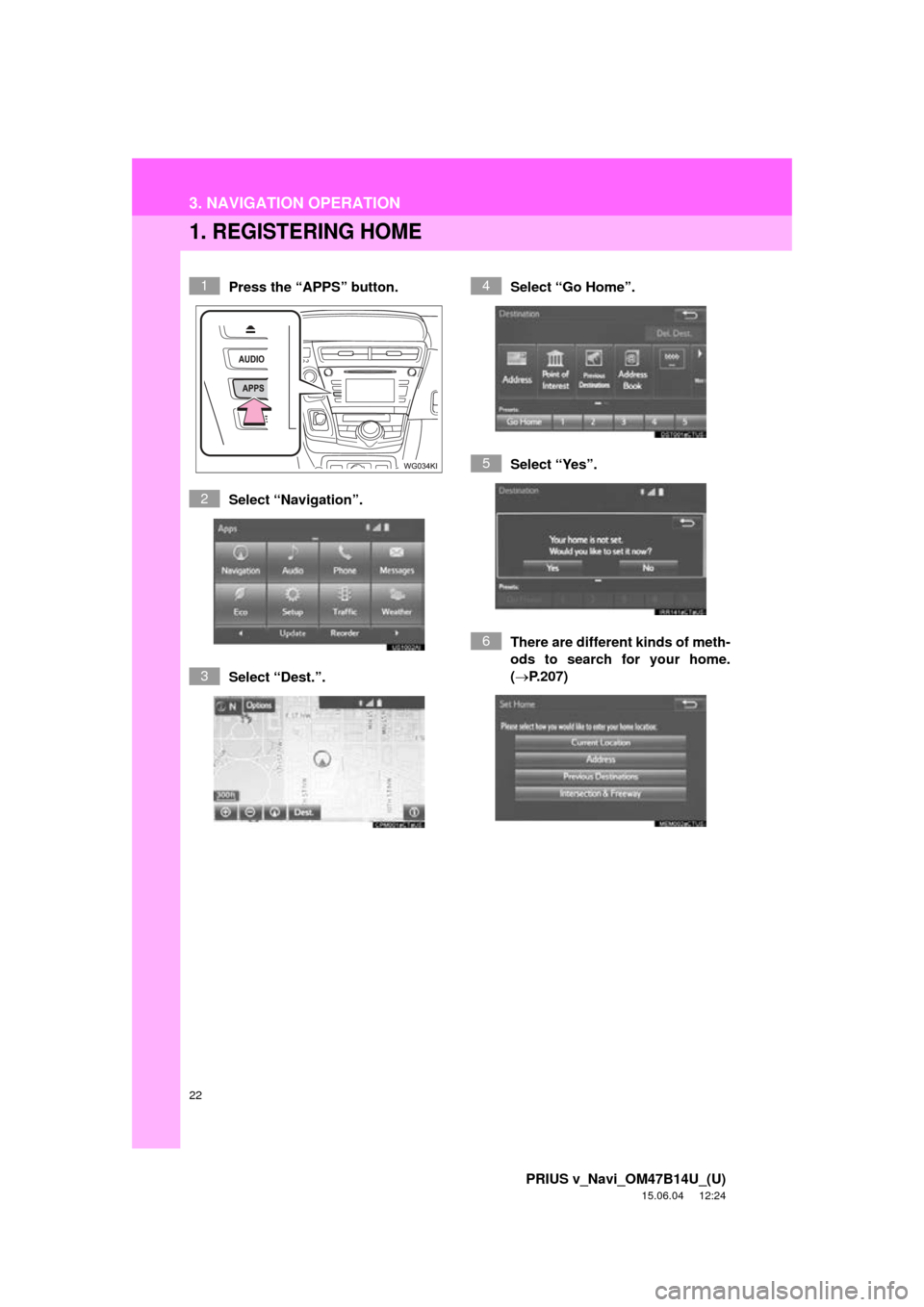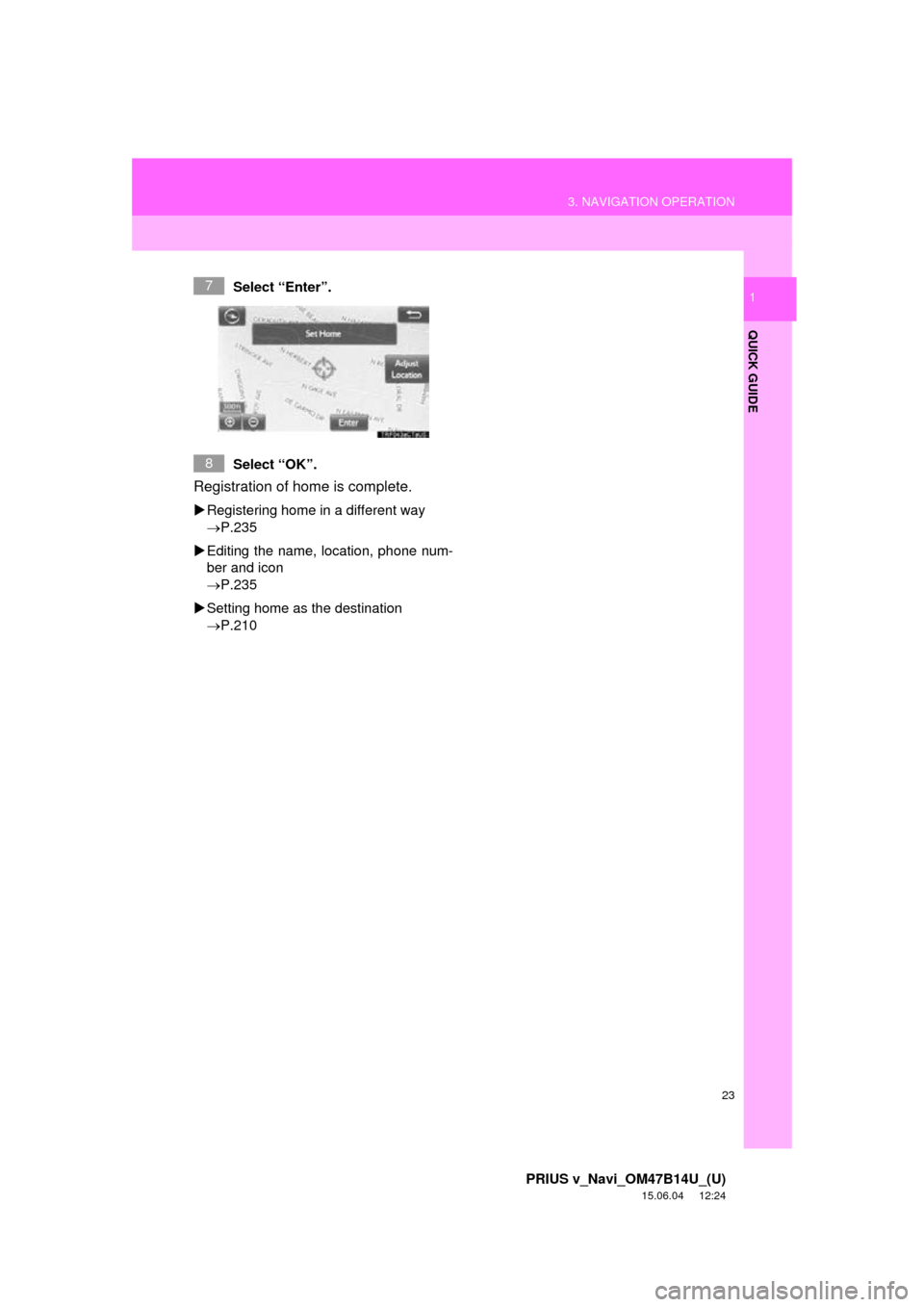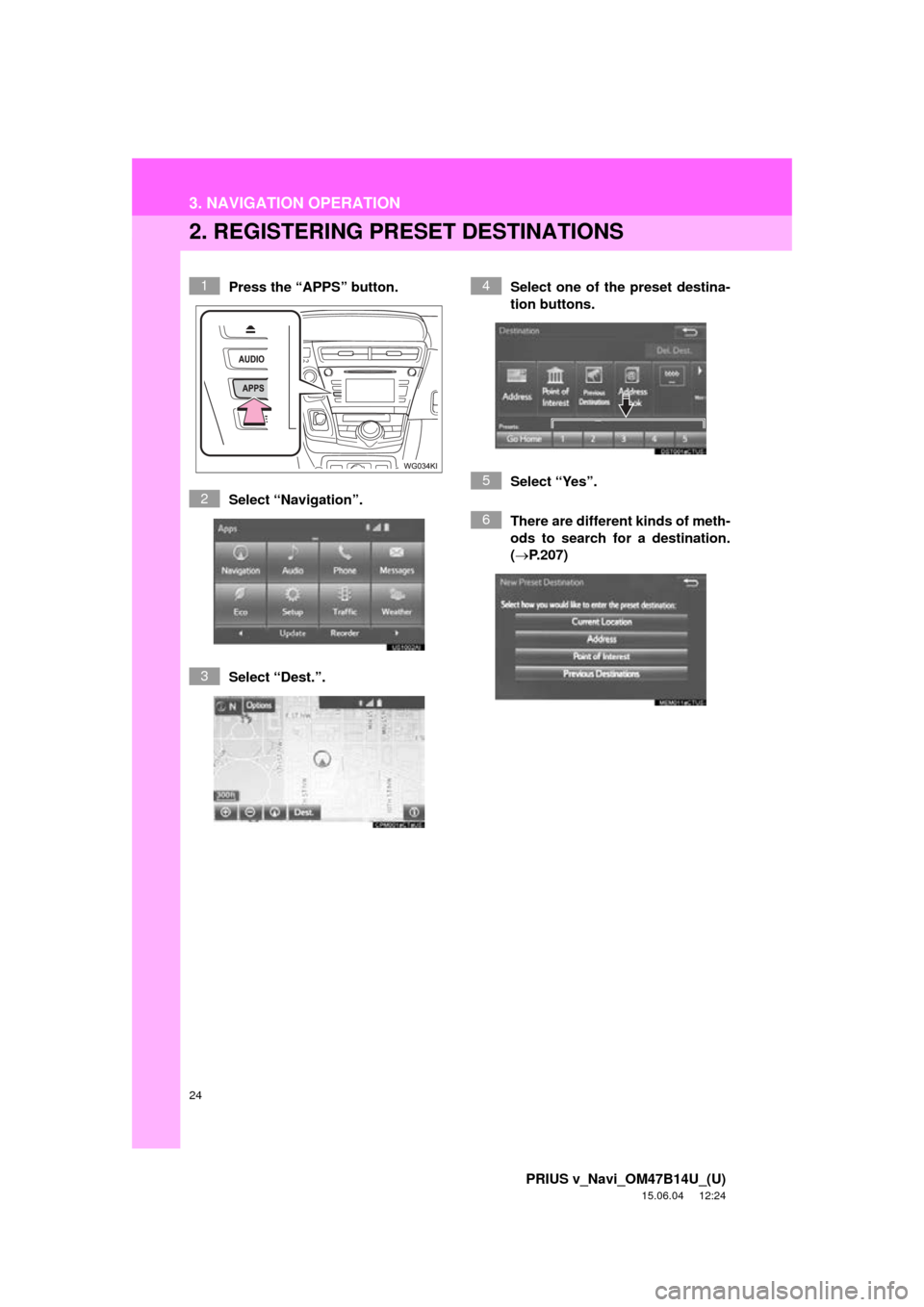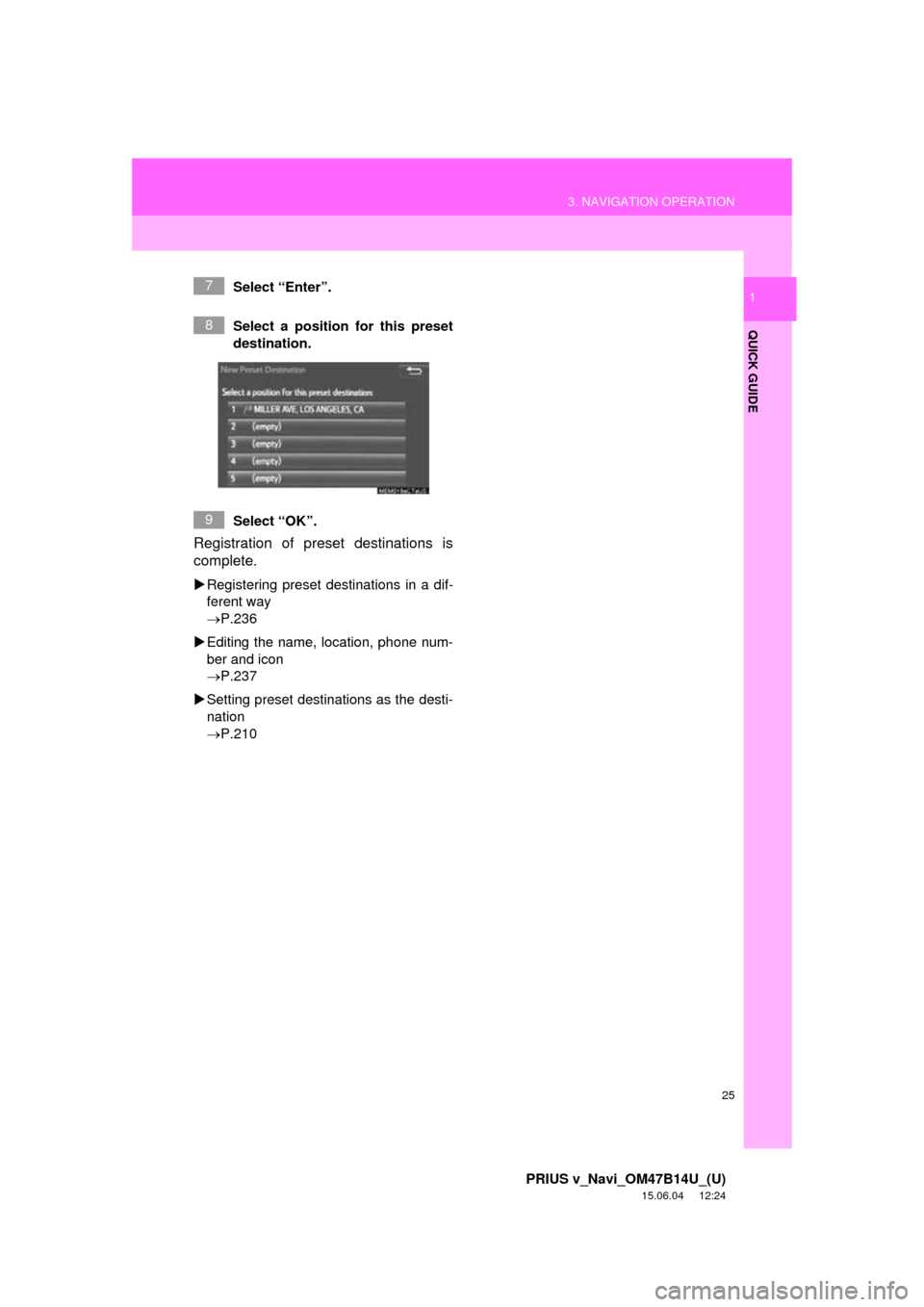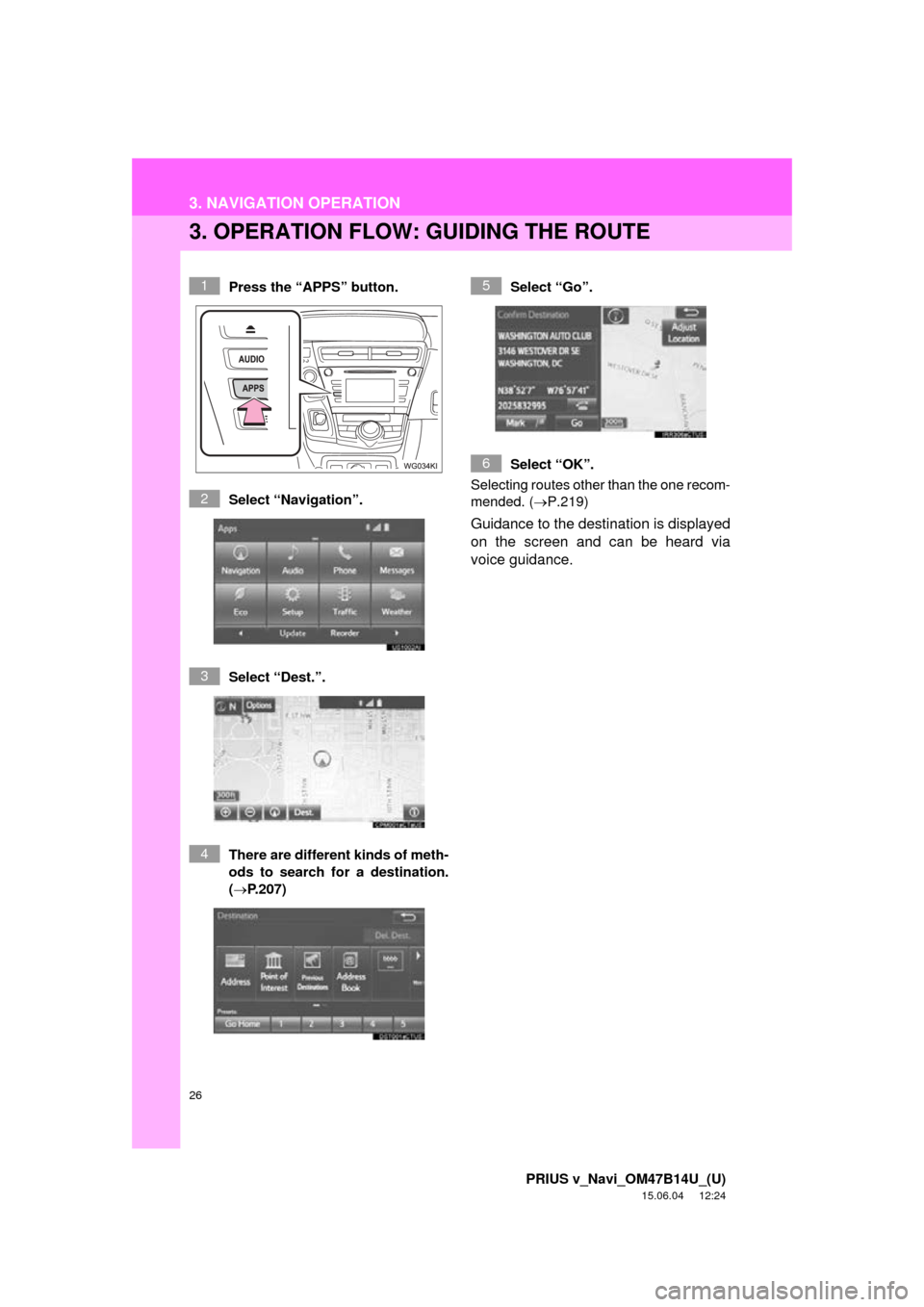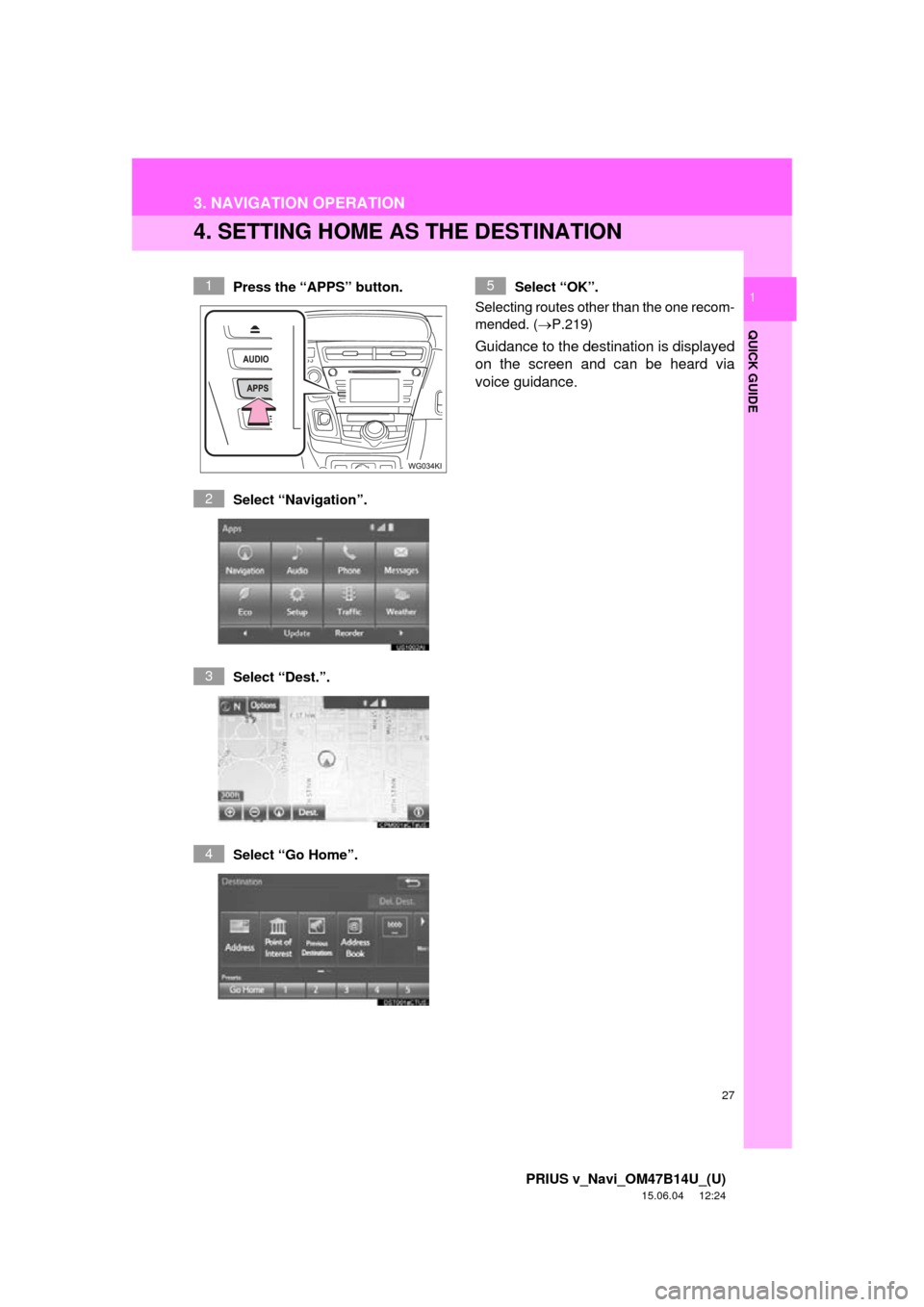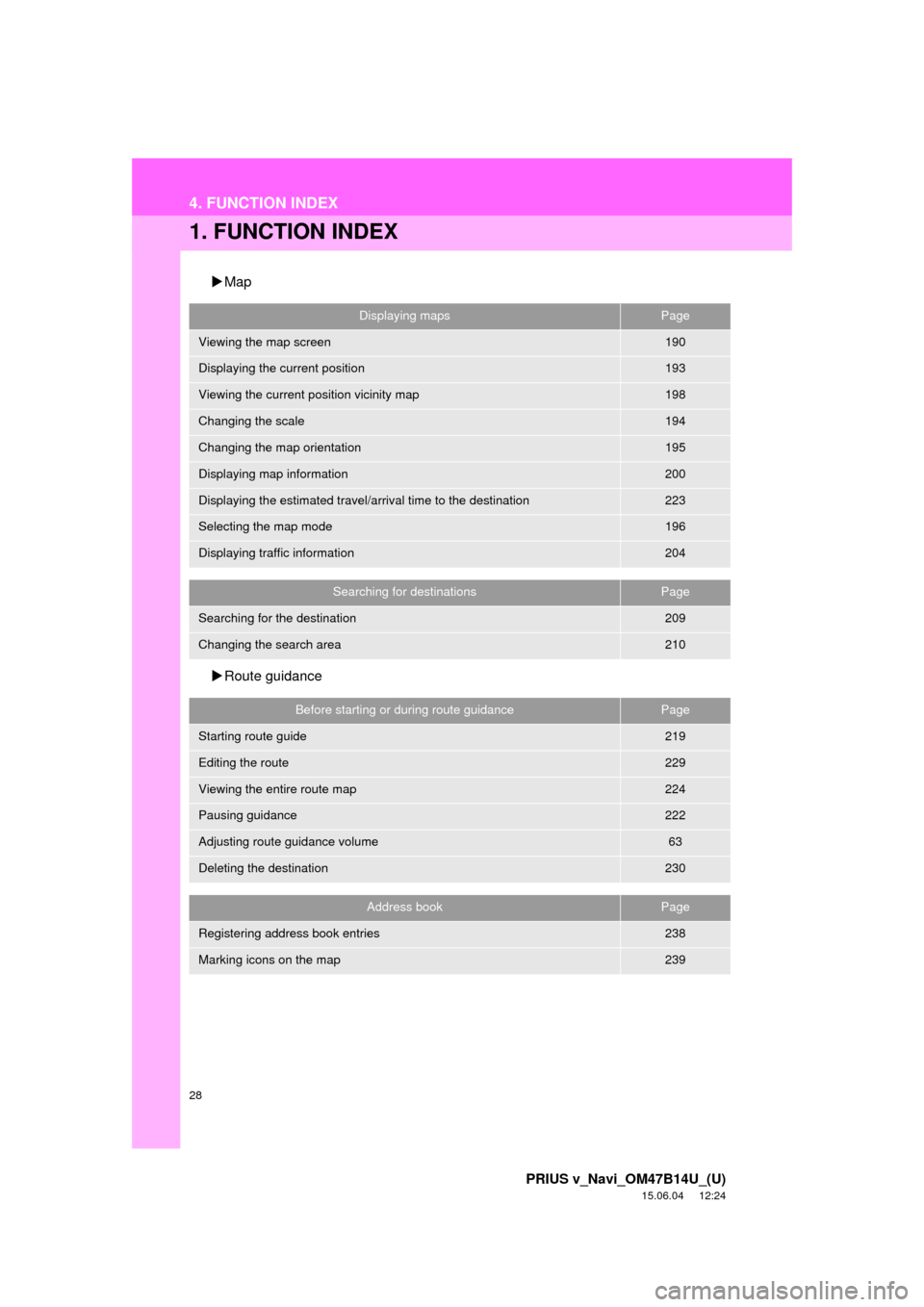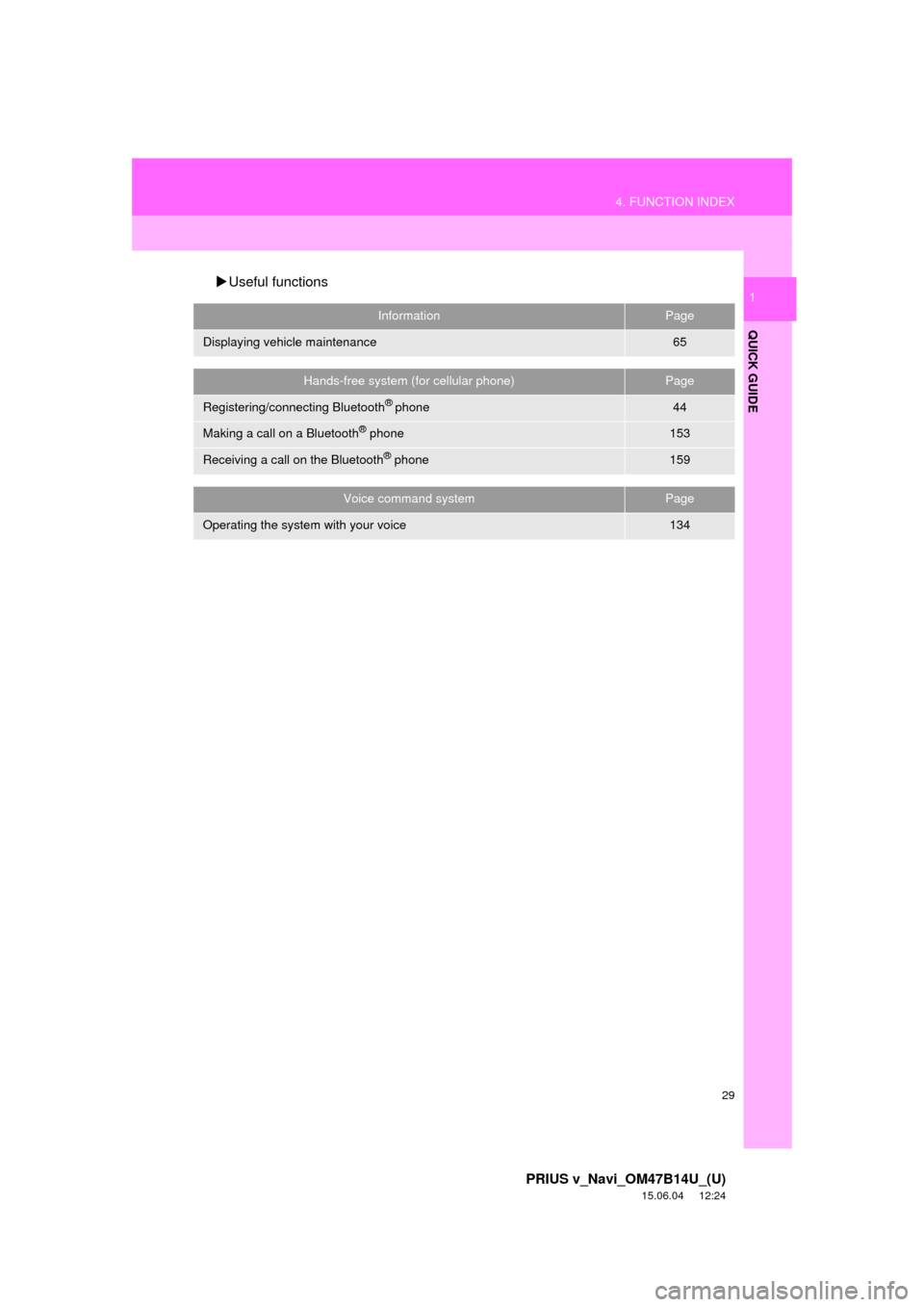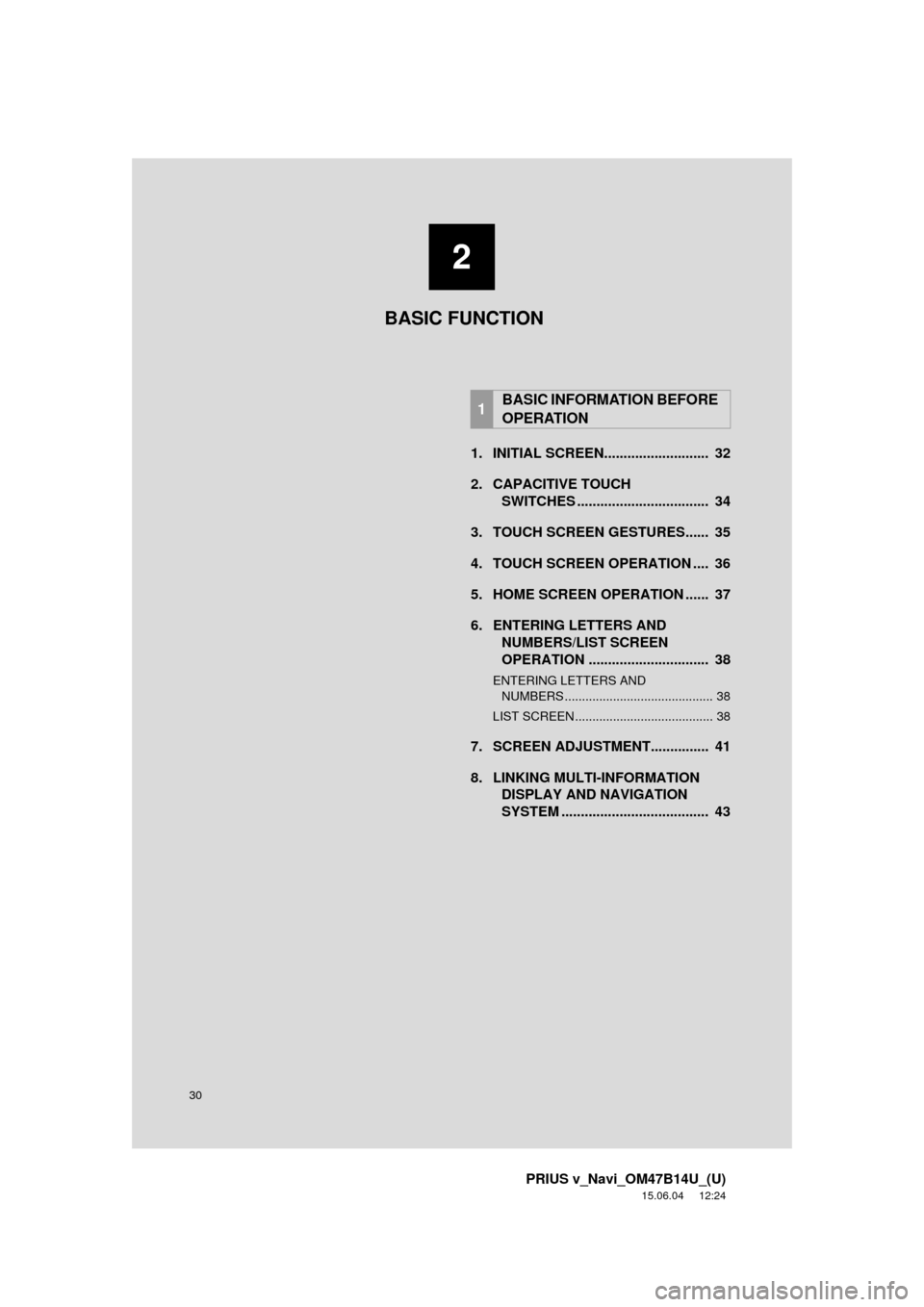TOYOTA PRIUS V 2016 ZVW40 / 1.G Navigation Manual
PRIUS V 2016 ZVW40 / 1.G
TOYOTA
TOYOTA
https://www.carmanualsonline.info/img/14/6663/w960_6663-0.png
TOYOTA PRIUS V 2016 ZVW40 / 1.G Navigation Manual
Trending: ECU, navigation system, change wheel, roof, buttons, radio controls, reset
Page 21 of 294
21
2. QUICK REFERENCE
PRIUS v_Navi_OM47B14U_(U)
15.06.04 12:24
QUICK GUIDE
1No.FunctionPage
Select to change the selected language, operation sound, automatic
screen change settings, etc.57
Select to customize the home screen.37
Select to set the voice settings.63
Select to adjust the contrast and brightness of the screens.41
Select to set memory points (home, preset destinations, address book
entries, areas to avoid), navigation details or to delete previous desti-
nations.
234, 244
Select to set audio settings.121
Select to set the phone sound, contacts, message settings, etc.168
Select to set Bluetooth® phones and Bluetooth® audio devices.49
Select to turn the screen off.
*Select to set Entune App Suite settings.274
*Select to set data services settings.146
Select to link the driver’s cellular phone settings. (audio presets, lan-
guage, etc.)64
Select to set vehicle information.“Owner’s Manual”
*Select to set traffic information.248
*: Only for U.S.A.
Page 22 of 294
22
PRIUS v_Navi_OM47B14U_(U)
15.06.04 12:24
3. NAVIGATION OPERATION
1. REGISTERING HOME
Press the “APPS” button.
Select “Navigation”.
Select “Dest.”.Select “Go Home”.
Select “Yes”.
There are different kinds of meth-
ods to search for your home.
(
P.207)1
2
3
4
5
6
Page 23 of 294
23
3. NAVIGATION OPERATION
PRIUS v_Navi_OM47B14U_(U)
15.06.04 12:24
QUICK GUIDE
1Select “Enter”.
Select “OK”.
Registration of home is complete.
Registering home in a different way
P.235
Editing the name, location, phone num-
ber and icon
P.235
Setting home as the destination
P.210
7
8
Page 24 of 294
24
3. NAVIGATION OPERATION
PRIUS v_Navi_OM47B14U_(U)
15.06.04 12:24
2. REGISTERING PRESET DESTINATIONS
Press the “APPS” button.
Select “Navigation”.
Select “Dest.”. Select one of the preset destina-
tion buttons.
Select “Yes”.
There are different kinds of meth-
ods to search for a destination.
(
P.207)1
2
3
4
5
6
Page 25 of 294
25
3. NAVIGATION OPERATION
PRIUS v_Navi_OM47B14U_(U)
15.06.04 12:24
QUICK GUIDE
1Select “Enter”.
Select a position for this preset
destination.
Select “OK”.
Registration of preset destinations is
complete.
Registering preset destinations in a dif-
ferent way
P.236
Editing the name, location, phone num-
ber and icon
P.237
Setting preset destinations as the desti-
nation
P.210
7
8
9
Page 26 of 294
26
3. NAVIGATION OPERATION
PRIUS v_Navi_OM47B14U_(U)
15.06.04 12:24
3. OPERATION FLOW: GUIDING THE ROUTE
Press the “APPS” button.
Select “Navigation”.
Select “Dest.”.
There are different kinds of meth-
ods to search for a destination.
(P.207)Select “Go”.
Select “OK”.
Selecting routes other than the one recom-
mended. ( P.219)
Guidance to the destination is displayed
on the screen and can be heard via
voice guidance.
1
2
3
4
5
6
Page 27 of 294
27
3. NAVIGATION OPERATION
PRIUS v_Navi_OM47B14U_(U)
15.06.04 12:24
QUICK GUIDE
1
4. SETTING HOME AS THE DESTINATION
Press the “APPS” button.
Select “Navigation”.
Select “Dest.”.
Select “Go Home”. Select “OK”.
Selecting routes other than the one recom-
mended. ( P.219)
Guidance to the destination is displayed
on the screen and can be heard via
voice guidance.
1
2
3
4
5
Page 28 of 294
28
PRIUS v_Navi_OM47B14U_(U)
15.06.04 12:24
4. FUNCTION INDEX
1. FUNCTION INDEX
Map
Route guidance
Displaying mapsPage
Viewing the map screen190
Displaying the current position193
Viewing the current position vicinity map198
Changing the scale194
Changing the map orientation195
Displaying map information200
Displaying the estimated travel/arrival time to the destination223
Selecting the map mode196
Displaying traffic information204
Searching for destinationsPage
Searching for the destination209
Changing the search area210
Before starting or during route guidancePage
Starting route guide219
Editing the route229
Viewing the entire route map224
Pausing guidance222
Adjusting route guidance volume63
Deleting the destination230
Address bookPage
Registering address book entries238
Marking icons on the map239
Page 29 of 294
29
4. FUNCTION INDEX
PRIUS v_Navi_OM47B14U_(U)
15.06.04 12:24
QUICK GUIDE
1Useful functions
InformationPage
Displaying vehicle maintenance65
Hands-free system (for cellular phone)Page
Registering/connecting Bluetooth® phone44
Making a call on a Bluetooth® phone153
Receiving a call on the Bluetooth® phone159
Voice command systemPage
Operating the system with your voice134
Page 30 of 294
30
PRIUS v_Navi_OM47B14U_(U)
15.06.04 12:24
1. INITIAL SCREEN........................... 32
2. CAPACITIVE TOUCHSWITCHES .................................. 34
3. TOUCH SCREEN GESTURES...... 35
4. TOUCH SCREEN OPERATION .... 36
5. HOME SCREEN OPERATION ...... 37
6. ENTERING LETTERS AND NUMBERS/LIST SCREEN
OPERATION ............................... 38
ENTERING LETTERS AND
NUMBERS ........................................... 38
LIST SCREEN ........................................ 38
7. SCREEN ADJUSTMENT............... 41
8. LINKING MULTI-INFORMATION DISPLAY AND NAVIGATION
SYSTEM ........... ....................... .... 43
1BASIC INFORMATION BEFORE
OPERATION
2
BASIC FUNCTION
Trending: engine, stop start, phone, service reset, change wheel, light, ECU