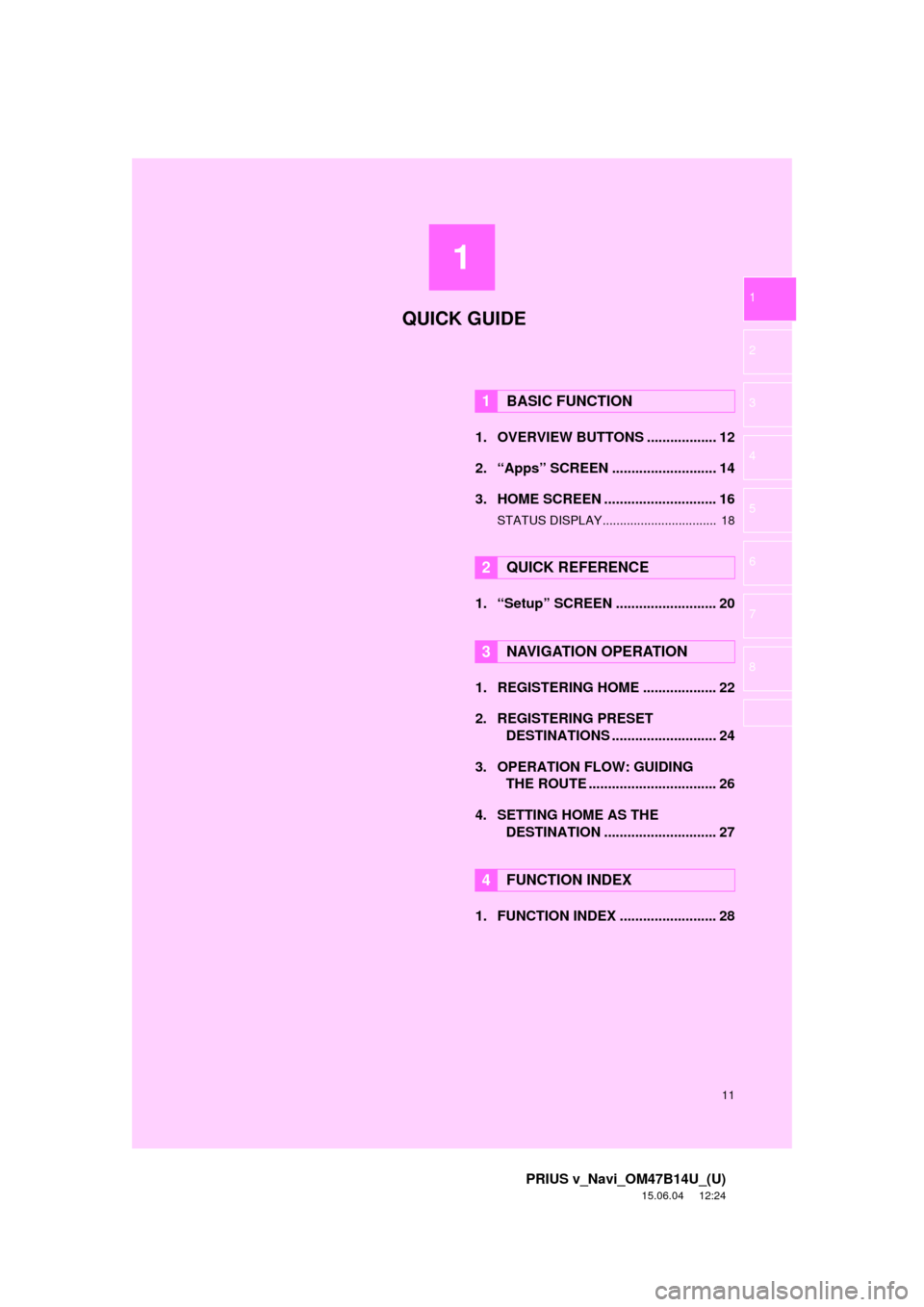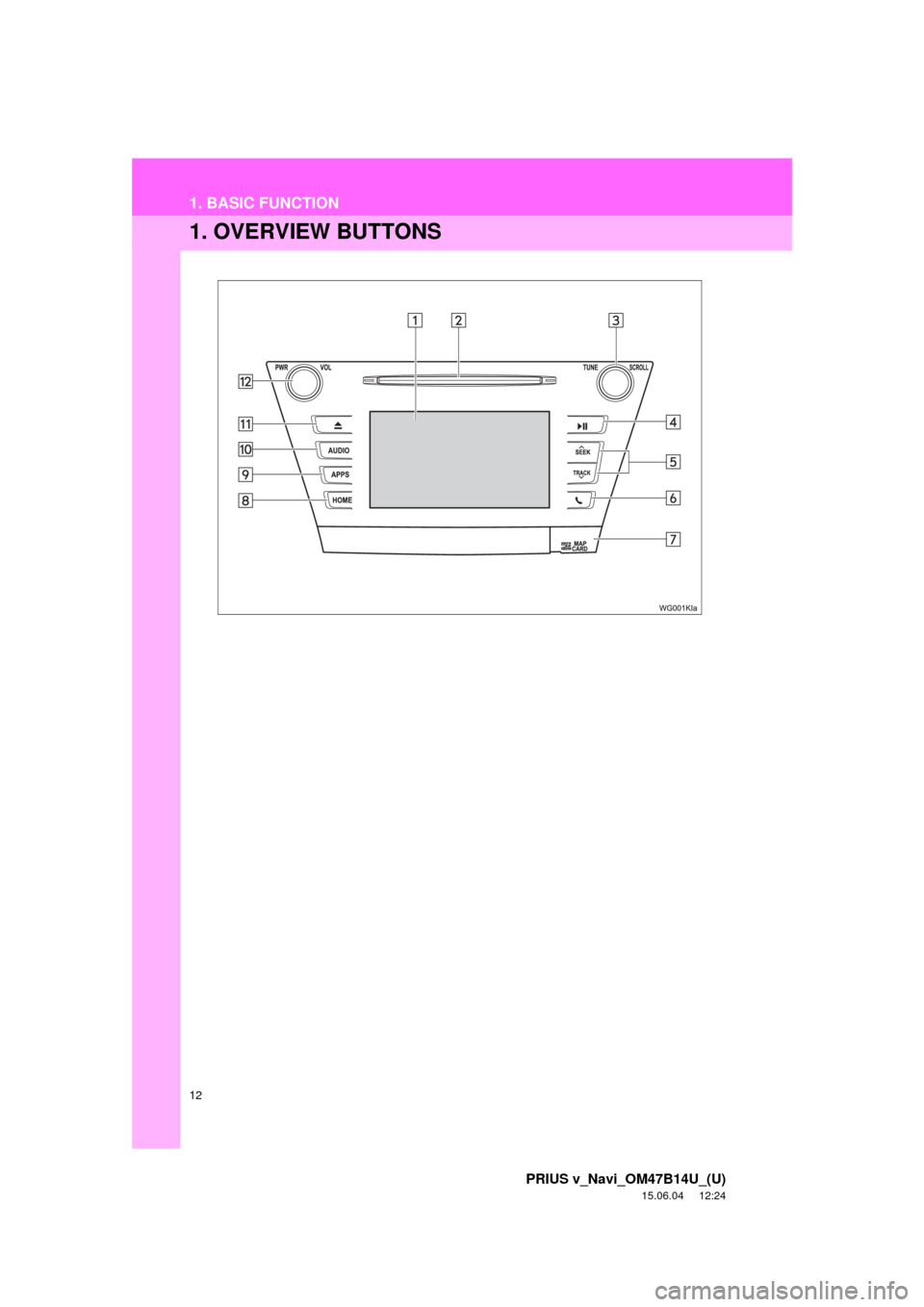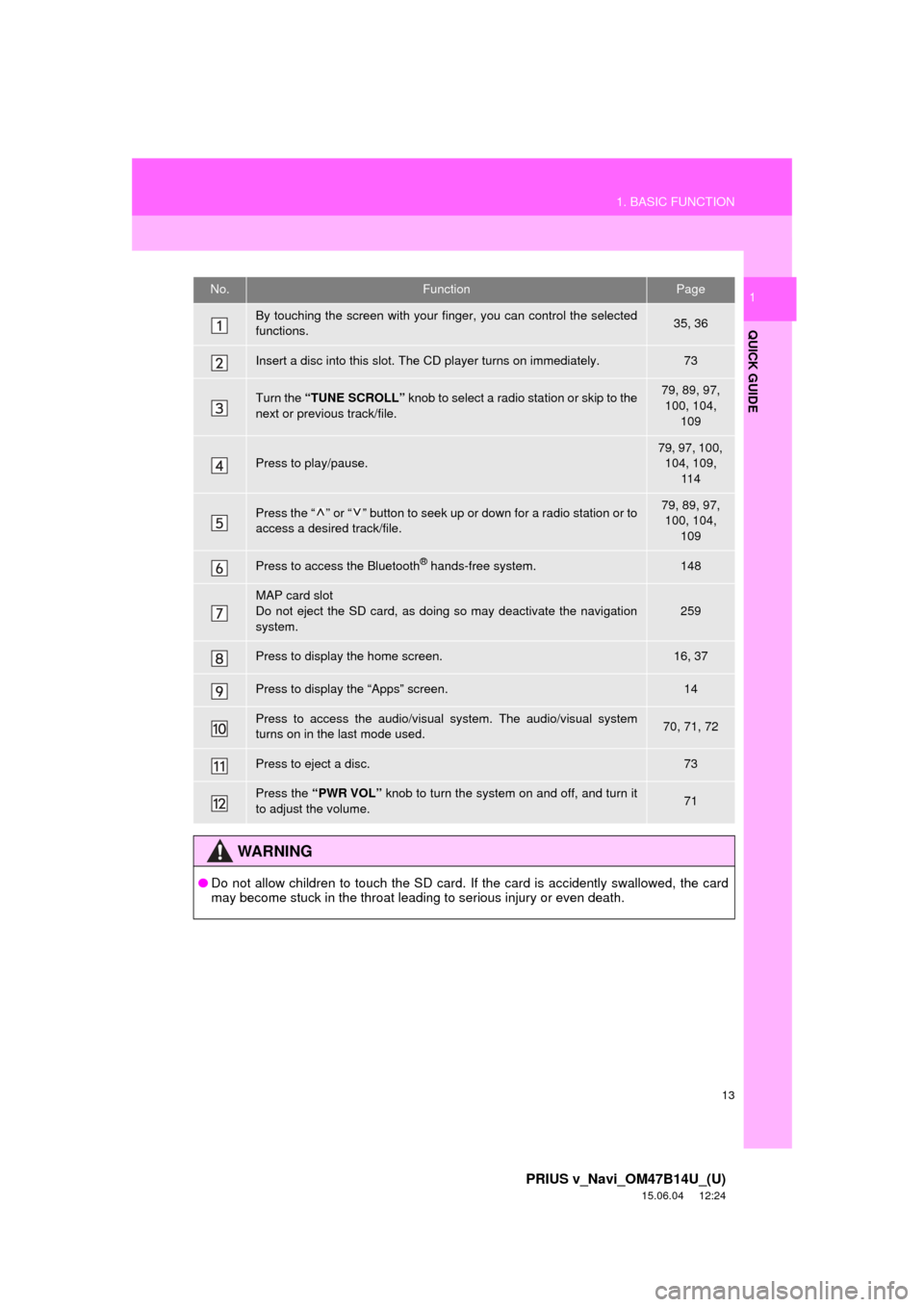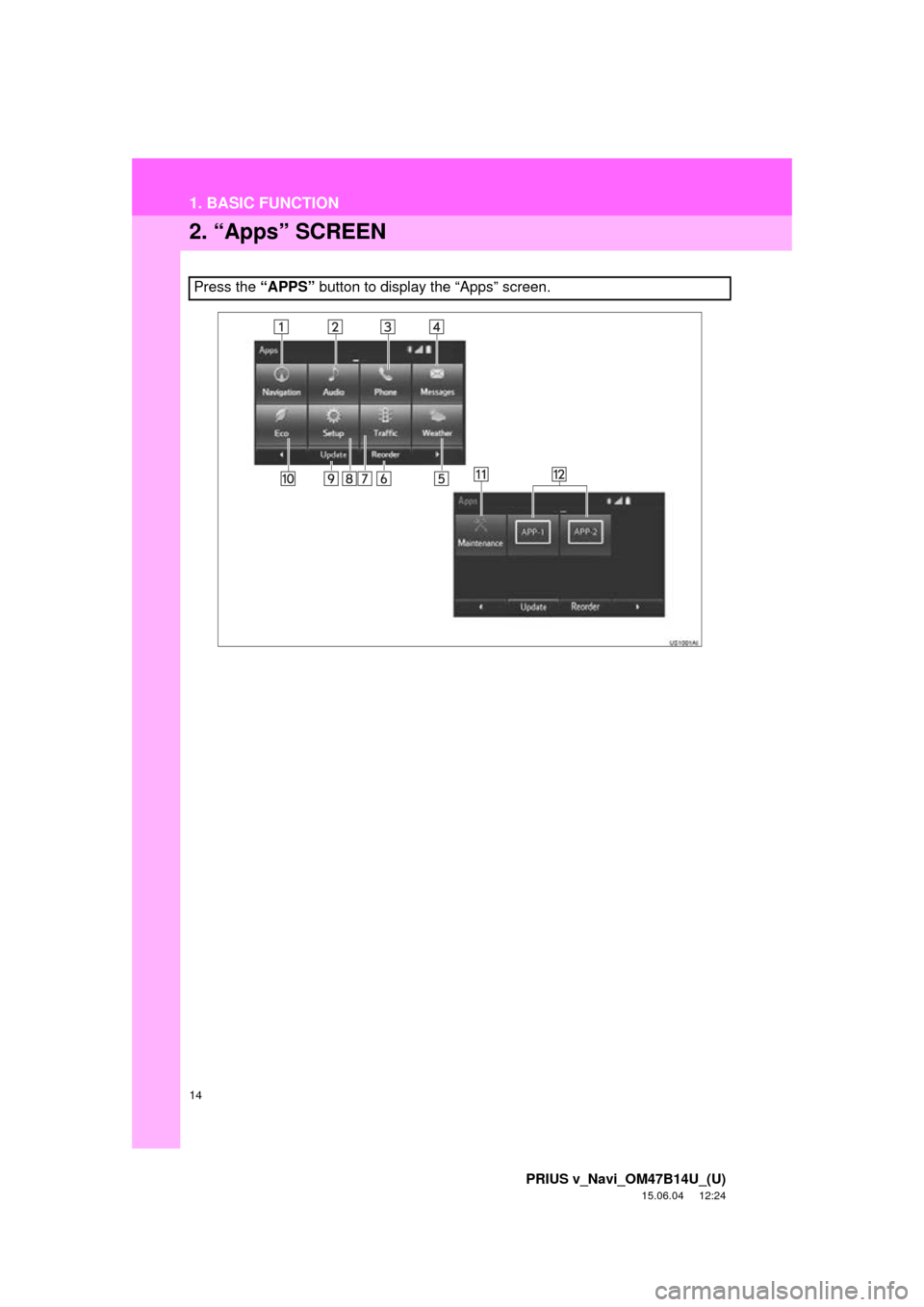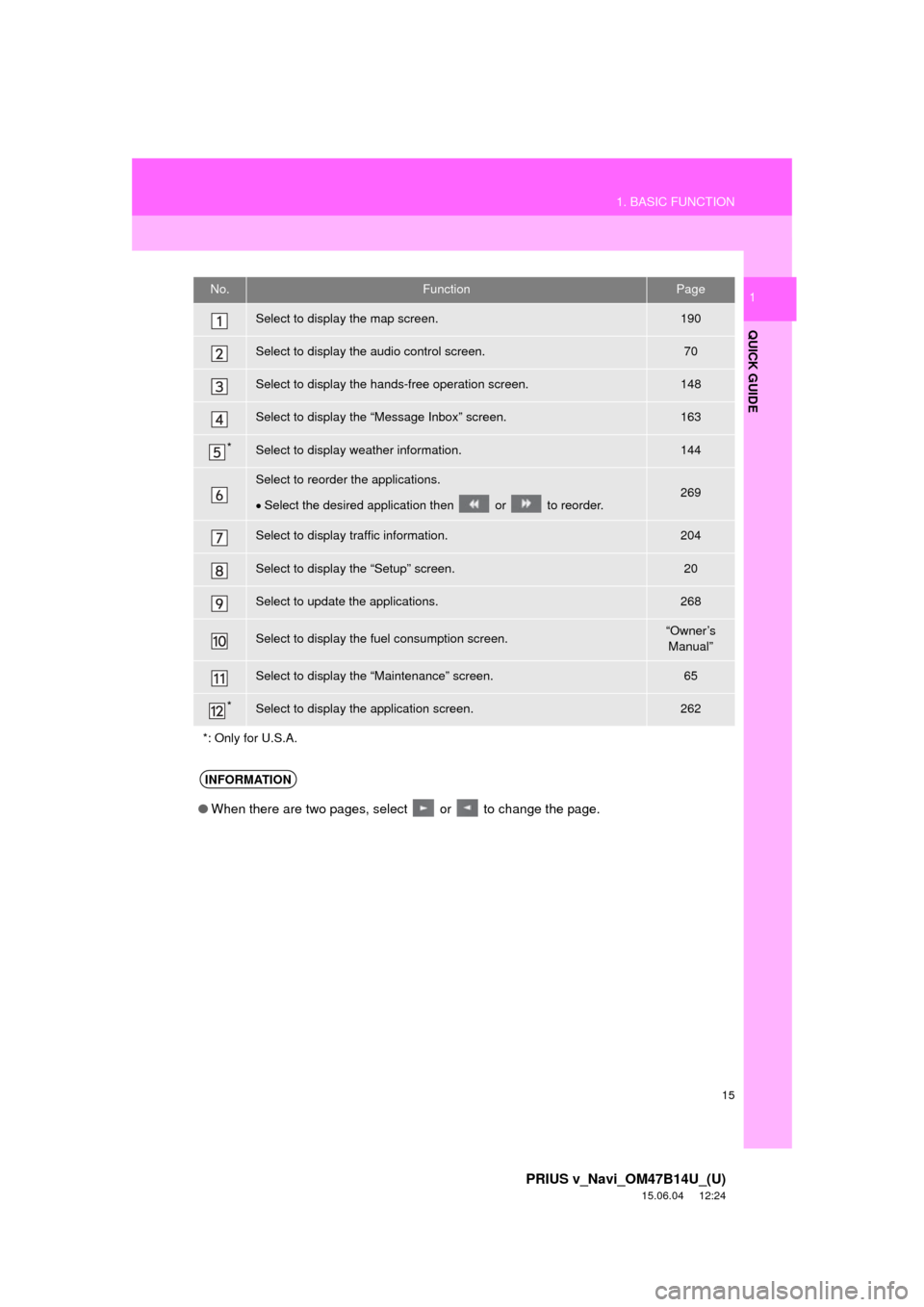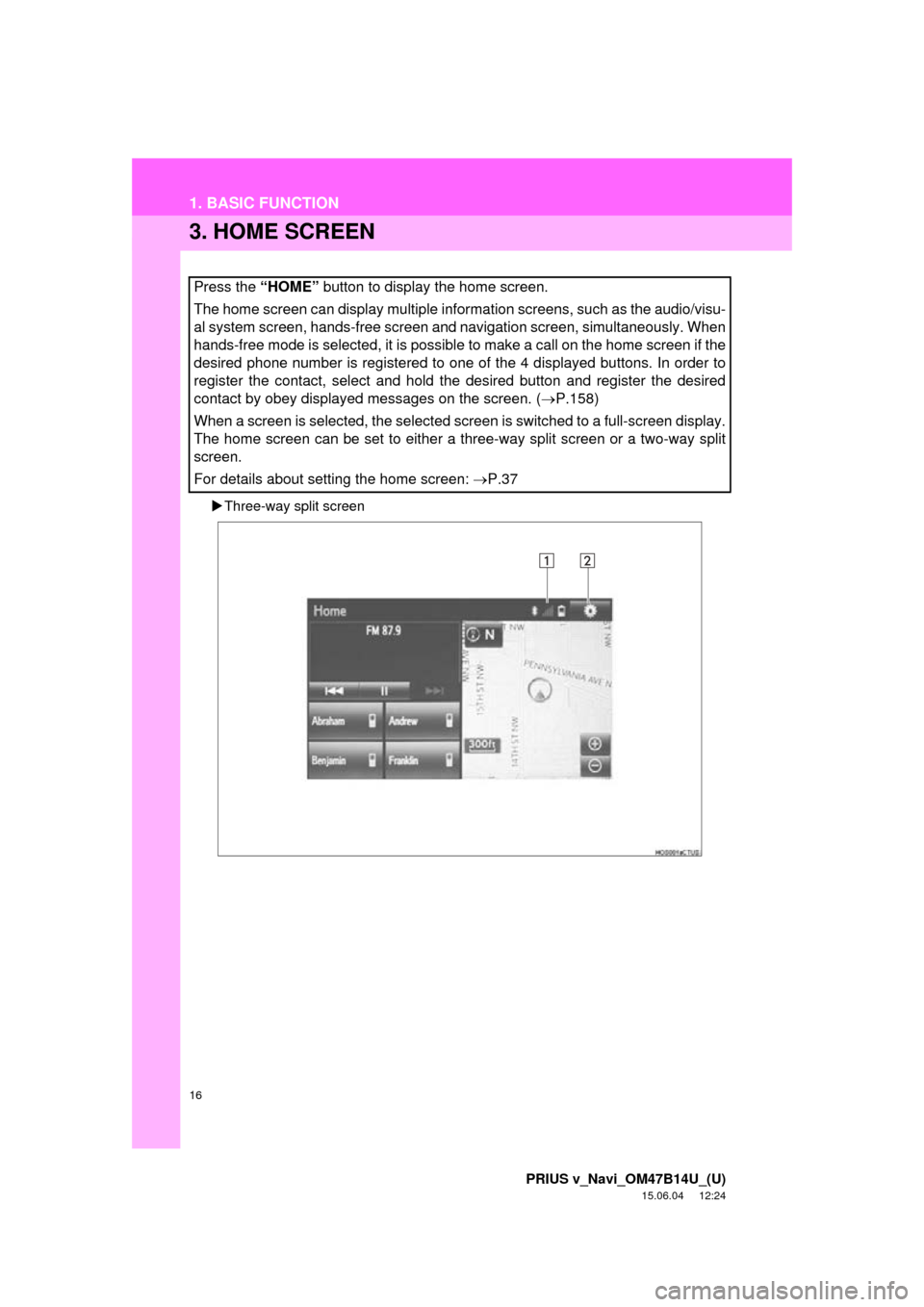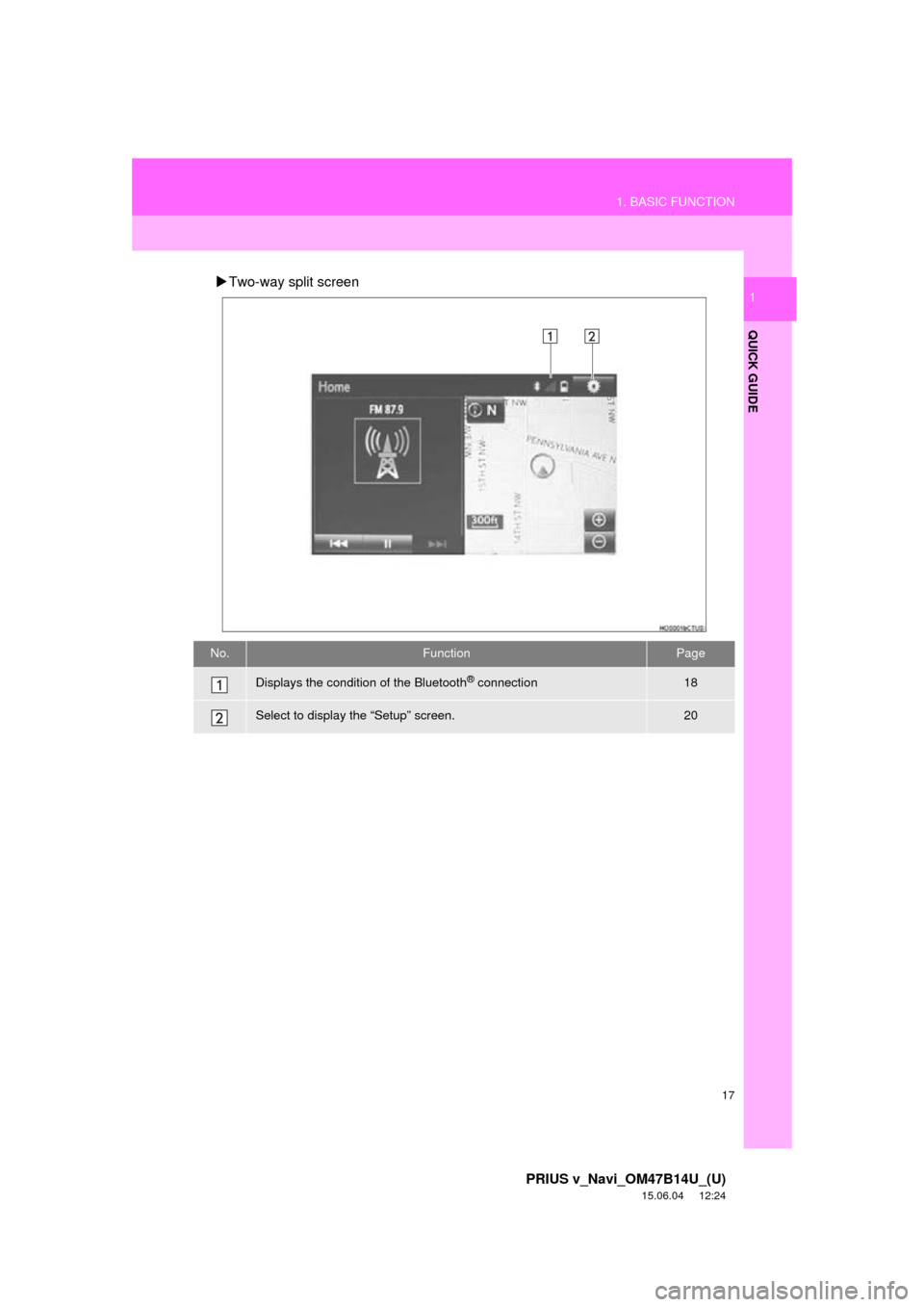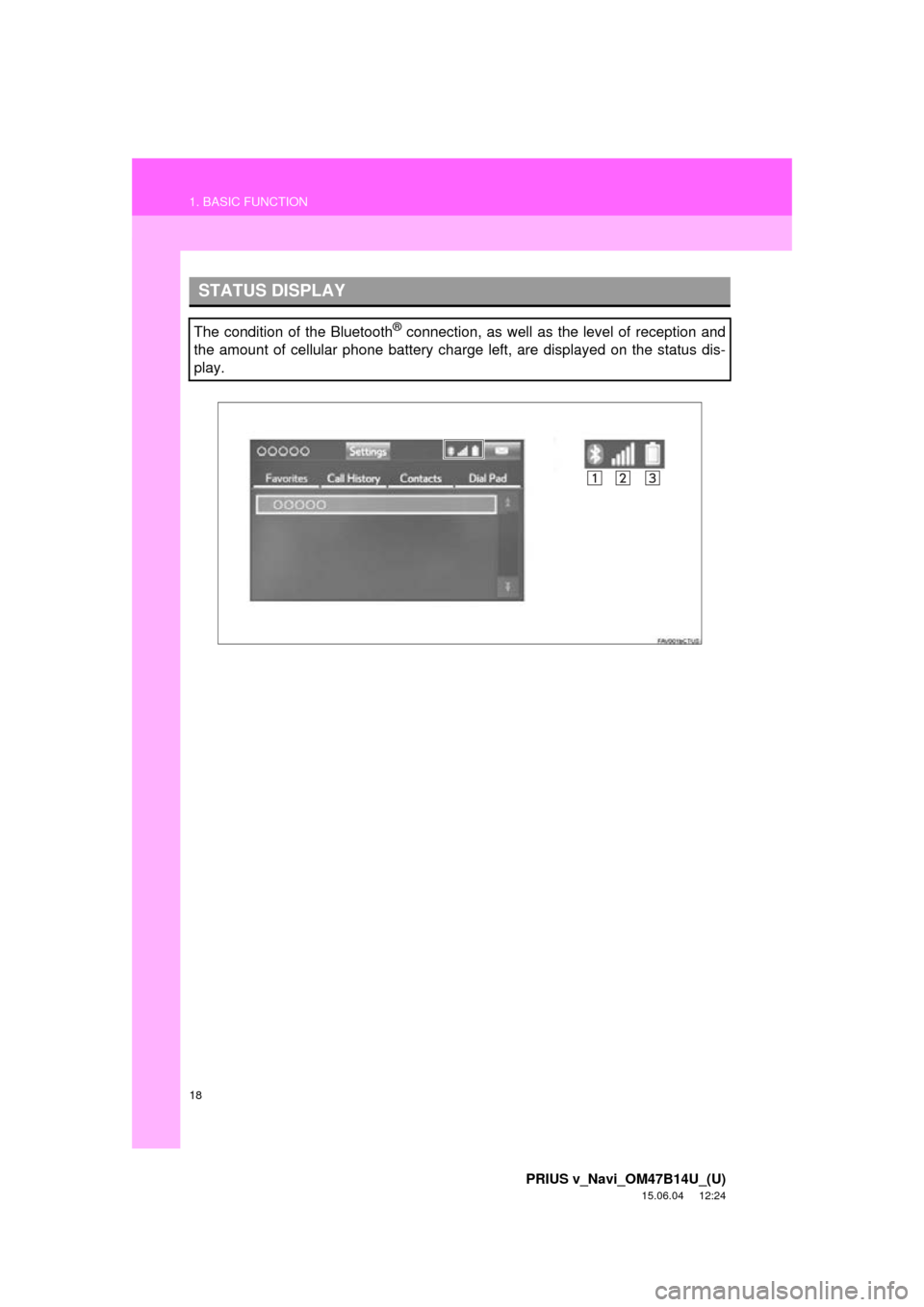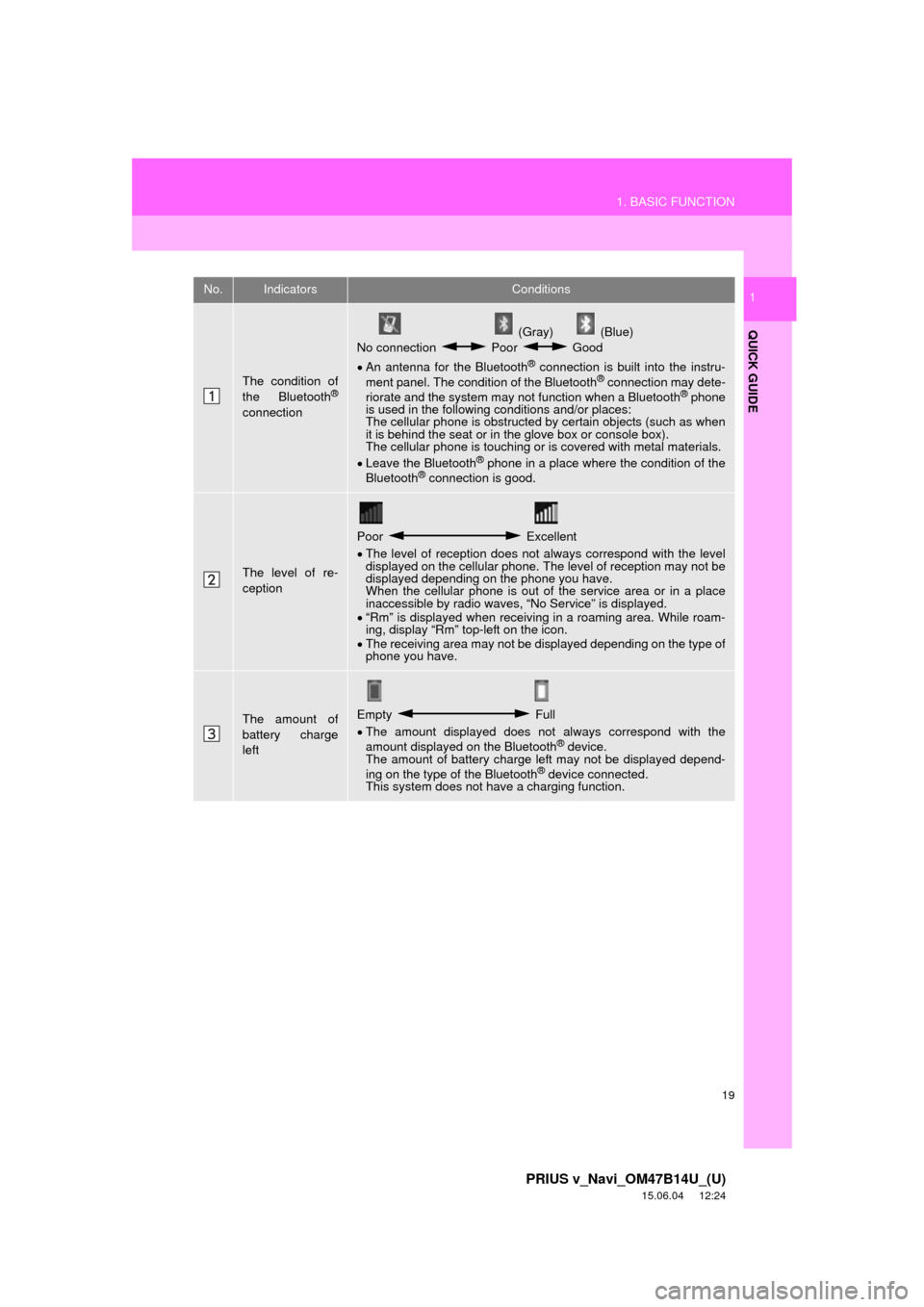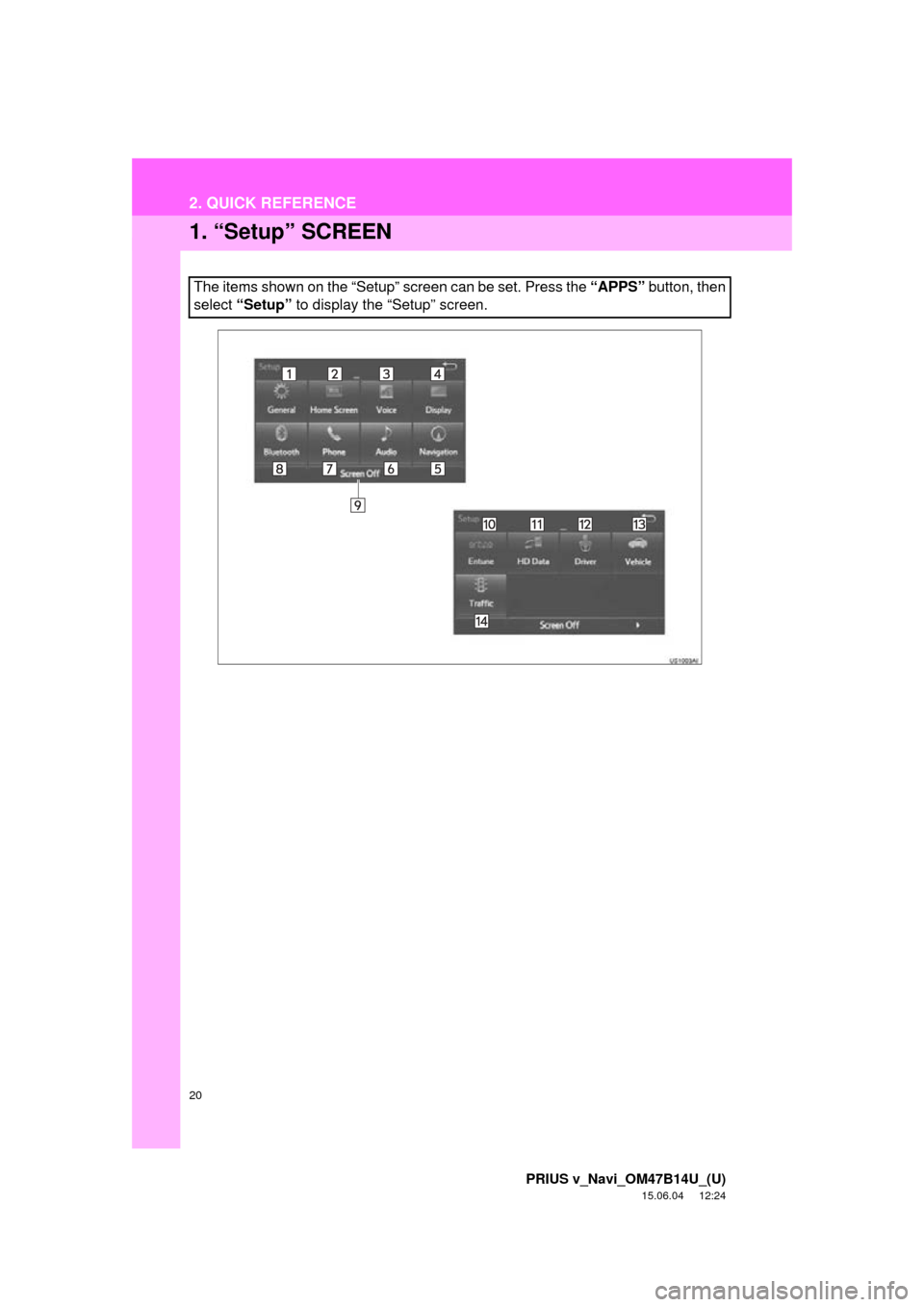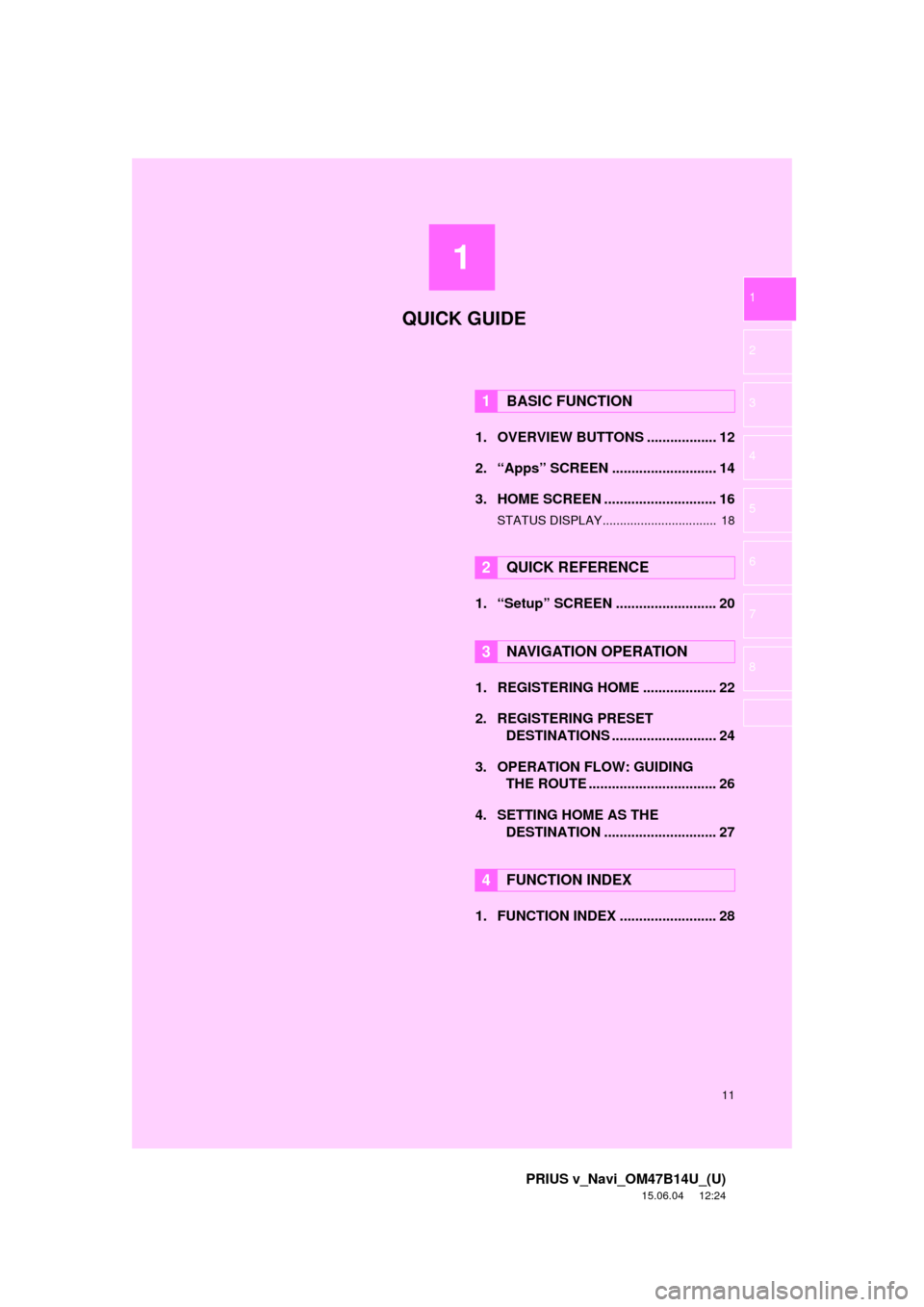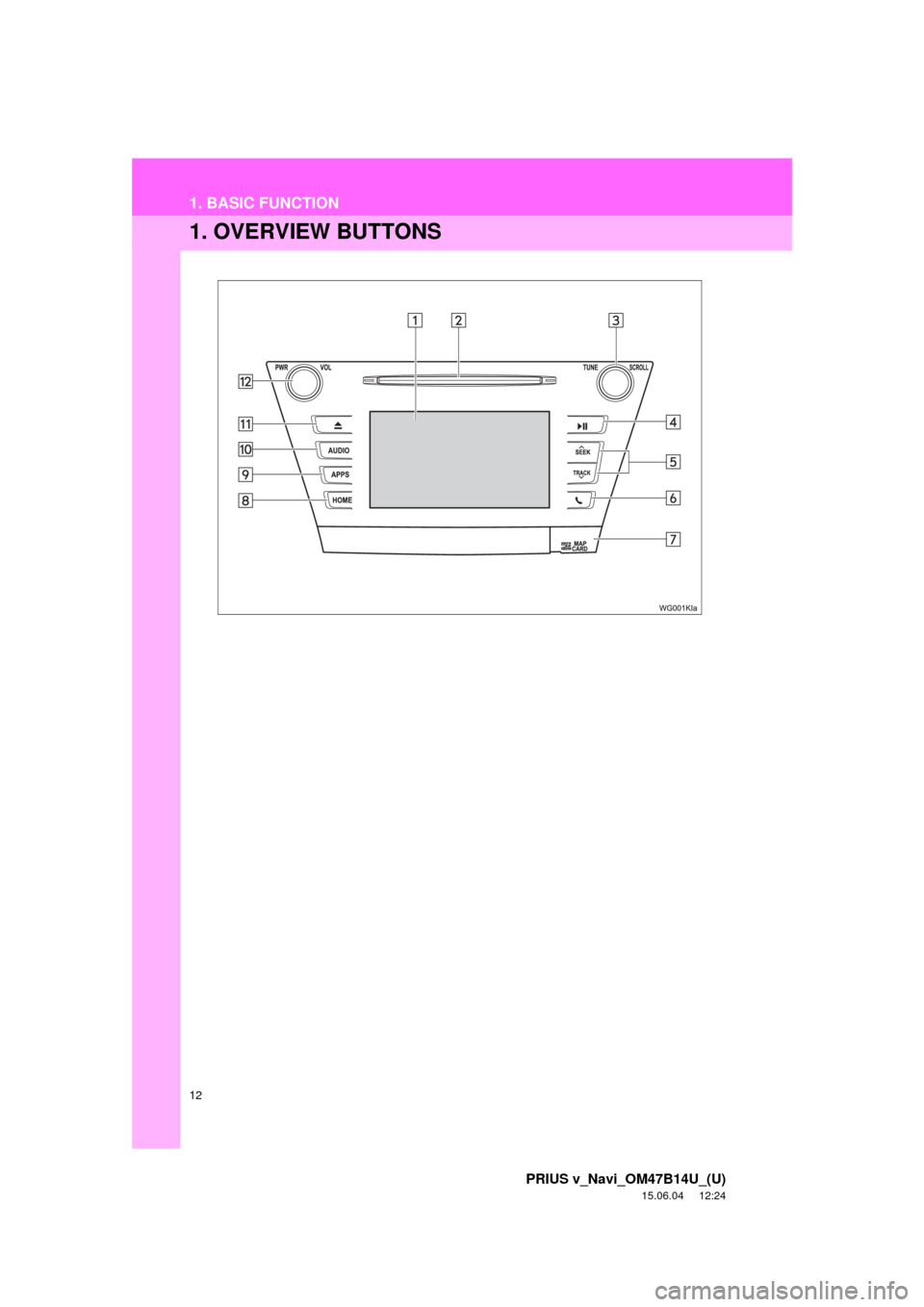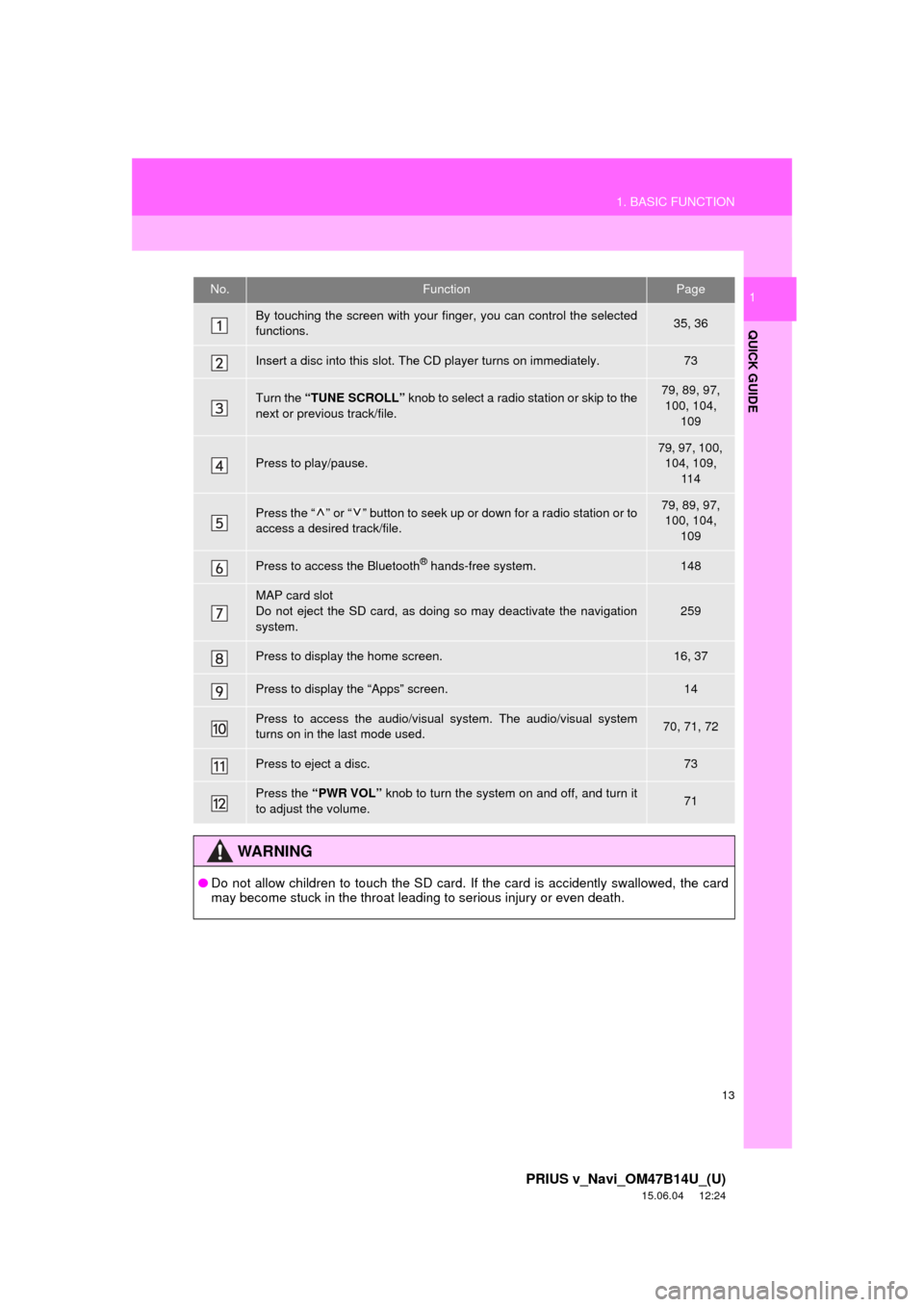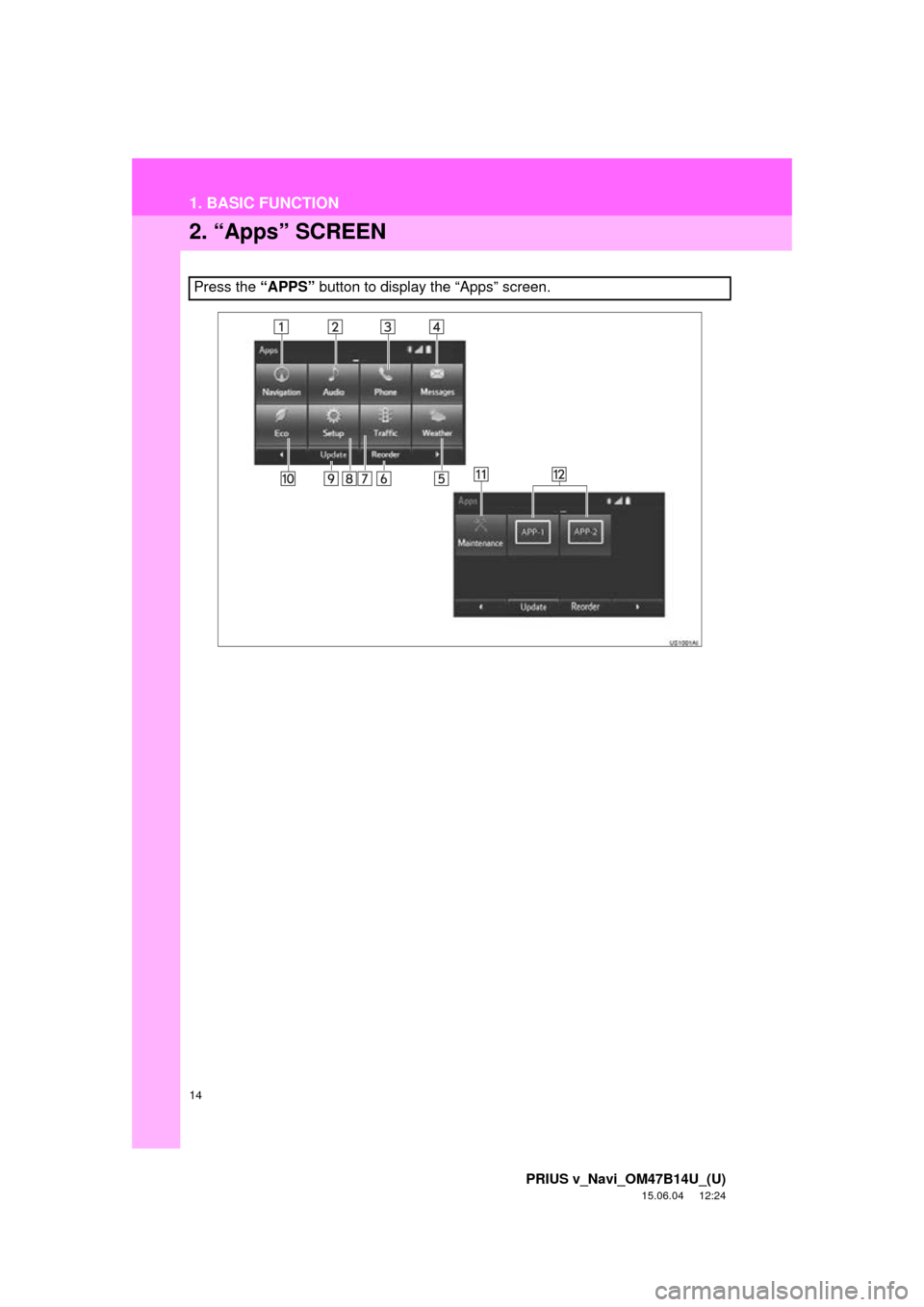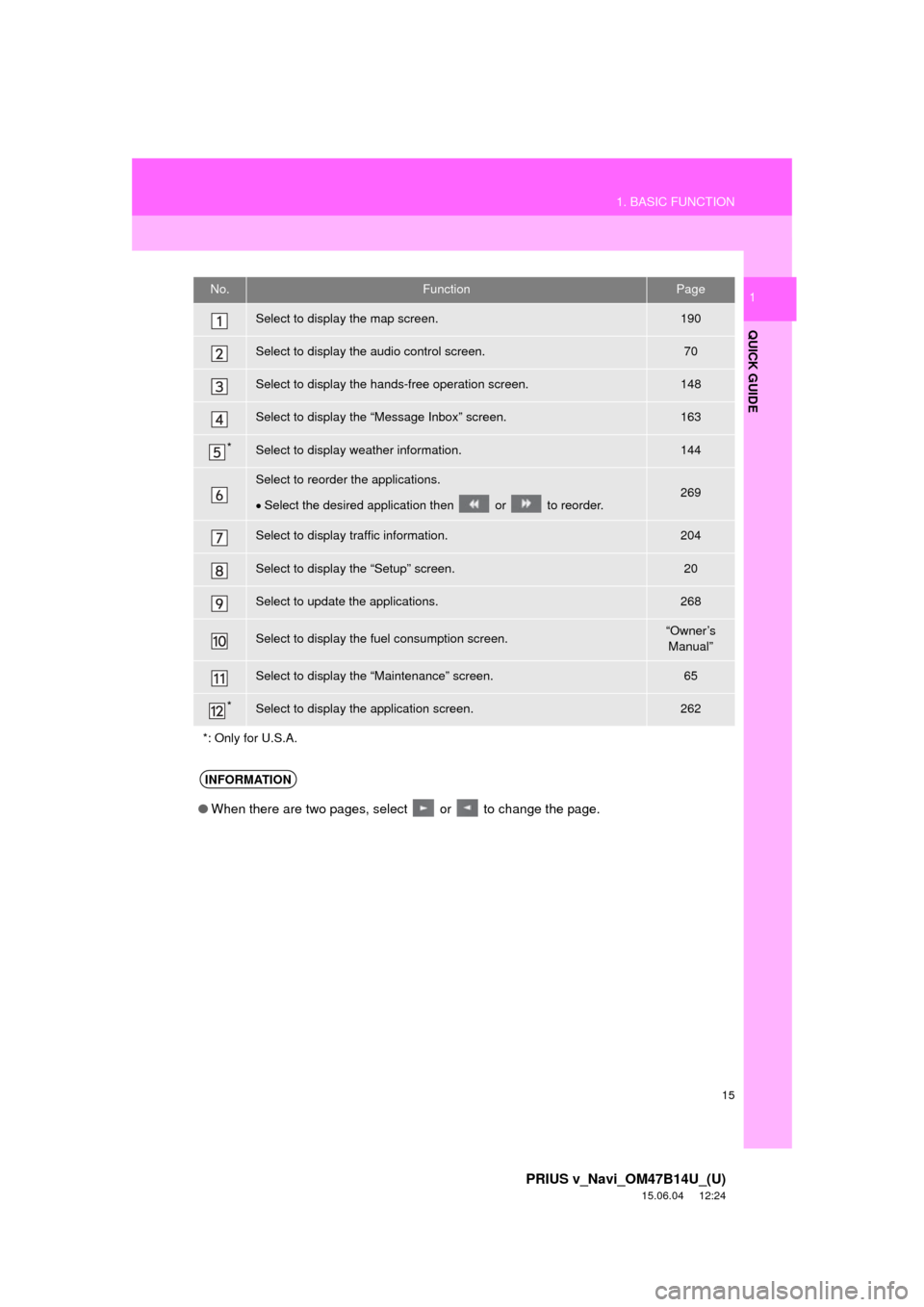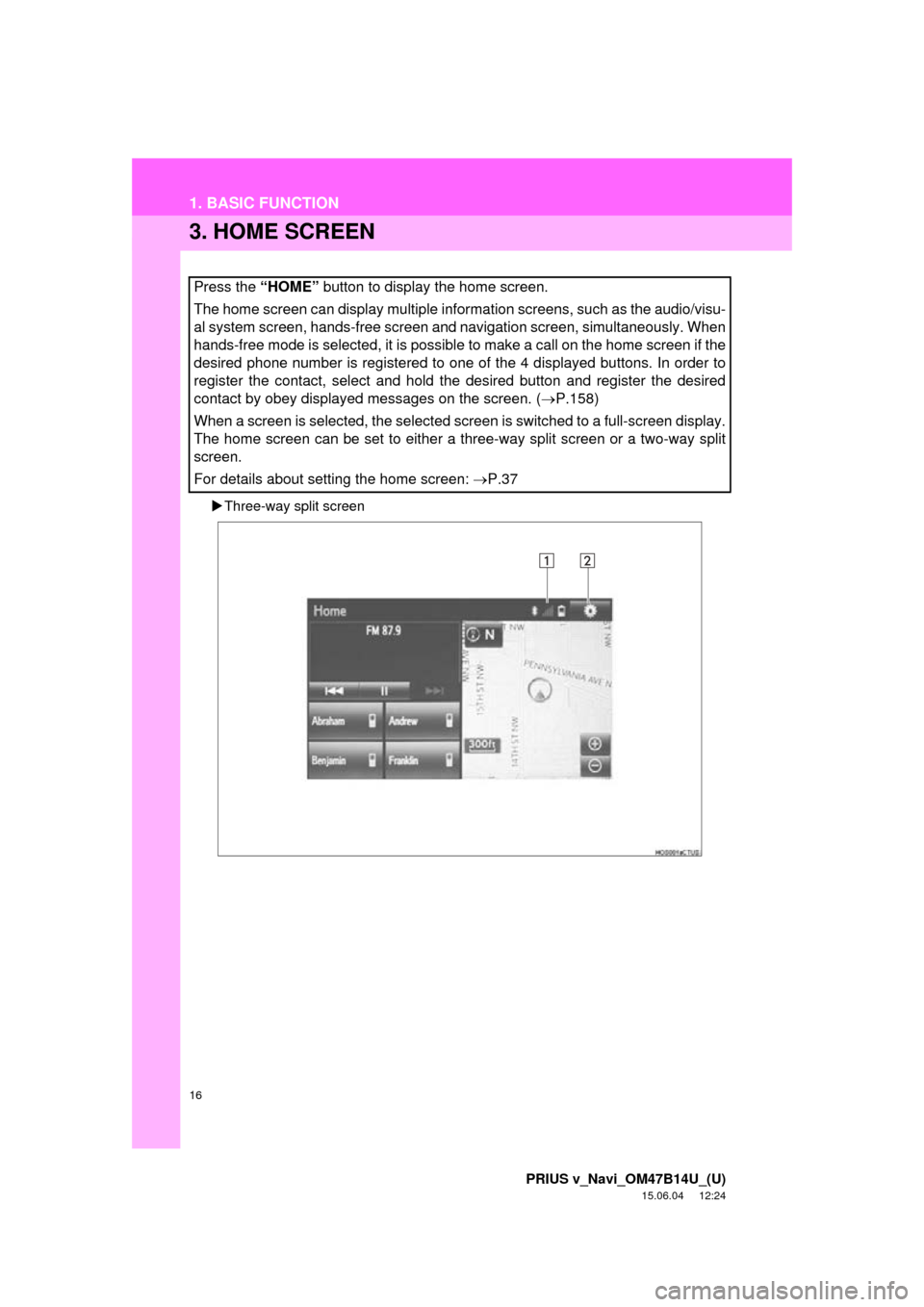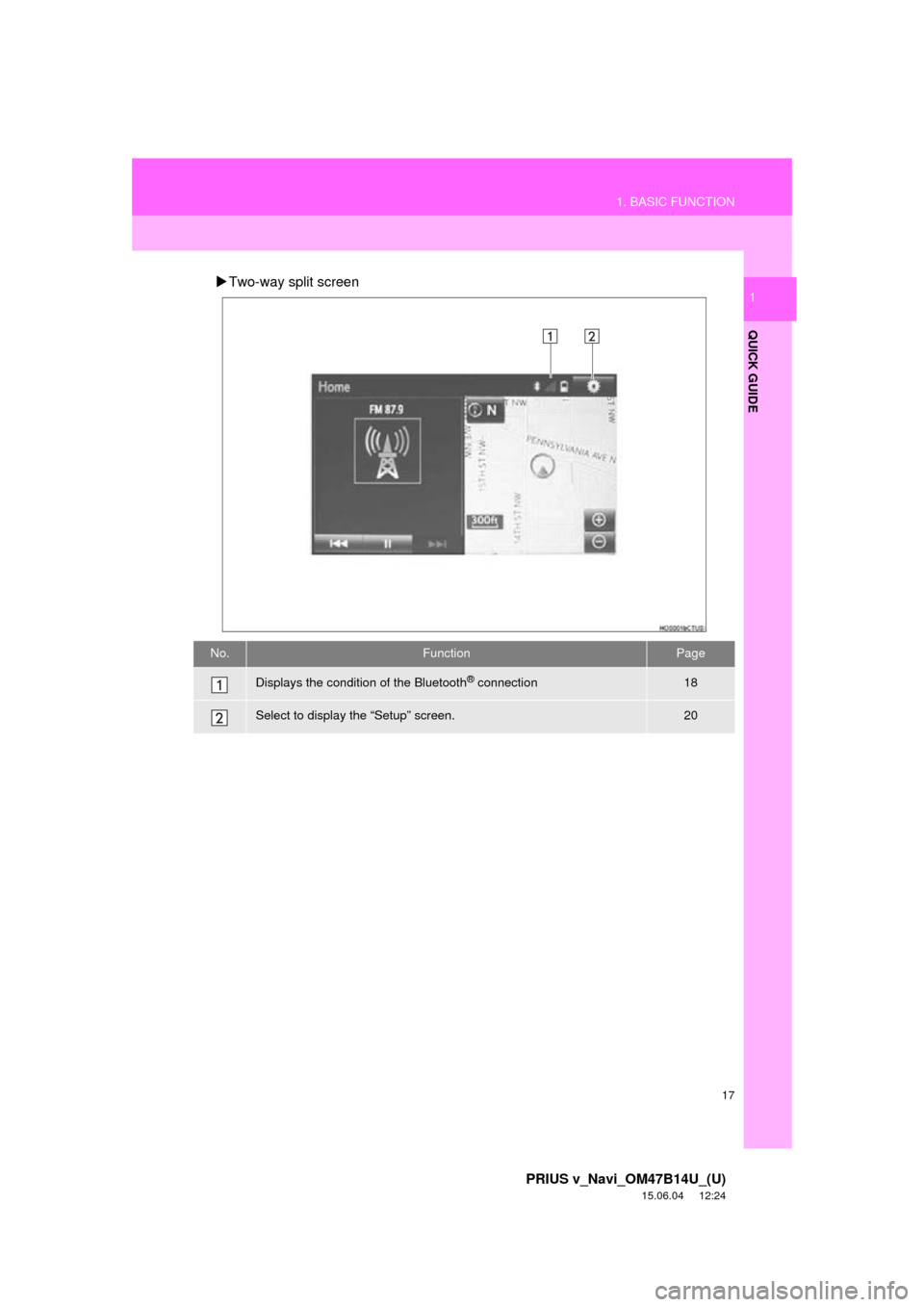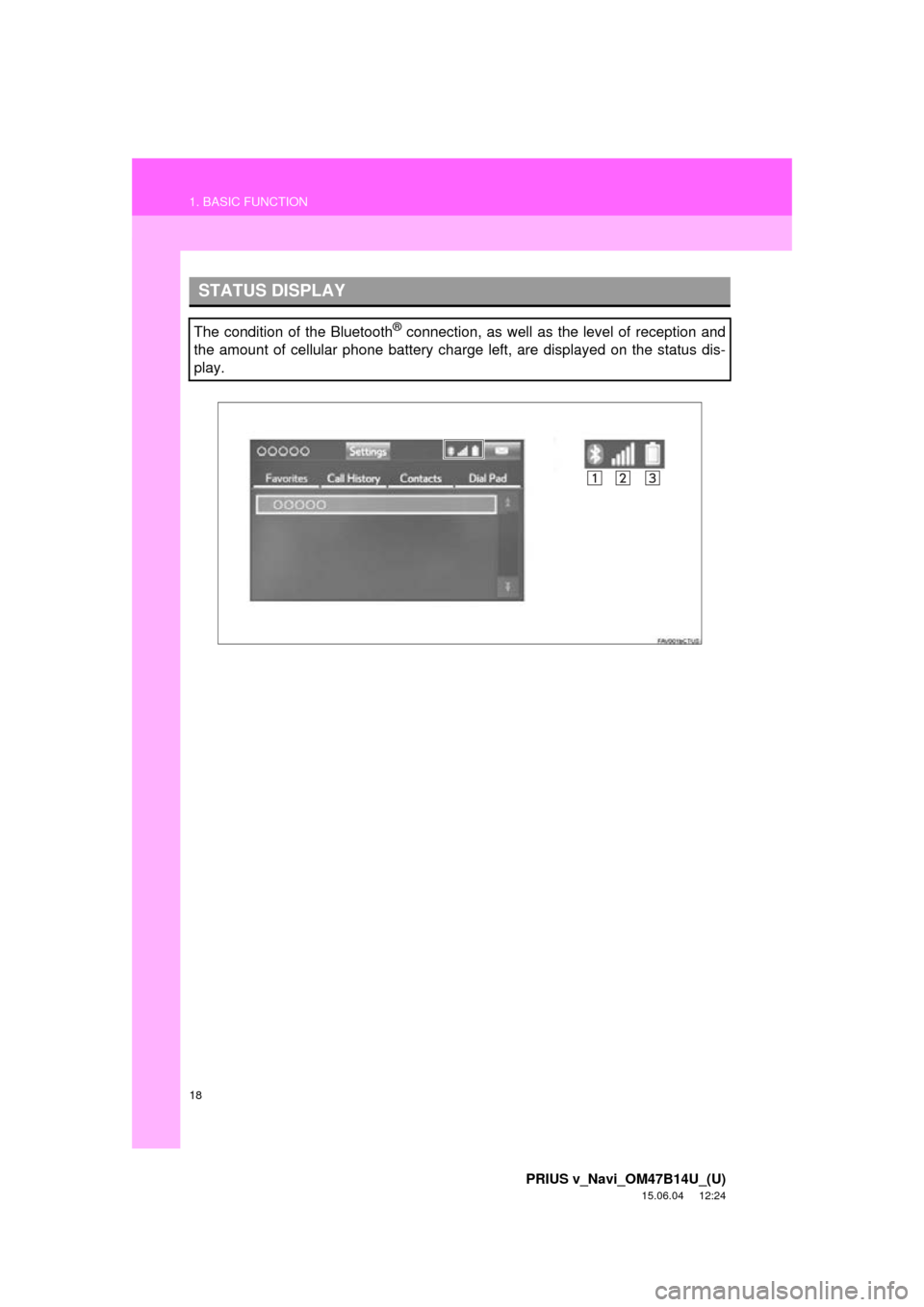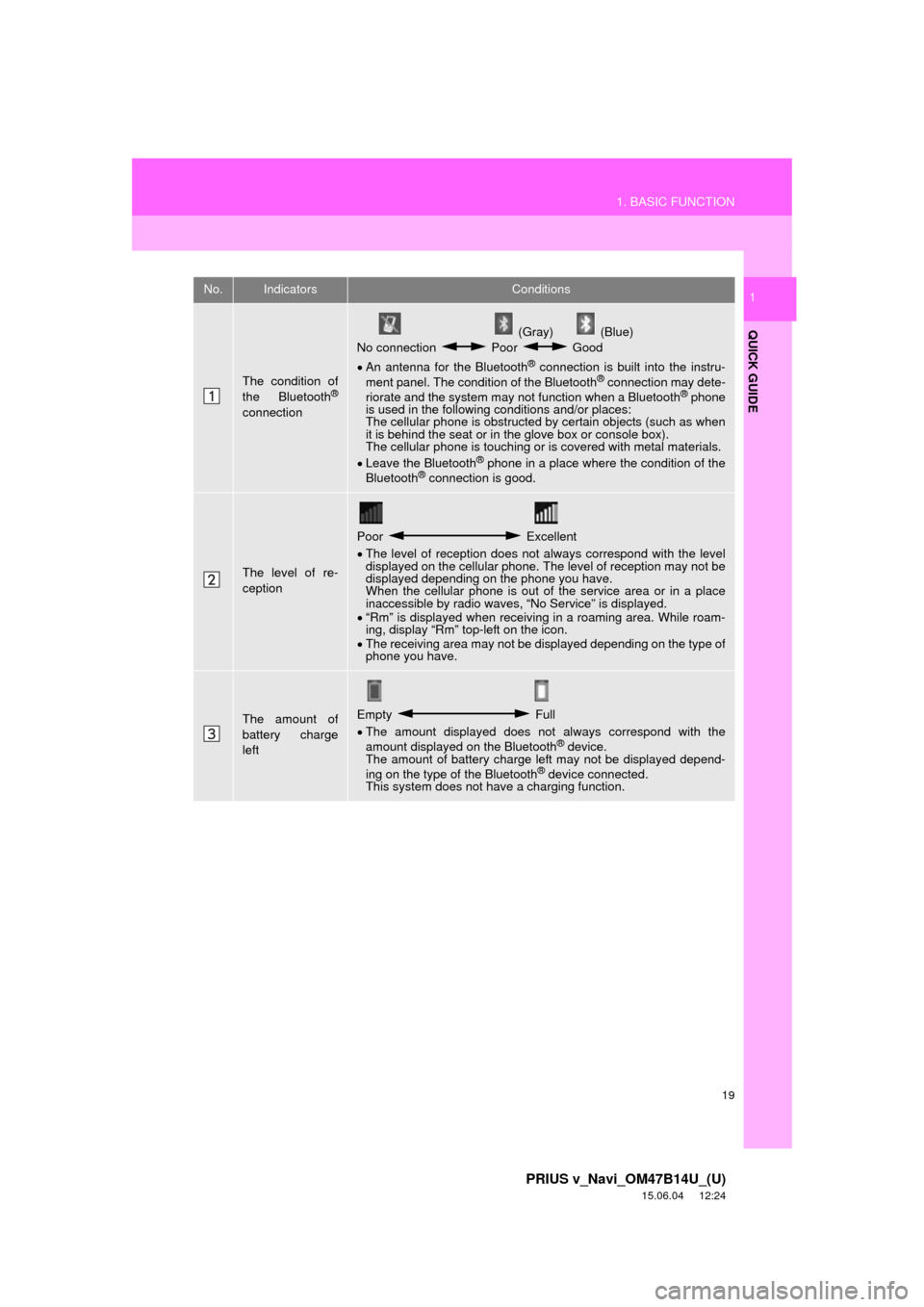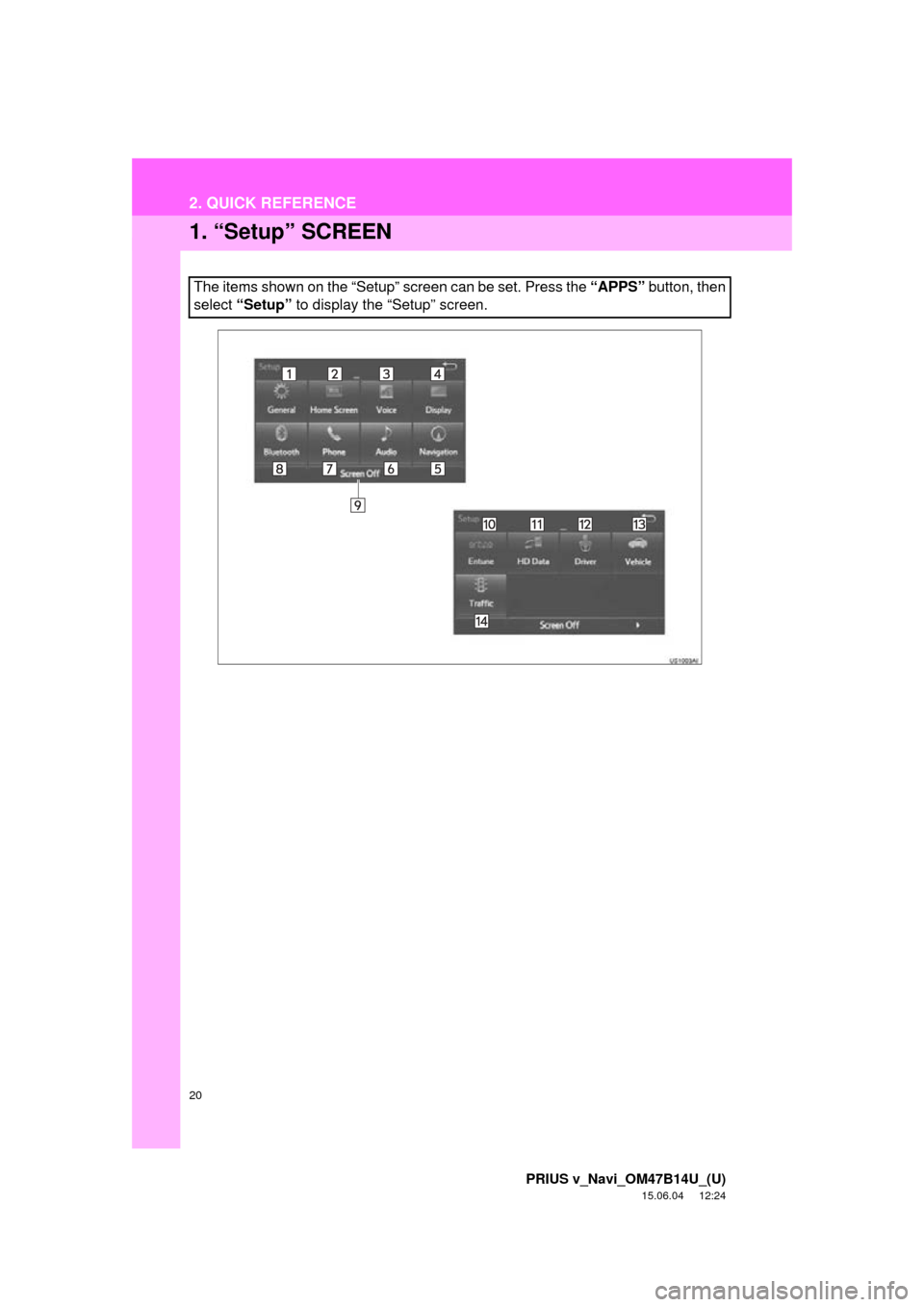TOYOTA PRIUS V 2016 ZVW40 / 1.G Navigation Manual
PRIUS V 2016 ZVW40 / 1.G
TOYOTA
TOYOTA
https://www.carmanualsonline.info/img/14/6663/w960_6663-0.png
TOYOTA PRIUS V 2016 ZVW40 / 1.G Navigation Manual
Trending: steering wheel, wheel, parking brake, brake, ECO mode, navigation system, service
Page 11 of 294
1
11
PRIUS v_Navi_OM47B14U_(U)
15.06.04 12:24
1
2
3
4
5
6
7
8
1. OVERVIEW BUTTONS .................. 12
2. “Apps” SCREEN ........................... 14
3. HOME SCREEN ............................. 16
STATUS DISPLAY................................. 18
1. “Setup” SCREEN .......................... 20
1. REGISTERING HOME ................... 22
2. REGISTERING PRESET DESTINATIONS ........................... 24
3. OPERATION FLOW: GUIDING THE ROUTE ................................. 26
4. SETTING HOME AS THE DESTINATION ............................. 27
1. FUNCTION INDEX ......................... 28
1BASIC FUNCTION
2QUICK REFERENCE
3NAVIGATION OPERATION
4FUNCTION INDEX
QUICK GUIDE
Page 12 of 294
12
PRIUS v_Navi_OM47B14U_(U)
15.06.04 12:24
1. BASIC FUNCTION
1. OVERVIEW BUTTONS
Page 13 of 294
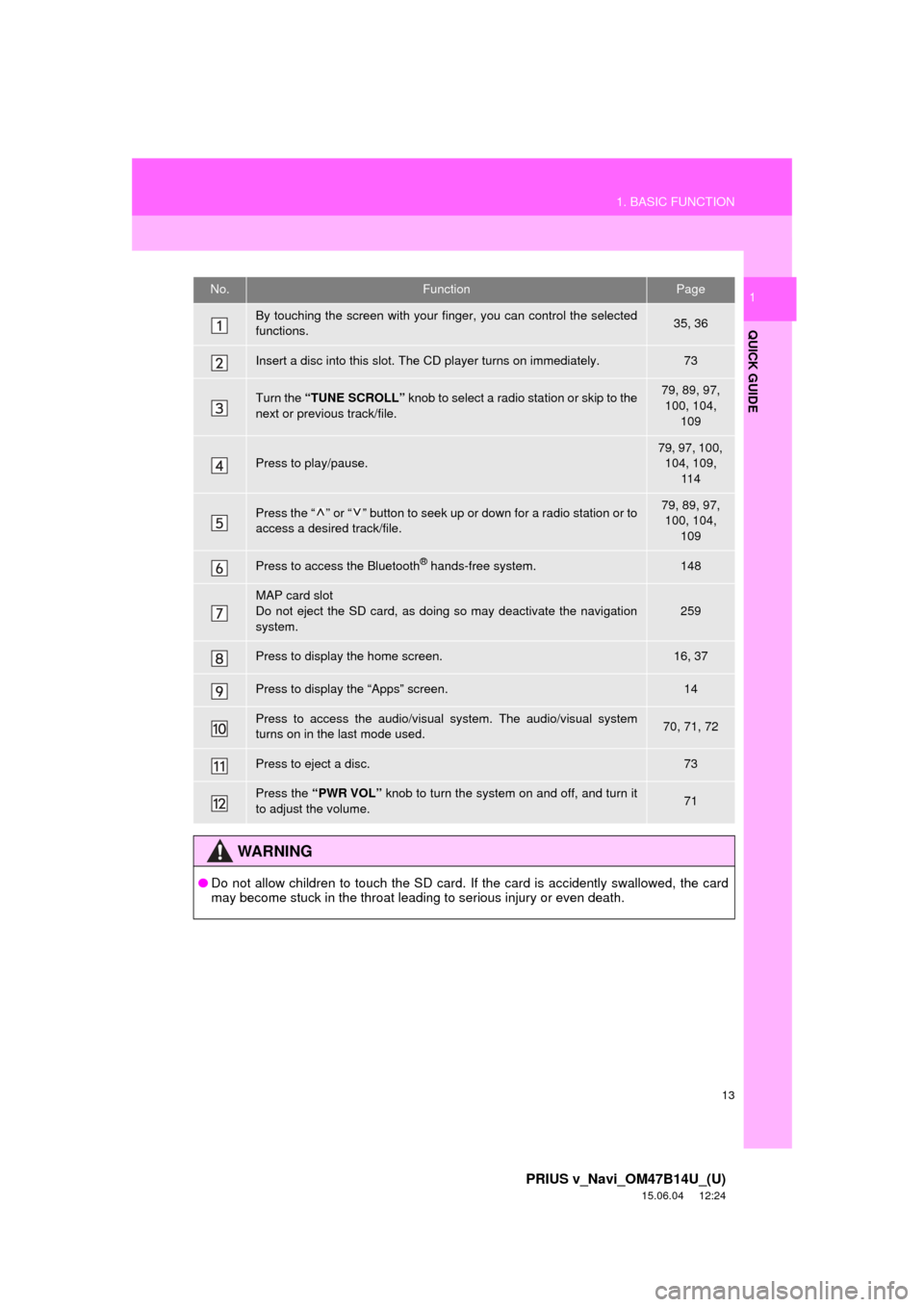
13
1. BASIC FUNCTION
PRIUS v_Navi_OM47B14U_(U)
15.06.04 12:24
QUICK GUIDE
1No.FunctionPage
By touching the screen with your finger, you can control the selected
functions.35, 36
Insert a disc into this slot. The CD player turns on immediately.73
Turn the “TUNE SCROLL” knob to select a radio station or skip to the
next or previous track/file.79, 89, 97,
100, 104, 109
Press to play/pause.
79, 97, 100, 104, 109, 11 4
Press the “ ” or “ ” button to seek up or down for a radio station or to
access a desired track/file.79, 89, 97, 100, 104,
109
Press to access the Bluetooth® hands-free system.148
MAP card slot
Do not eject the SD card, as doing so may deactivate the navigation
system.
259
Press to display the home screen.16, 37
Press to display the “Apps” screen.14
Press to access the audio/visual system. The audi o/visual system
turns on in the last mode used.70, 71, 72
Press to eject a disc.73
Press the “PWR VOL” knob to turn the system on and off, and turn it
to adjust the volume.71
WA R N I N G
● Do not allow children to touch the SD card. If the card is accidently swallowed, the card
may become stuck in the throat leading to serious injury or even death.
Page 14 of 294
14
1. BASIC FUNCTION
PRIUS v_Navi_OM47B14U_(U)
15.06.04 12:24
2. “Apps” SCREEN
Press the “APPS” button to display the “Apps” screen.
Page 15 of 294
15
1. BASIC FUNCTION
PRIUS v_Navi_OM47B14U_(U)
15.06.04 12:24
QUICK GUIDE
1No.FunctionPage
Select to display the map screen.190
Select to display the audio control screen.70
Select to display the hands-free operation screen.148
Select to display the “Message Inbox” screen.163
*Select to display weather information.144
Select to reorder the applications.
Select the desired application then or to reorder.269
Select to display traffic information.204
Select to display the “Setup” screen.20
Select to update the applications.268
Select to display the fuel consumption screen.“Owner’s
Manual”
Select to display the “Maintenance” screen.65
*Select to display the application screen.262
*: Only for U.S.A.
INFORMATION
● When there are two pages, select or to change the page.
Page 16 of 294
16
1. BASIC FUNCTION
PRIUS v_Navi_OM47B14U_(U)
15.06.04 12:24
3. HOME SCREEN
Three-way split screen
Press the “HOME” button to display the home screen.
The home screen can display multiple information screens, such as the audio/visu-
al system screen, hands-free screen and navigation screen, simultaneously. When
hands-free mode is selected, it is possible to make a call on the home screen if the
desired phone number is registered to one of the 4 displayed buttons. In order to
register the contact, select and hold the desired button and register the desired
contact by obey displayed messages on the screen. ( P.158)
When a screen is selected, the selected screen is switched to a full-screen display.
The home screen can be set to either a three-way split screen or a two-way split
screen.
For details about setting the home screen: P.37
Page 17 of 294
17
1. BASIC FUNCTION
PRIUS v_Navi_OM47B14U_(U)
15.06.04 12:24
QUICK GUIDE
1Two-way split screen
No.FunctionPage
Displays the condition of the Bluetooth® connection18
Select to display the “Setup” screen.20
Page 18 of 294
18
1. BASIC FUNCTION
PRIUS v_Navi_OM47B14U_(U)
15.06.04 12:24
STATUS DISPLAY
The condition of the Bluetooth® connection, as well as the level of reception and
the amount of cellular phone battery charge left, are displayed on the status dis-
play.
Page 19 of 294
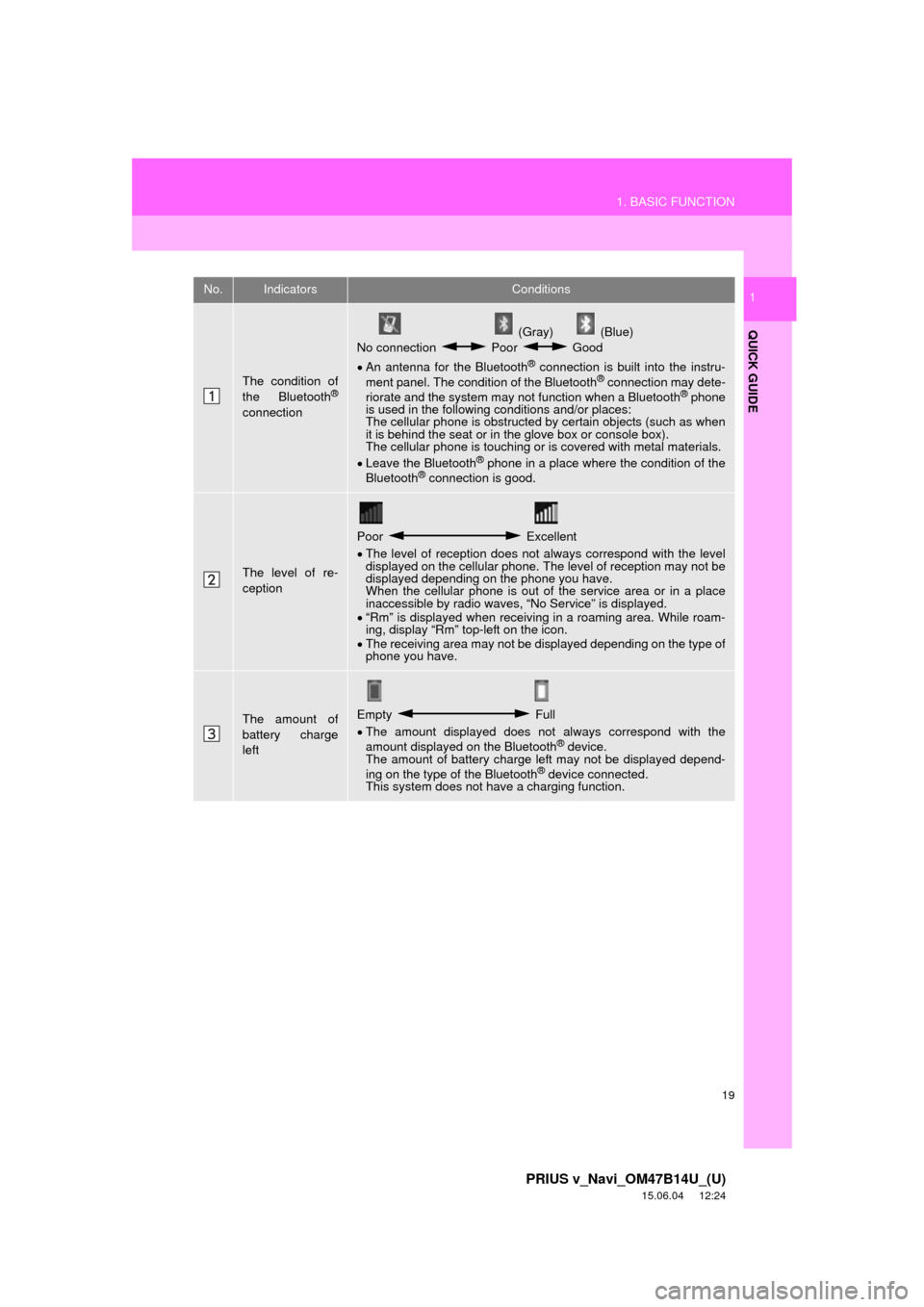
19
1. BASIC FUNCTION
PRIUS v_Navi_OM47B14U_(U)
15.06.04 12:24
QUICK GUIDE
1No.IndicatorsConditions
The condition of
the Bluetooth®
connection
(Gray) (Blue)
No connection Poor Good
An antenna for the Bluetooth
® connection is built into the instru-
ment panel. The condition of the Bluetooth® connection may dete-
riorate and the system may not function when a Bluetooth® phone
is used in the following conditions and/or places:
The cellular phone is obstructed by certain objects (such as when
it is behind the seat or in the glove box or console box).
The cellular phone is touching or is covered with metal materials.
Leave the Bluetooth
® phone in a place where the condition of the
Bluetooth® connection is good.
The level of re-
ception
Poor Excellent
The level of reception does not always correspond with the level
displayed on the cellular phone. The level of reception may not be
displayed depending on the phone you have.
When the cellular phone is out of the service area or in a place
inaccessible by radio waves, “No Service” is displayed.
“Rm” is displayed when receiving in a roaming area. While roam-
ing, display “Rm” top-left on the icon.
The receiving area may not be displayed depending on the type of
phone you have.
The amount of
battery charge
leftEmpty Full
The amount displayed does not always correspond with the
amount displayed on the Bluetooth
® device.
The amount of battery charge left may not be displayed depend-
ing on the type of the Bluetooth
® device connected.
This system does not have a charging function.
Page 20 of 294
20
PRIUS v_Navi_OM47B14U_(U)
15.06.04 12:24
2. QUICK REFERENCE
1. “Setup” SCREEN
The items shown on the “Setup” screen can be set. Press the “APPS” button, then
select “Setup” to display the “Setup” screen.
Trending: infotainment, service reset, steering, CD player, audio, reset, instrument panel