display TOYOTA PRIUS V 2017 ZVW40 / 1.G Navigation Manual
[x] Cancel search | Manufacturer: TOYOTA, Model Year: 2017, Model line: PRIUS V, Model: TOYOTA PRIUS V 2017 ZVW40 / 1.GPages: 290, PDF Size: 7.15 MB
Page 194 of 290
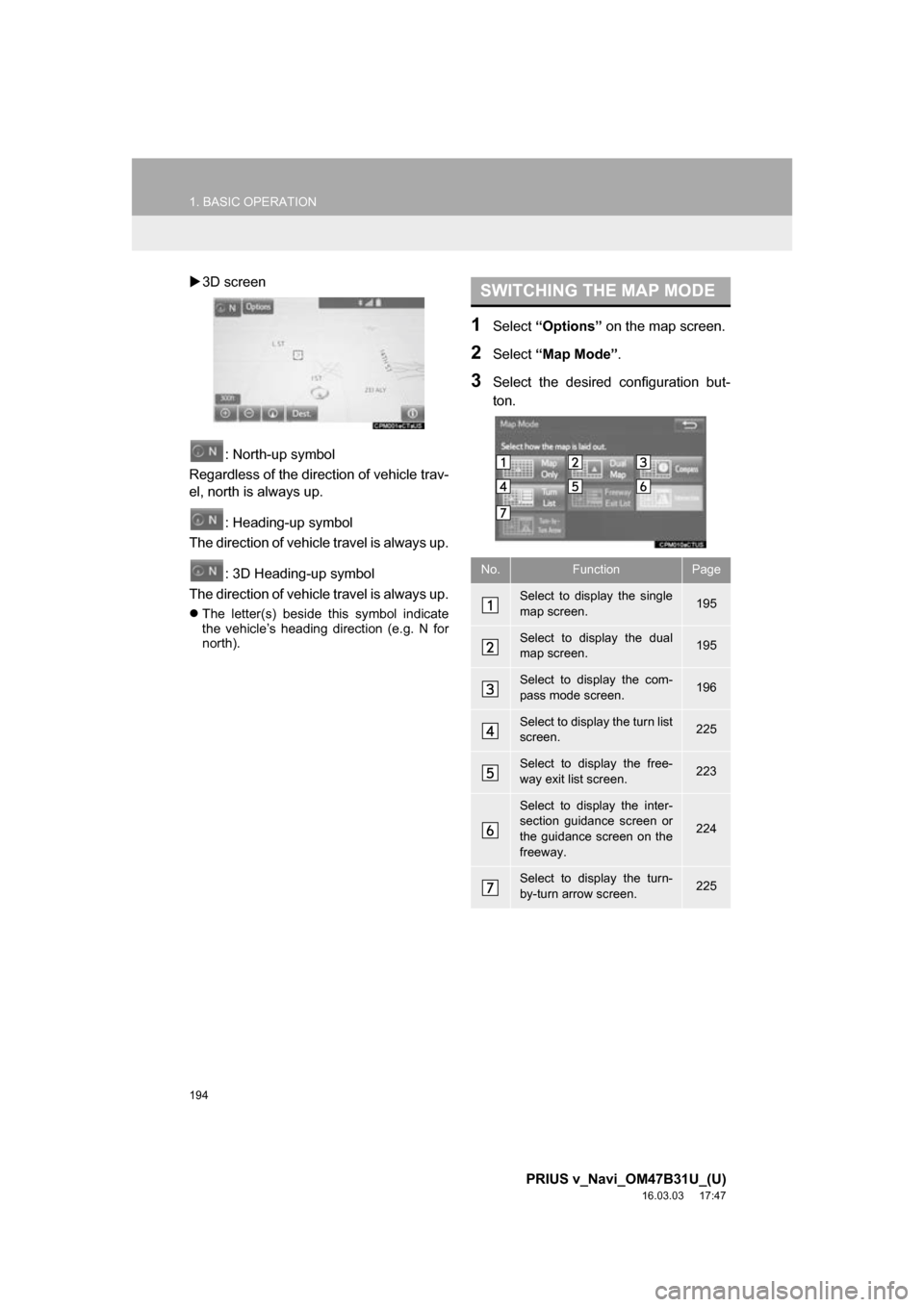
194
1. BASIC OPERATION
PRIUS v_Navi_OM47B31U_(U)
16.03.03 17:47
ļµ3D screen
: North-up symbol
Regardless of the direction of vehicle trav-
el, north is always up.
: Heading-up symbol
The direction of vehicle travel is always up.
: 3D Heading-up symbol
The direction of vehicle travel is always up.
ļ¬ The letter(s) beside this symbol indicate
the vehicleās heading direction (e.g. N for
north).
1Select āOptionsā on the map screen.
2Select āMap Modeā .
3Select the desired configuration but-
ton.
SWITCHING THE MAP MODE
No.FunctionPage
Select to display the single
map screen. 195
Select to display the dual
map screen.195
Select to display the com-
pass mode screen.196
Select to display the turn list
screen.225
Select to display the free-
way exit list screen.223
Select to display the inter-
section guidance screen or
the guidance screen on the
freeway.
224
Select to display the turn-
by-turn arrow screen.225
Page 195 of 290

195
1. BASIC OPERATION
PRIUS v_Navi_OM47B31U_(U)
16.03.03 17:47
NAVIGATION SYSTEM
7
ļ¬Depending on the conditions, certain
screen configuration buttons cannot be
selected.
ā MAP ONLY
ā DUAL MAP
ļ¬The map on the left is the main map.
ļµEditing right map
1Select any point on the right side map.
2Select the desired item.
ļ¬ When set to on, the indicator will illumi-
nate.
The right side map can be edited.
No.FunctionPage
Select to change the orien-
tation of the map.193
Select to display POI icons.198
Select to show traffic infor-
mation. 202
Select to change the map
scale.192
Page 196 of 290
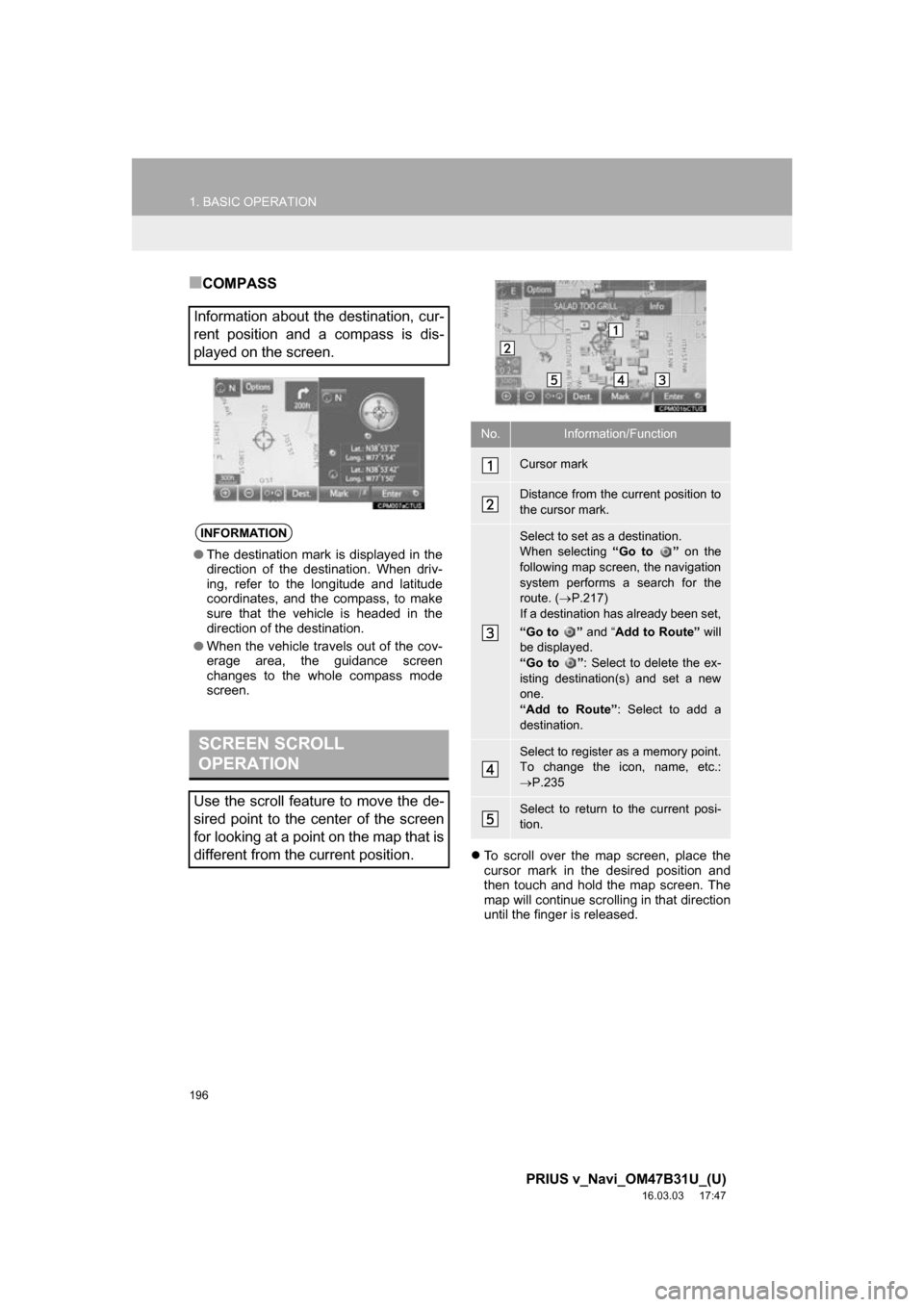
196
1. BASIC OPERATION
PRIUS v_Navi_OM47B31U_(U)
16.03.03 17:47
ā COMPASS
ļ¬To scroll over the map screen, place the
cursor mark in the desired position and
then touch and hold the map screen. The
map will continue scrolling in that direction
until the finger is released.
Information about the destination, cur-
rent position and a compass is dis-
played on the screen.
INFORMATION
āThe destination mark is displayed in the
direction of the destination. When driv-
ing, refer to the longitude and latitude
coordinates, and the compass, to make
sure that the vehicle is headed in the
direction of the destination.
ā When the vehicle travels out of the cov-
erage area, the guidance screen
changes to the whole compass mode
screen.
SCREEN SCROLL
OPERATION
Use the scroll feature to move the de-
sired point to the center of the screen
for looking at a point on the map that is
different from the current position.
No.Information/Function
Cursor mark
Distance from the current position to
the cursor mark.
Select to set as a destination.
When selecting āGo to ā on the
following map screen, the navigation
system performs a search for the
route. ( ļ®P.217)
If a destination has already been set,
āGo to ā and āAdd to Routeā will
be displayed.
āGo to ā : Select to delete the ex-
isting destination(s) and set a new
one.
āAdd to Routeā : Select to add a
destination.
Select to register as a memory point.
To change the icon, name, etc.:
ļ® P.235
Select to return to the current posi-
tion.
Page 198 of 290
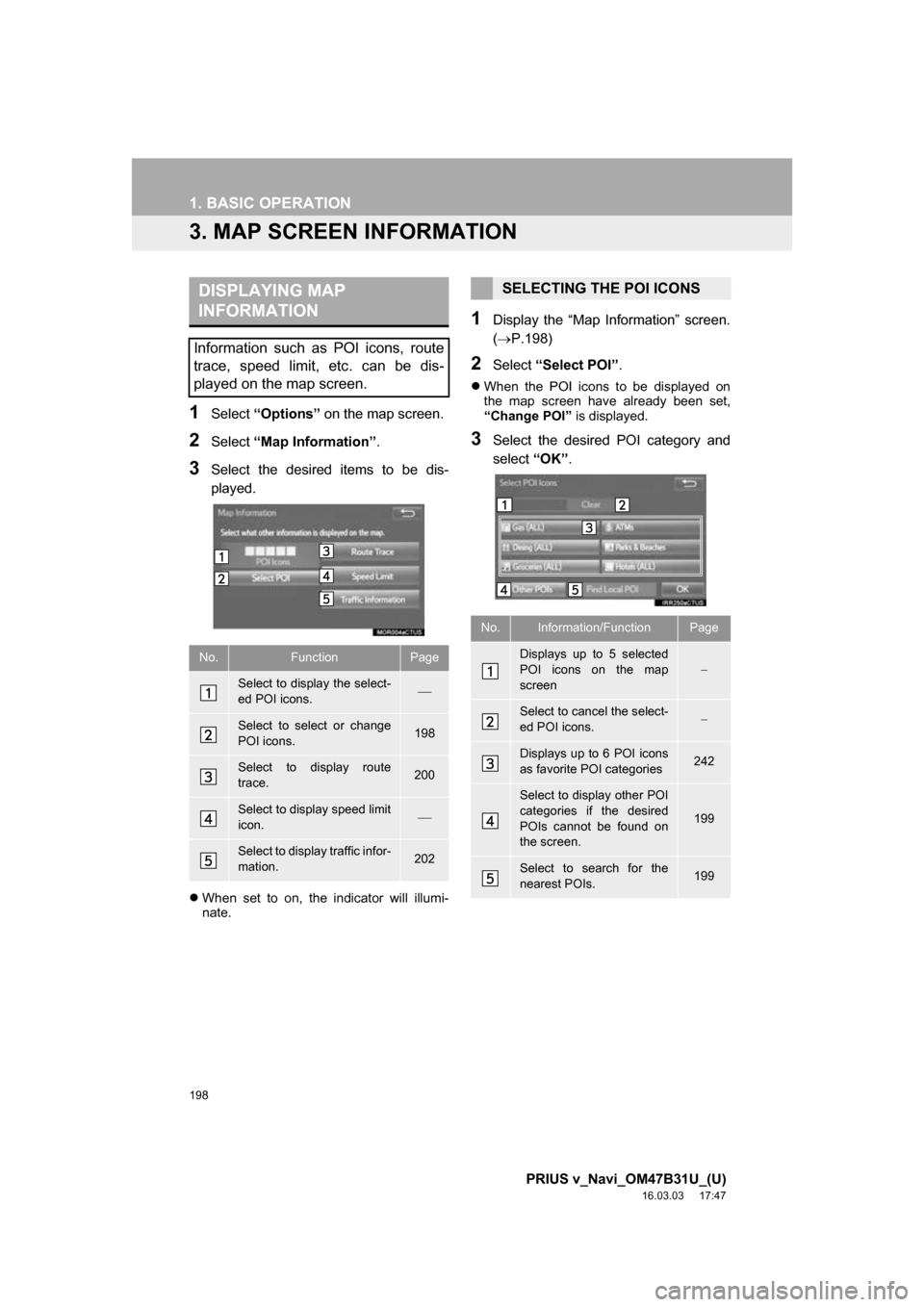
198
1. BASIC OPERATION
PRIUS v_Navi_OM47B31U_(U)
16.03.03 17:47
3. MAP SCREEN INFORMATION
1Select āOptionsā on the map screen.
2Select āMap Informationā .
3Select the desired items to be dis-
played.
ļ¬When set to on, the indicator will illumi-
nate.
1Display the āMap Informationā screen.
(ļ®P.198)
2Select āSelect POIā .
ļ¬When the POI icons to be displayed on
the map screen have already been set,
āChange POIā is displayed.
3Select the desired POI category and
select āOKā.
DISPLAYING MAP
INFORMATION
Information such as POI icons, route
trace, speed limit, etc. can be dis-
played on the map screen.
No.FunctionPage
Select to display the select-
ed POI icons.ļ¾
Select to select or change
POI icons.198
Select to display route
trace.200
Select to display speed limit
icon.ļ¾
Select to display traffic infor-
mation.202
SELECTING THE POI ICONS
No.Information/FunctionPage
Displays up to 5 selected
POI icons on the map
screenļ
Select to cancel the select-
ed POI icons.ļ
Displays up to 6 POI icons
as favorite POI categories242
Select to display other POI
categories if the desired
POIs cannot be found on
the screen.
199
Select to search for the
nearest POIs.199
Page 199 of 290
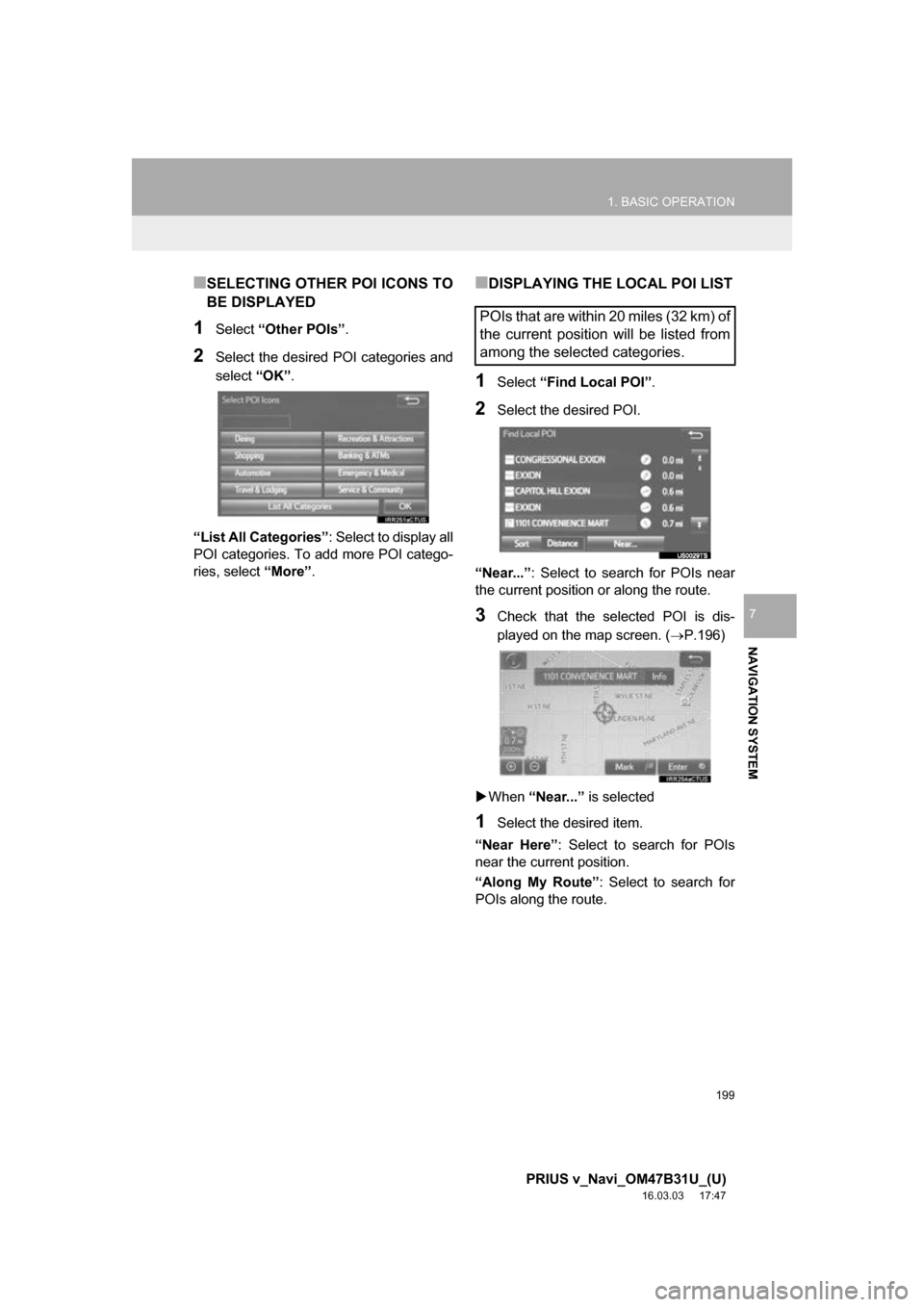
199
1. BASIC OPERATION
PRIUS v_Navi_OM47B31U_(U)
16.03.03 17:47
NAVIGATION SYSTEM
7
ā SELECTING OTHER POI ICONS TO
BE DISPLAYED
1Select āOther POIsā .
2Select the desired POI categories and
select āOKā.
āList All Categoriesā : Select to display all
POI categories. To add more POI catego-
ries, select āMoreā.
ā DISPLAYING THE LOCAL POI LIST
1Select āFind Local POIā .
2Select the desired POI.
āNear...ā : Select to search for POIs near
the current position or along the route.
3Check that the selected POI is dis-
played on the map screen. ( ļ®P.196)
ļµ When āNear...ā is selected
1Select the desired item.
āNear Hereā : Select to search for POIs
near the current position.
āAlong My Routeā : Select to search for
POIs along the route.
POIs that are within 20 miles (32 km) of
the current position will be listed from
among the selected categories.
Page 200 of 290
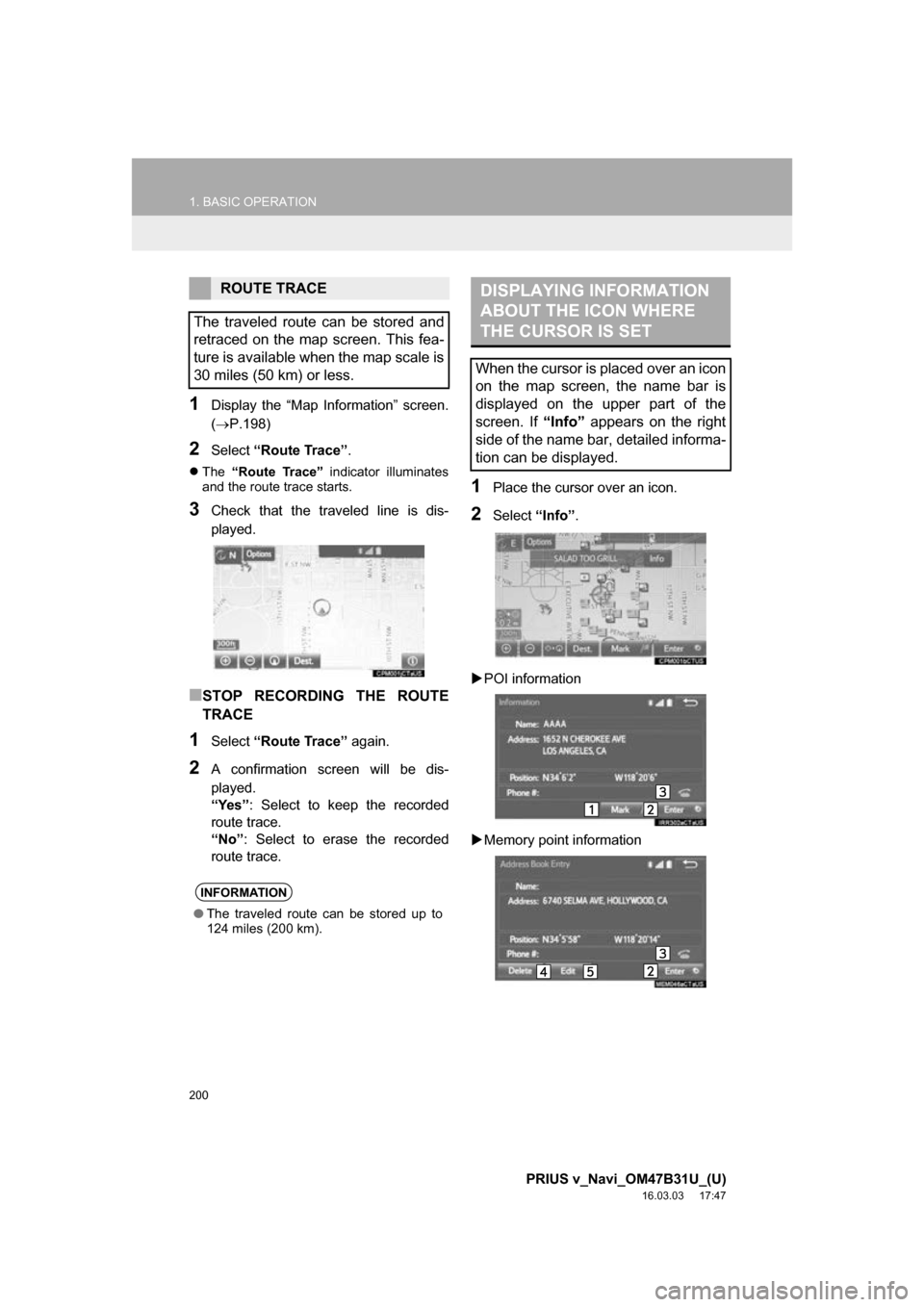
200
1. BASIC OPERATION
PRIUS v_Navi_OM47B31U_(U)
16.03.03 17:47
1Display the āMap Informationā screen.
(ļ®P.198)
2Select āRoute Traceā .
ļ¬The āRoute Traceā indicator illuminates
and the route trace starts.
3Check that the traveled line is dis-
played.
ā STOP RECORDING THE ROUTE
TRACE
1Select āRoute Traceā again.
2A confirmation screen will be dis-
played.
āYesā: Select to keep the recorded
route trace.
āNoā : Select to erase the recorded
route trace.
1Place the cursor over an icon.
2Select āInfoā.
ļµ POI information
ļµ Memory point information
ROUTE TRACE
The traveled route can be stored and
retraced on the map screen. This fea-
ture is available when the map scale is
30 miles (50 km) or less.
INFORMATION
ā The traveled route can be stored up to
124 miles (200 km).
DISPLAYING INFORMATION
ABOUT THE ICON WHERE
THE CURSOR IS SET
When the cursor is placed over an icon
on the map screen, the name bar is
displayed on the upper part of the
screen. If āInfoā appears on the right
side of the name bar, detailed informa-
tion can be displayed.
Page 201 of 290
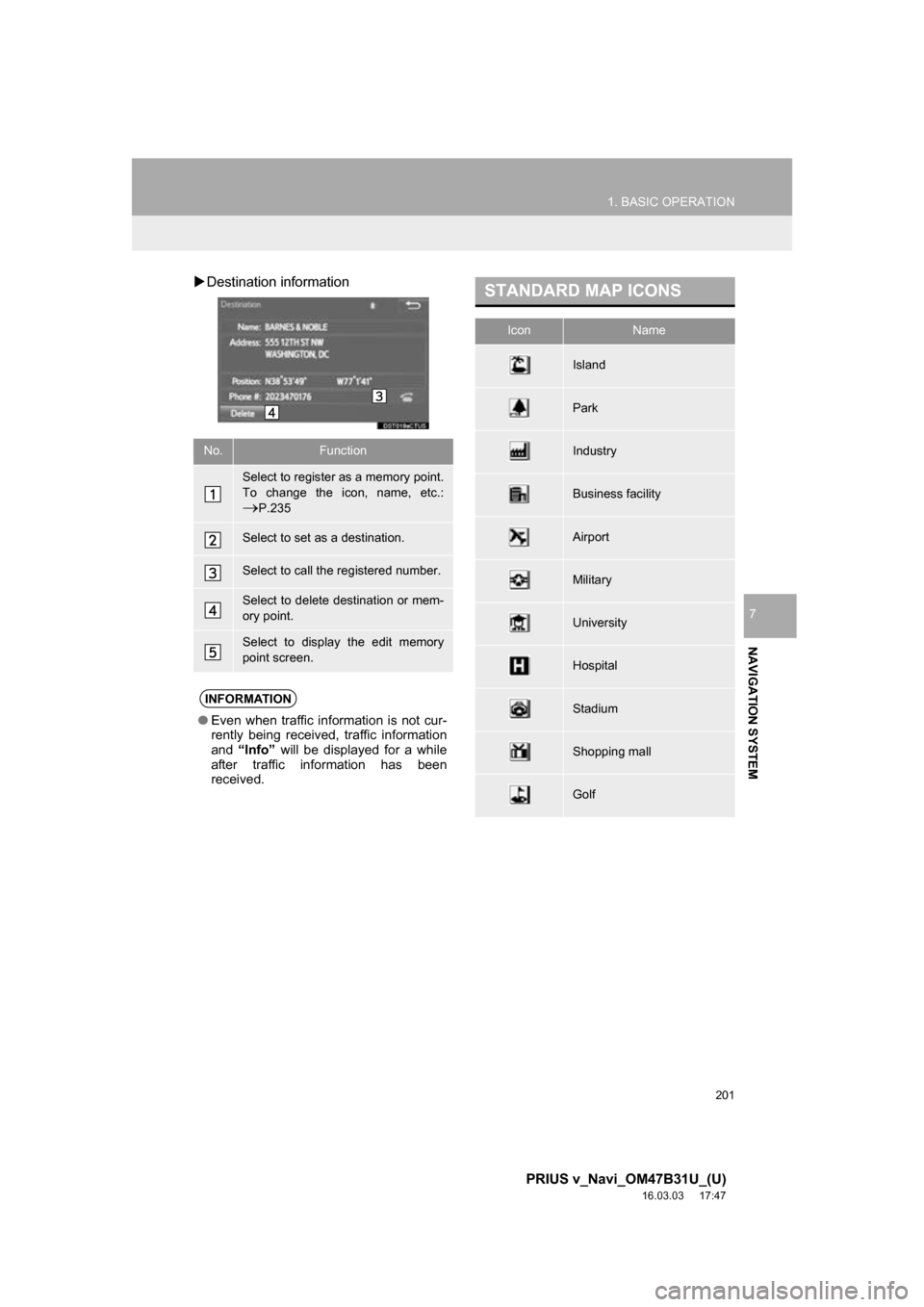
201
1. BASIC OPERATION
PRIUS v_Navi_OM47B31U_(U)
16.03.03 17:47
NAVIGATION SYSTEM
7
ļµDestination information
No.Function
Select to register as a memory point.
To change the icon, name, etc.:
ļ®P.235
Select to set as a destination.
Select to call the registered number.
Select to delete destination or mem-
ory point.
Select to display the edit memory
point screen.
INFORMATION
ā Even when traffic information is not cur-
rently being received, traffic information
and āInfoā will be displayed for a while
after traffic information has been
received.
STANDARD MAP ICONS
IconName
Island
Park
Industry
Business facility
Airport
Military
University
Hospital
Stadium
Shopping mall
Golf
Page 202 of 290
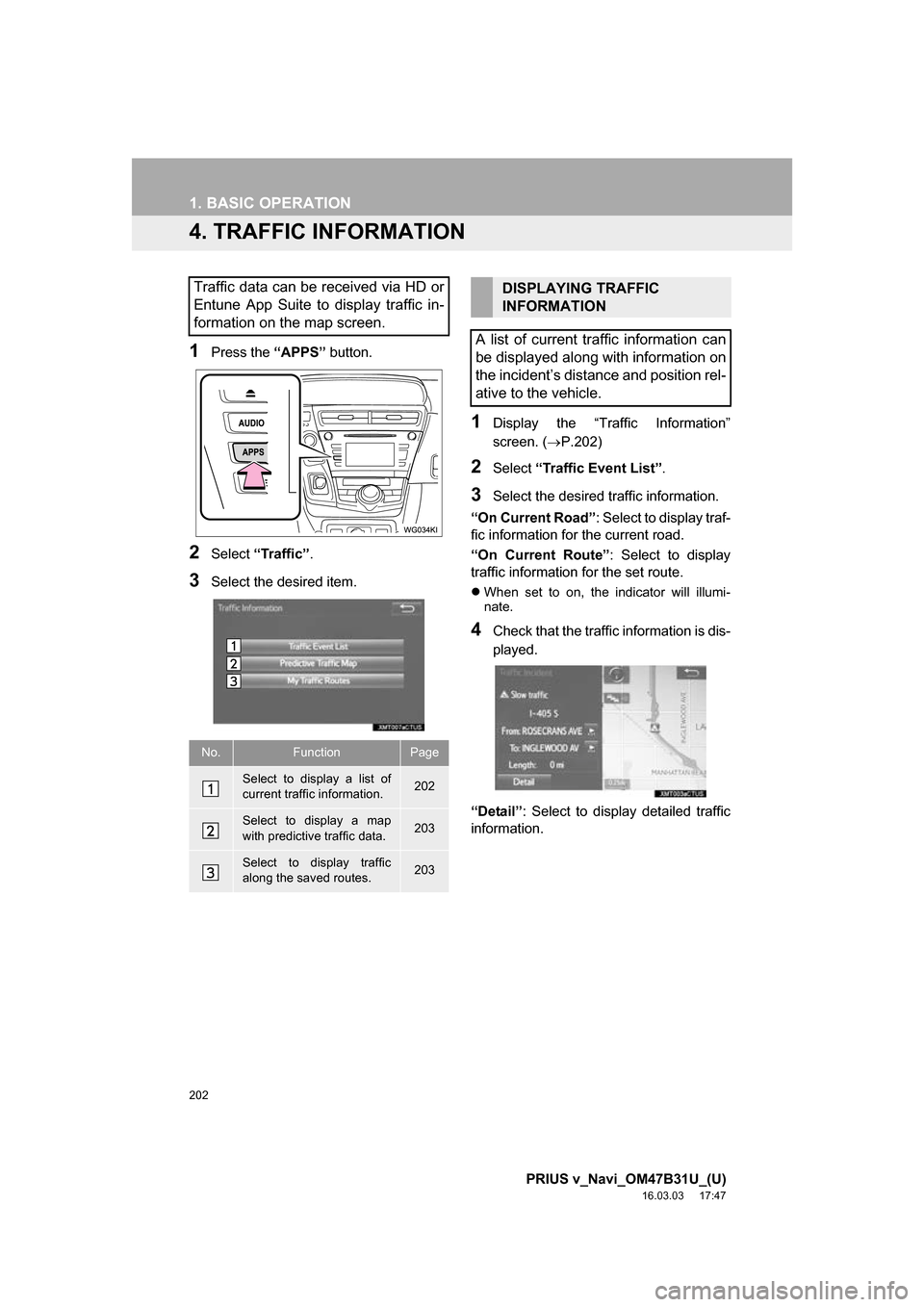
202
1. BASIC OPERATION
PRIUS v_Navi_OM47B31U_(U)
16.03.03 17:47
4. TRAFFIC INFORMATION
1Press the āAPPSā button.
2Select āTrafficā .
3Select the desired item.
1Display the āTraffic Informationā
screen. (ļ®P.202)
2Select āTraffic Event Listā.
3Select the desired traffic information.
āOn Current Roadā : Select to display traf-
fic information for the current road.
āOn Current Routeā : Select to display
traffic information for the set route.
ļ¬When set to on, the indicator will illumi-
nate.
4Check that the traffic information is dis-
played.
āDetailā : Select to display detailed traffic
information.
Traffic data can be received via HD or
Entune App Suite to display traffic in-
formation on the map screen.
No.FunctionPage
Select to display a list of
current traffic information.202
Select to display a map
with predictive traffic data.203
Select to display traffic
along the saved routes.203
DISPLAYING TRAFFIC
INFORMATION
A list of current traffic information can
be displayed along with information on
the incidentās distance and position rel-
ative to the vehicle.
Page 203 of 290
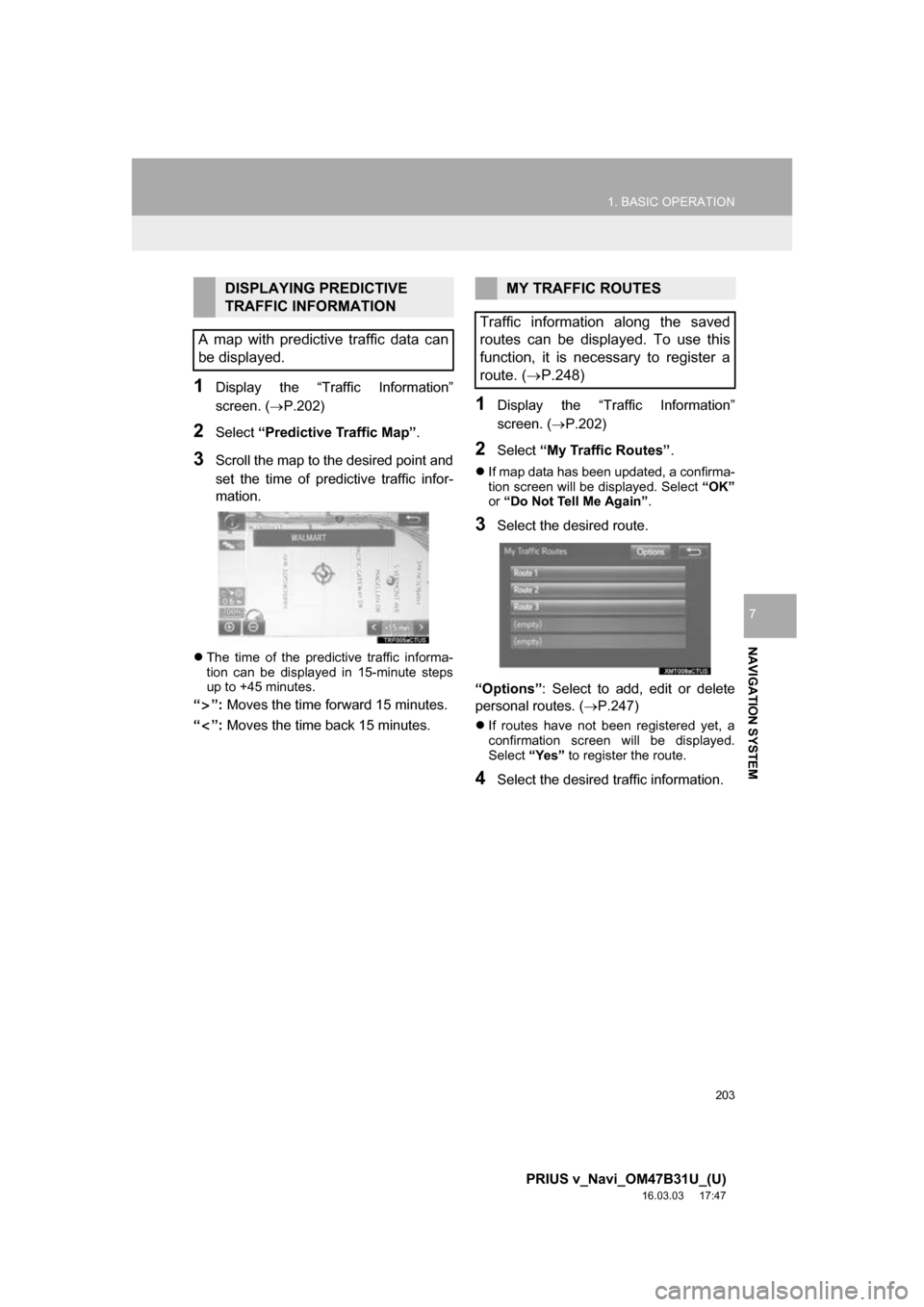
203
1. BASIC OPERATION
PRIUS v_Navi_OM47B31U_(U)
16.03.03 17:47
NAVIGATION SYSTEM
7
1Display the āTraffic Informationā
screen. (ļ®P.202)
2Select āPredictive Traffic Mapā .
3Scroll the map to the desired point and
set the time of predictive traffic infor-
mation.
ļ¬ The time of the predictive traffic informa-
tion can be displayed in 15-minute steps
up to +45 minutes.
āā: Moves the time forward 15 minutes.
āā: Moves the time back 15 minutes.
1Display the āTraffic Informationā
screen. ( ļ®P.202)
2Select āMy Traffic Routesā .
ļ¬If map data has been updated, a confirma-
tion screen will be displayed. Select āOKā
or āDo Not Tell Me Againā .
3Select the desired route.
āOptionsā: Select to add, edit or delete
personal routes. ( ļ®P.247)
ļ¬If routes have not been registered yet, a
confirmation screen will be displayed.
Select āYesā to register the route.
4Select the desired traffic information.
DISPLAYING PREDICTIVE
TRAFFIC INFORMATION
A map with predictive traffic data can
be displayed.MY TRAFFIC ROUTES
Traffic information along the saved
routes can be displayed. To use this
function, it is necessary to register a
route. ( ļ®P.248)
Page 204 of 290
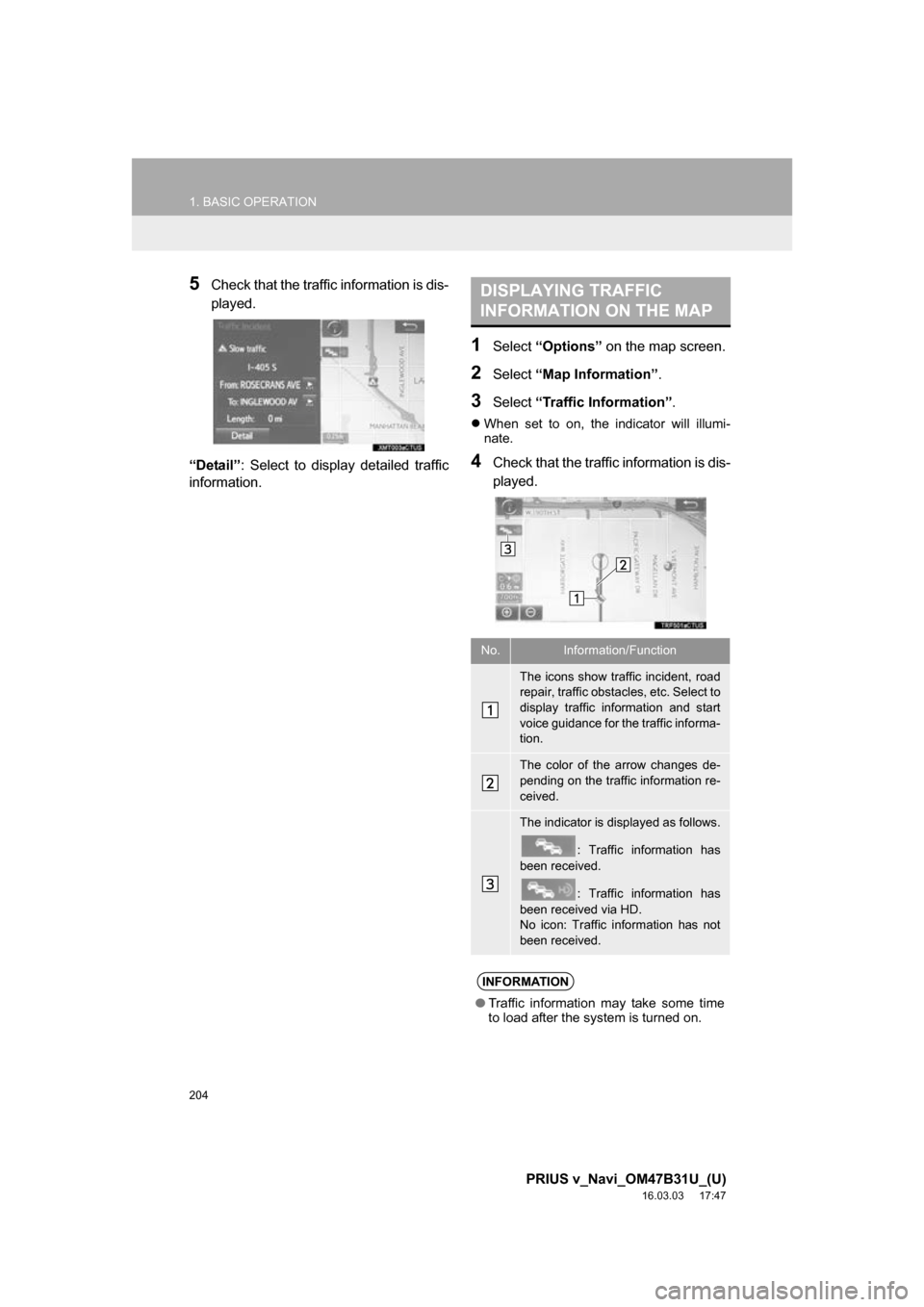
204
1. BASIC OPERATION
PRIUS v_Navi_OM47B31U_(U)
16.03.03 17:47
5Check that the traffic information is dis-
played.
āDetailā : Select to display detailed traffic
information.
1Select āOptionsā on the map screen.
2Select āMap Informationā .
3Select āTraffic Informationā .
ļ¬When set to on, the indicator will illumi-
nate.
4Check that the traffic information is dis-
played.
DISPLAYING TRAFFIC
INFORMATION ON THE MAP
No.Information/Function
The icons show traffic incident, road
repair, traffic obstacles, etc. Select to
display traffic information and start
voice guidance for the traffic informa-
tion.
The color of the arrow changes de-
pending on the traffic information re-
ceived.
The indicator is displayed as follows.
: Traffic information has
been received.
: Traffic information has
been received via HD.
No icon: Traffic information has not
been received.
INFORMATION
ā Traffic information may take some time
to load after the system is turned on.