display TOYOTA PRIUS V 2017 ZVW40 / 1.G Navigation Manual
[x] Cancel search | Manufacturer: TOYOTA, Model Year: 2017, Model line: PRIUS V, Model: TOYOTA PRIUS V 2017 ZVW40 / 1.GPages: 290, PDF Size: 7.15 MB
Page 240 of 290
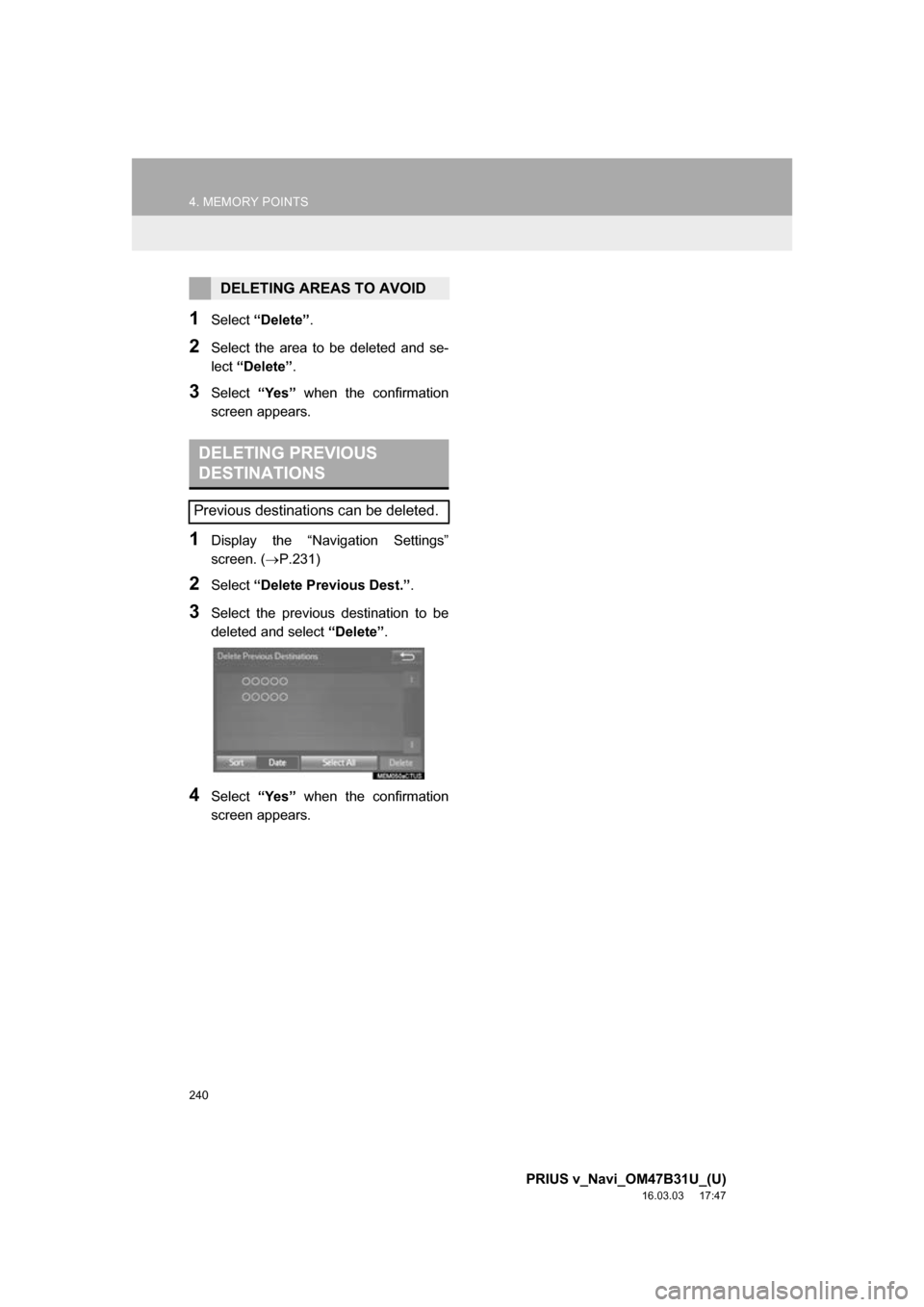
240
4. MEMORY POINTS
PRIUS v_Navi_OM47B31U_(U)
16.03.03 17:47
1Select āDeleteā .
2Select the area to be deleted and se-
lect āDeleteā .
3Select āYesā when the confirmation
screen appears.
1Display the āNavigation Settingsā
screen. ( ļ®P.231)
2Select āDelete Previous Dest.ā .
3Select the previous destination to be
deleted and select āDeleteā.
4Select āYesā when the confirmation
screen appears.
DELETING AREAS TO AVOID
DELETING PREVIOUS
DESTINATIONS
Previous destinations can be deleted.
Page 242 of 290
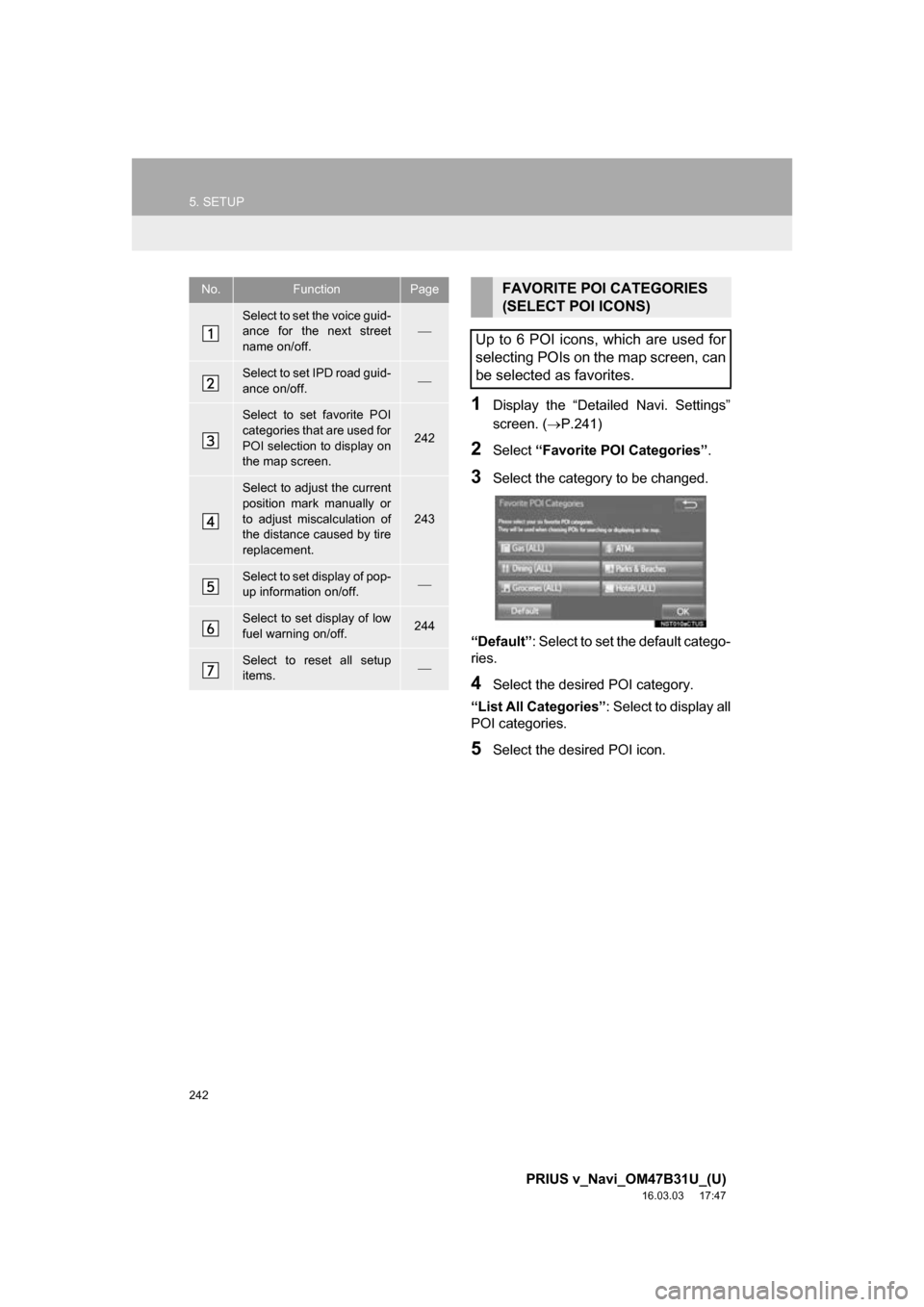
242
5. SETUP
PRIUS v_Navi_OM47B31U_(U)
16.03.03 17:47
1Display the āDetailed Navi. Settingsā
screen. (ļ®P.241)
2Select āFavorite POI Categoriesā .
3Select the category to be changed.
āDefaultā : Select to set the default catego-
ries.
4Select the desired POI category.
āList All Categoriesā: Select to display all
POI categories.
5Select the desired POI icon.
No.FunctionPage
Select to set the voice guid-
ance for the next street
name on/off.ļ¾
Select to set IPD road guid-
ance on/off.ļ¾
Select to set favorite POI
categories that are used for
POI selection to display on
the map screen.
242
Select to adjust the current
position mark manually or
to adjust miscalculation of
the distance caused by tire
replacement.
243
Select to set display of pop-
up information on/off.ļ¾
Select to set display of low
fuel warning on/off.244
Select to reset all setup
items.ļ¾
FAVORITE POI CATEGORIES
(SELECT POI ICONS)
Up to 6 POI icons, which are used for
selecting POIs on the map screen, can
be selected as favorites.
Page 243 of 290
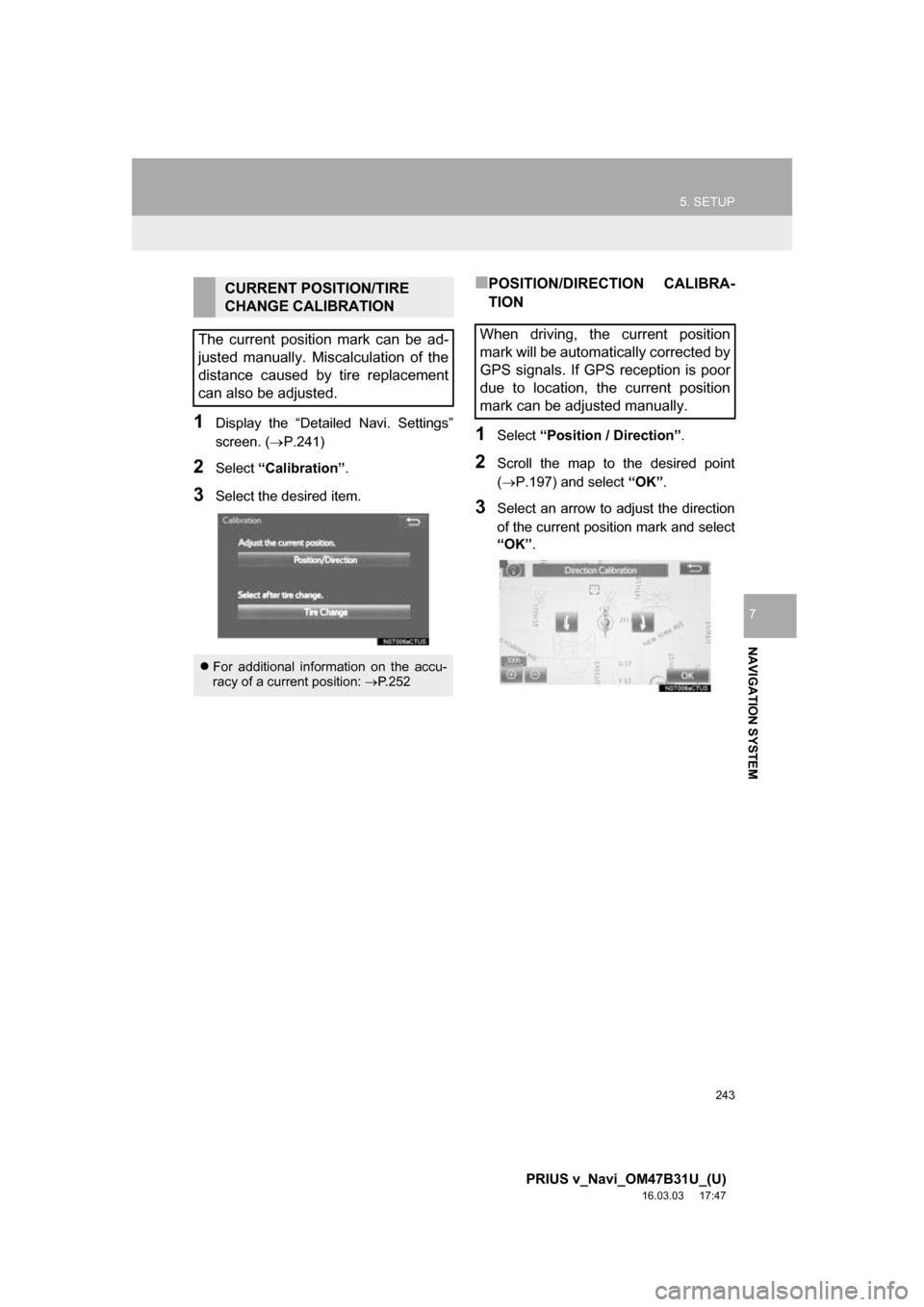
243
5. SETUP
PRIUS v_Navi_OM47B31U_(U)
16.03.03 17:47
NAVIGATION SYSTEM
7
1Display the āDetailed Navi. Settingsā
screen. (ļ®P.241)
2Select āCalibrationā .
3Select the desired item.
ā POSITION/DIRECTION CALIBRA-
TION
1Select āPosition / Directionā .
2Scroll the map to the desired point
(ļ®P.197) and select āOKā.
3Select an arrow to adjust the direction
of the current position mark and select
āOKā .
CURRENT POSITION/TIRE
CHANGE CALIBRATION
The current position mark can be ad-
justed manually. Miscalculation of the
distance caused by tire replacement
can also be adjusted.
ļ¬ For additional information on the accu-
racy of a current position: ļ®P. 2 5 2
When driving, the current position
mark will be automatically corrected by
GPS signals. If GPS reception is poor
due to location, the current position
mark can be adjusted manually.
Page 244 of 290
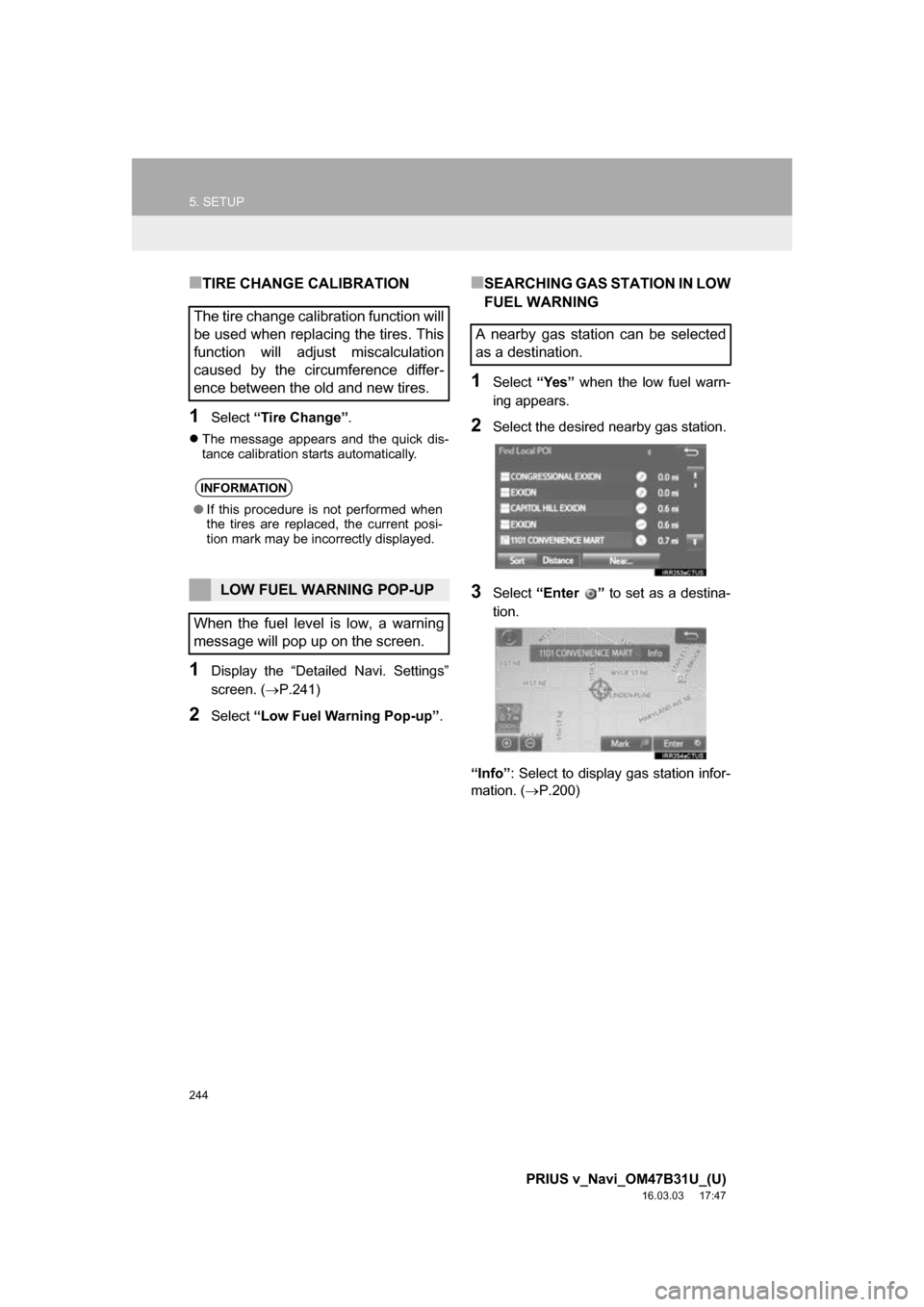
244
5. SETUP
PRIUS v_Navi_OM47B31U_(U)
16.03.03 17:47
ā TIRE CHANGE CALIBRATION
1Select āTire Changeā .
ļ¬The message appears and the quick dis-
tance calibration starts automatically.
1Display the āDetailed Navi. Settingsā
screen. ( ļ®P.241)
2Select āLow Fuel Warning Pop-upā .
ā SEARCHING GAS STATION IN LOW
FUEL WARNING
1Select āYesā when the low fuel warn-
ing appears.
2Select the desired nearby gas station.
3Select āEnter ā to set as a destina-
tion.
āInfoā : Select to display gas station infor-
mation. ( ļ®P.200)
The tire change calibration function will
be used when replacing the tires. This
function will adjust miscalculation
caused by the circumference differ-
ence between the old and new tires.
INFORMATION
āIf this procedure is not performed when
the tires are replaced, the current posi-
tion mark may be incorrectly displayed.
LOW FUEL WARNING POP-UP
When the fuel level is low, a warning
message will pop up on the screen.
A nearby gas station can be selected
as a destination.
Page 245 of 290
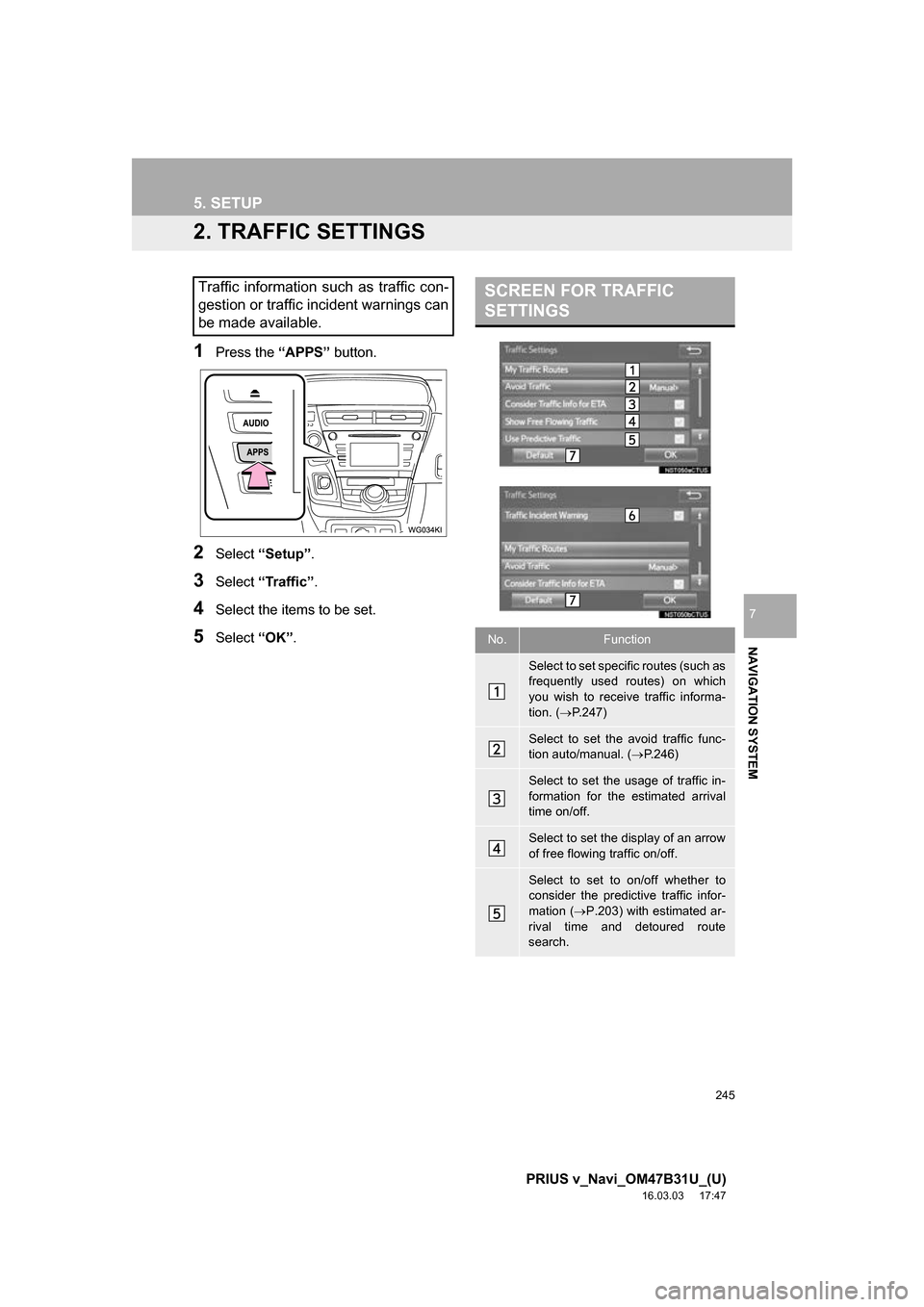
245
5. SETUP
PRIUS v_Navi_OM47B31U_(U)
16.03.03 17:47
NAVIGATION SYSTEM
7
2. TRAFFIC SETTINGS
1Press the āAPPSā button.
2Select āSetupā .
3Select āTrafficā .
4Select the items to be set.
5Select āOKā.
Traffic information such as traffic con-
gestion or traffic incident warnings can
be made available. SCREEN FOR TRAFFIC
SETTINGS
No.Function
Select to set specific routes (such as
frequently used routes) on which
you wish to receive traffic informa-
tion. ( ļ®P.247)
Select to set the avoid traffic func-
tion auto/manual. ( ļ®P.246)
Select to set the usage of traffic in-
formation for the estimated arrival
time on/off.
Select to set the display of an arrow
of free flowing traffic on/off.
Select to set to on/off whether to
consider the predictive traffic infor-
mation ( ļ®P.203) with estimated ar-
rival time and detoured route
search.
Page 246 of 290
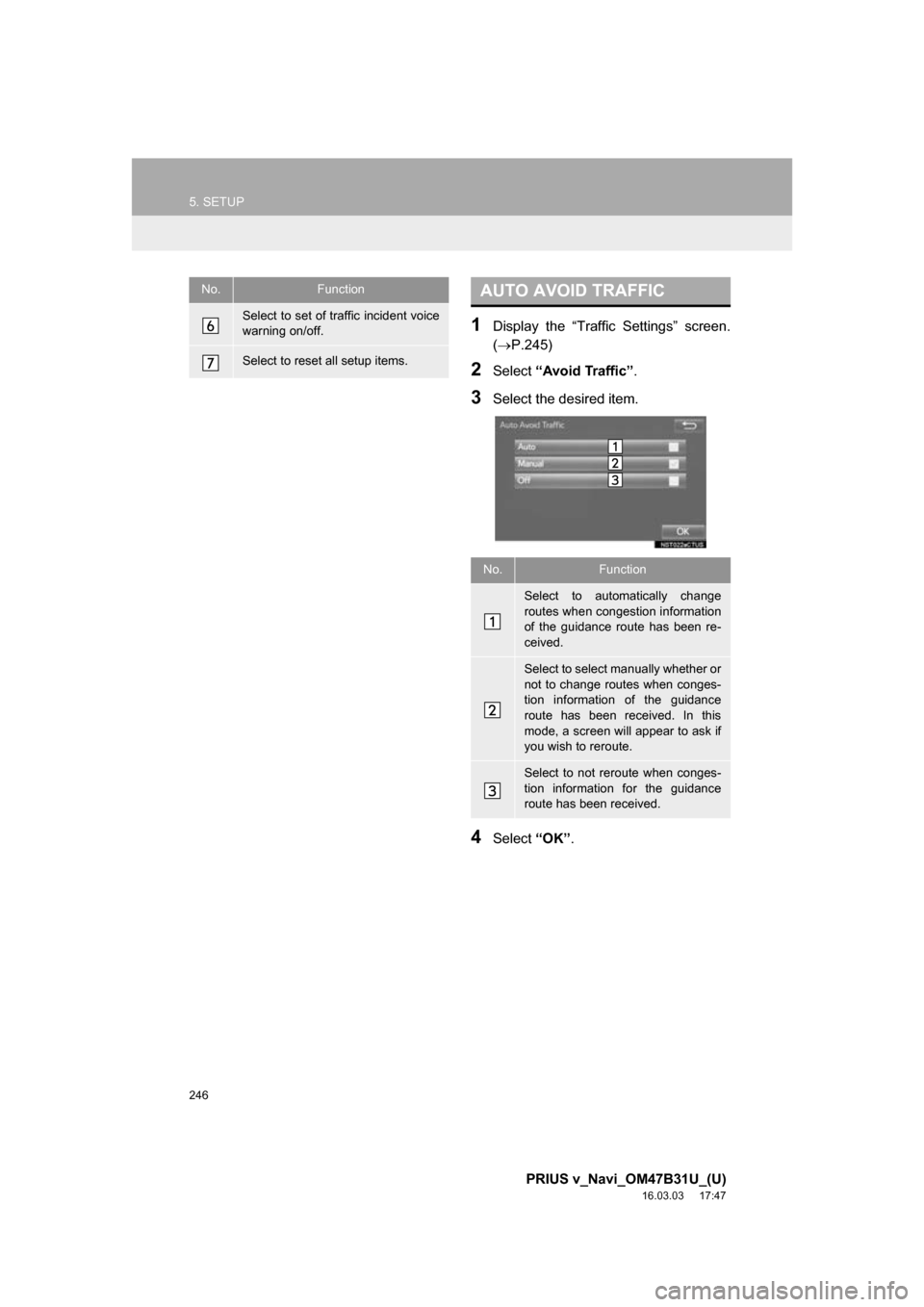
246
5. SETUP
PRIUS v_Navi_OM47B31U_(U)
16.03.03 17:47
1Display the āTraffic Settingsā screen.
(ļ®P.245)
2Select āAvoid Trafficā .
3Select the desired item.
4Select āOKā.
Select to set of traffic incident voice
warning on/off.
Select to reset all setup items.
No.FunctionAUTO AVOID TRAFFIC
No.Function
Select to automatically change
routes when congestion information
of the guidance route has been re-
ceived.
Select to select manually whether or
not to change routes when conges-
tion information of the guidance
route has been received. In this
mode, a screen will appear to ask if
you wish to reroute.
Select to not reroute when conges-
tion information for the guidance
route has been received.
Page 247 of 290
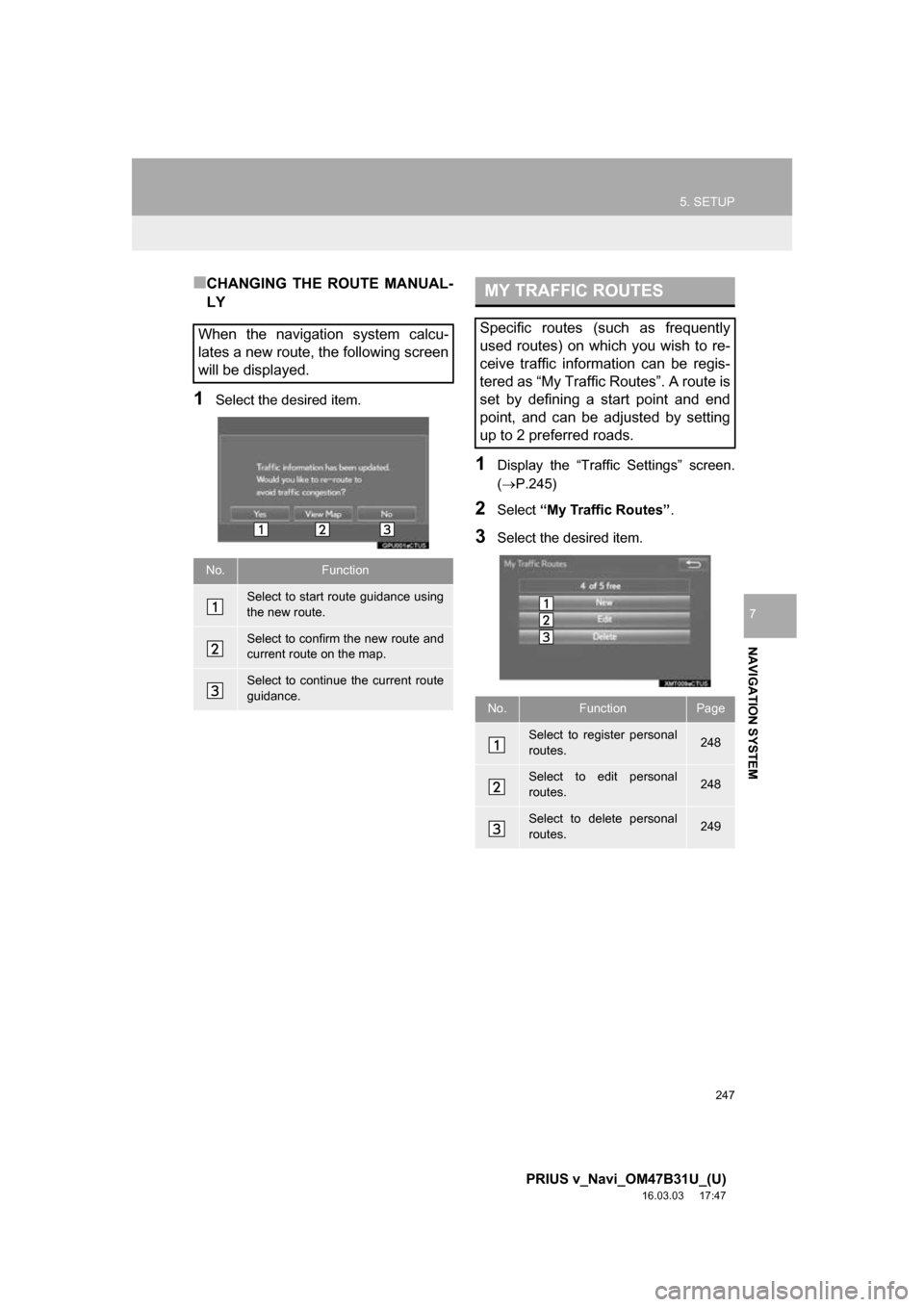
247
5. SETUP
PRIUS v_Navi_OM47B31U_(U)
16.03.03 17:47
NAVIGATION SYSTEM
7
ā CHANGING THE ROUTE MANUAL-
LY
1Select the desired item.
1Display the āTraffic Settingsā screen.
(ļ®P.245)
2Select āMy Traffic Routesā .
3Select the desired item.
When the navigation system calcu-
lates a new route, the following screen
will be displayed.
No.Function
Select to start route guidance using
the new route.
Select to confirm the new route and
current route on the map.
Select to continue the current route
guidance.
MY TRAFFIC ROUTES
Specific routes (such as frequently
used routes) on which you wish to re-
ceive traffic information can be regis-
tered as āMy Traffic Routesā. A route is
set by defining a start point and end
point, and can be adjusted by setting
up to 2 preferred roads.
No.FunctionPage
Select to register personal
routes.248
Select to edit personal
routes.248
Select to delete personal
routes.249
Page 248 of 290
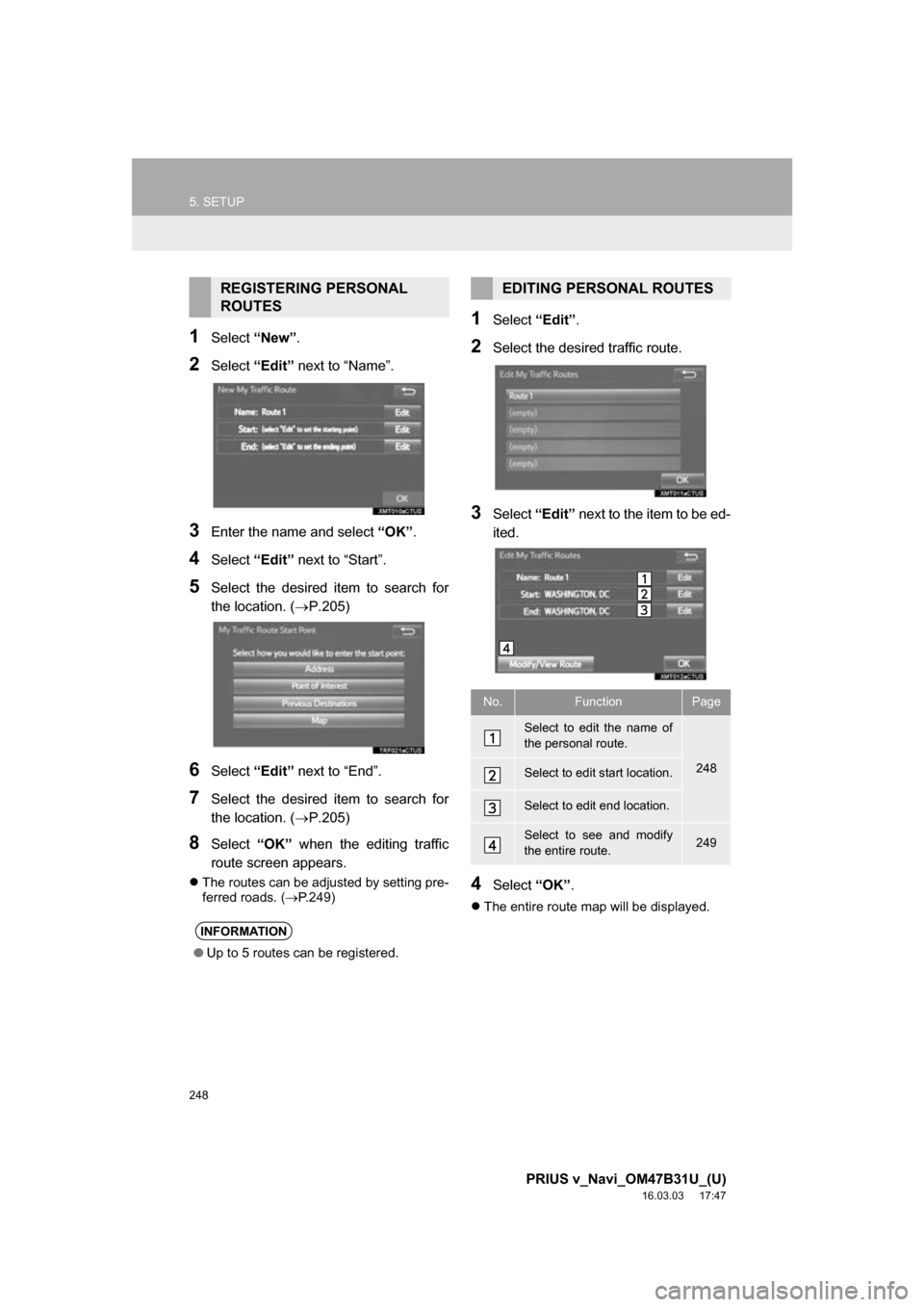
248
5. SETUP
PRIUS v_Navi_OM47B31U_(U)
16.03.03 17:47
1Select āNewā.
2Select āEditā next to āNameā.
3Enter the name and select āOKā.
4Select āEditā next to āStartā.
5Select the desired item to search for
the location. ( ļ®P.205)
6Select āEditā next to āEndā.
7Select the desired item to search for
the location. ( ļ®P.205)
8Select āOKā when the editing traffic
route screen appears.
ļ¬ The routes can be adjusted by setting pre-
ferred roads. ( ļ®P.249)
1Select āEditā.
2Select the desired traffic route.
3Select āEditā next to the item to be ed-
ited.
4Select āOKā.
ļ¬The entire route map will be displayed.
REGISTERING PERSONAL
ROUTES
INFORMATION
āUp to 5 routes can be registered.
EDITING PERSONAL ROUTES
No.FunctionPage
Select to edit the name of
the personal route.
248Select to edit start location.
Select to edit end location.
Select to see and modify
the entire route.249
Page 254 of 290
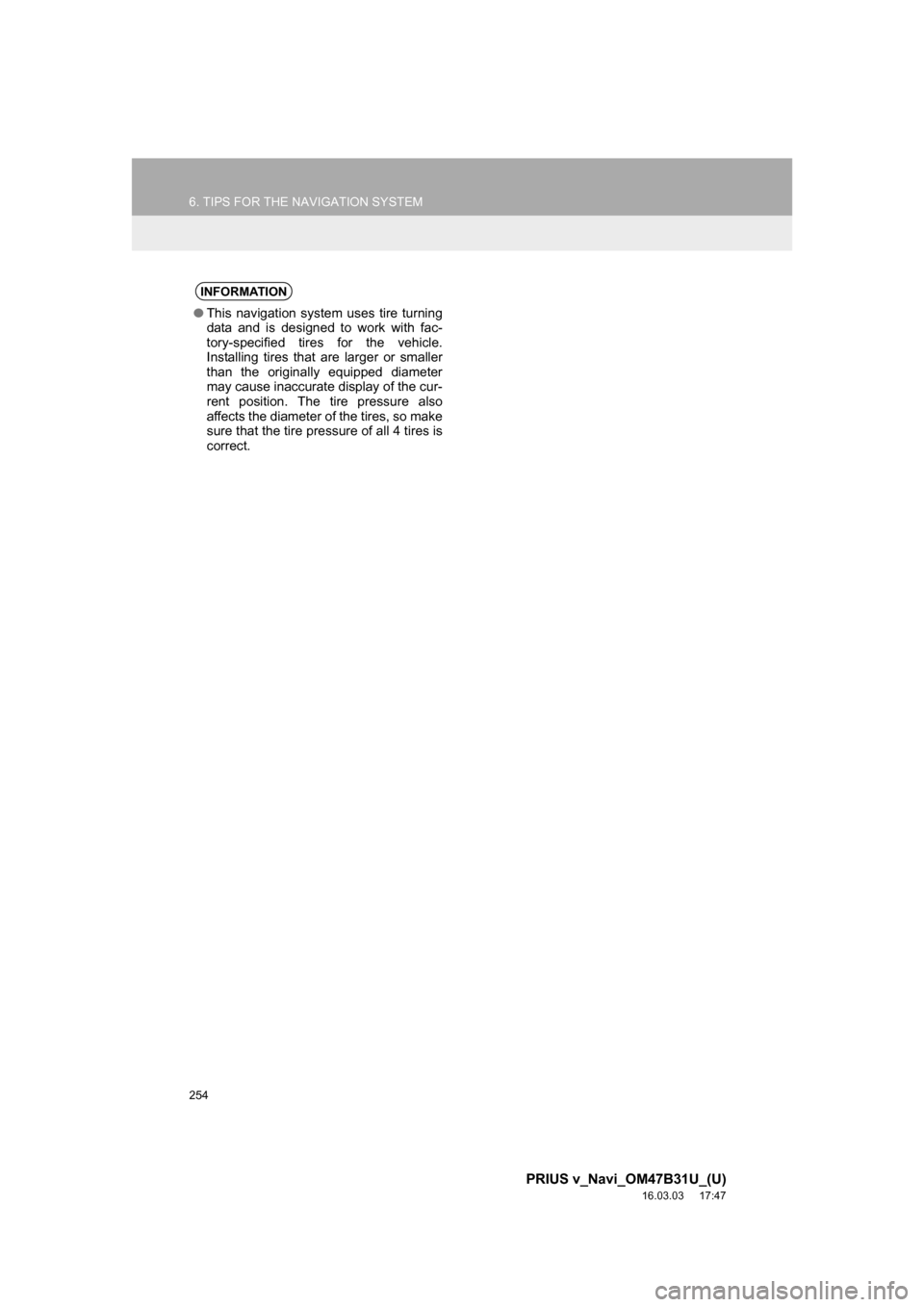
254
6. TIPS FOR THE NAVIGATION SYSTEM
PRIUS v_Navi_OM47B31U_(U)
16.03.03 17:47
INFORMATION
āThis navigation system uses tire turning
data and is designed to work with fac-
tory-specified tires for the vehicle.
Installing tires that are larger or smaller
than the originally equipped diameter
may cause inaccurate display of the cur-
rent position. The tire pressure also
affects the diameter of the tires, so make
sure that the tire pressure of all 4 tires is
correct.
Page 255 of 290
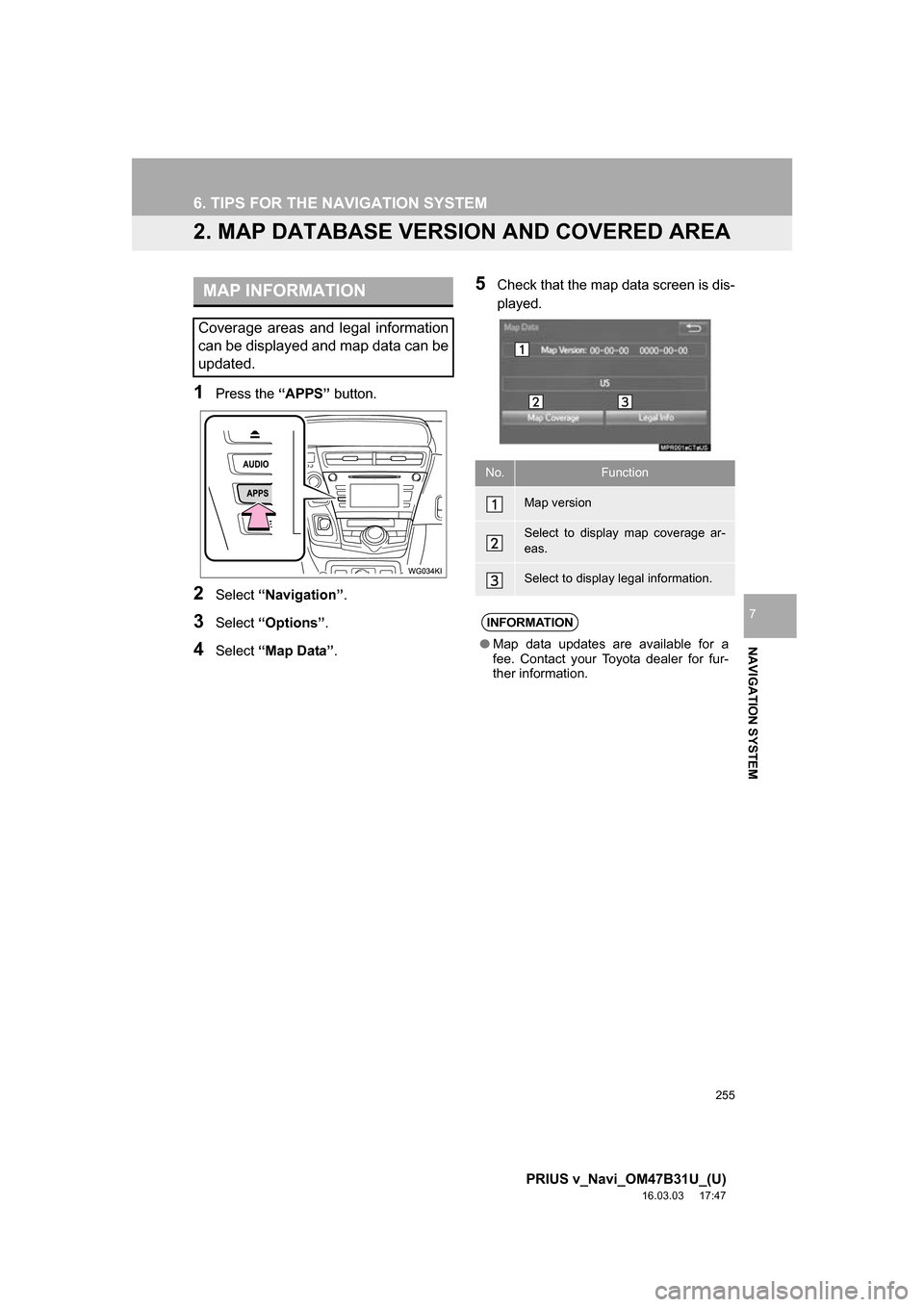
255
6. TIPS FOR THE NAVIGATION SYSTEM
PRIUS v_Navi_OM47B31U_(U)
16.03.03 17:47
NAVIGATION SYSTEM
7
2. MAP DATABASE VERSION AND COVERED AREA
1Press the āAPPSā button.
2Select āNavigationā .
3Select āOptionsā .
4Select āMap Dataā .
5Check that the map data screen is dis-
played.MAP INFORMATION
Coverage areas and legal information
can be displayed and map data can be
updated.
No.Function
Map version
Select to display map coverage ar-
eas.
Select to display legal information.
INFORMATION
āMap data updates are available for a
fee. Contact your Toyota dealer for fur-
ther information.