display TOYOTA PRIUS V 2017 ZVW40 / 1.G Navigation Manual
[x] Cancel search | Manufacturer: TOYOTA, Model Year: 2017, Model line: PRIUS V, Model: TOYOTA PRIUS V 2017 ZVW40 / 1.GPages: 290, PDF Size: 7.15 MB
Page 228 of 290
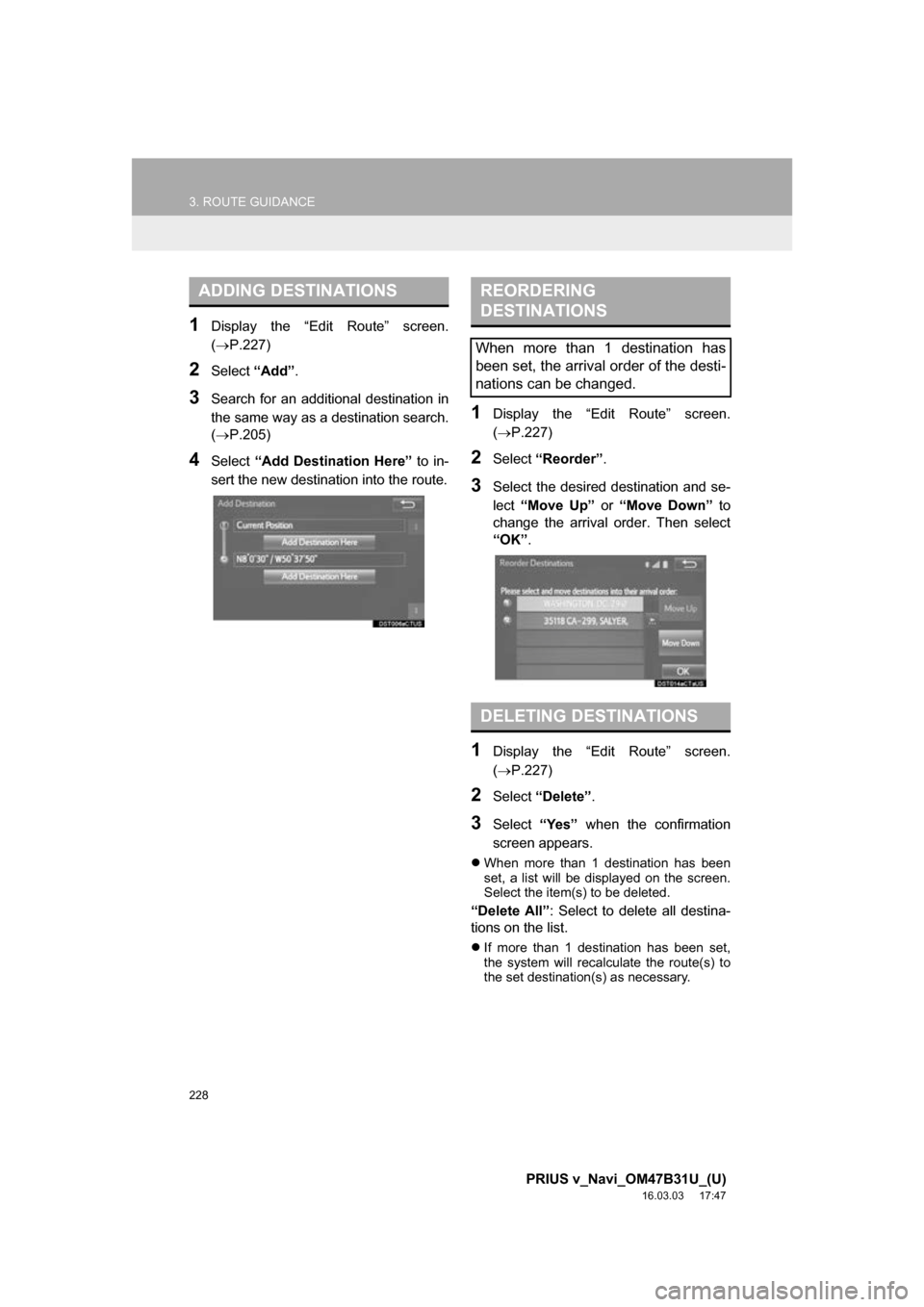
228
3. ROUTE GUIDANCE
PRIUS v_Navi_OM47B31U_(U)
16.03.03 17:47
1Display the āEdit Routeā screen.
(ļ®P.227)
2Select āAddā.
3Search for an additional destination in
the same way as a destination search.
(ļ®P.205)
4Select āAdd Destination Hereā to in-
sert the new destination into the route.
1Display the āEdit Routeā screen.
(ļ®P.227)
2Select āReorderā .
3Select the desired destination and se-
lect āMove Upā or āMove Downā to
change the arrival order. Then select
āOKā .
1Display the āEdit Routeā screen.
(ļ®P.227)
2Select āDeleteā .
3Select āYesā when the confirmation
screen appears.
ļ¬ When more than 1 destination has been
set, a list will be displayed on the screen.
Select the item(s) to be deleted.
āDelete Allā : Select to delete all destina-
tions on the list.
ļ¬ If more than 1 destination has been set,
the system will recalculate the route(s) to
the set destination(s) as necessary.
ADDING DESTINATIONSREORDERING
DESTINATIONS
When more than 1 destination has
been set, the arrival order of the desti-
nations can be changed.
DELETING DESTINATIONS
Page 229 of 290
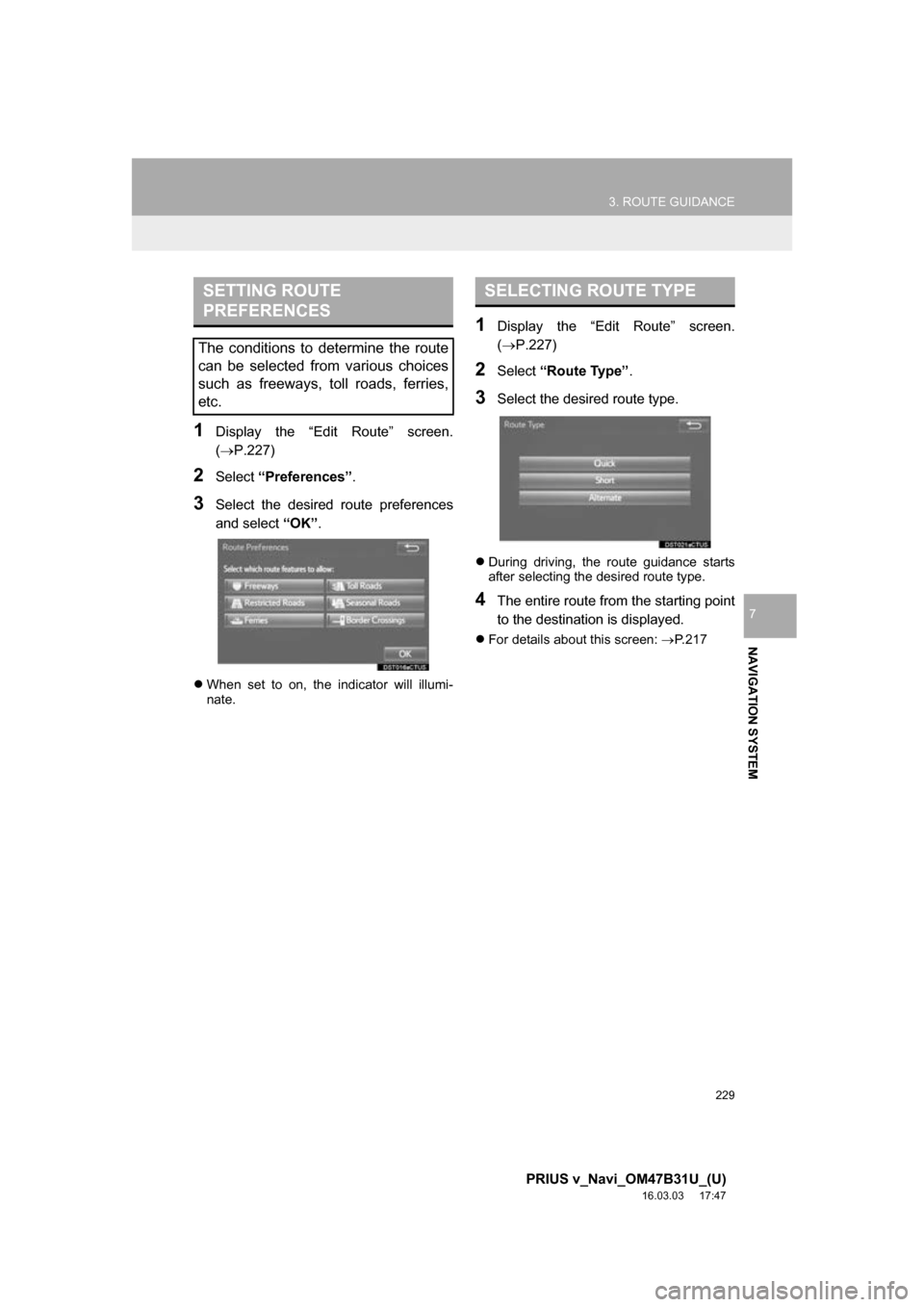
229
3. ROUTE GUIDANCE
PRIUS v_Navi_OM47B31U_(U)
16.03.03 17:47
NAVIGATION SYSTEM
7
1Display the āEdit Routeā screen.
(ļ®P.227)
2Select āPreferencesā .
3Select the desired route preferences
and select āOKā.
ļ¬When set to on, the indicator will illumi-
nate.
1Display the āEdit Routeā screen.
(ļ®P.227)
2Select āRoute Typeā .
3Select the desired route type.
ļ¬During driving, the route guidance starts
after selecting the desired route type.
4The entire route from the starting point
to the destination is displayed.
ļ¬For details about this screen: ļ® P.217
SETTING ROUTE
PREFERENCES
The conditions to determine the route
can be selected from various choices
such as freeways, toll roads, ferries,
etc.
SELECTING ROUTE TYPE
Page 230 of 290
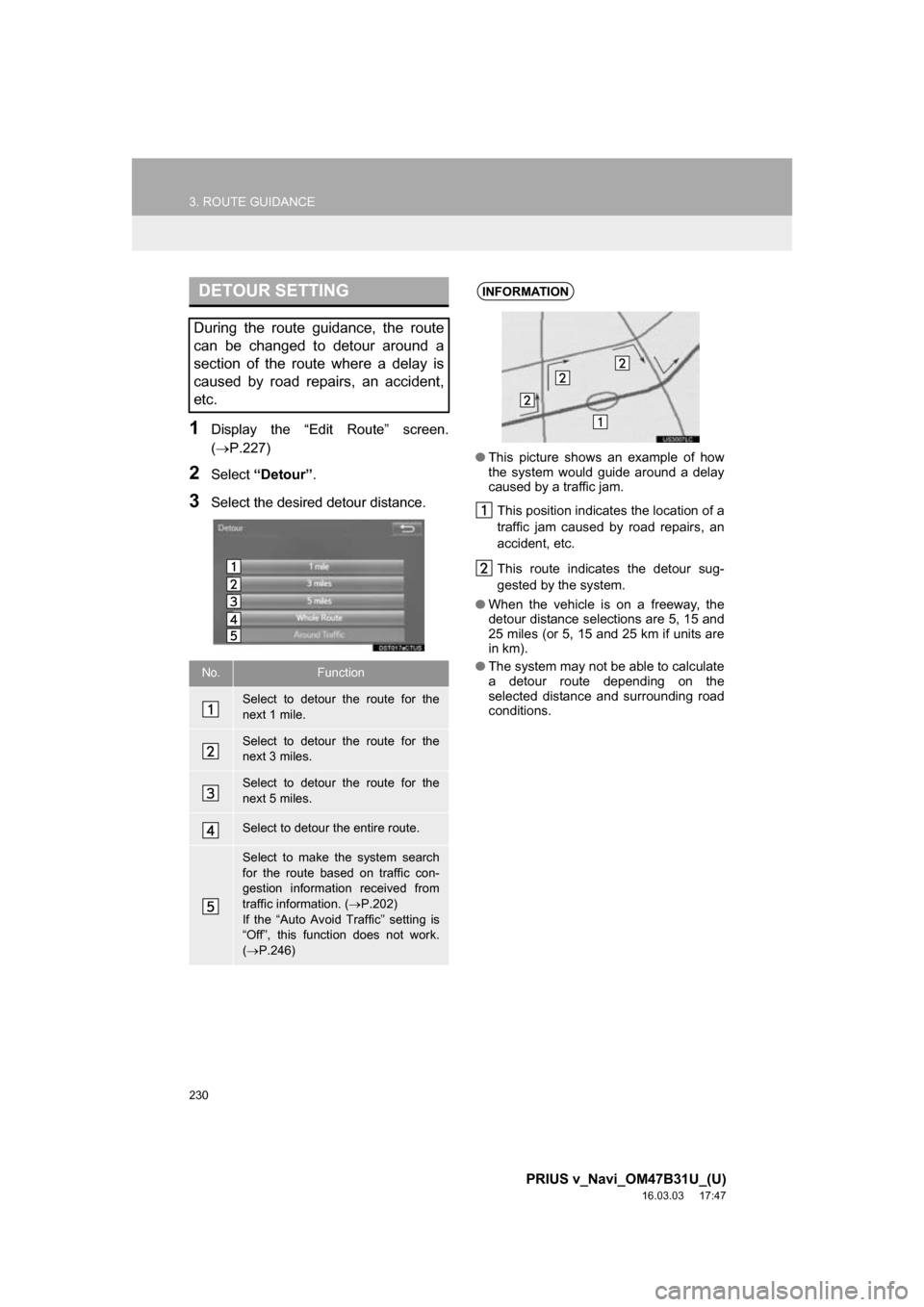
230
3. ROUTE GUIDANCE
PRIUS v_Navi_OM47B31U_(U)
16.03.03 17:47
1Display the āEdit Routeā screen.
(ļ®P.227)
2Select āDetourā .
3Select the desired detour distance.
DETOUR SETTING
During the route guidance, the route
can be changed to detour around a
section of the route where a delay is
caused by road repairs, an accident,
etc.
No.Function
Select to detour the route for the
next 1 mile.
Select to detour the route for the
next 3 miles.
Select to detour the route for the
next 5 miles.
Select to detour the entire route.
Select to make the system search
for the route based on traffic con-
gestion information received from
traffic information. ( ļ®P.202)
If the āAuto Avoid Trafficā setting is
āOffā, this function does not work.
( ļ® P.246)
INFORMATION
ā This picture shows an example of how
the system would guide around a delay
caused by a traffic jam.
This position indicates the location of a
traffic jam caused by road repairs, an
accident, etc.
This route indicates the detour sug-
gested by the system.
ā When the vehicle is on a freeway, the
detour distance selections are 5, 15 and
25 miles (or 5, 15 and 25 km if units are
in km).
ā The system may not be able to calculate
a detour route depending on the
selected distance and surrounding road
conditions.
Page 232 of 290
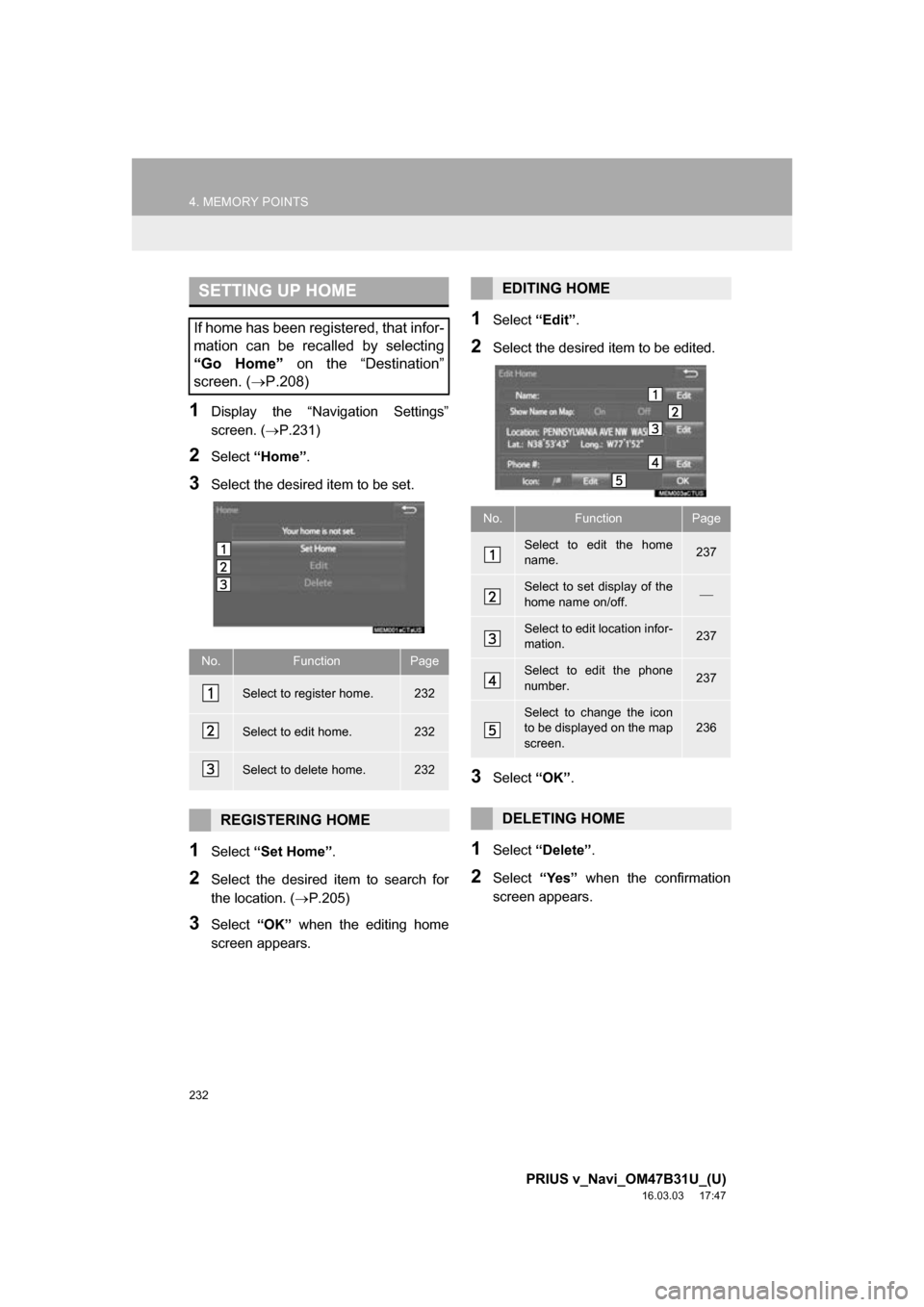
232
4. MEMORY POINTS
PRIUS v_Navi_OM47B31U_(U)
16.03.03 17:47
1Display the āNavigation Settingsā
screen. (ļ®P.231)
2Select āHomeā .
3Select the desired item to be set.
1Select āSet Homeā .
2Select the desired item to search for
the location. ( ļ®P.205)
3Select āOKā when the editing home
screen appears.
1Select āEditā.
2Select the desired item to be edited.
3Select āOKā.
1Select āDeleteā .
2Select āYesā when the confirmation
screen appears.
SETTING UP HOME
If home has been registered, that infor-
mation can be recalled by selecting
āGo Homeā on the āDestinationā
screen. ( ļ®P.208)
No.FunctionPage
Select to register home.232
Select to edit home.232
Select to delete home.232
REGISTERING HOME
EDITING HOME
No.FunctionPage
Select to edit the home
name.237
Select to set display of the
home name on/off.ļ¾
Select to edit location infor-
mation.237
Select to edit the phone
number.237
Select to change the icon
to be displayed on the map
screen.236
DELETING HOME
Page 233 of 290
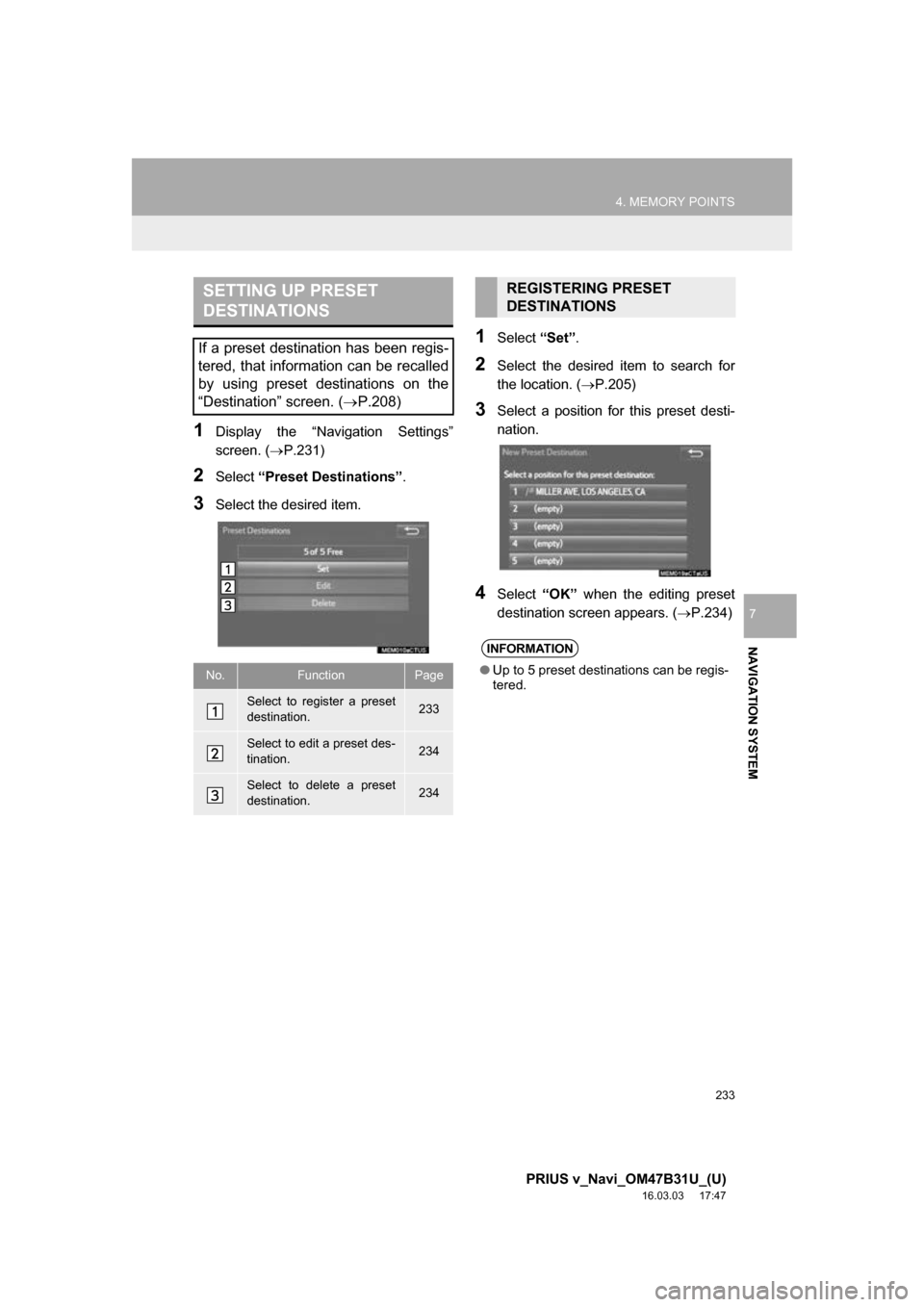
233
4. MEMORY POINTS
PRIUS v_Navi_OM47B31U_(U)
16.03.03 17:47
NAVIGATION SYSTEM
7
1Display the āNavigation Settingsā
screen. (ļ®P.231)
2Select āPreset Destinationsā .
3Select the desired item.
1Select āSetā.
2Select the desired item to search for
the location. ( ļ®P.205)
3Select a position for this preset desti-
nation.
4Select āOKā when the editing preset
destination screen appears. ( ļ®P.234)
SETTING UP PRESET
DESTINATIONS
If a preset destination has been regis-
tered, that information can be recalled
by using preset destinations on the
āDestinationā screen. (ļ®P.208)
No.FunctionPage
Select to register a preset
destination.233
Select to edit a preset des-
tination.234
Select to delete a preset
destination.234
REGISTERING PRESET
DESTINATIONS
INFORMATION
ā Up to 5 preset destinations can be regis-
tered.
Page 234 of 290
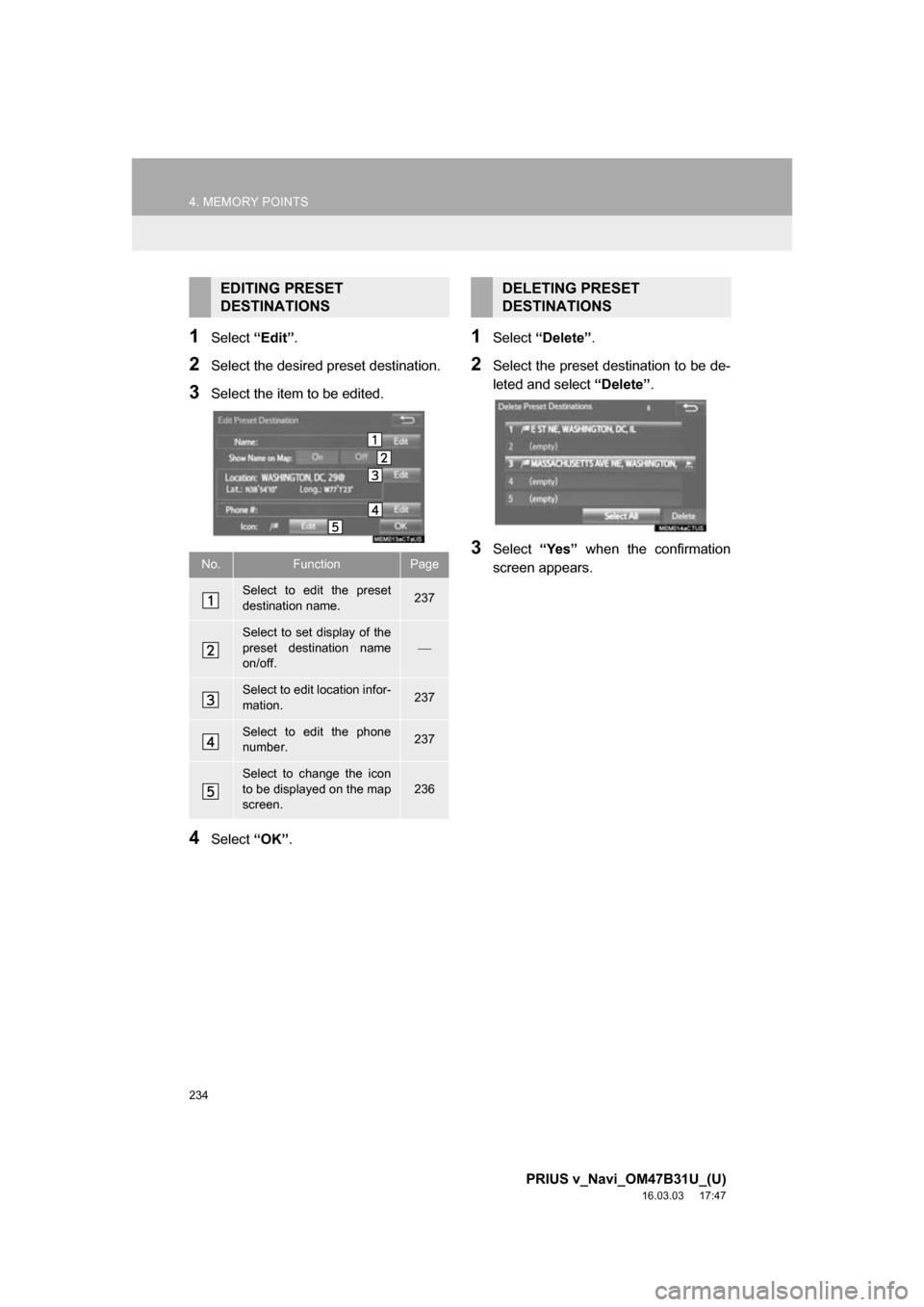
234
4. MEMORY POINTS
PRIUS v_Navi_OM47B31U_(U)
16.03.03 17:47
1Select āEditā.
2Select the desired preset destination.
3Select the item to be edited.
4Select āOKā.
1Select āDeleteā .
2Select the preset destination to be de-
leted and select āDeleteā.
3Select āYesā when the confirmation
screen appears.
EDITING PRESET
DESTINATIONS
No.FunctionPage
Select to edit the preset
destination name.237
Select to set display of the
preset destination name
on/off.
ļ¾
Select to edit location infor-
mation.237
Select to edit the phone
number.237
Select to change the icon
to be displayed on the map
screen.
236
DELETING PRESET
DESTINATIONS
Page 235 of 290
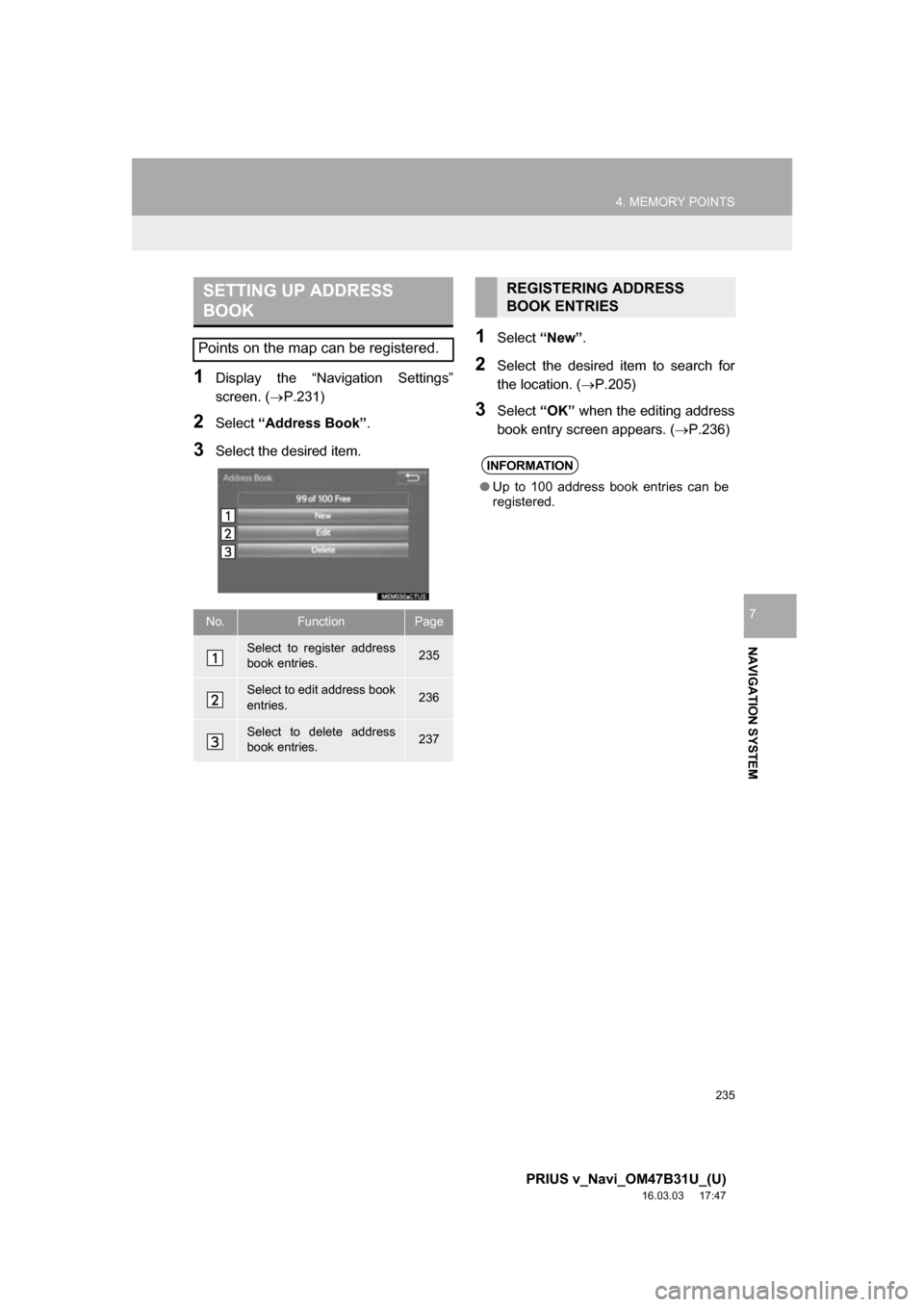
235
4. MEMORY POINTS
PRIUS v_Navi_OM47B31U_(U)
16.03.03 17:47
NAVIGATION SYSTEM
7
1Display the āNavigation Settingsā
screen. (ļ®P.231)
2Select āAddress Bookā .
3Select the desired item.
1Select āNewā.
2Select the desired item to search for
the location. ( ļ®P.205)
3Select āOKā when the editing address
book entry screen appears. ( ļ®P.236)
SETTING UP ADDRESS
BOOK
Points on the map can be registered.
No.FunctionPage
Select to register address
book entries.235
Select to edit address book
entries.236
Select to delete address
book entries.237
REGISTERING ADDRESS
BOOK ENTRIES
INFORMATION
āUp to 100 address book entries can be
registered.
Page 236 of 290
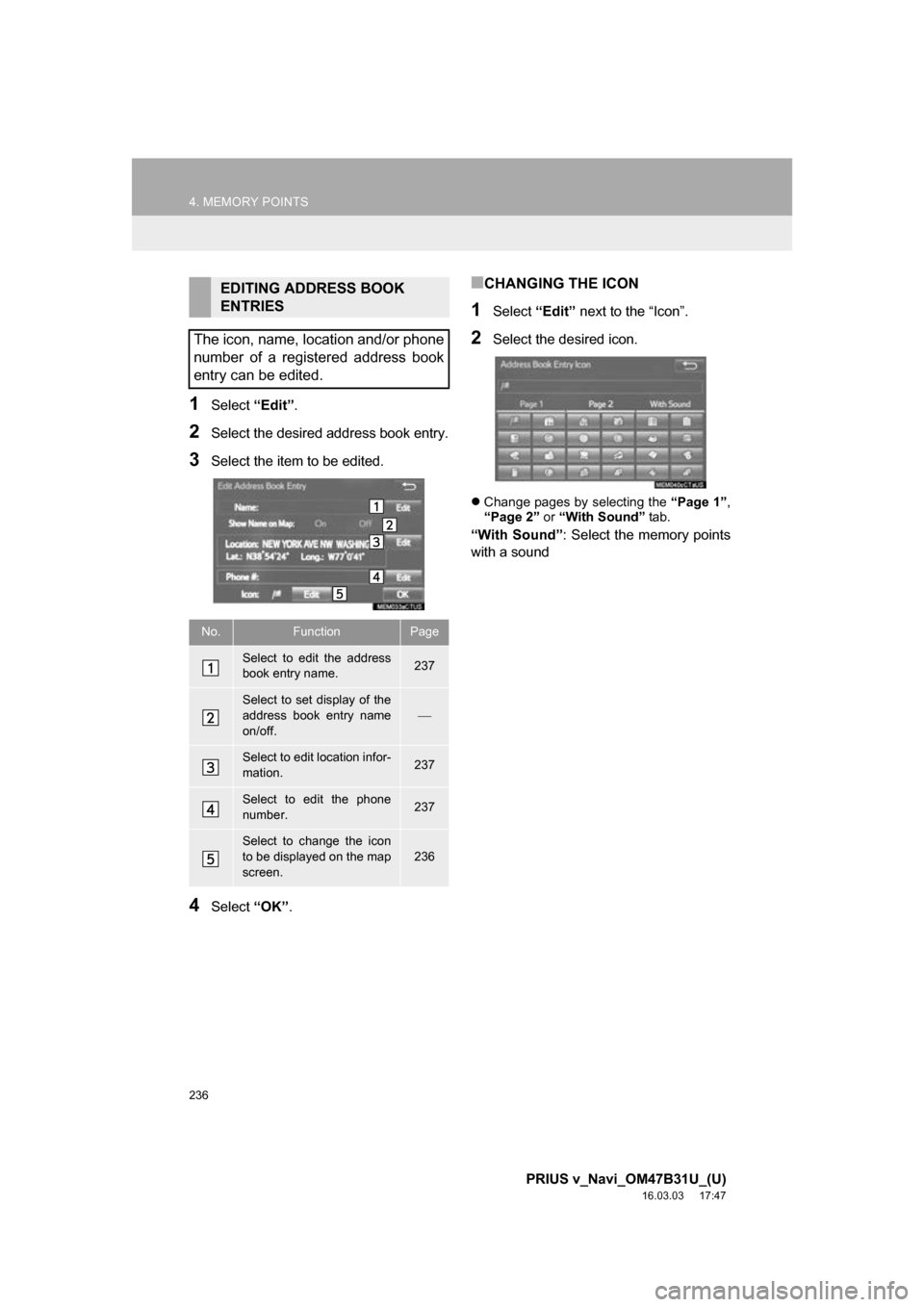
236
4. MEMORY POINTS
PRIUS v_Navi_OM47B31U_(U)
16.03.03 17:47
1Select āEditā.
2Select the desired address book entry.
3Select the item to be edited.
4Select āOKā.
ā CHANGING THE ICON
1Select āEditā next to the āIconā.
2Select the desired icon.
ļ¬Change pages by selecting the āPage 1ā,
āPage 2ā or āWith Soundā tab.
āWith Soundā : Select the memory points
with a sound
EDITING ADDRESS BOOK
ENTRIES
The icon, name, location and/or phone
number of a registered address book
entry can be edited.
No.FunctionPage
Select to edit the address
book entry name.237
Select to set display of the
address book entry name
on/off.
ļ¾
Select to edit location infor-
mation.237
Select to edit the phone
number.237
Select to change the icon
to be displayed on the map
screen.
236
Page 238 of 290
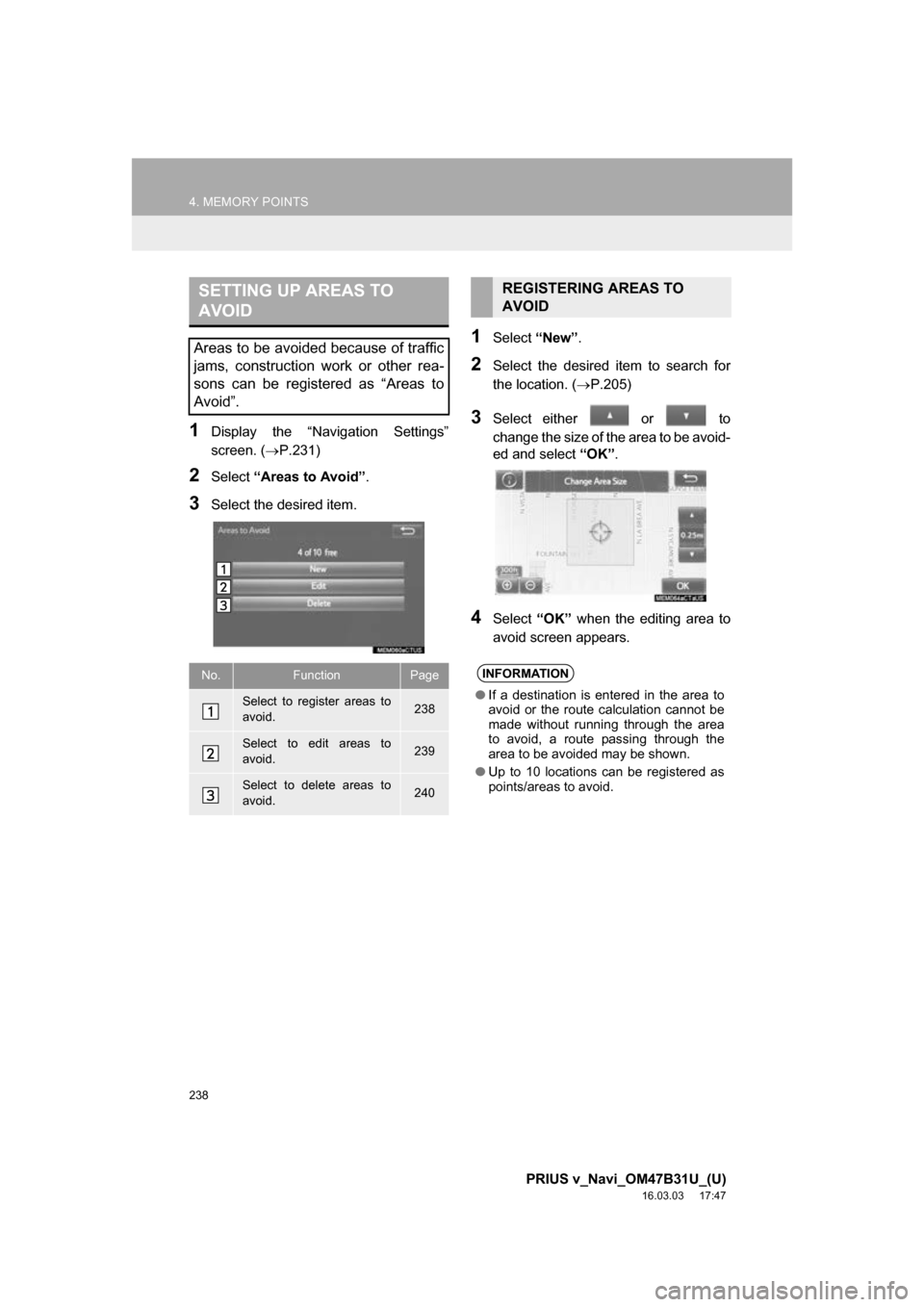
238
4. MEMORY POINTS
PRIUS v_Navi_OM47B31U_(U)
16.03.03 17:47
1Display the āNavigation Settingsā
screen. (ļ®P.231)
2Select āAreas to Avoidā .
3Select the desired item.
1Select āNewā.
2Select the desired item to search for
the location. ( ļ®P.205)
3Select either or to
change the size of the area to be avoid-
ed and select āOKā.
4Select āOKā when the editing area to
avoid screen appears.
SETTING UP AREAS TO
AVOID
Areas to be avoided because of traffic
jams, construction work or other rea-
sons can be registered as āAreas to
Avoidā.
No.FunctionPage
Select to register areas to
avoid.238
Select to edit areas to
avoid.239
Select to delete areas to
avoid.240
REGISTERING AREAS TO
AVOID
INFORMATION
ā If a destination is entered in the area to
avoid or the route calculation cannot be
made without running through the area
to avoid, a route passing through the
area to be avoided may be shown.
ā Up to 10 locations can be registered as
points/areas to avoid.
Page 239 of 290
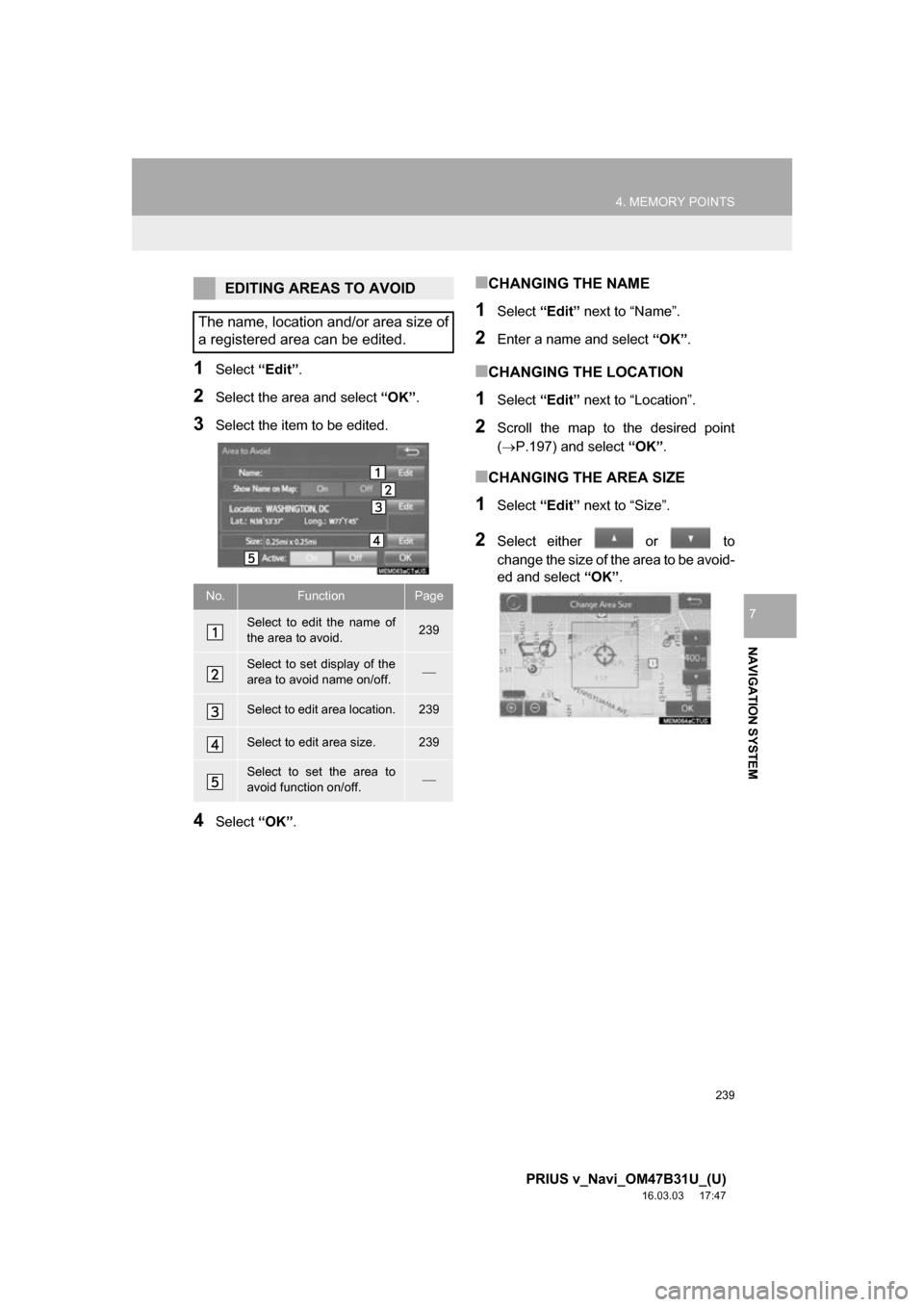
239
4. MEMORY POINTS
PRIUS v_Navi_OM47B31U_(U)
16.03.03 17:47
NAVIGATION SYSTEM
7
1Select āEditā.
2Select the area and select āOKā.
3Select the item to be edited.
4Select āOKā.
ā CHANGING THE NAME
1Select āEditā next to āNameā.
2Enter a name and select āOKā.
ā CHANGING THE LOCATION
1Select āEditā next to āLocationā.
2Scroll the map to the desired point
(ļ®P.197) and select āOKā.
ā CHANGING THE AREA SIZE
1Select āEditā next to āSizeā.
2Select either or to
change the size of the area to be avoid-
ed and select āOKā.
EDITING AREAS TO AVOID
The name, location and/or area size of
a registered area can be edited.
No.FunctionPage
Select to edit the name of
the area to avoid.239
Select to set display of the
area to avoid name on/off.ļ¾
Select to edit area location.239
Select to edit area size.239
Select to set the area to
avoid function on/off.ļ¾