reset TOYOTA PRIUS V 2017 ZVW40 / 1.G Navigation Manual
[x] Cancel search | Manufacturer: TOYOTA, Model Year: 2017, Model line: PRIUS V, Model: TOYOTA PRIUS V 2017 ZVW40 / 1.GPages: 290, PDF Size: 7.15 MB
Page 91 of 290
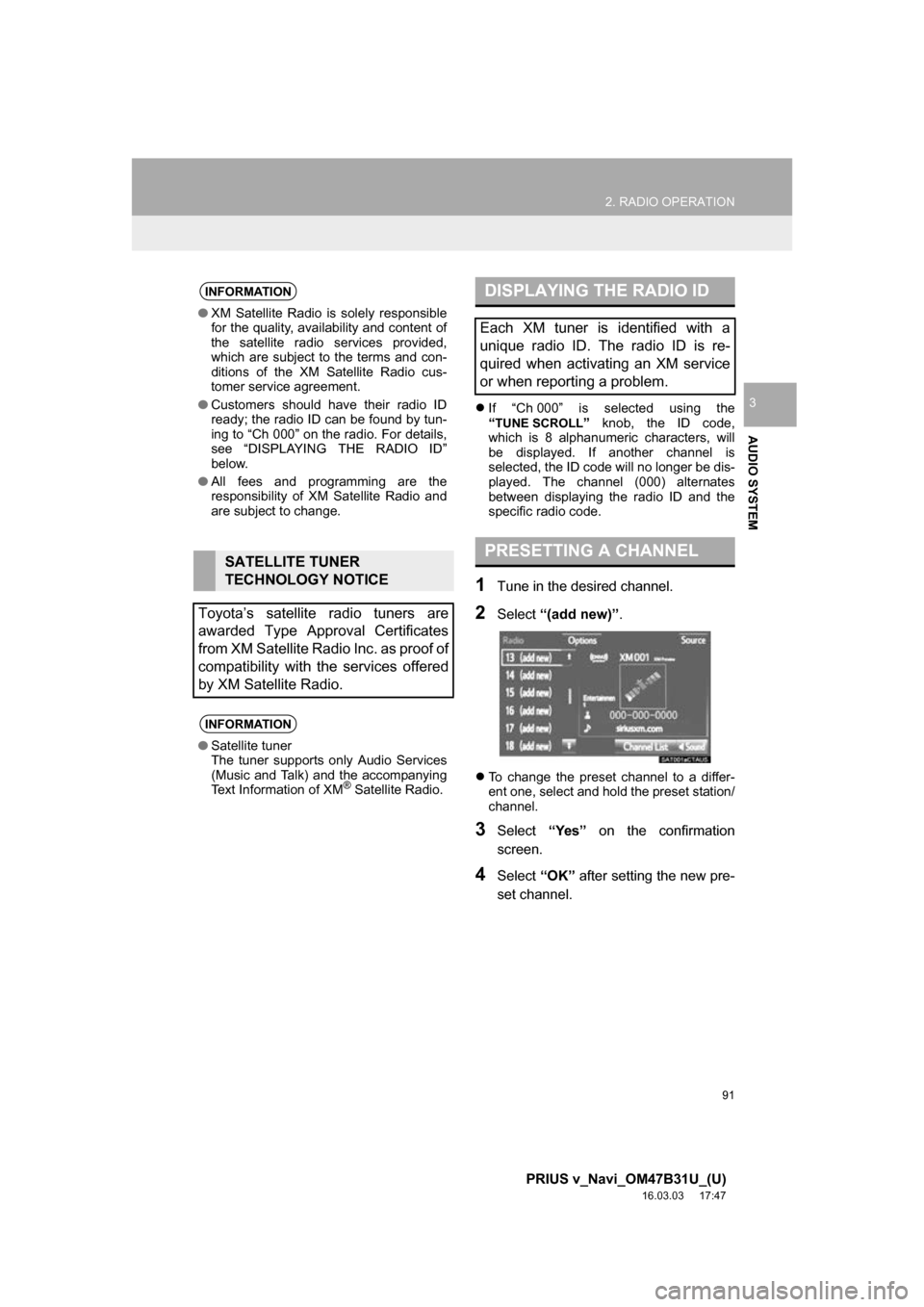
91
2. RADIO OPERATION
PRIUS v_Navi_OM47B31U_(U)
16.03.03 17:47
AUDIO SYSTEM
3ļ¬If āCh 000ā is selected using the
āTUNE SCROLLā knob, the ID code,
which is 8 alphanumeric characters, will
be displayed. If another channel is
selected, the ID code will no longer be dis-
played. The channel (000) alternates
between displaying the radio ID and the
specific radio code.
1Tune in the desired channel.
2Select ā(add new)ā .
ļ¬To change the preset channel to a differ-
ent one, select and hold the preset station/
channel.
3Select āYesā on the confirmation
screen.
4Select āOKā after setting the new pre-
set channel.
INFORMATION
ā XM Satellite Radio is solely responsible
for the quality, availability and content of
the satellite radio services provided,
which are subject to the terms and con-
ditions of the XM Satellite Radio cus-
tomer service agreement.
ā Customers should have their radio ID
ready; the radio ID can be found by tun-
ing to āCh 000ā on the radio. For details,
see āDISPLAYING THE RADIO IDā
below.
ā All fees and programming are the
responsibility of XM Satellite Radio and
are subject to change.
SATELLITE TUNER
TECHNOLOGY NOTICE
Toyotaās satellite radio tuners are
awarded Type Approval Certificates
from XM Satellite Radio Inc. as proof of
compatibility with the services offered
by XM Satellite Radio.
INFORMATION
ā Satellite tuner
The tuner supports only Audio Services
(Music and Talk) and the accompanying
Text Information of XM
Ā® Satellite Radio.
DISPLAYING THE RADIO ID
Each XM tuner is identified with a
unique radio ID. The radio ID is re-
quired when activating an XM service
or when reporting a problem.
PRESETTING A CHANNEL
Page 115 of 290
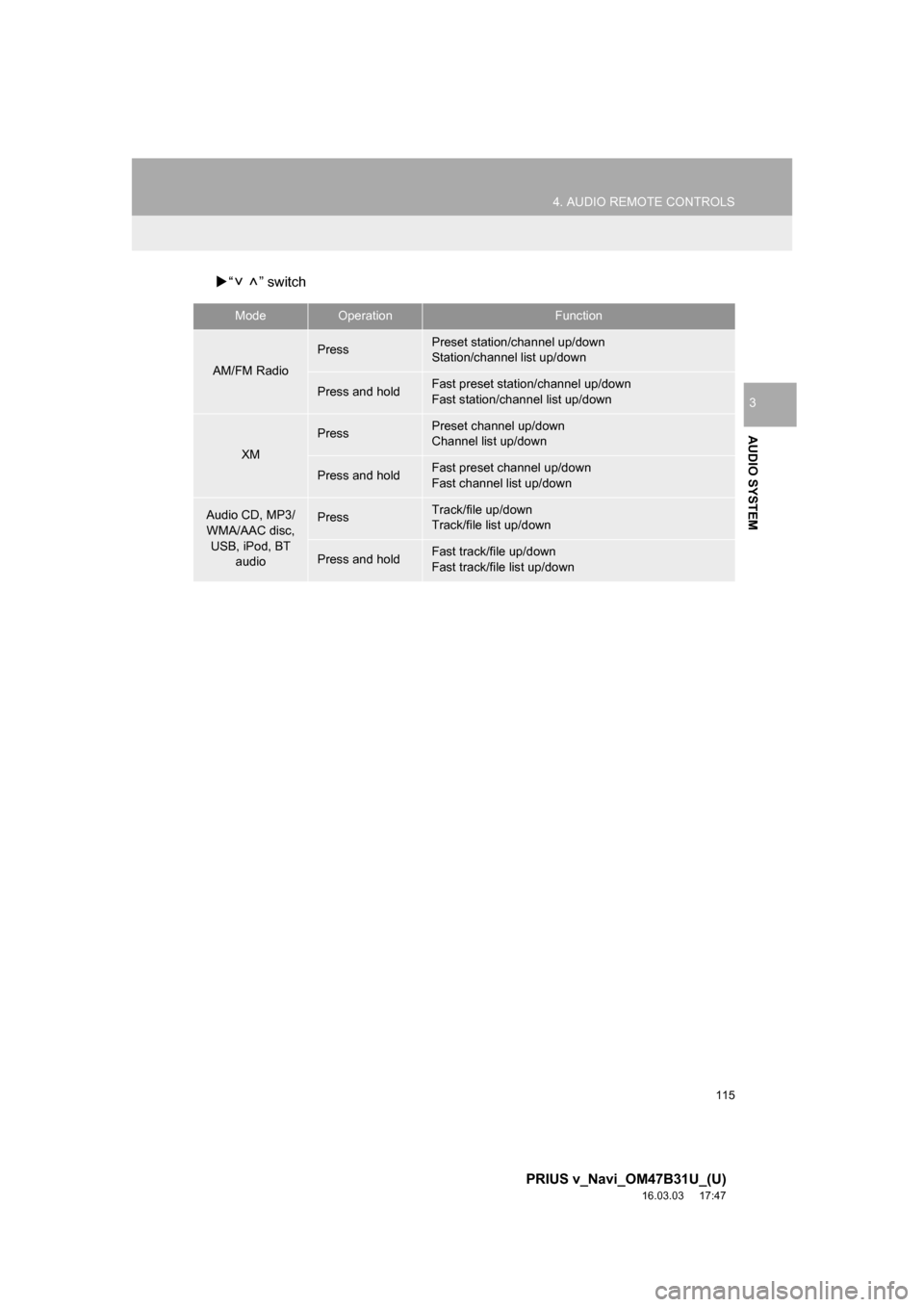
115
4. AUDIO REMOTE CONTROLS
PRIUS v_Navi_OM47B31U_(U)
16.03.03 17:47
AUDIO SYSTEM
3
ļµā ā switch
ModeOperationFunction
AM/FM Radio
PressPreset station/channel up/down
Station/channel list up/down
Press and holdFast preset station/channel up/down
Fast station/channel list up/down
XM
PressPreset channel up/down
Channel list up/down
Press and holdFast preset channel up/down
Fast channel list up/down
Audio CD, MP3/
WMA/AAC disc, USB, iPod, BT audioPressTrack/file up/down
Track/file list up/down
Press and holdFast track/file up/down
Fast track/file list up/down
Page 118 of 290
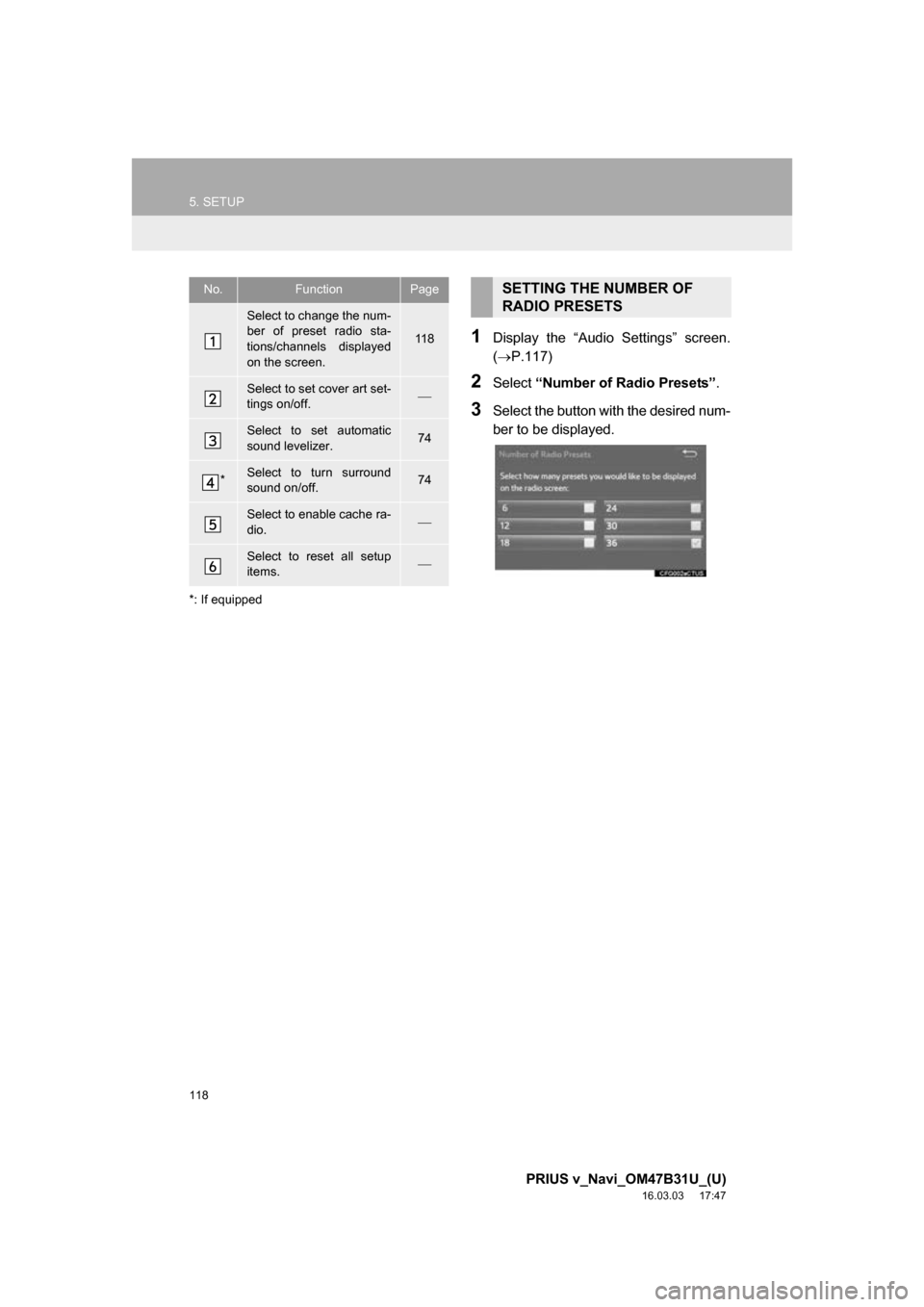
118
5. SETUP
PRIUS v_Navi_OM47B31U_(U)
16.03.03 17:47
*: If equipped
1Display the āAudio Settingsā screen.
(ļ®P.117)
2Select āNumber of Radio Presetsā .
3Select the button with the desired num-
ber to be displayed.
No.FunctionPage
Select to change the num-
ber of preset radio sta-
tions/channels displayed
on the screen.
11 8
Select to set cover art set-
tings on/off.ļ¾
Select to set automatic
sound levelizer.74
*Select to turn surround
sound on/off.74
Select to enable cache ra-
dio.ļ¾
Select to reset all setup
items.ļ¾
SETTING THE NUMBER OF
RADIO PRESETS
Page 159 of 290
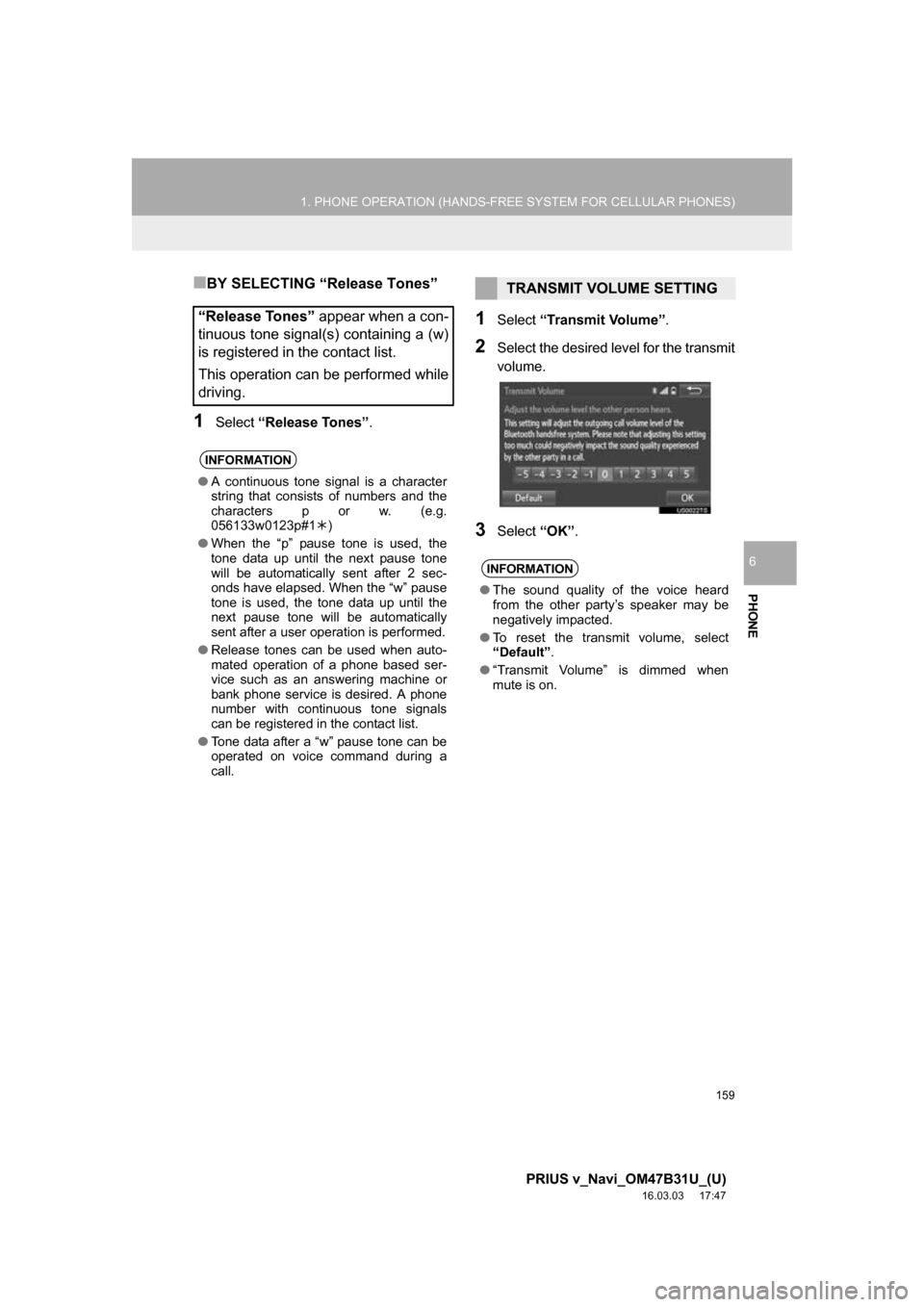
159
1. PHONE OPERATION (HANDS-FREE SYSTEM FOR CELLULAR PHONES)
PRIUS v_Navi_OM47B31U_(U)
16.03.03 17:47
PHONE
6
ā BY SELECTING āRelease Tonesā
1Select āRelease Tonesā .
1Select āTransmit Volumeā.
2Select the desired level for the transmit
volume.
3Select āOKā.
āRelease Tonesā appear when a con-
tinuous tone signal(s) containing a (w)
is registered in the contact list.
This operation can be performed while
driving.
INFORMATION
ā A continuous tone signal is a character
string that consists of numbers and the
characters p or w. (e.g.
056133w0123p#1 ļ)
ā When the āpā pause tone is used, the
tone data up until the next pause tone
will be automatically sent after 2 sec-
onds have elapsed. When the āwā pause
tone is used, the tone data up until the
next pause tone will be automatically
sent after a user operation is performed.
ā Release tones can be used when auto-
mated operation of a phone based ser-
vice such as an answering machine or
bank phone service is desired. A phone
number with continuous tone signals
can be registered in the contact list.
ā Tone data after a āwā pause tone can be
operated on voice command during a
call.
TRANSMIT VOLUME SETTING
INFORMATION
ā The sound quality of the voice heard
from the other partyās speaker may be
negatively impacted.
ā To reset the transmit volume, select
āDefaultā .
ā āTransmit Volumeā is dimmed when
mute is on.
Page 164 of 290
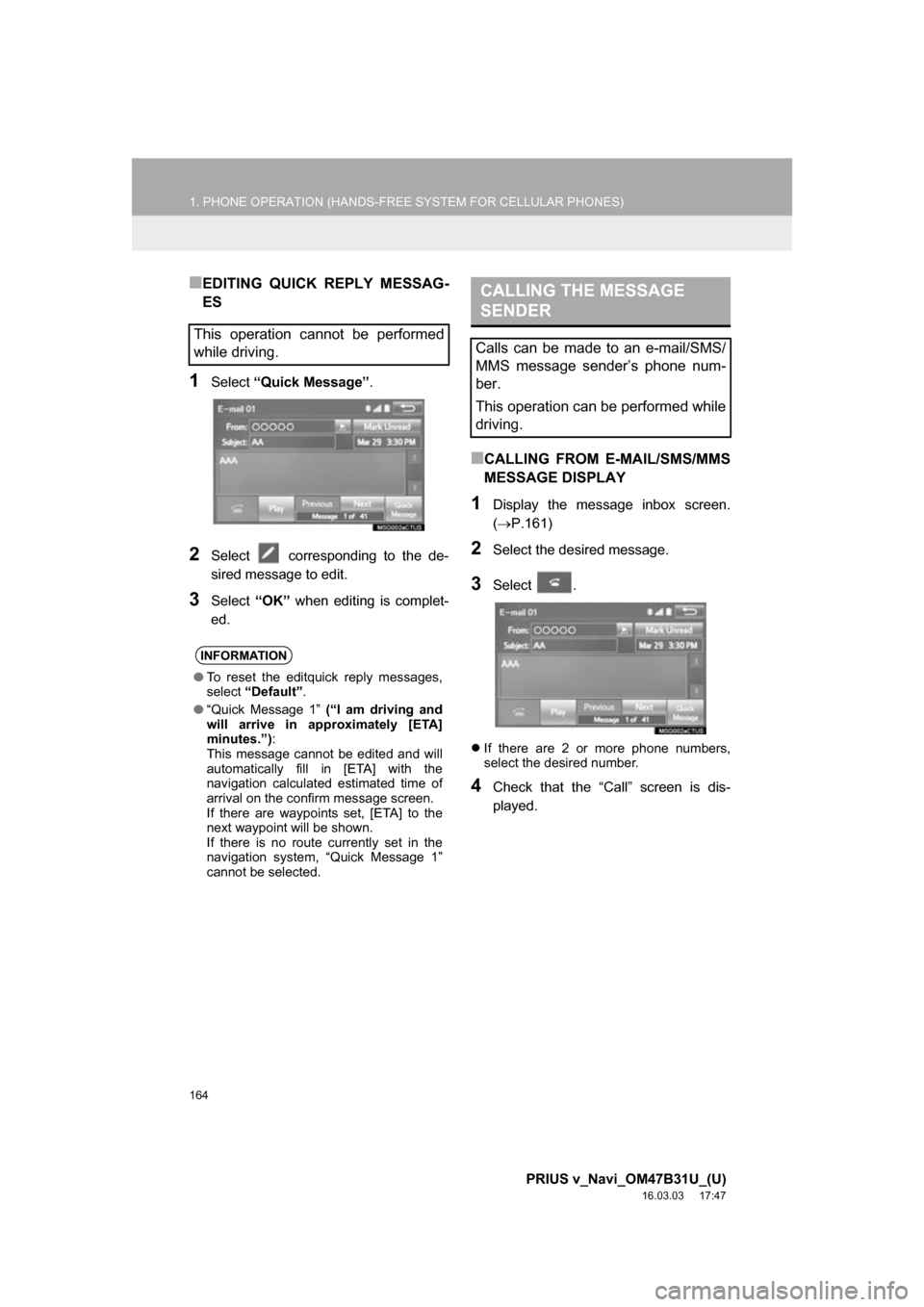
164
1. PHONE OPERATION (HANDS-FREE SYSTEM FOR CELLULAR PHONES)
PRIUS v_Navi_OM47B31U_(U)
16.03.03 17:47
ā EDITING QUICK REPLY MESSAG-
ES
1Select āQuick Messageā .
2Select corresponding to the de-
sired message to edit.
3Select āOKā when editing is complet-
ed.
ā CALLING FROM E-MAIL/SMS/MMS
MESSAGE DISPLAY
1Display the message inbox screen.
(ļ®P.161)
2Select the desired message.
3Select .
ļ¬ If there are 2 or more phone numbers,
select the desired number.
4Check that the āCallā screen is dis-
played.
This operation cannot be performed
while driving.
INFORMATION
āTo reset the editquick reply messages,
select āDefaultā .
ā āQuick Message 1ā (āI am driving and
will arrive in approximately [ETA]
minutes.ā) :
This message cannot be edited and will
automatically fill in [ETA] with the
navigation calculated estimated time of
arrival on the confirm message screen.
If there are waypoints set, [ETA] to the
next waypoint will be shown.
If there is no route currently set in the
navigation system, āQuick Message 1ā
cannot be selected.
CALLING THE MESSAGE
SENDER
Calls can be made to an e-mail/SMS/
MMS message senderās phone num-
ber.
This operation can be performed while
driving.
Page 167 of 290
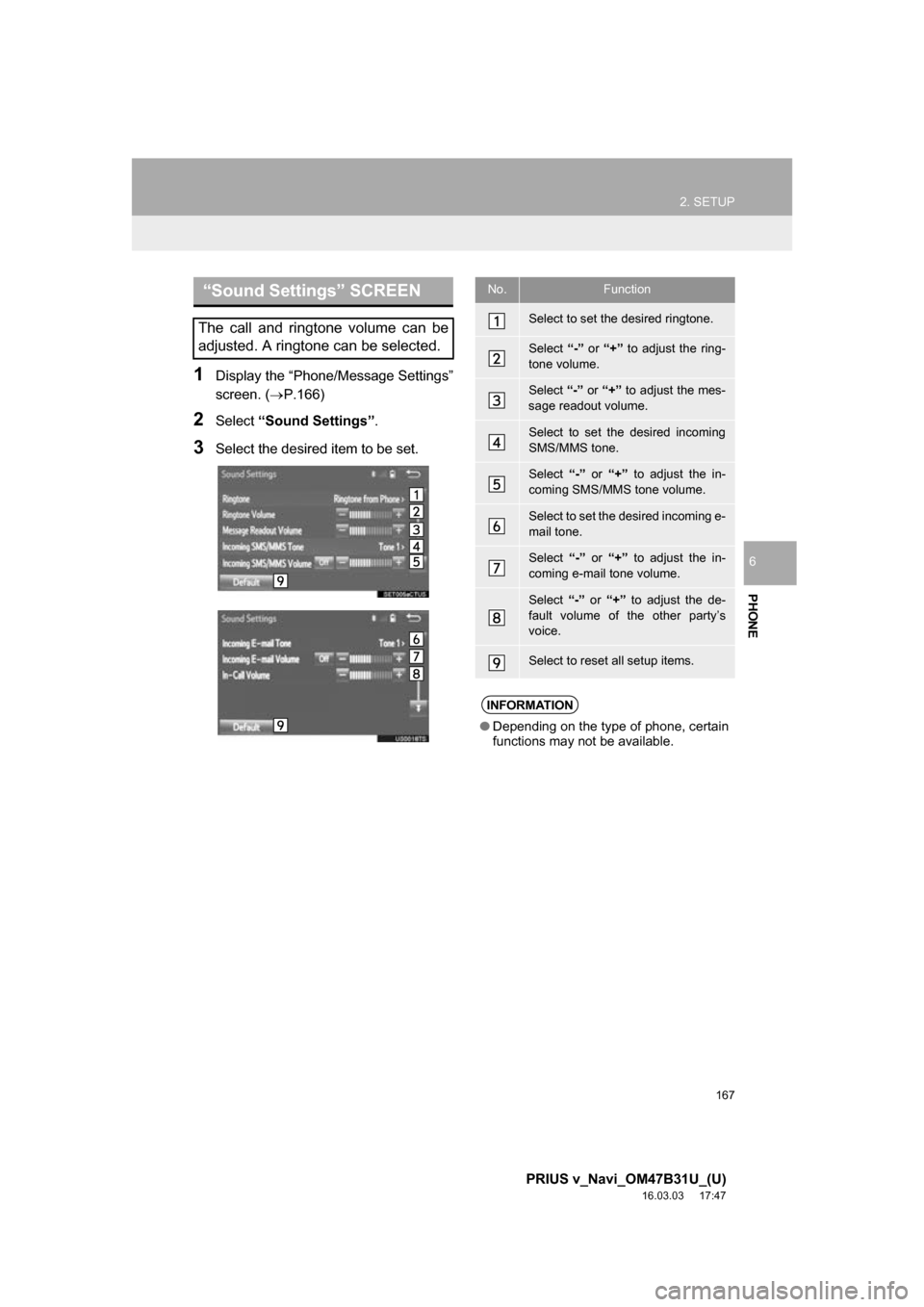
167
2. SETUP
PRIUS v_Navi_OM47B31U_(U)
16.03.03 17:47
PHONE
6
1Display the āPhone/Message Settingsā
screen. (ļ®P.166)
2Select āSound Settingsā .
3Select the desired item to be set.
āSound Settingsā SCREEN
The call and ringtone volume can be
adjusted. A ringtone can be selected.
No.Function
Select to set the desired ringtone.
Select ā-ā or ā+ā to adjust the ring-
tone volume.
Select ā-ā or ā+ā to adjust the mes-
sage readout volume.
Select to set the desired incoming
SMS/MMS tone.
Select ā-ā or ā+ā to adjust the in-
coming SMS/MMS tone volume.
Select to set the desired incoming e-
mail tone.
Select ā-ā or ā+ā to adjust the in-
coming e-mail tone volume.
Select ā-ā or ā+ā to adjust the de-
fault volume of the other partyās
voice.
Select to reset all setup items.
INFORMATION
ā Depending on the type of phone, certain
functions may not be available.
Page 169 of 290
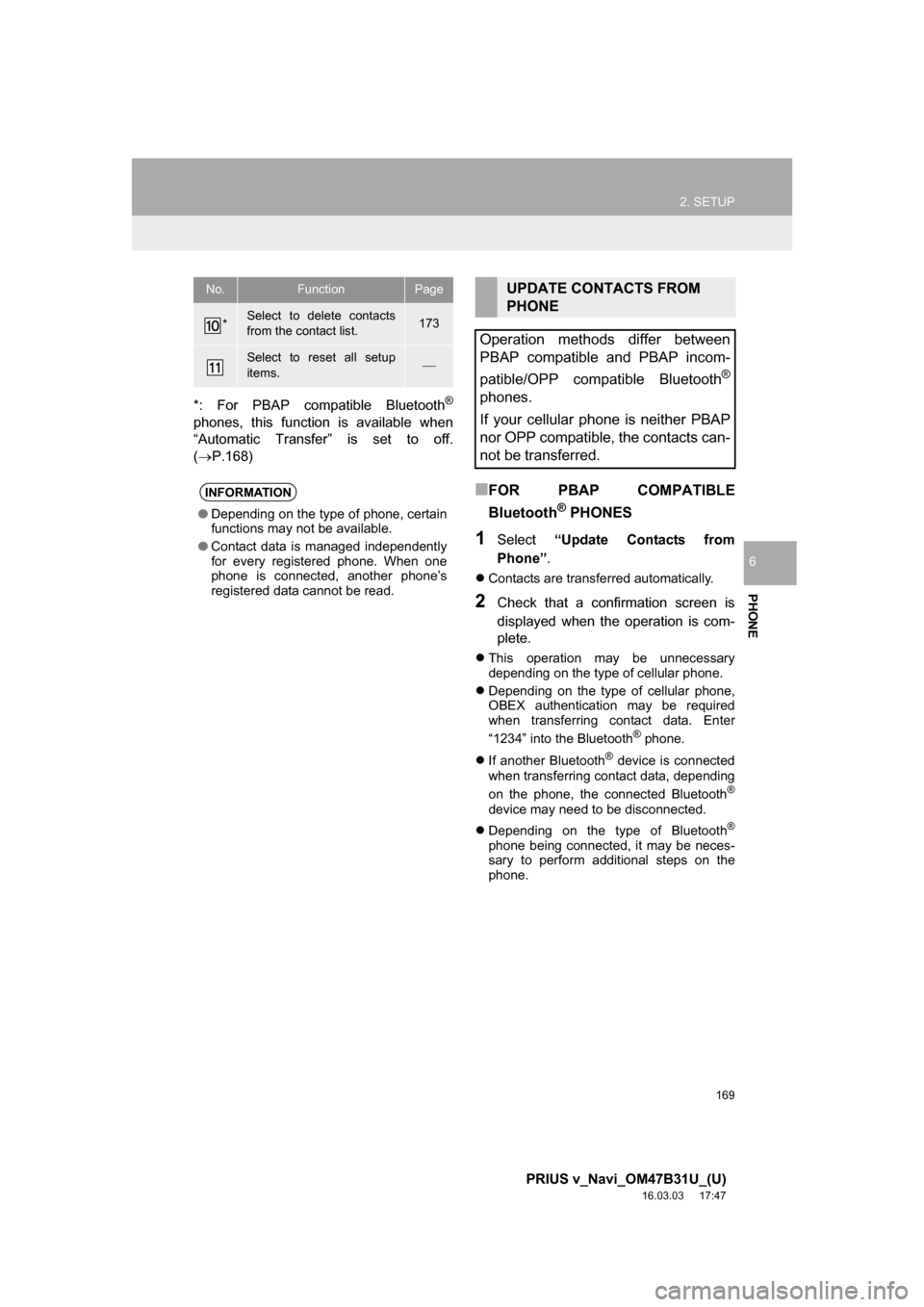
169
2. SETUP
PRIUS v_Navi_OM47B31U_(U)
16.03.03 17:47
PHONE
6
*: For PBAP compatible BluetoothĀ®
phones, this function is available when
āAutomatic Transferā is set to off.
(ļ®P.168)
ā FOR PBAP COMPATIBLE
Bluetooth
Ā® PHONES
1Select āUpdate Contacts from
Phoneā .
ļ¬Contacts are transferred automatically.
2Check that a confirmation screen is
displayed when the operation is com-
plete.
ļ¬This operation may be unnecessary
depending on the type of cellular phone.
ļ¬ Depending on the type of cellular phone,
OBEX authentication may be required
when transferring contact data. Enter
ā1234ā into the Bluetooth
Ā® phone.
ļ¬ If another Bluetooth
Ā® device is connected
when transferring contact data, depending
on the phone, the connected Bluetooth
Ā®
device may need to be disconnected.
ļ¬ Depending on the type of Bluetooth
Ā®
phone being connected, it may be neces-
sary to perform additional steps on the
phone.
*Select to delete contacts
from the contact list.173
Select to reset all setup
items.ļ¾
INFORMATION
āDepending on the type of phone, certain
functions may not be available.
ā Contact data is managed independently
for every registered phone. When one
phone is connected, another phoneās
registered data cannot be read.
No.FunctionPageUPDATE CONTACTS FROM
PHONE
Operation methods differ between
PBAP compatible and PBAP incom-
patible/OPP compatible Bluetooth
Ā®
phones.
If your cellular phone is neither PBAP
nor OPP compatible, the contacts can-
not be transferred.
Page 177 of 290
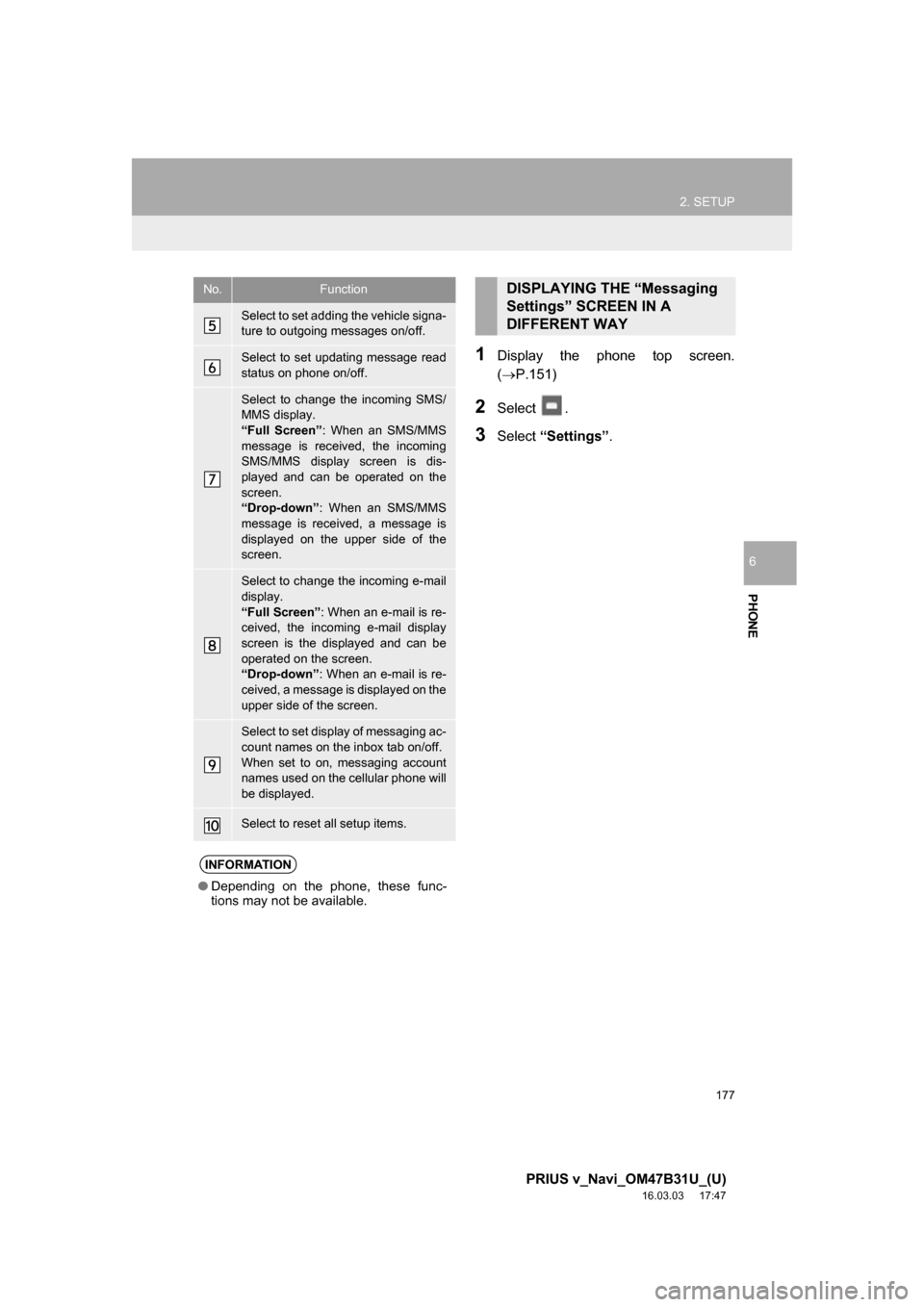
177
2. SETUP
PRIUS v_Navi_OM47B31U_(U)
16.03.03 17:47
PHONE
6
1Display the phone top screen.
(ļ®P.151)
2Select .
3Select āSettingsā .
Select to set adding the vehicle signa-
ture to outgoing messages on/off.
Select to set updating message read
status on phone on/off.
Select to change the incoming SMS/
MMS display.
āFull Screenā : When an SMS/MMS
message is received, the incoming
SMS/MMS display screen is dis-
played and can be operated on the
screen.
āDrop-downā : When an SMS/MMS
message is received, a message is
displayed on the upper side of the
screen.
Select to change the incoming e-mail
display.
āFull Screenā : When an e-mail is re-
ceived, the incoming e-mail display
screen is the displayed and can be
operated on the screen.
āDrop-downā : When an e-mail is re-
ceived, a message is displayed on the
upper side of the screen.
Select to set display of messaging ac-
count names on the inbox tab on/off.
When set to on, messaging account
names used on the cellular phone will
be displayed.
Select to reset all setup items.
INFORMATION
ā Depending on the phone, these func-
tions may not be available.
No.FunctionDISPLAYING THE āMessaging
Settingsā SCREEN IN A
DIFFERENT WAY
Page 178 of 290
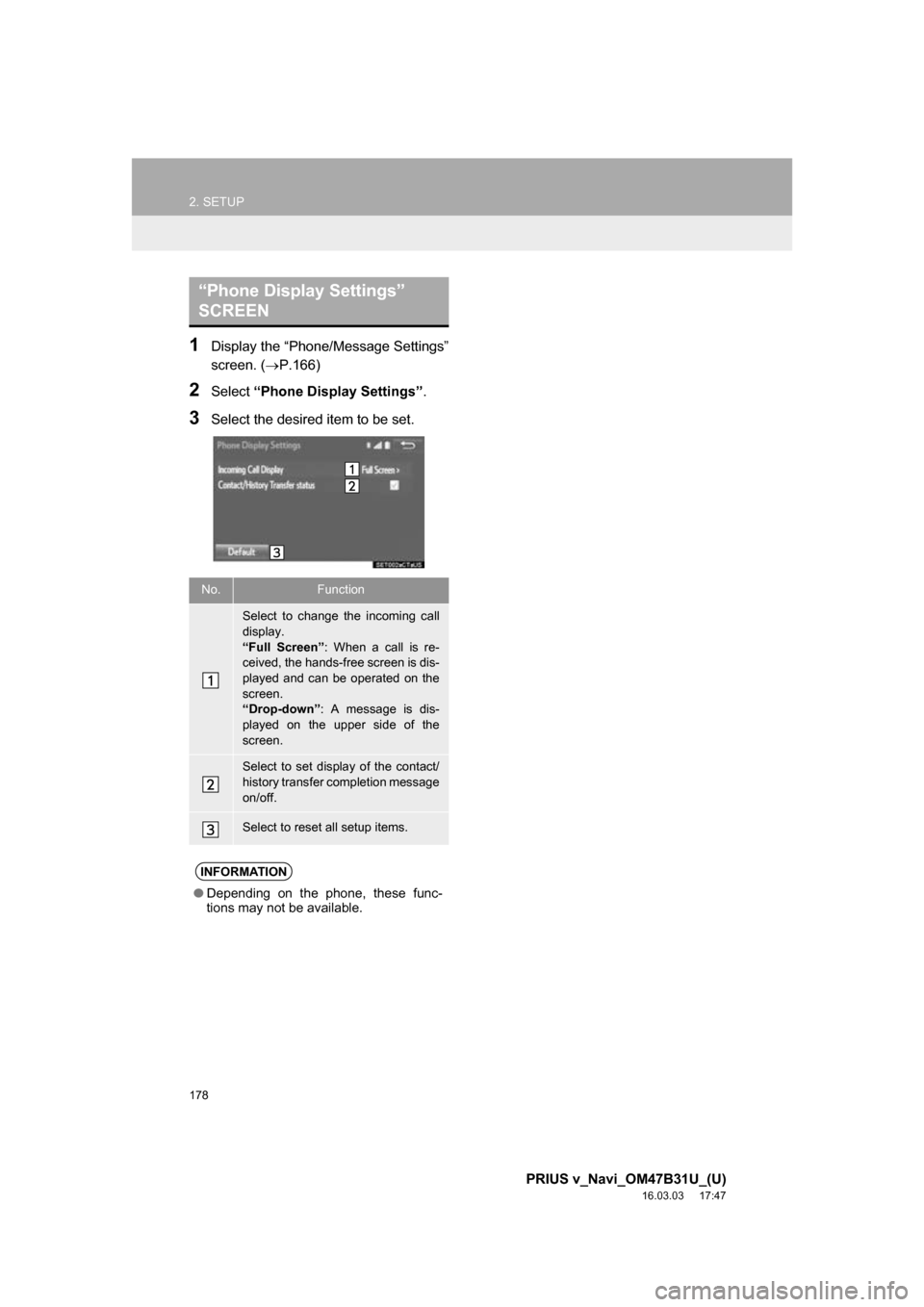
178
2. SETUP
PRIUS v_Navi_OM47B31U_(U)
16.03.03 17:47
1Display the āPhone/Message Settingsā
screen. (ļ®P.166)
2Select āPhone Display Settingsā .
3Select the desired item to be set.
āPhone Display Settingsā
SCREEN
No.Function
Select to change the incoming call
display.
āFull Screenā: When a call is re-
ceived, the hands-free screen is dis-
played and can be operated on the
screen.
āDrop-downā : A message is dis-
played on the upper side of the
screen.
Select to set display of the contact/
history transfer completion message
on/off.
Select to reset all setup items.
INFORMATION
ā Depending on the phone, these func-
tions may not be available.
Page 186 of 290
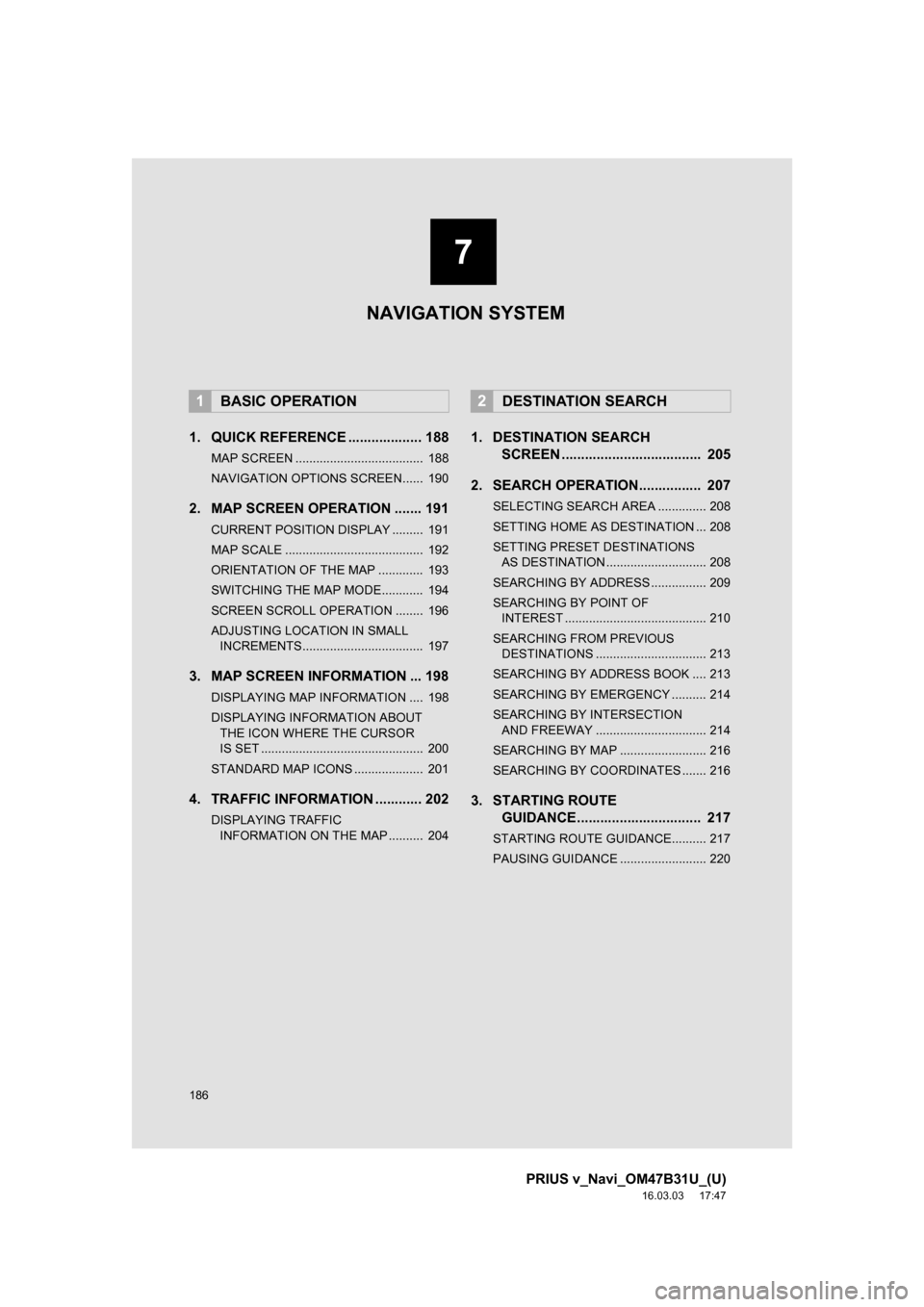
186
PRIUS v_Navi_OM47B31U_(U)
16.03.03 17:47
1. QUICK REFERENCE ................... 188
MAP SCREEN ..................................... 188
NAVIGATION OPTIONS SCREEN...... 190
2. MAP SCREEN OPERATION ....... 191
CURRENT POSITION DISPLAY ......... 191
MAP SCALE ........................................ 192
ORIENTATION OF THE MAP ............. 193
SWITCHING THE MAP MODE............ 194
SCREEN SCROLL OPERATION ........ 196
ADJUSTING LOCATION IN SMALL INCREMENTS................................... 197
3. MAP SCREEN INFORMATION ... 198
DISPLAYING MAP INFORMATION .... 198
DISPLAYING INFORMATION ABOUT
THE ICON WHERE THE CURSOR
IS SET ............................................... 200
STANDARD MAP ICONS .................... 201
4. TRAFFIC INFORMATION ............ 202
DISPLAYING TRAFFIC INFORMATION ON THE MAP .......... 204
1. DESTINATION SEARCH SCREEN .................................... 205
2. SEARCH OPERATION.. .............. 207
SELECTING SEARCH AREA .............. 208
SETTING HOME AS DESTINATION ... 208
SETTING PRESET DESTINATIONS
AS DESTINATION ............................. 208
SEARCHING BY ADDRESS ................ 209
SEARCHING BY POINT OF INTEREST ......................................... 210
SEARCHING FROM PREVIOUS DESTINATIONS ................................ 213
SEARCHING BY ADDRESS BOOK .... 213
SEARCHING BY EMERGENCY .......... 214
SEARCHING BY INTERSECTION AND FREEWAY ................................ 214
SEARCHING BY MAP ......................... 216
SEARCHING BY COORDINATES ....... 216
3. STARTING ROUTE GUIDANCE....... ......................... 217
STARTING ROUTE GUIDANCE.......... 217
PAUSING GUIDANCE ......................... 220
1BASIC OPERATION2DESTINATION SEARCH
7
NAVIGATION SYSTEM