TOYOTA PROACE 2019 Owners Manual (in English)
Manufacturer: TOYOTA, Model Year: 2019, Model line: PROACE, Model: TOYOTA PROACE 2019Pages: 516, PDF Size: 90.91 MB
Page 401 of 516
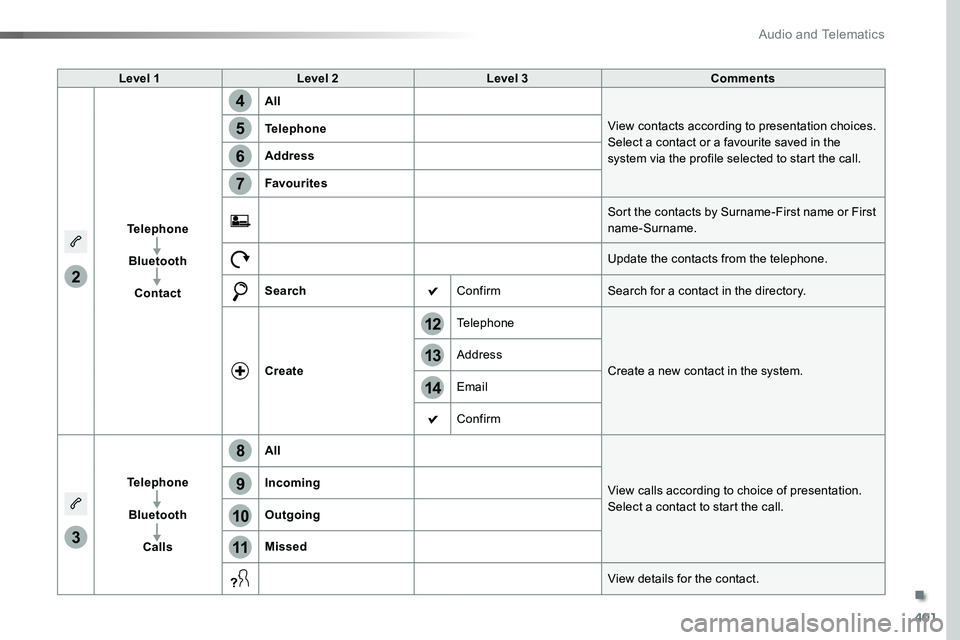
401
14
12
13
3
2
5
6
7
4
8
9
10
11
Level 1Level 2Level 3Comments
Telephone
Bluetooth
Contact
All
View contacts according to presentation choices.Select a contact or a favourite saved in the system via the profile selected to start the call.
Telephone
Address
Favourites
Sort the contacts by Surname-First name or First name-Surname.
Update the contacts from the telephone.
SearchConfirmSearch for a contact in the directory.
Create
Telephone
Create a new contact in the system.Address
Email
Confirm
Telephone
Bluetooth
Calls
All
View calls according to choice of presentation.Select a contact to start the call.
Incoming
Outgoing
Missed
View details for the contact.
.
Audio and Telematics
Page 402 of 516
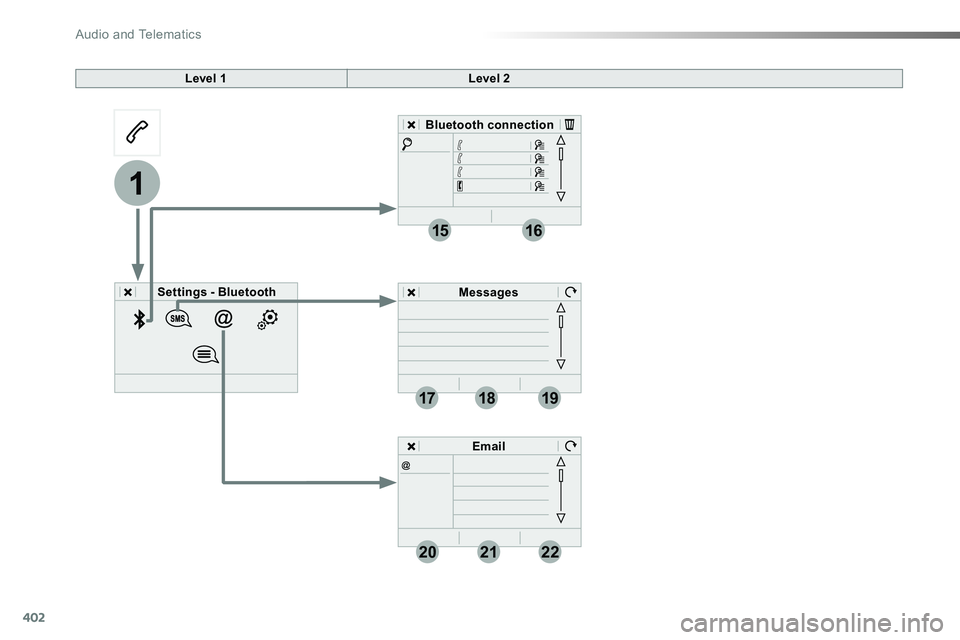
402
19
202122
1
1516
1718
Level 1Level 2
Settings - Bluetooth
Bluetooth connection
Messages
Email
Audio and Telematics
Page 403 of 516
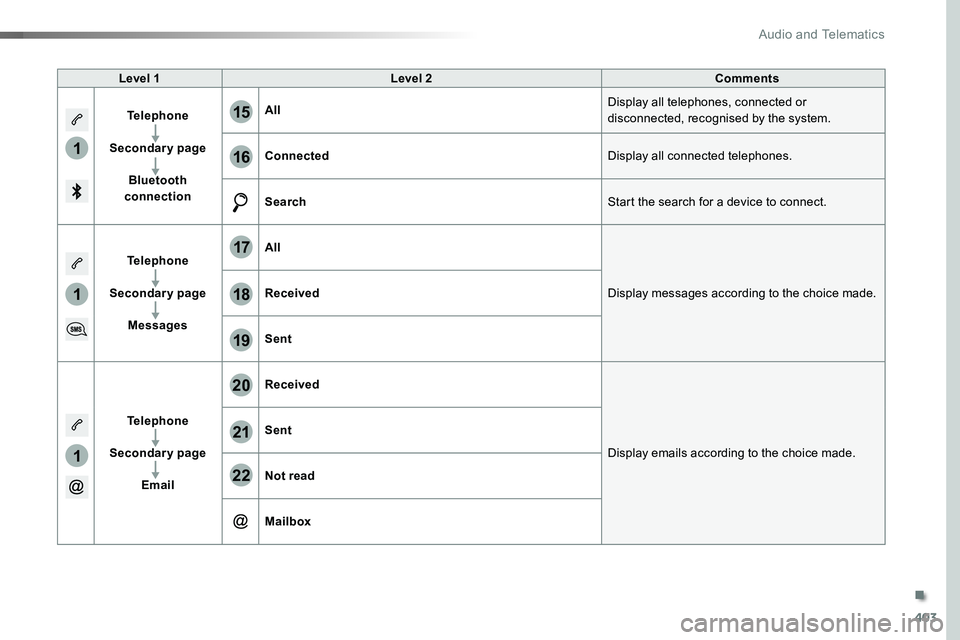
403
1
1
1
19
20
21
22
15
16
17
18
Level 1Level 2Comments
Telephone
Secondary page
Bluetooth connection
AllDisplay all telephones, connected or disconnected, recognised by the system.
ConnectedDisplay all connected telephones.
SearchStart the search for a device to connect.
Telephone
Secondary page
Messages
All
Display messages according to the choice made.Received
Sent
Telephone
Secondary page
Email
Received
Display emails according to the choice made.
Sent
Not read
Mailbox
.
Audio and Telematics
Page 404 of 516
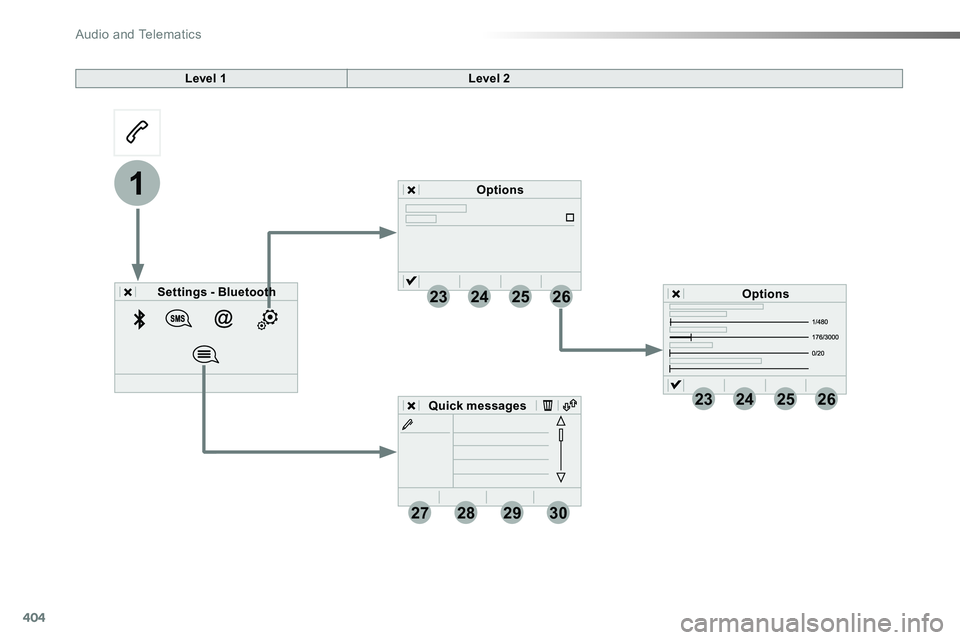
404
23
27
24
28
25
29
26
30
1
23242526
Level 1Level 2
Settings - Bluetooth
Options
Options
Quick messages
Audio and Telematics
Page 405 of 516
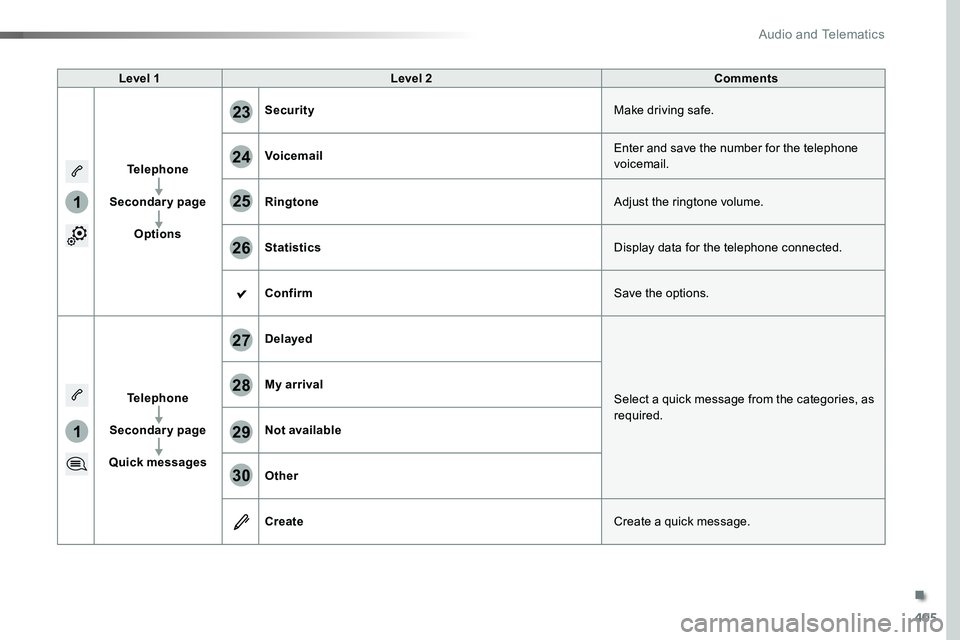
405
1
1
27
28
29
30
23
24
25
26
Level 1Level 2Comments
Telephone
Secondary page
Options
SecurityMake driving safe.
VoicemailEnter and save the number for the telephone voicemail.
RingtoneAdjust the ringtone volume.
StatisticsDisplay data for the telephone connected.
ConfirmSave the options.
Telephone
Secondary page
Quick messages
Delayed
Select a quick message from the categories, as required.
My arrival
Not available
Other
CreateCreate a quick message.
.
Audio and Telematics
Page 406 of 516
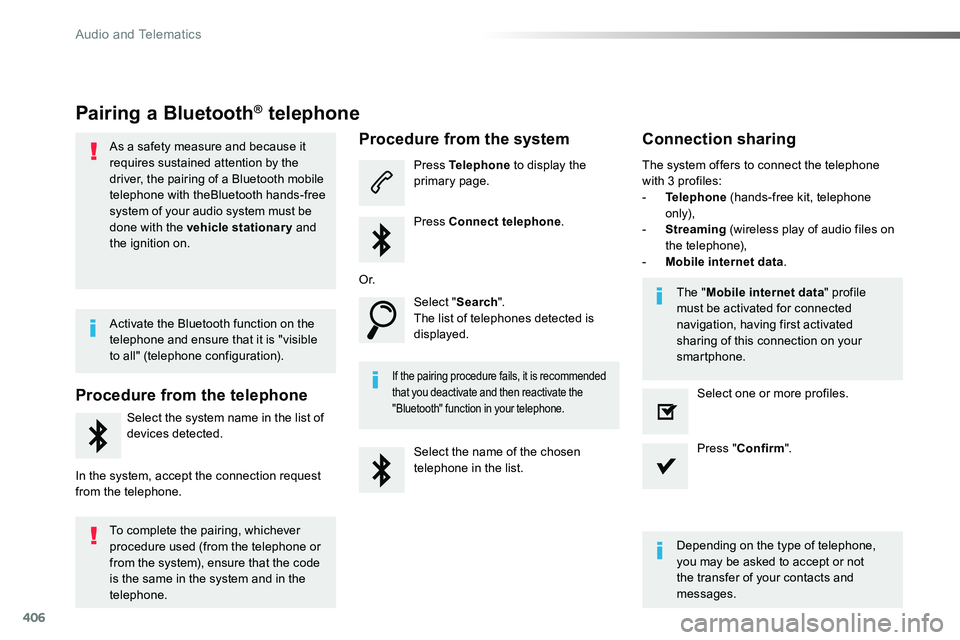
406
Pairing a Bluetooth® telephone
As a safety measure and because it requires sustained attention by the driver, the pairing of a Bluetooth mobile telephone with theBluetooth hands-free system of your audio system must be
done with the vehicle stationary and the ignition on.
Procedure from the telephone
Select the system name in the list of
devices detected.
In the system, accept the connection request from the telephone.
Procedure from the system
Press Telephone to display the primary page.
Press Connect telephone.
Select "Search".The list of telephones detected is displayed.
If the pairing procedure fails, it is recommended that you deactivate and then reactivate the "Bluetooth" function in your telephone.
The system offers to connect the telephone with 3 profiles:- Telephone (hands-free kit, telephone only),- Streaming (wireless play of audio files on the telephone),- Mobile internet data.
Depending on the type of telephone, you may be asked to accept or not the transfer of your contacts and messages.
Select the name of the chosen telephone in the list.
Press "Confirm".
Select one or more profiles.
O r.
Activate the Bluetooth function on the telephone and ensure that it is "visible to all" (telephone configuration).
To complete the pairing, whichever procedure used (from the telephone or from the system), ensure that the code is the same in the system and in the
telephone.
The "Mobile internet data" profile must be activated for connected navigation, having first activated sharing of this connection on your smartphone.
Connection sharing
Audio and Telematics
Page 407 of 516
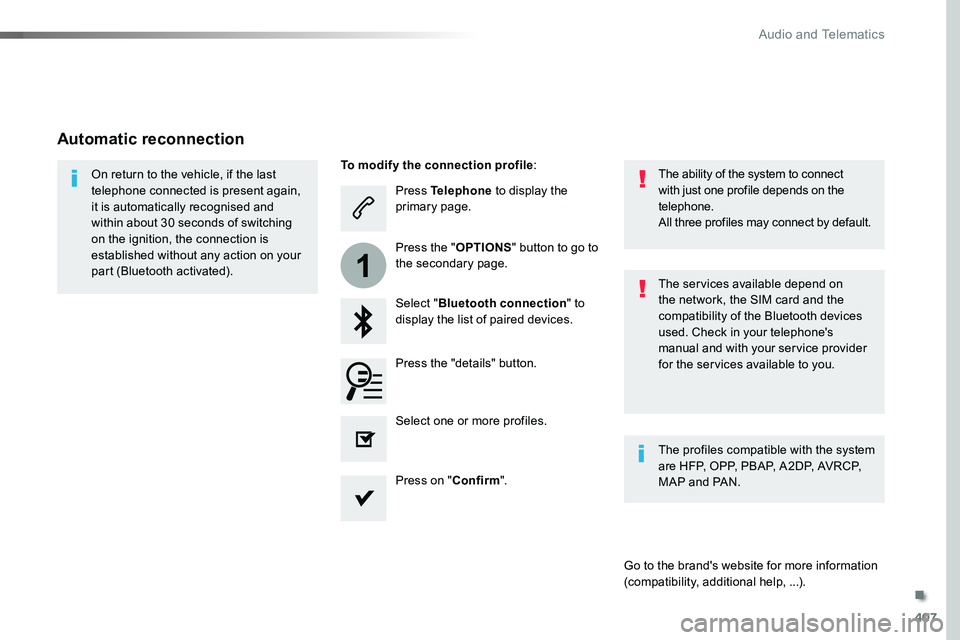
407
1
Press Telephone to display the primary page.
Select "Bluetooth connection" to display the list of paired devices.
On return to the vehicle, if the last telephone connected is present again, it is automatically recognised and within about 30 seconds of switching on the ignition, the connection is established without any action on your part (Bluetooth activated).The services available depend on the network, the SIM card and the compatibility of the Bluetooth devices used. Check in your telephone's manual and with your service provider for the services available to you.
The ability of the system to connect with just one profile depends on the telephone.All three profiles may connect by default.
Go to the brand's website for more information (compatibility, additional help, ...).
To modify the connection profile:
Automatic reconnection
Press the "details" button.
Press the "OPTIONS" button to go to the secondary page.
Press on "Confirm".
Select one or more profiles.
The profiles compatible with the system are HFP, OPP, PBAP, A2DP, AVRCP, MAP and PAN.
.
Audio and Telematics
Page 408 of 516
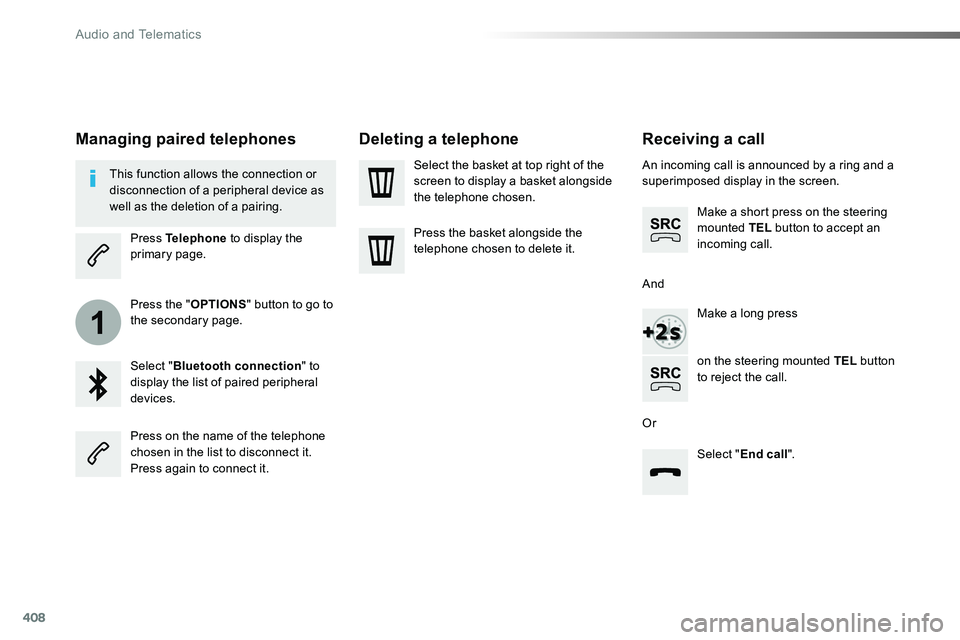
408
1
Receiving a call
An incoming call is announced by a ring and a superimposed display in the screen.
Make a short press on the steering mounted TEL button to accept an incoming call.
Make a long press
on the steering mounted TEL button to reject the call.
Or
And
Select "End call".
Press on the name of the telephone chosen in the list to disconnect it.Press again to connect it.
Select the basket at top right of the screen to display a basket alongside the telephone chosen.
Press the basket alongside the telephone chosen to delete it.
Managing paired telephones
This function allows the connection or disconnection of a peripheral device as well as the deletion of a pairing.
Press Telephone to display the primary page.
Press the "OPTIONS" button to go to the secondary page.
Select "Bluetooth connection" to display the list of paired peripheral devices.
Deleting a telephone
Audio and Telematics
Page 409 of 516
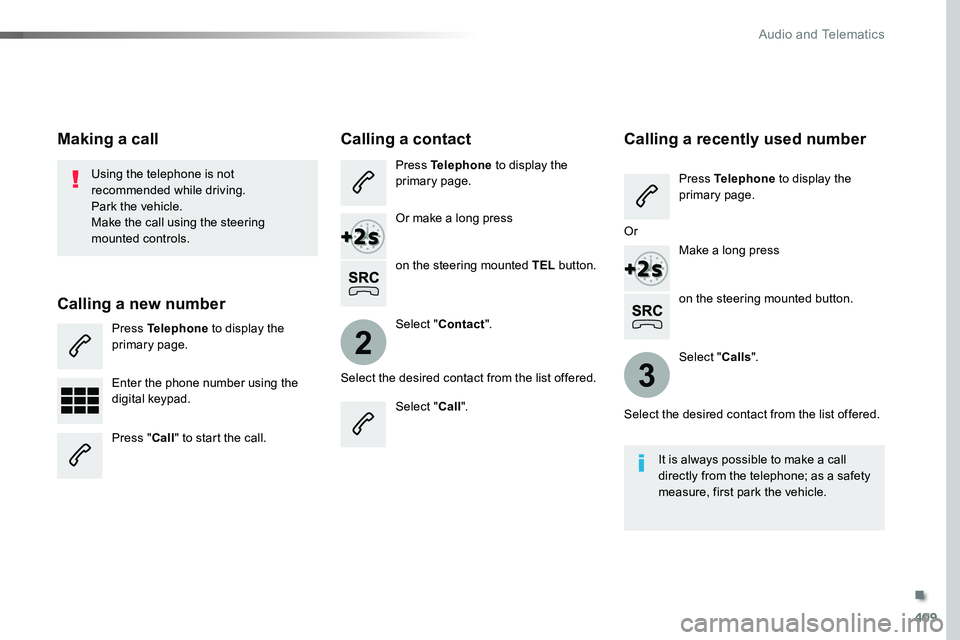
409
2
3
on the steering mounted button.
Using the telephone is not recommended while driving.Park the vehicle.Make the call using the steering
mounted controls.
Making a call
Calling a new number
Press Telephone to display the primary page.
Enter the phone number using the digital keypad.
Press "Call" to start the call.
Calling a contact
Press Telephone to display the primary page.
Or make a long press
on the steering mounted TEL button.
Select "Contact".
Select the desired contact from the list offered.
Select "Call".
Calling a recently used number
Press Telephone to display the primary page.
Make a long press
Select "Calls".
Select the desired contact from the list offered.
It is always possible to make a call directly from the telephone; as a safety measure, first park the vehicle.
Or
.
Audio and Telematics
Page 410 of 516
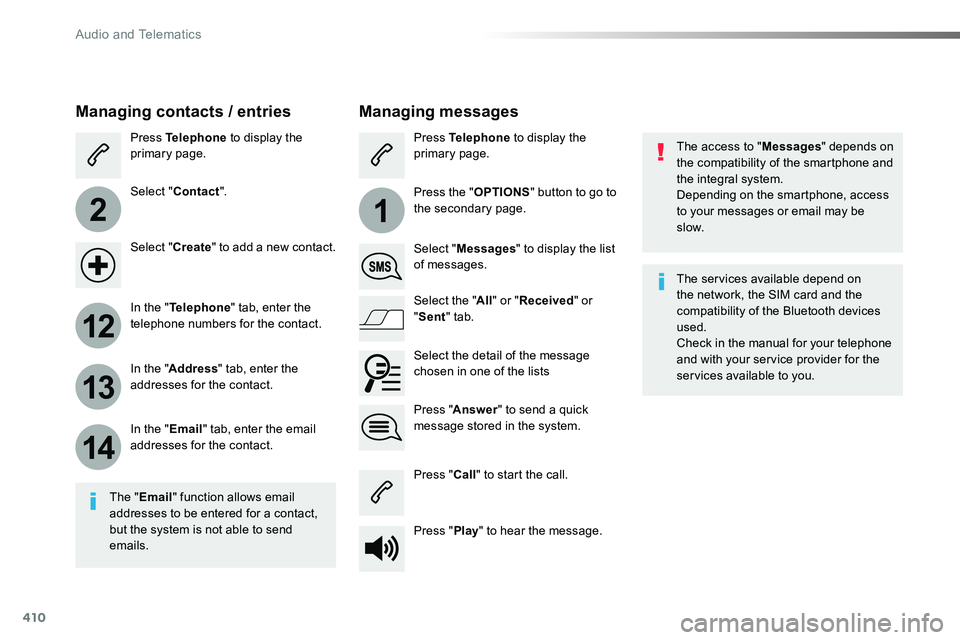
410
2
12
13
14
1
The access to "Messages" depends on the compatibility of the smartphone and the integral system.Depending on the smartphone, access to your messages or email may be
slow.
Managing messages
The "Email" function allows email addresses to be entered for a contact, but the system is not able to send emails.
Managing contacts / entries
Press Telephone to display the primary page.
Select "Contact".
Select "Create" to add a new contact.
In the "Telephone" tab, enter the telephone numbers for the contact.
In the "Address" tab, enter the addresses for the contact.
In the "Email" tab, enter the email addresses for the contact.
Press "Answer" to send a quick message stored in the system.
Press Telephone to display the primary page.
Press the "OPTIONS" button to go to the secondary page.
Select "Messages" to display the list of messages.
Select the "All" or "Received" or "Sent" tab.
Select the detail of the message chosen in one of the lists
Press "Call" to start the call.
Press "Play" to hear the message.
The services available depend on the network, the SIM card and the compatibility of the Bluetooth devices used.Check in the manual for your telephone and with your service provider for the services available to you.
Audio and Telematics