USB TOYOTA PROACE 2020 Owners Manual (in English)
[x] Cancel search | Manufacturer: TOYOTA, Model Year: 2020, Model line: PROACE, Model: TOYOTA PROACE 2020Pages: 430, PDF Size: 48.01 MB
Page 6 of 430
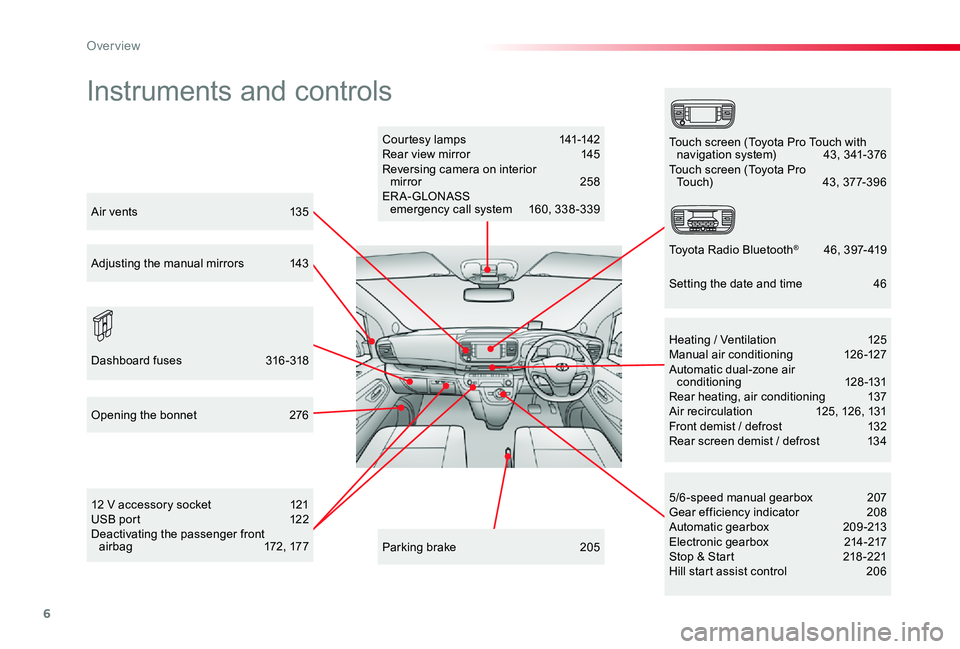
6
Instruments and controls
Courtesy lamps 141-142Rear view mirror 145Reversing camera on interior mirror 258ER A- GLONASS emergency call system 160, 338 -339
12 V accessory socket 121USB port 122Deactivating the passenger front a i r b a g 172 , 17 7
5/6-speed manual gearbox 207Gear efficiency indicator 208Automatic gearbox 209-213Electronic gearbox 214-217Stop & Start 218 -221Hill start assist control 206
Heating / Ventilation 125Manual air conditioning 126-127Automatic dual-zone air conditioning 128-131Rear heating, air conditioning 137Air recirculation 125, 126, 131Front demist / defrost 132Rear screen demist / defrost 134
Parking brake 205
Opening the bonnet 276
Dashboard fuses 316-318
Touch screen (Toyota Pro Touch with navigation system) 43, 341-376Touch screen (Toyota Pro Touch) 43, 377-396
Toyota Radio Bluetooth® 4 6 , 3 9 7- 419
Air vents 135
Adjusting the manual mirrors 143
Setting the date and time 46
Over view
Page 8 of 430
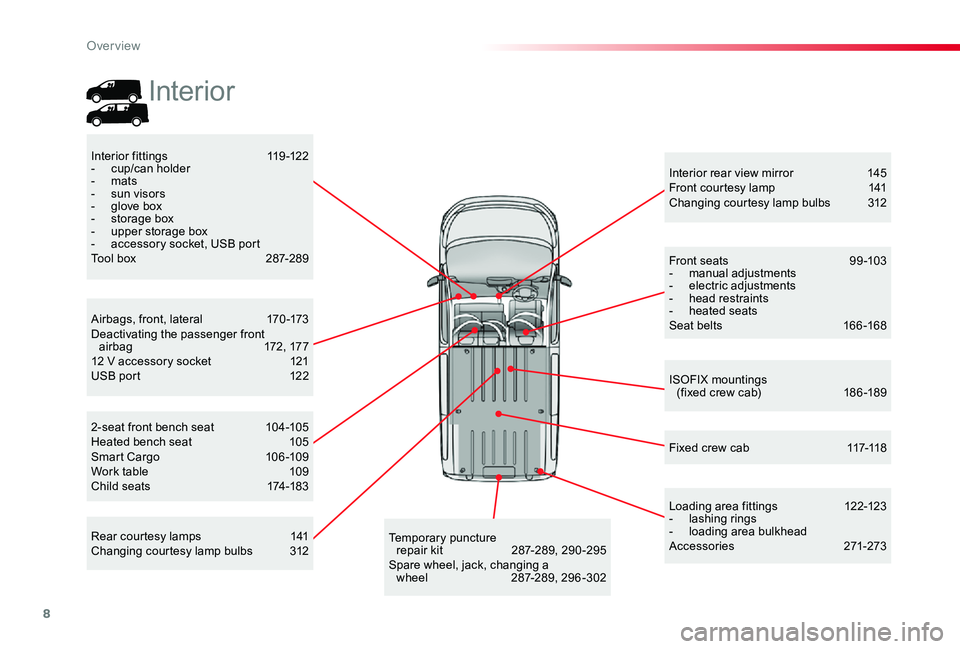
8
Rear courtesy lamps 141Changing courtesy lamp bulbs 312
Interior rear view mirror 145Front courtesy lamp 141Changing courtesy lamp bulbs 312
Interior fittings 119-122- cup/can holder- mats- sun visors- glove box- storage box- upper storage box- accessory socket, USB portTool box 287-289
ISOFIX mountings (fixed crew cab) 186 -189
2-seat front bench seat 104-105Heated bench seat 105Smart Cargo 106-109Work table 109Child seats 174-183
Temporary puncture repair kit 287-289, 290 -295Spare wheel, jack, changing a wheel 287-289, 296 -302
Loading area fittings 122-123- lashing rings- loading area bulkheadAccessories 271-273
Fixed crew cab 117-118
Airbags, front, lateral 170-173Deactivating the passenger front a i r b a g 172 , 17 712 V accessory socket 121USB port 122
Front seats 99 -103- manual adjustments- electric adjustments- head restraints- heated seatsSeat belts 166-168
Interior
Over view
Page 9 of 430
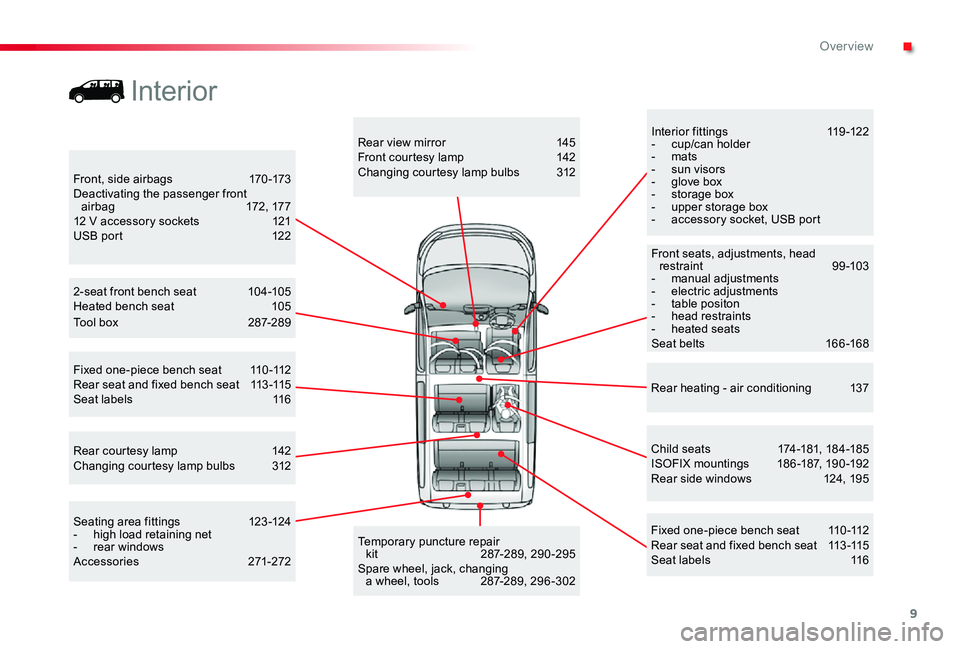
9
Interior fittings 119-122- cup/can holder- mats- sun visors- glove box- storage box- upper storage box- accessory socket, USB port
Child seats 174 -181, 18 4 -185ISOFIX mountings 186 -187, 190 -192Rear side windows 124, 195
Fixed one-piece bench seat 110-112Rear seat and fixed bench seat 113-115Seat labels 116
2-seat front bench seat 104-105Heated bench seat 105
Rear heating - air conditioning 137
Temporary puncture repair kit 287-289, 290 -295Spare wheel, jack, changing a wheel, tools 287-289, 296 -302
Seating area fittings 123-124- high load retaining net- rear windowsAccessories 271-272
Rear courtesy lamp 142Changing courtesy lamp bulbs 312
Rear view mirror 145Front courtesy lamp 142Changing courtesy lamp bulbs 312Front, side airbags 170 -173Deactivating the passenger front a i r b a g 172 , 17 712 V accessory sockets 121USB port 122
Front seats, adjustments, head restraint 99-103- manual adjustments- electric adjustments- table positon- head restraints- heated seatsSeat belts 166-168
Fixed one-piece bench seat 110-112Rear seat and fixed bench seat 113-115Seat labels 116
Interior
Tool box 287-289
.
Over view
Page 121 of 430
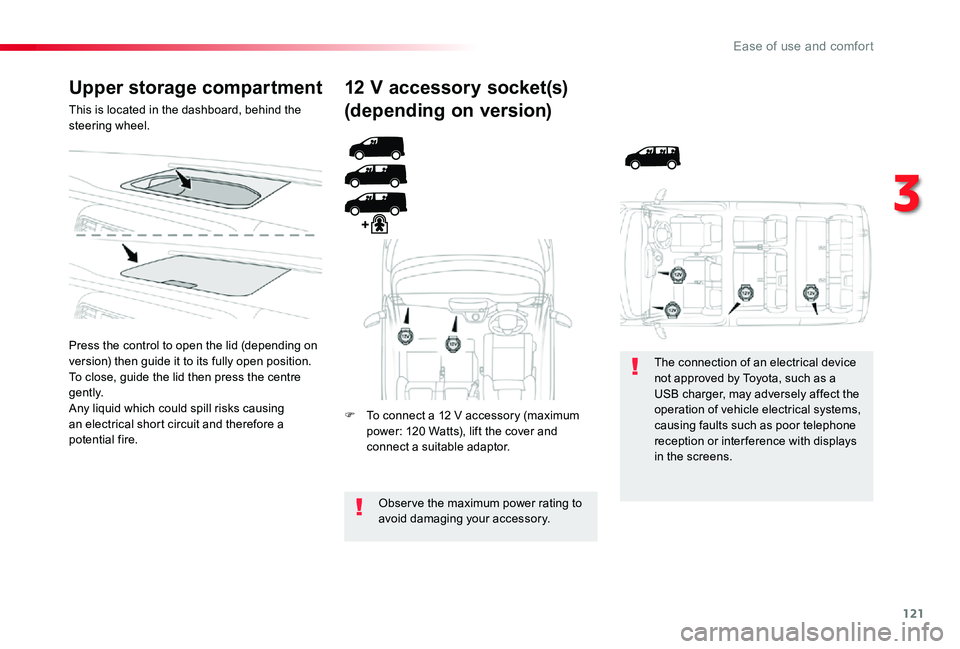
121
Upper storage compartment
This is located in the dashboard, behind the steering wheel.
Press the control to open the lid (depending on version) then guide it to its fully open position.To close, guide the lid then press the centre g e nt l y.Any liquid which could spill risks causing an electrical short circuit and therefore a potential fire.
12 V accessory socket(s)
(depending on version)
F To connect a 12 V accessory (maximum power: 120 Watts), lift the cover and connect a suitable adaptor.
Obser ve the maximum power rating to avoid damaging your accessory.
The connection of an electrical device not approved by Toyota, such as a USB charger, may adversely affect the operation of vehicle electrical systems, causing faults such as poor telephone reception or inter ference with displays
in the screens.
3
Ease of use and comfort
Page 122 of 430
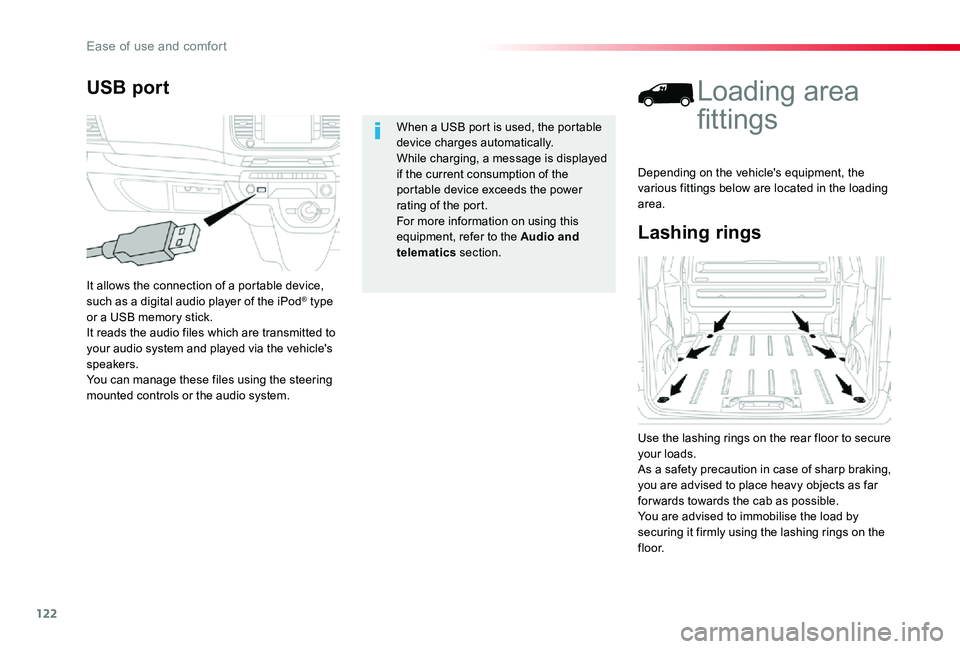
122
Lashing rings
Loading area
fittings
Use the lashing rings on the rear floor to secure your loads.As a safety precaution in case of sharp braking, you are advised to place heavy objects as far for wards towards the cab as possible.You are advised to immobilise the load by securing it firmly using the lashing rings on the
f l o o r.
Depending on the vehicle's equipment, the various fittings below are located in the loading area.
USB port
It allows the connection of a portable device, such as a digital audio player of the iPod® type or a USB memory stick.It reads the audio files which are transmitted to your audio system and played via the vehicle's speakers.You can manage these files using the steering mounted controls or the audio system.
When a USB port is used, the portable device charges automatically.While charging, a message is displayed if the current consumption of the portable device exceeds the power rating of the port.For more information on using this equipment, refer to the Audio and
telematics section.
Ease of use and comfort
Page 342 of 430
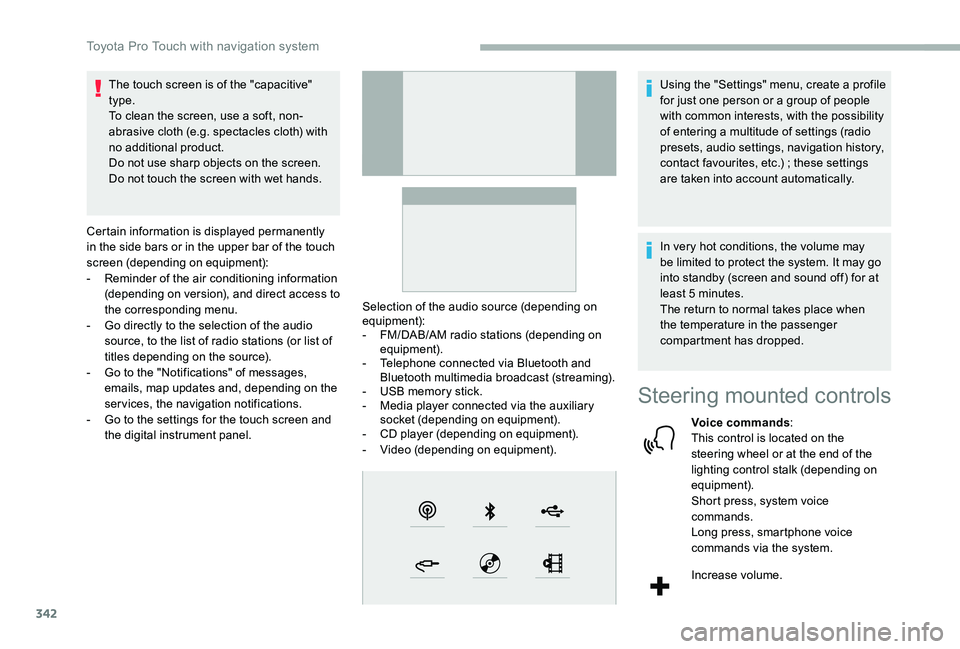
342
The touch screen is of the "capacitive" type.To clean the screen, use a soft, non-abrasive cloth (e.g. spectacles cloth) with no additional product.Do not use sharp objects on the screen.Do not touch the screen with wet hands.
Certain information is displayed permanently in the side bars or in the upper bar of the touch screen (depending on equipment):- Reminder of the air conditioning information (depending on version), and direct access to the corresponding menu.- Go directly to the selection of the audio source, to the list of radio stations (or list of titles depending on the source).- Go to the "Notifications" of messages, emails, map updates and, depending on the services, the navigation notifications.- Go to the settings for the touch screen and the digital instrument panel.
Selection of the audio source (depending on equipment):- FM/DAB/AM radio stations (depending on equipment).- Telephone connected via Bluetooth and Bluetooth multimedia broadcast (streaming).- USB memory stick.- Media player connected via the auxiliary socket (depending on equipment).- CD player (depending on equipment).- Video (depending on equipment).
Using the "Settings" menu, create a profile for just one person or a group of people with common interests, with the possibility of entering a multitude of settings (radio presets, audio settings, navigation history, contact favourites, etc.) ; these settings are taken into account automatically.
In very hot conditions, the volume may be limited to protect the system. It may go into standby (screen and sound off) for at least 5 minutes.The return to normal takes place when the temperature in the passenger compartment has dropped.
Steering mounted controls
Voice commands:This control is located on the steering wheel or at the end of the lighting control stalk (depending on equipment).Short press, system voice commands.Long press, smartphone voice commands via the system.
Increase volume.
Toyota Pro Touch with navigation system
Page 349 of 430
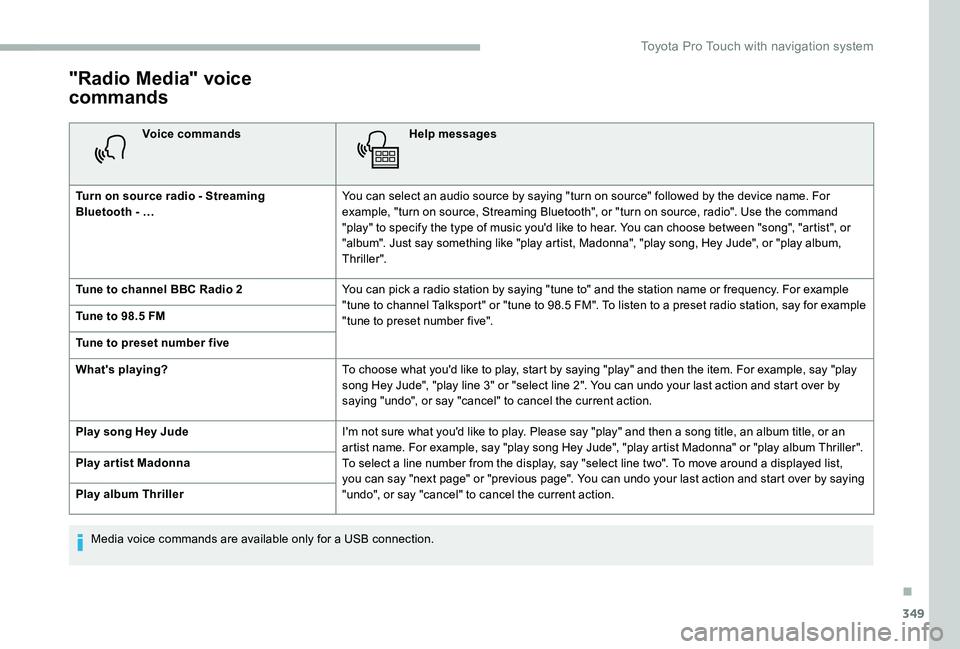
349
"Radio Media" voice
commands
Voice commandsHelp messages
Turn on source radio - Streaming Bluetooth - …You can select an audio source by saying "turn on source" followed by the device name. For example, "turn on source, Streaming Bluetooth", or "turn on source, radio". Use the command "play" to specify the type of music you'd like to hear. You can choose between "song", "artist", or "album". Just say something like "play artist, Madonna", "play song, Hey Jude", or "play album, Thriller".
Tune to channel BBC Radio 2You can pick a radio station by saying "tune to" and the station name or frequency. For example "tune to channel Talksport" or "tune to 98.5 FM". To listen to a preset radio station, say for example "tune to preset number five". Tune to 98.5 FM
Tune to preset number five
What's playing?To choose what you'd like to play, start by saying "play" and then the item. For example, say "play song Hey Jude", "play line 3" or "select line 2". You can undo your last action and start over by saying "undo", or say "cancel" to cancel the current action.
Play song Hey JudeI'm not sure what you'd like to play. Please say "play" and then a song title, an album title, or an artist name. For example, say "play song Hey Jude", "play artist Madonna" or "play album Thriller". To select a line number from the display, say "select line two". To move around a displayed list, you can say "next page" or "previous page". You can undo your last action and start over by saying "undo", or say "cancel" to cancel the current action.
Play ar tist Madonna
Play album Thriller
Media voice commands are available only for a USB connection.
.
Toyota Pro Touch with navigation system
Page 354 of 430
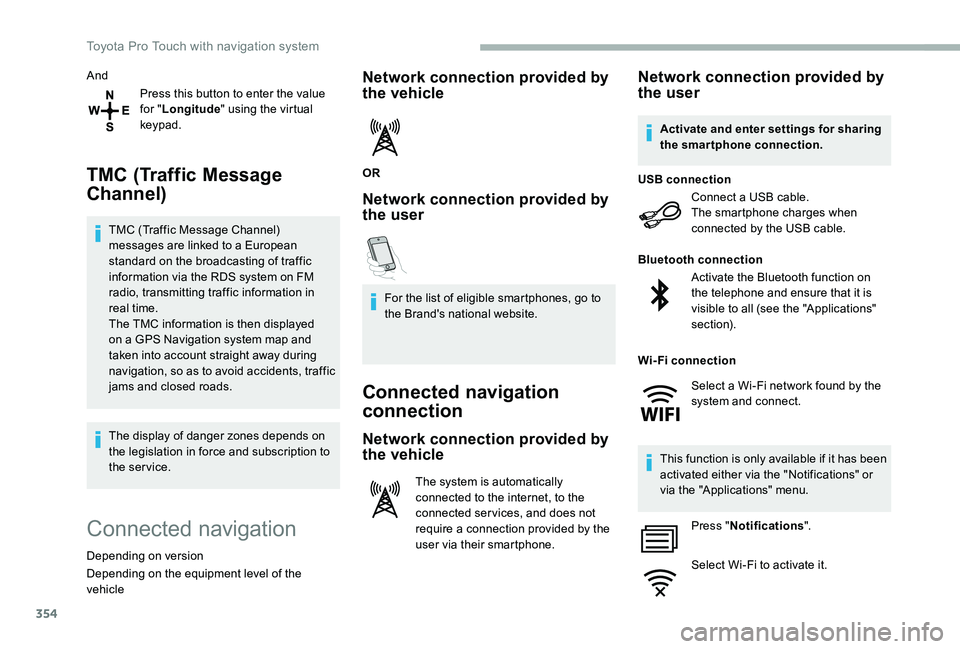
354
And
Press this button to enter the value for "Longitude" using the virtual keypad.
TMC (Traffic Message
Channel)
TMC (Traffic Message Channel) messages are linked to a European standard on the broadcasting of traffic information via the RDS system on FM radio, transmitting traffic information in real time.The TMC information is then displayed on a GPS Navigation system map and taken into account straight away during navigation, so as to avoid accidents, traffic jams and closed roads.
The display of danger zones depends on the legislation in force and subscription to the service.
Connected navigation
Depending on version
Depending on the equipment level of the vehicle
Network connection provided by the vehicle
OR
Network connection provided by the user
For the list of eligible smartphones, go to the Brand's national website.
Connected navigation
connection
Network connection provided by
the vehicle
The system is automatically connected to the internet, to the connected ser vices, and does not require a connection provided by the user via their smartphone.
Network connection provided by the user
Connect a USB cable.The smartphone charges when connected by the USB cable.
USB connection
Activate the Bluetooth function on the telephone and ensure that it is visible to all (see the "Applications" section).
Bluetooth connection
This function is only available if it has been activated either via the "Notifications" or via the "Applications" menu.
Press "Notifications".
Select Wi-Fi to activate it.
Activate and enter settings for sharing the smartphone connection.
Wi-Fi connection
Select a Wi-Fi network found by the system and connect.
Toyota Pro Touch with navigation system
Page 355 of 430

355
OR
Press Applications to display the primary page.
Press the "OPTIONS" button to go to the secondary page.
Select "Wi- Fi network connection".
Select the "Secured" or "Not secured" or "Stored" tab.
Select a network.
Using the virtual keypad, enter the "Key" for the Wi-Fi network and the "Password".
The ser vices offered with connected navigation are as follows.A Connected Services pack:- Weather,- Filling stations,- Car park,
- Tr a f f i c ,- POI local search.A Danger zone pack (as an option).
Settings specific to
connected navigation
Press the "MENU" button to go to the secondary page.
Select "Settings".
Select "Map".
Press "OK" to start the connection.
Usage restrictions:- With CarPlay®, connection sharing is only with a Wi-Fi connection.- With MirrorLinkTM, connection sharing is only with a USB connection.The quality of ser vices depends on the quality of the network connection.
With the arrival of "TOMTOM TR AFFIC", the ser vices will be available.
Processes and standards are constantly changing ; for the communication process between the smartphone and the system to work correctly, it is recommended to update the operating system of the smar tphone as well as the date and time of the smar tphone and of the system.
Press Navigation to display the primary page.
Activate or deactivate:- "Allow declaration of danger zones".- "Guidance to final destination on foot"- "Display recommended speed”These settings must be made according to each profile.
Select "Alerts".
Activate or deactivate:- "Advise of car park nearby", "Filling station alert", "Risk areas alert", "Accident black spot alert" then select the alert symbol, "Give an audible warning", "Advise proximity of POI 1", "Advise proximity of POI 2".
To have access to connected navigation, select the option: "Authorise sending information" in "Settings".
.
Toyota Pro Touch with navigation system
Page 357 of 430
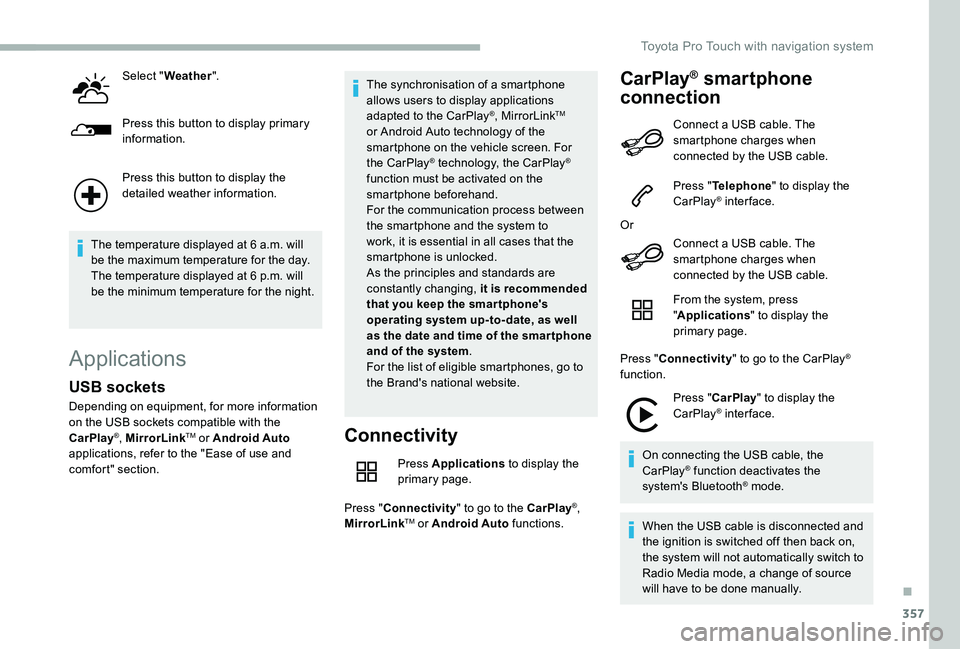
357
Select "Weather".
Press this button to display primary information.
Press this button to display the detailed weather information.
The temperature displayed at 6 a.m. will be the maximum temperature for the day.The temperature displayed at 6 p.m. will be the minimum temperature for the night.
Applications
Connectivity
Press Applications to display the primary page.
Press "Connectivity" to go to the CarPlay®, MirrorLinkTM or Android Auto functions.
CarPlay® smartphone
connection
USB sockets
Depending on equipment, for more information on the USB sockets compatible with the CarPlay®, MirrorLinkTM or Android Auto applications, refer to the "Ease of use and comfort" section.
The synchronisation of a smartphone allows users to display applications adapted to the CarPlay®, MirrorLinkTM or Android Auto technology of the smartphone on the vehicle screen. For the CarPlay® technology, the CarPlay® function must be activated on the smartphone beforehand.For the communication process between the smartphone and the system to work, it is essential in all cases that the smartphone is unlocked.As the principles and standards are constantly changing, it is recommended that you keep the smar tphone's operating system up-to- date, as well as the date and time of the smar tphone and of the system.For the list of eligible smartphones, go to the Brand's national website.
Connect a USB cable. The smartphone charges when connected by the USB cable.
Press "Telephone" to display the CarPlay® inter face.
Or
Connect a USB cable. The
smartphone charges when connected by the USB cable.
From the system, press "Applications" to display the primary page.
Press "Connectivity" to go to the CarPlay® function.
Press "CarPlay" to display the CarPlay® inter face.
On connecting the USB cable, the CarPlay® function deactivates the system's Bluetooth® mode.
When the USB cable is disconnected and the ignition is switched off then back on, the system will not automatically switch to Radio Media mode, a change of source will have to be done manually.
.
Toyota Pro Touch with navigation system