navigation update TOYOTA PROACE 2020 Owners Manual (in English)
[x] Cancel search | Manufacturer: TOYOTA, Model Year: 2020, Model line: PROACE, Model: TOYOTA PROACE 2020Pages: 430, PDF Size: 48.01 MB
Page 225 of 430
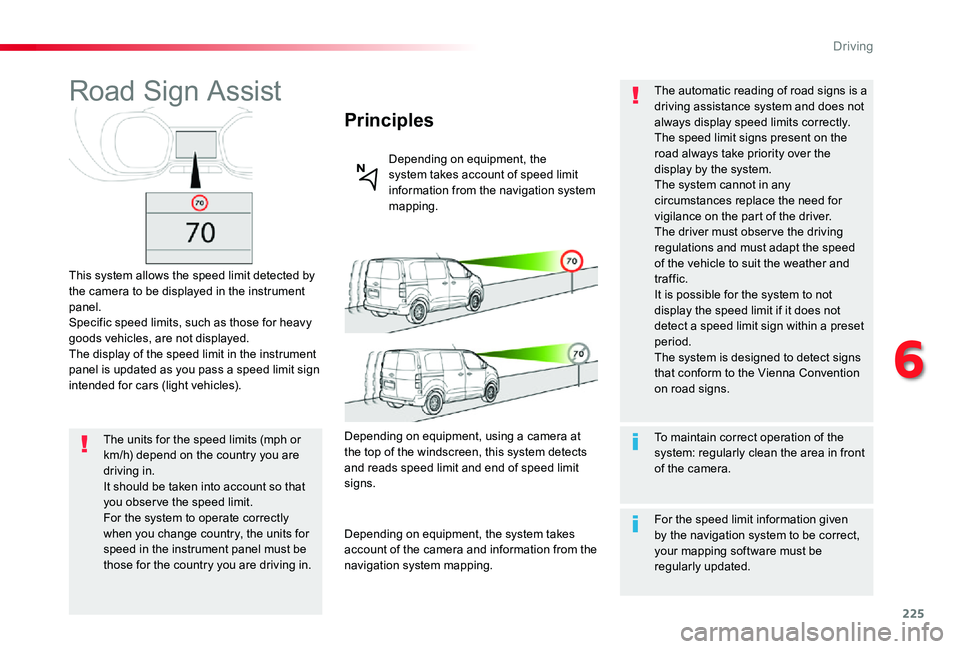
225
Road Sign Assist
This system allows the speed limit detected by the camera to be displayed in the instrument panel.Specific speed limits, such as those for heavy goods vehicles, are not displayed.The display of the speed limit in the instrument panel is updated as you pass a speed limit sign intended for cars (light vehicles).
Principles
Depending on equipment, the system takes account of speed limit information from the navigation system mapping.
The units for the speed limits (mph or km/h) depend on the country you are driving in.It should be taken into account so that you obser ve the speed limit.For the system to operate correctly when you change country, the units for
speed in the instrument panel must be those for the country you are driving in.
Depending on equipment, using a camera at the top of the windscreen, this system detects and reads speed limit and end of speed limit signs.
Depending on equipment, the system takes account of the camera and information from the navigation system mapping.
To maintain correct operation of the system: regularly clean the area in front of the camera.
The automatic reading of road signs is a driving assistance system and does not always display speed limits correctly.The speed limit signs present on the road always take priority over the display by the system.The system cannot in any circumstances replace the need for vigilance on the part of the driver.The driver must observe the driving regulations and must adapt the speed of the vehicle to suit the weather and traffic.It is possible for the system to not display the speed limit if it does not detect a speed limit sign within a preset period.The system is designed to detect signs that conform to the Vienna Convention on road signs.
For the speed limit information given by the navigation system to be correct, your mapping software must be regularly updated.
6
Driving
Page 342 of 430
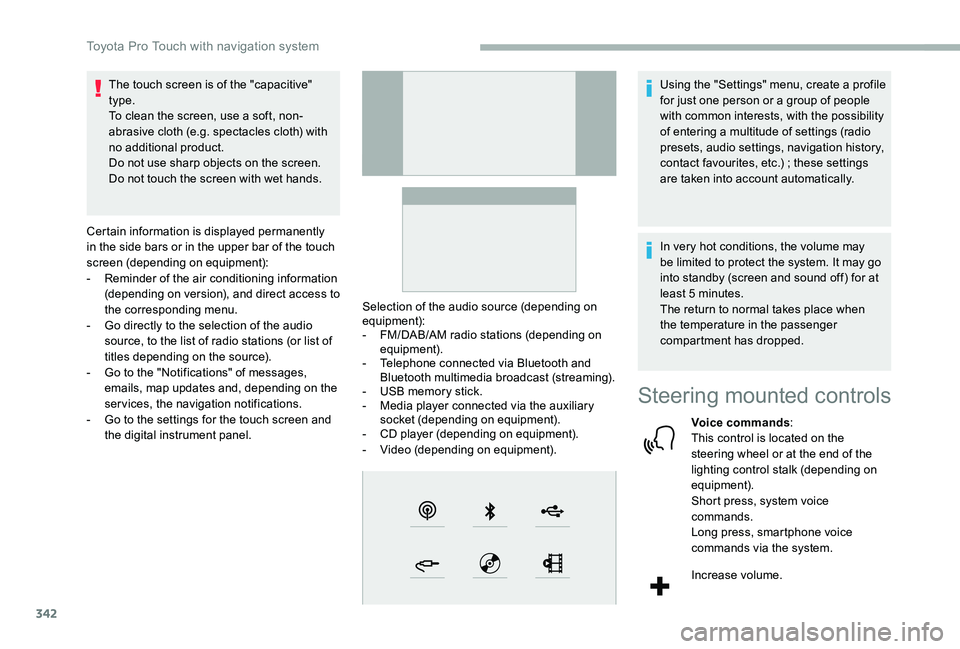
342
The touch screen is of the "capacitive" type.To clean the screen, use a soft, non-abrasive cloth (e.g. spectacles cloth) with no additional product.Do not use sharp objects on the screen.Do not touch the screen with wet hands.
Certain information is displayed permanently in the side bars or in the upper bar of the touch screen (depending on equipment):- Reminder of the air conditioning information (depending on version), and direct access to the corresponding menu.- Go directly to the selection of the audio source, to the list of radio stations (or list of titles depending on the source).- Go to the "Notifications" of messages, emails, map updates and, depending on the services, the navigation notifications.- Go to the settings for the touch screen and the digital instrument panel.
Selection of the audio source (depending on equipment):- FM/DAB/AM radio stations (depending on equipment).- Telephone connected via Bluetooth and Bluetooth multimedia broadcast (streaming).- USB memory stick.- Media player connected via the auxiliary socket (depending on equipment).- CD player (depending on equipment).- Video (depending on equipment).
Using the "Settings" menu, create a profile for just one person or a group of people with common interests, with the possibility of entering a multitude of settings (radio presets, audio settings, navigation history, contact favourites, etc.) ; these settings are taken into account automatically.
In very hot conditions, the volume may be limited to protect the system. It may go into standby (screen and sound off) for at least 5 minutes.The return to normal takes place when the temperature in the passenger compartment has dropped.
Steering mounted controls
Voice commands:This control is located on the steering wheel or at the end of the lighting control stalk (depending on equipment).Short press, system voice commands.Long press, smartphone voice commands via the system.
Increase volume.
Toyota Pro Touch with navigation system
Page 343 of 430
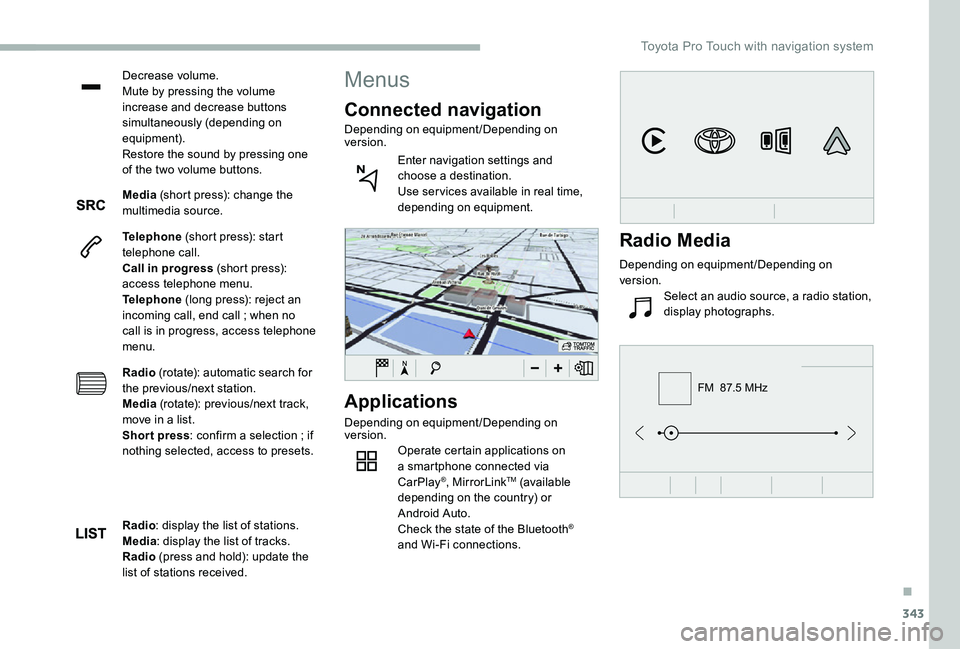
343
FM 87.5 MHz
Decrease volume.Mute by pressing the volume increase and decrease buttons simultaneously (depending on equipment).Restore the sound by pressing one of the two volume buttons.
Media (short press): change the multimedia source.
Telephone (short press): start telephone call.Call in progress (short press): access telephone menu.Telephone (long press): reject an incoming call, end call ; when no call is in progress, access telephone menu.
Radio (rotate): automatic search for the previous/next station.Media (rotate): previous/next track, move in a list.Short press: confirm a selection ; if nothing selected, access to presets.
Applications
Depending on equipment/Depending on version.Operate certain applications on a smartphone connected via CarPlay®, MirrorLinkTM (available depending on the country) or Android Auto.Check the state of the Bluetooth®
and Wi-Fi connections.
Menus
Connected navigation
Depending on equipment/Depending on version.
Enter navigation settings and choose a destination.Use ser vices available in real time, depending on equipment.
Radio: display the list of stations.Media: display the list of tracks.Radio (press and hold): update the list of stations received.
Radio Media
Depending on equipment/Depending on version.
Select an audio source, a radio station, display photographs.
.
Toyota Pro Touch with navigation system
Page 355 of 430

355
OR
Press Applications to display the primary page.
Press the "OPTIONS" button to go to the secondary page.
Select "Wi- Fi network connection".
Select the "Secured" or "Not secured" or "Stored" tab.
Select a network.
Using the virtual keypad, enter the "Key" for the Wi-Fi network and the "Password".
The ser vices offered with connected navigation are as follows.A Connected Services pack:- Weather,- Filling stations,- Car park,
- Tr a f f i c ,- POI local search.A Danger zone pack (as an option).
Settings specific to
connected navigation
Press the "MENU" button to go to the secondary page.
Select "Settings".
Select "Map".
Press "OK" to start the connection.
Usage restrictions:- With CarPlay®, connection sharing is only with a Wi-Fi connection.- With MirrorLinkTM, connection sharing is only with a USB connection.The quality of ser vices depends on the quality of the network connection.
With the arrival of "TOMTOM TR AFFIC", the ser vices will be available.
Processes and standards are constantly changing ; for the communication process between the smartphone and the system to work correctly, it is recommended to update the operating system of the smar tphone as well as the date and time of the smar tphone and of the system.
Press Navigation to display the primary page.
Activate or deactivate:- "Allow declaration of danger zones".- "Guidance to final destination on foot"- "Display recommended speed”These settings must be made according to each profile.
Select "Alerts".
Activate or deactivate:- "Advise of car park nearby", "Filling station alert", "Risk areas alert", "Accident black spot alert" then select the alert symbol, "Give an audible warning", "Advise proximity of POI 1", "Advise proximity of POI 2".
To have access to connected navigation, select the option: "Authorise sending information" in "Settings".
.
Toyota Pro Touch with navigation system
Page 356 of 430
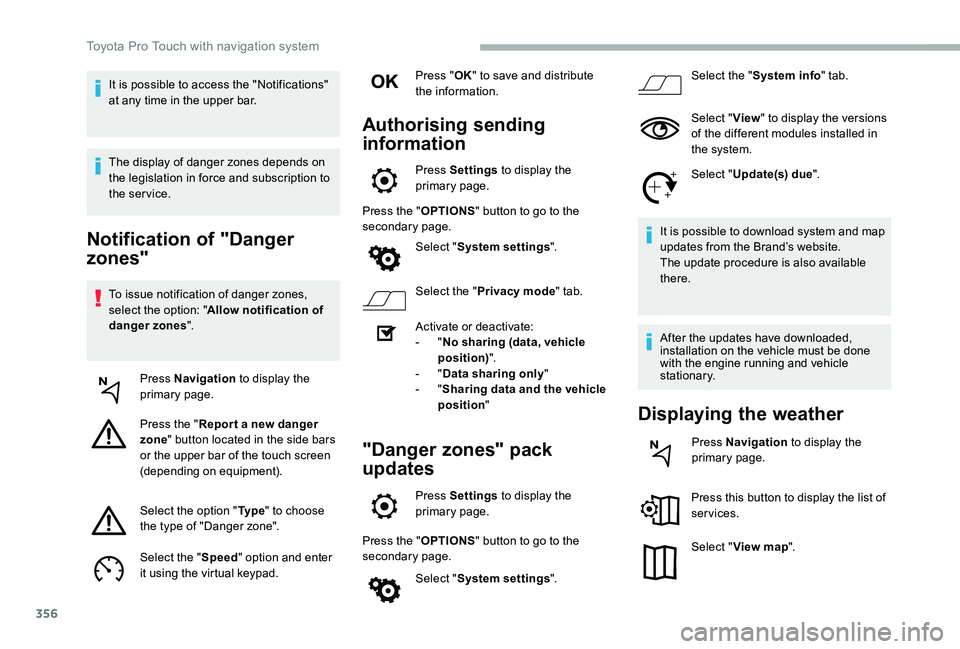
356
Notification of "Danger
zones"
To issue notification of danger zones, select the option: "Allow notification of danger zones".
Press Navigation to display the primary page.
Press the "Repor t a new danger zone" button located in the side bars or the upper bar of the touch screen (depending on equipment).
Select the option "Ty p e" to choose the type of "Danger zone".
Select the "Speed" option and enter it using the virtual keypad.
Press "OK" to save and distribute the information.
Authorising sending
information
Press Settings to display the primary page.
Press the "OPTIONS" button to go to the secondary page.
Select "System settings".
Select the "Privacy mode" tab.
Activate or deactivate:- "No sharing (data, vehicle position)".- "Data sharing only"- "Sharing data and the vehicle position"
"Danger zones" pack
updates
Press Settings to display the primary page.
Press the "OPTIONS" button to go to the secondary page.
Select "System settings".
Select the "System info" tab.
Select "View" to display the versions of the different modules installed in the system.
Select "Update(s) due".
It is possible to download system and map updates from the Brand’s website.The update procedure is also available there.
After the updates have downloaded, installation on the vehicle must be done with the engine running and vehicle stationary.
Displaying the weather
Press Navigation to display the primary page.
Press this button to display the list of services.
Select "View map".
It is possible to access the "Notifications" at any time in the upper bar.
The display of danger zones depends on the legislation in force and subscription to the service.
Toyota Pro Touch with navigation system
Page 362 of 430
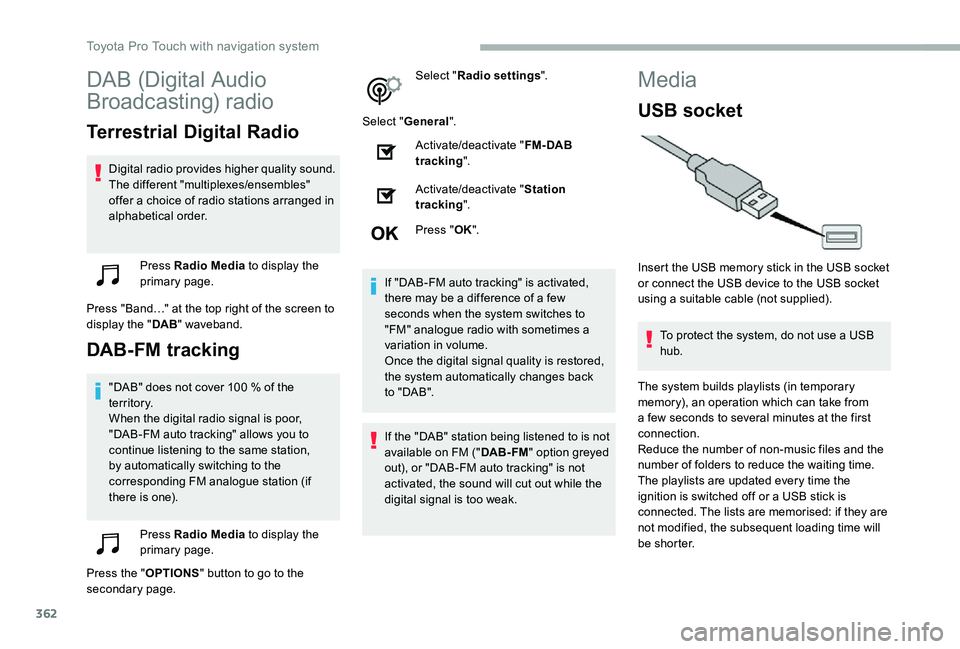
362
DAB (Digital Audio
Broadcasting) radio
Terrestrial Digital Radio
Digital radio provides higher quality sound.The different "multiplexes/ensembles" offer a choice of radio stations arranged in alphabetical order.
Press Radio Media to display the primary page.
Press "Band…" at the top right of the screen to display the "DAB" waveband.
DAB-FM tracking
"DAB" does not cover 100 % of the te r r i to r y.When the digital radio signal is poor, "DAB-FM auto tracking" allows you to continue listening to the same station, by automatically switching to the corresponding FM analogue station (if there is one).
Press Radio Media to display the primary page.
Press the "OPTIONS" button to go to the secondary page.
Select "Radio settings".
Select "General".
Activate/deactivate "FM- DAB tracking".
Activate/deactivate "Station tracking".
Press "OK".
If "DAB-FM auto tracking" is activated, there may be a difference of a few seconds when the system switches to "FM" analogue radio with sometimes a variation in volume.Once the digital signal quality is restored, the system automatically changes back to " DA B ".
If the "DAB" station being listened to is not available on FM ("DAB- FM" option greyed out), or "DAB-FM auto tracking" is not activated, the sound will cut out while the digital signal is too weak.
Media
USB socket
Insert the USB memory stick in the USB socket or connect the USB device to the USB socket using a suitable cable (not supplied).
To protect the system, do not use a USB hub.
The system builds playlists (in temporary memory), an operation which can take from a few seconds to several minutes at the first connection.
Reduce the number of non-music files and the number of folders to reduce the waiting time.The playlists are updated every time the ignition is switched off or a USB stick is connected. The lists are memorised: if they are not modified, the subsequent loading time will b e s h o r t e r.
Toyota Pro Touch with navigation system
Page 373 of 430
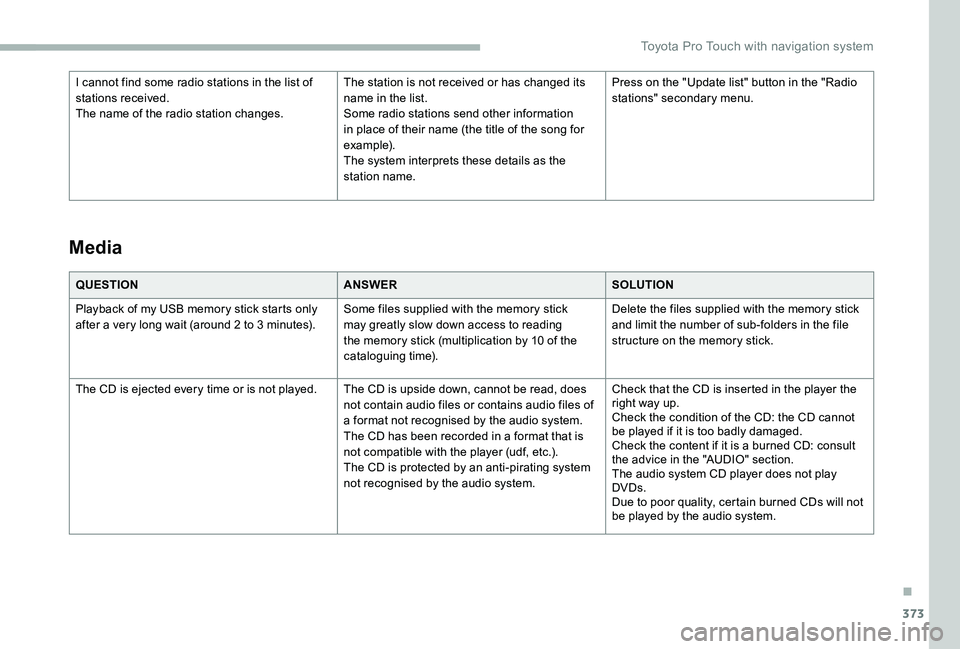
373
QUESTIONANSWERSOLUTION
Playback of my USB memory stick starts only after a very long wait (around 2 to 3 minutes).Some files supplied with the memory stick may greatly slow down access to reading the memory stick (multiplication by 10 of the cataloguing time).
Delete the files supplied with the memory stick and limit the number of sub-folders in the file structure on the memory stick.
The CD is ejected every time or is not played.The CD is upside down, cannot be read, does not contain audio files or contains audio files of a format not recognised by the audio system.The CD has been recorded in a format that is not compatible with the player (udf, etc.).The CD is protected by an anti-pirating system not recognised by the audio system.
Check that the CD is inserted in the player the right way up.Check the condition of the CD: the CD cannot be played if it is too badly damaged.Check the content if it is a burned CD: consult the advice in the "AUDIO" section.The audio system CD player does not play DVDs.Due to poor quality, certain burned CDs will not be played by the audio system.
Media
I cannot find some radio stations in the list of stations received.The name of the radio station changes.
The station is not received or has changed its name in the list.Some radio stations send other information in place of their name (the title of the song for example).The system interprets these details as the station name.
Press on the "Update list" button in the "Radio stations" secondary menu.
.
Toyota Pro Touch with navigation system