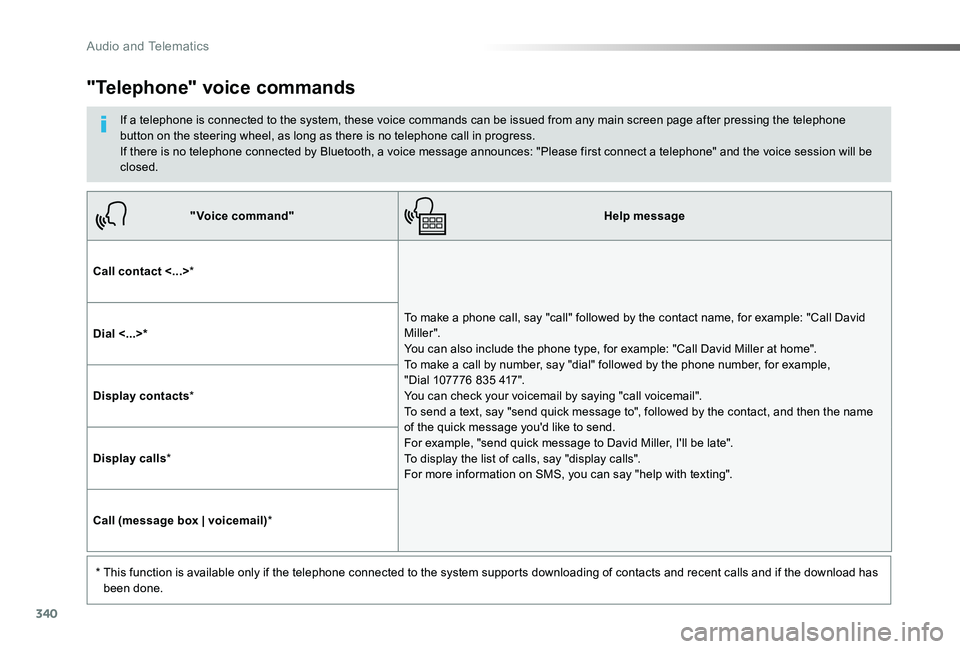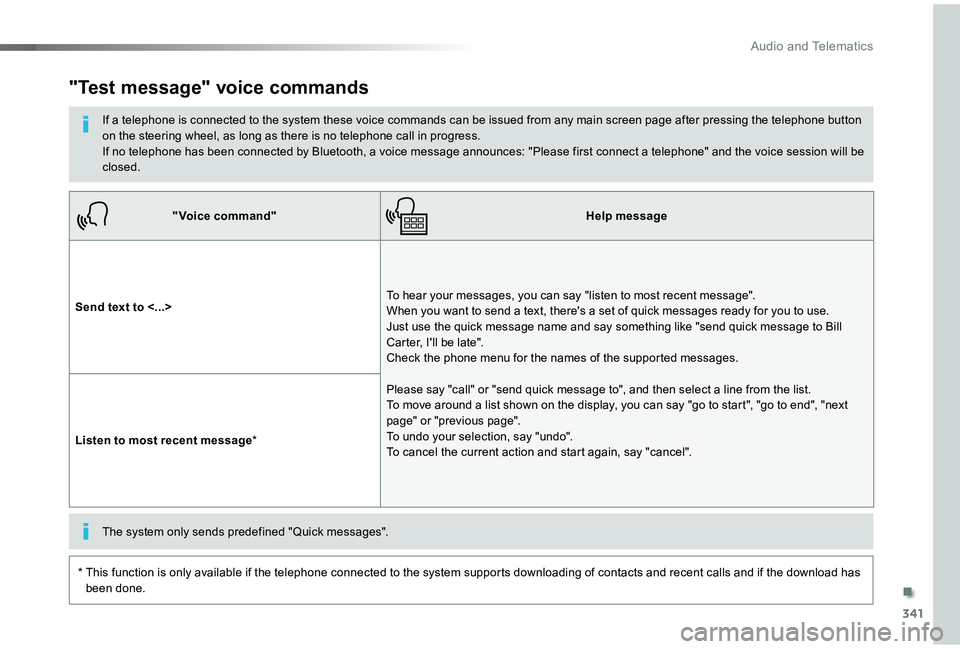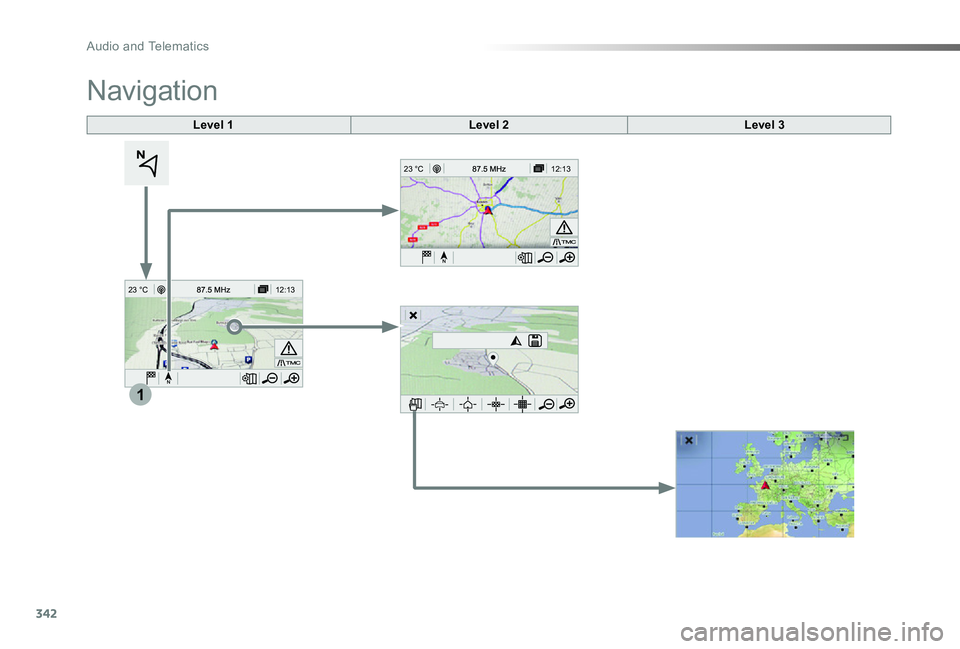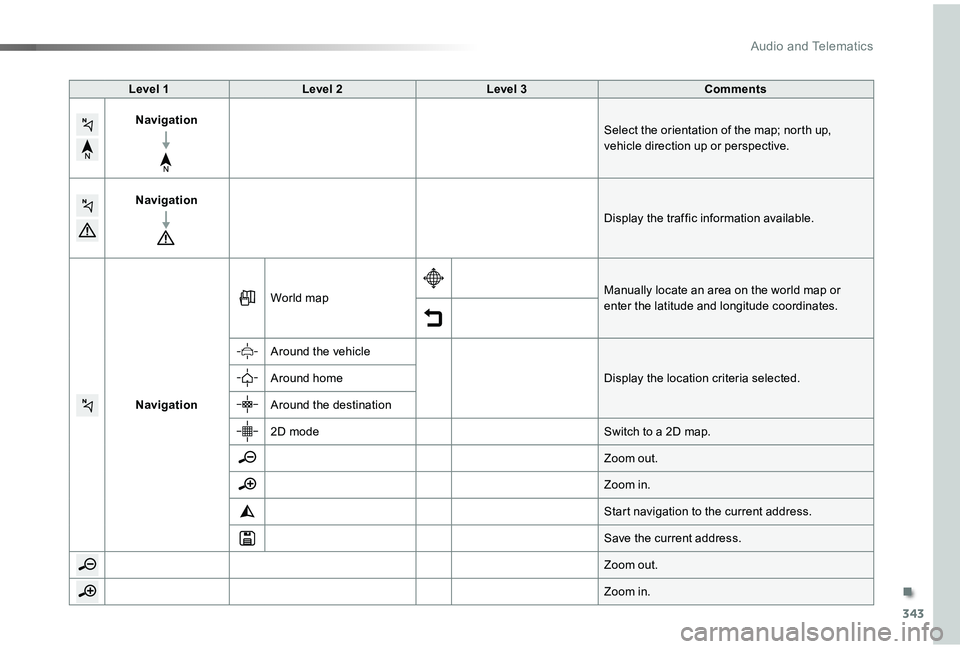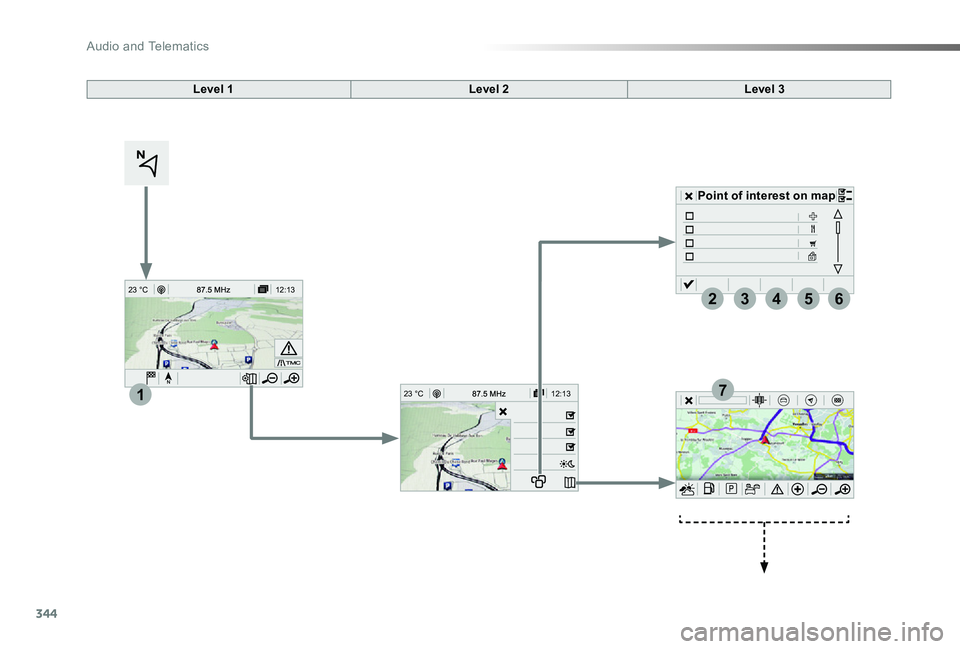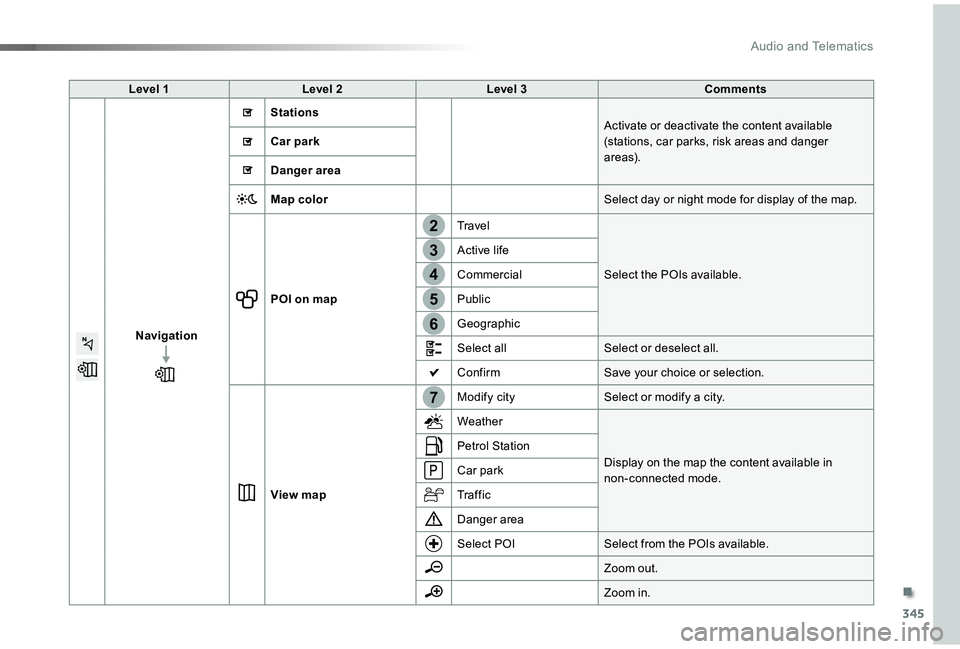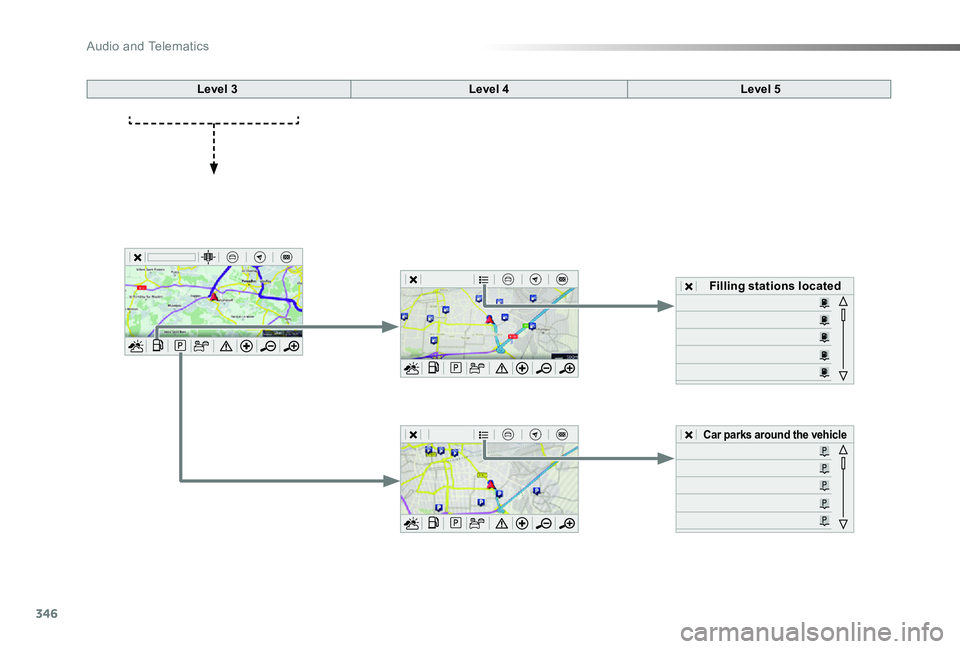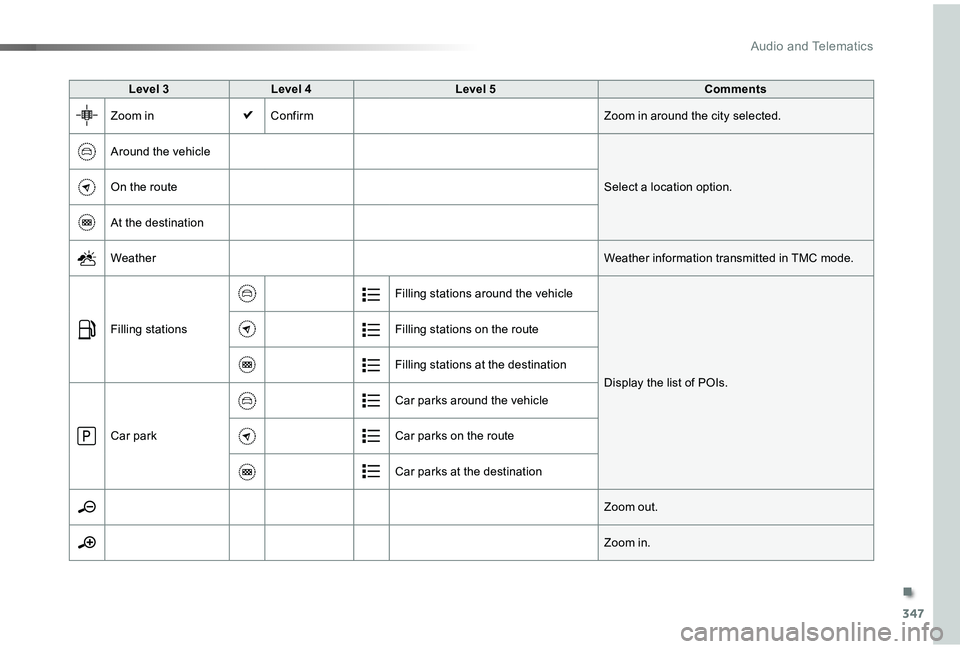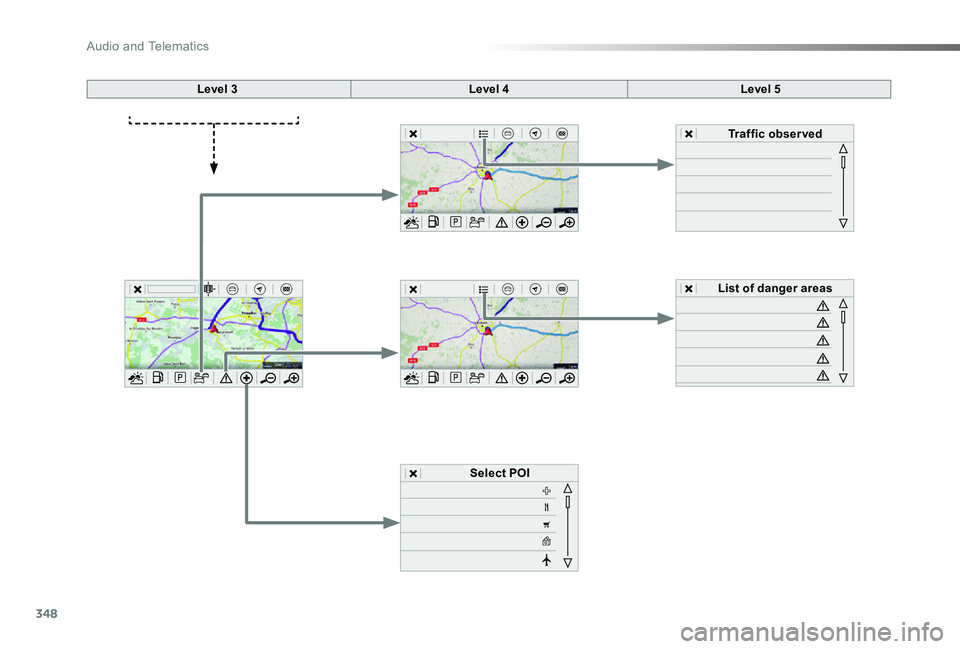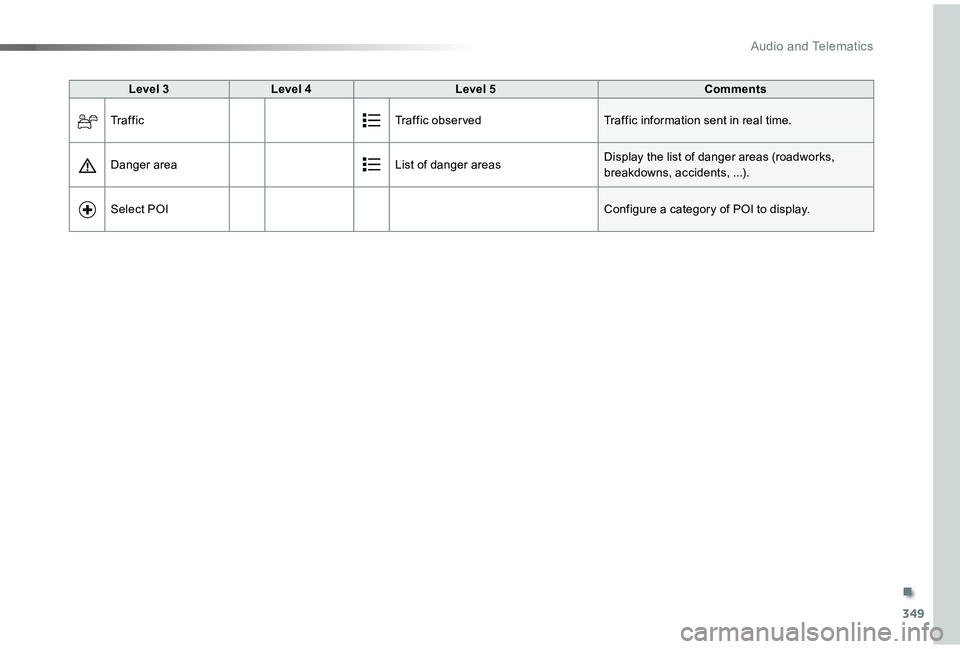TOYOTA PROACE VERSO 2019 Owners Manual
PROACE VERSO 2019
TOYOTA
TOYOTA
https://www.carmanualsonline.info/img/14/48906/w960_48906-0.png
TOYOTA PROACE VERSO 2019 Owners Manual
Trending: belt, sensor, fuel cap, air condition, power steering fluid, battery replacement, window
Page 341 of 505
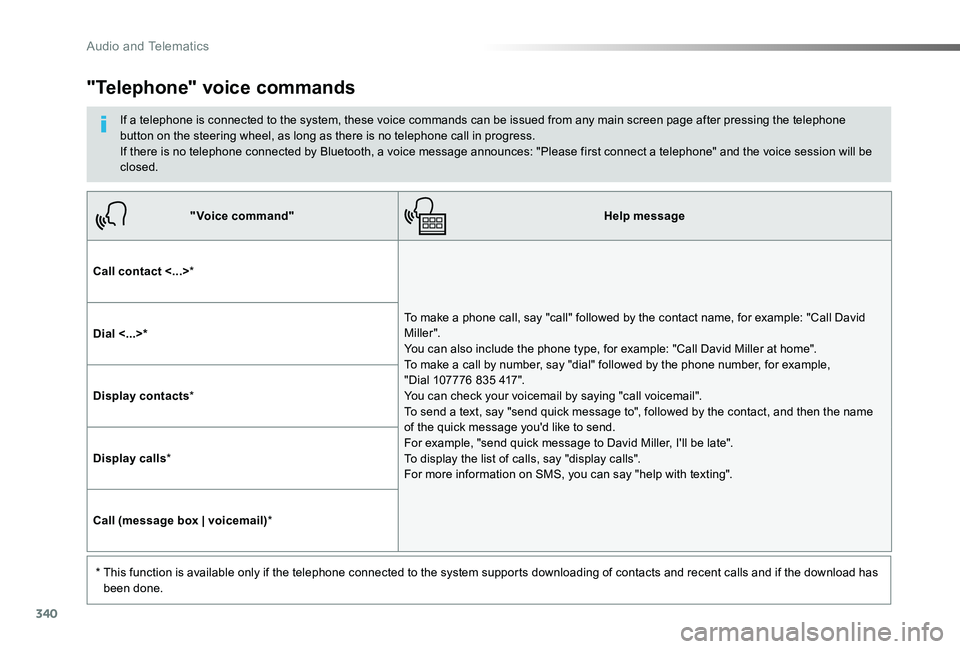
340
"Voice command"Help message
Call contact <...>*
To make a phone call, say "call" followed by the contact name, for example: "Call David M iller ". You can also include the phone type, for example: "Call David Miller at home". To make a call by number, say "dial" followed by the phone number, for example, "Dial 107776 835 417". You can check your voicemail by saying "call voicemail". To send a text, say "send quick message to", followed by the contact, and then the name of the quick message you'd like to send. For example, "send quick message to David Miller, I'll be late". To display the list of calls, say "display calls". For more information on SMS, you can say "help with texting".
Dial <...>*
Display contacts*
Display calls*
Call (message box | voicemail)*
* This function is available only if the telephone connected to the system supports downloading of contacts and recent calls and if the download has been done.
"Telephone" voice commands
If a telephone is connected to the system, these voice commands can be issued from any main screen page after pressing the telephone button on the steering wheel, as long as there is no telephone call in progress.If there is no telephone connected by Bluetooth, a voice message announces: "Please first connect a telephone" and the voice session will be closed.
Audio and Telematics
Page 342 of 505
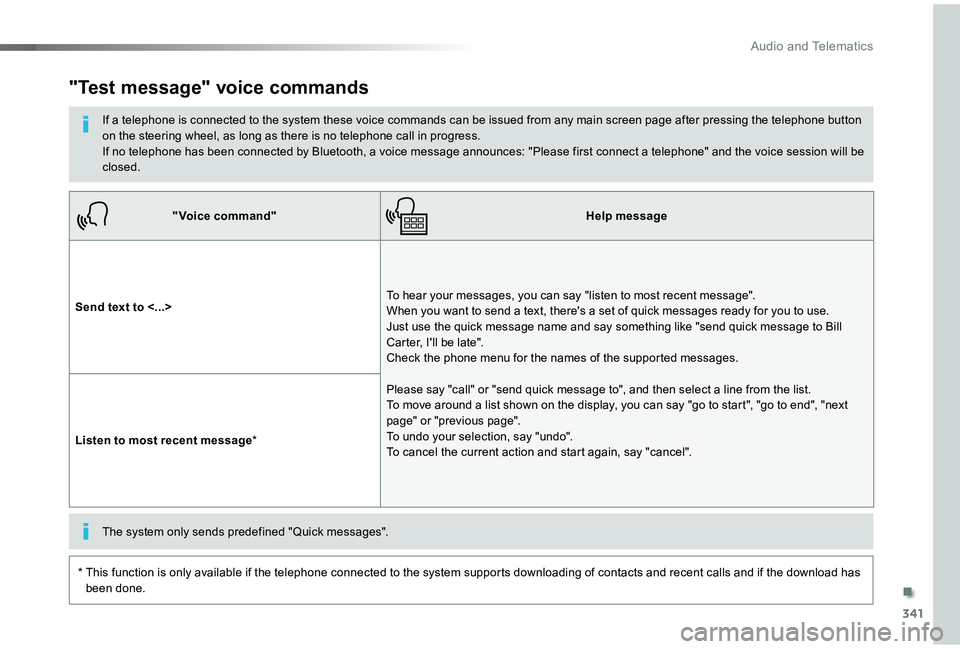
341
"Voice command"Help message
Send text to <...>To hear your messages, you can say "listen to most recent message". When you want to send a text, there's a set of quick messages ready for you to use. Just use the quick message name and say something like "send quick message to Bill Carter, I'll be late". Check the phone menu for the names of the supported messages.
Please say "call" or "send quick message to", and then select a line from the list. To move around a list shown on the display, you can say "go to start", "go to end", "next page" or "previous page". To undo your selection, say "undo". To cancel the current action and start again, say "cancel".Listen to most recent message*
"Test message" voice commands
If a telephone is connected to the system these voice commands can be issued from any main screen page after pressing the telephone button on the steering wheel, as long as there is no telephone call in progress.If no telephone has been connected by Bluetooth, a voice message announces: "Please first connect a telephone" and the voice session will be closed.
* This function is only available if the telephone connected to the system supports downloading of contacts and recent calls and if the download has been done.
The system only sends predefined "Quick messages".
.
Audio and Telematics
Page 343 of 505
342
12:13
23 °C
1
12:13
23 °C
Level 1Level 2Level 3
Navigation
Audio and Telematics
Page 344 of 505
343
Level 1Level 2Level 3Comments
NavigationSelect the orientation of the map; north up, vehicle direction up or perspective.
Navigation
Display the traffic information available.
Navigation
World mapManually locate an area on the world map or enter the latitude and longitude coordinates.
Around the vehicle
Display the location criteria selected.Around home
Around the destination
2D modeSwitch to a 2D map.
Zoom out.
Zoom in.
Start navigation to the current address.
Save the current address.
Zoom out.
Zoom in.
.
Audio and Telematics
Page 345 of 505
344
12:13
23 °C
1
23456
712:1323 °C
Point of interest on map
Level 1Level 2Level 3
Audio and Telematics
Page 346 of 505
345
7
2
3
4
5
6
Level 1Level 2Level 3Comments
Navigation
StationsActivate or deactivate the content available (stations, car parks, risk areas and danger a r e a s).Car park
Danger area
Map colorSelect day or night mode for display of the map.
POI on map
Travel
Select the POIs available.
Active life
Commercial
Public
Geographic
Select allSelect or deselect all.
ConfirmSave your choice or selection.
View map
Modify citySelect or modify a city.
Weather
Display on the map the content available in non-connected mode.
Petrol Station
Car park
Tr a f f i c
Danger area
Select POISelect from the POIs available.
Zoom out.
Zoom in.
.
Audio and Telematics
Page 347 of 505
346
Level 3Level 4Level 5
Filling stations located
Car parks around the vehicle
Audio and Telematics
Page 348 of 505
347
Level 3Level 4Level 5Comments
Zoom inConfirmZoom in around the city selected.
Around the vehicle
Select a location option.On the route
At the destination
WeatherWeather information transmitted in TMC mode.
Filling stations
Filling stations around the vehicle
Display the list of POIs.
Filling stations on the route
Filling stations at the destination
Car park
Car parks around the vehicle
Car parks on the route
Car parks at the destination
Zoom out.
Zoom in.
.
Audio and Telematics
Page 349 of 505
348
Level 3Level 4Level 5
Select POI
List of danger areas
Traffic observed
Audio and Telematics
Page 350 of 505
349
Level 3Level 4Level 5Comments
Tr a f f i cTraffic observedTraffic information sent in real time.
Danger areaList of danger areasDisplay the list of danger areas (roadworks, breakdowns, accidents, ...).
Select POIConfigure a category of POI to display.
.
Audio and Telematics
Trending: bonnet, check oil, clock setting, diagnostic menu, power, power steering, catalytic converter