Steering wheel controls TOYOTA PROACE VERSO 2020 Owners Manual
[x] Cancel search | Manufacturer: TOYOTA, Model Year: 2020, Model line: PROACE VERSO, Model: TOYOTA PROACE VERSO 2020Pages: 418, PDF Size: 39.32 MB
Page 7 of 418
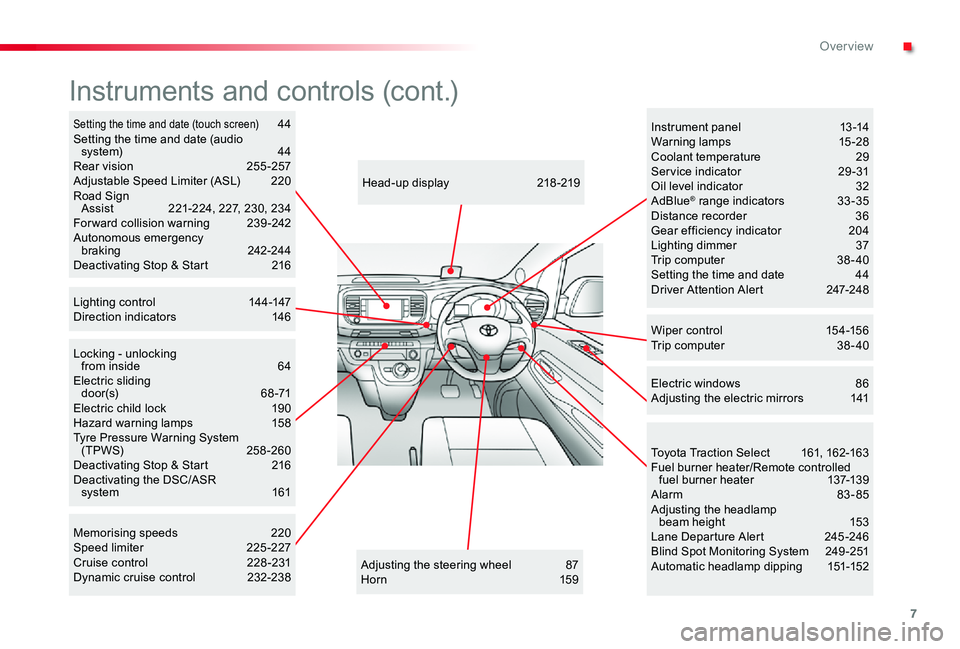
7
Locking - unlocking from inside 64Electric sliding d o o r (s) 6 8 -71Electric child lock 190Hazard warning lamps 158Tyre Pressure Warning System (TPWS) 258-260Deactivating Stop & Start 216Deactivating the DSC/ASR system 161
Adjusting the steering wheel 87Hor n 159
Head-up display 218 -219
Instruments and controls (cont.)
Wiper control 154-156Trip computer 38 - 40
Memorising speeds 220Speed limiter 225 -227Cruise control 228 -231Dynamic cruise control 232-238
Instrument panel 13 -14Warning lamps 15-28Coolant temperature 29Ser vice indicator 29 -31Oil level indicator 32AdBlue® range indicators 33 -35Distance recorder 36Gear efficiency indicator 204Lighting dimmer 37Trip computer 38 - 40Setting the time and date 44Driver Attention Alert 247-248
Electric windows 86Adjusting the electric mirrors 141
Toyota Traction Select 161, 162-163Fuel burner heater/Remote controlled fuel burner heater 137-139Alarm 83-85Adjusting the headlamp beam height 153Lane Departure Alert 245 -246Blind Spot Monitoring System 249 -251Automatic headlamp dipping 151-152
Setting the time and date (touch screen) 44Setting the time and date (audio system) 44Rear vision 255 -257Adjustable Speed Limiter (ASL) 220Road Sign Assist 221-224, 227, 230, 234For ward collision warning 239 -242Autonomous emergency braking 242-244Deactivating Stop & Start 216
Lighting control 144-147Direction indicators 146
.
Over view
Page 112 of 418
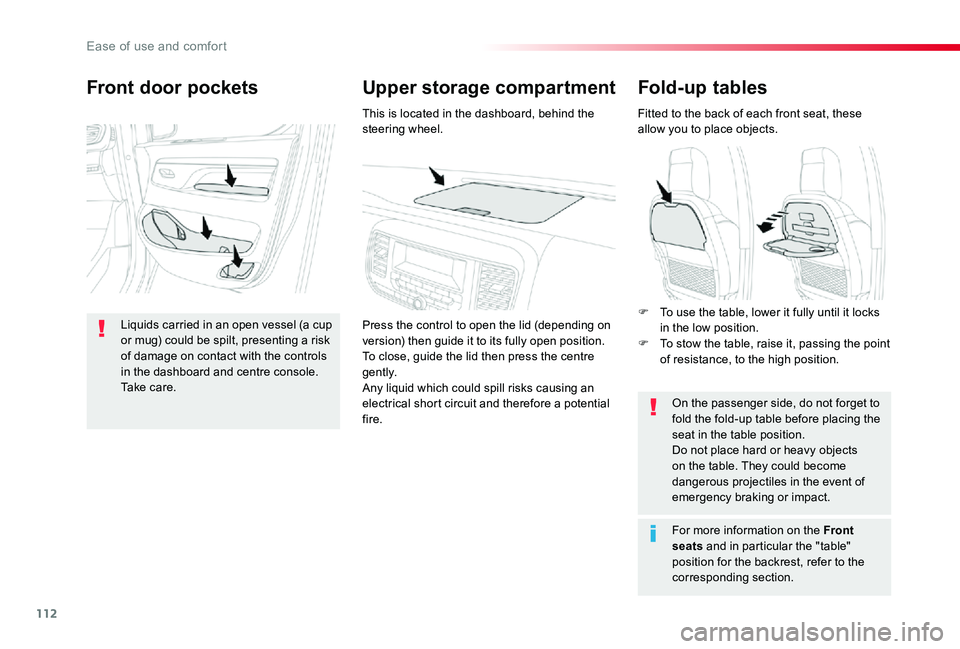
112
Fold-up tables
Fitted to the back of each front seat, these allow you to place objects.
On the passenger side, do not forget to fold the fold-up table before placing the seat in the table position.Do not place hard or heavy objects on the table. They could become dangerous projectiles in the event of emergency braking or impact.
For more information on the Front
seats and in particular the "table" position for the backrest, refer to the corresponding section.
Upper storage compartmentFront door pockets
Liquids carried in an open vessel (a cup or mug) could be spilt, presenting a risk of damage on contact with the controls in the dashboard and centre console. Take care.
This is located in the dashboard, behind the steering wheel.
Press the control to open the lid (depending on version) then guide it to its fully open position.To close, guide the lid then press the centre g e nt l y.Any liquid which could spill risks causing an electrical short circuit and therefore a potential fire.
F To use the table, lower it fully until it locks in the low position.F To stow the table, raise it, passing the point of resistance, to the high position.
Ease of use and comfort
Page 232 of 418
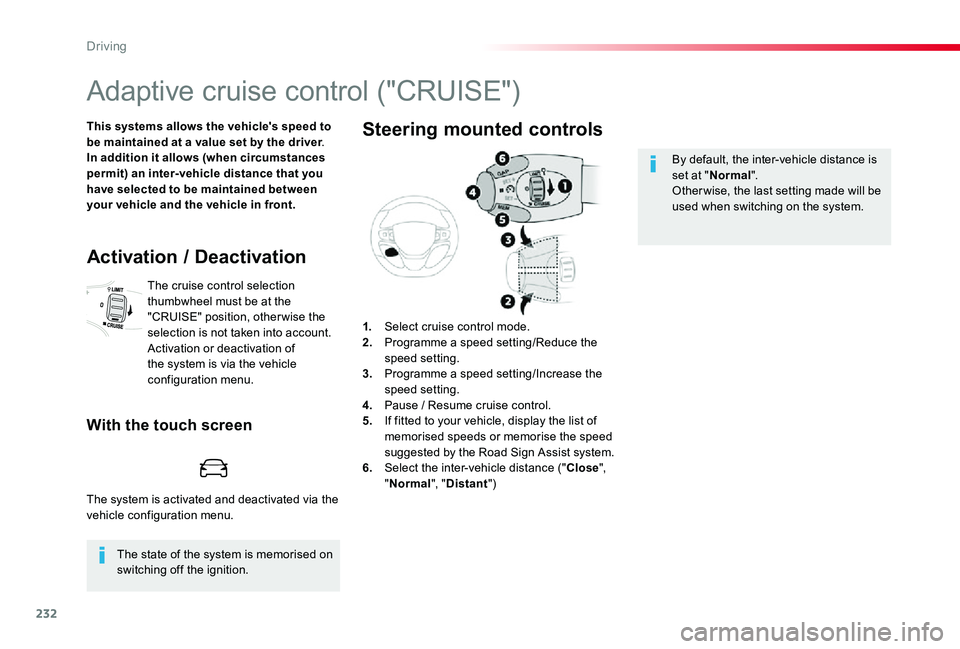
232
Adaptive cruise control ("CRUISE")
This systems allows the vehicle's speed to be maintained at a value set by the driver.In addition it allows (when circumstances permit) an inter-vehicle distance that you have selected to be maintained between your vehicle and the vehicle in front.
The state of the system is memorised on switching off the ignition.
Activation / Deactivation
The cruise control selection thumbwheel must be at the "CRUISE" position, other wise the selection is not taken into account.Activation or deactivation of the system is via the vehicle configuration menu.
With the touch screen
1. Select cruise control mode.2. Programme a speed setting/Reduce the speed setting.3. Programme a speed setting/Increase the speed setting.4. Pause / Resume cruise control.5. If fitted to your vehicle, display the list of memorised speeds or memorise the speed suggested by the Road Sign Assist system.6. Select the inter-vehicle distance ("Close", "Normal", "Distant")
Steering mounted controls
By default, the inter-vehicle distance is set at "Normal".Other wise, the last setting made will be used when switching on the system.
The system is activated and deactivated via the vehicle configuration menu.
Driving
Page 331 of 418
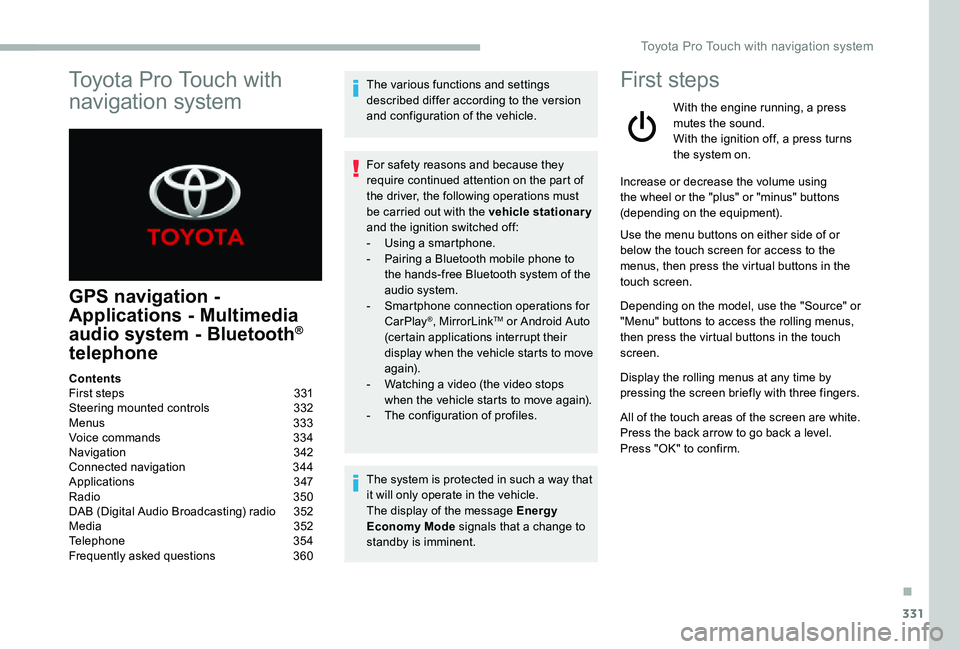
331
Toyota Pro Touch with
navigation system
GPS navigation -
Applications - Multimedia
audio system - Bluetooth®
telephone
The various functions and settings described differ according to the version and configuration of the vehicle.
For safety reasons and because they require continued attention on the part of the driver, the following operations must be carried out with the vehicle stationary and the ignition switched off:- Using a smartphone.- Pairing a Bluetooth mobile phone to the hands-free Bluetooth system of the audio system.- Smartphone connection operations for CarPlay®, MirrorLinkTM or Android Auto (certain applications interrupt their display when the vehicle starts to move again).- Watching a video (the video stops when the vehicle starts to move again).- The configuration of profiles.
The system is protected in such a way that it will only operate in the vehicle.The display of the message Energy Economy Mode signals that a change to standby is imminent.
First steps
With the engine running, a press mutes the sound.With the ignition off, a press turns the system on.
Increase or decrease the volume using the wheel or the "plus" or "minus" buttons (depending on the equipment).
Use the menu buttons on either side of or below the touch screen for access to the menus, then press the virtual buttons in the touch screen.
Depending on the model, use the "Source" or "Menu" buttons to access the rolling menus, then press the virtual buttons in the touch screen.
Display the rolling menus at any time by pressing the screen briefly with three fingers.
All of the touch areas of the screen are white.Press the back arrow to go back a level.Press "OK" to confirm.
ContentsFirst steps 331Steering mounted controls 332Menus 333Voice commands 334Navigation 342Connected navigation 344Applications 347Radio 350DAB (Digital Audio Broadcasting) radio 352Media 352Telephone 354Frequently asked questions 360
.
Toyota Pro Touch with navigation system
Page 332 of 418
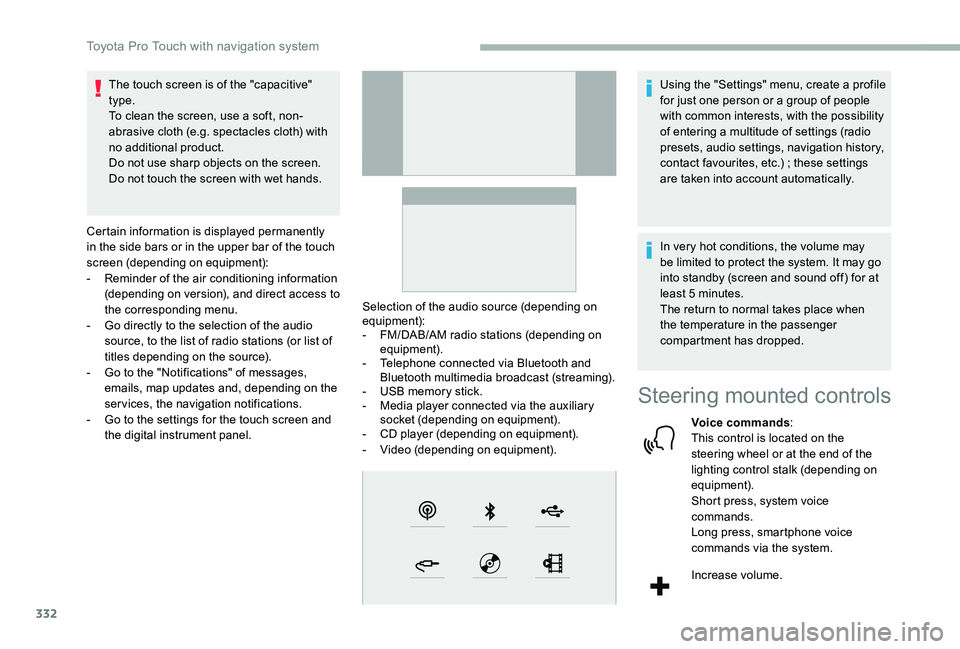
332
The touch screen is of the "capacitive" type.To clean the screen, use a soft, non-abrasive cloth (e.g. spectacles cloth) with no additional product.Do not use sharp objects on the screen.Do not touch the screen with wet hands.
Certain information is displayed permanently in the side bars or in the upper bar of the touch screen (depending on equipment):- Reminder of the air conditioning information (depending on version), and direct access to the corresponding menu.- Go directly to the selection of the audio source, to the list of radio stations (or list of titles depending on the source).- Go to the "Notifications" of messages, emails, map updates and, depending on the services, the navigation notifications.- Go to the settings for the touch screen and the digital instrument panel.
Selection of the audio source (depending on equipment):- FM/DAB/AM radio stations (depending on equipment).- Telephone connected via Bluetooth and Bluetooth multimedia broadcast (streaming).- USB memory stick.- Media player connected via the auxiliary socket (depending on equipment).- CD player (depending on equipment).- Video (depending on equipment).
Using the "Settings" menu, create a profile for just one person or a group of people with common interests, with the possibility of entering a multitude of settings (radio presets, audio settings, navigation history, contact favourites, etc.) ; these settings are taken into account automatically.
In very hot conditions, the volume may be limited to protect the system. It may go into standby (screen and sound off) for at least 5 minutes.The return to normal takes place when the temperature in the passenger compartment has dropped.
Steering mounted controls
Voice commands:This control is located on the steering wheel or at the end of the lighting control stalk (depending on equipment).Short press, system voice commands.Long press, smartphone voice commands via the system.
Increase volume.
Toyota Pro Touch with navigation system
Page 334 of 418
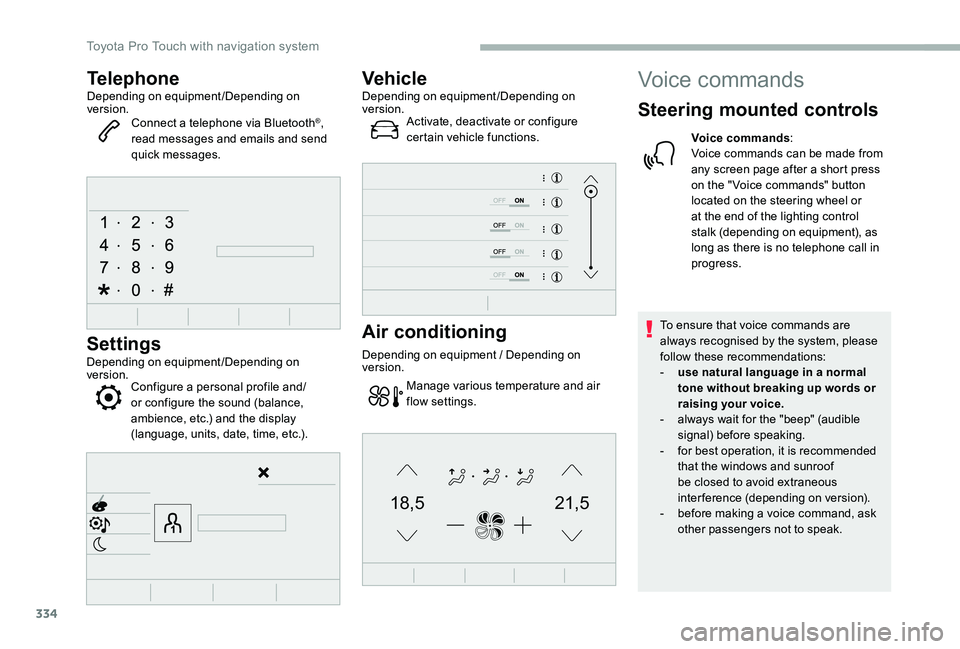
334
21,518,5
TelephoneDepending on equipment/Depending on version.Connect a telephone via Bluetooth®, read messages and emails and send quick messages.
Settings
Depending on equipment/Depending on version.Configure a personal profile and/or configure the sound (balance, ambience, etc.) and the display (language, units, date, time, etc.).
VehicleDepending on equipment/Depending on version.Activate, deactivate or configure certain vehicle functions.
Air conditioning
Depending on equipment / Depending on version.
Manage various temperature and air flow settings.
Voice commands
Steering mounted controls
Voice commands:Voice commands can be made from any screen page after a short press on the " Voice commands" button located on the steering wheel or at the end of the lighting control stalk (depending on equipment), as long as there is no telephone call in progress.
To ensure that voice commands are always recognised by the system, please follow these recommendations:- use natural language in a normal tone without breaking up words or raising your voice.- always wait for the "beep" (audible signal) before speaking.- for best operation, it is recommended that the windows and sunroof be closed to avoid extraneous interference (depending on version).- before making a voice command, ask other passengers not to speak.
Toyota Pro Touch with navigation system
Page 367 of 418
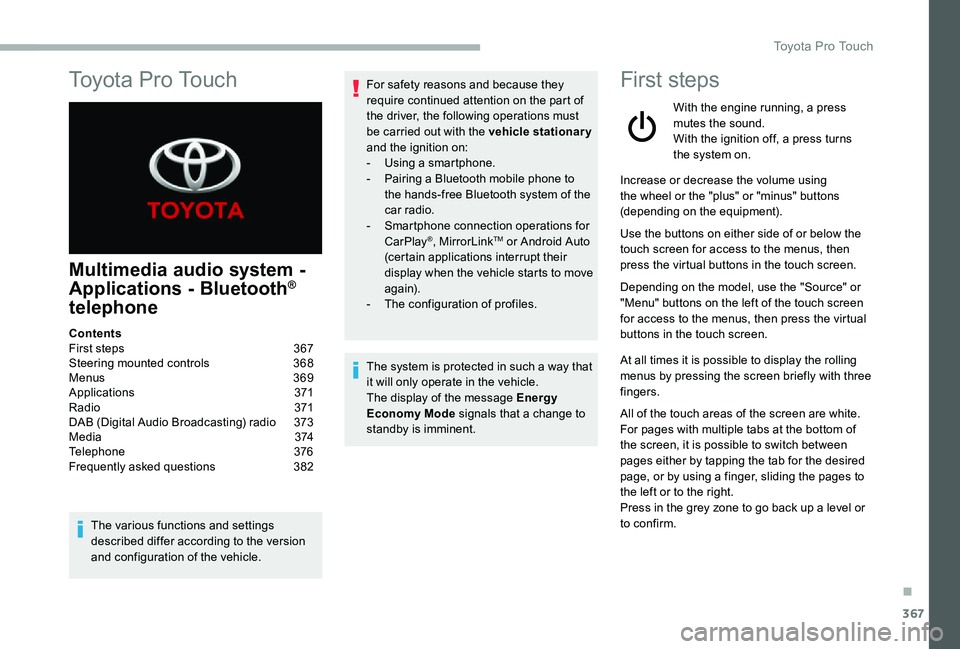
367
To y o t a P r o To u c h
Multimedia audio system -
Applications - Bluetooth®
telephone
The various functions and settings described differ according to the version and configuration of the vehicle.
For safety reasons and because they require continued attention on the part of the driver, the following operations must be carried out with the vehicle stationary and the ignition on:- Using a smartphone.- Pairing a Bluetooth mobile phone to the hands-free Bluetooth system of the car radio.- Smartphone connection operations for CarPlay®, MirrorLinkTM or Android Auto (certain applications interrupt their display when the vehicle starts to move again).- The configuration of profiles.
The system is protected in such a way that it will only operate in the vehicle.The display of the message Energy Economy Mode signals that a change to standby is imminent.
First steps
With the engine running, a press mutes the sound.With the ignition off, a press turns the system on.
Increase or decrease the volume using the wheel or the "plus" or "minus" buttons (depending on the equipment).
Use the buttons on either side of or below the touch screen for access to the menus, then press the virtual buttons in the touch screen.
Depending on the model, use the "Source" or "Menu" buttons on the left of the touch screen for access to the menus, then press the virtual buttons in the touch screen.
At all times it is possible to display the rolling menus by pressing the screen briefly with three fingers.
All of the touch areas of the screen are white.For pages with multiple tabs at the bottom of
the screen, it is possible to switch between pages either by tapping the tab for the desired page, or by using a finger, sliding the pages to the left or to the right.Press in the grey zone to go back up a level or to confirm.
ContentsFirst steps 367Steering mounted controls 368Menus 369Applications 371R adi o 371DAB (Digital Audio Broadcasting) radio 373M e d i a 3 74Telephone 376Frequently asked questions 382
.
Toyota Pro Touch
Page 369 of 418
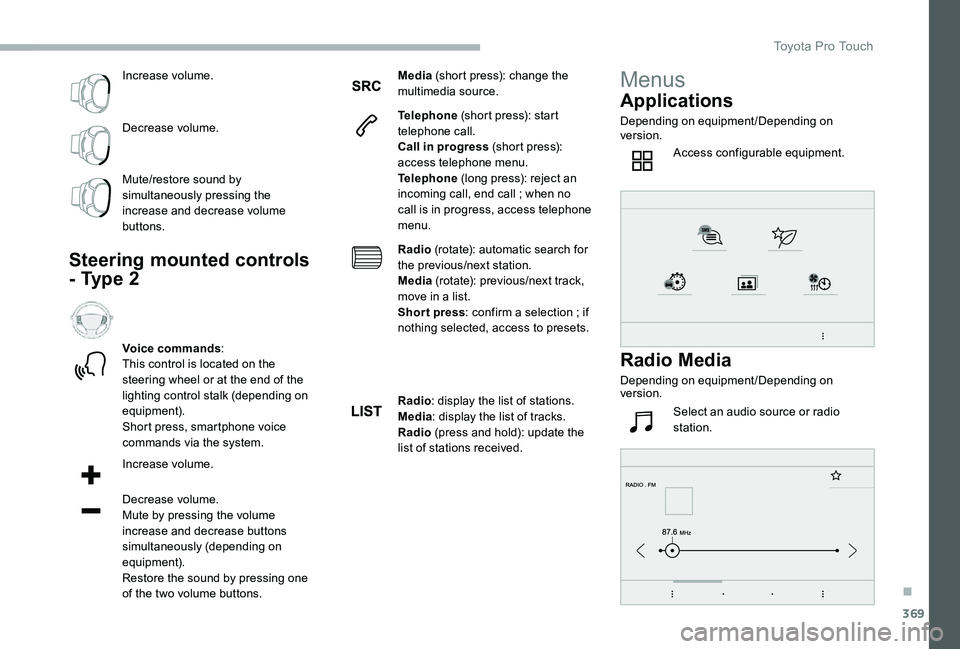
369
Increase volume.
Decrease volume.
Mute/restore sound by simultaneously pressing the increase and decrease volume buttons.
Steering mounted controls
- Type 2
Voice commands:This control is located on the steering wheel or at the end of the lighting control stalk (depending on equipment).Short press, smartphone voice commands via the system.
Increase volume.
Decrease volume.Mute by pressing the volume increase and decrease buttons
simultaneously (depending on equipment).Restore the sound by pressing one of the two volume buttons.
Media (short press): change the multimedia source.
Telephone (short press): start telephone call.Call in progress (short press): access telephone menu.Telephone (long press): reject an incoming call, end call ; when no call is in progress, access telephone menu.
Radio (rotate): automatic search for the previous/next station.Media (rotate): previous/next track, move in a list.Short press: confirm a selection ; if nothing selected, access to presets.
Radio: display the list of stations.Media: display the list of tracks.Radio (press and hold): update the list of stations received.
Menus
Applications
Depending on equipment/Depending on version.
Access configurable equipment.
Radio Media
Depending on equipment/Depending on version.
Select an audio source or radio station.
.
Toyota Pro Touch
Page 390 of 418
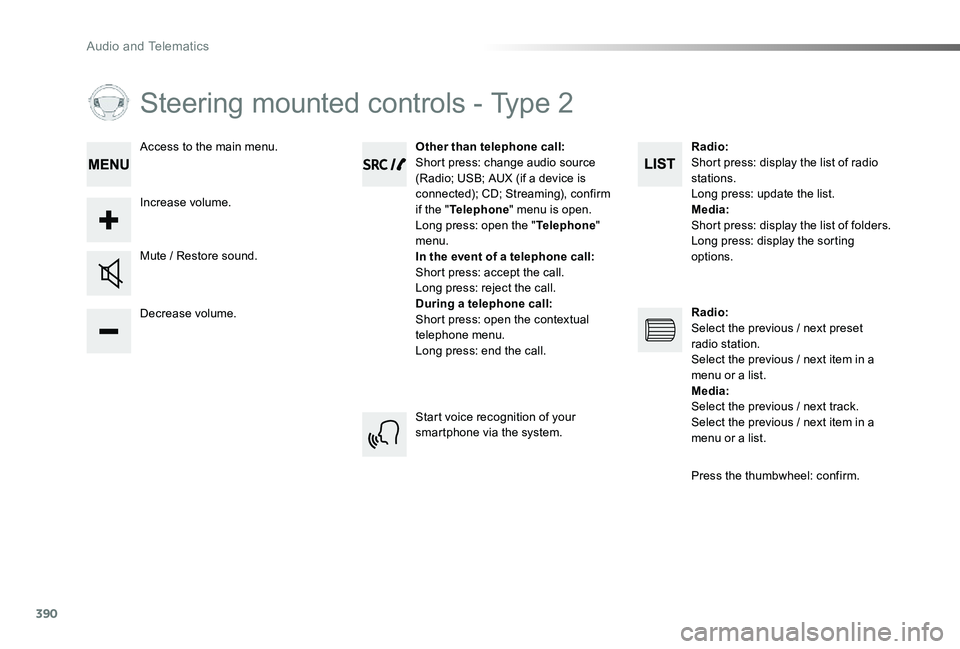
390
Steering mounted controls - Type 2
Decrease volume.
Mute / Restore sound.
Other than telephone call:Short press: change audio source (Radio; USB; AUX (if a device is connected); CD; Streaming), confirm if the "Telephone" menu is open.Long press: open the "Telephone" menu.In the event of a telephone call:Short press: accept the call.Long press: reject the call.During a telephone call:Short press: open the contextual telephone menu.Long press: end the call.
Increase volume.
Access to the main menu.
Start voice recognition of your smartphone via the system.
Radio:Short press: display the list of radio stations.Long press: update the list.Media:Shor t press: display the list of folders.Long press: display the sorting
options.
Radio:Select the previous / next preset radio station.Select the previous / next item in a menu or a list.Media:Select the previous / next track.Select the previous / next item in a menu or a list.
Press the thumbwheel: confirm.
Audio and Telematics
Page 403 of 418
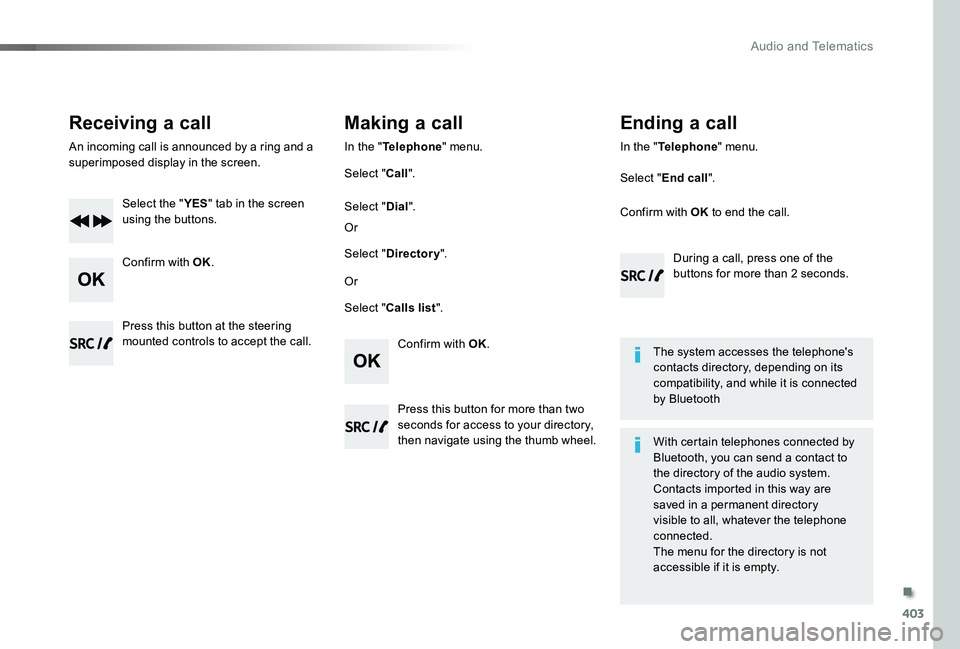
403
Receiving a call
An incoming call is announced by a ring and a superimposed display in the screen.
Select the "YES" tab in the screen using the buttons.
Confirm with OK.
Confirm with OK.
Press this button at the steering mounted controls to accept the call.
Making a call
In the "Telephone" menu.
Select "Call".
Select "Calls list".
Select "Dial".
Or
Or
Select "Directory".
Press this button for more than two seconds for access to your directory, then navigate using the thumb wheel.
In the "Telephone" menu.
Select "End call".
Ending a call
During a call, press one of the buttons for more than 2 seconds.
Confirm with OK to end the call.
The system accesses the telephone's contacts directory, depending on its compatibility, and while it is connected by Bluetooth
With certain telephones connected by
Bluetooth, you can send a contact to the directory of the audio system.Contacts imported in this way are saved in a permanent directory visible to all, whatever the telephone connected.The menu for the directory is not accessible if it is empty.
.
Audio and Telematics